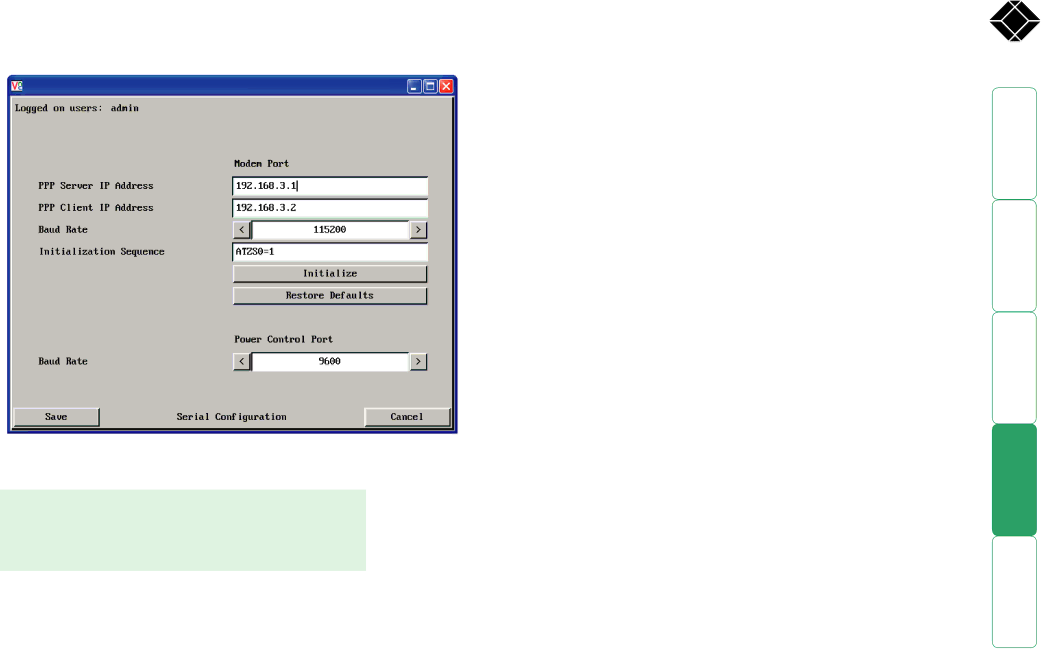
Serial port configuration
This page provides all access to settings concerned with the two serial ports (modem and power control) that are situated at the rear of the ServSwitch CX with IP unit.
To get here
1Using VNC viewer or a browser, log on as the ‘admin’ user.
2Click the ‘Configure’ button in the top right corner.
3Click the ‘Serial port configuration’ option.
Modem port
PPP Server IP Address / PPP Client IP Address
When a user dials into the ServSwitch CX with IP via a modem or ISDN adapter, the ServSwitch CX with IP sets up a temporary
Baud Rate
This option configures the speed of the serial connection between the ServSwitch CX with IP and a connected modem or ISDN terminal adapter. The default setting is 115200. The other communication settings are fixed as: No parity, 8 bit word, 1 stop bit.
Initialization Sequence
The codes entered here are used to prepare the connected modem or ISDN terminal adapter for use with the ServSwitch CX with IP. The default code is a
Initialise
When clicked, this option sends the characters entered in the Initialization sequence field to the connected modem or ISDN terminal adapter.
Restore Defaults
When clicked, this option resets the Baud rate and Initialization sequence values to their original default settings.
Power control port
Baud Rate
This option configures the speed of the serial connection between the ServSwitch CX with IP and a connected power control unit. The default setting is 9600 as used by the majority of power units. The other communication settings are fixed as: No parity, 8 bit word, 1 stop bit.
®
86