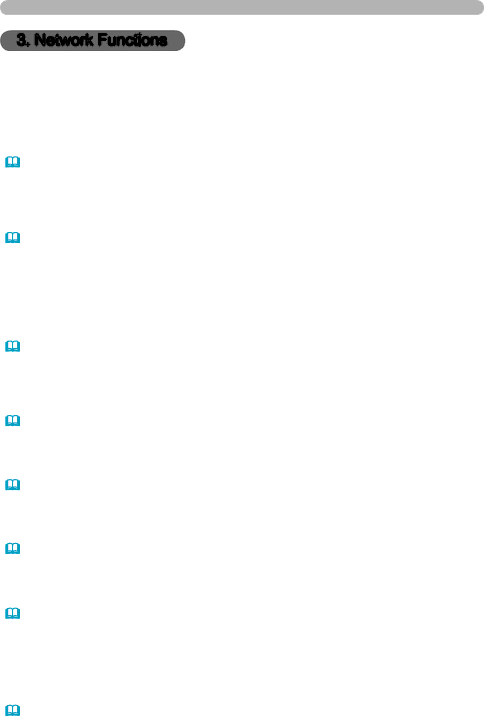
3. Network Functions
3. Network Functions
This projector is equipped with the following network functions by using a web browser software.
3.1 Configuring and Controlling the Projector via a Web Browser
You can change the settings of or control the projector via a network by using a web browser from a computer that is connected to the same network.
(12)
3.2 E-mail Alerts
The projector can automatically send an alert to specified
(34)
3.3 Projector Management using SNMP
This projector is SNMP (Simple Network Management Protocol) compliant, allowing you to monitor it from a remote location using SNMP software. In addition, the projector is able to send failure & warning alerts to a specified computer.
(36)
3.4 Event Scheduling
You can schedule the projector to perform various functions according to the date and time.
(37)
3.5 MY IMAGE (Still Image Transfer) Display
The projector can display still images that are transferred via the network. (40)
3.6 Messenger Function
The projector can display the text data transferred via the network on the screen. (42)
3.7 Command Control via the Network
The projector can be controlled using
3.8Controlling the external device via the projector (using the NETWORK BRIDGE function)
Using the NETWORK BRIDGE function can control an external device as a network terminal, via this projector from the computer.
(49)
11