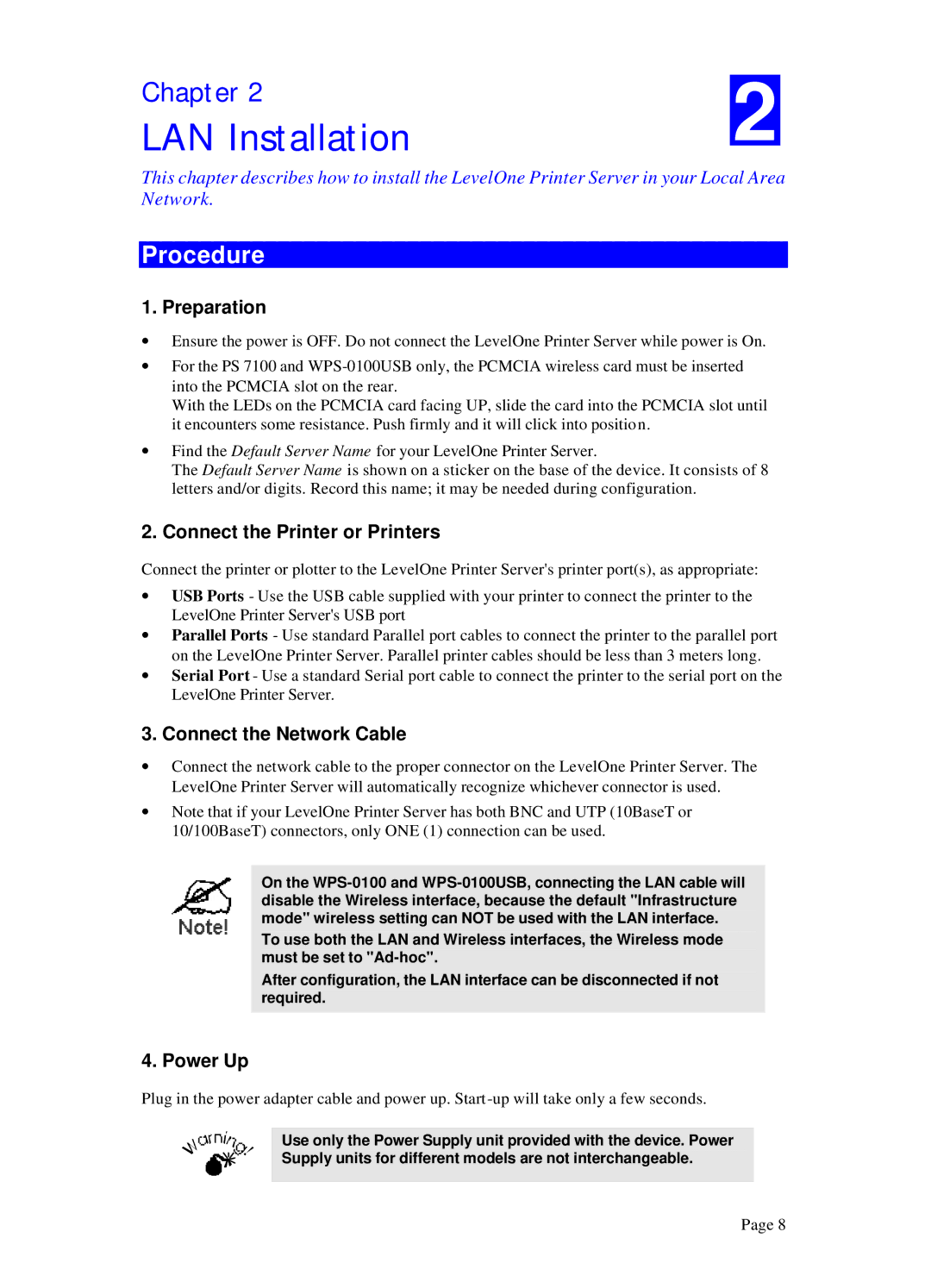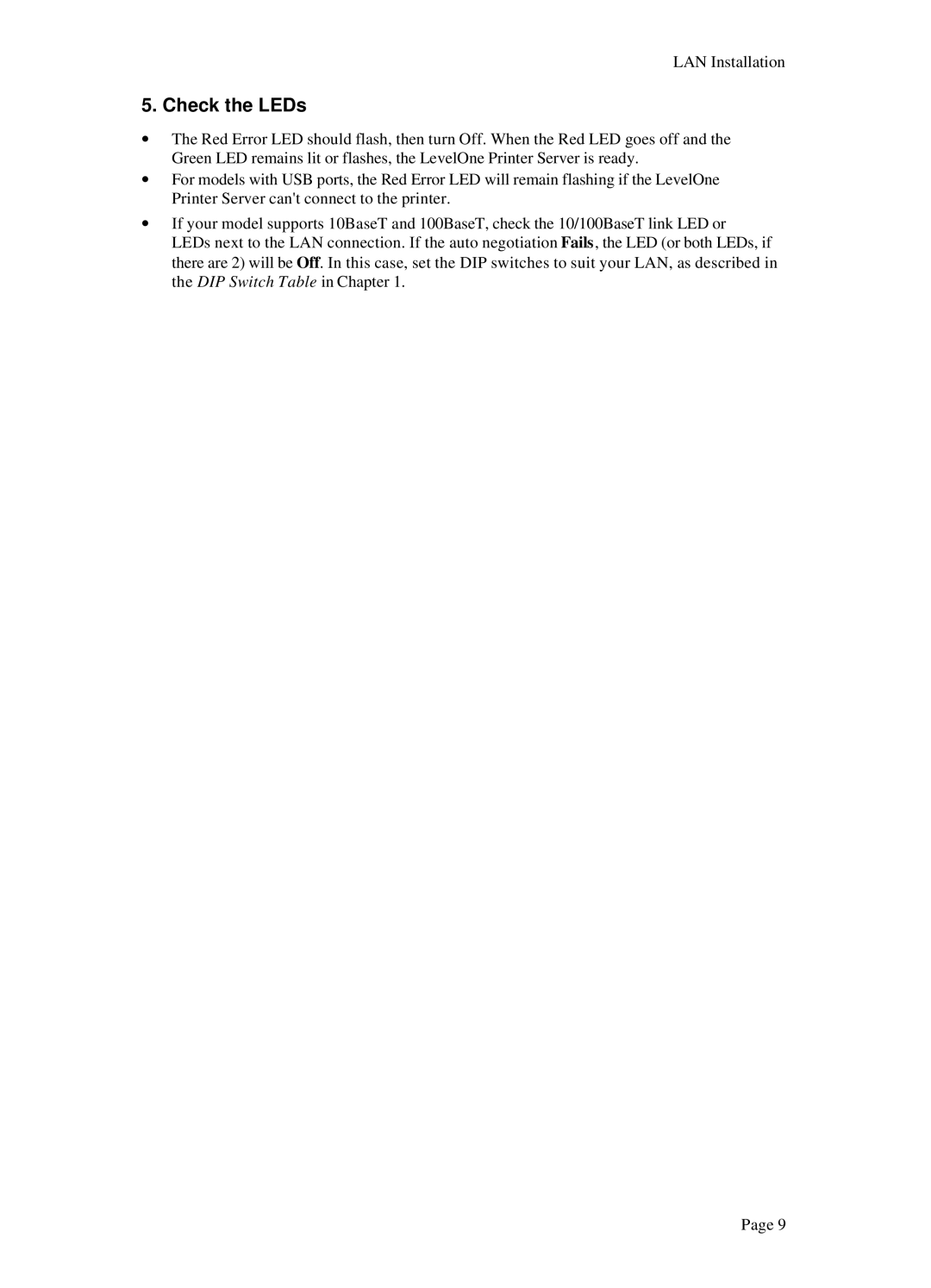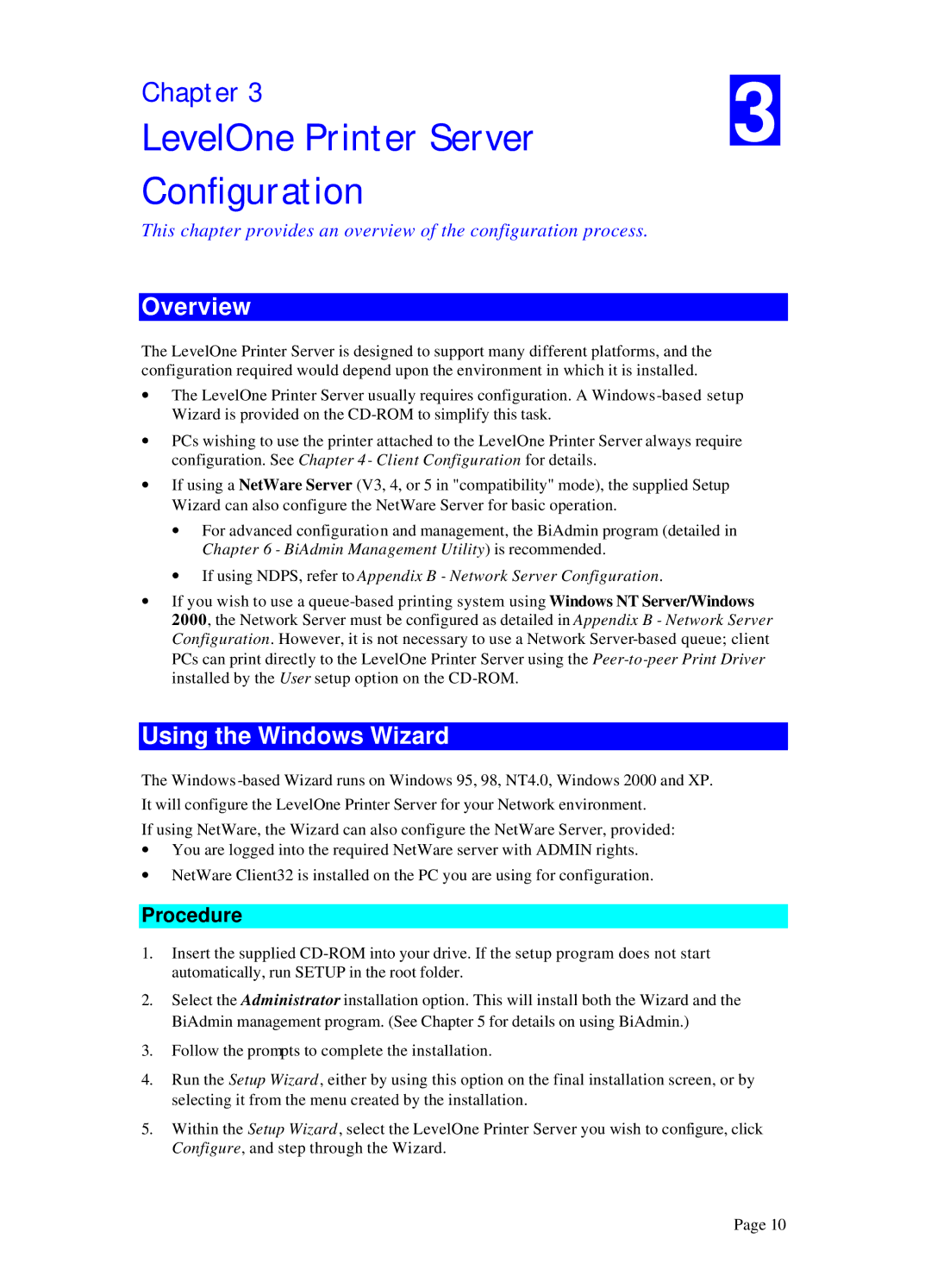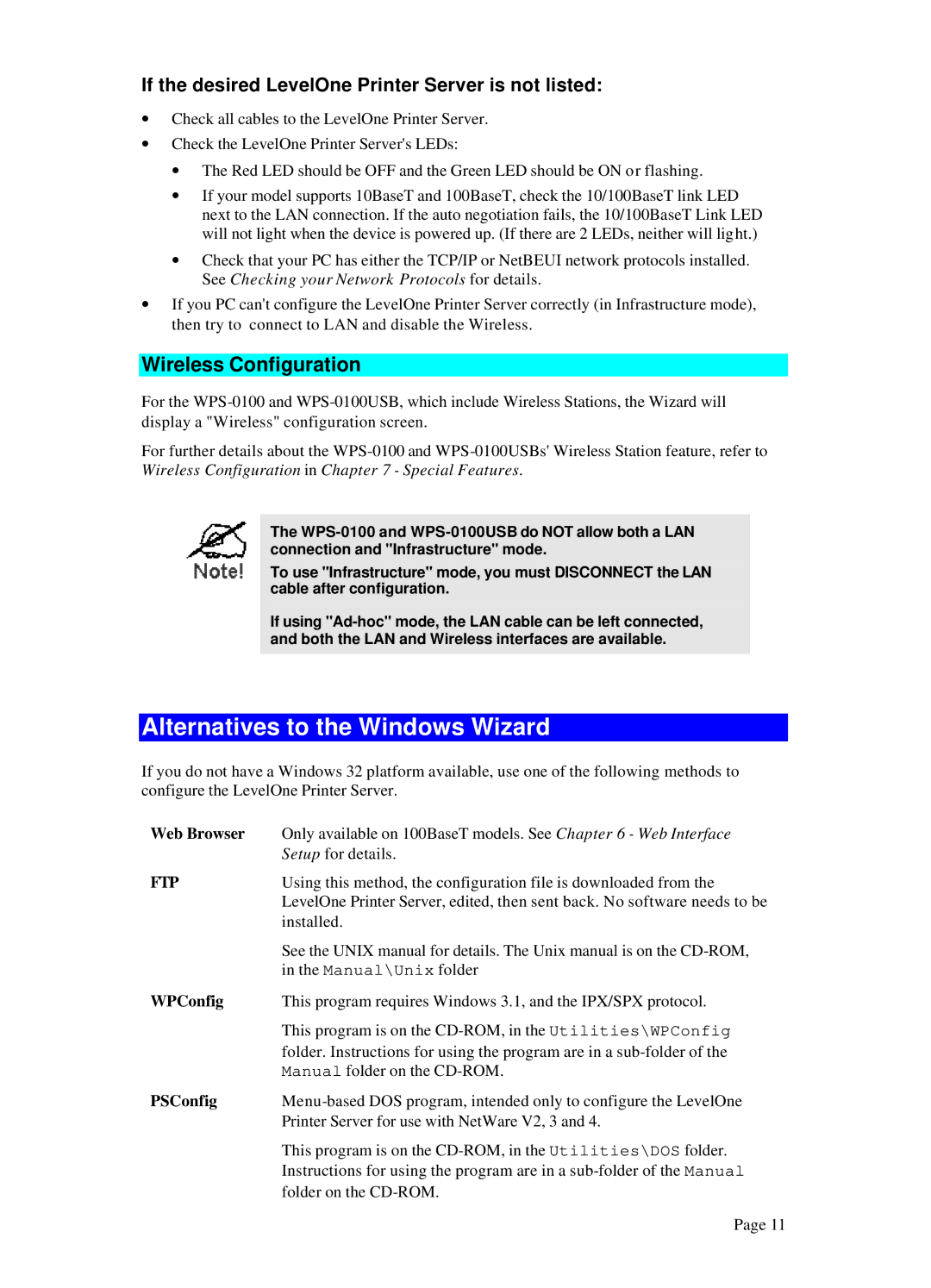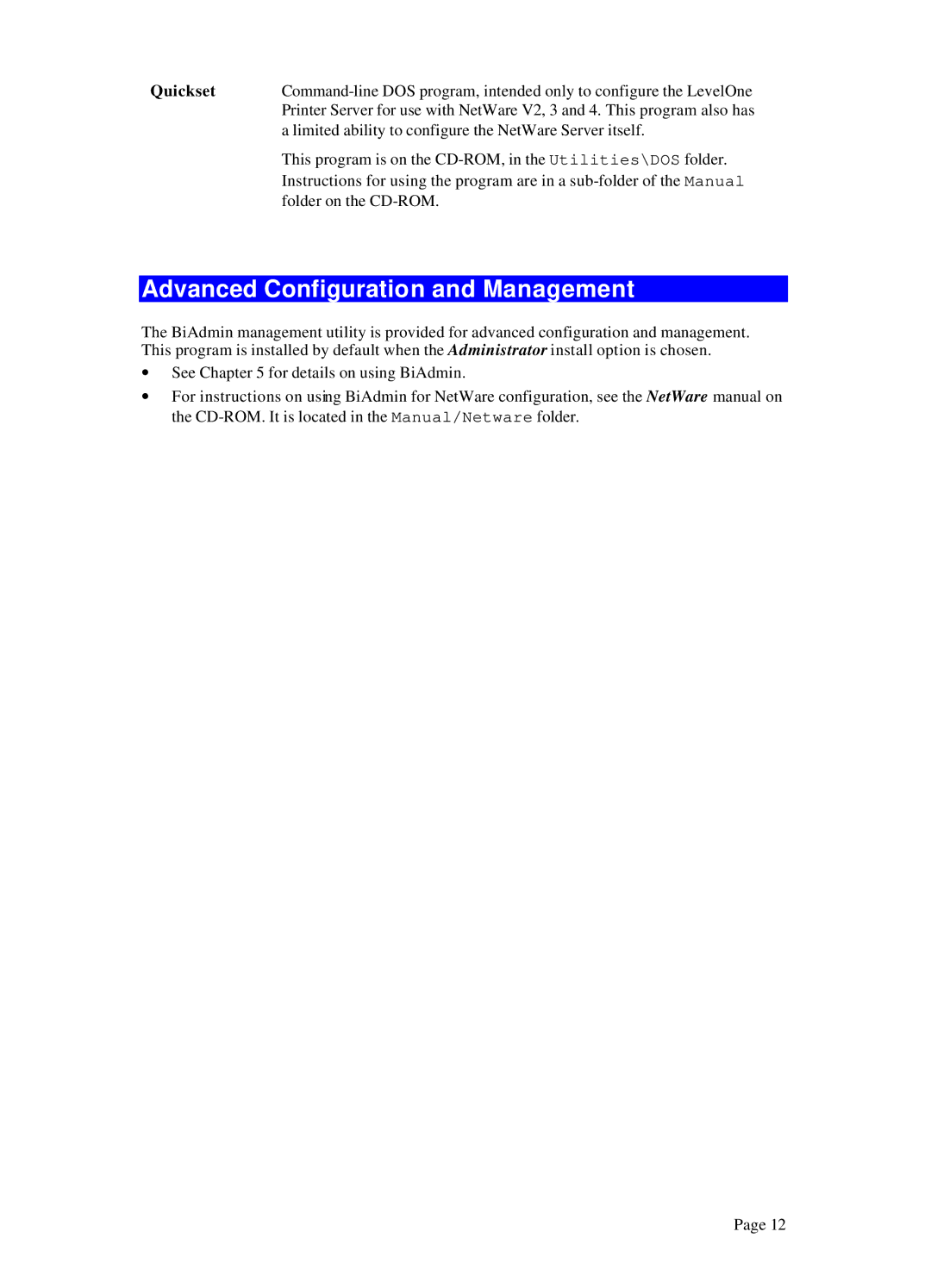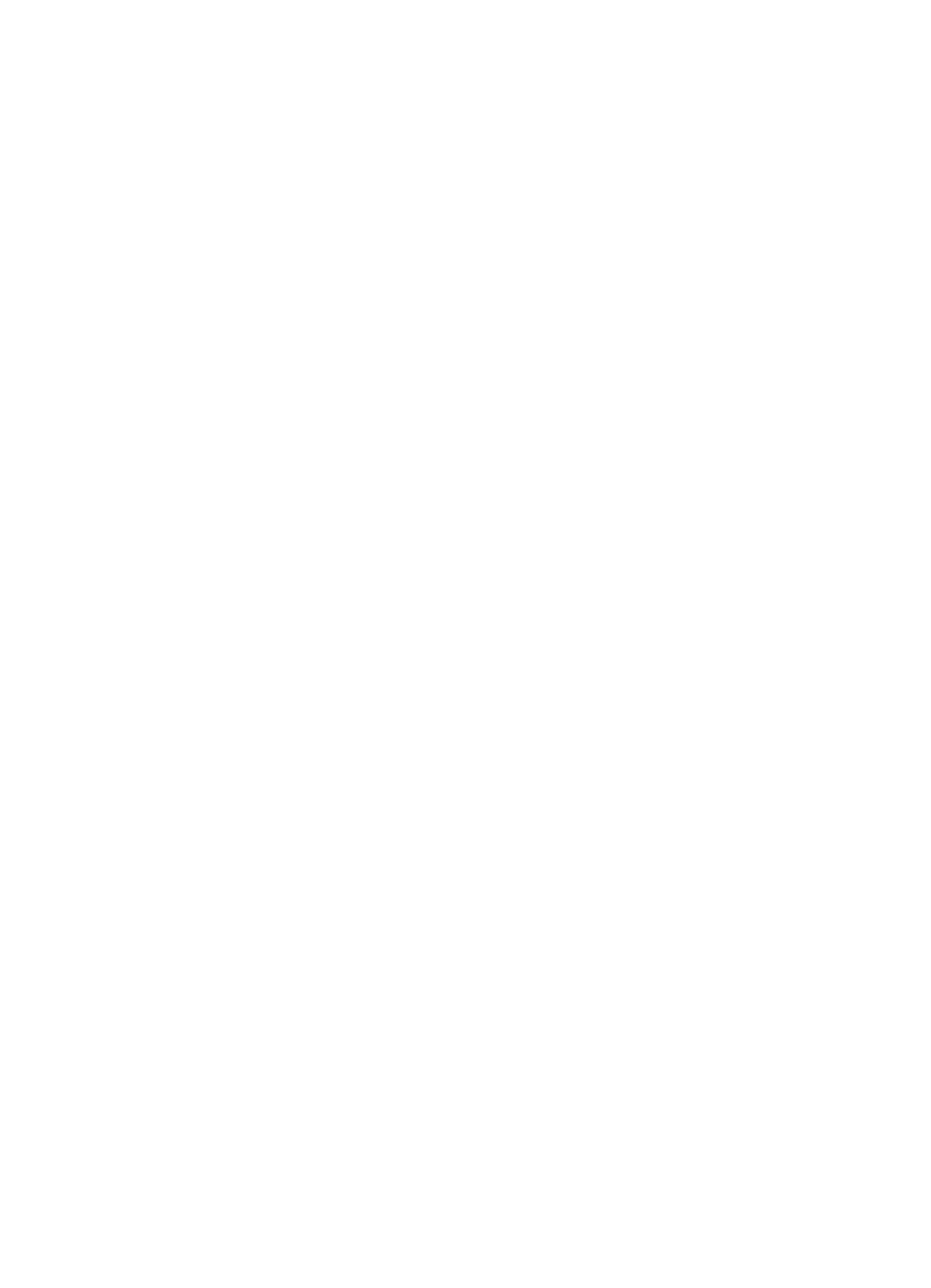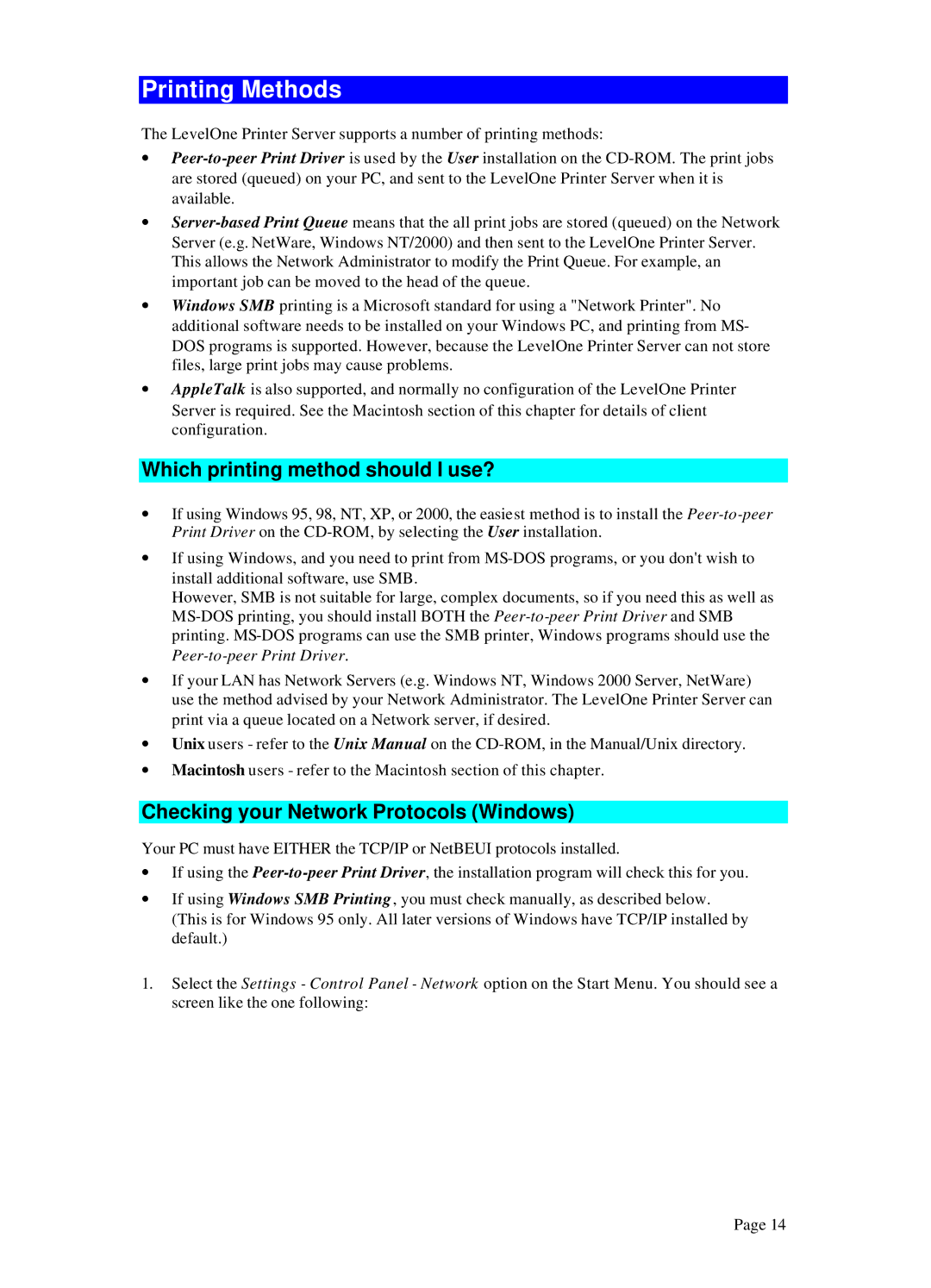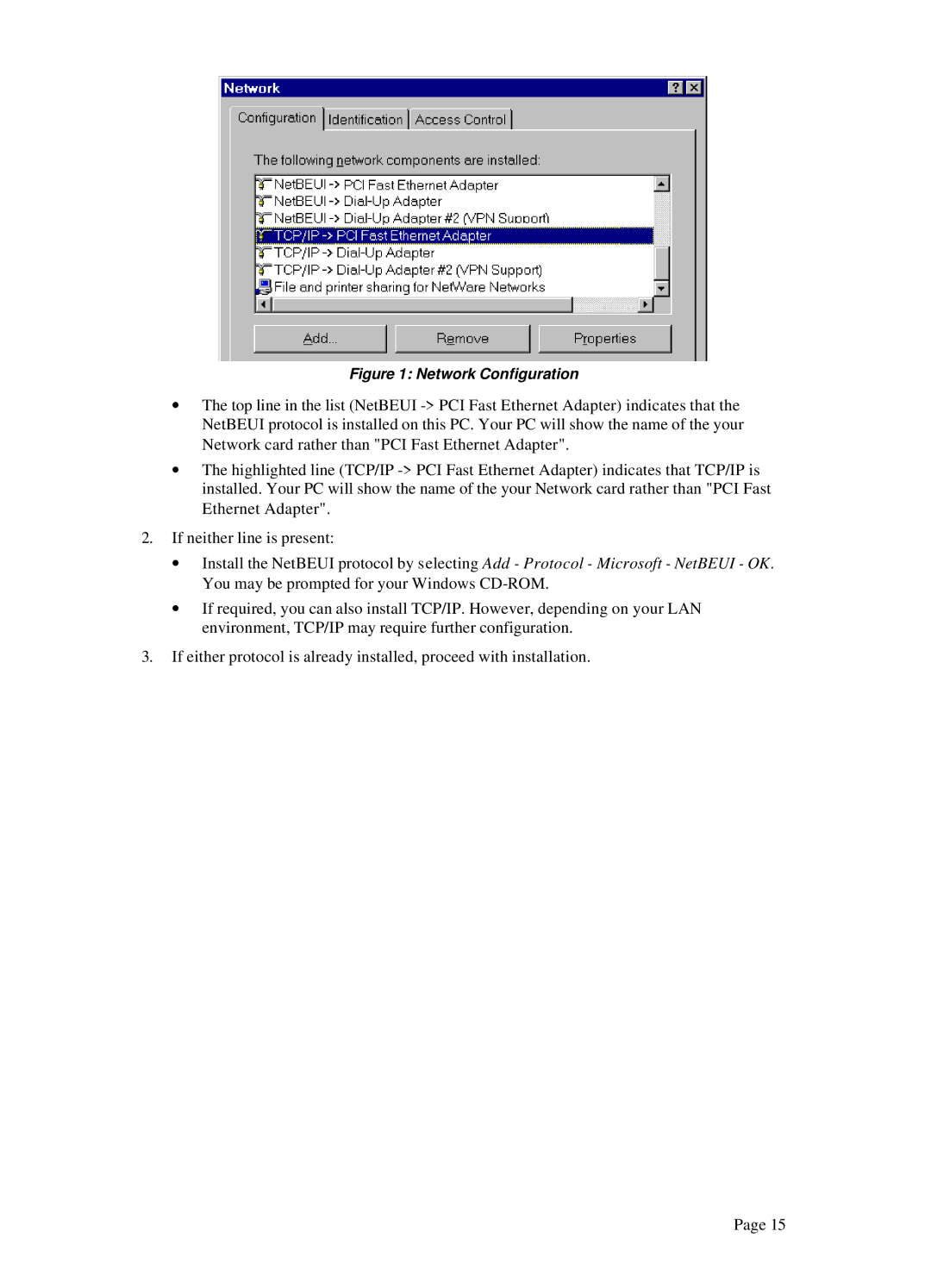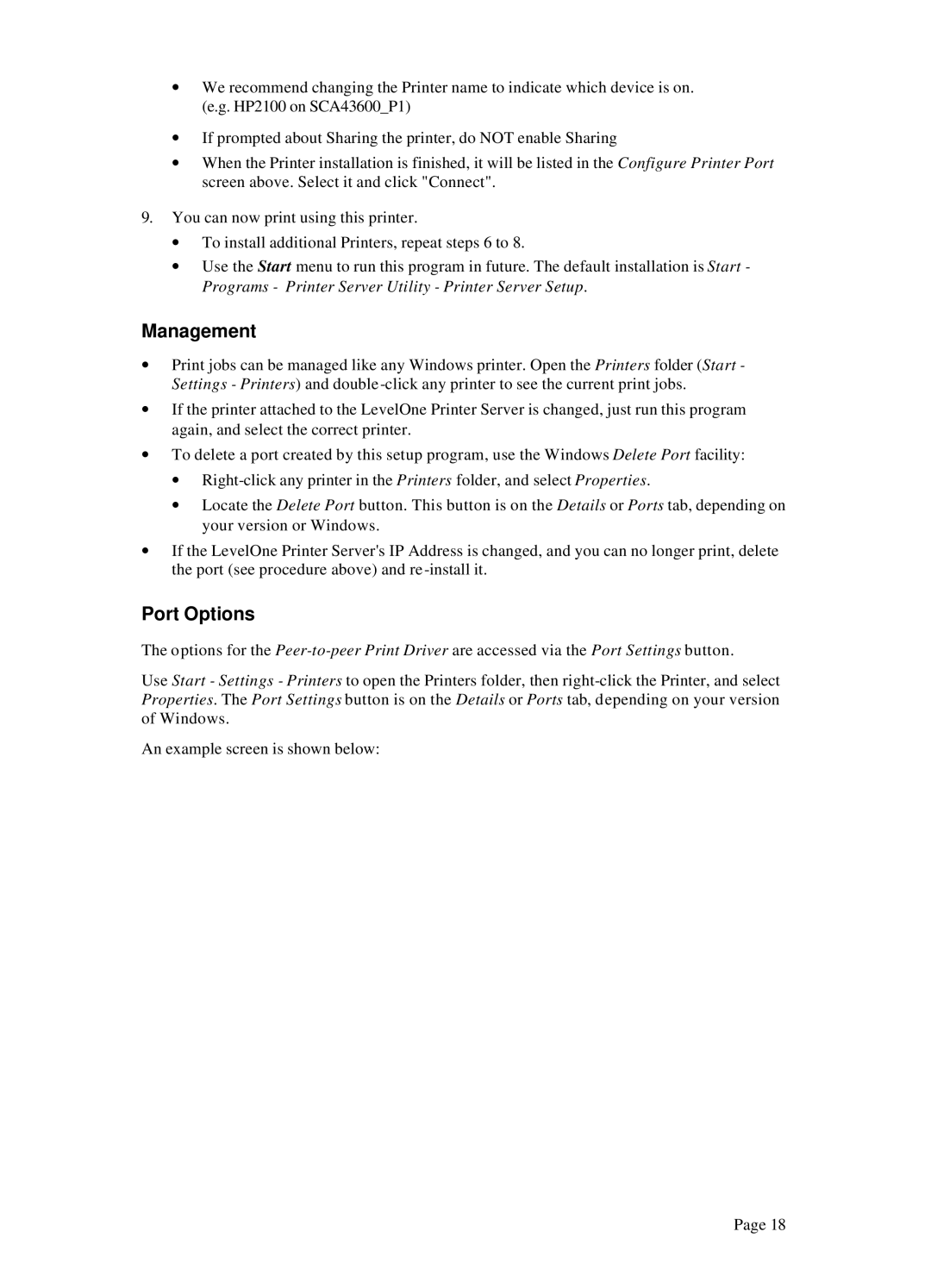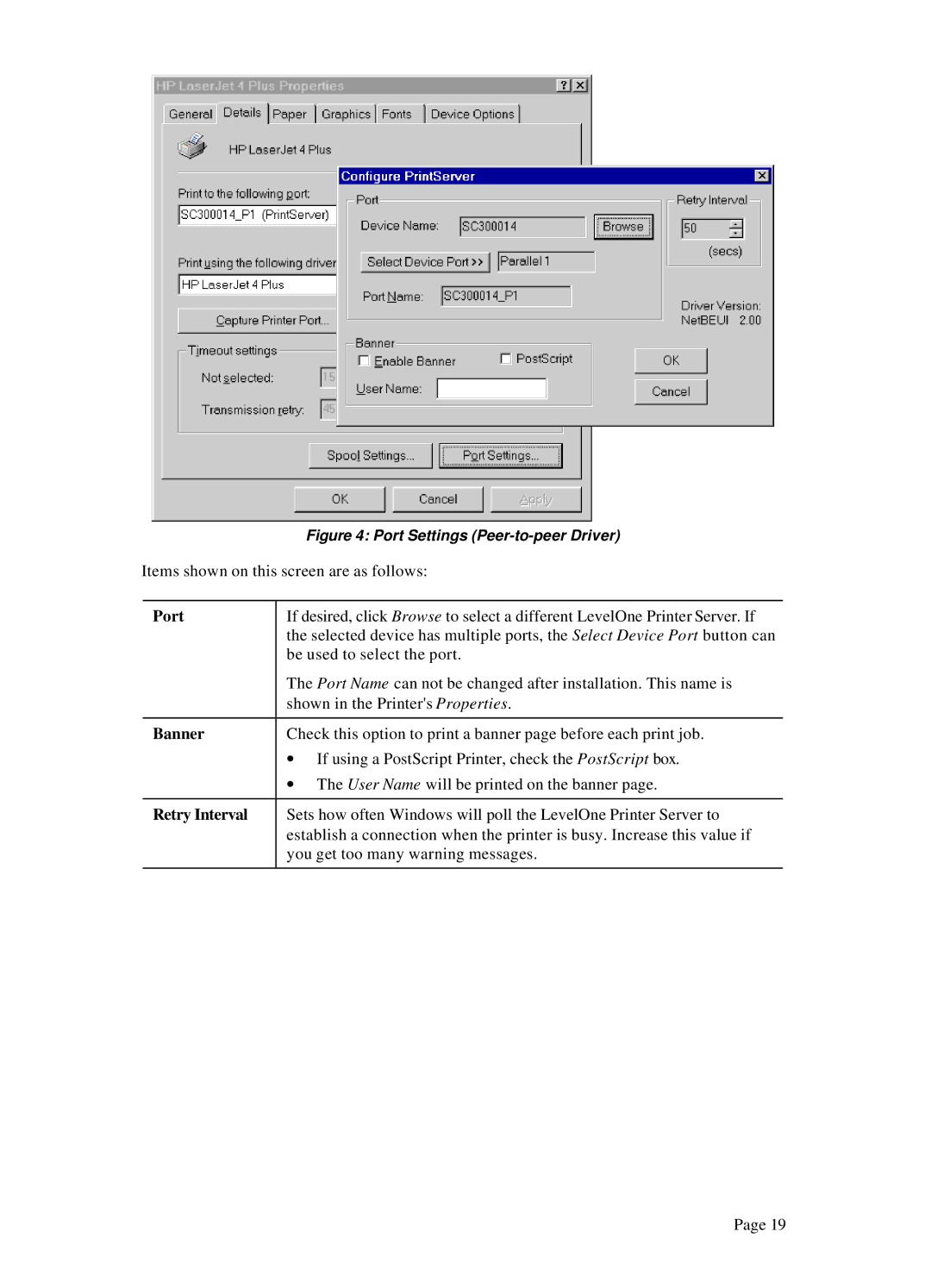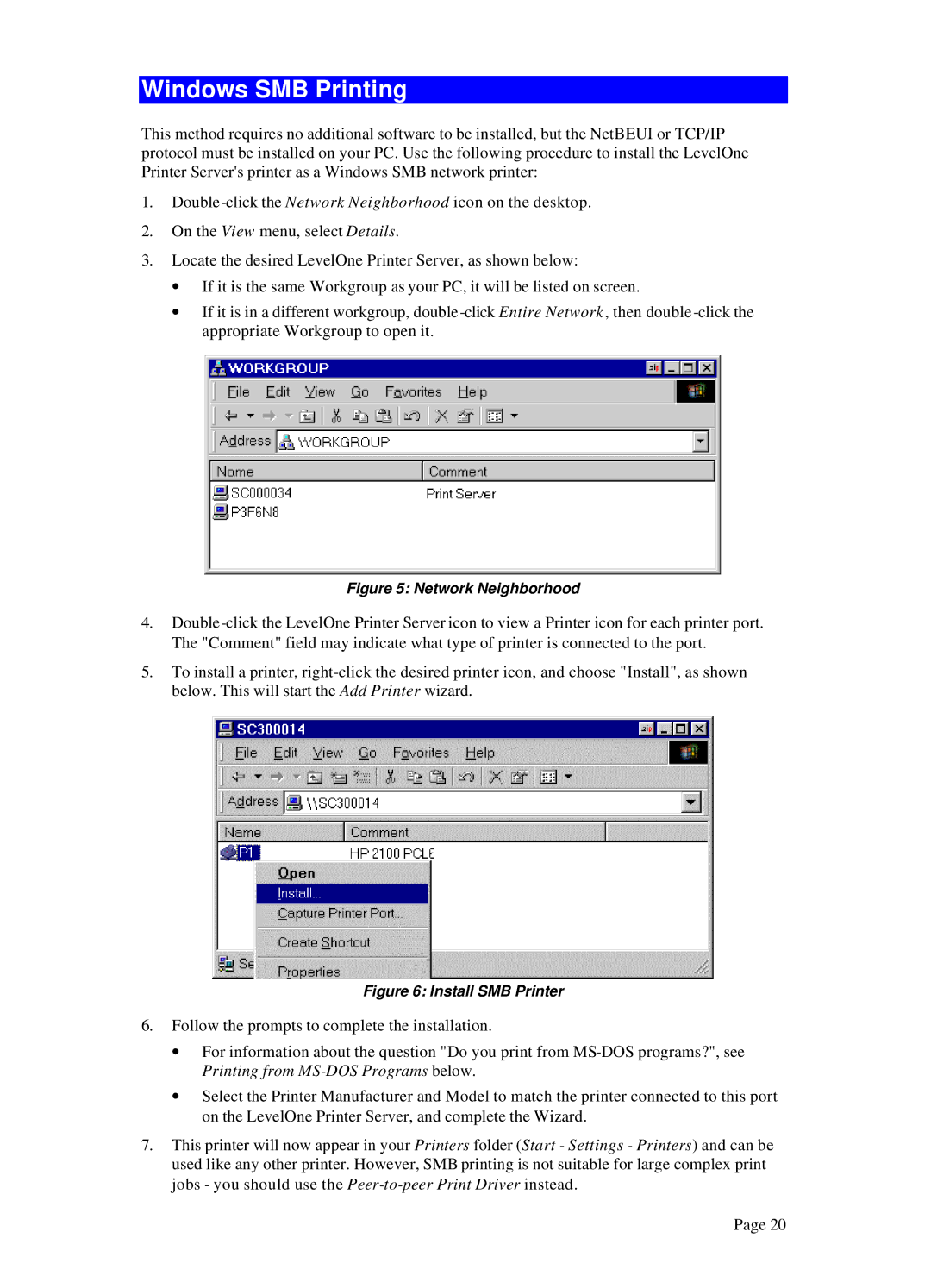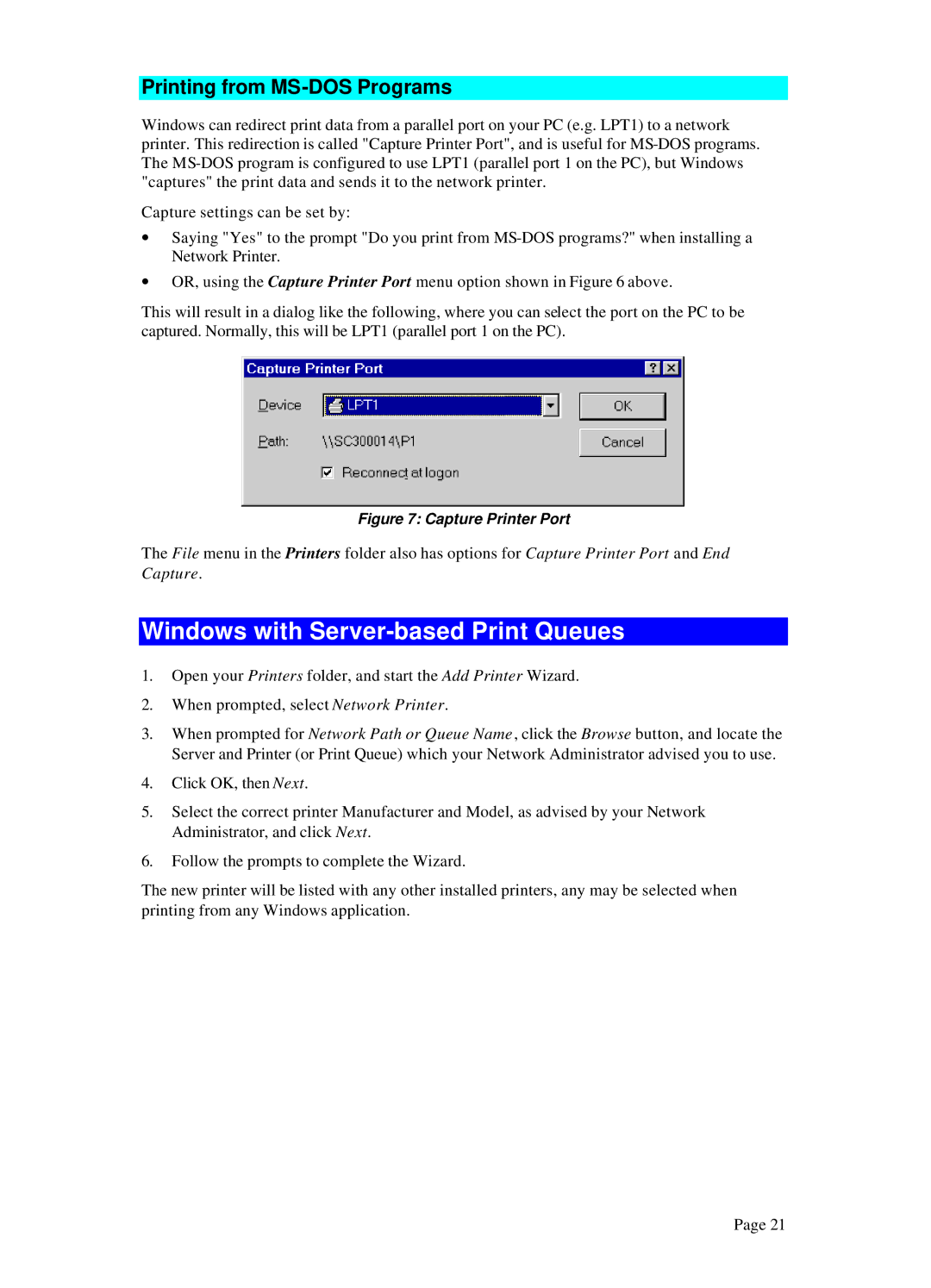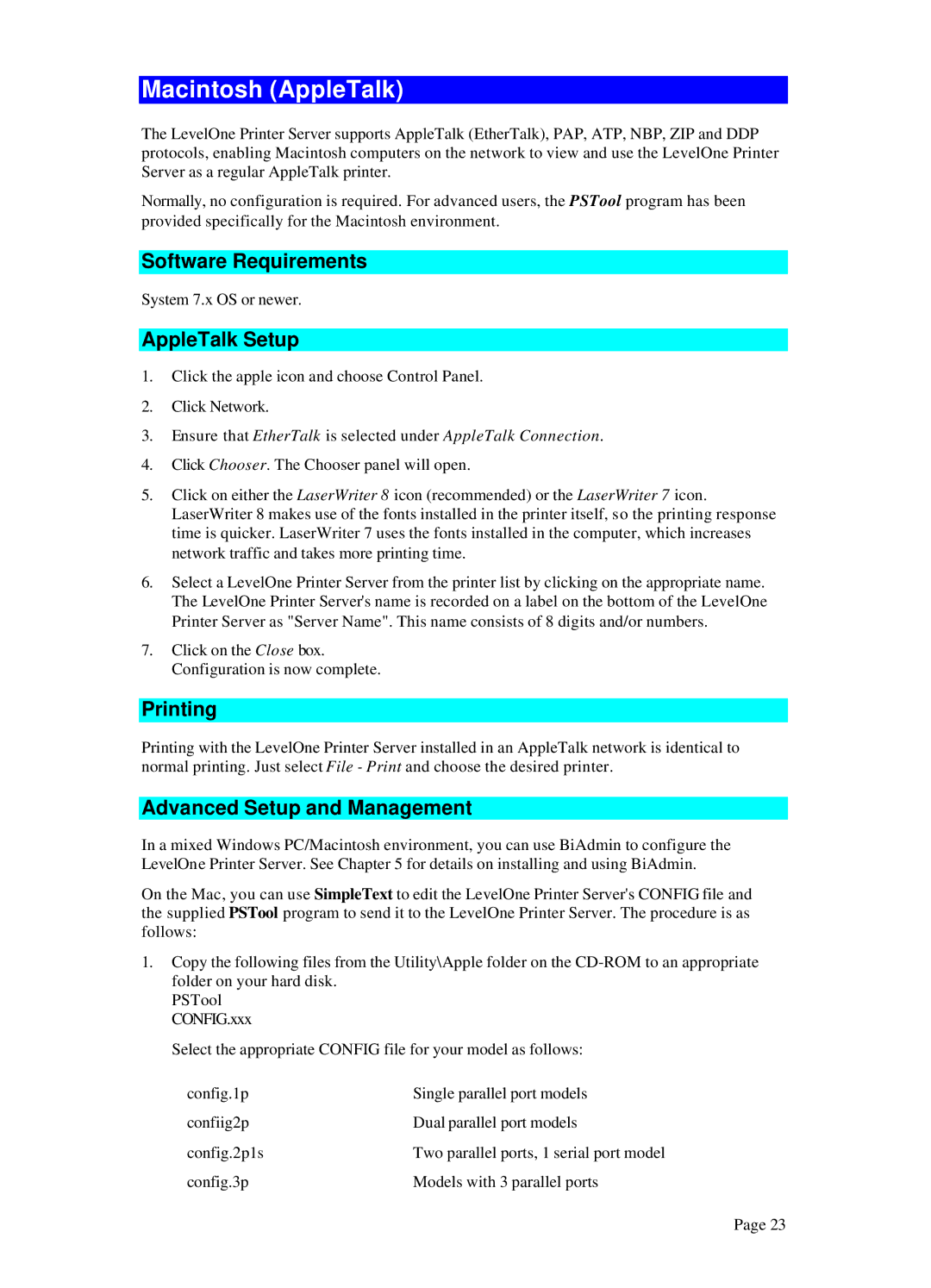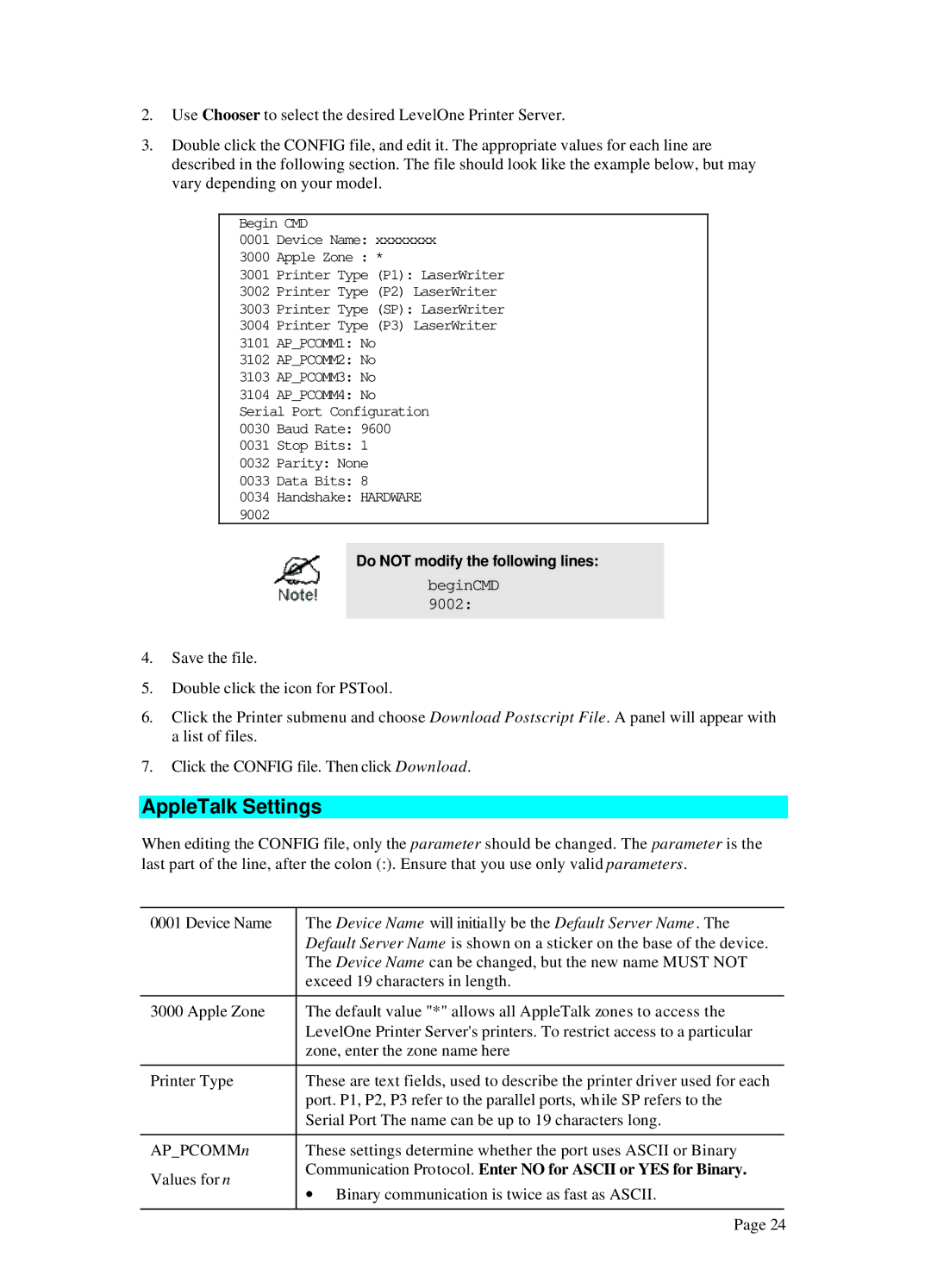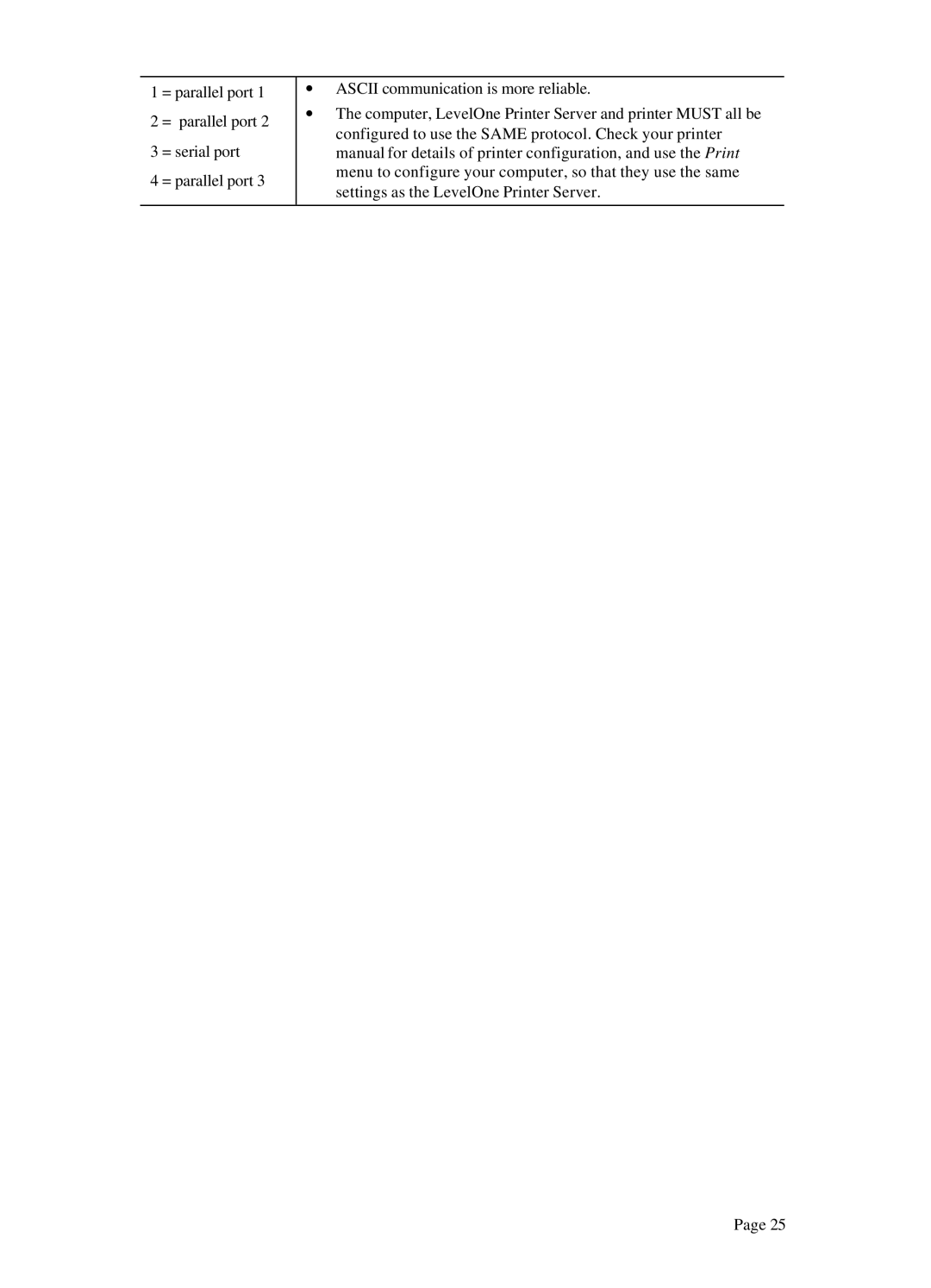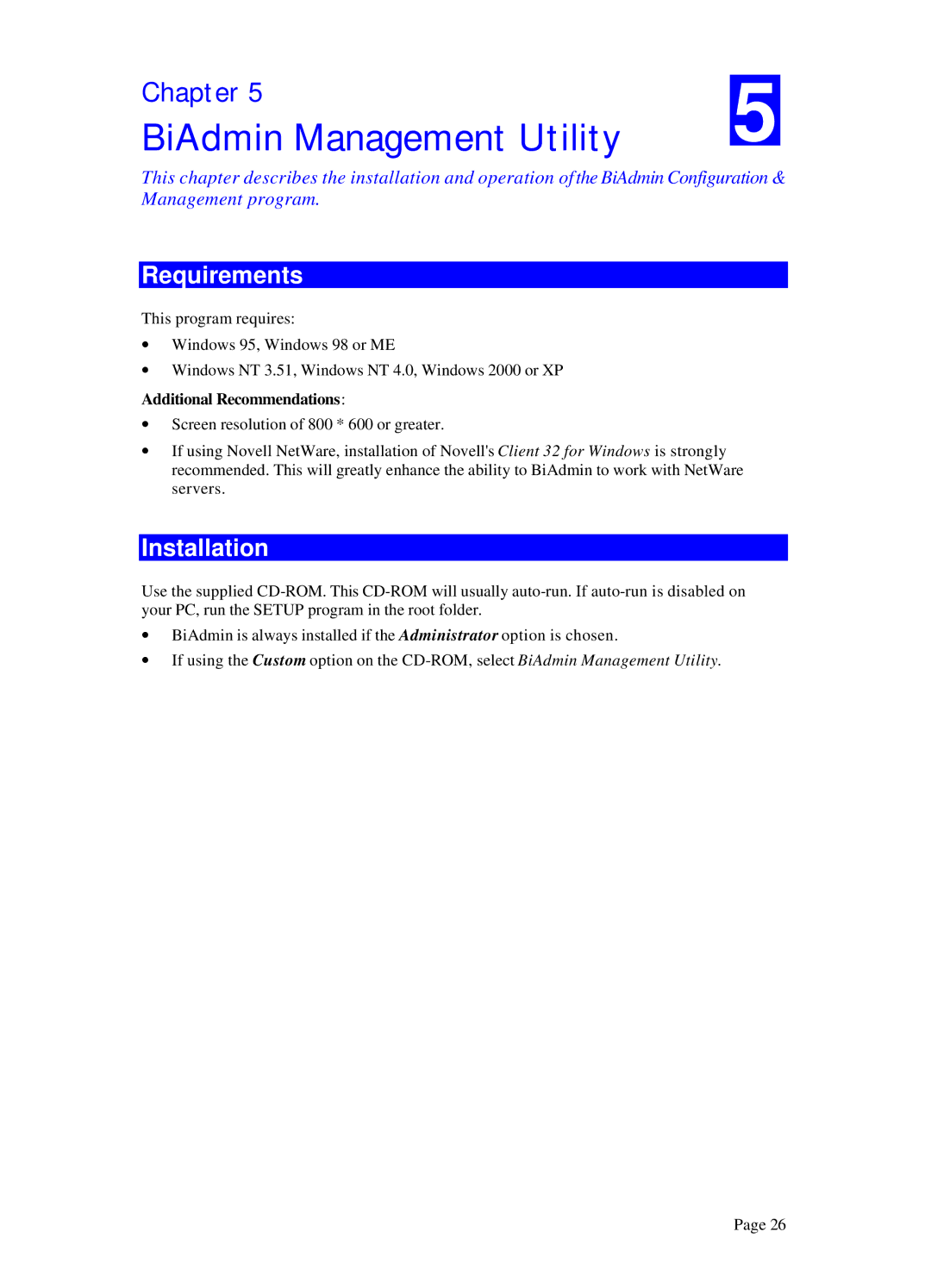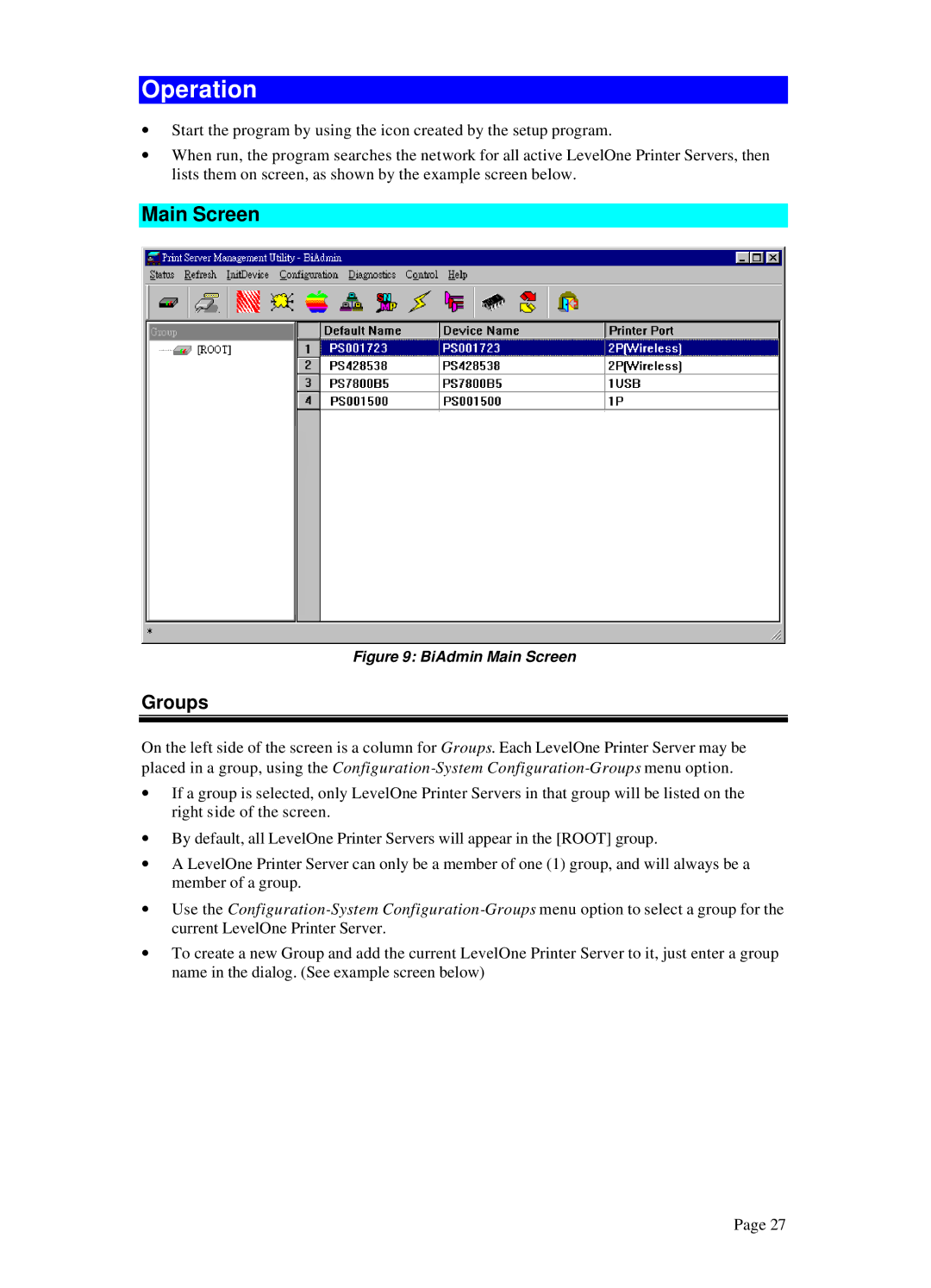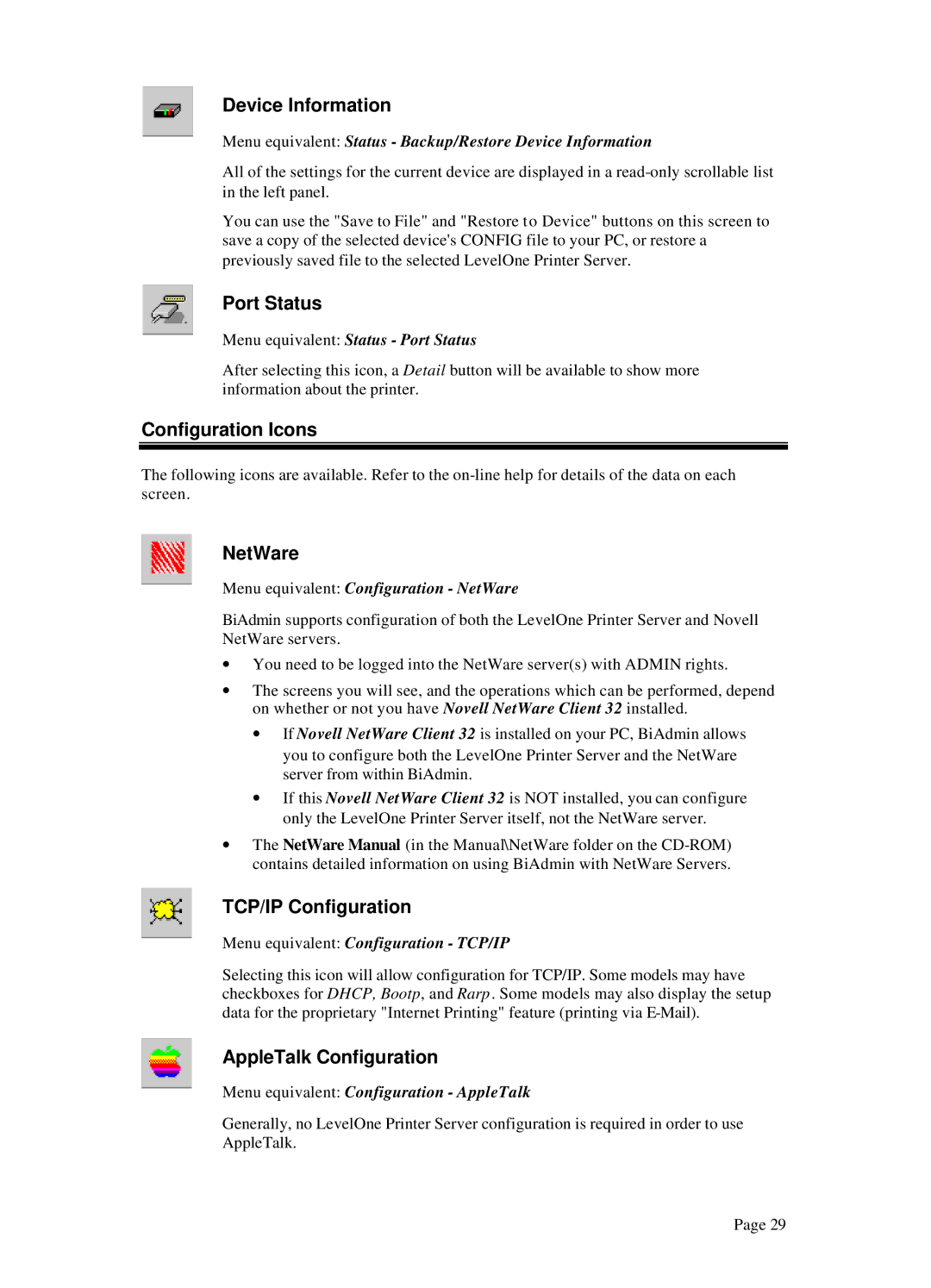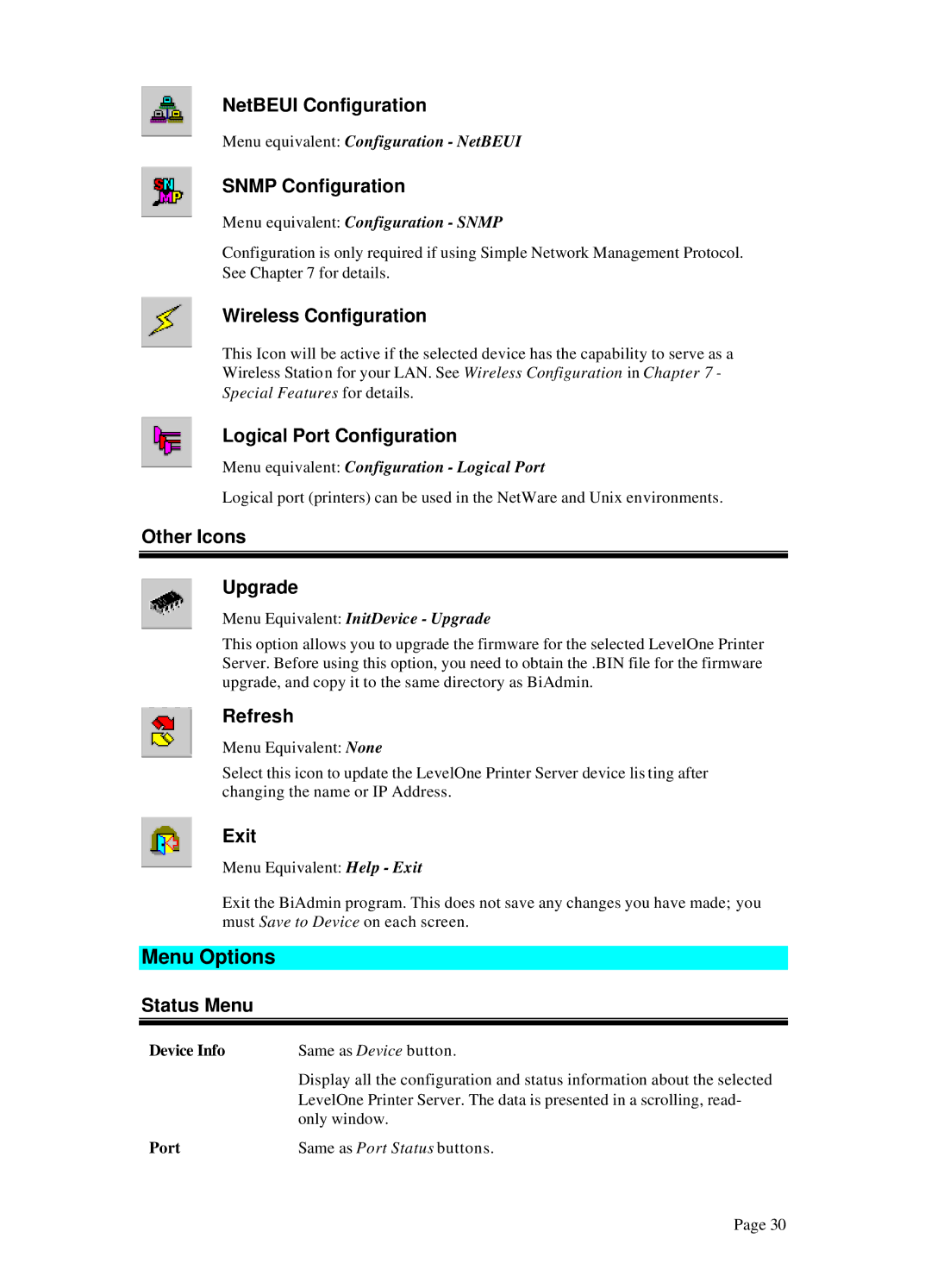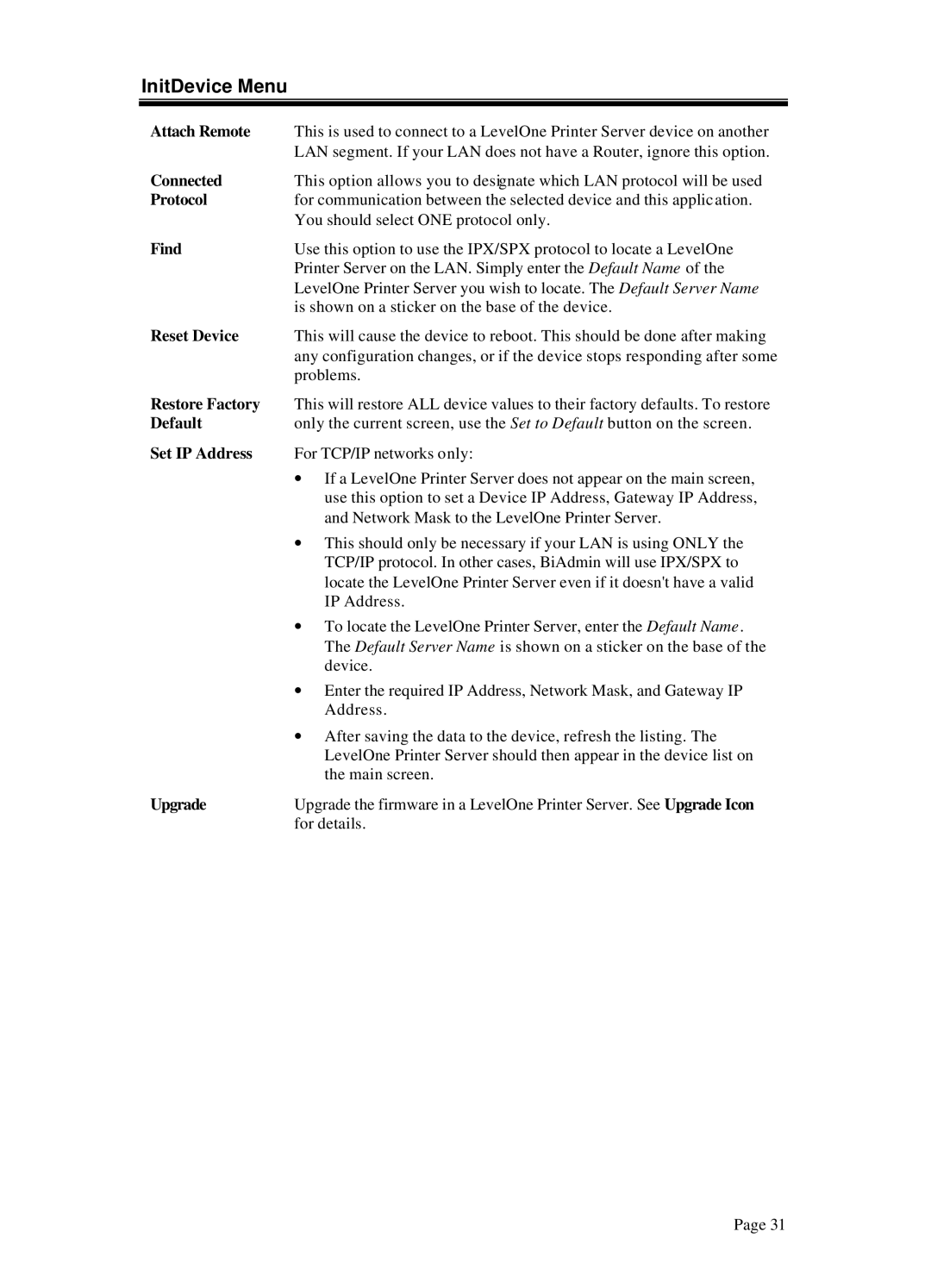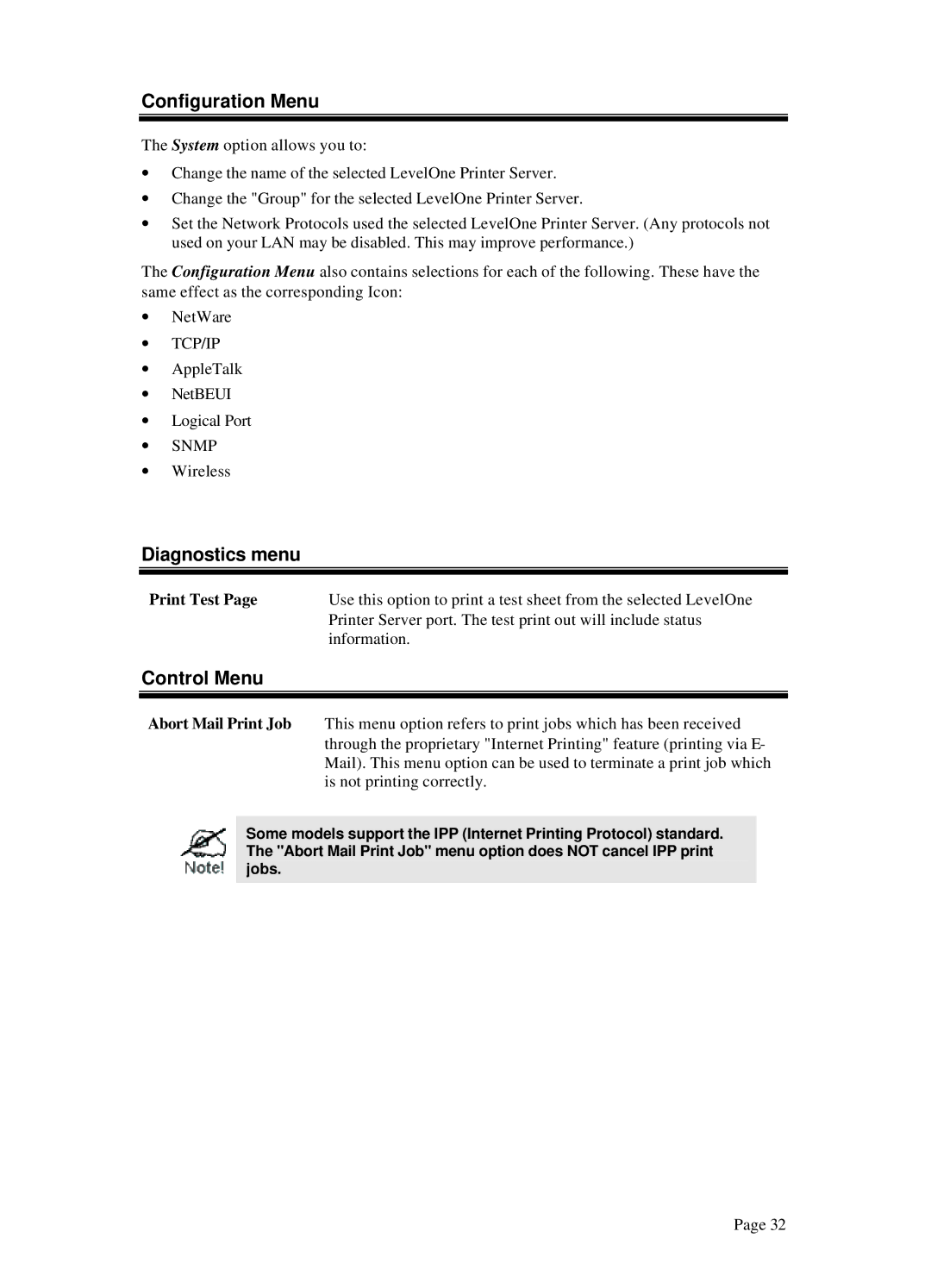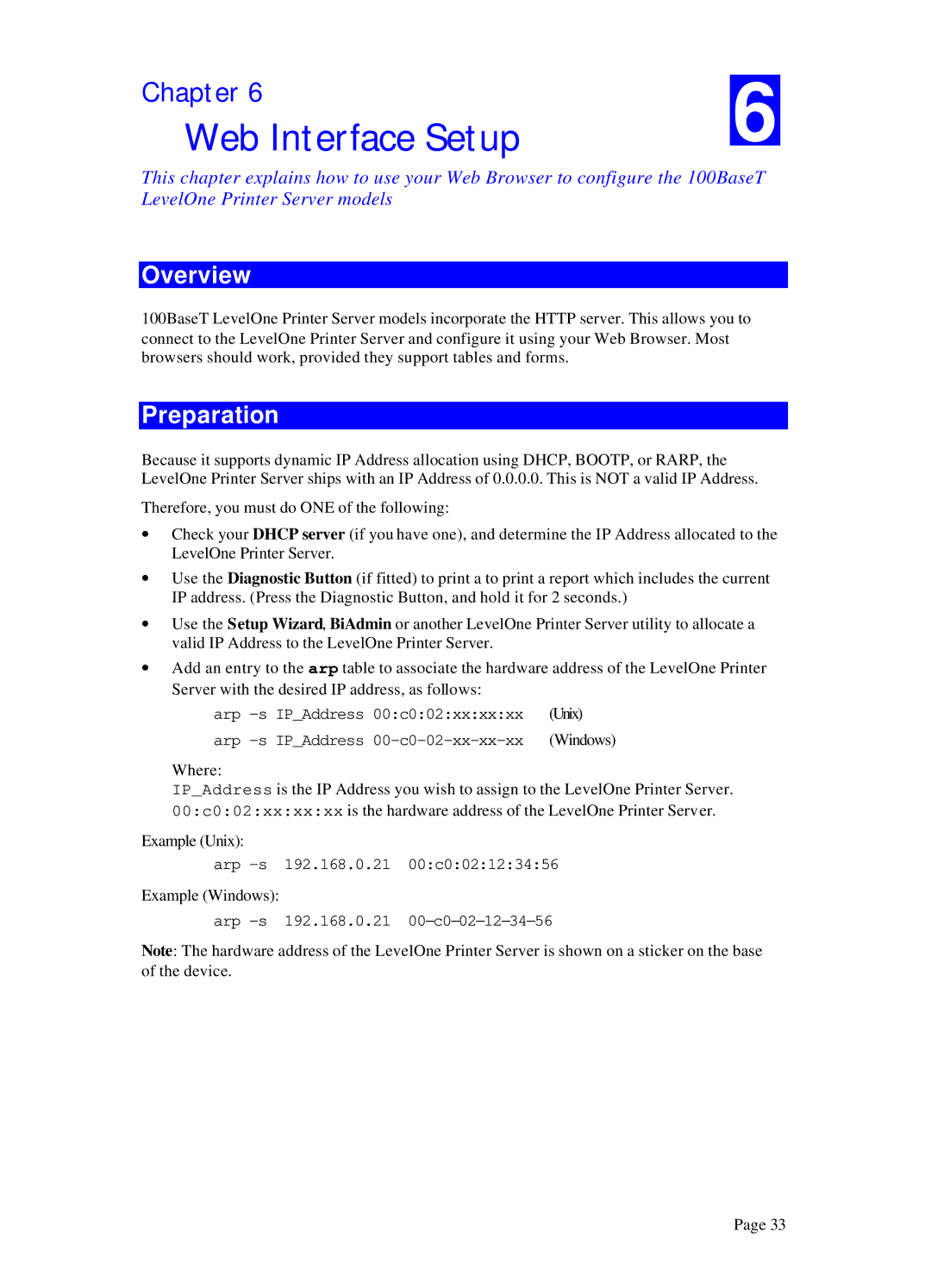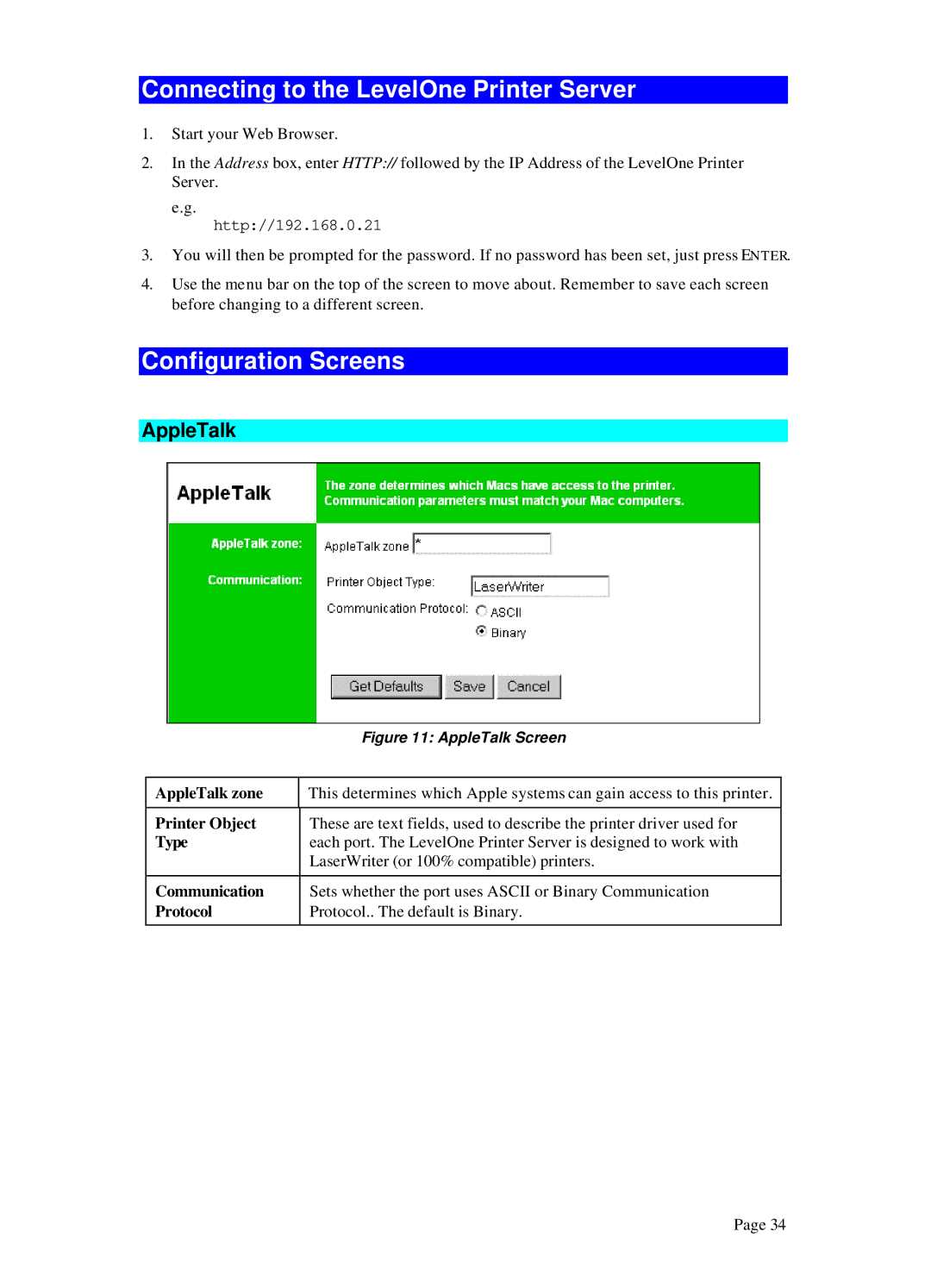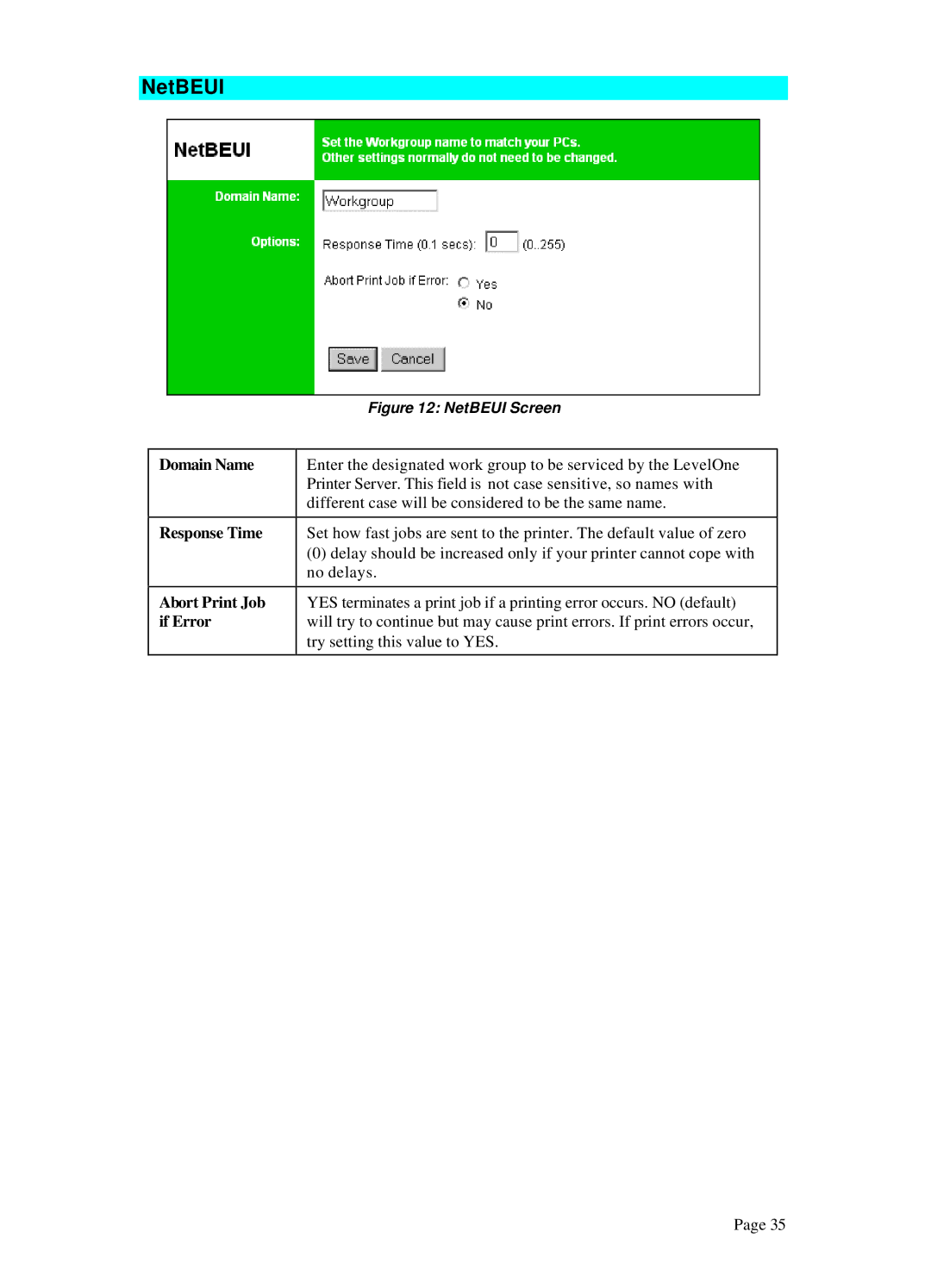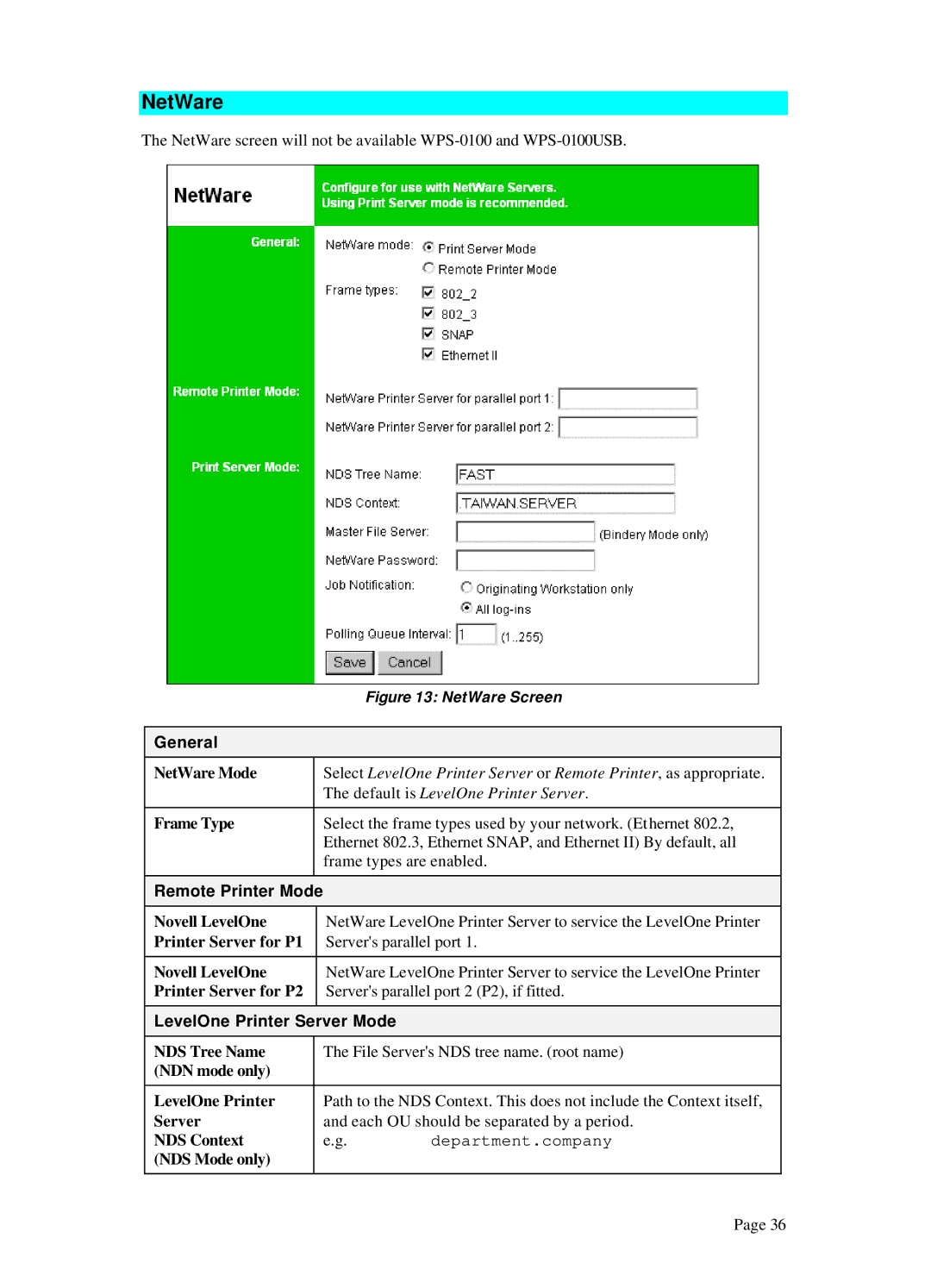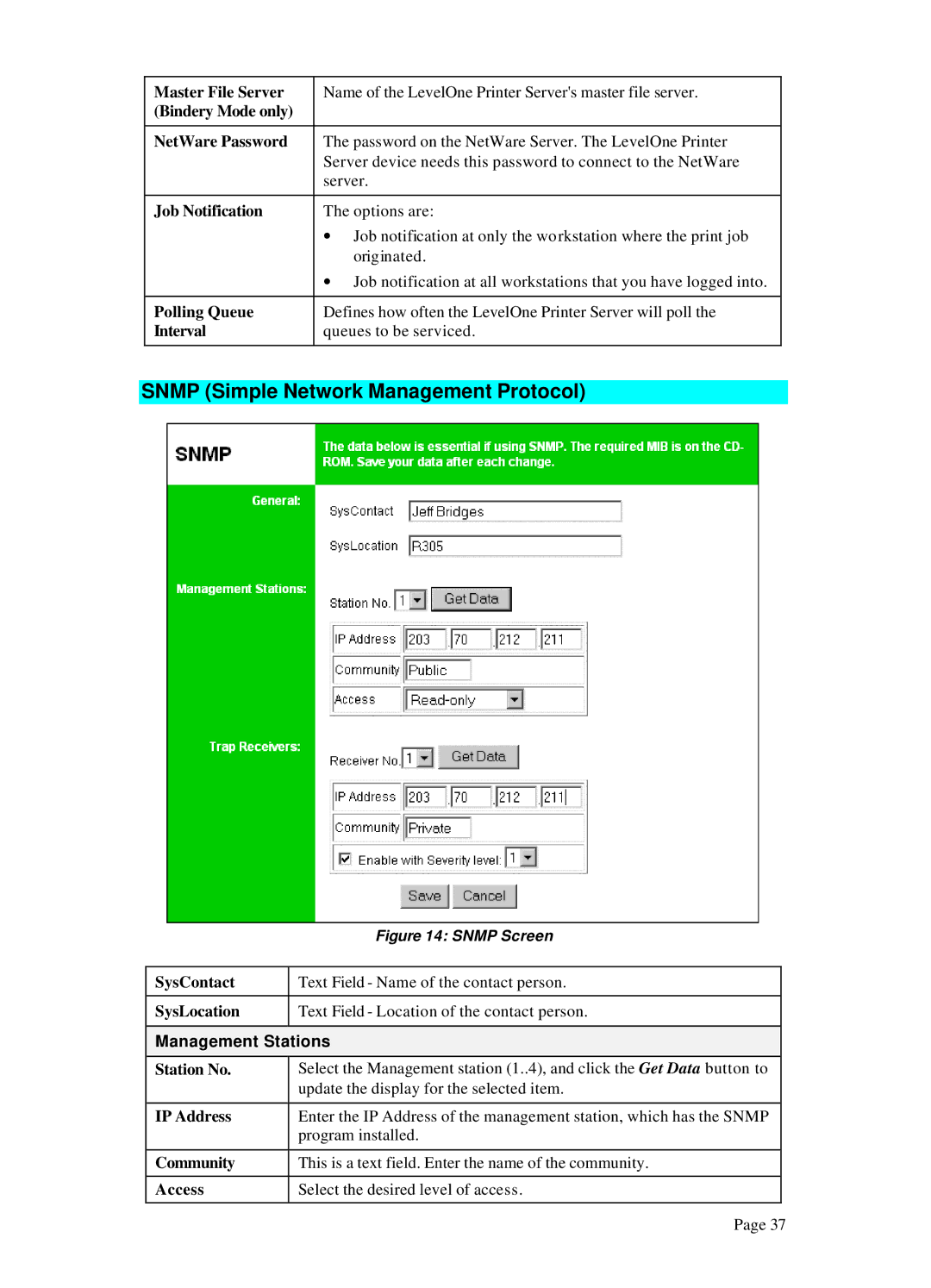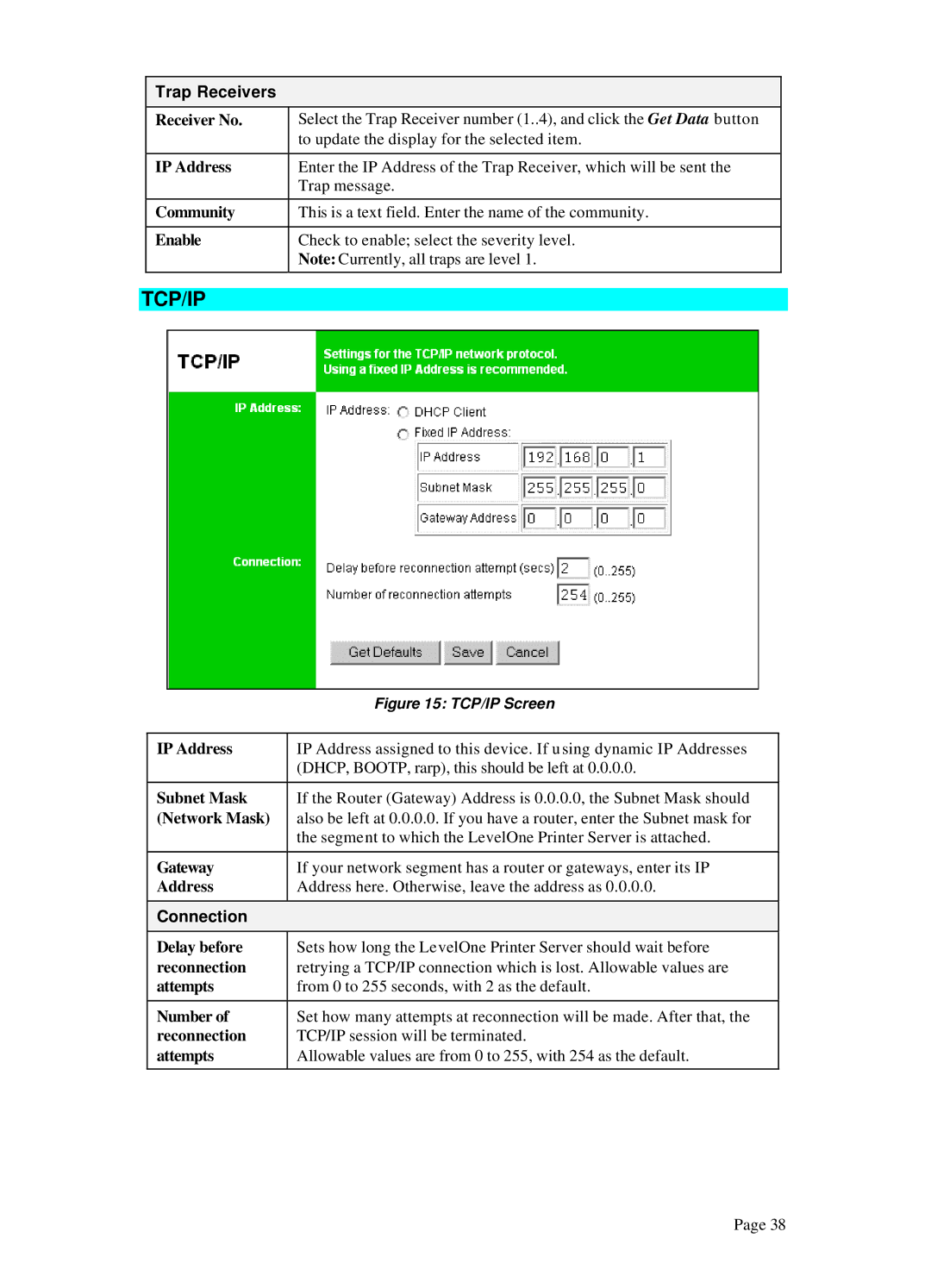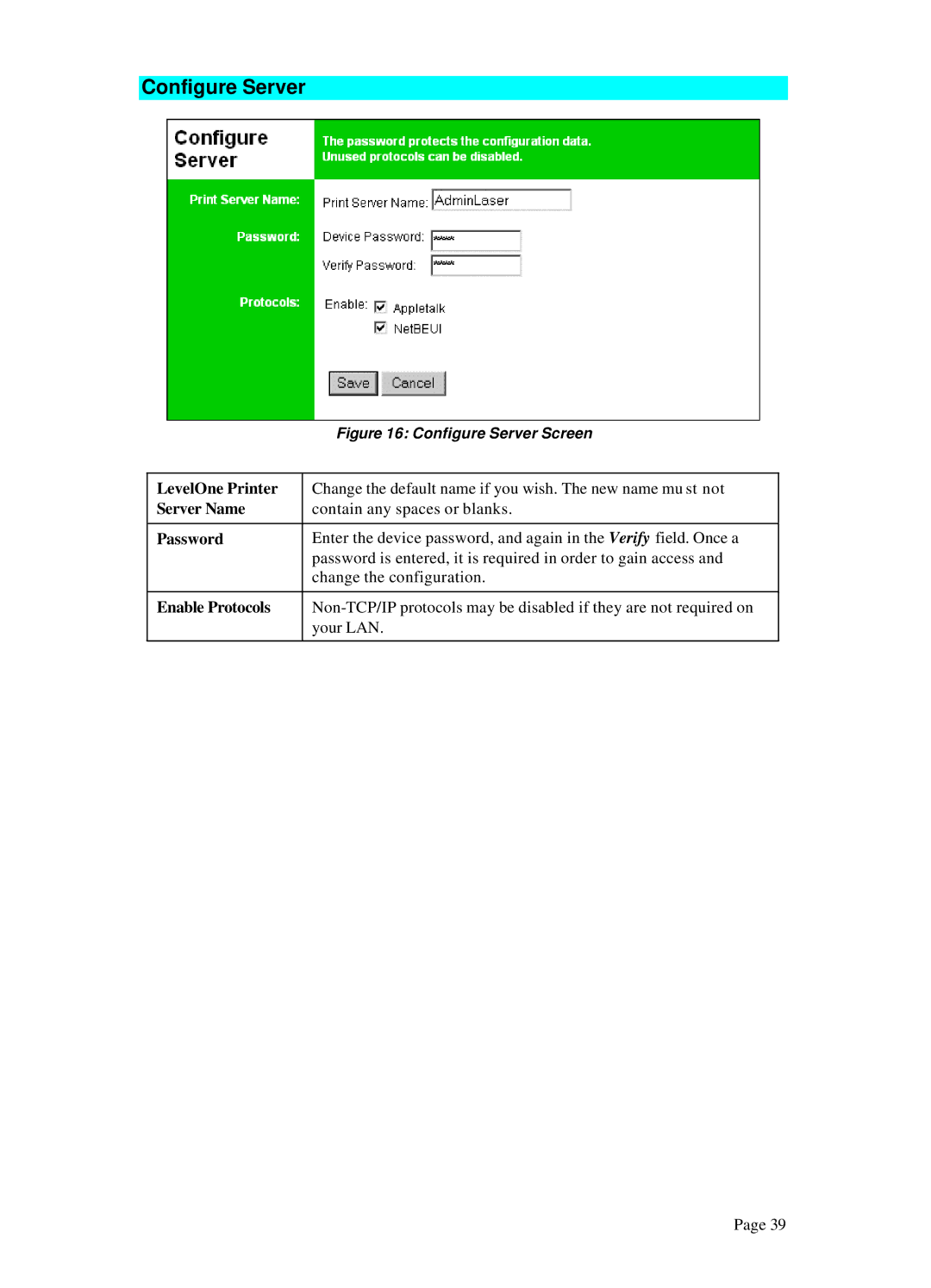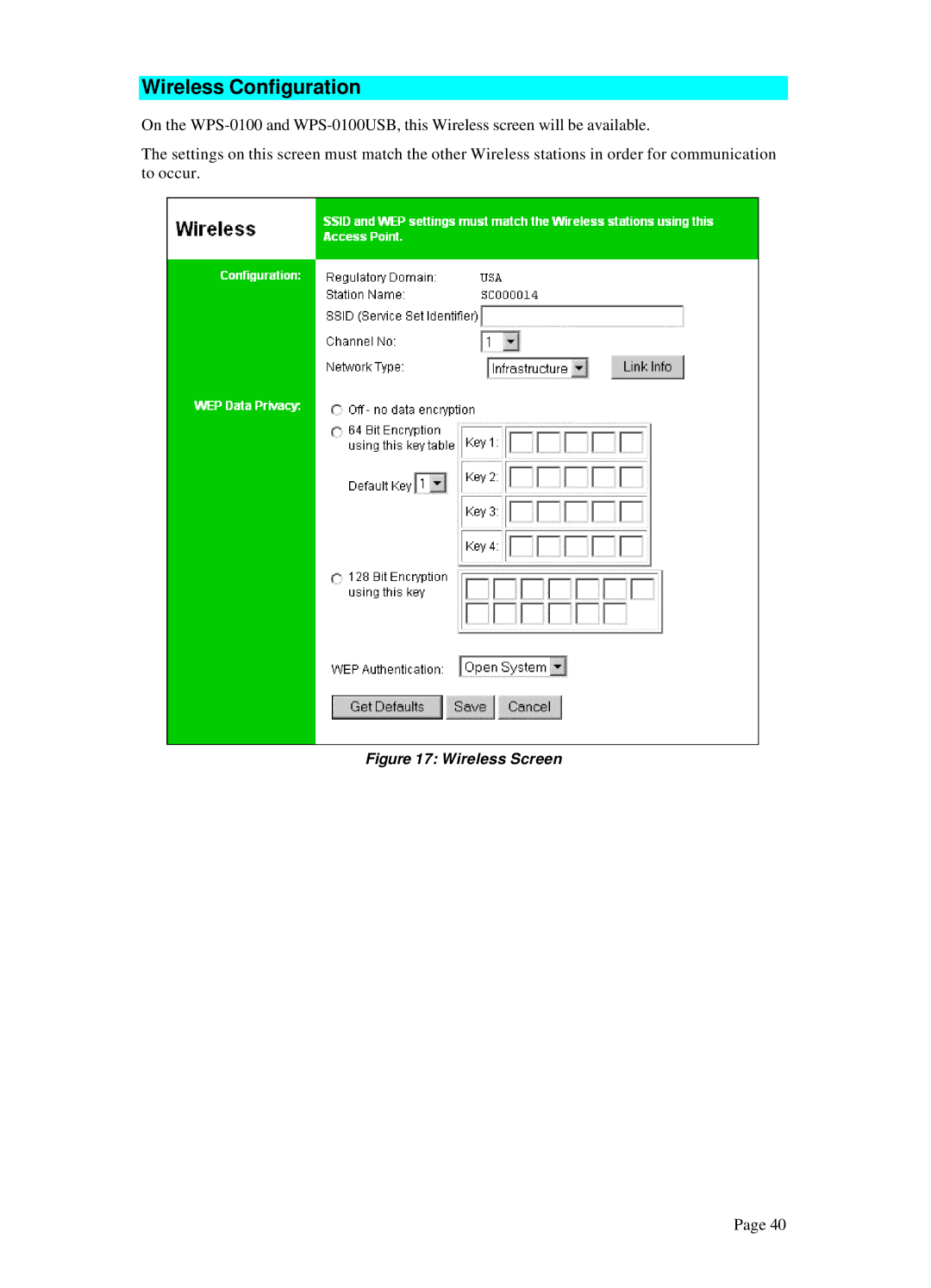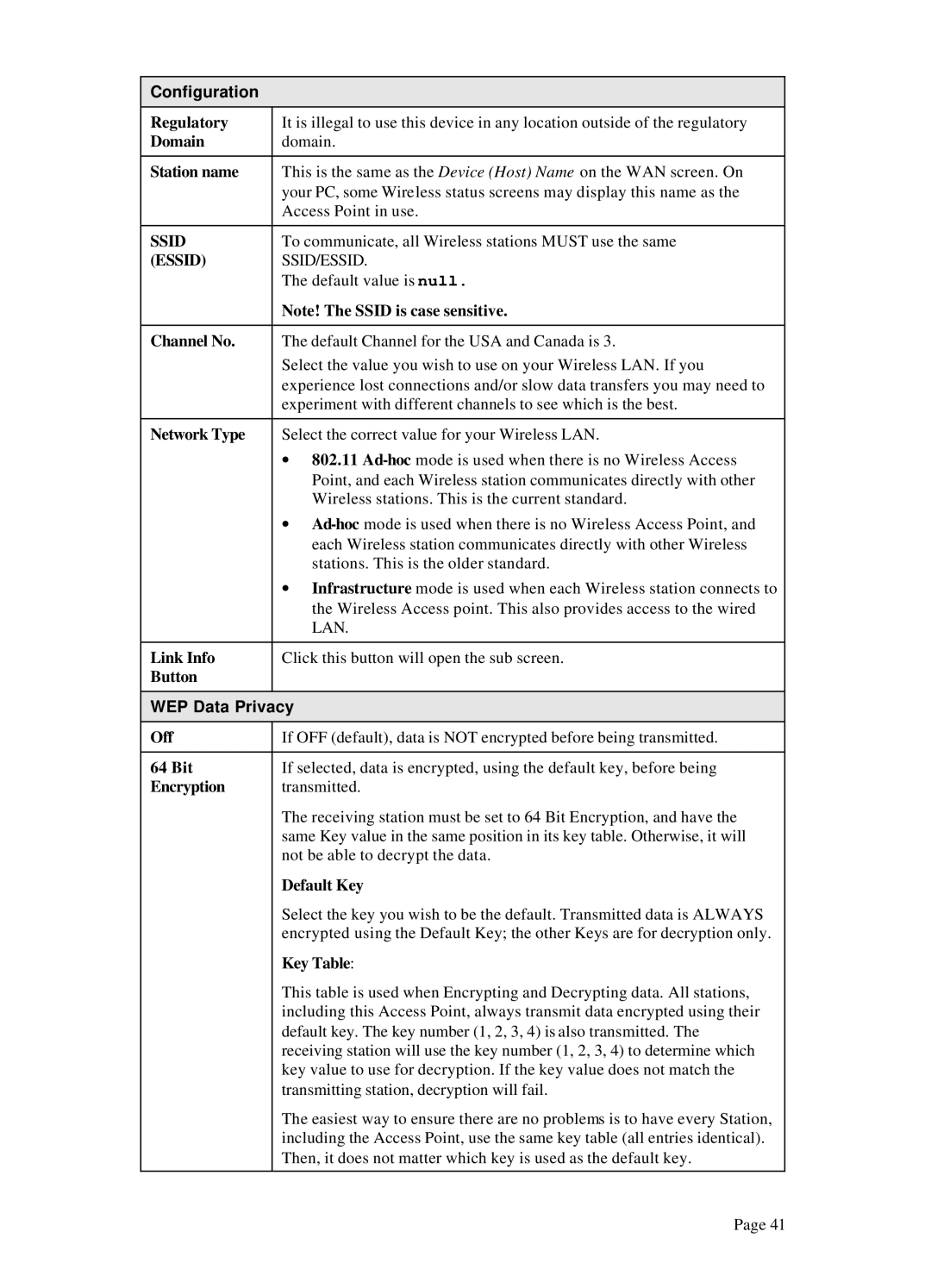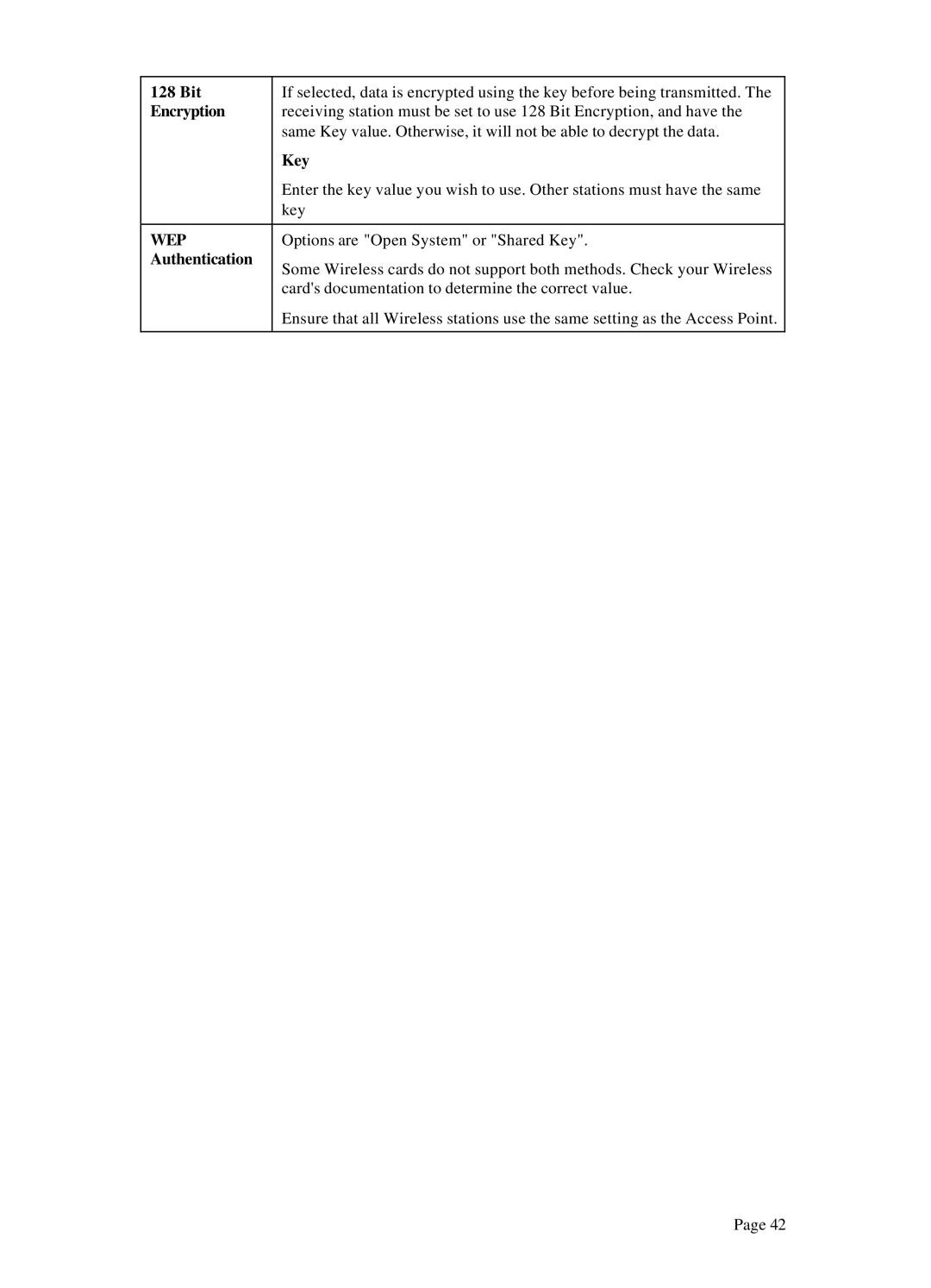Windows SMB Printing
This method requires no additional software to be installed, but the NetBEUI or TCP/IP protocol must be installed on your PC. Use the following procedure to install the LevelOne Printer Server's printer as a Windows SMB network printer:
1.
2.On the View menu, select Details.
3.Locate the desired LevelOne Printer Server, as shown below:
∙If it is the same Workgroup as your PC, it will be listed on screen.
∙If it is in a different workgroup,
Figure 5: Network Neighborhood
4.
5.To install a printer,
Figure 6: Install SMB Printer
6.Follow the prompts to complete the installation.
∙For information about the question "Do you print from
∙Select the Printer Manufacturer and Model to match the printer connected to this port on the LevelOne Printer Server, and complete the Wizard.
7.This printer will now appear in your Printers folder (Start - Settings - Printers) and can be used like any other printer. However, SMB printing is not suitable for large complex print jobs - you should use the
Page 20