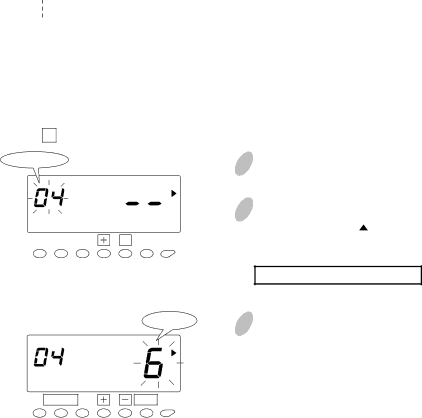
Overtime Calculation
Basically, all worked hours are accumulated as regular hours.
By setting maximum length of regular hours per day or week, you can fix how to divide worked hours into regular hours and overtime.
limit as desired, and select " ![]()
![]() " as the limit for weekly regular hours. This will "disable" the weekly OT function so that the clock will calculate properly.
" as the limit for weekly regular hours. This will "disable" the weekly OT function so that the clock will calculate properly.
[Daily Regular Hours]
Example: Daily regular hours: 8 hours/day, Break time: start =12:00 & 60 min./day
|
| Daily |
|
| Total | ||
|
|
|
|
|
|
|
|
IN | OUT | RH |
| OT | RH |
| OT |
|
|
|
|
|
|
|
|
Mo 9:00A | Mo 6:00P | 8:00 |
|
| 8:00 |
|
|
|
|
|
|
|
|
| |
Tu 9:00A | Tu 3:00P | 8:00 |
| 2:00 | 16:00 | 2:00 | |
|
|
|
|
|
|
|
|
|
|
|
|
|
|
|
|
You must set limit of regular hours per day (e.g. 8 hours per day).
All worked hours, which exceed the limit, will be accumulated as overtime. In this case, "regular hours" and "overtime" will be accumulated separately.
Push the [SETTING START/END] button before you start setting. At that moment,
"![]()
![]() " is indicated on a display and you go into setting mode.
" is indicated on a display and you go into setting mode.
Set the " 04 Limit of regular hours per day".
Program No.
SCHEDULE
FUNCTION |
|
|
| SET |
|
Hour
SCHEDULE
1 Push the [FUNCTION] button for 2 seconds.
2 Once a number on the display starts flashing, position the " " mark next to the "SCHEDULE" mark by pressing the [FUNCTION] button.
A flashing number can be changed.
3 Push the [+] or
FUNCTION
SET
37