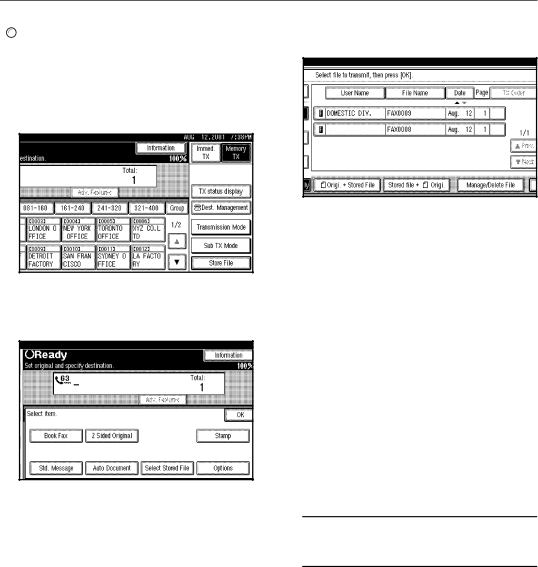
Security Settings

 Reference
Reference
For details, see "Sending a Stored File" in the Facsimile Reference <Advanced Features>
APress [Sub TX Mode].
The Sub TX Mode menu is shown.
BSelect [Select Stored File].
CSelect the documents to be sent.
![]()
![]() Note
Note
❒When multiple documents are selected, they are sent in the or- der of selection.
❒Press the [TX Order] key to ar- range the order of the docu- ments to be sent.
❒Press the [File Name] key to place the documents in alphabetical order.
❒Press the [User Name] key to place the documents in order by the programed user name.
❒Press the [Date] key to place the documents in order by the pro- gramed date.
Specifying Documents from the "File List"
APress [UPrev.] or [TNext] to dis- play the documents to be sent.
BSelect the file name.
50