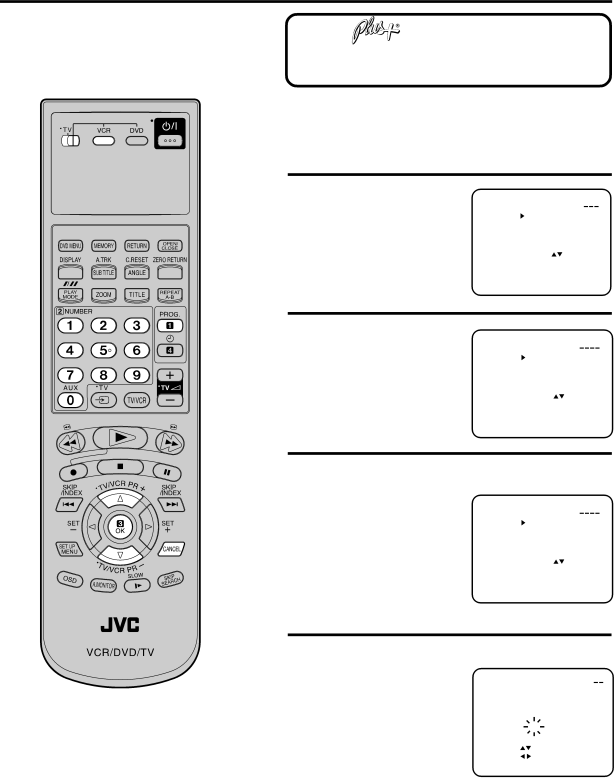
VIDEO Plus+® Recording
Look up the PlusCode Number in an appropriate TV programme magazine. Select the desired TV programme for recording and refer to the PlusCode Number next to it.
![]()
![]()
![]() VIDEO Plus+ and PlusCode are registered trademarks of Gemstar Development Corporation. The VIDEO Plus+ system is manufactured under license from Gemstar Development Corporation.
VIDEO Plus+ and PlusCode are registered trademarks of Gemstar Development Corporation. The VIDEO Plus+ system is manufactured under license from Gemstar Development Corporation.
Preparation
• Turn on the TV and select the VCR channel on TV.
• Make sure TV/VCR/DVD switch has been slided to VCR/ DVD. Then press VCR to select the VCR mode. (The VCR indicator will light)
1 Press PROG..
| PLUSCODE NO. |
|
|
|
|
|
|
|
|
|
|
| ||
|
|
|
|
|
|
| ||||||||
|
| ONCE | ||||||||||||
|
| DAILY | ||||||||||||
Note: If any button is not |
| WEEKLY | ||||||||||||
PLUSCODE NO. : | ||||||||||||||
pressed within 60 seconds, | SELECT | : |
|
|
|
|
|
|
|
|
|
|
| |
CLEAR | : CANCEL | |||||||||||||
the Recorder switches | ||||||||||||||
OK | : OK | |||||||||||||
back to TV operation. | EXIT | : PROG. | ||||||||||||
|
|
|
|
|
|
|
|
|
|
|
|
| ||
2 Enter the PlusCode Number using number keys.
•In case of an error, press CANCEL and enter the desired number again.
PLUSCODE NO. 57378
ONCE
DAILY WEEKLY
PLUSCODE NO. :
SELECT | : |
CLEAR | : CANCEL |
OK | : OK |
EXIT | : PROG. |
3 Press ▲ or ▼ to select ONCE, DAILY or WEEKLY.
ONCE = To record a programme only once
DAILY = To record TV programmes transmitted daily
WEEKLY = To record TV programmes transmitted once a week.
PLUSCODE NO. 57378
ONCE
DAILY WEEKLY
PLUSCODE NO. :
SELECT | : |
CLEAR | : CANCEL |
OK | : OK |
EXIT | : PROG. |
Note:
•The
•When the power supply is interrupted for more than 30 minutes, the preset programme is cleared. In this case, you have to set the timer again.
4 Press OK. By the PlusCode Number, the entered data
appears on the screen. |
|
|
|
|
|
Select your tape speed. | PLUSCODE NO. | 57378 |
| ||
|
| ||||
| DATE |
| 15 FRI |
|
|
• If the entered Number | START | 17:30 |
|
| |
END |
| 18:00 |
|
| |
is not correct, the | CH |
| 3 |
|
|
SPEED | SP |
|
| ||
indicator "PLUS CODE | PDC |
| OFF |
|
|
SELECT : |
|
|
| ||
ERROR" will appear. |
|
|
| ||
SET | : |
|
|
| |
Enter the correct number. |
|
|
| ||
EXIT | : MENU | OK : OK | |||
27