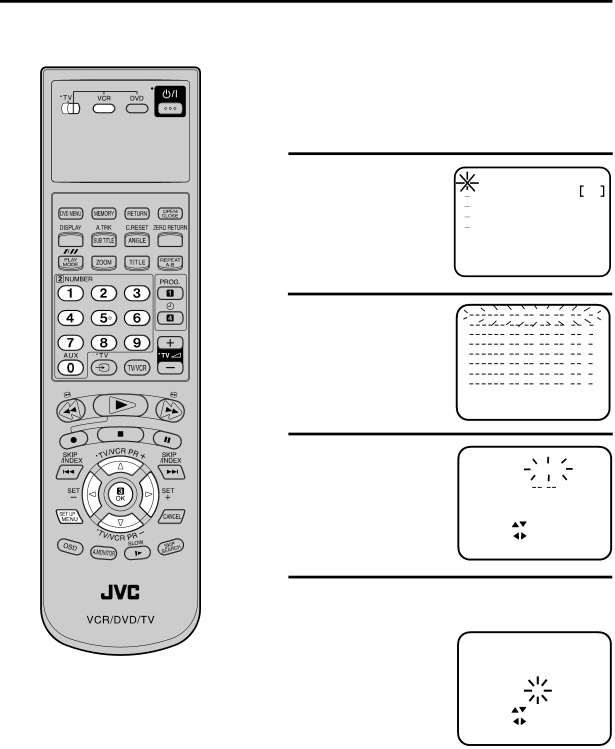
Timer Recording Manually
The
Preparation
•Turn on the TV and select the VCR channel on TV.
•Make sure TV/VCR/DVD switch has been slided to VCR/ DVD. Then press VCR to select the VCR mode. (The VCR indicator will light)
•Load a video cassette with the erase prevention tab intact. Make sure that the time and date are correct.
Example: Timer recording for the 23rd, Friday, on channel 3, 19:30 to 21:30 and LP mode.
1 Press SET UP MENU.
Press ▲ or ▼ to select the TIMER REC SET. Then press OK.
![]() TIMER REC SET
TIMER REC SET
![]()
![]() AUTO REPEAT
AUTO REPEAT
![]()
![]() VCR SETUP
VCR SETUP
![]() CHANNEL SETUP
CHANNEL SETUP ![]()
![]() SYSTEM SETUP
SYSTEM SETUP
SELECT : ![]()
ENTER : OK
EXIT : MENU
OFF
2 Each line stands for one programme of the 8 memories. Select one line with ▲ or ▼ .
Then press OK.
: | : |
: | : |
: | : |
: | : |
: | : |
: | : |
: | : |
: | : |
SELECT : ![]() / OK
/ OK
EXIT : MENU
3 Set the desired dates with ![]() or
or ![]() . Then press ▼
. Then press ▼
to accept them.
•Daily/weekly settings
can be found by
pressing ![]() or
or ![]() repeatedly (see page 30).
repeatedly (see page 30).
TIMER REC SET
DATE |
| 23 FRI |
START | 11:30 | |
END |
| : |
CH |
| 1 |
SPEED | SP | |
PDC |
| OFF |
SELECT : |
| |
SET | : |
|
EXIT | : MENU | |
4 Set the Starting time (19:30), ending time (21:30) channel (3) and tape speed (LP) in the same way as in step 3.
Note:
•When the power supply is interrupted for more than 30 minutes, the preset programme is cleared. In this case, you have to set the timer again.
•If you want to set the timer with the PDC function, see "To record with the PDC system" on page 28.
•In case of an error, press ▲to go back to the previous step and repeat.
TIMER REC SET
DATE |
| 23 | FRI |
START | 19:30 | ||
END |
| 21:30 | |
CH |
| 3 |
|
SPEED | LP |
| |
PDC |
| OFF | |
SELECT : |
|
| |
SET | : |
| OK : OK |
EXIT | : MENU | ||
29