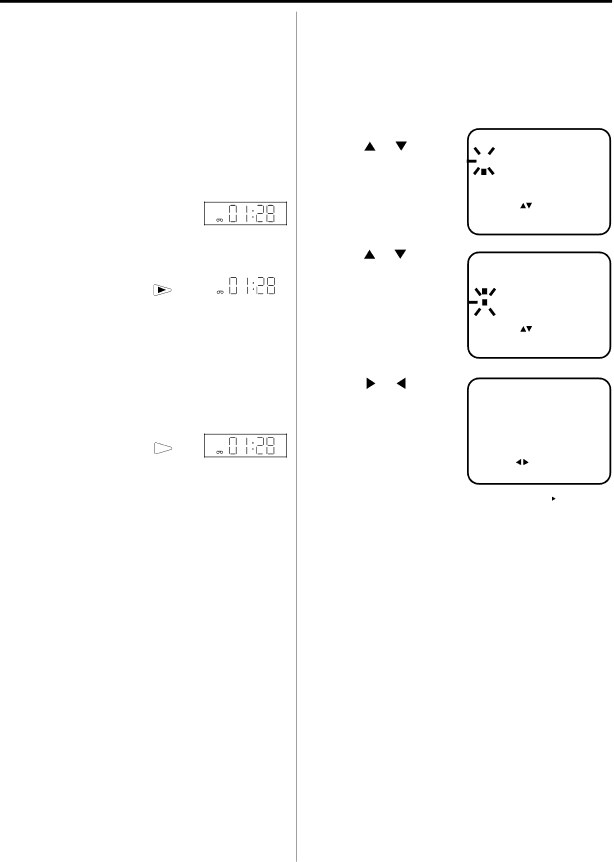
Special playback/Playback sharpness/Skip Search
Special playback
Picture Search
Reverse picture search function
Press ![]() x 1 or x 2 during the playback.
x 1 or x 2 during the playback.
Forward picture search function
Press ![]() x 1 or x 2 during the playback.
x 1 or x 2 during the playback.
To return to playback: Press ![]() .
.
Still Picture
Press 4 during playback. To resume normal
playback: Press ![]() .
.
VCR ![]()
![]()
![]()
Slow Motion
During playback press SLOW.
You can change the slow speed by the additional
pressing of SLOW. |
|
|
| VCR | |
To return to playback: Press | . |
|
Slow tracking and vertical lock adjustment
If noise bars appear in the picture during slow motion, press the SET + or – to reduce the noise bars.
If the still picture jitters excessively, press SET + or – to stabilize the still picture.
Frame by Frame picture
During playback, press 4 one by one: The picture
advances frame by frame.
VCR ![]()
![]()
![]()
To return to playback: Press ![]() .
.
Adjusting tracking condition
Automatic tracking adjustment
Whenever you insert a tape and start playback, automatic tracking starts working and continuously analyzes the signal to enable optimum picture quality during playback.
Manual tracking adjustment
If automatic tracking cannot eliminate noises well during playback, press SET + or SET – to eliminate the noises. “MANUAL TR.” will appear. Press it briefly for a fine adjustment, or press and hold for a coarse adjustment.
To return to automatic tracking, press A. TRK.
Notes:
•The audio output is muted during SPEED SEARCH, STILL, FRAME ADVANCE and SLOW MOTION.
•During picture search mode there will be noise bars which are caused by the system.
•The Special Playback will automatically change to playback after approx. 5 minutes to protect the video tape against excessive wear.
20
Playback sharpness
Adjust the sharpness of playback picture during playback. During slow motion, still picture and picture search,
1 Start the playback of video tape.
2 Press SET UP MENU. |
| TIMER REC SET |
| |
|
| |||
Press or to select |
| AUTO REPEAT | [OFF] | |
| ||||
VCR SETUP. Then press |
|
| VCR SETUP |
|
|
|
| ||
|
|
| ||
OK. |
| CHANNEL SETUP |
| |
|
|
| SYSTEM SETUP |
|
SELECT | : |
ENTER | : OK |
EXIT | : MENU |
3 Press or to select | VCR SETUP |
| |
PLAYBACK SHARP- |
| NICAM | [AUTO] |
NESS. Then press OK. |
| ||
| |||
|
| AUDIO MIX | [OFF] |
|
|
|
| SELECT : |
|
|
| |
|
|
|
| ENTER | : OK |
|
|
|
|
|
|
| EXIT | : MENU |
|
|
|
4 | Press | or | to adjust | |||||
| the playback sharpness | |||||||
| to the level you reguire. | |||||||
|
|
|
| S |
| EXIT | :MENU | |
|
|
|
|
|
|
| ||
|
|
|
|
|
| |||
|
|
|
| CENTRE:CANCEL |
|
|
| |
softer ![]()
5 Press SET UP MENU repeatedly until the TV picture appears on the screen.
Note:
To return to the initial sharpness setting, press CANCEL while the sharpness setting screen is appearing.
Skip Search
Each time you press SKIP SEARCH while a tape is playing, the unit will
For example: 1 press: Approx. 30 seconds of tape 2 presses: Approx. 60 seconds of tape 3 presses: Approx. 90 seconds of tape