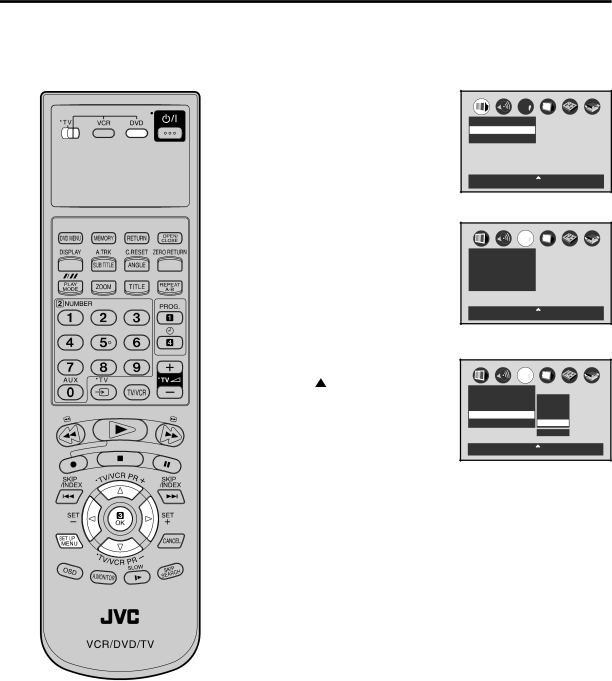
Setting audio soundtrack language
The same audio soundtrack language can always be selected by your unit even if you replace the disc or turn the power off.
Preparation:
•Turn ON the TV and set to the video input mode.
•Make sure TV/VCR/DVD switch has been slided to VCR/DVD. Then press DVD to select the DVD mode. (The DVD indicator will light)
1 Press SET UP MENU in the stop mode.
Press ![]() or
or ![]() to select “Language”.
to select “Language”.
ABC
Picture
TV Shape 4:3LB
Video Out Select Video



 : Select
: Select 
 : Enter
: Enter
2 Press  or
or  to select “Audio Language”.
to select “Audio Language”.
ABC
Language
Disc Menu Language ENG
Audio Language | ENG |
Subtitle Language | ENG |



 : Select
: Select 
 : Enter
: Enter
3 Press OK (Enter).
Press or ![]() to select your desired Audio Language, then press OK (Enter).
to select your desired Audio Language, then press OK (Enter).
| ABC |
|
Language |
|
|
English | ||
Disc Menu Language ENG | French | |
Audio Language | EN | German |
Subtitle Language | ENG | Others |
|
| Code E N |



 : Select
: Select 
 : Enter
: Enter
NOTES:
•If the selected language is not re- corded on the disc, the original lan- guage will be heard.
•Some DVD discs may be played in a different language than you selected. A prior language may be programmed on the disc.
English, French, German
The language you have selected will play if it is recorded on the disc.
Others: If you want to select another language, enter the lan- guage code (See the Table of languages on page 57).
Example:
Set to EN (ENGLISH).
Press ![]() or
or ![]() to select “E” then press
to select “E” then press ![]() to move to the right character. Then select “N” same as above. Then press OK (Enter).
to move to the right character. Then select “N” same as above. Then press OK (Enter).
4 To make the SETUP screen disappear, press SET UP MENU.
49