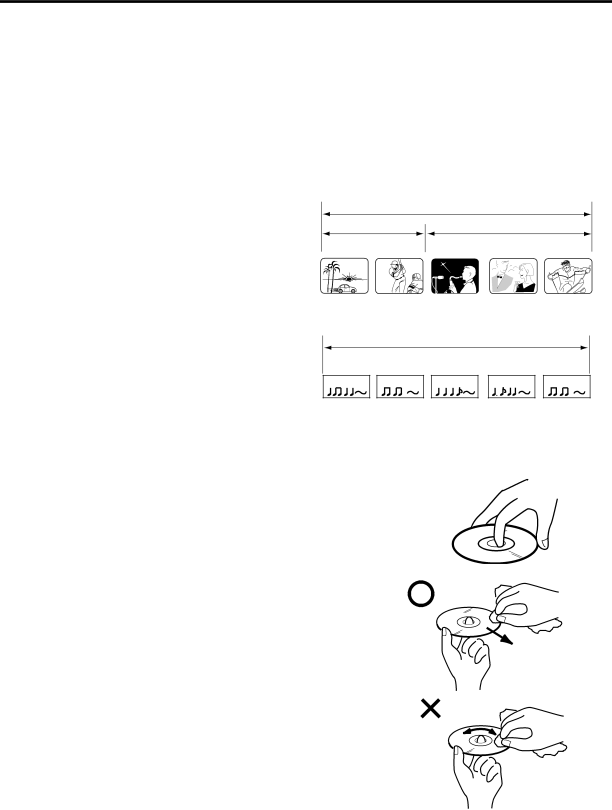
Disc
This unit applies to DVD discs from Region 2 only.
The loaded Disc (DVD,
Some
This DVD/VCR uses the PAL color system. The
Do not play
Some DVDs is played back with a Copy guard system. In case of a dubbing on video tape, strong disturbance may occur. This is not a defect of this DVD/VCR.
Title
When two or more movies are recorded on a disc, the disc is divided into two or more sections. Each section is called a “TITLE”.
Chapter
The titles can be subdivided into many sections. Each section is called a “CHAPTER”.
Track
DVD DISC
|
|
|
|
| TITLE1 | TITLE2 | ||
CHAPTER 1 CHAPTER 2 CHAPTER 1 | CHAPTER 2 CHAPTER 3 | |||||||
|
|
|
|
|
|
|
|
|
|
|
|
|
|
|
|
|
|
|
|
|
|
|
|
|
|
|
TRACK 1 | TRACK 2 | TRACK 3 | TRACK 4 | TRACK 5 |
An Audio CD can contain several items.
These are assigned to the tracks.
Removing Disc from Case
Be sure to hold the edge of disc. Do not touch the surface of the disc. Pick up the disc gently from the case.
•Do not scratch the disc.
•Do not get dirt on the surface of the disc.
•Do not stick a label or adhesive tape on the disc.
•Do not drop or bend the disc.
Storing Disc
•Store the disc in the case to avoid risk of scratches, dirt or damage.
•Do not leave disc exposed to direct sunlight or in hot or humid places.
Cleaning Disc
Wipe the disc with a clean, dry cloth from centre to edge.
•Do not wipe the disc round.
•Do not use liquid or aerosol cleaners.
36