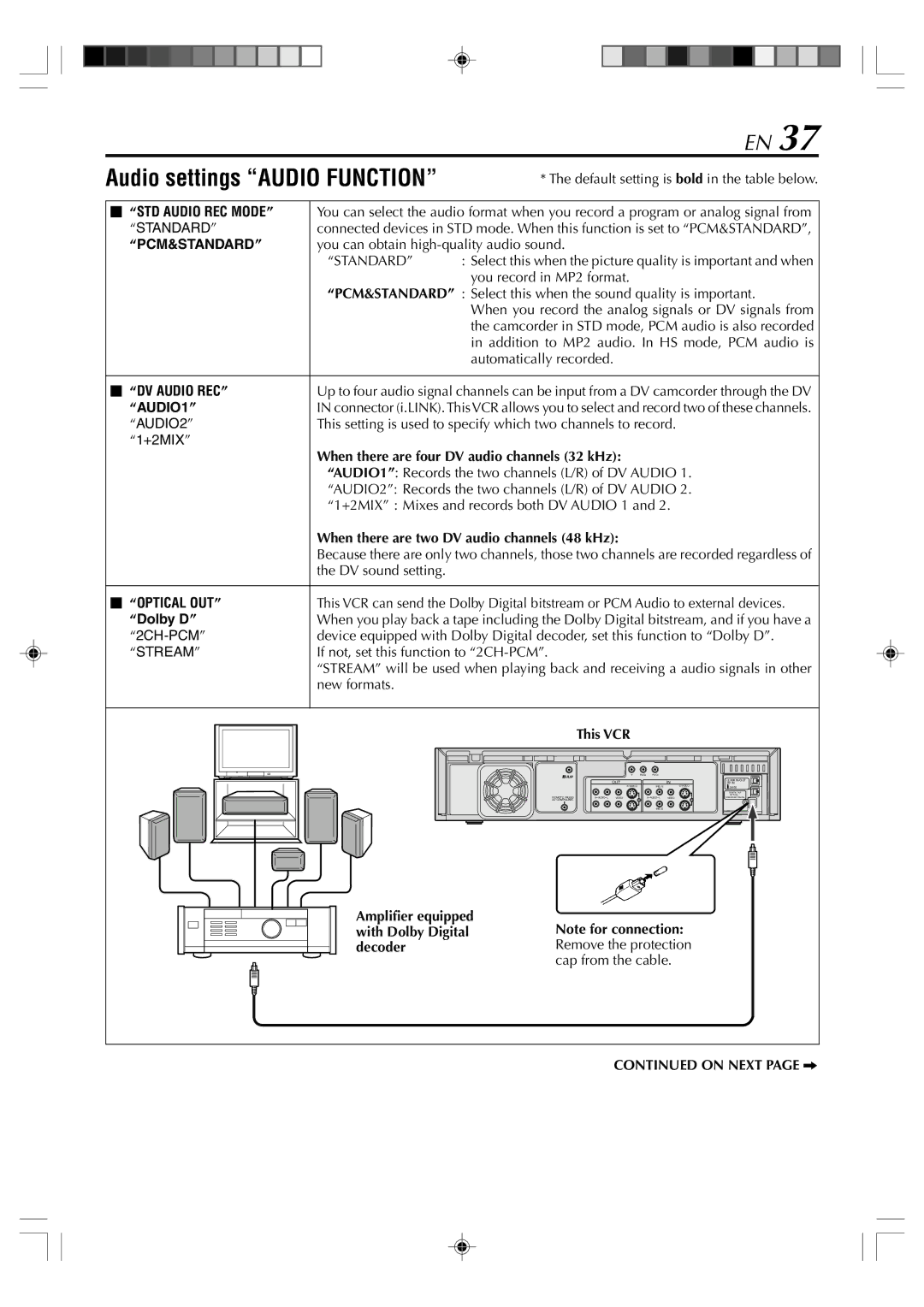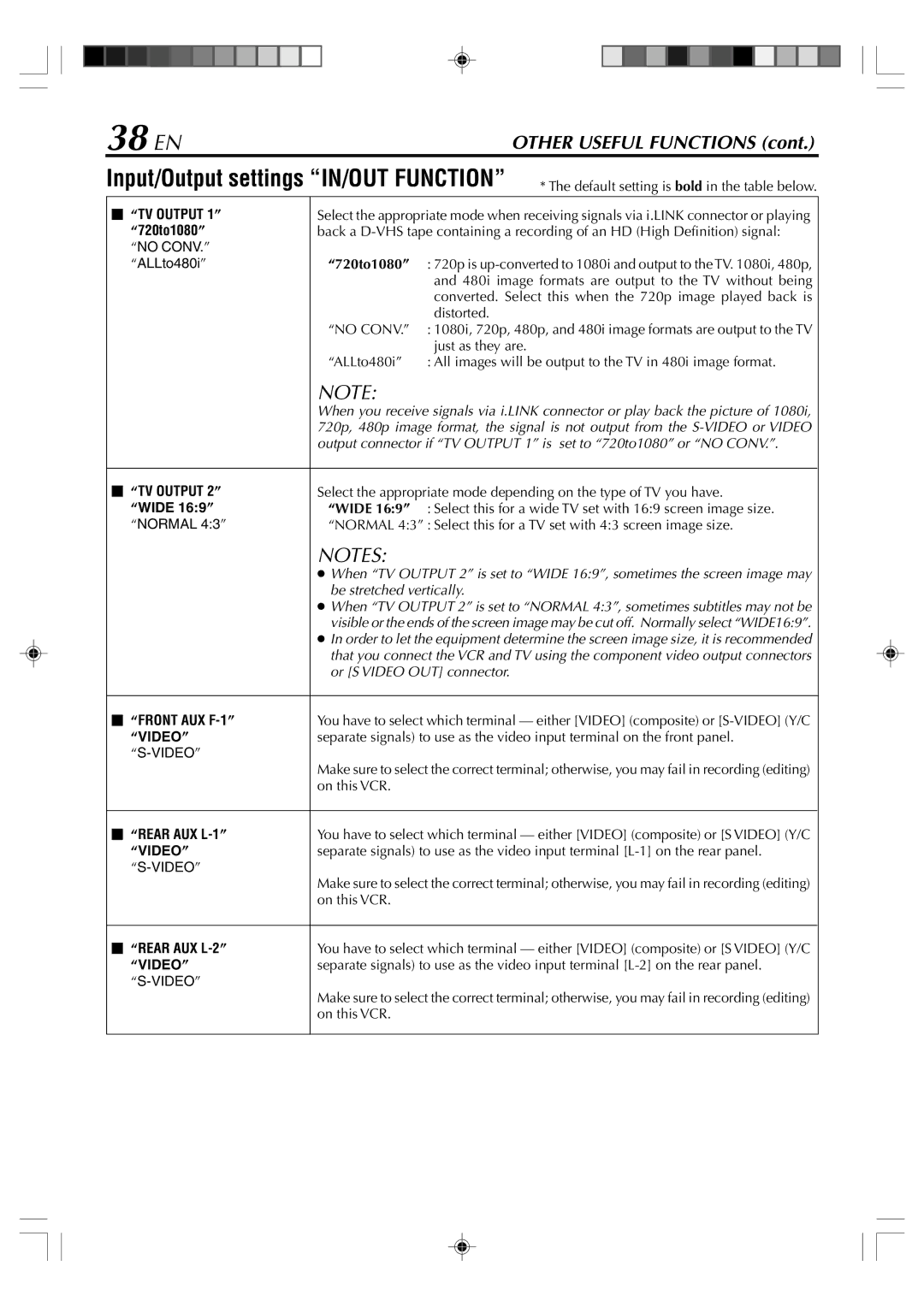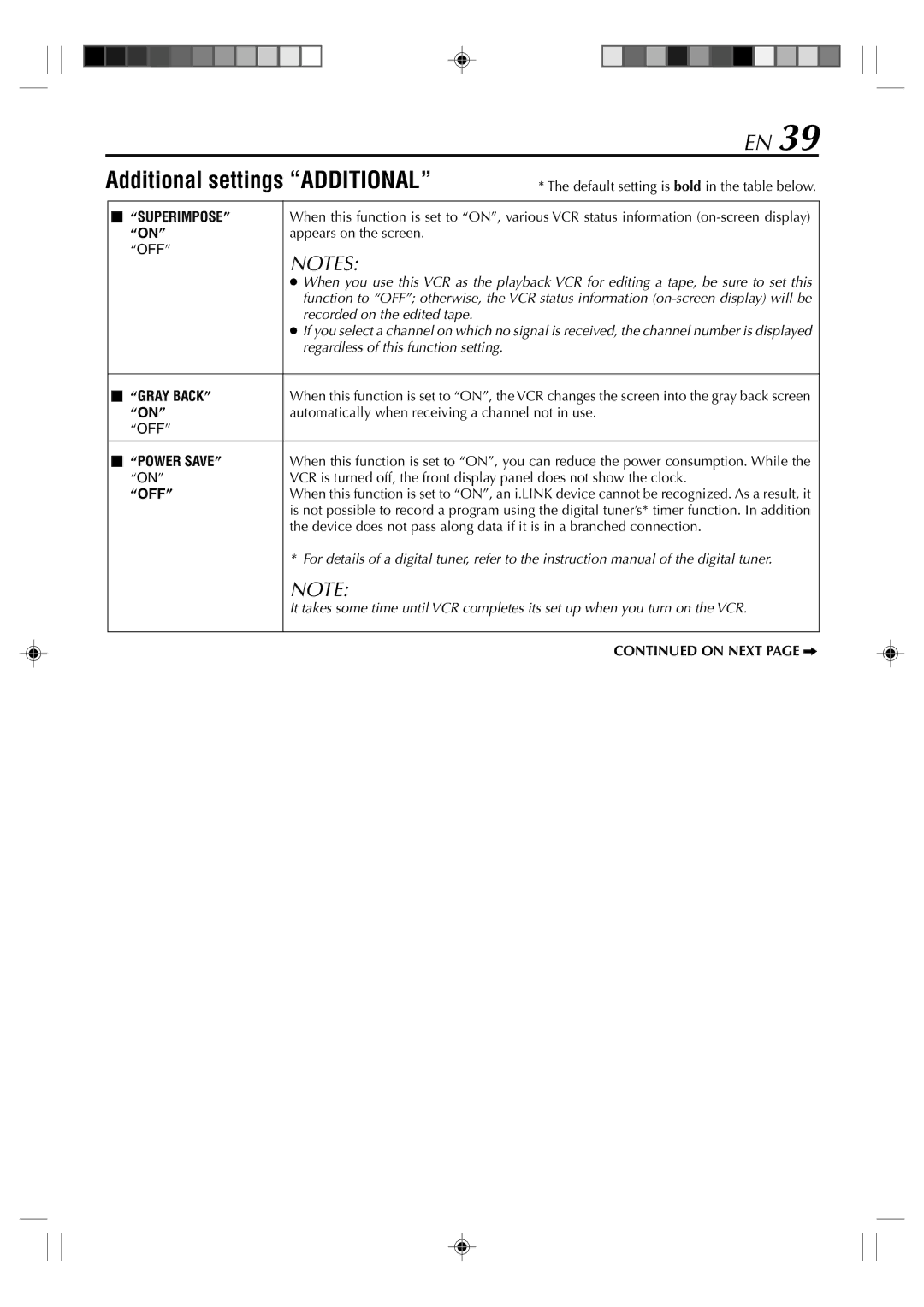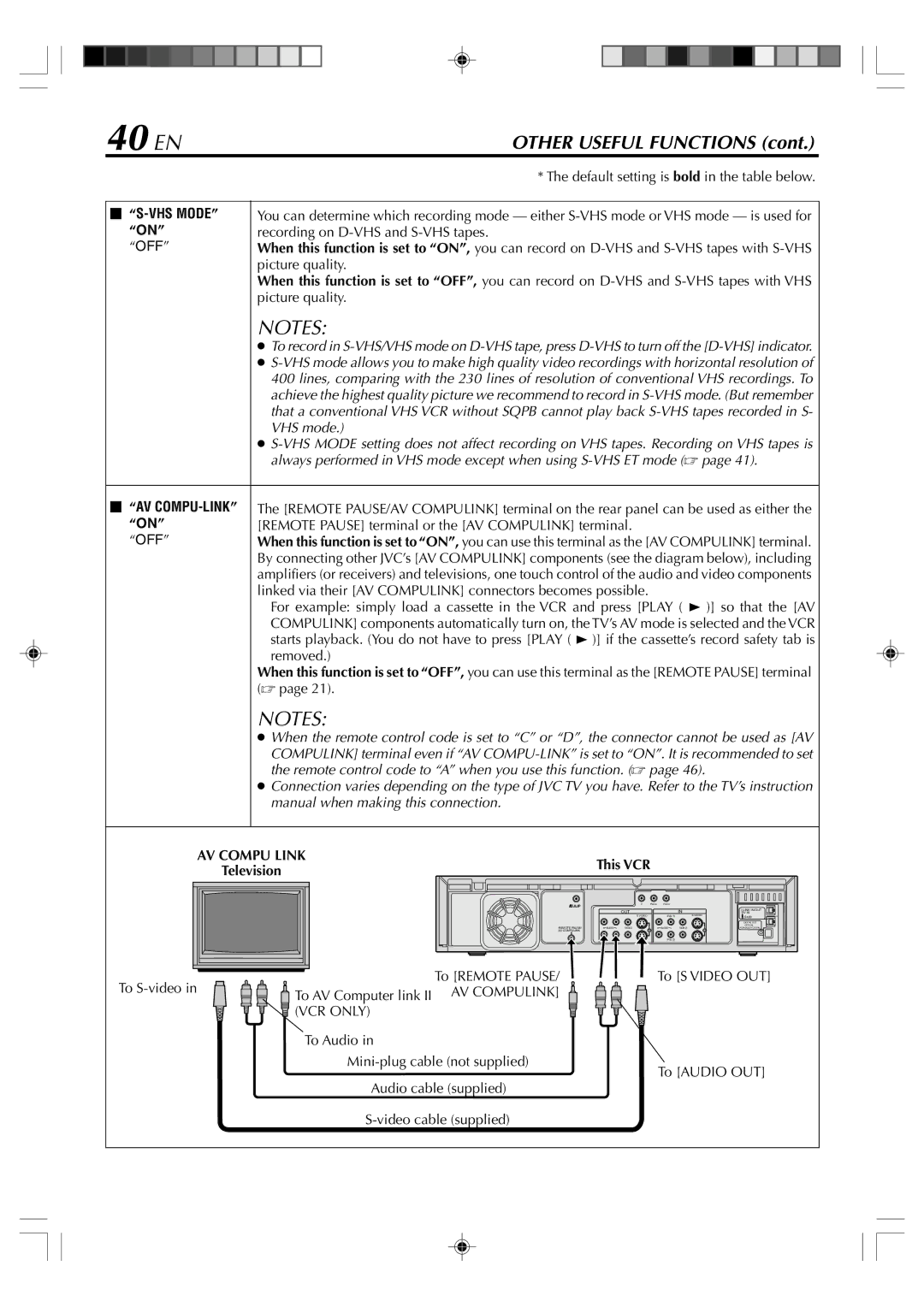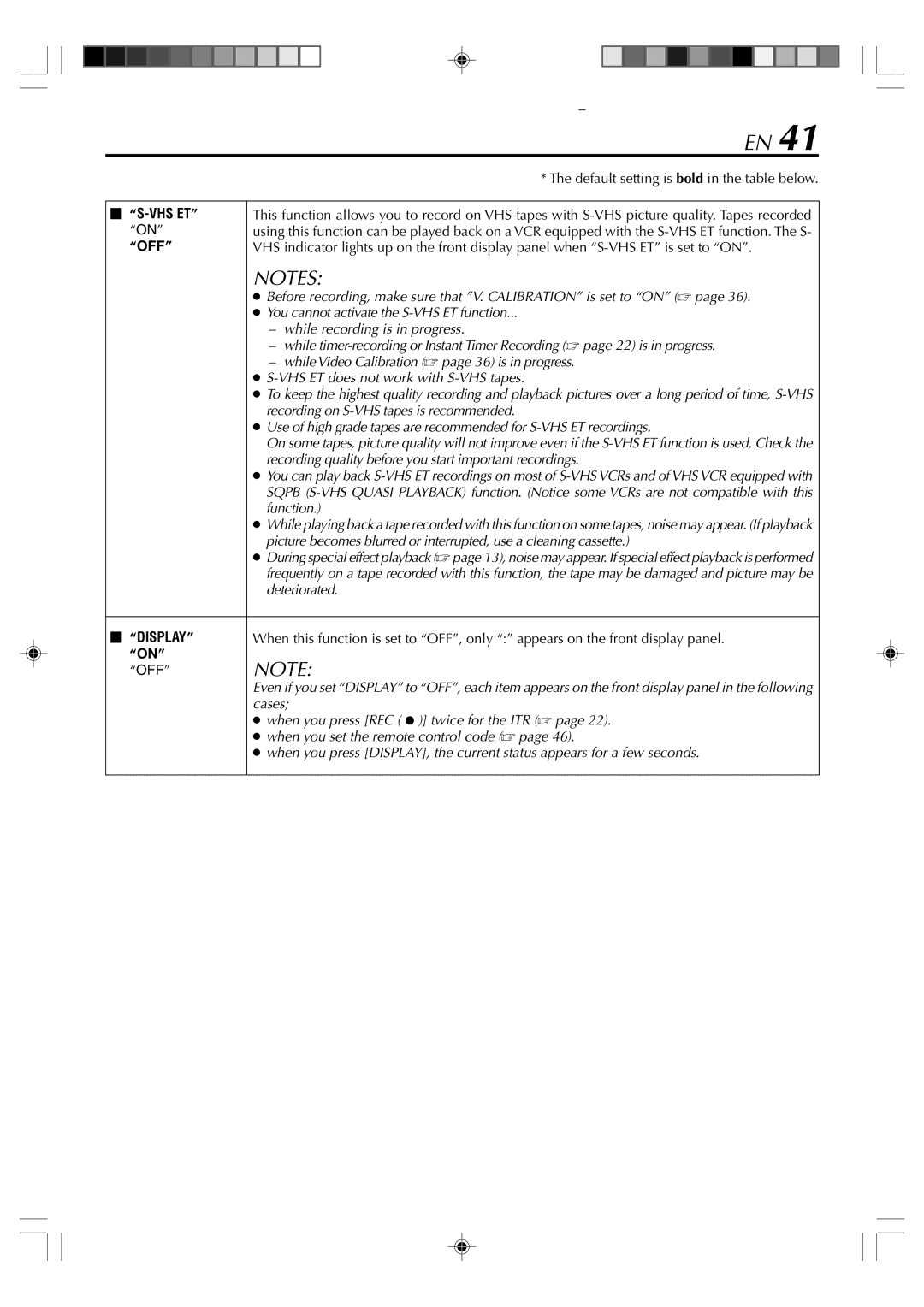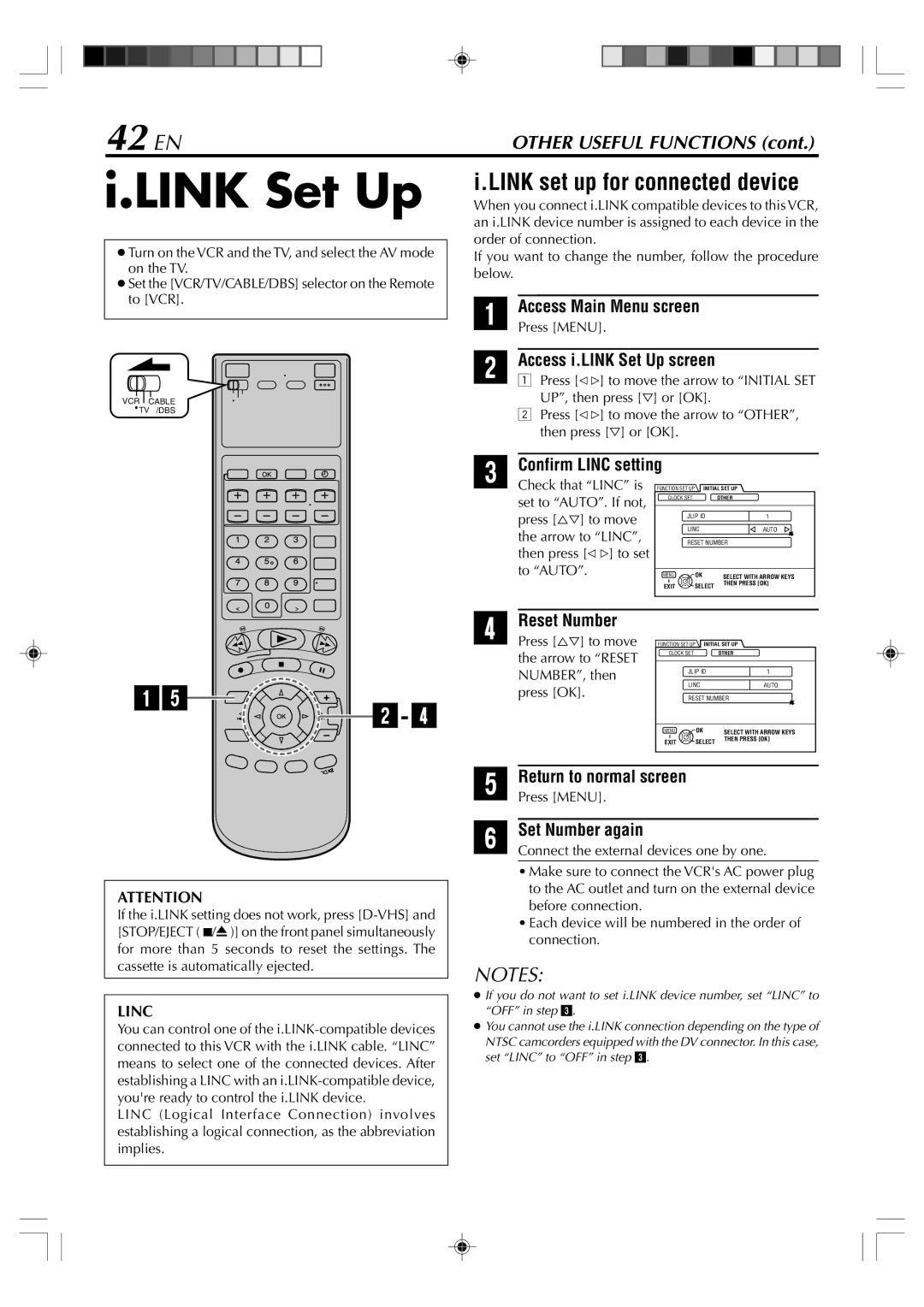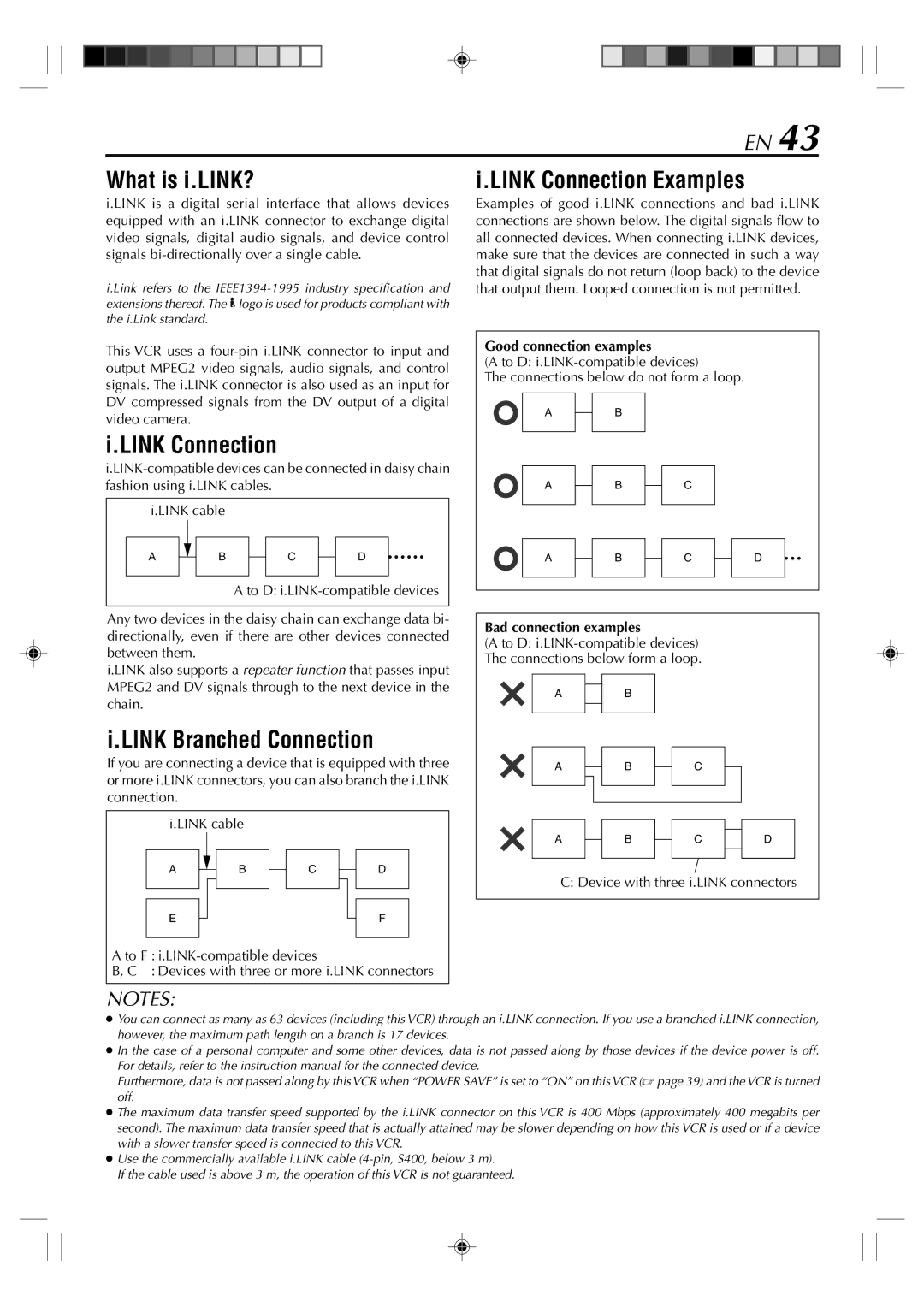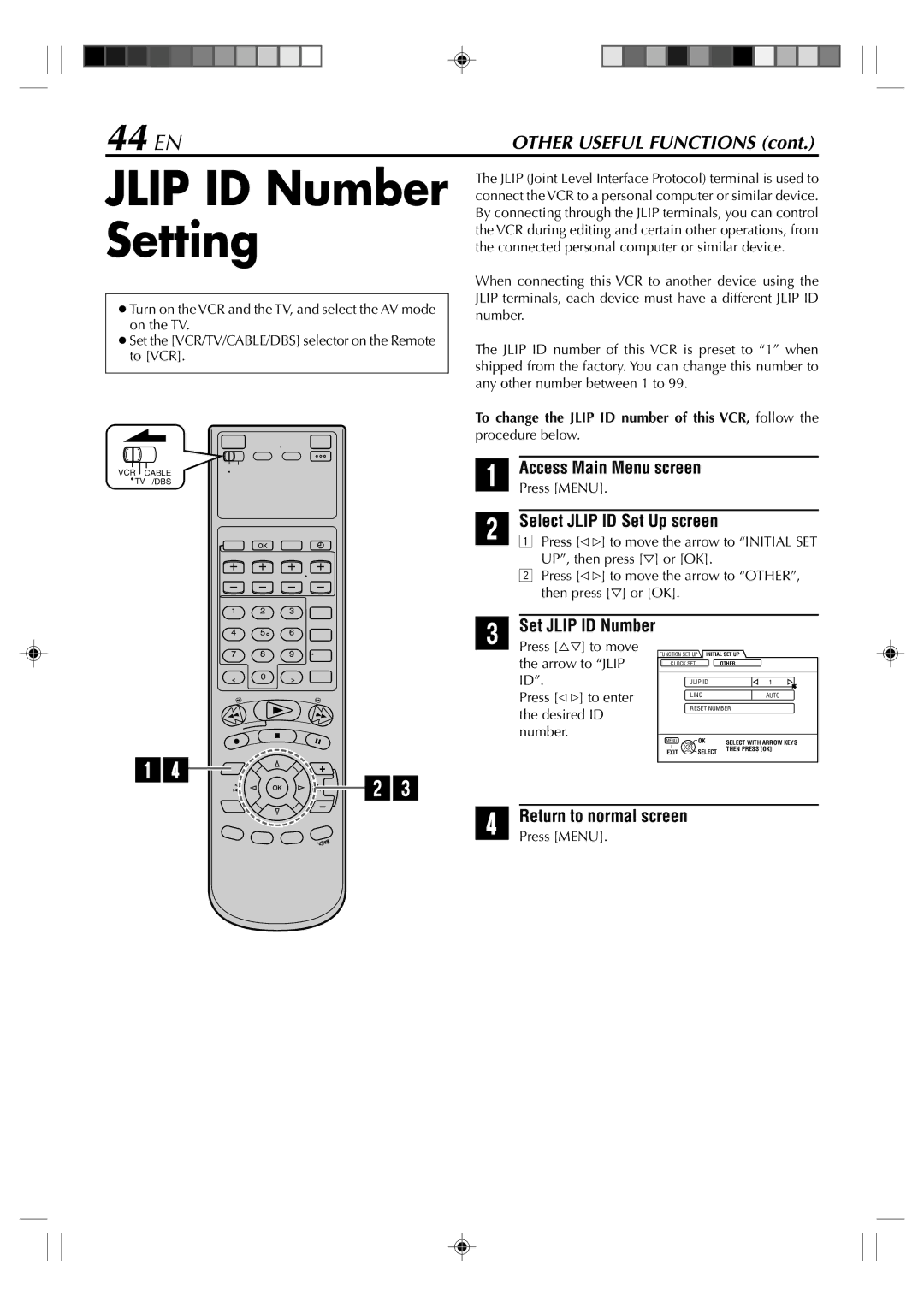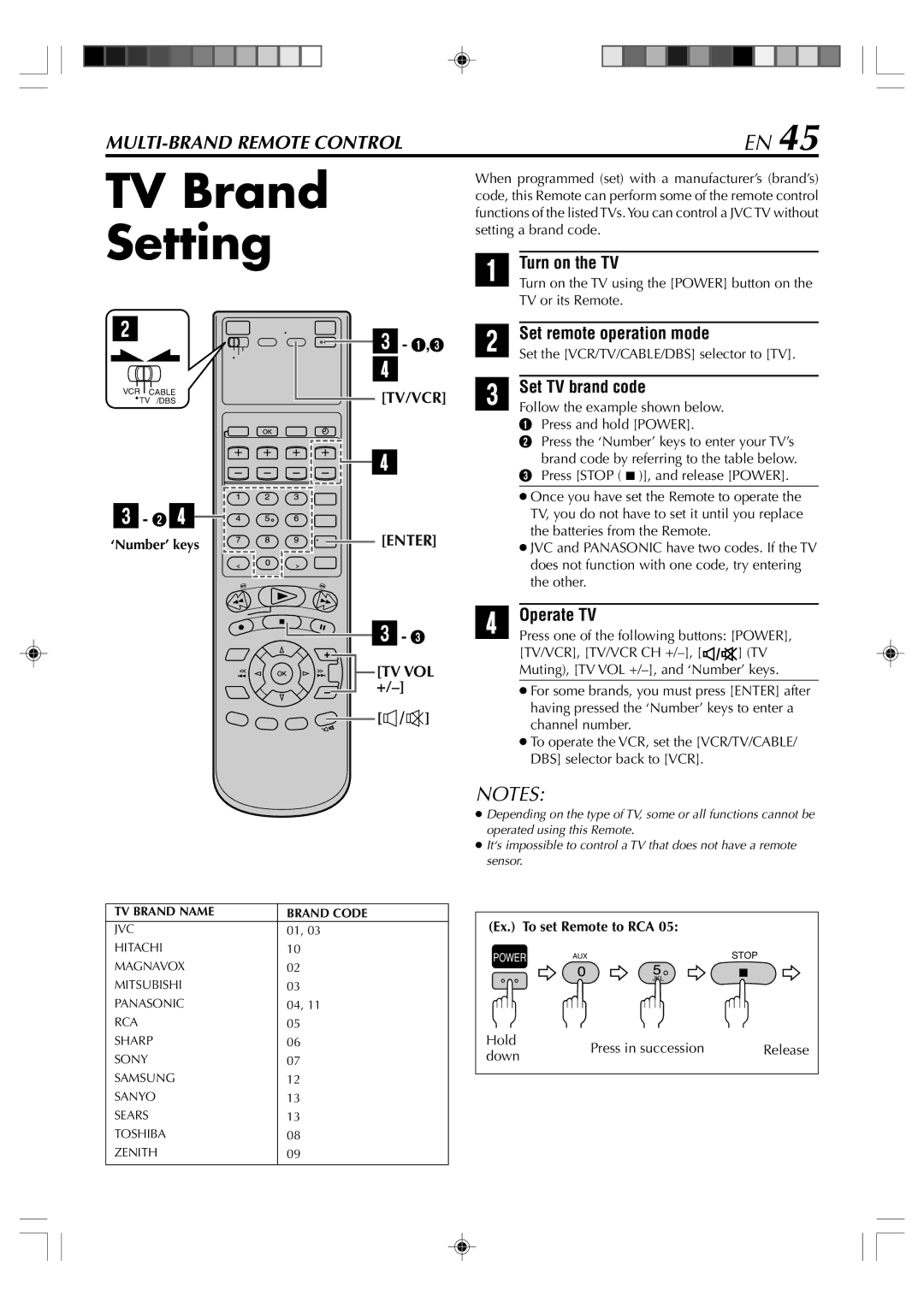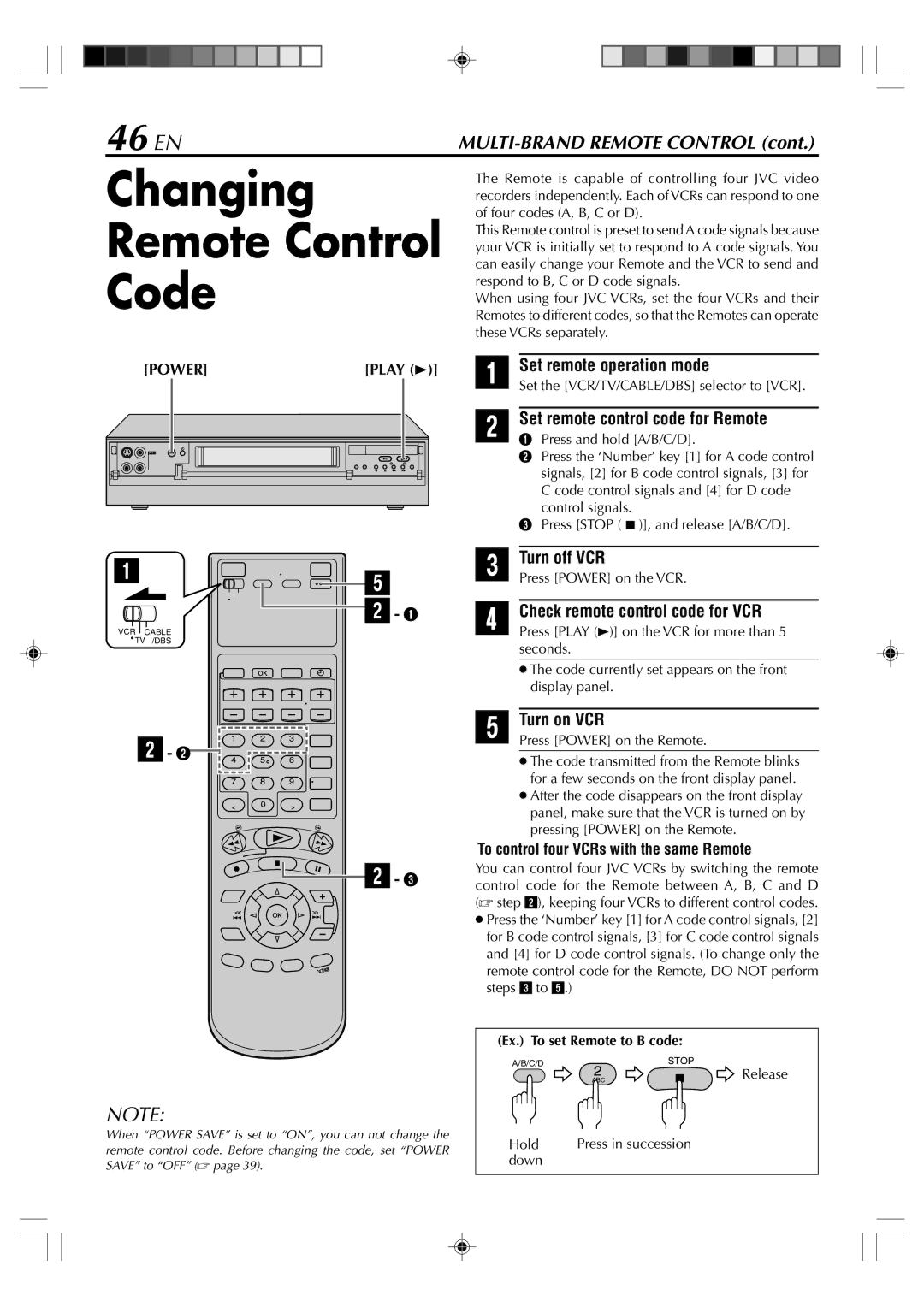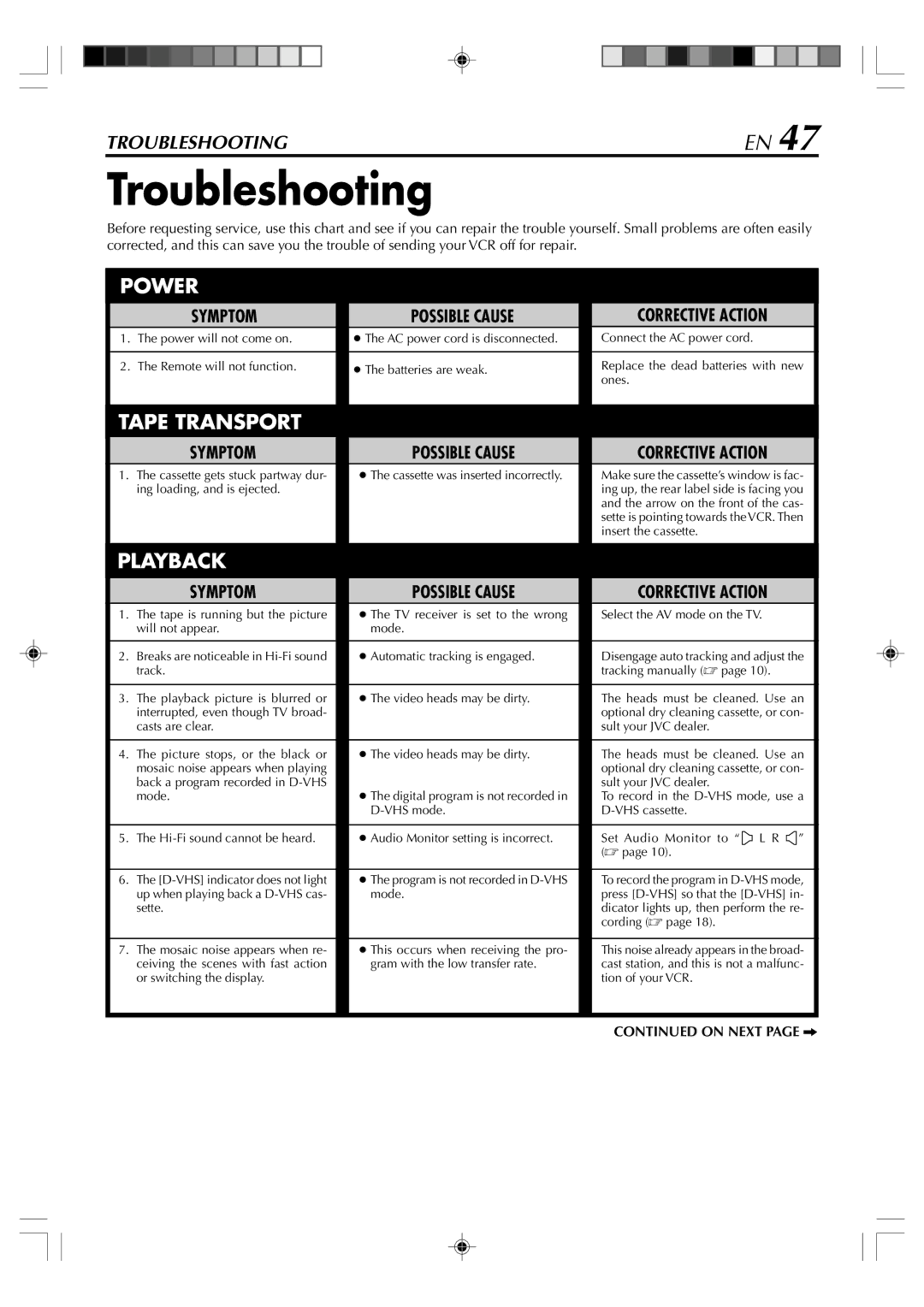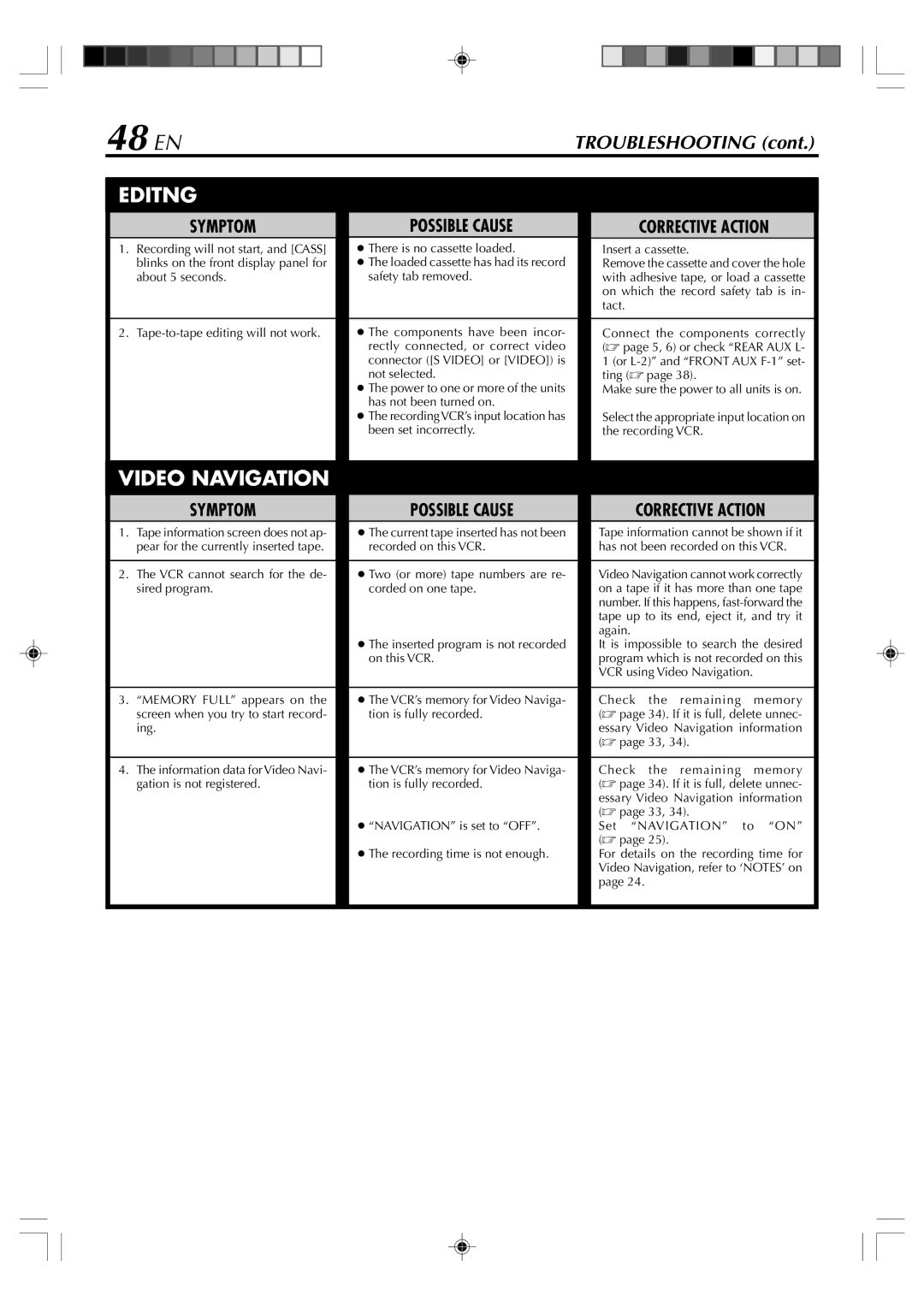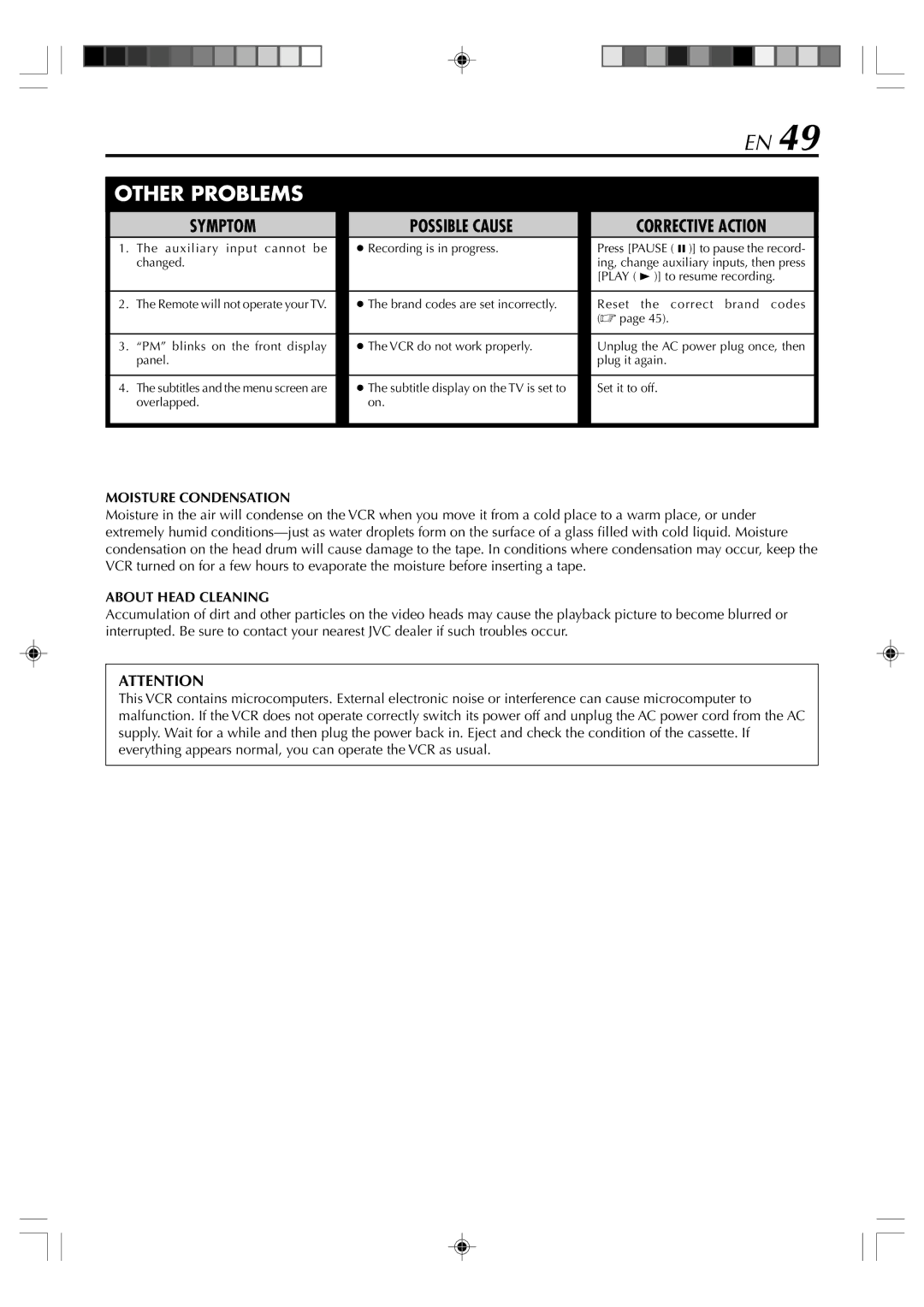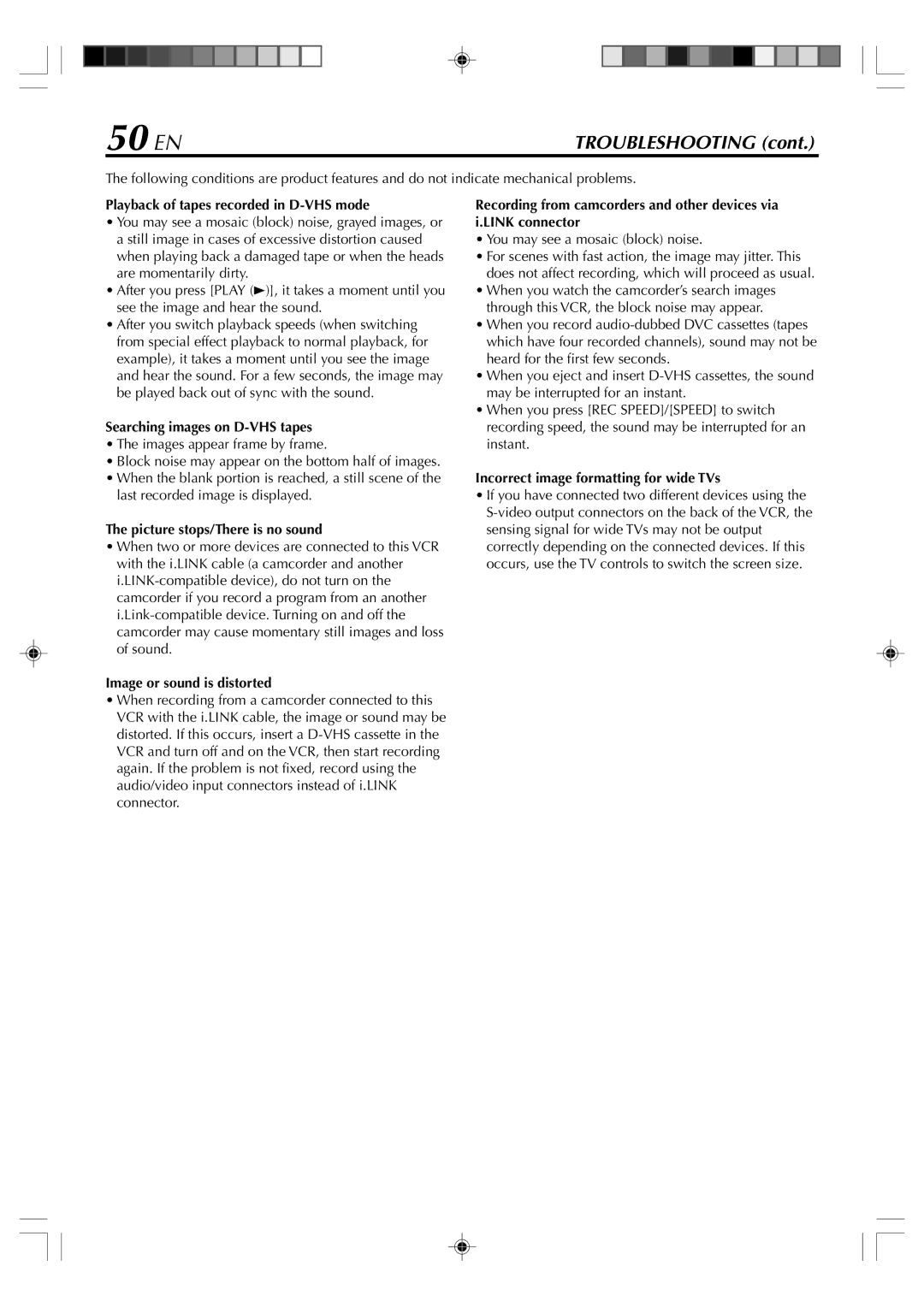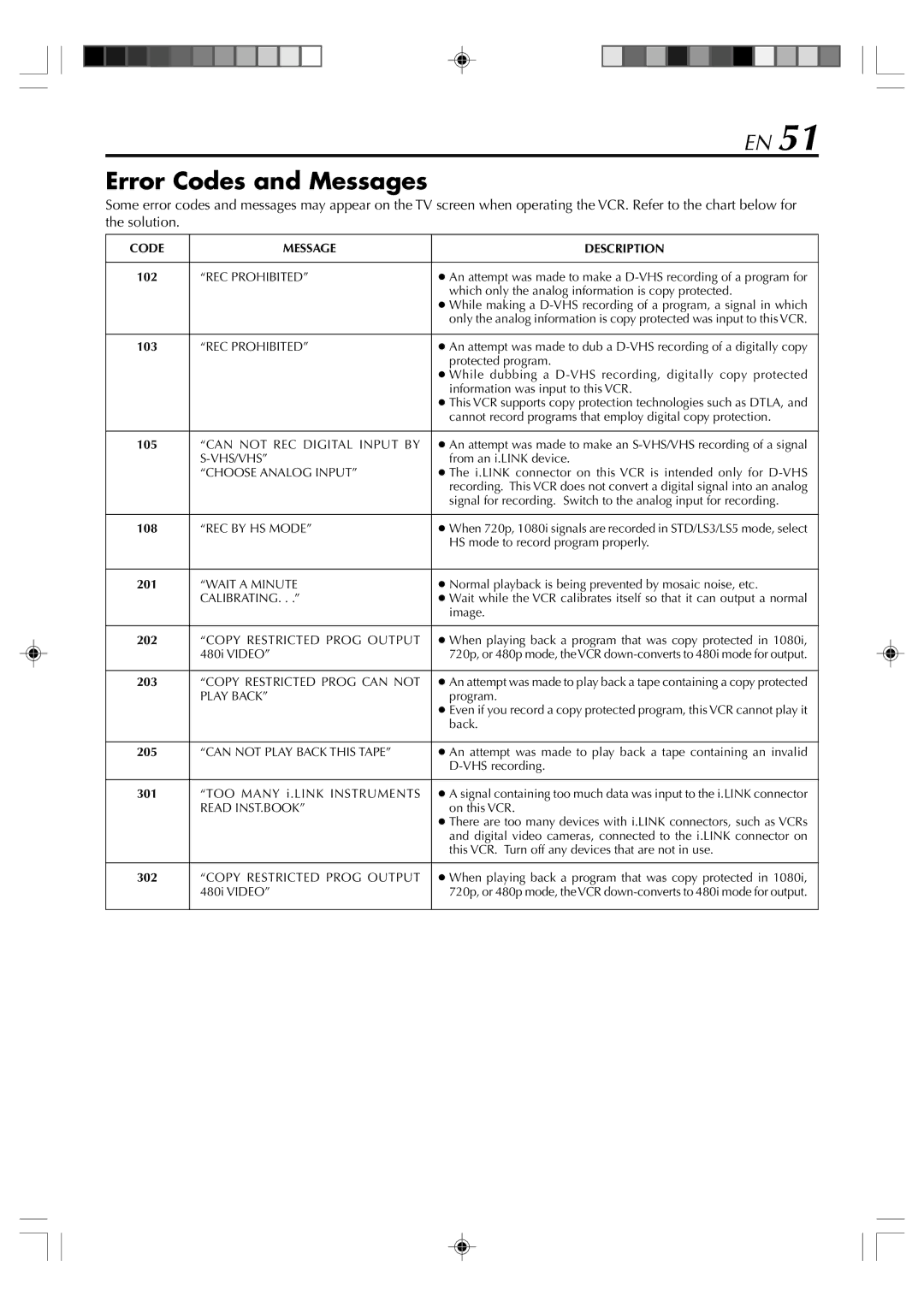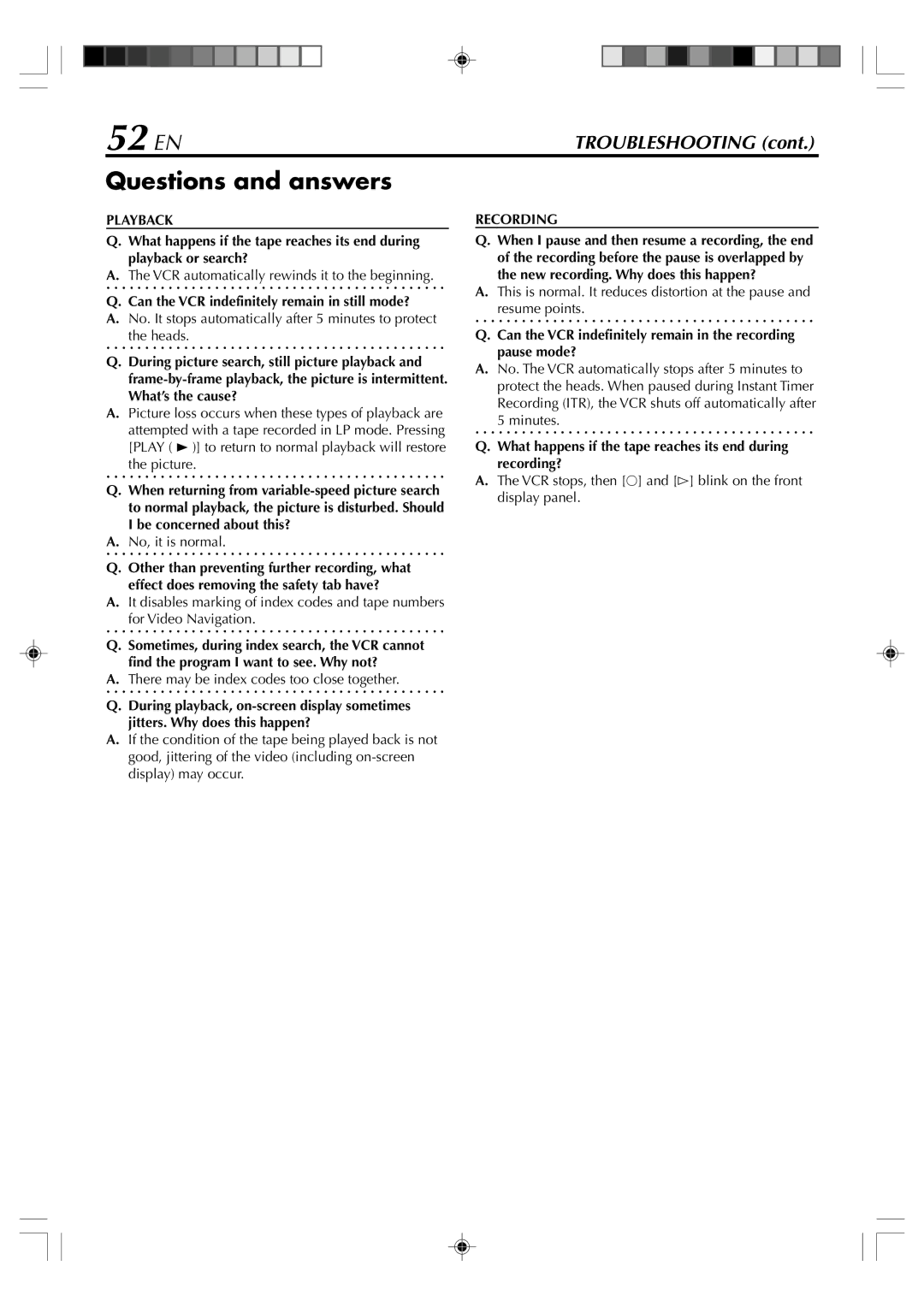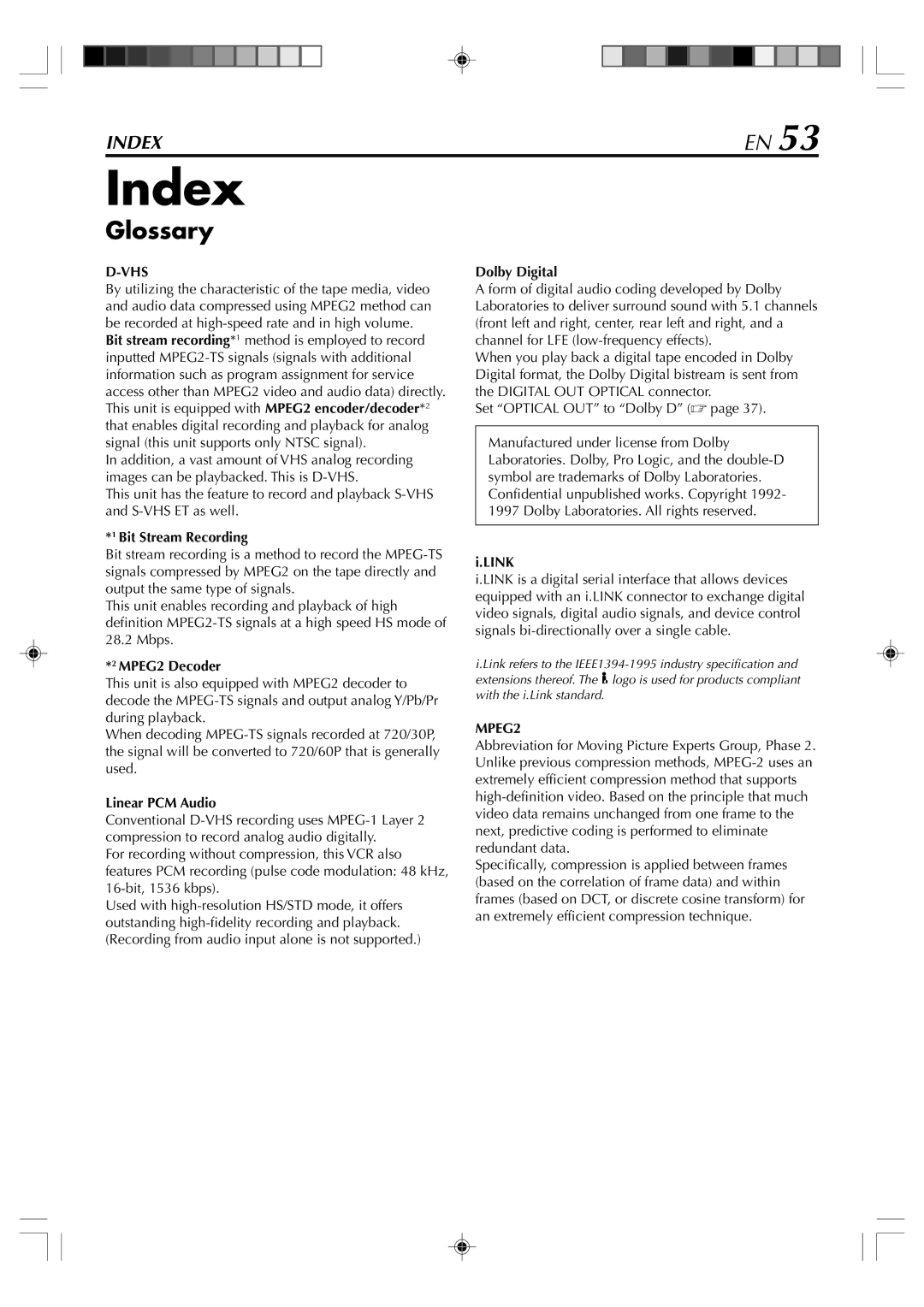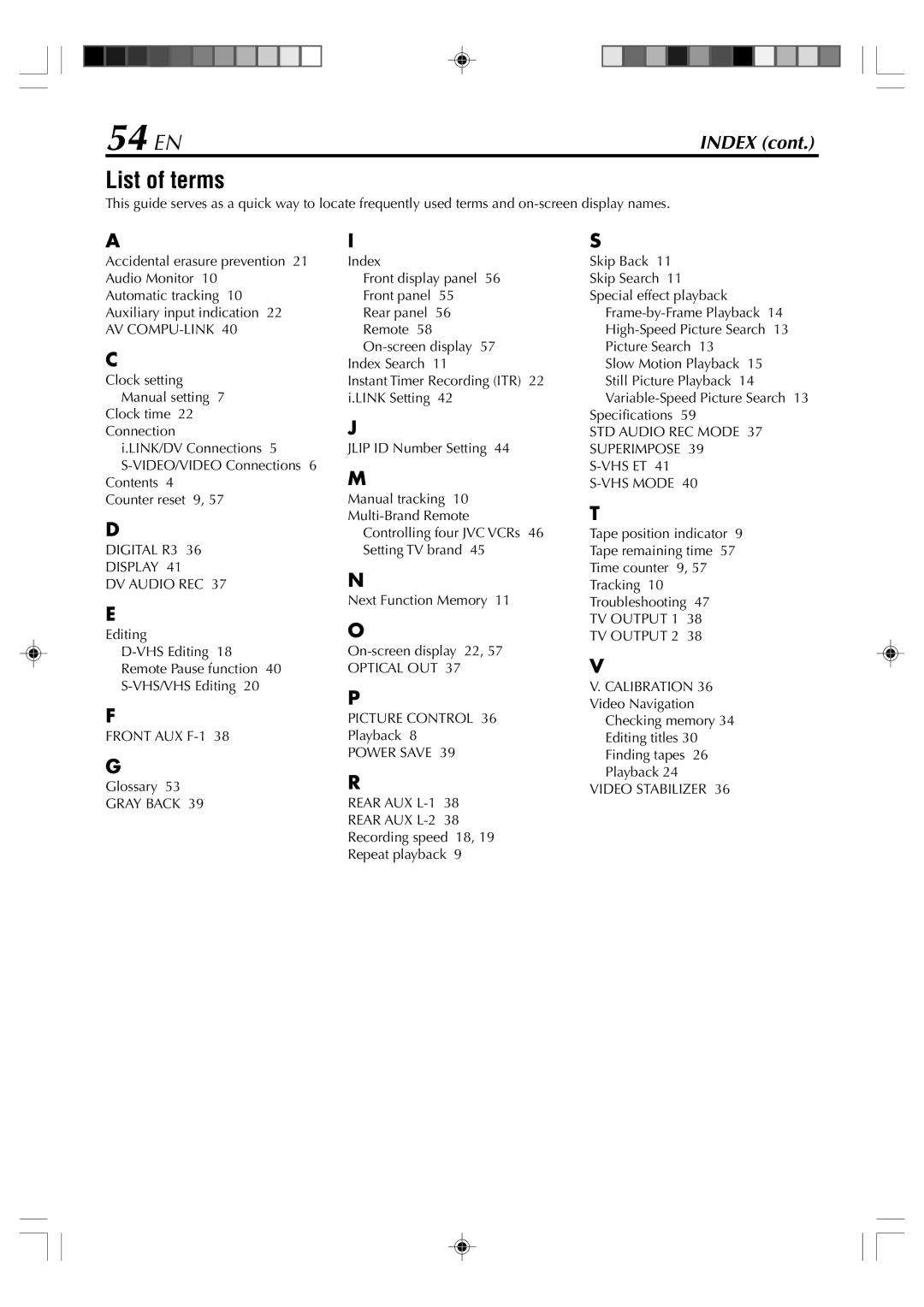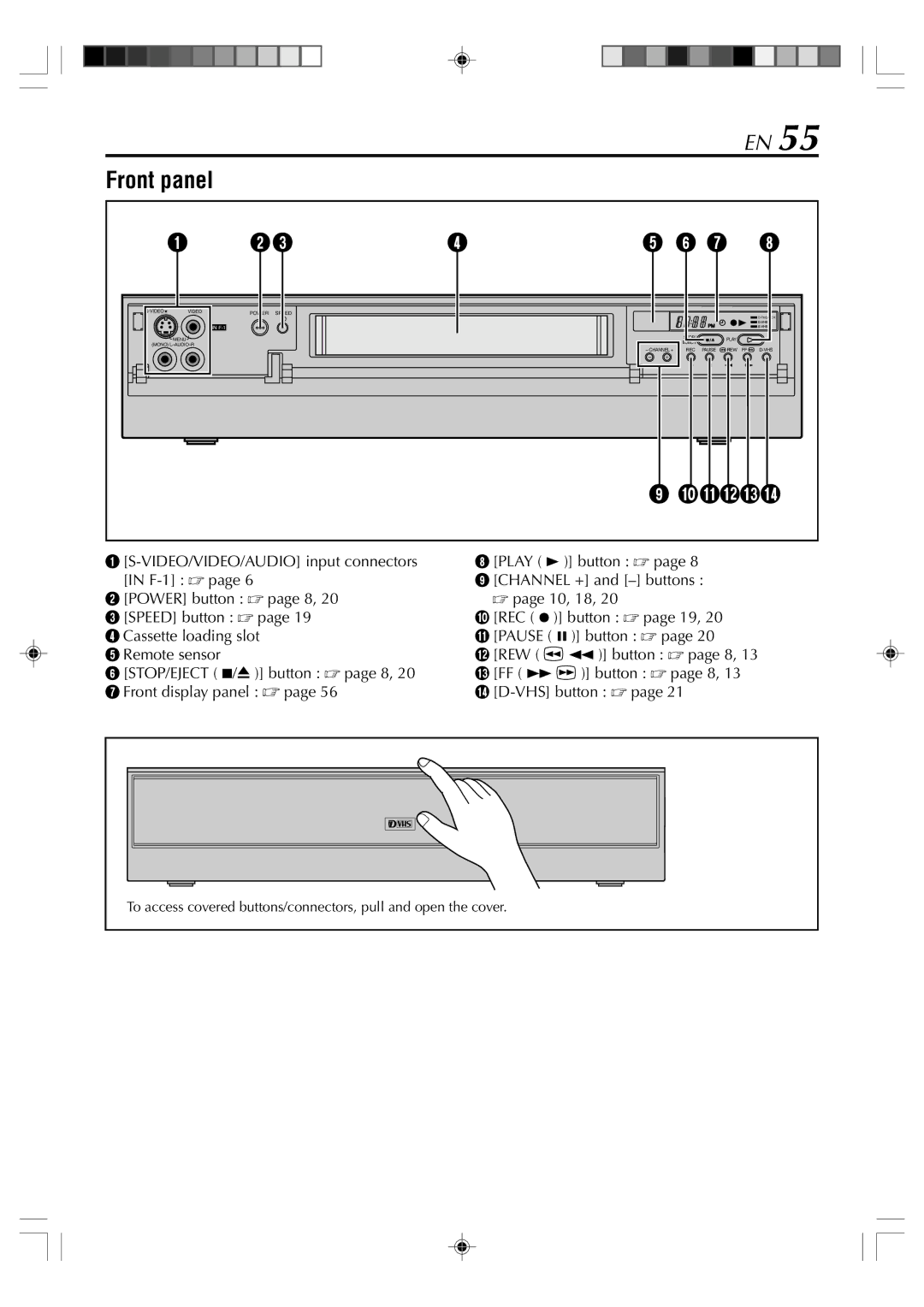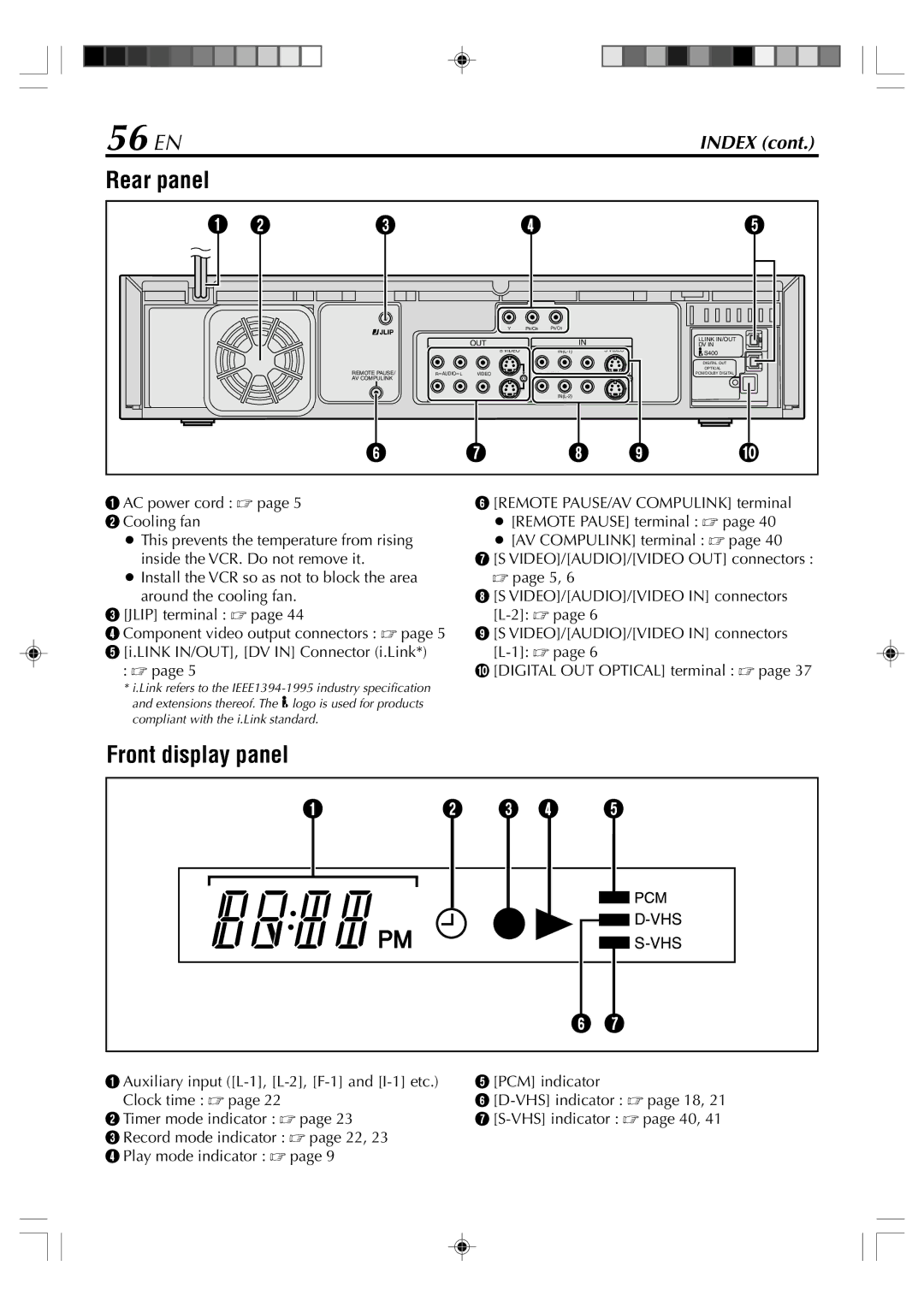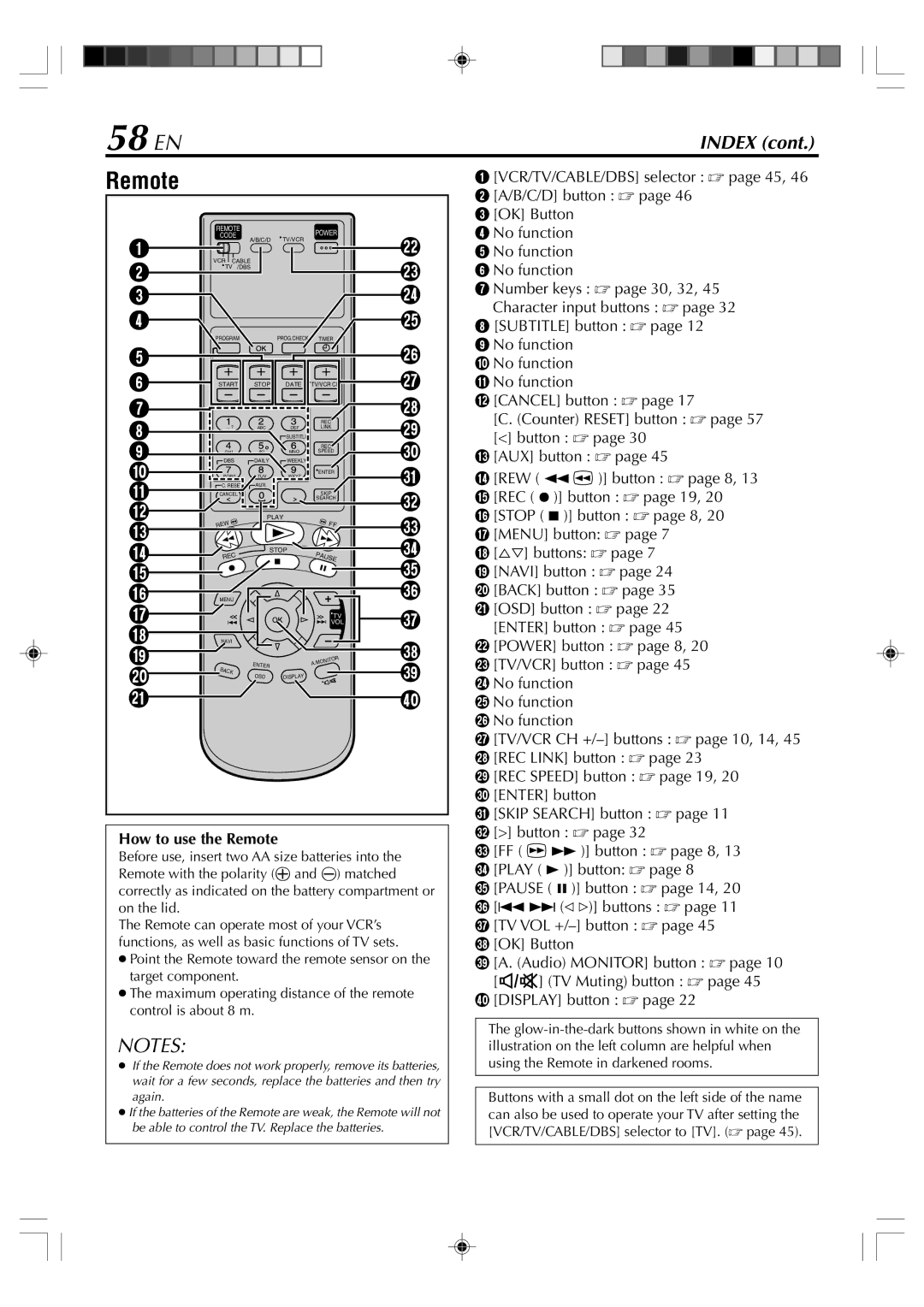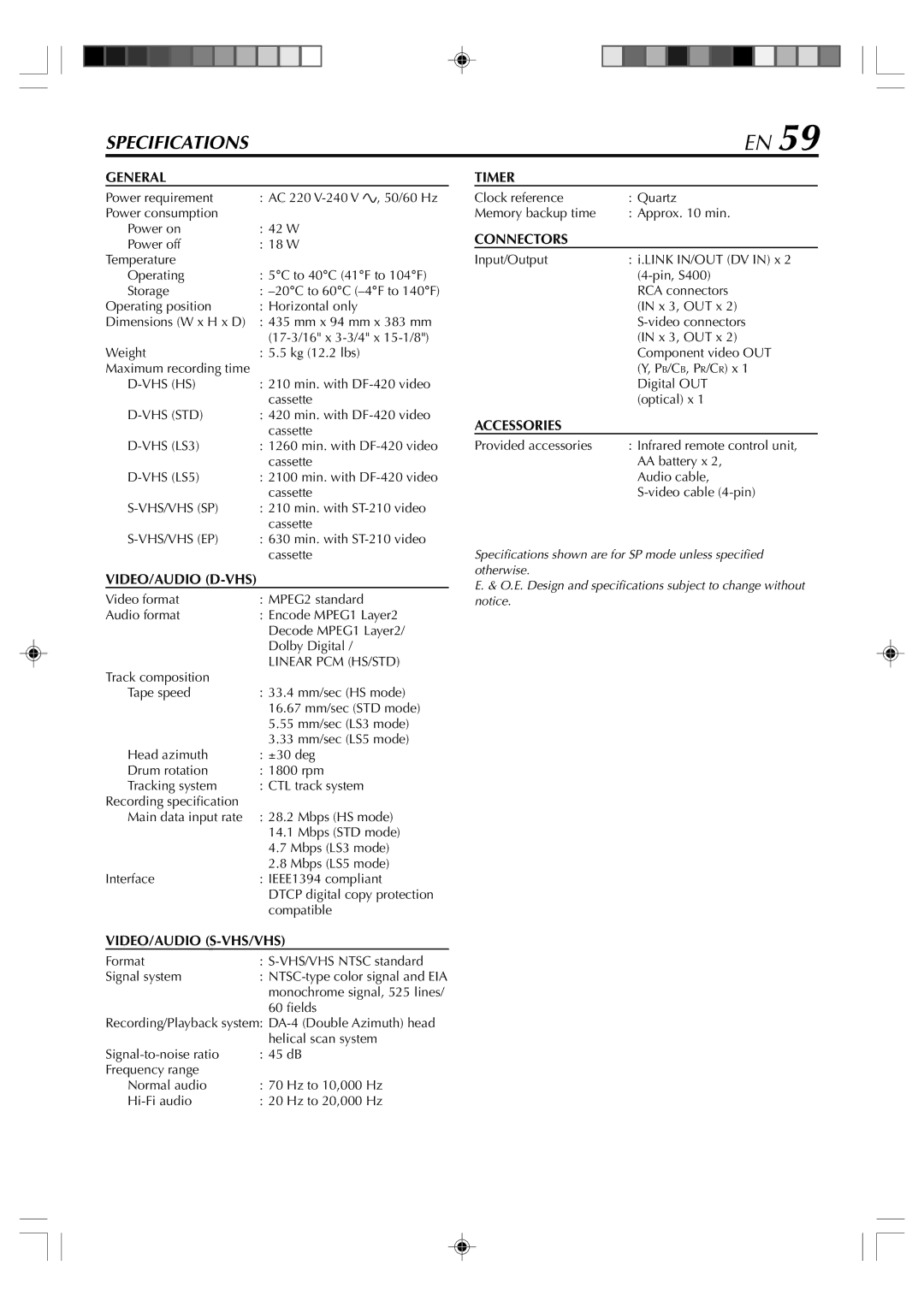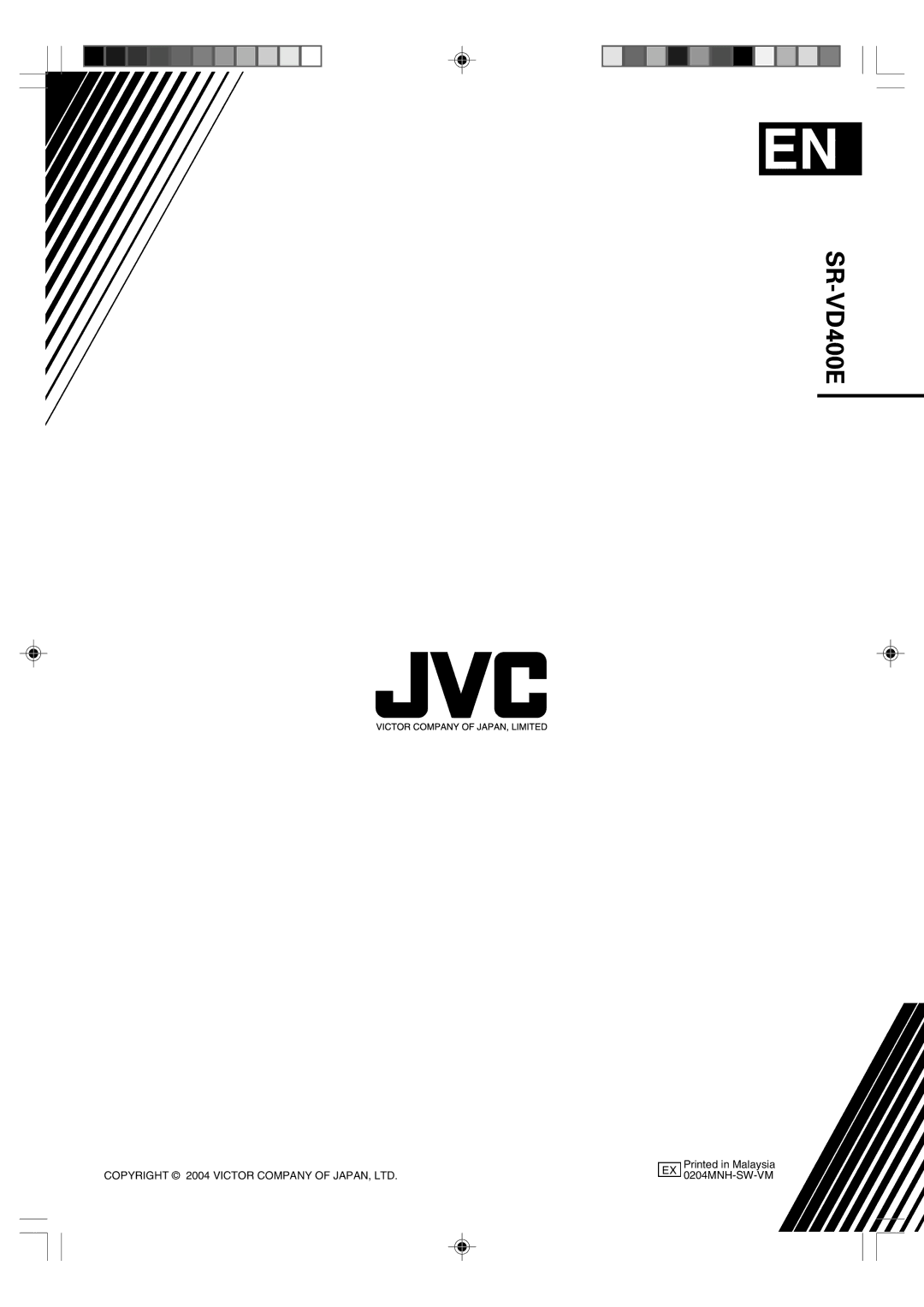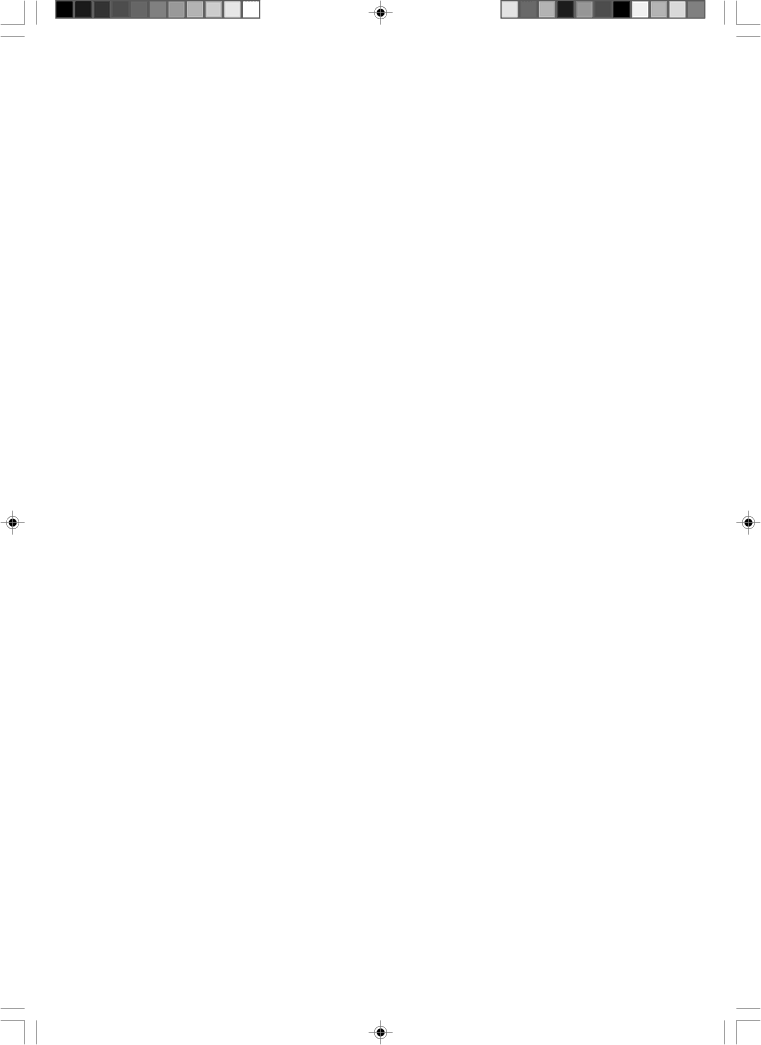
50 EN | TROUBLESHOOTING (cont.) |
The following conditions are product features and do not indicate mechanical problems.
Playback of tapes recorded in D-VHS mode
¥You may see a mosaic (block) noise, grayed images, or a still image in cases of excessive distortion caused when playing back a damaged tape or when the heads are momentarily dirty.
¥After you press [PLAY (3)], it takes a moment until you see the image and hear the sound.
¥After you switch playback speeds (when switching from special effect playback to normal playback, for example), it takes a moment until you see the image and hear the sound. For a few seconds, the image may be played back out of sync with the sound.
Searching images on D-VHS tapes
¥The images appear frame by frame.
¥Block noise may appear on the bottom half of images.
¥When the blank portion is reached, a still scene of the last recorded image is displayed.
The picture stops/There is no sound
¥When two or more devices are connected to this VCR with the i.LINK cable (a camcorder and another
Image or sound is distorted
¥When recording from a camcorder connected to this VCR with the i.LINK cable, the image or sound may be distorted. If this occurs, insert a
Recording from camcorders and other devices via i.LINK connector
¥You may see a mosaic (block) noise.
¥For scenes with fast action, the image may jitter. This does not affect recording, which will proceed as usual.
¥When you watch the camcorderÕs search images through this VCR, the block noise may appear.
¥When you record
¥When you eject and insert
¥When you press [REC SPEED]/[SPEED] to switch recording speed, the sound may be interrupted for an instant.
Incorrect image formatting for wide TVs
¥If you have connected two different devices using the