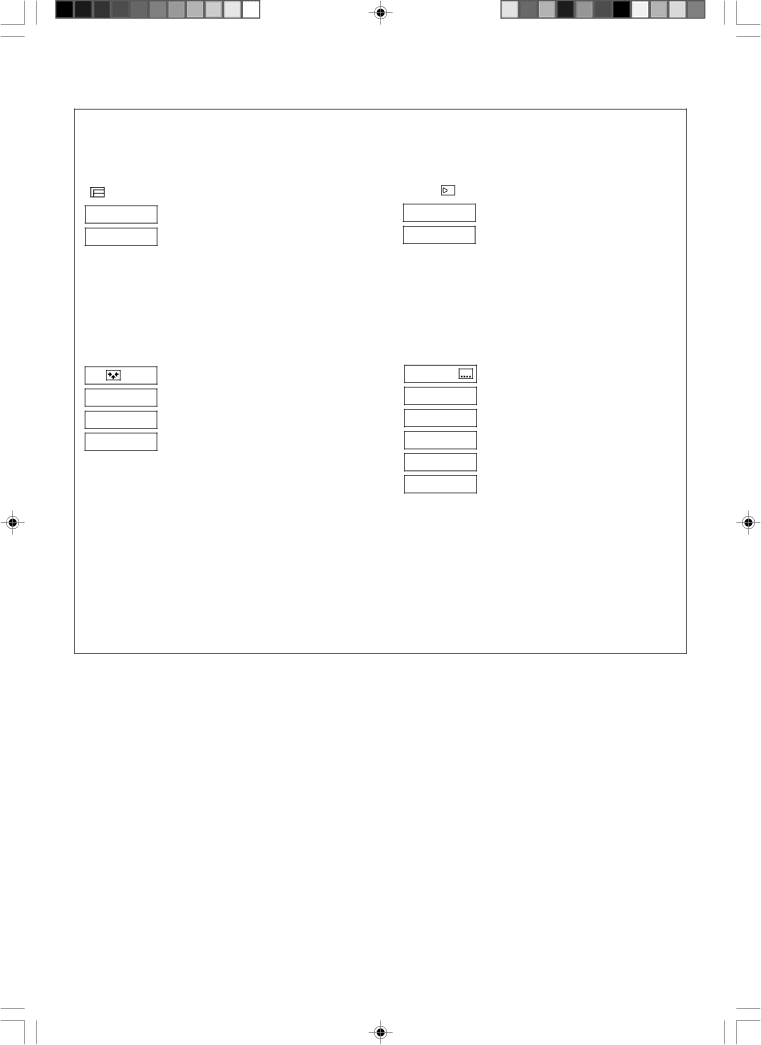
12 EN | PLAYBACK (cont.) |
Some
Program Selection | Sound Selection | ||||
|
|
|
|
|
|
|
|
|
|
|
|
|
|
|
|
|
|
|
|
|
|
|
|
PROG. 1
PROG. 2
1.STEREO
2.Dolby D
During normal playback, press [TV/VCR CH
●It is impossible to select the program if the tape does not contain the multiple programs.
During normal playback, press [A. MONITOR] on the Remote to select the desired sound.
●It is impossible to select the sound if the tape does not contain the multiple sounds.
Angle Selection
VIDEO 1
VIDEO 2
VIDEO 3
During normal playback, press the ‘Number’ key [4] on the Remote to select the desired angle.
●It is impossible to select the angle if the tape does not contain the multiple angles.
Subtitle Selection
OFF
CC1
CC2
CC3
CC4
During normal playback, press [SUBTITLE] (‘Number’ key [6]) on the Remote to select the desired subtitle.
●It is impossible to select the subtitle if the tape does not contain the multiple subtitles.
NOTE:
When you record multiple programs or programs with multiple angles, it is impossible to change program on multiple program channel and angles with the control of this VCR. Select the desired program or angle with the control of the TV.