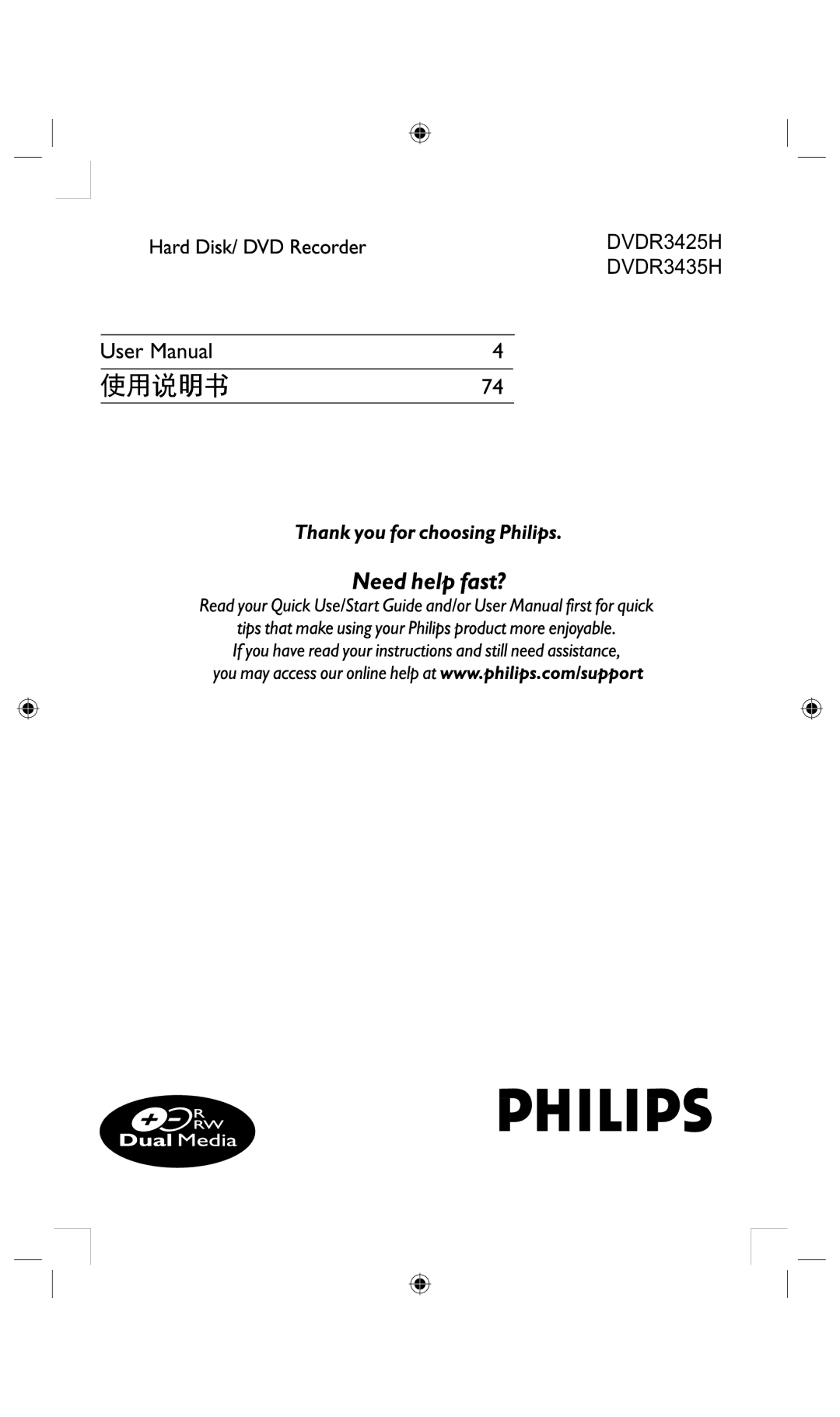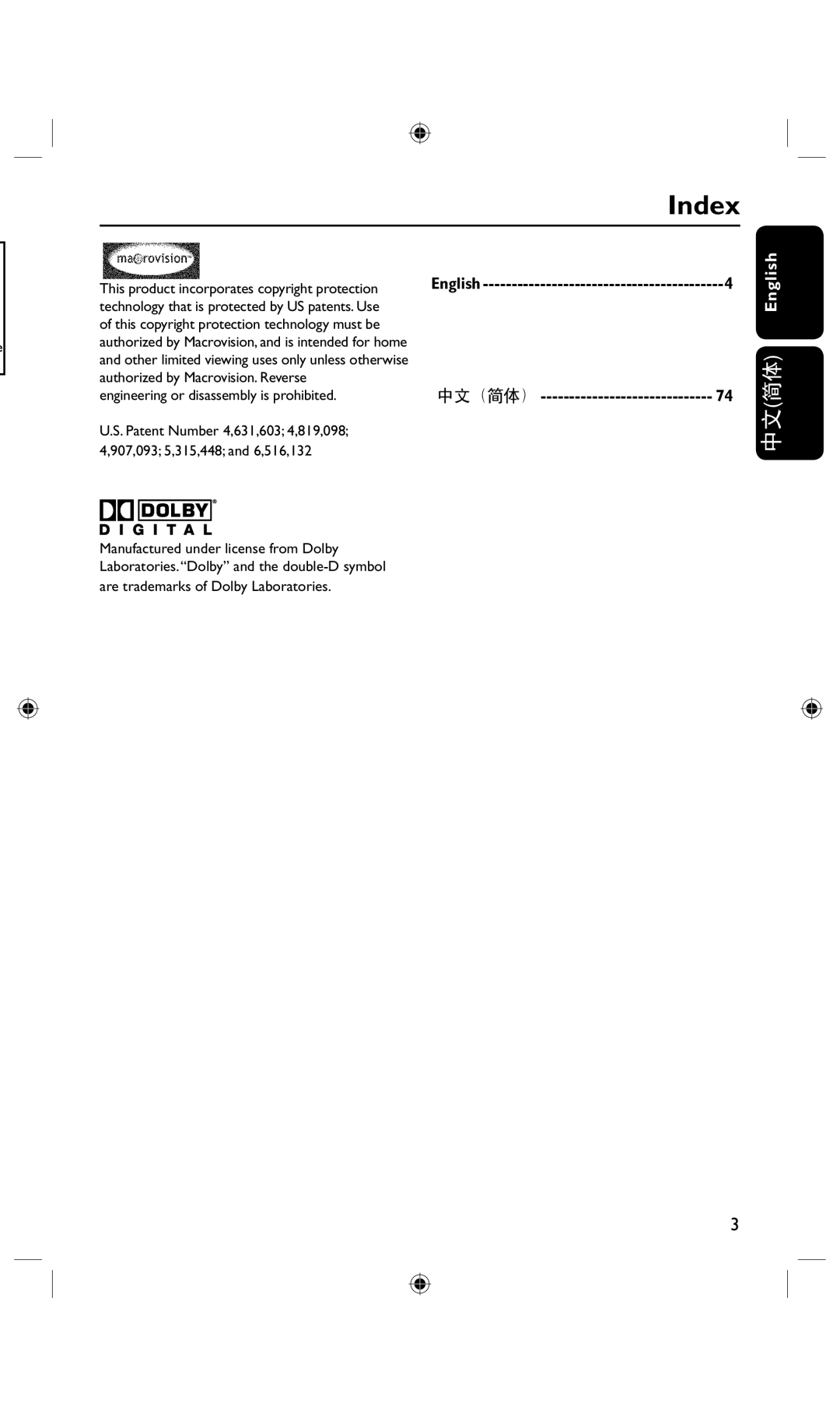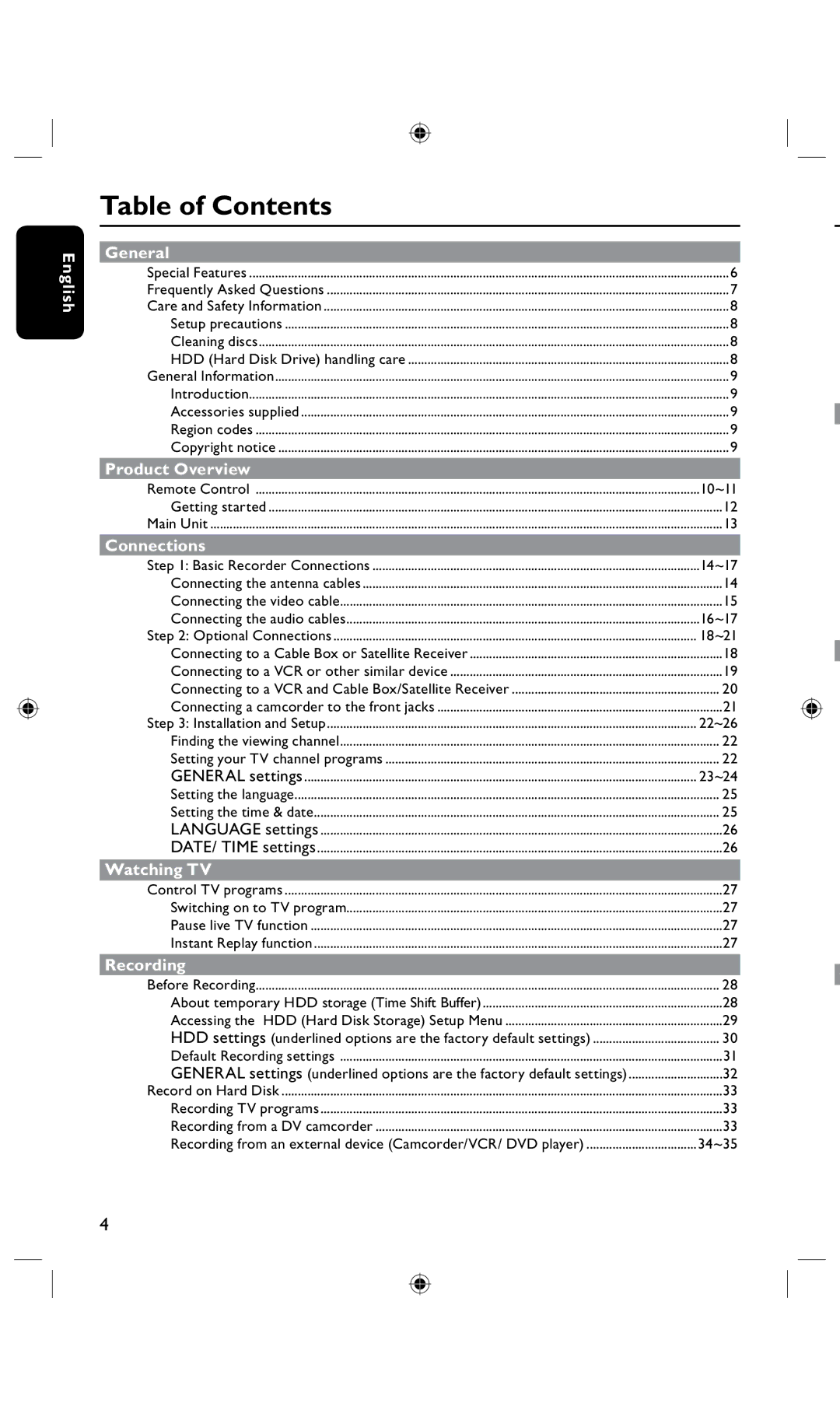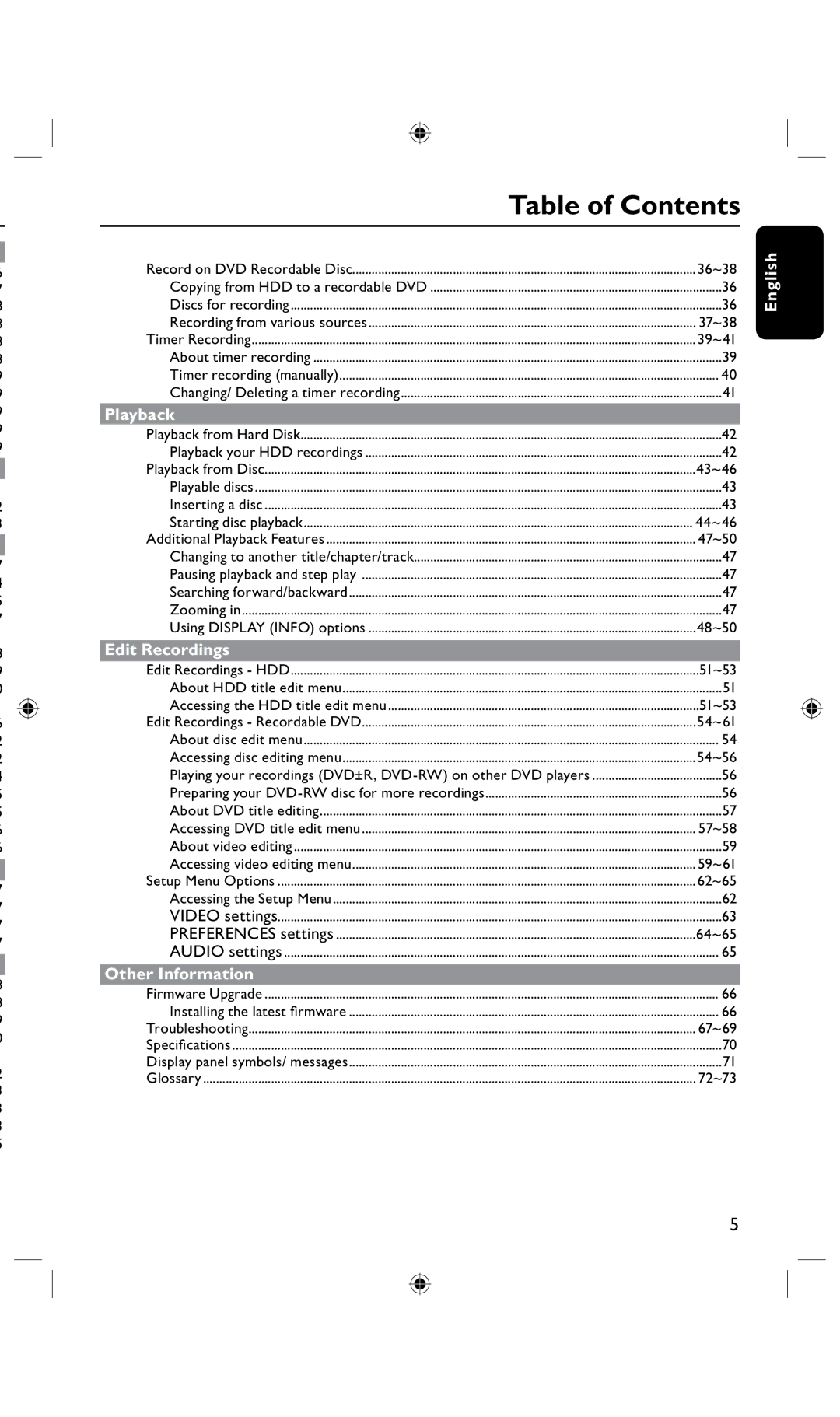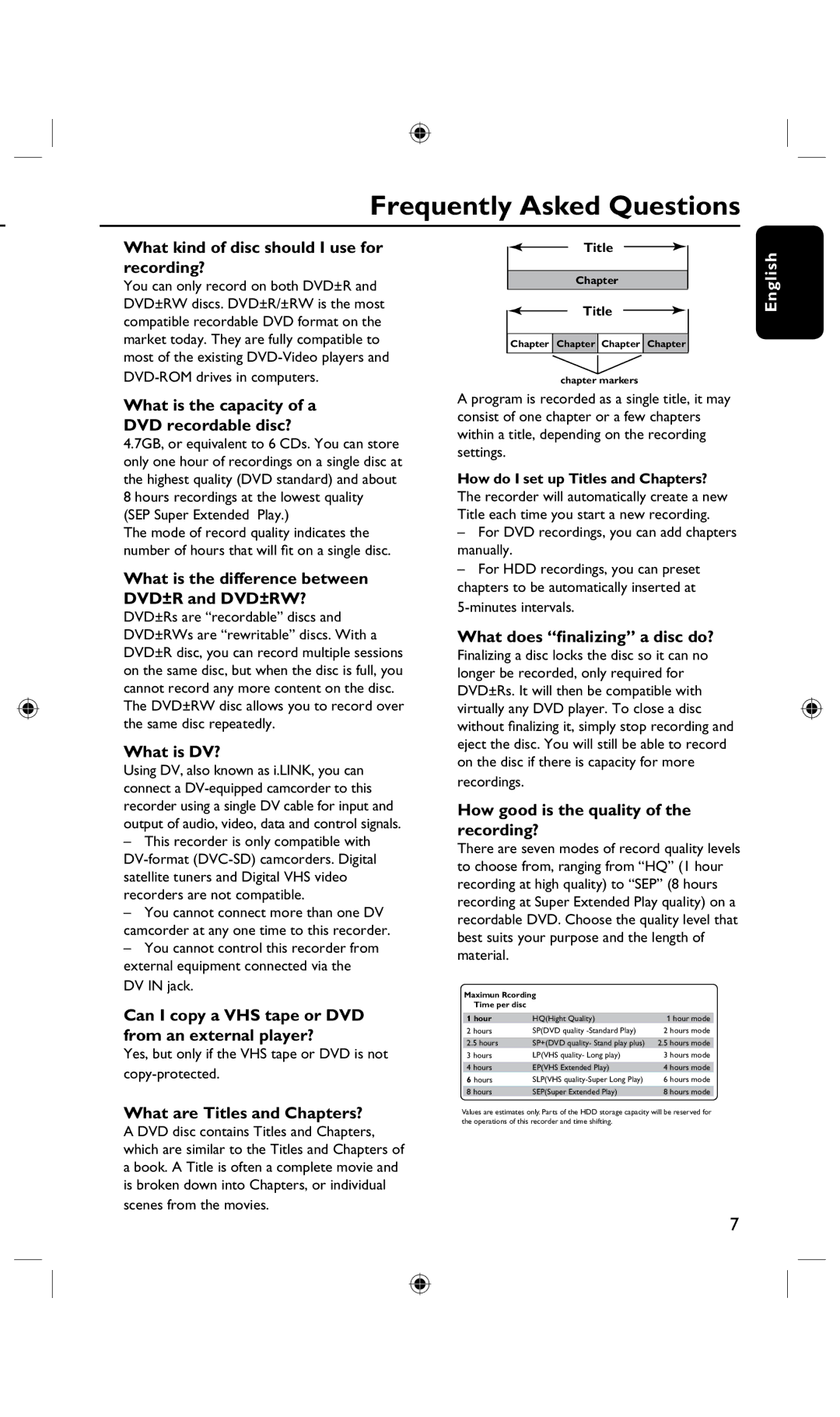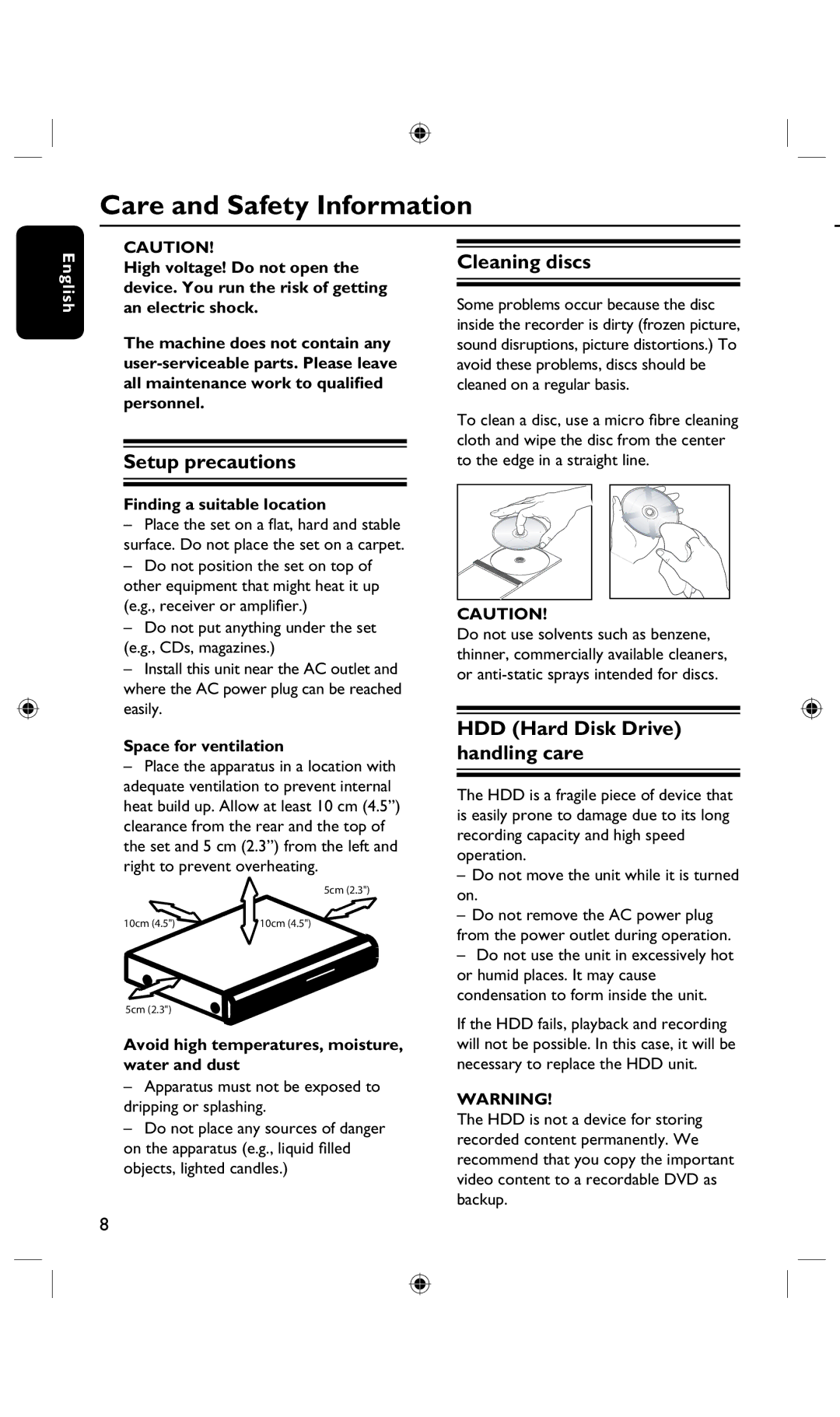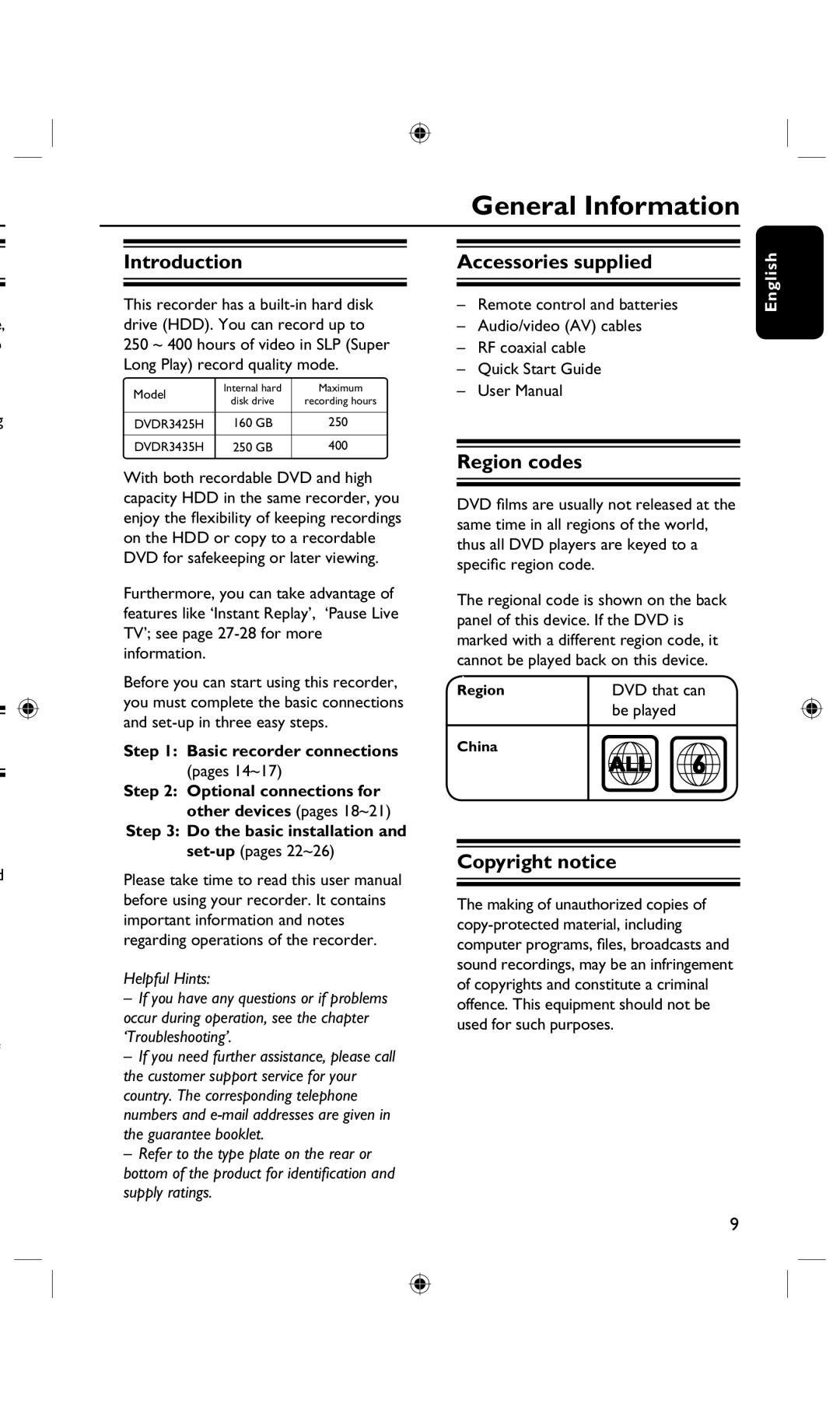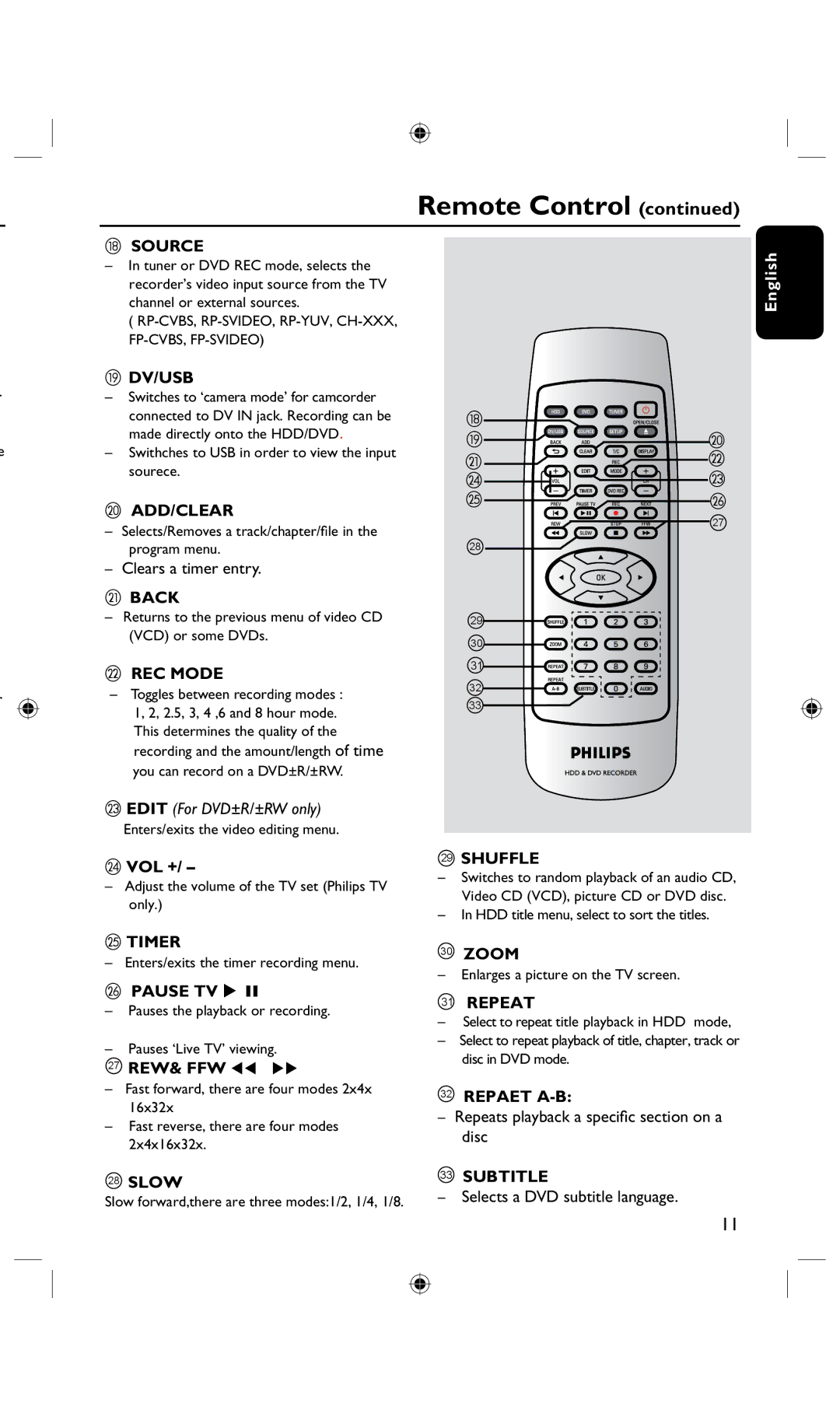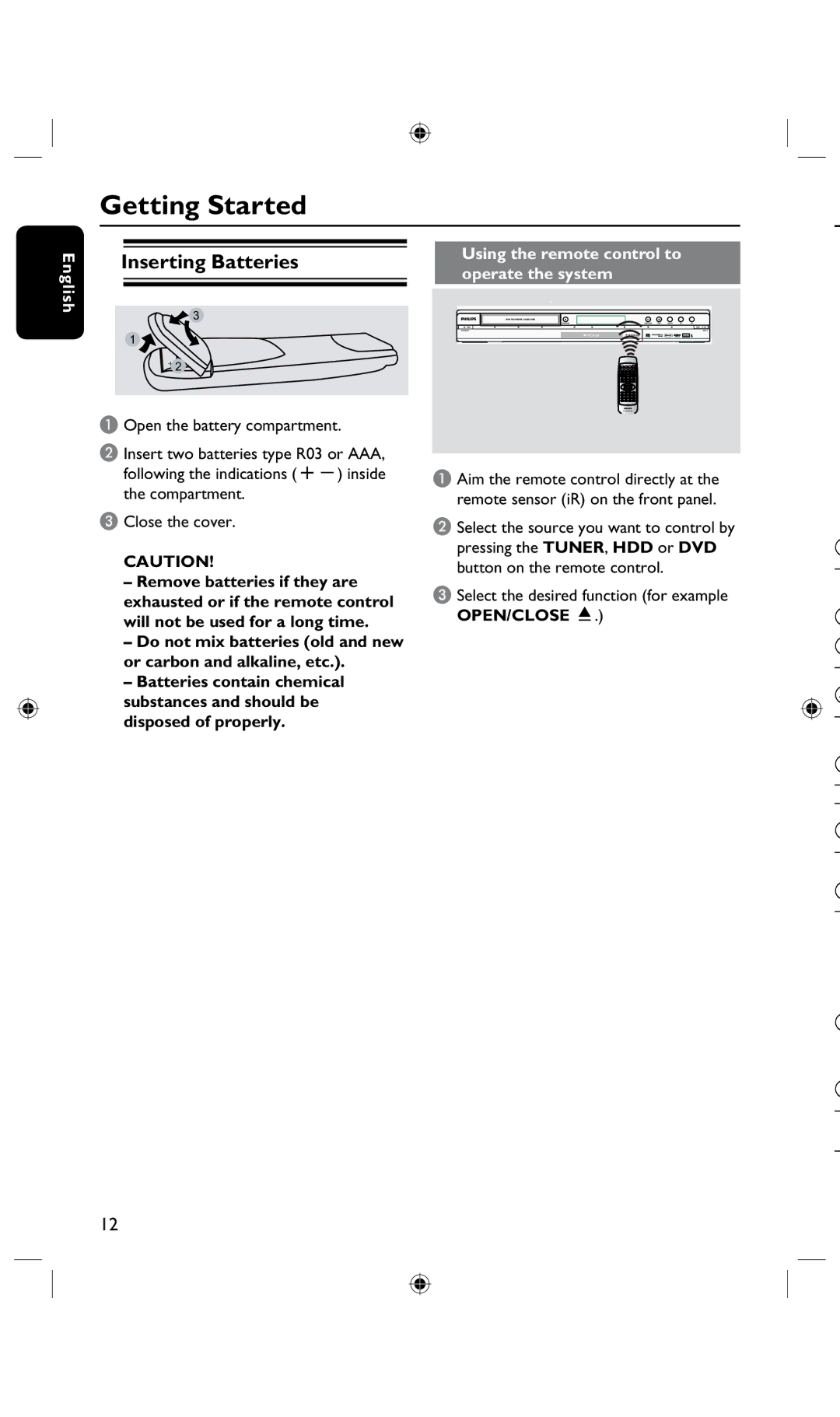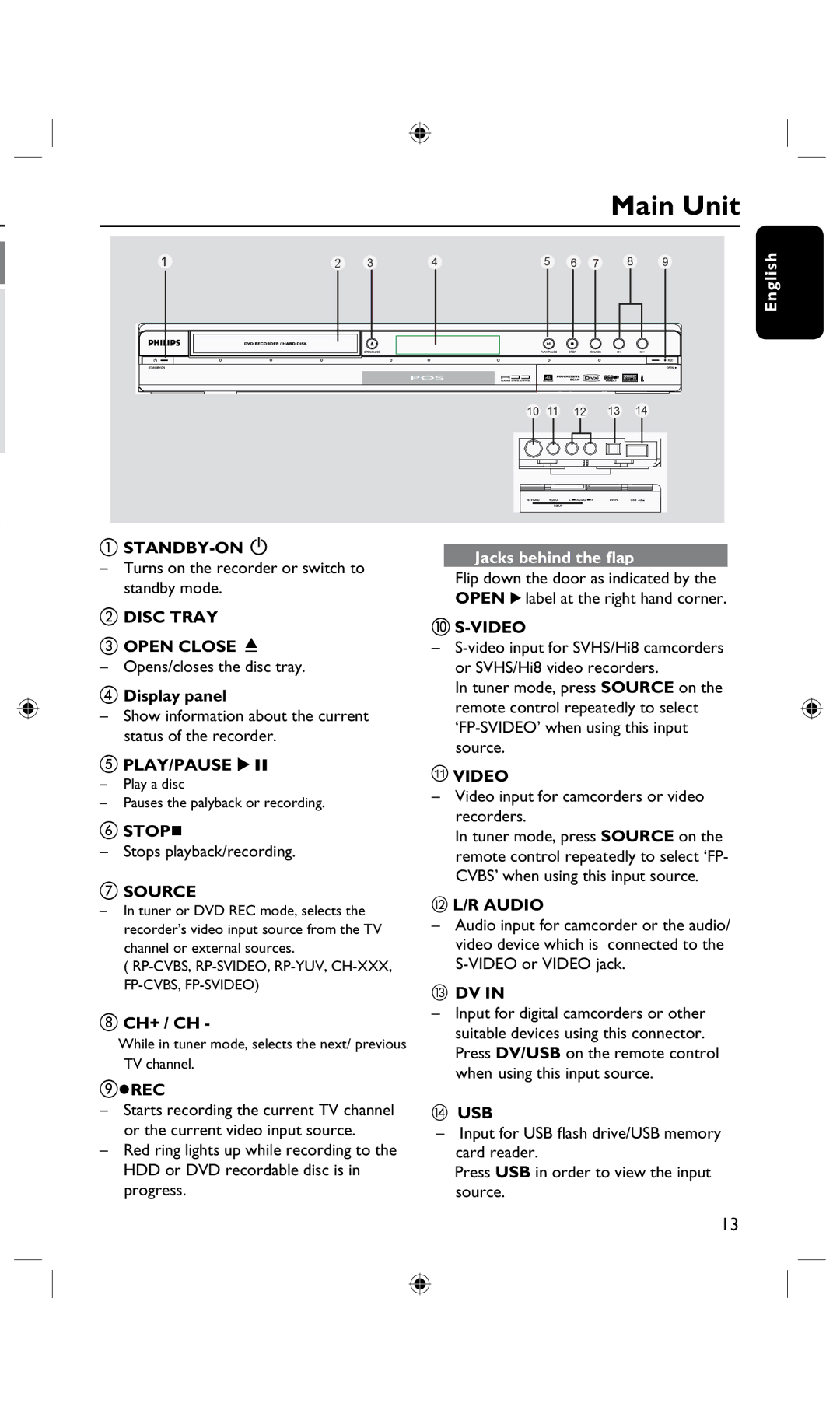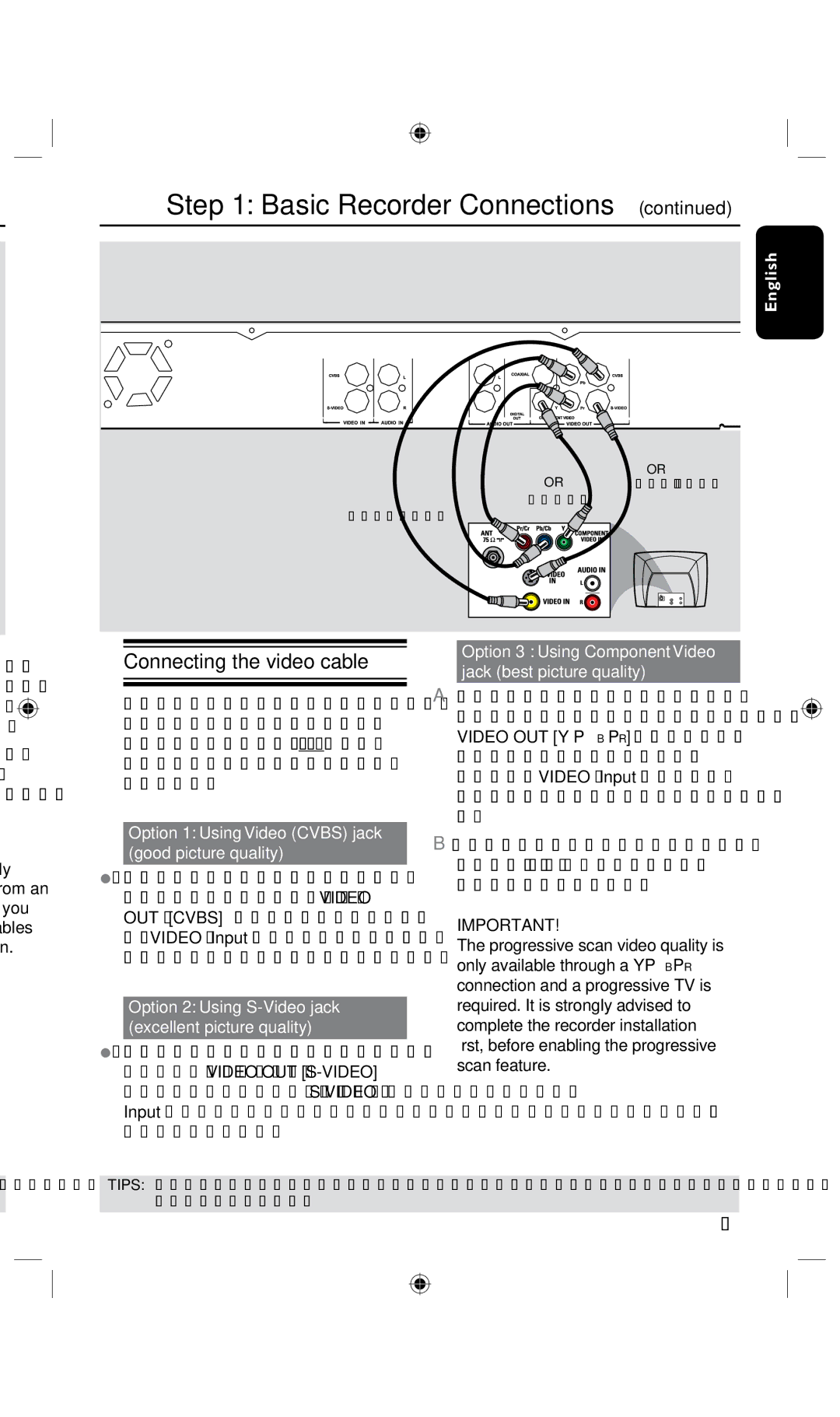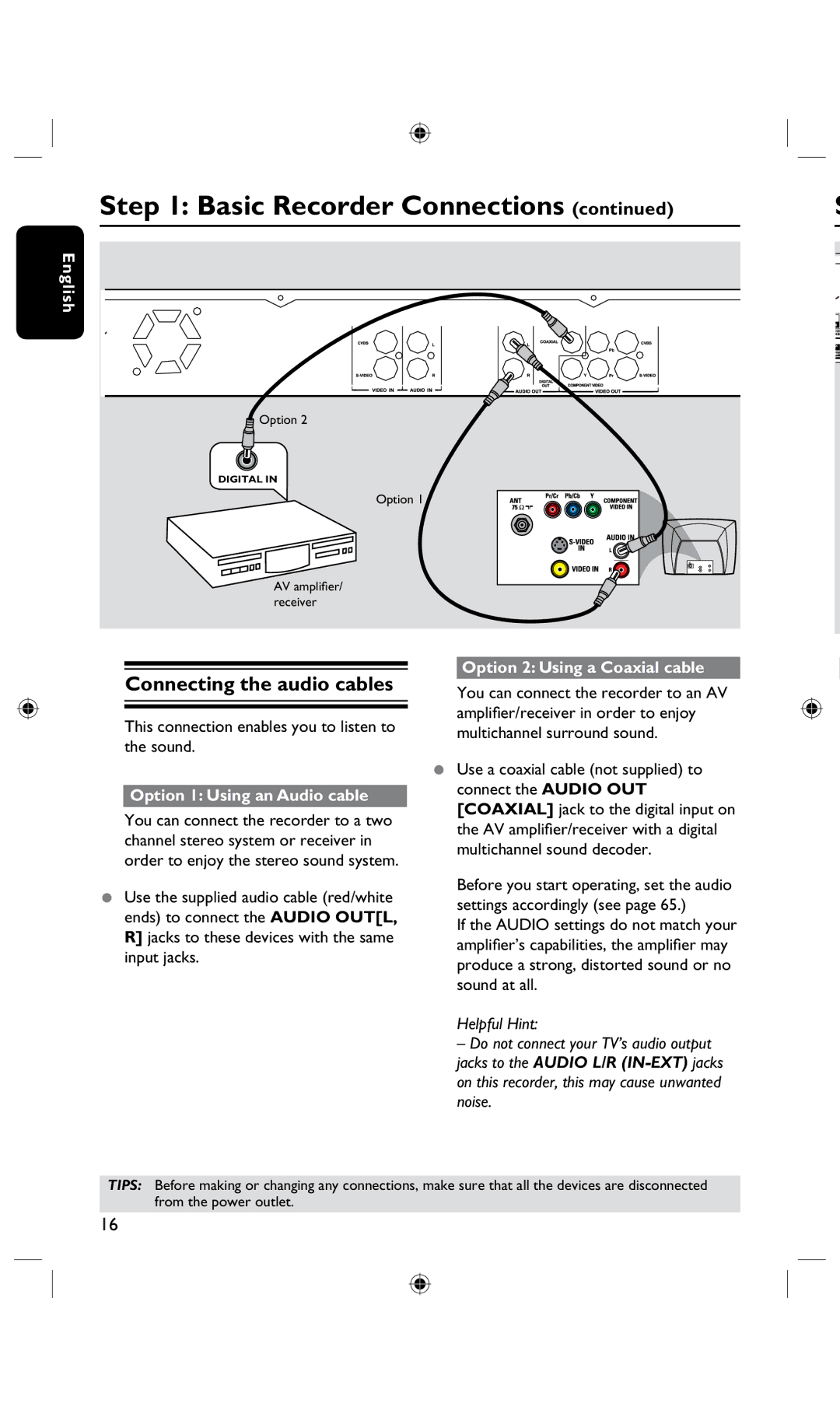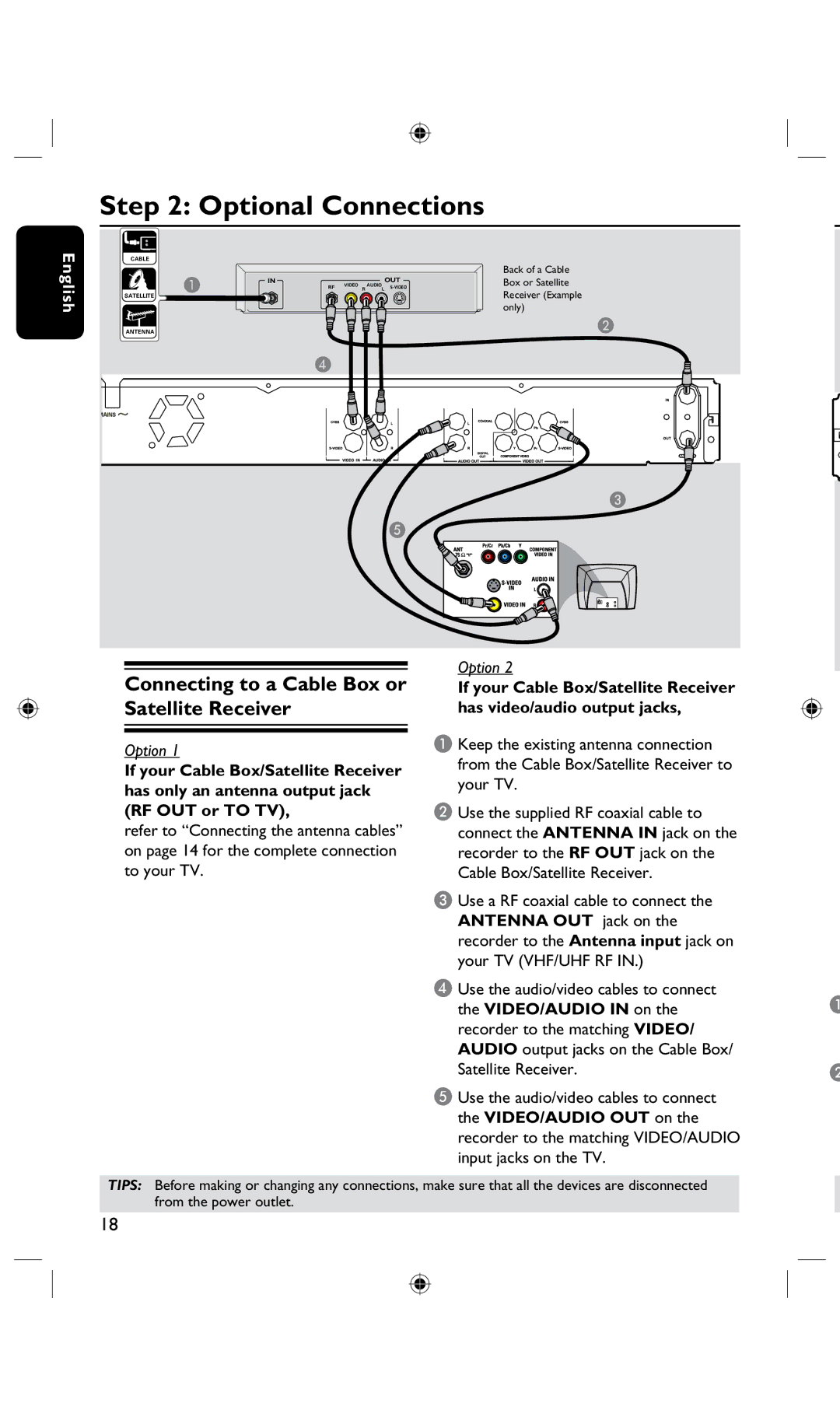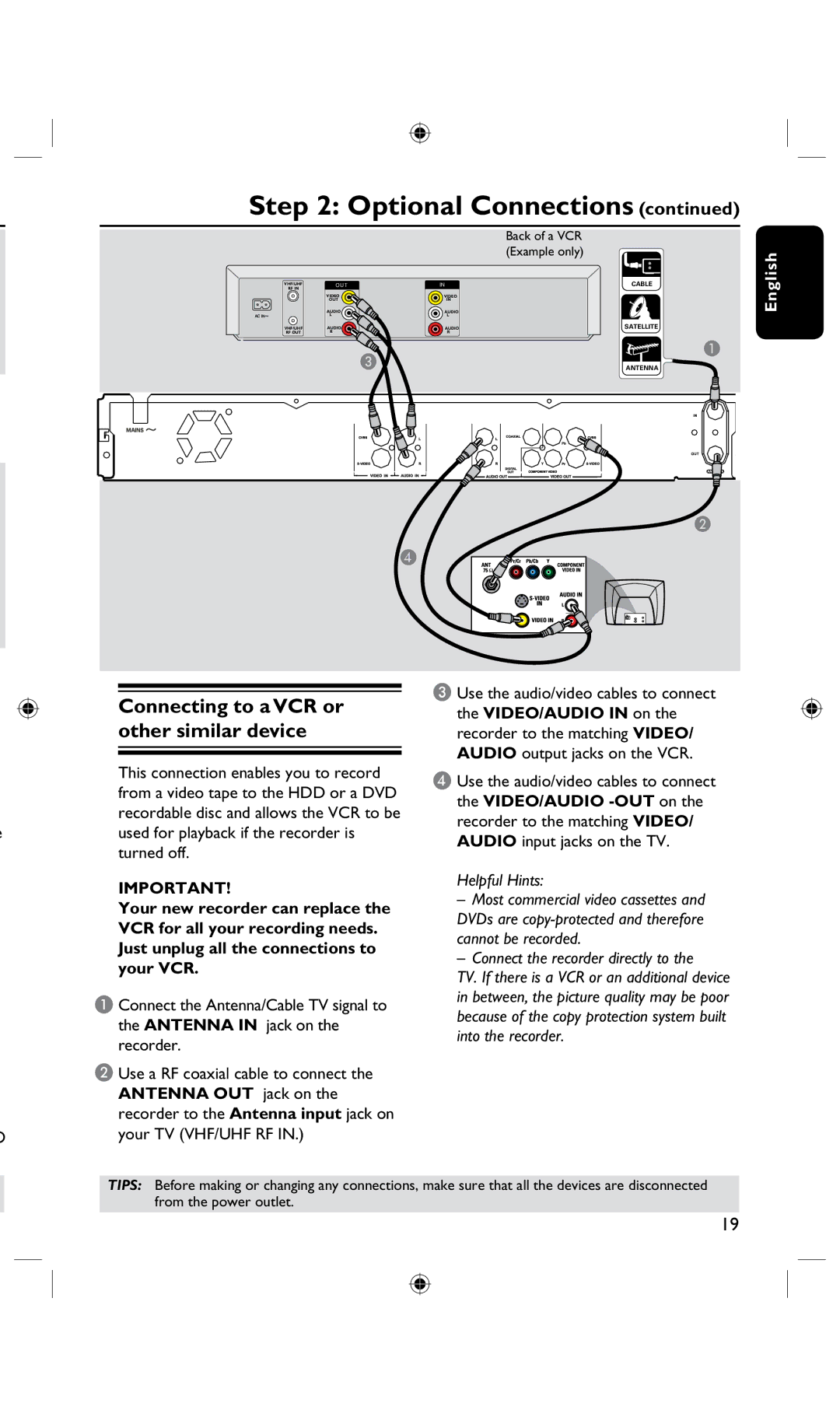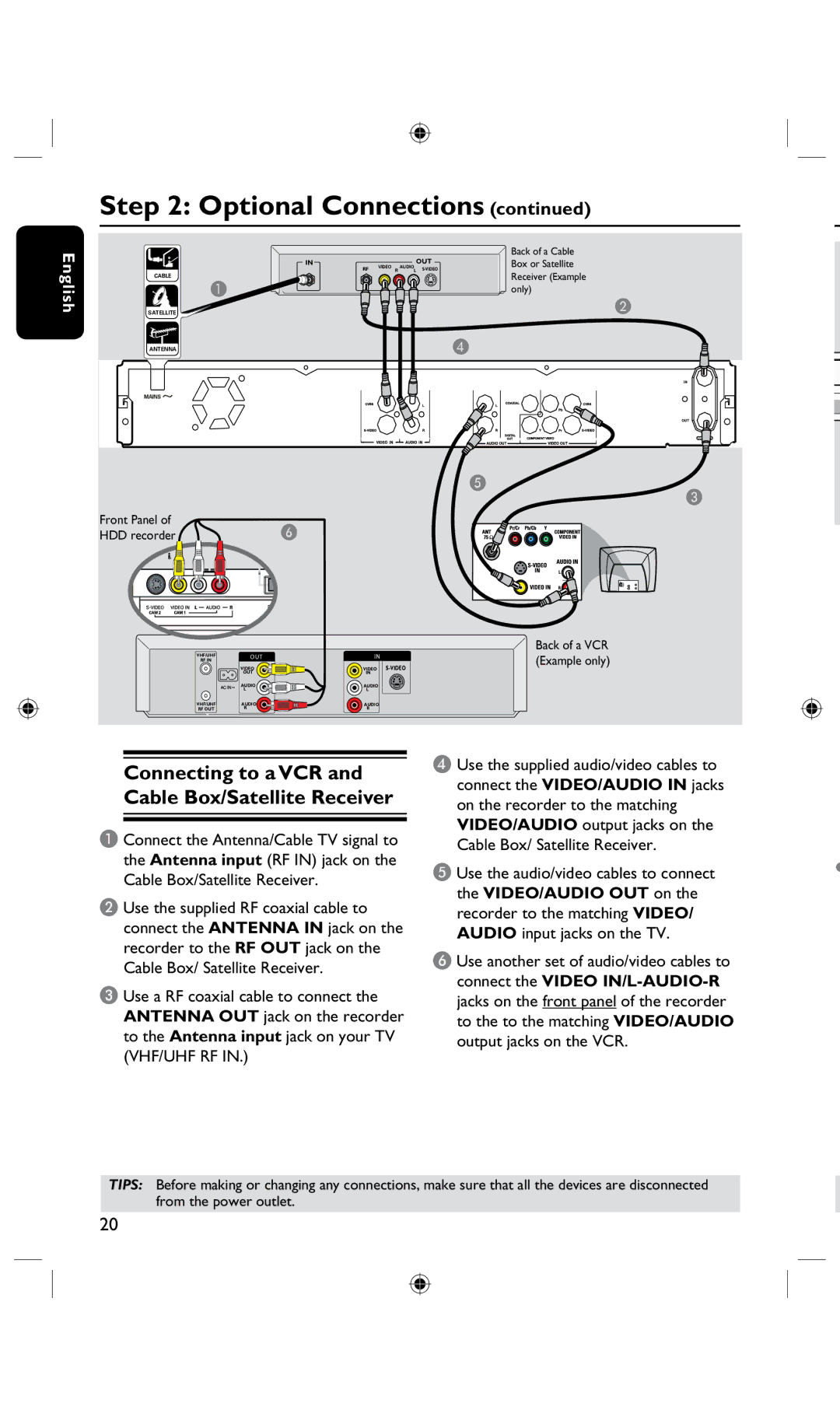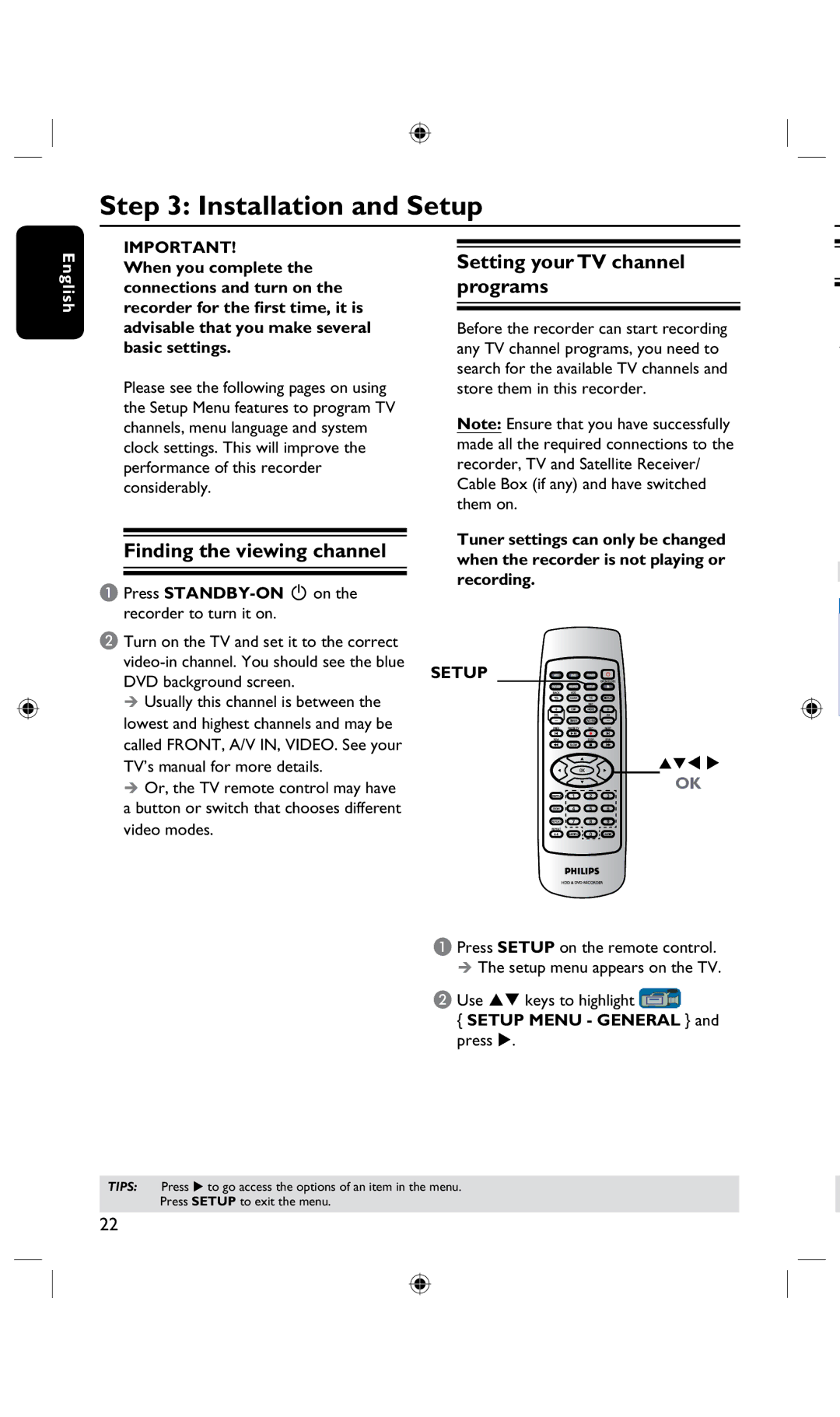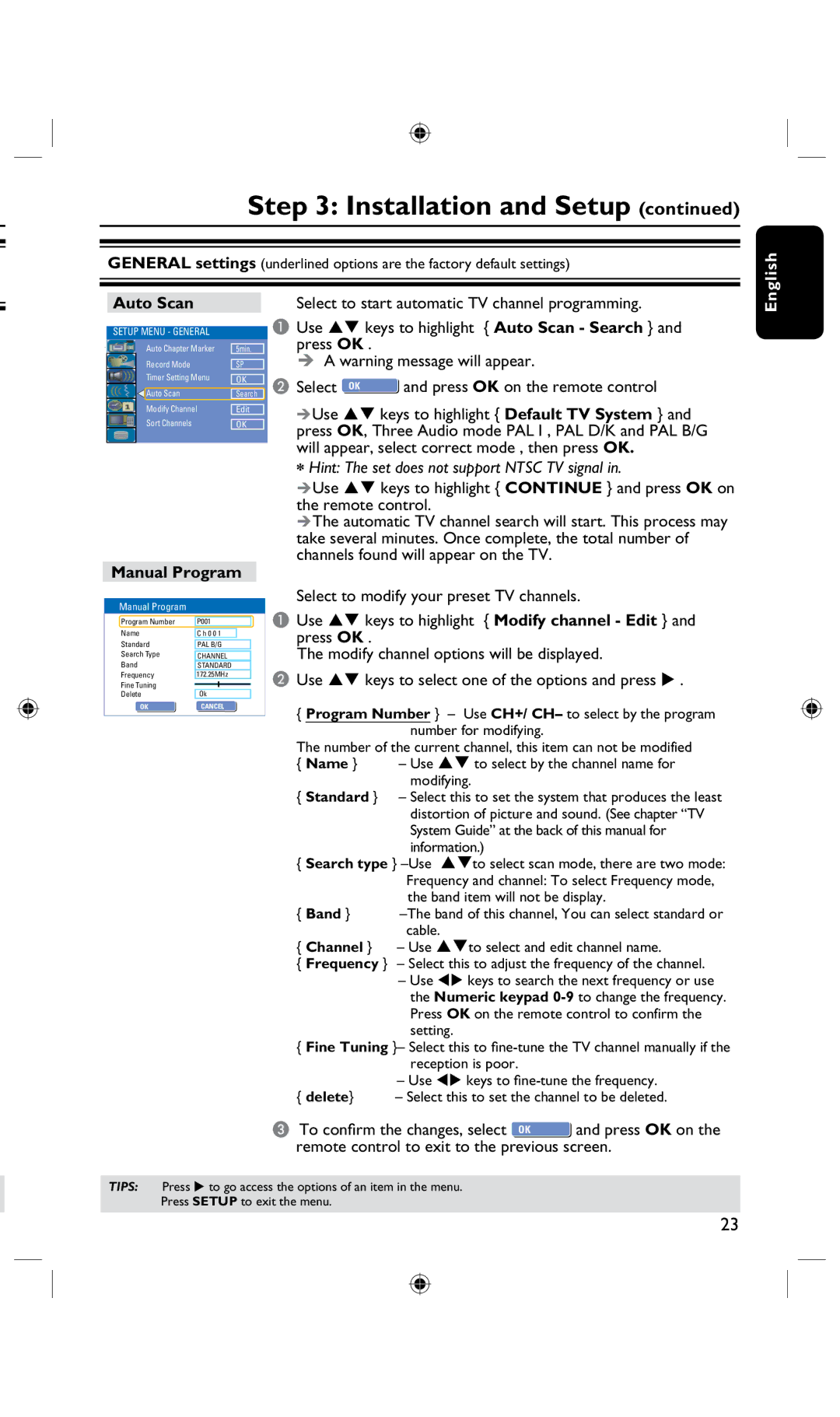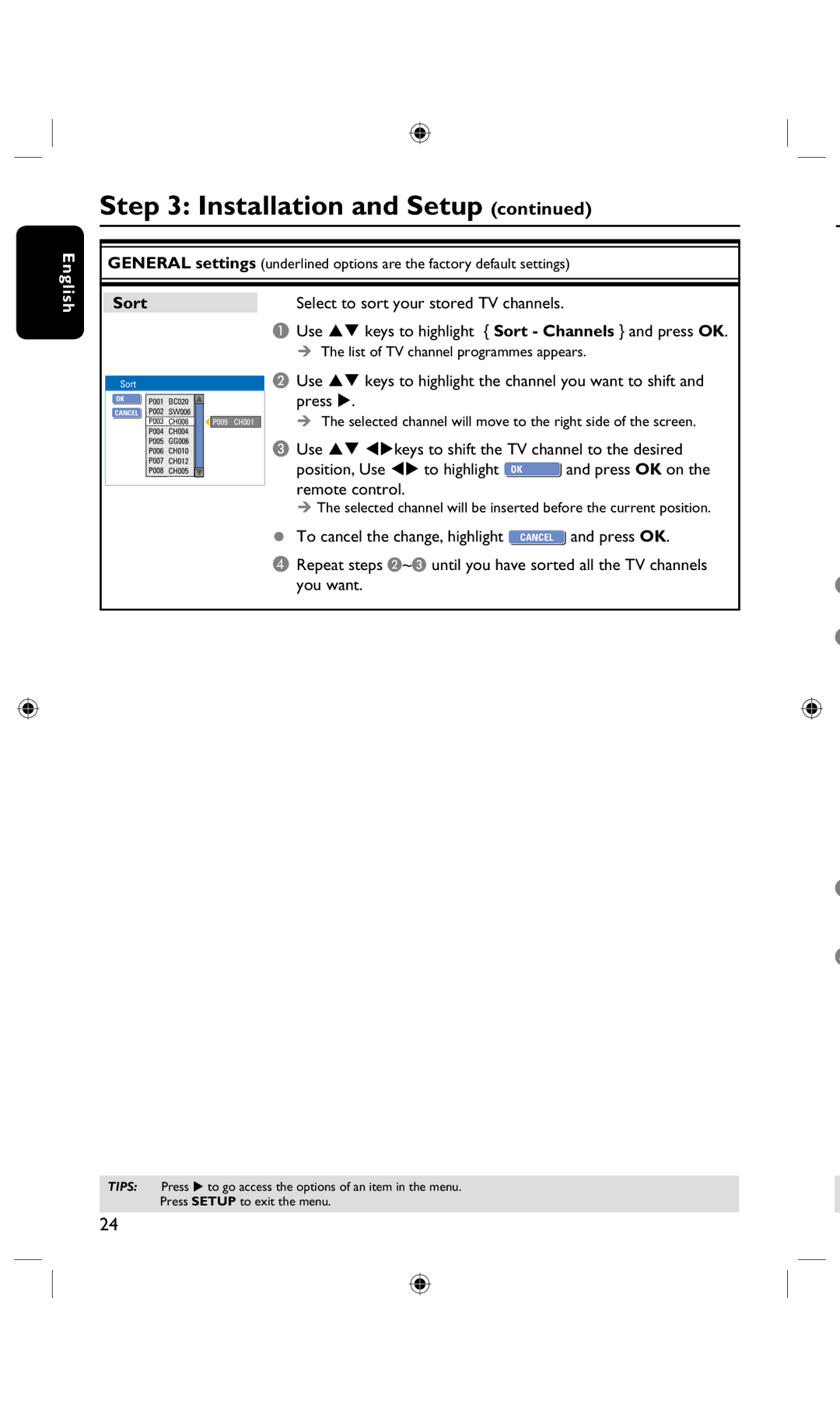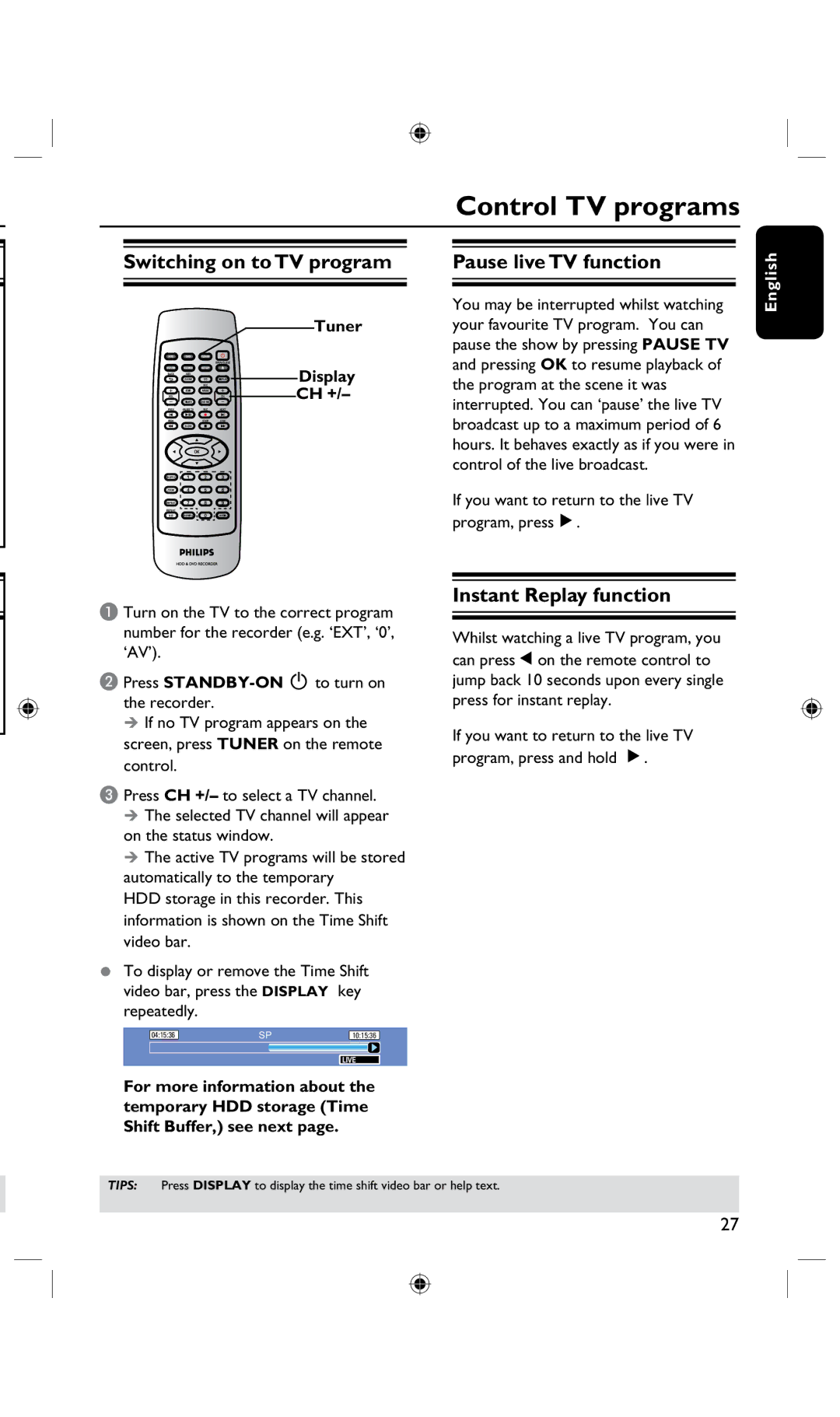English
Table of Contents |
|
General |
|
Special Features | 6 |
Frequently Asked Questions | 7 |
Care and Safety Information | 8 |
Setup precautions | 8 |
Cleaning discs | 8 |
HDD (Hard Disk Drive) handling care | 8 |
General Information | 9 |
Introduction | 9 |
Accessories supplied | 9 |
Region codes | 9 |
Copyright notice | 9 |
Product Overview |
|
Remote Control | 10~11 |
Getting started | 12 |
Main Unit | 13 |
Connections |
|
Step 1: Basic Recorder Connections | 14~17 |
Connecting the antenna cables | 14 |
Connecting the video cable | 15 |
Connecting the audio cables | 16~17 |
Step 2: Optional Connections | 18~21 |
Connecting to a Cable Box or Satellite Receiver | 18 |
Connecting to a VCR or other similar device | 19 |
Connecting to a VCR and Cable Box/Satellite Receiver | 20 |
Connecting a camcorder to the front jacks | 21 |
Step 3: Installation and Setup | 22~26 |
Finding the viewing channel | 22 |
Setting your TV channel programs | 22 |
GENERAL settings | 23~24 |
Setting the language | 25 |
Setting the time & date | 25 |
LANGUAGE settings | 26 |
DATE/ TIME settings | 26 |
Watching TV |
|
Control TV programs | 27 |
Switching on to TV program | 27 |
Pause live TV function | 27 |
Instant Replay function | 27 |
Recording |
|
Before Recording | 28 |
About temporary HDD storage (Time Shift Buffer) | 28 |
Accessing the HDD (Hard Disk Storage) Setup Menu | 29 |
HDD settings (underlined options are the factory default settings) | 30 |
Default Recording settings | 31 |
GENERAL settings (underlined options are the factory default settings) | 32 |
Record on Hard Disk | 33 |
Recording TV programs | 33 |
Recording from a DV camcorder | 33 |
Recording from an external device (Camcorder/VCR/ DVD player) | 34~35 |