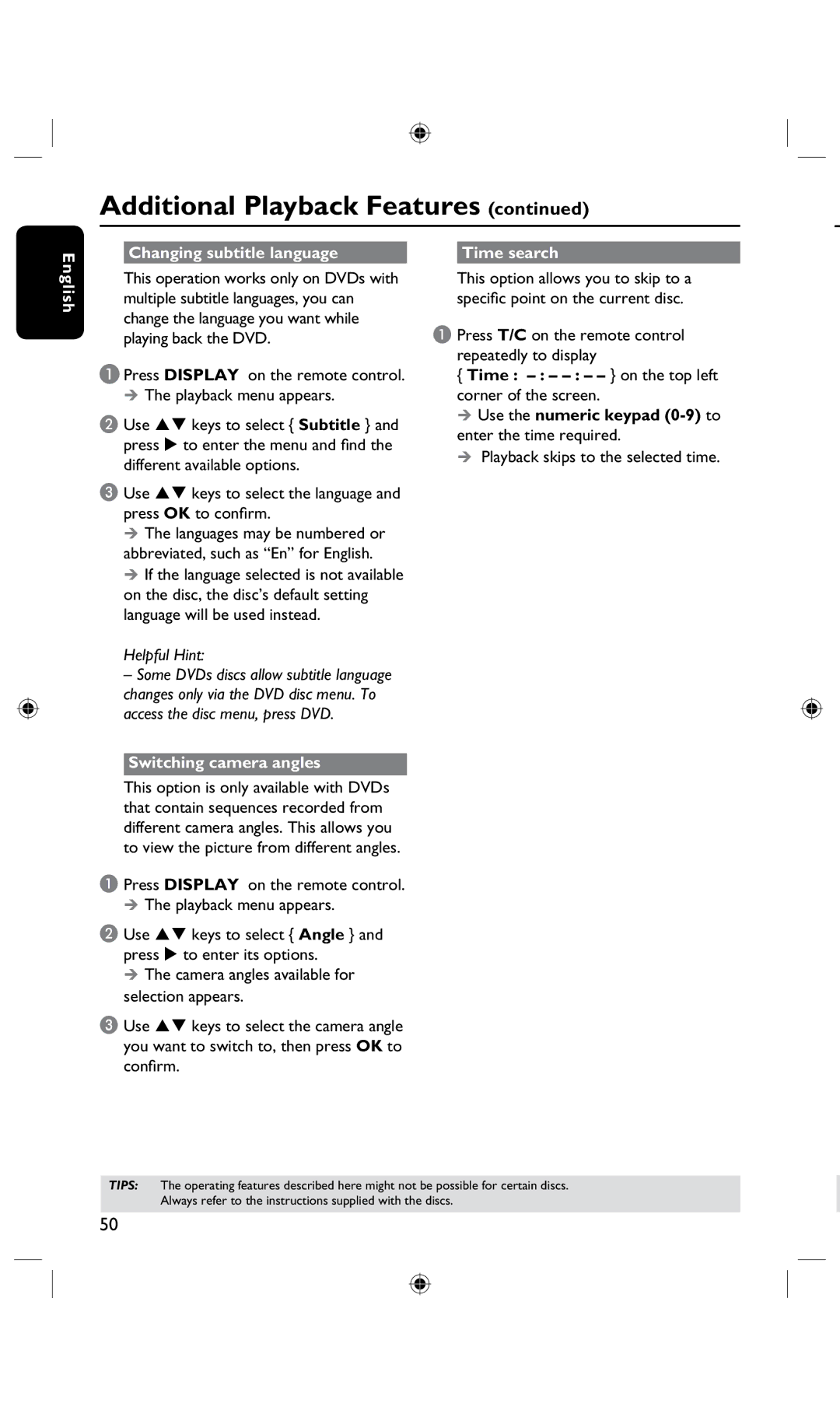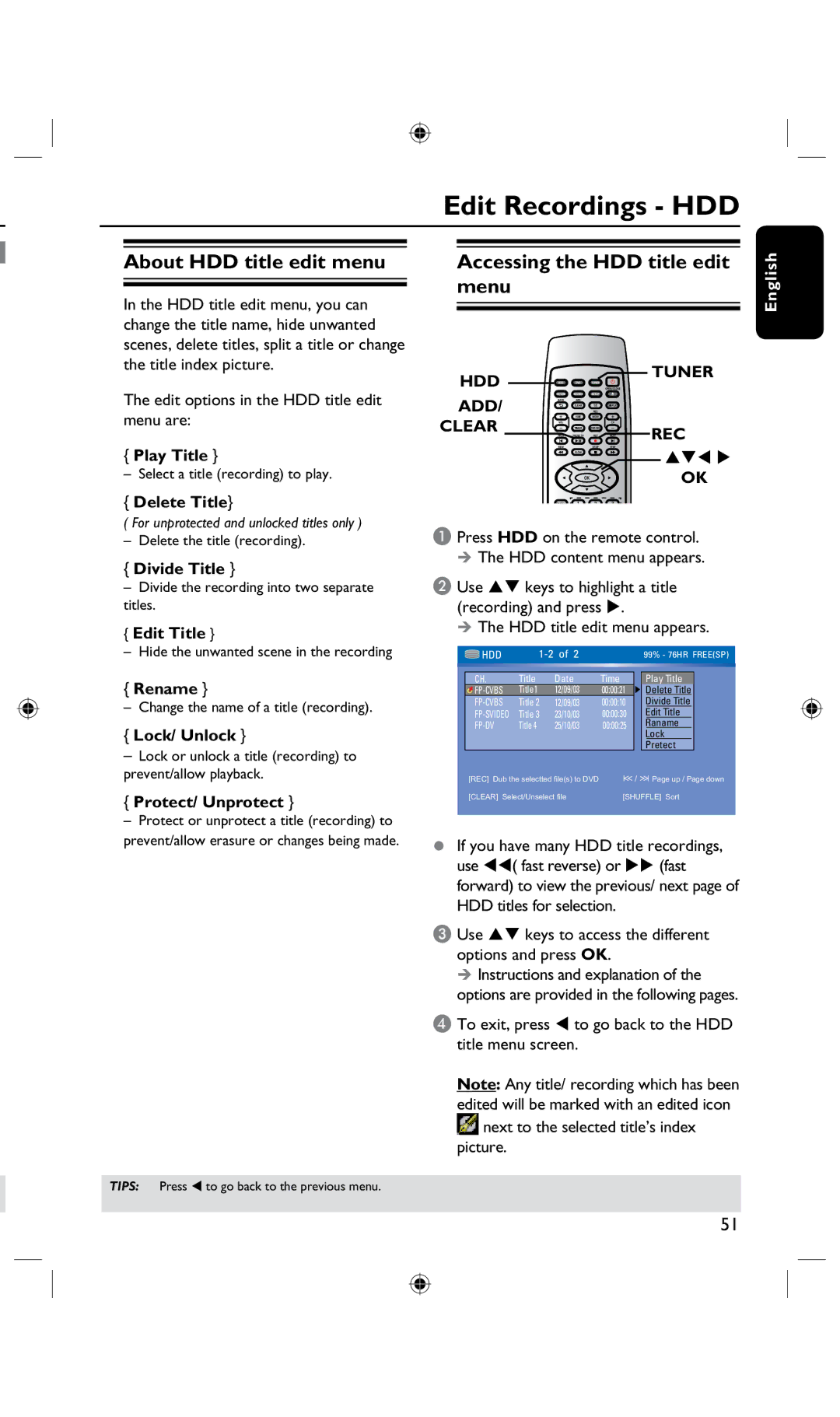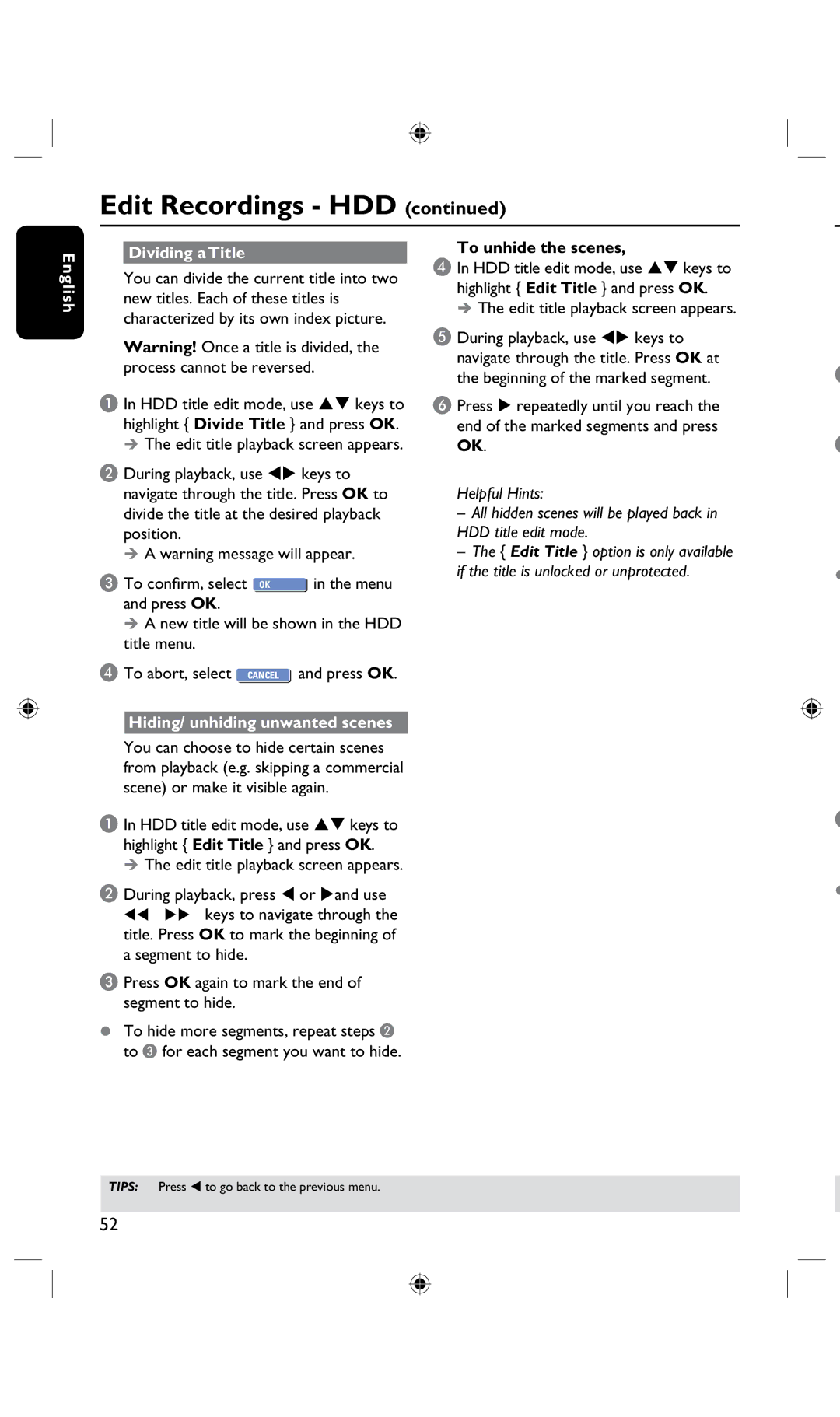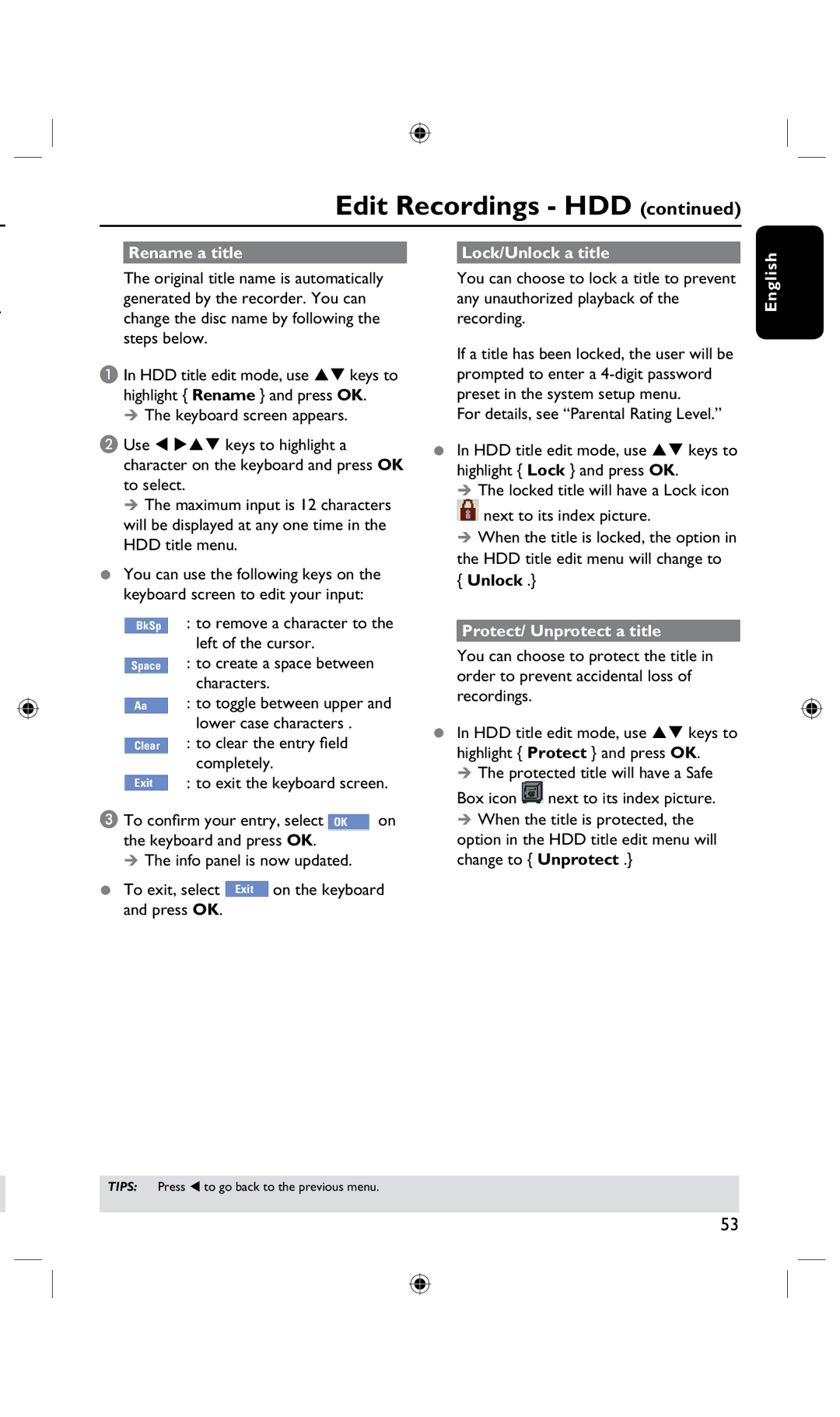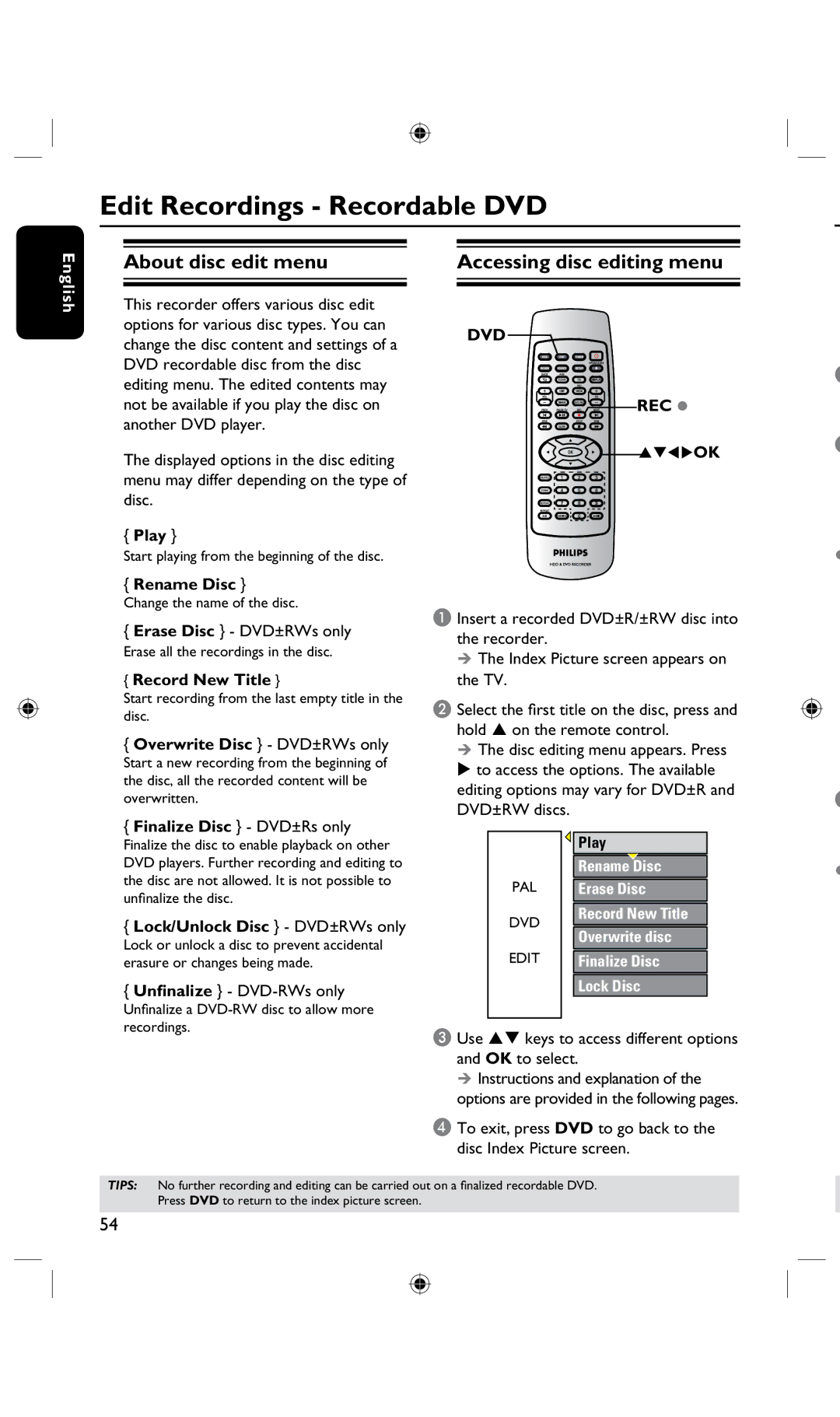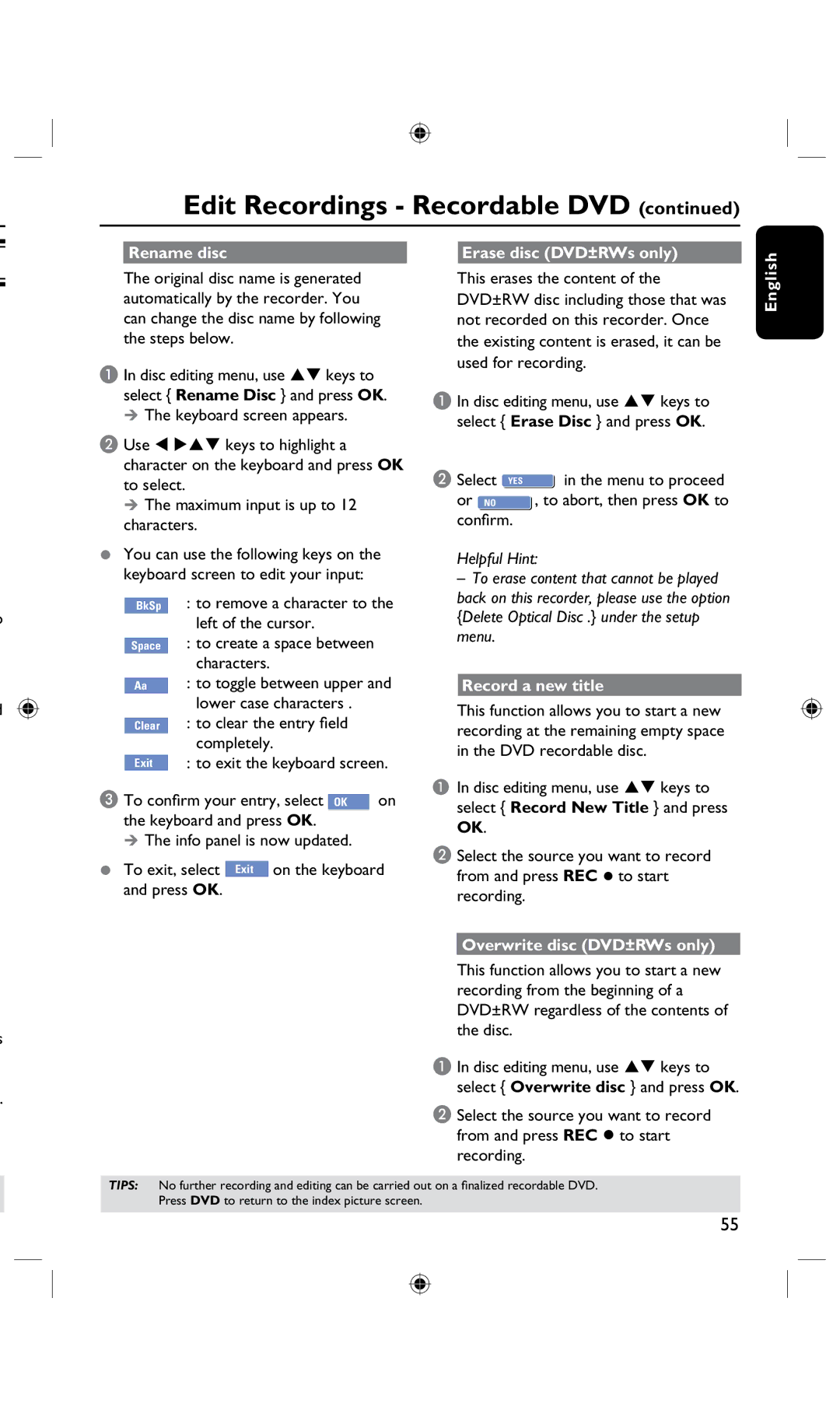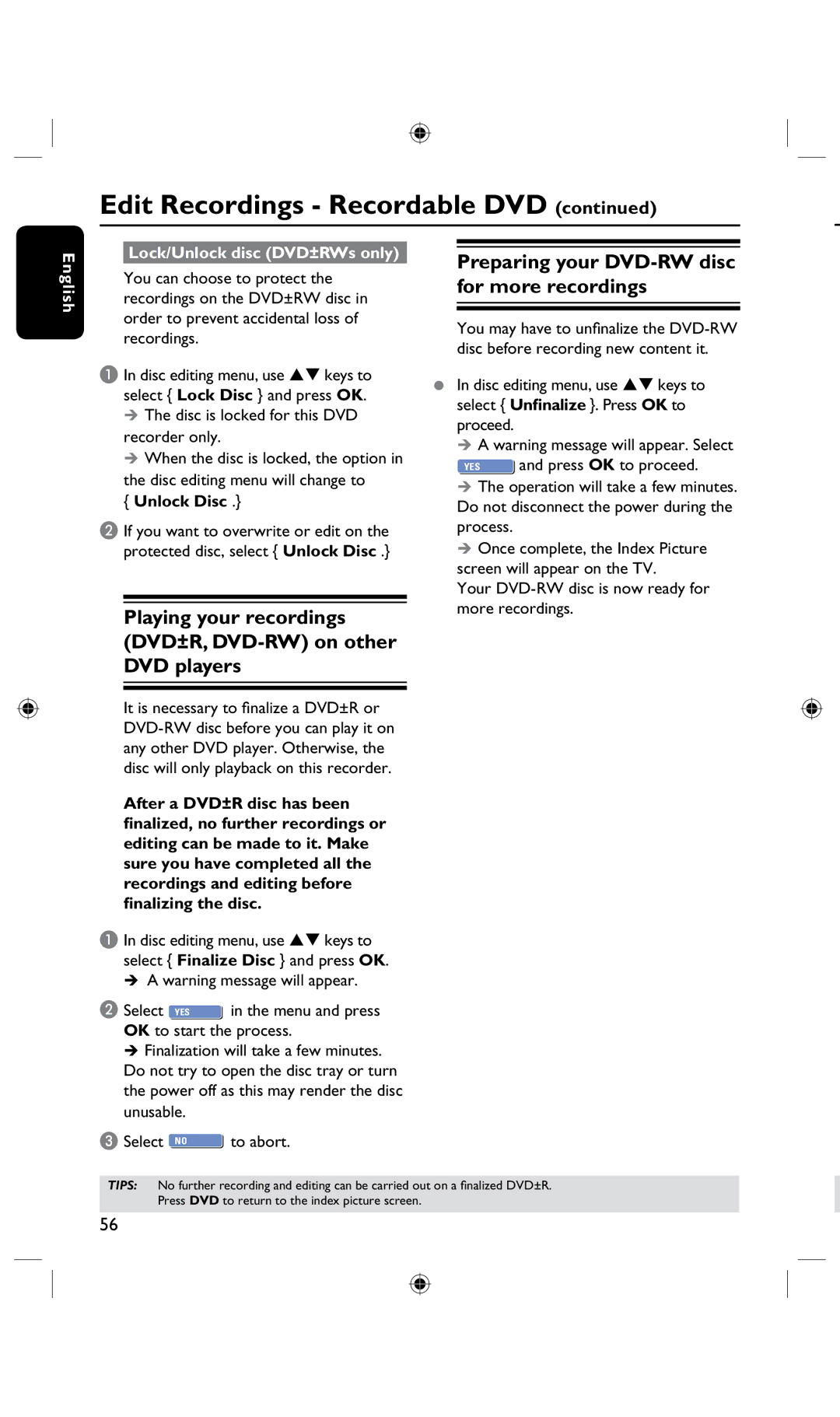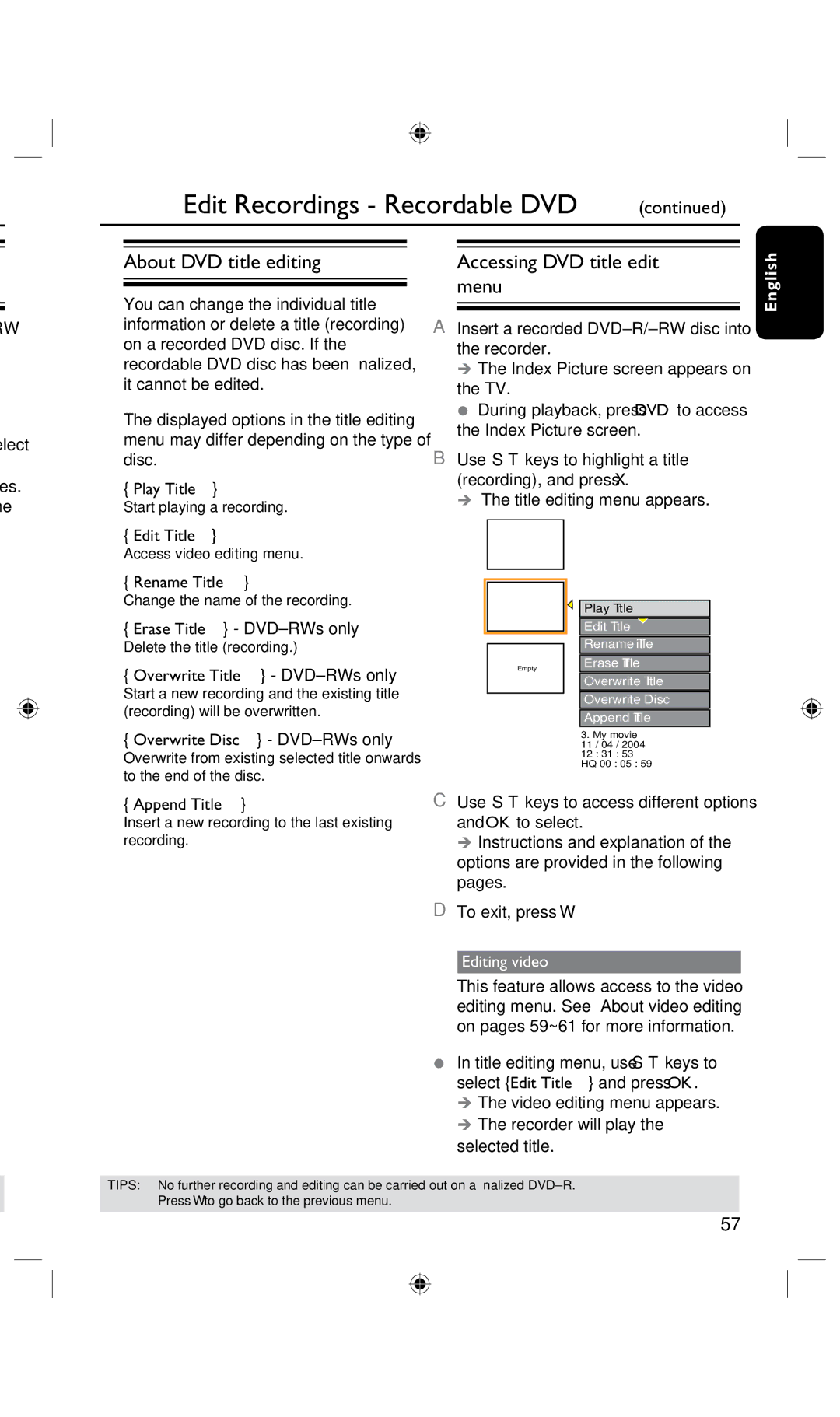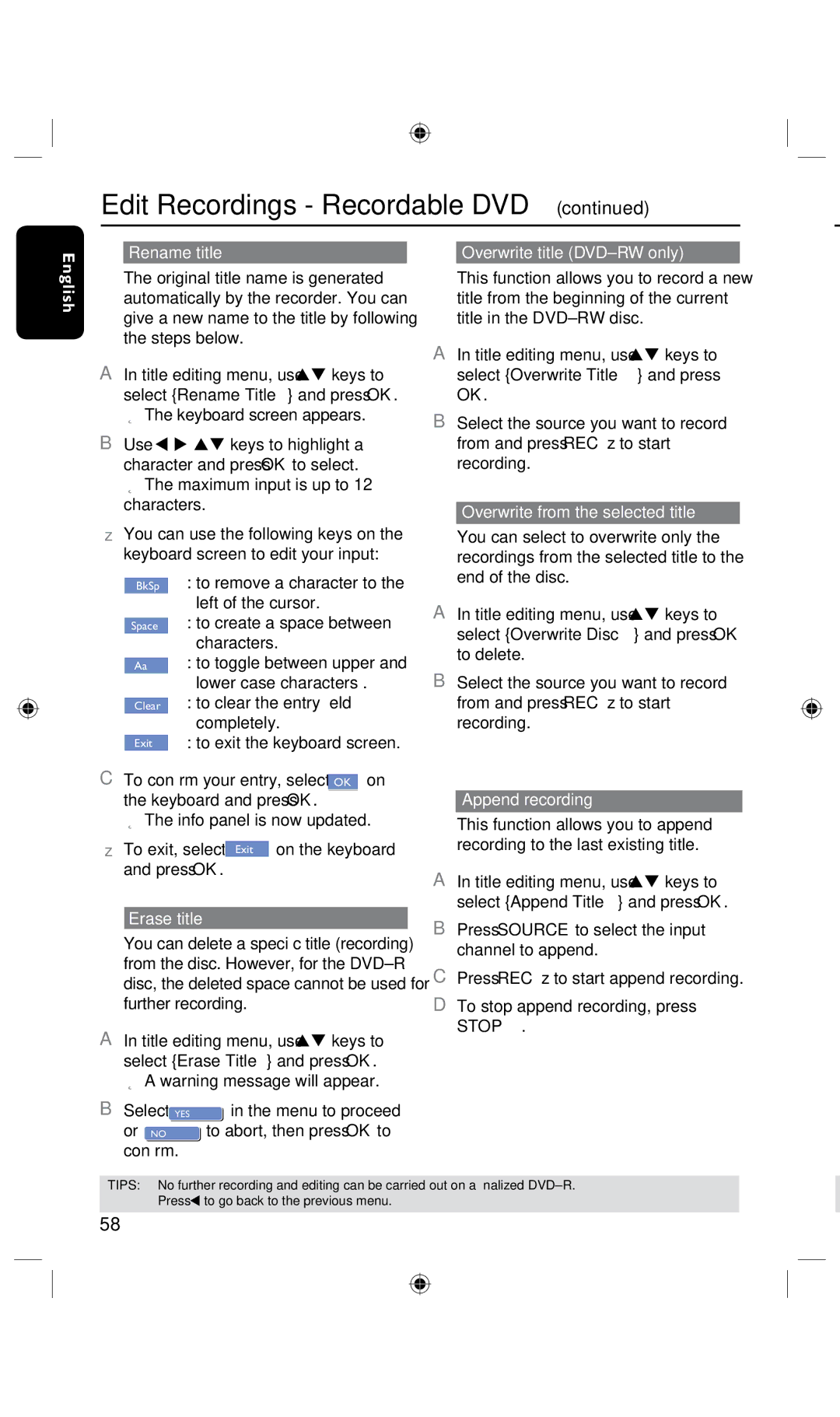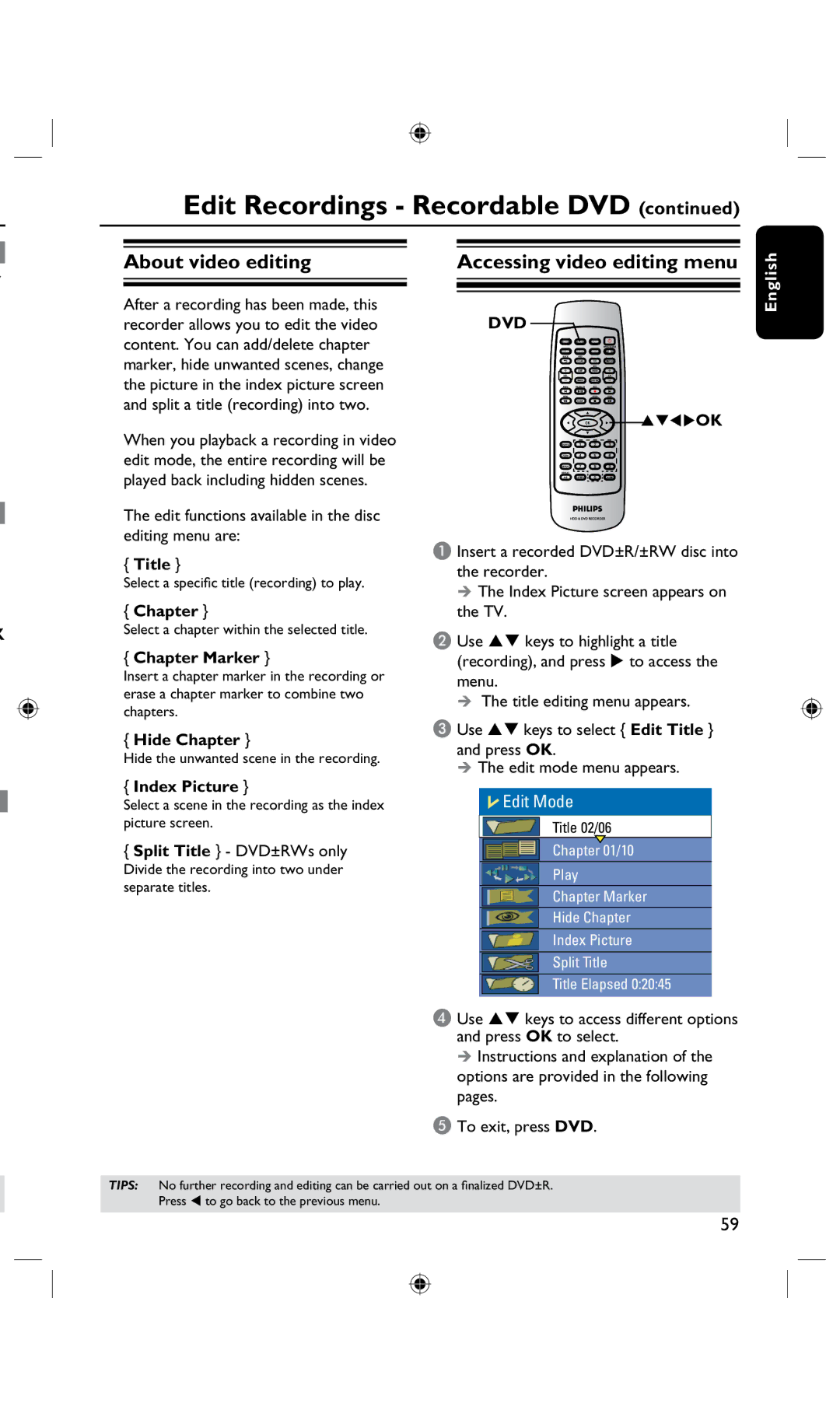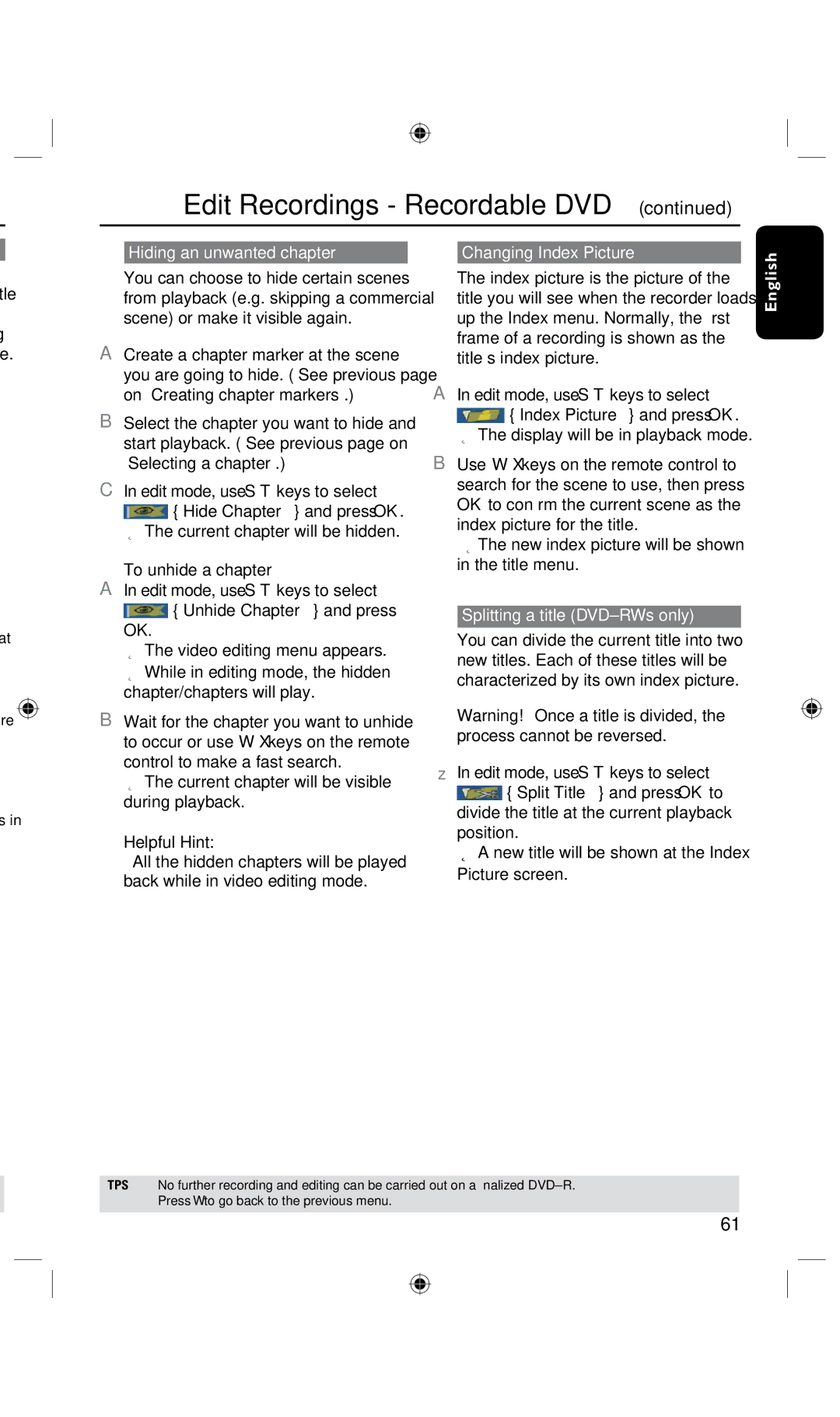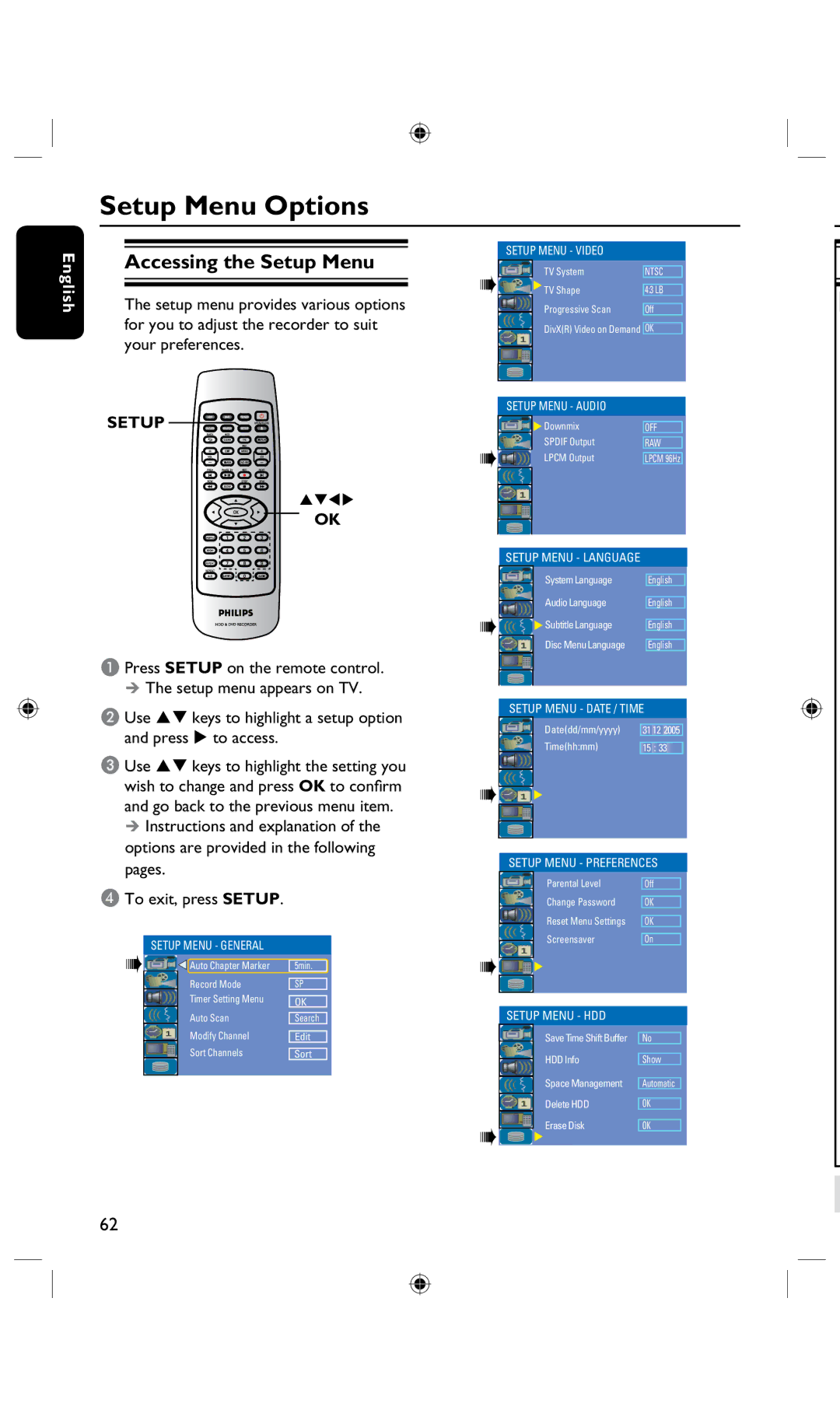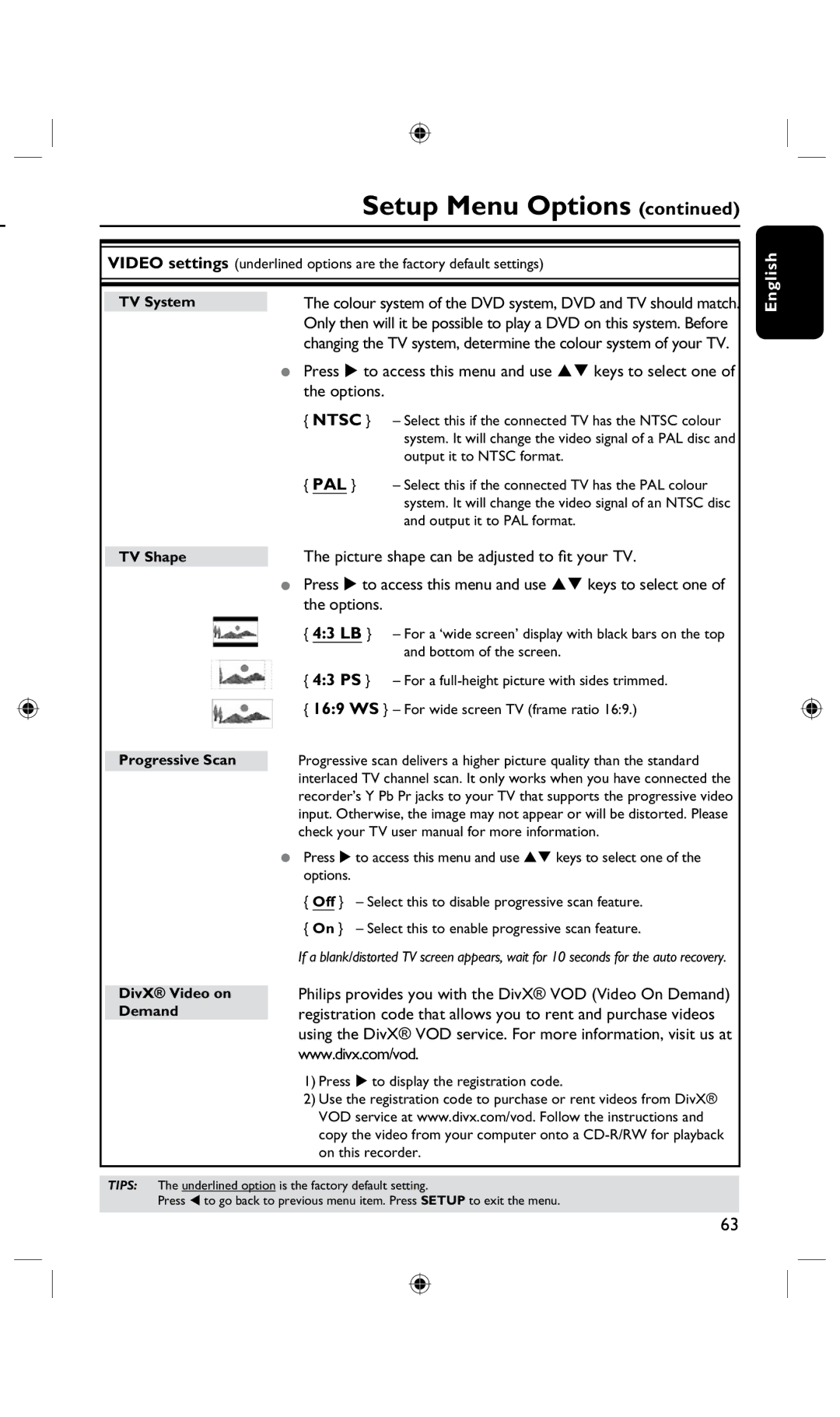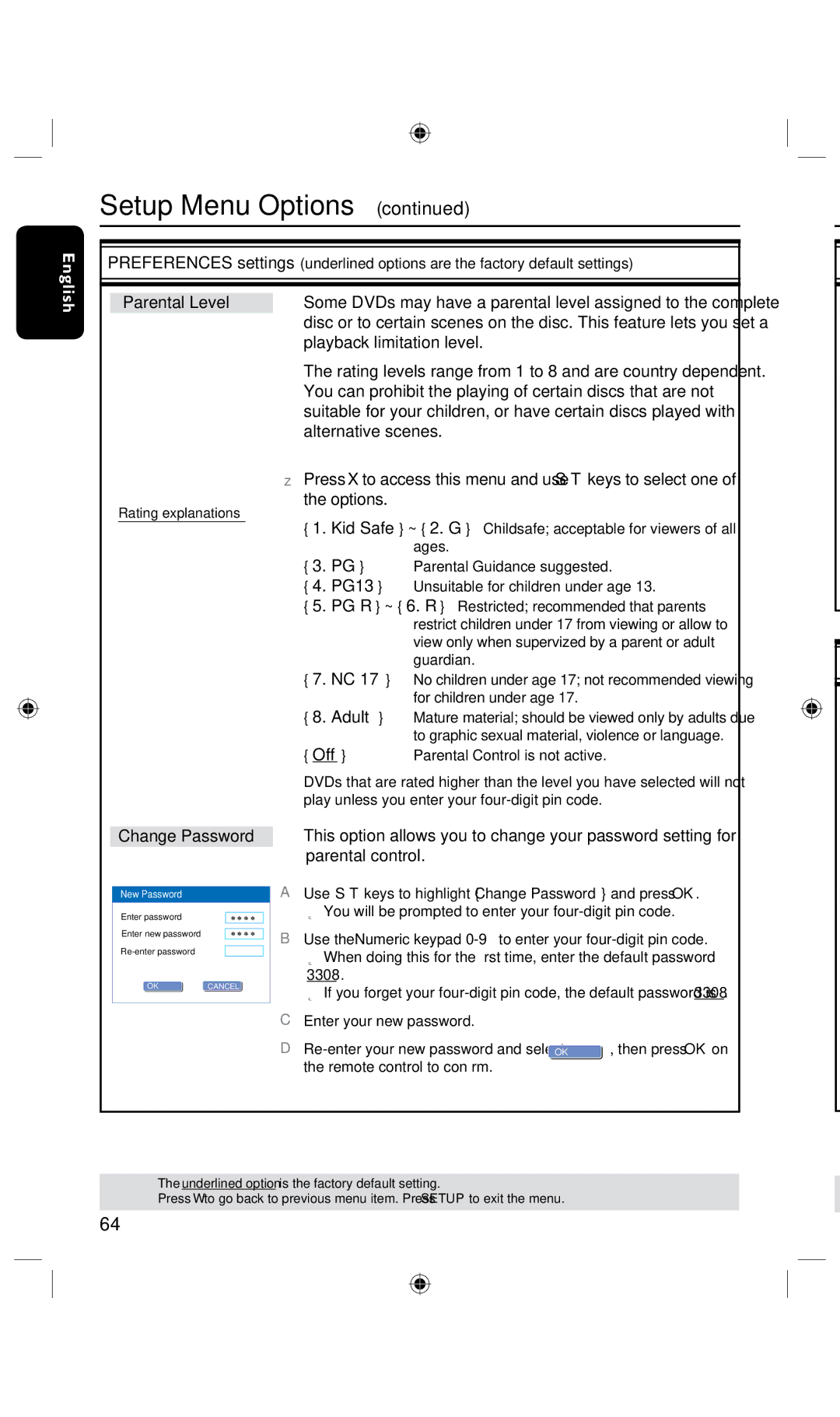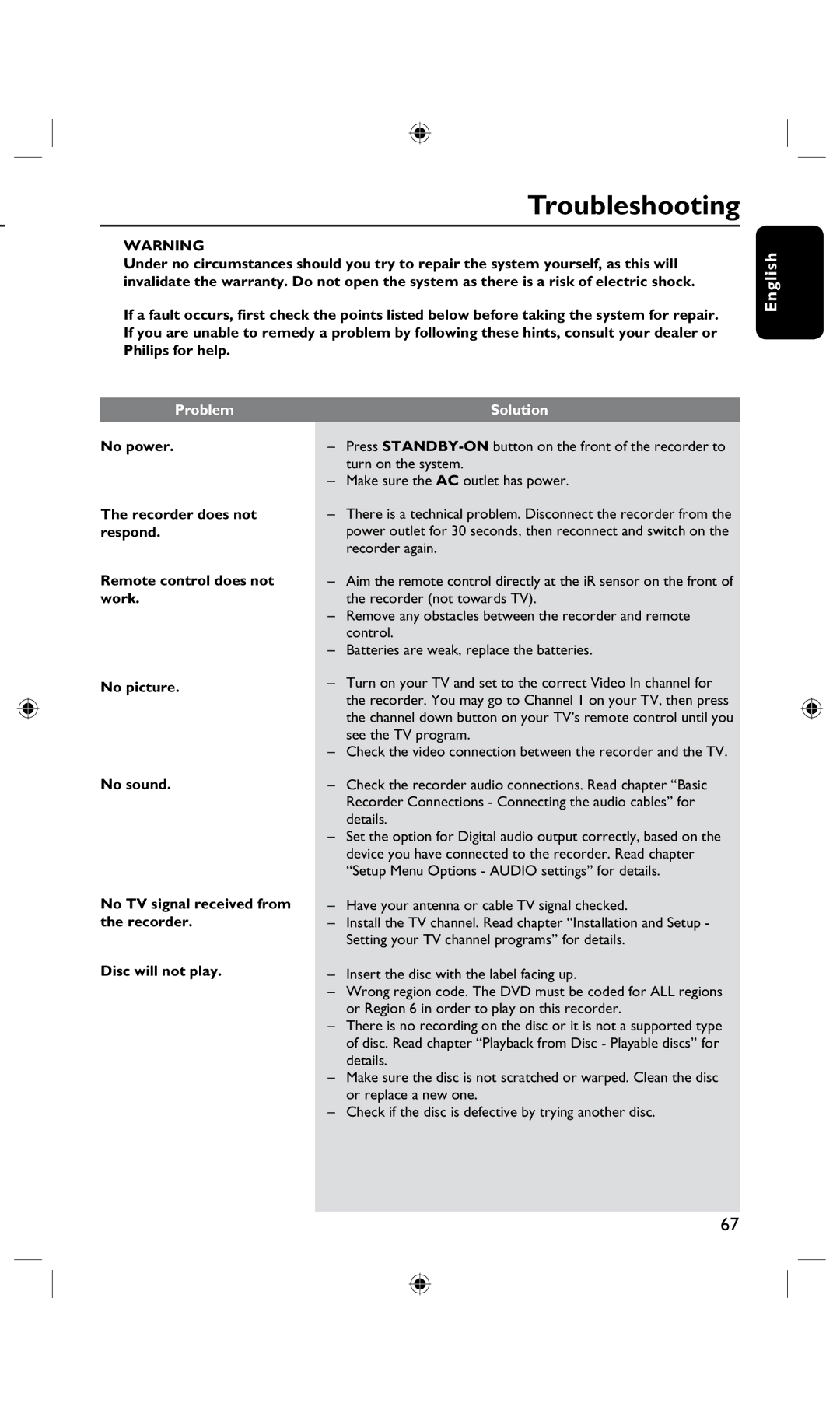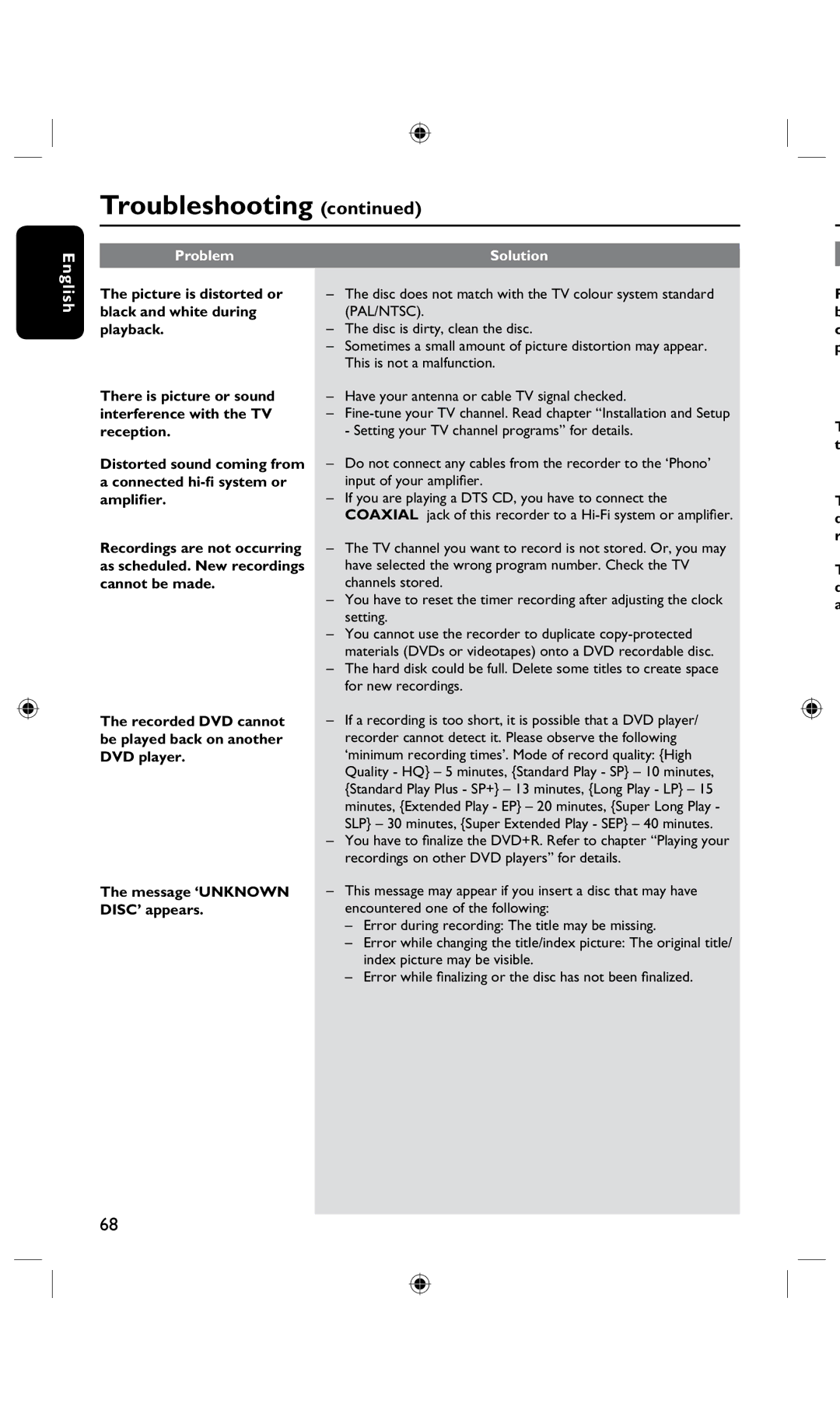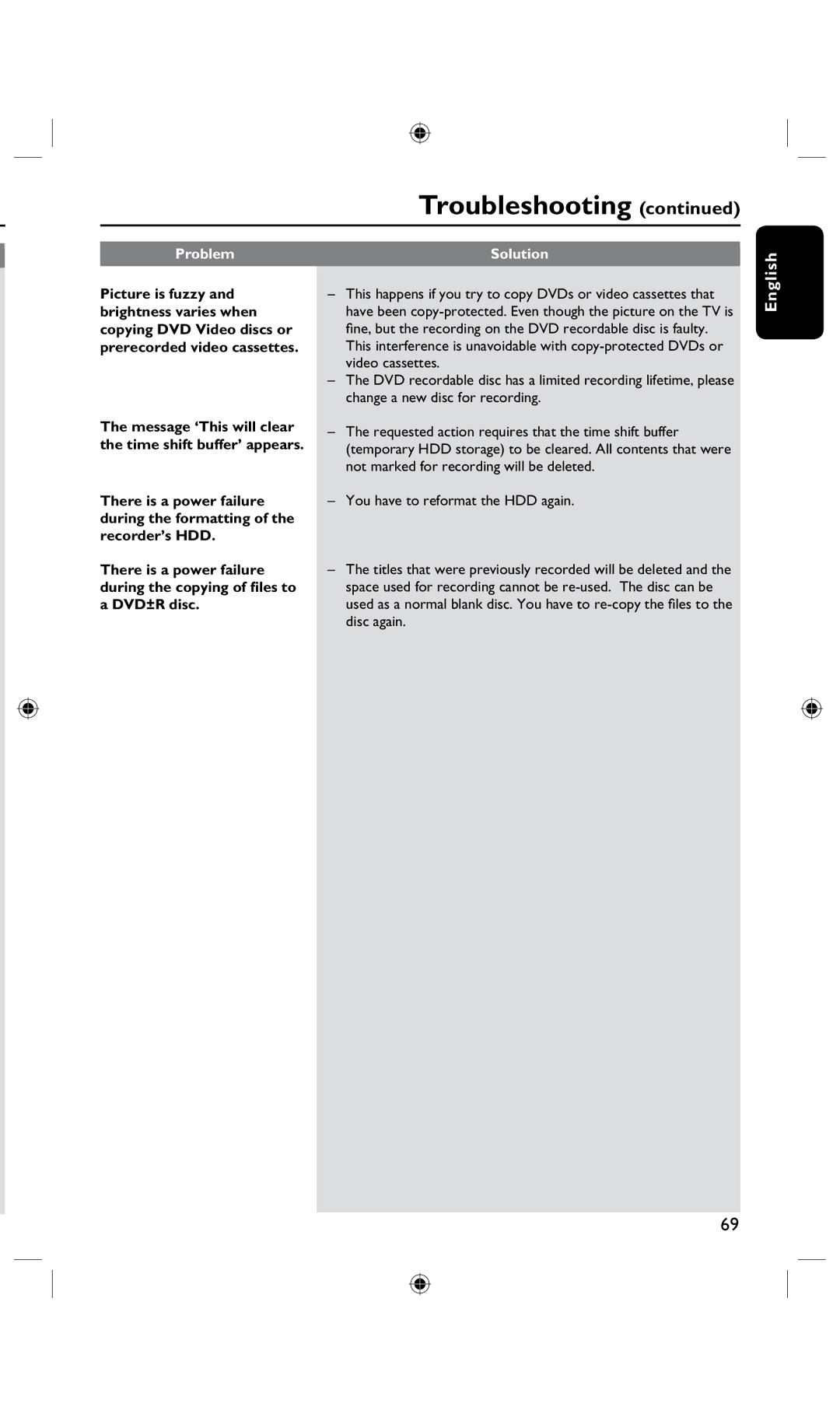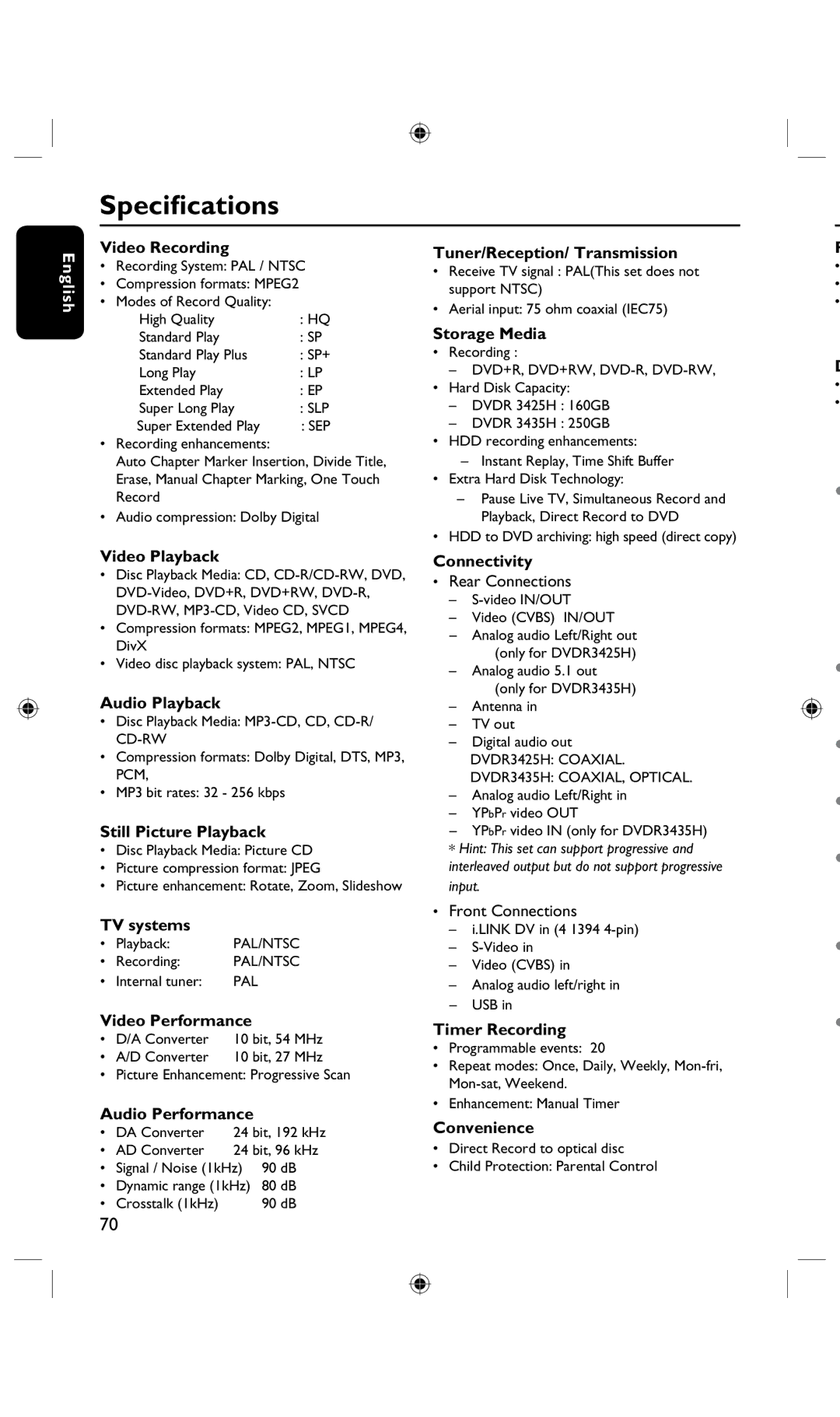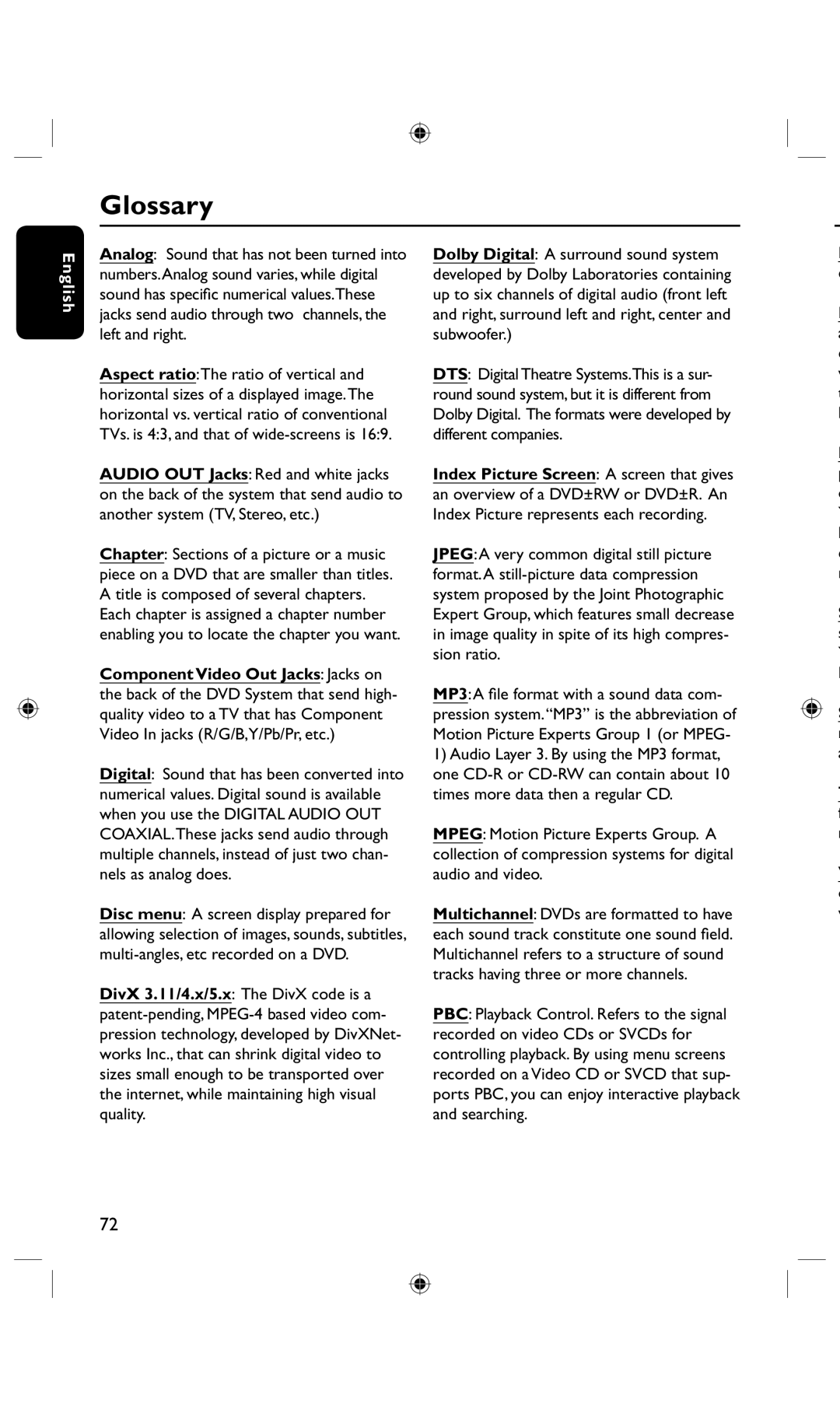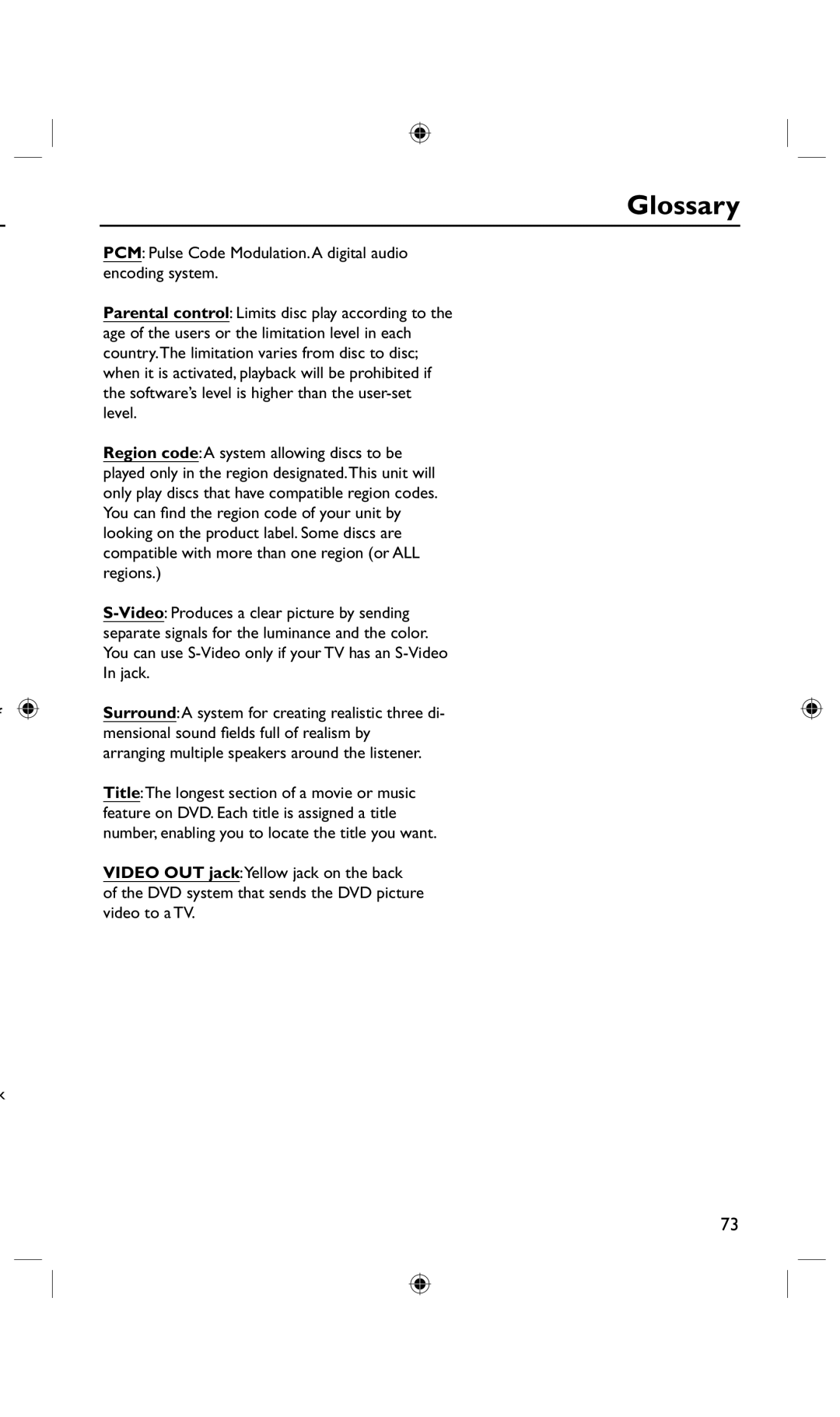Glossary
English
Analog: Sound that has not been turned into numbers.Analog sound varies, while digital sound has specific numerical values.These jacks send audio through two channels, the left and right.
Aspect ratio:The ratio of vertical and horizontal sizes of a displayed image.The horizontal vs. vertical ratio of conventional TVs. is 4:3, and that of
AUDIO OUT Jacks: Red and white jacks on the back of the system that send audio to another system (TV, Stereo, etc.)
Chapter: Sections of a picture or a music piece on a DVD that are smaller than titles. A title is composed of several chapters.
Each chapter is assigned a chapter number enabling you to locate the chapter you want.
Component Video Out Jacks: Jacks on the back of the DVD System that send high- quality video to a TV that has Component Video In jacks (R/G/B,Y/Pb/Pr, etc.)
Digital: Sound that has been converted into numerical values. Digital sound is available when you use the DIGITAL AUDIO OUT COAXIAL.These jacks send audio through multiple channels, instead of just two chan- nels as analog does.
Disc menu: A screen display prepared for allowing selection of images, sounds, subtitles,
DivX 3.11/4.x/5.x: The DivX code is a
Dolby Digital: A surround sound system developed by Dolby Laboratories containing up to six channels of digital audio (front left and right, surround left and right, center and subwoofer.)
DTS: Digital Theatre Systems.This is a sur- round sound system, but it is different from Dolby Digital. The formats were developed by different companies.
Index Picture Screen: A screen that gives an overview of a DVD±RW or DVD±R. An Index Picture represents each recording.
JPEG:A very common digital still picture format.A
MP3:A file format with a sound data com- pression system.“MP3” is the abbreviation of Motion Picture Experts Group 1 (or MPEG-
1)Audio Layer 3. By using the MP3 format, one
MPEG: Motion Picture Experts Group. A collection of compression systems for digital audio and video.
Multichannel: DVDs are formatted to have each sound track constitute one sound field. Multichannel refers to a structure of sound tracks having three or more channels.
PBC: Playback Control. Refers to the signal recorded on video CDs or SVCDs for controlling playback. By using menu screens recorded on a Video CD or SVCD that sup- ports PBC, you can enjoy interactive playback and searching.
e
a c
t l
p
l c r
s
I
a
f n
v
72