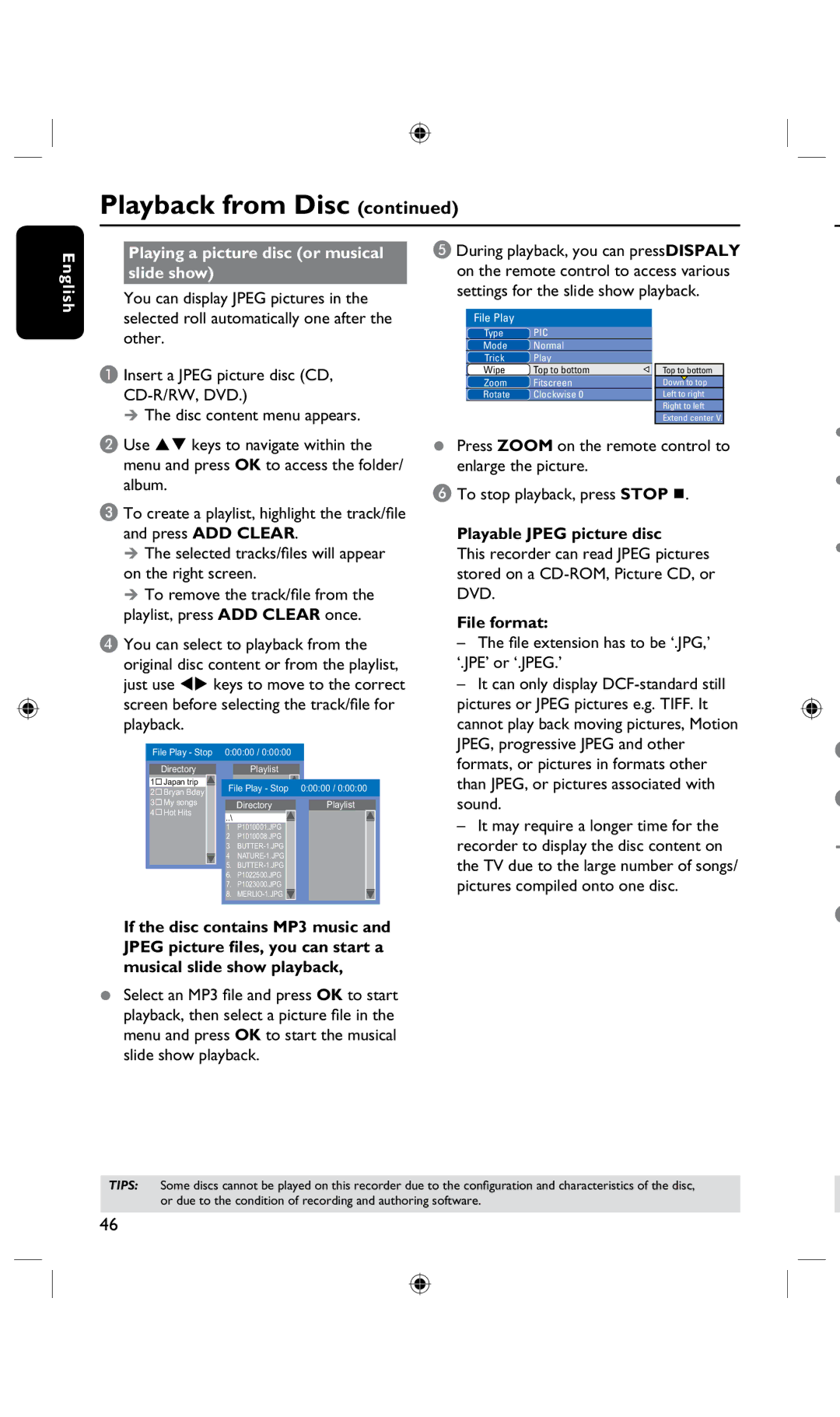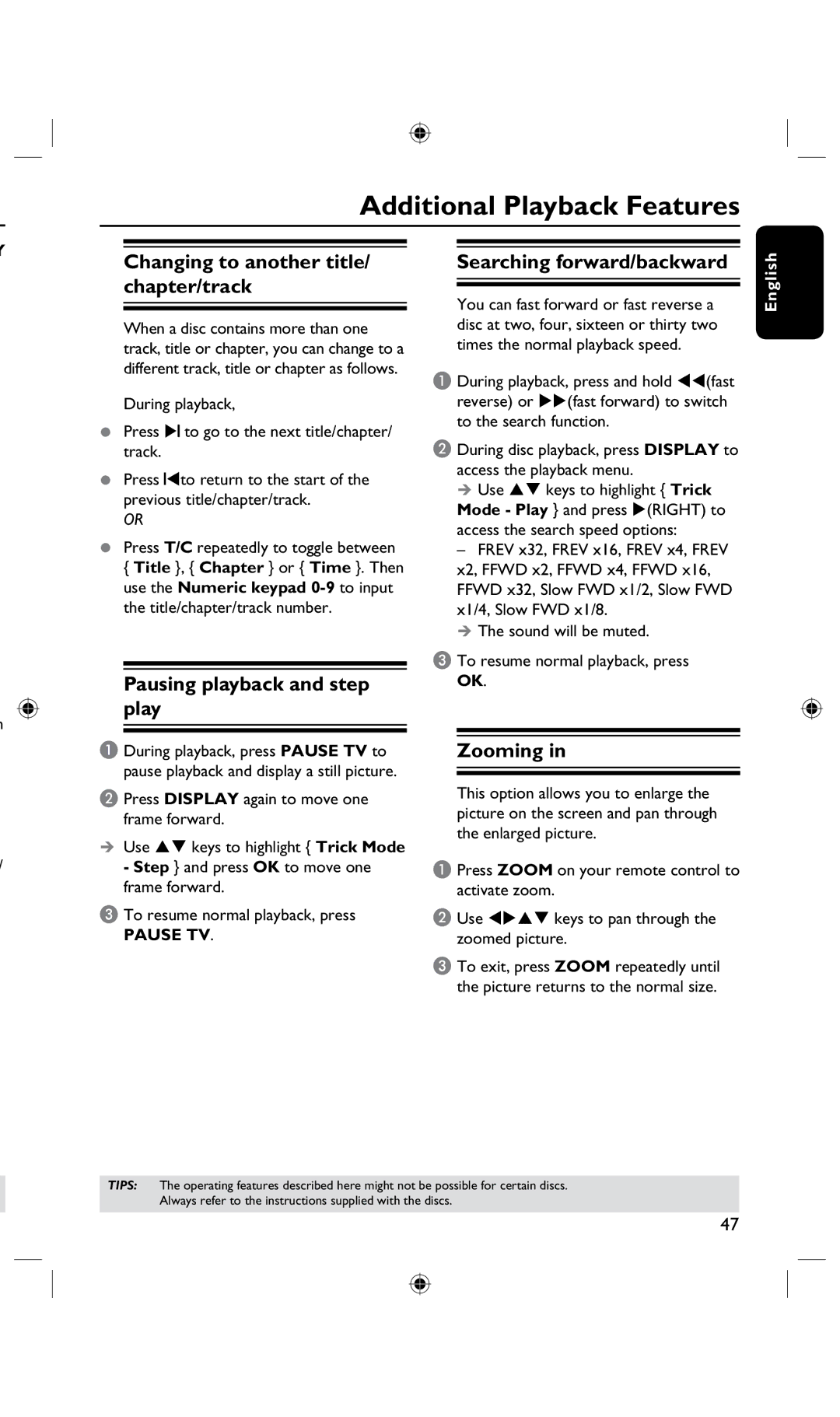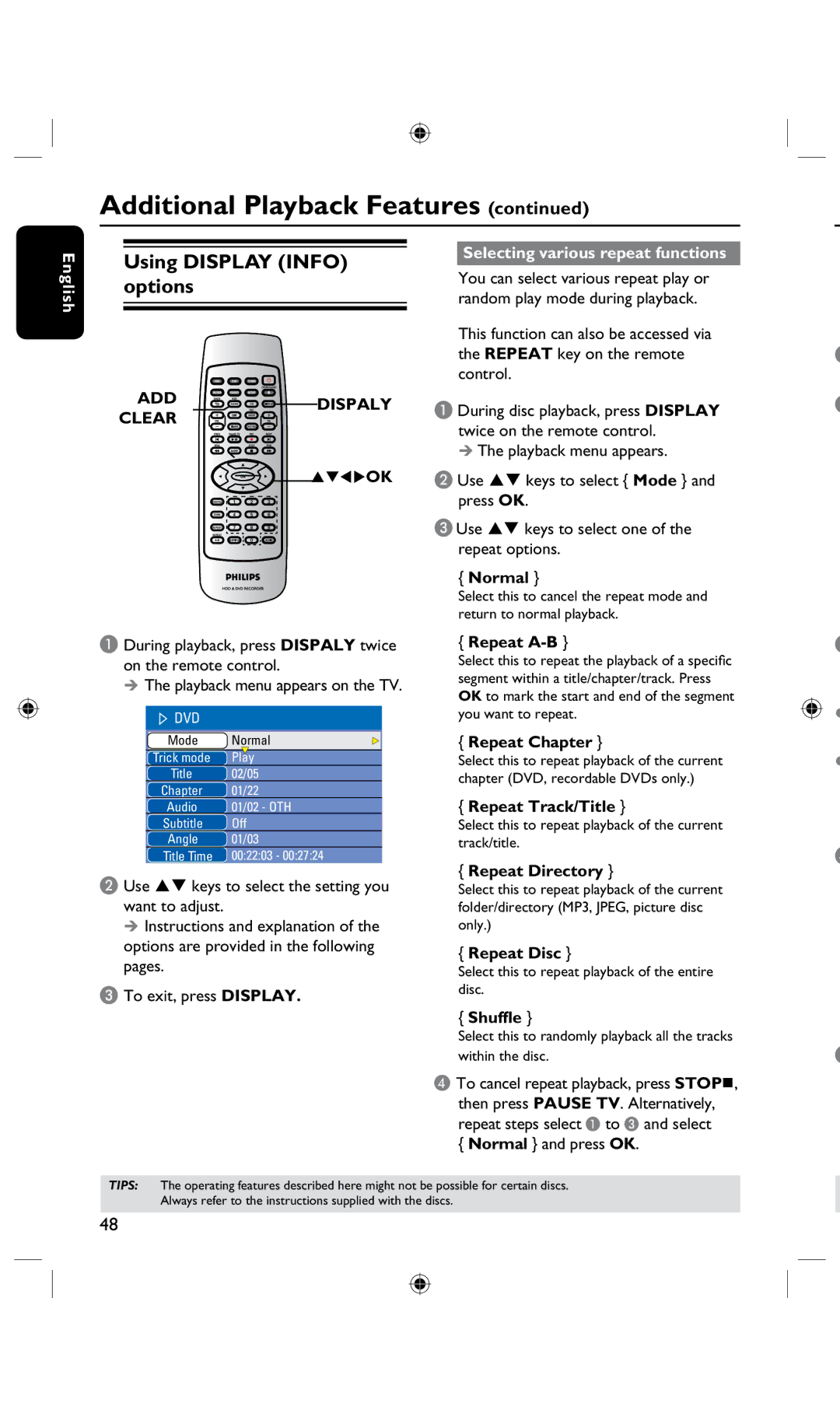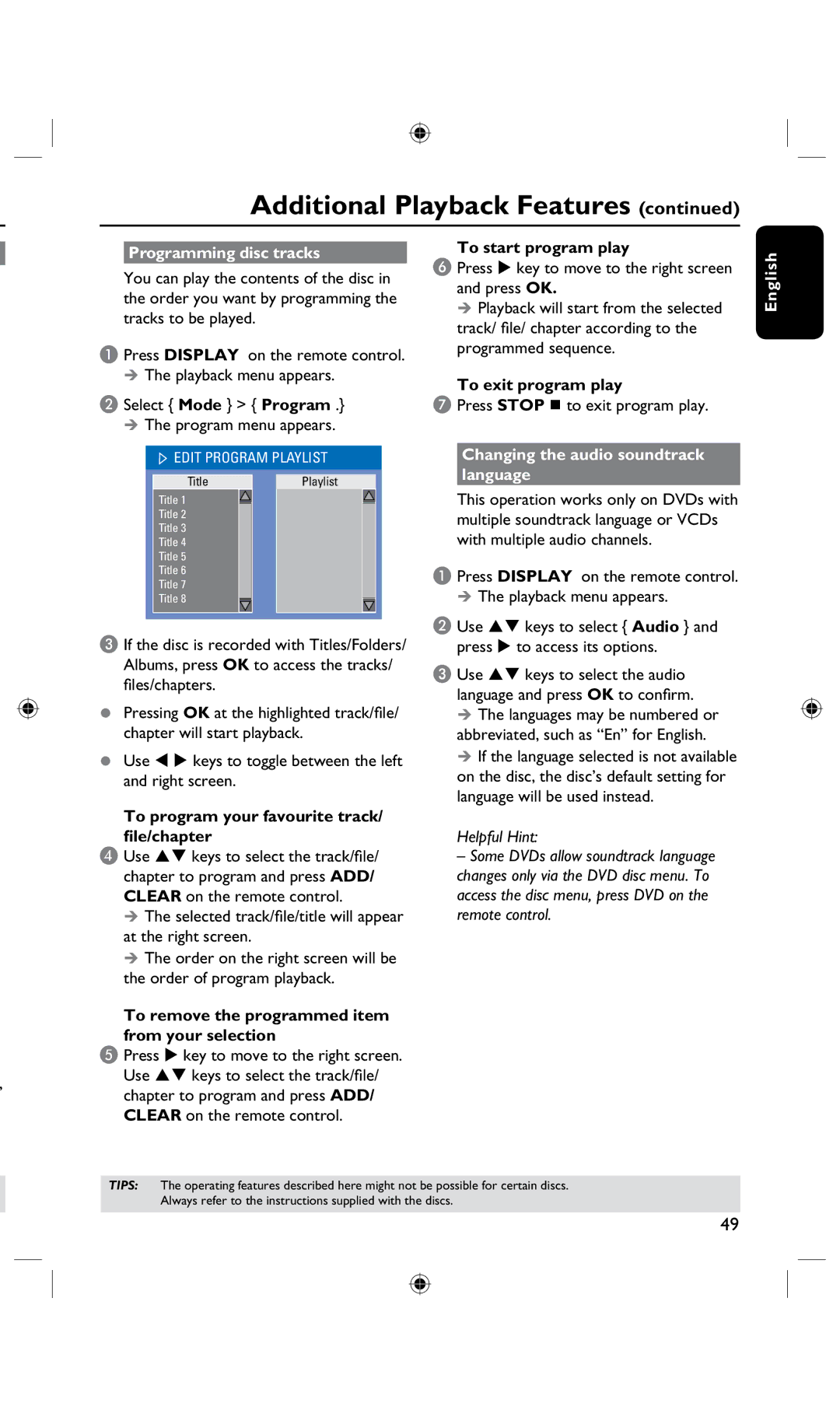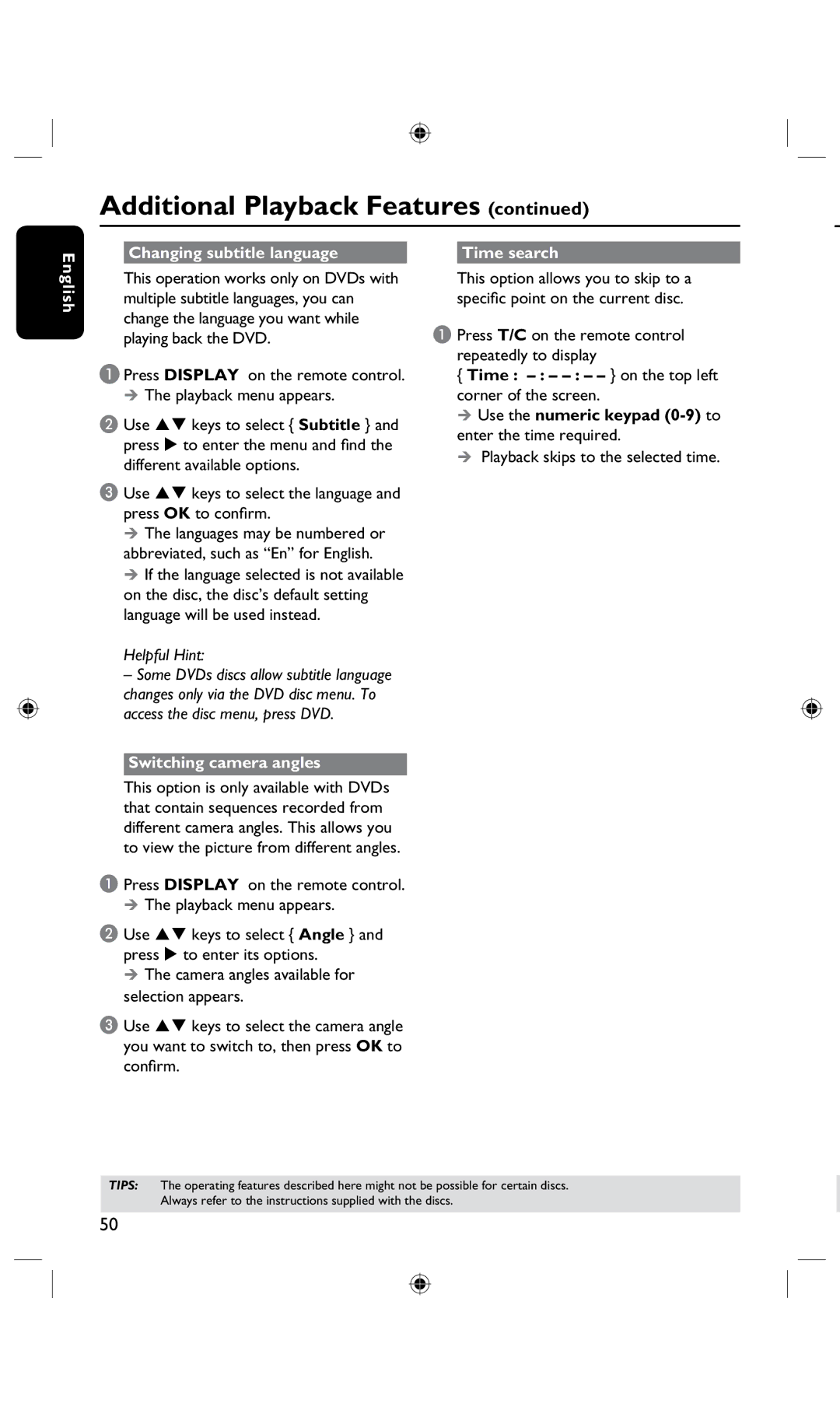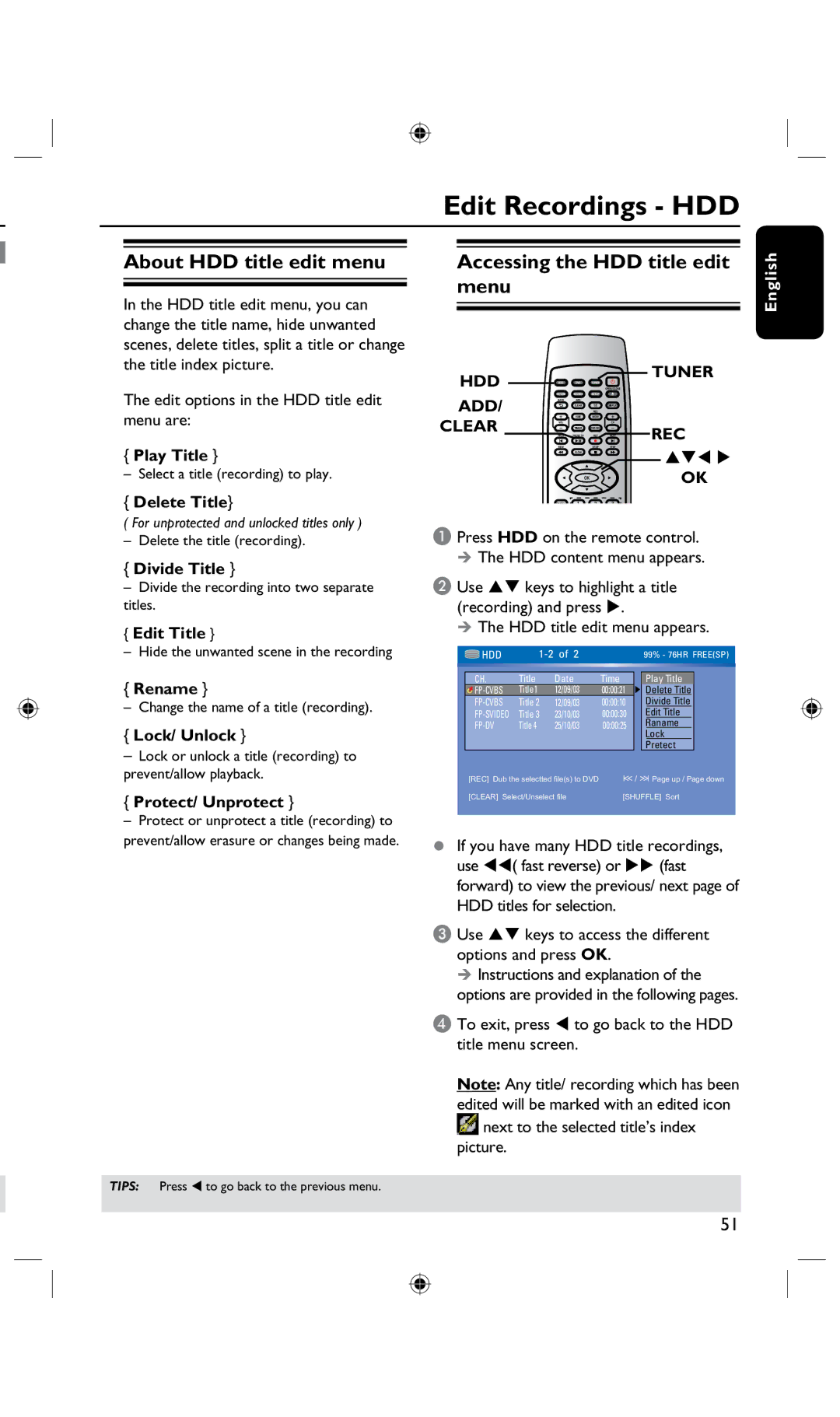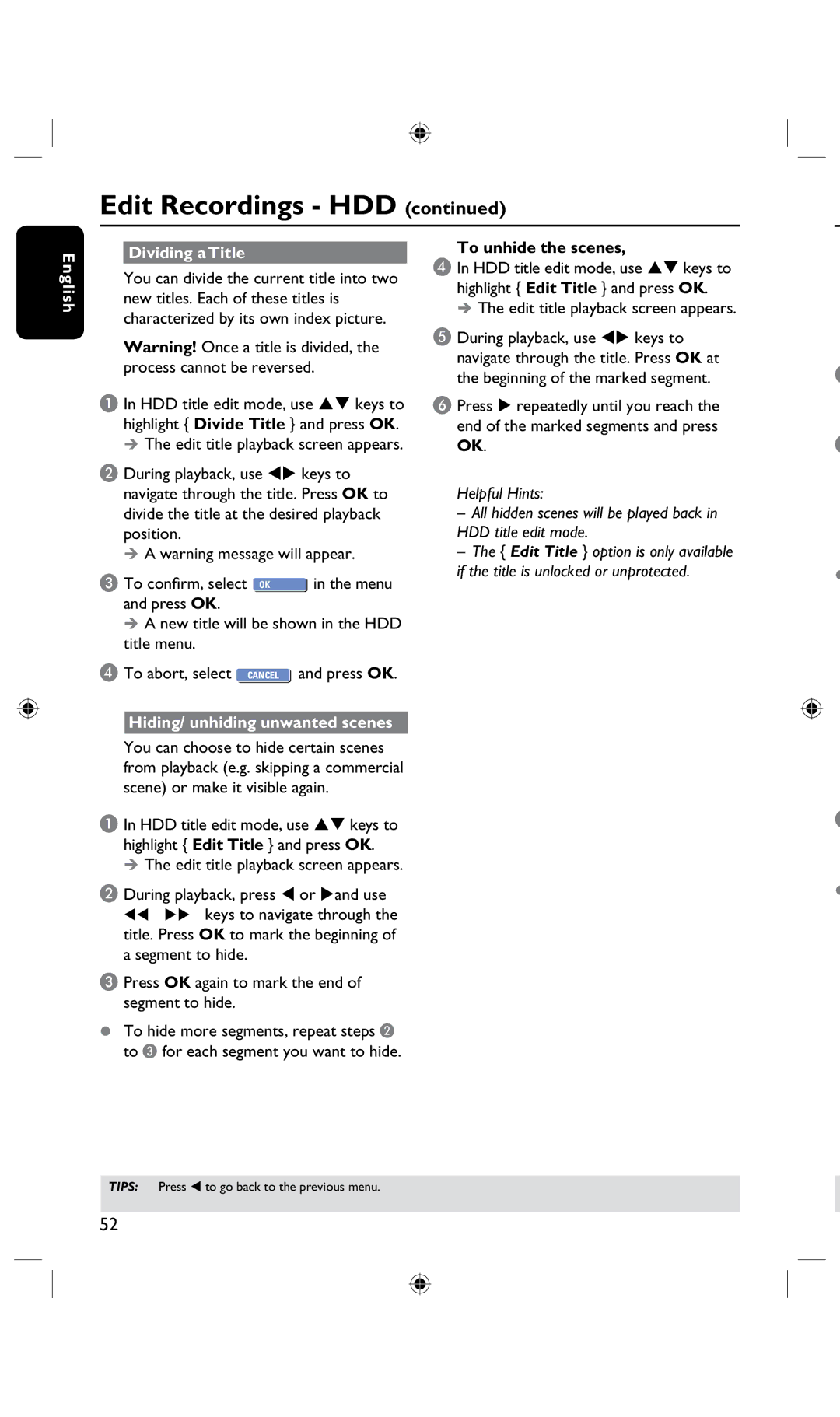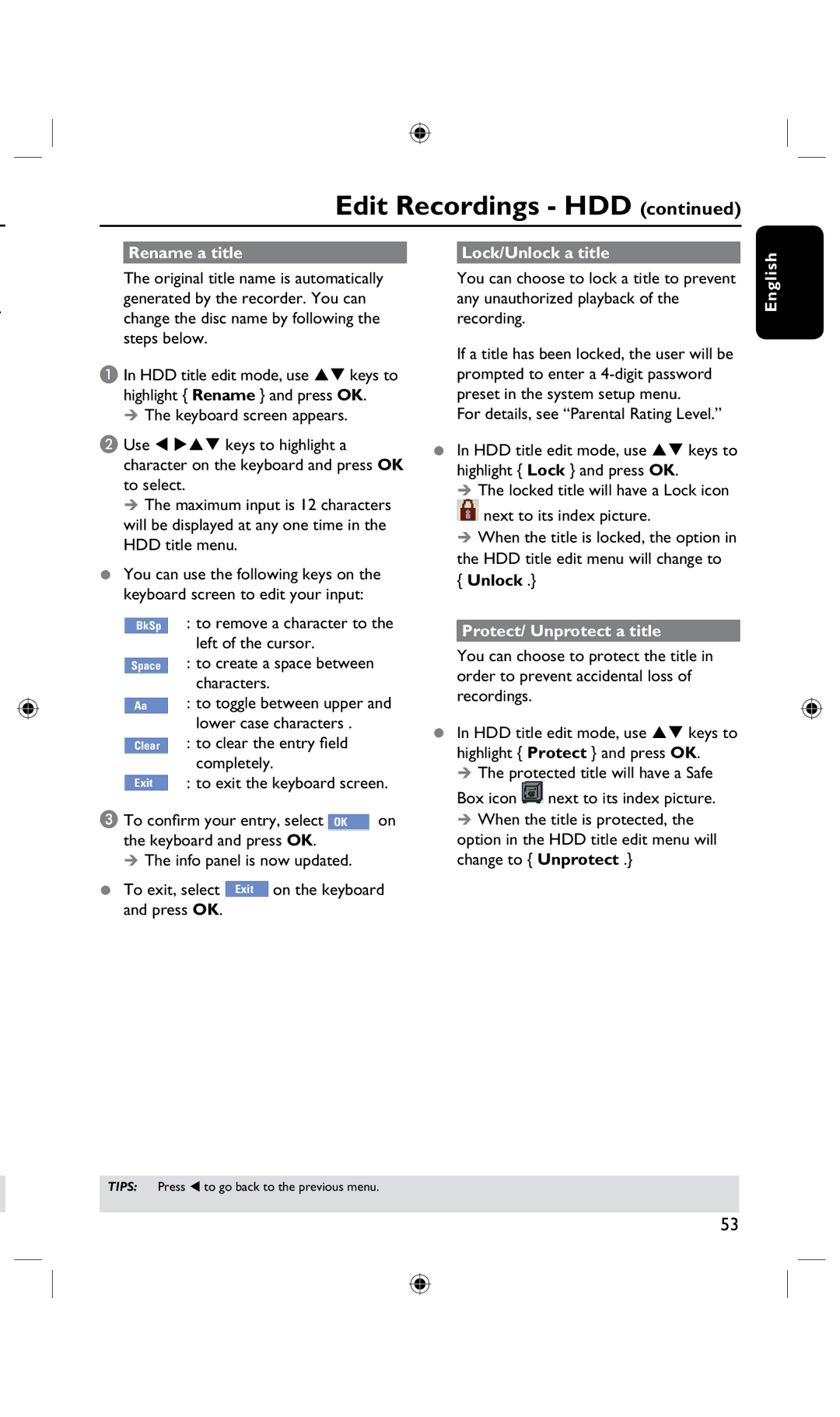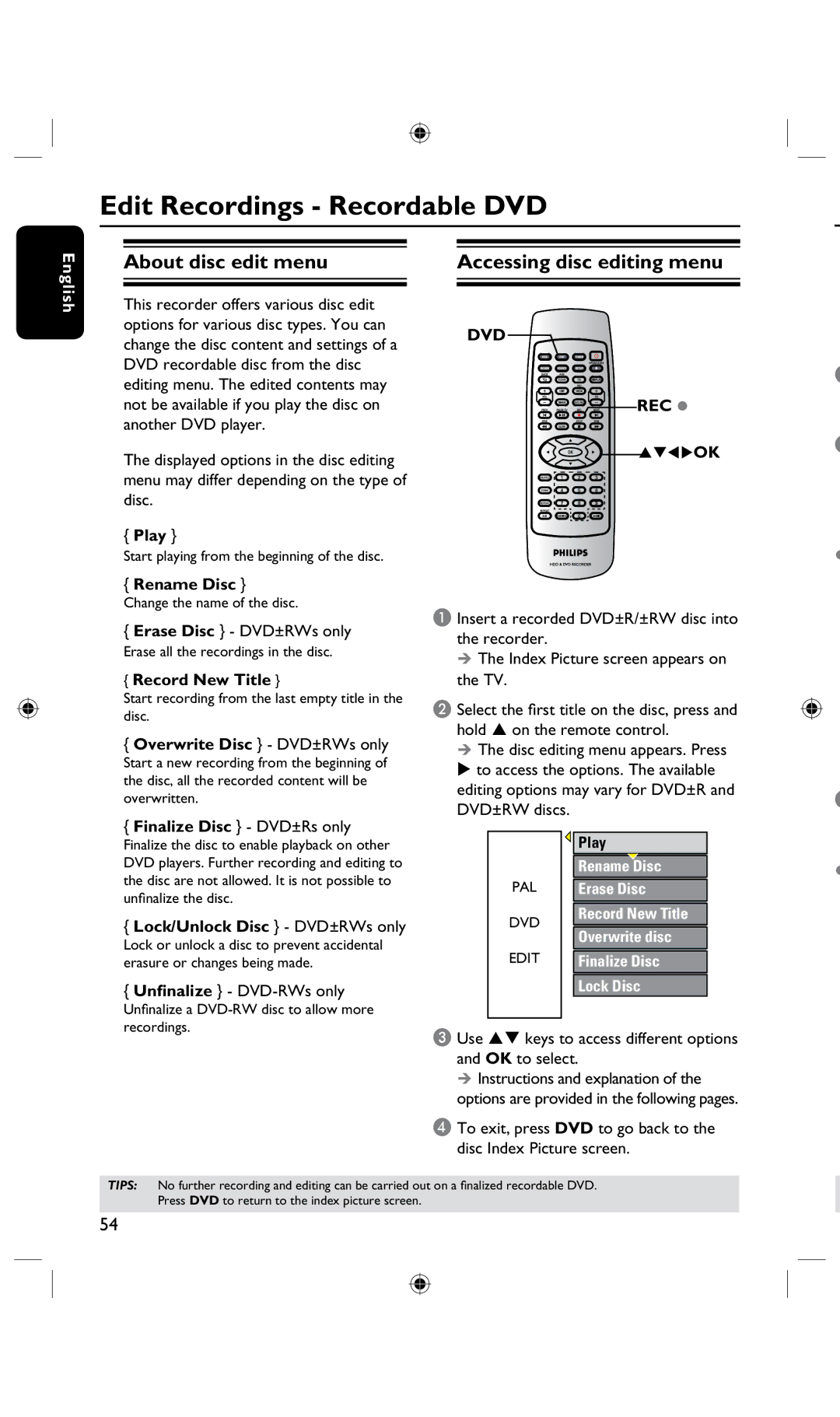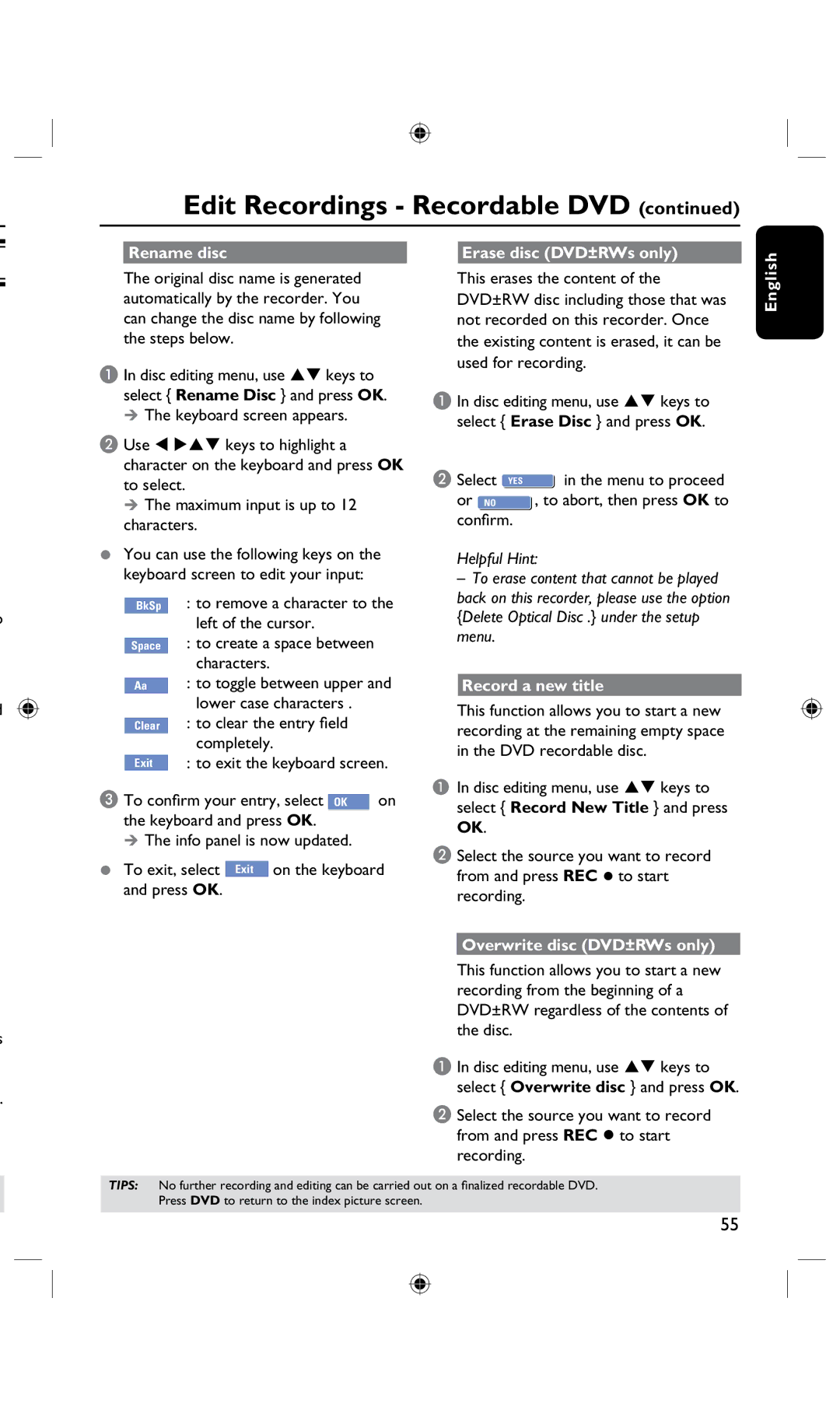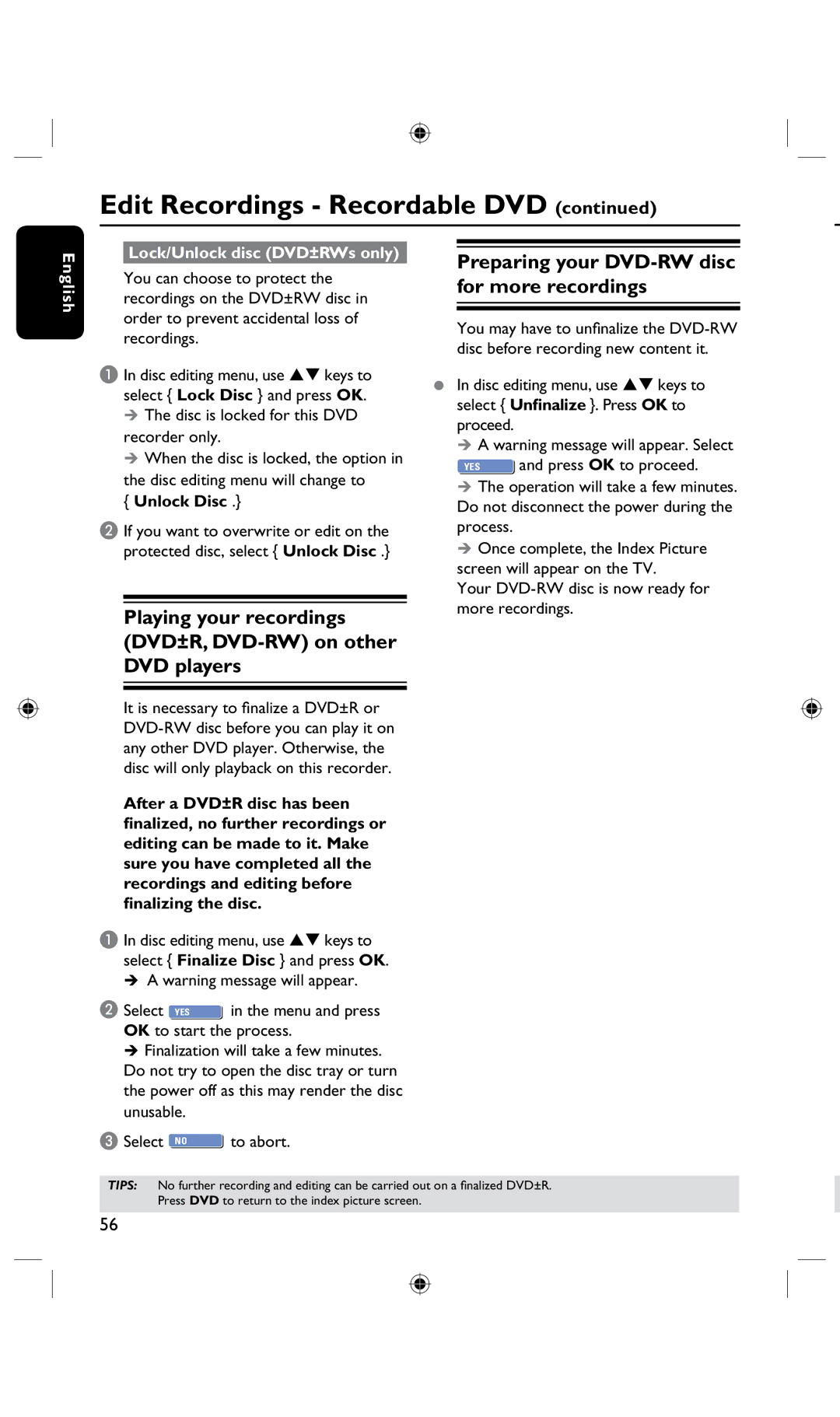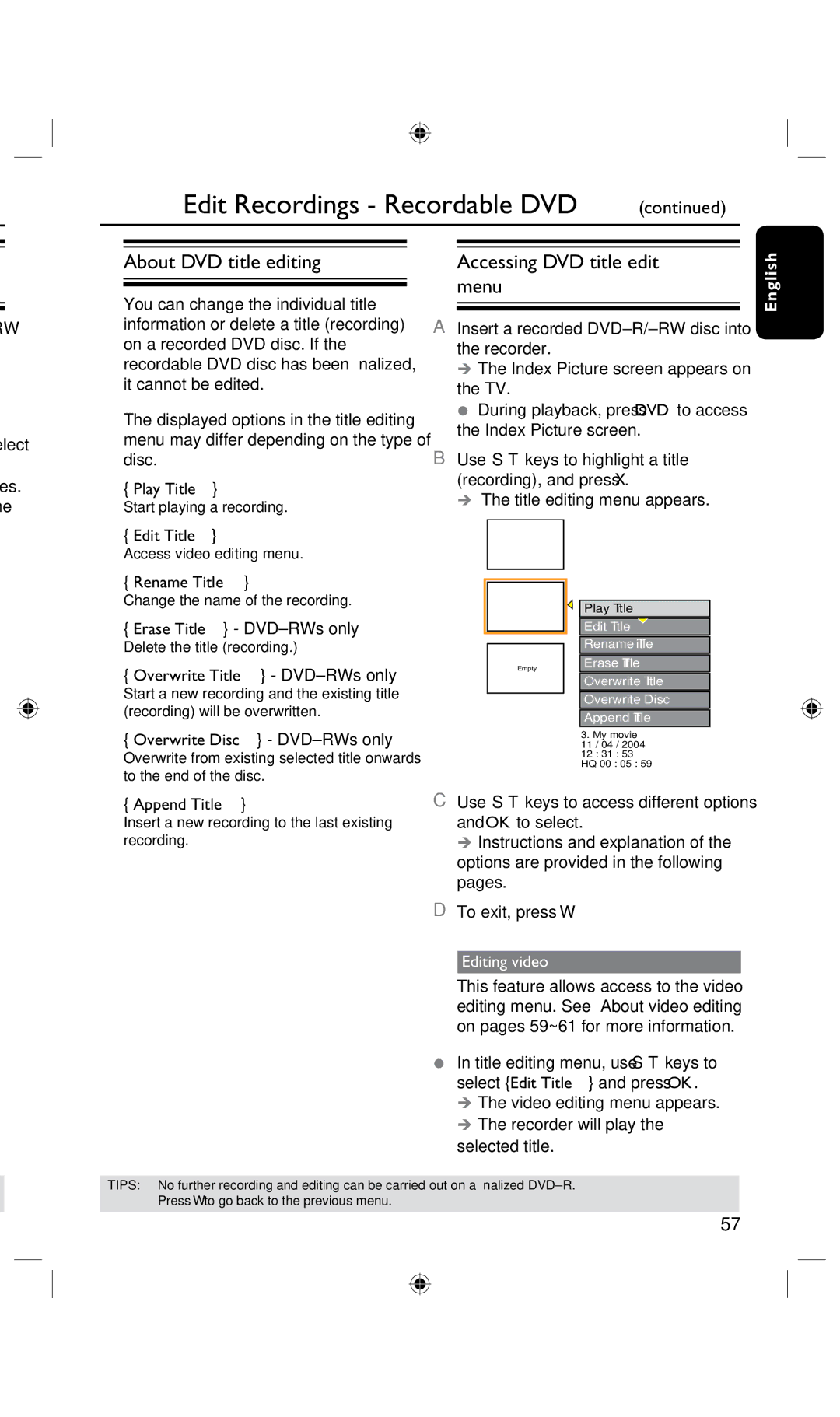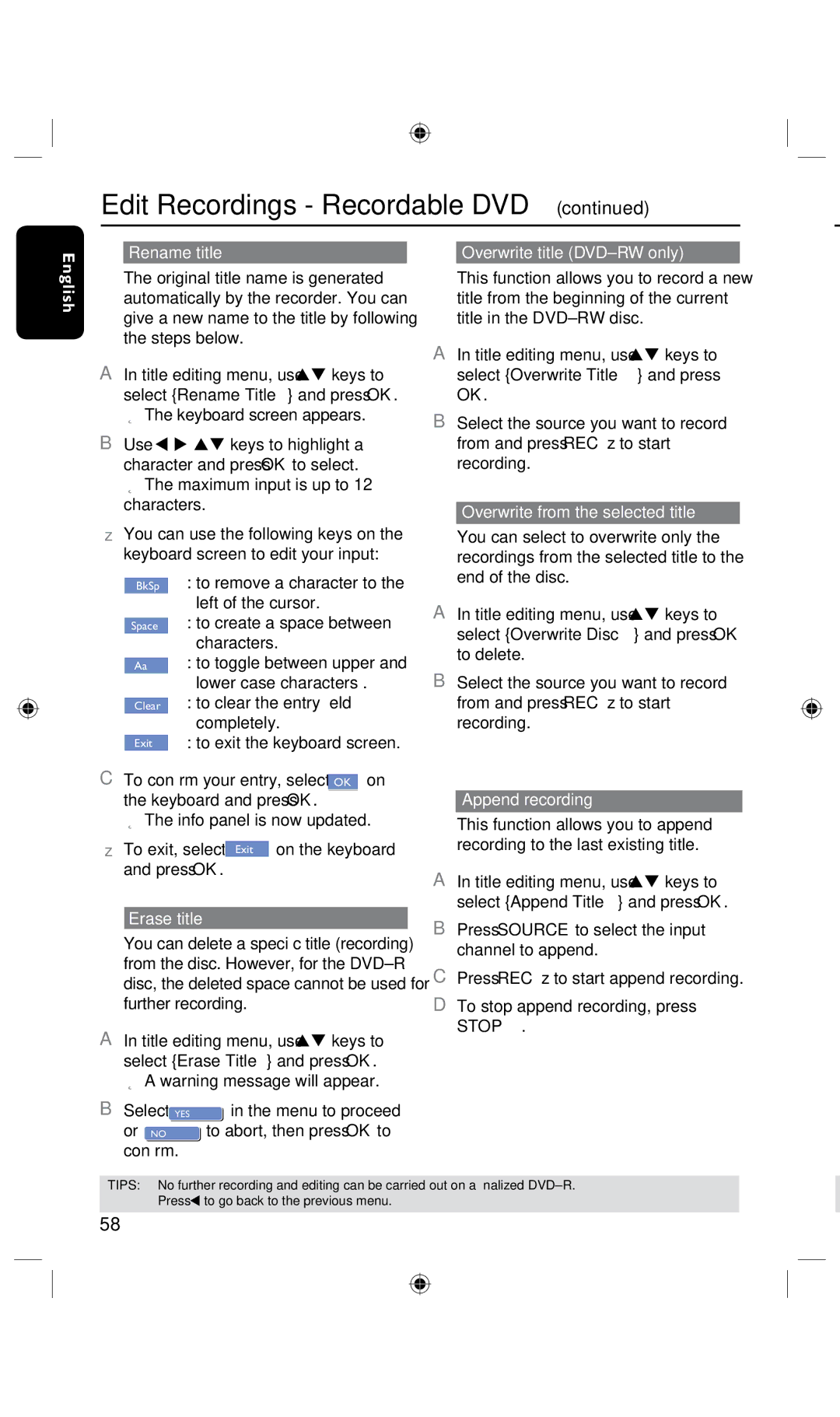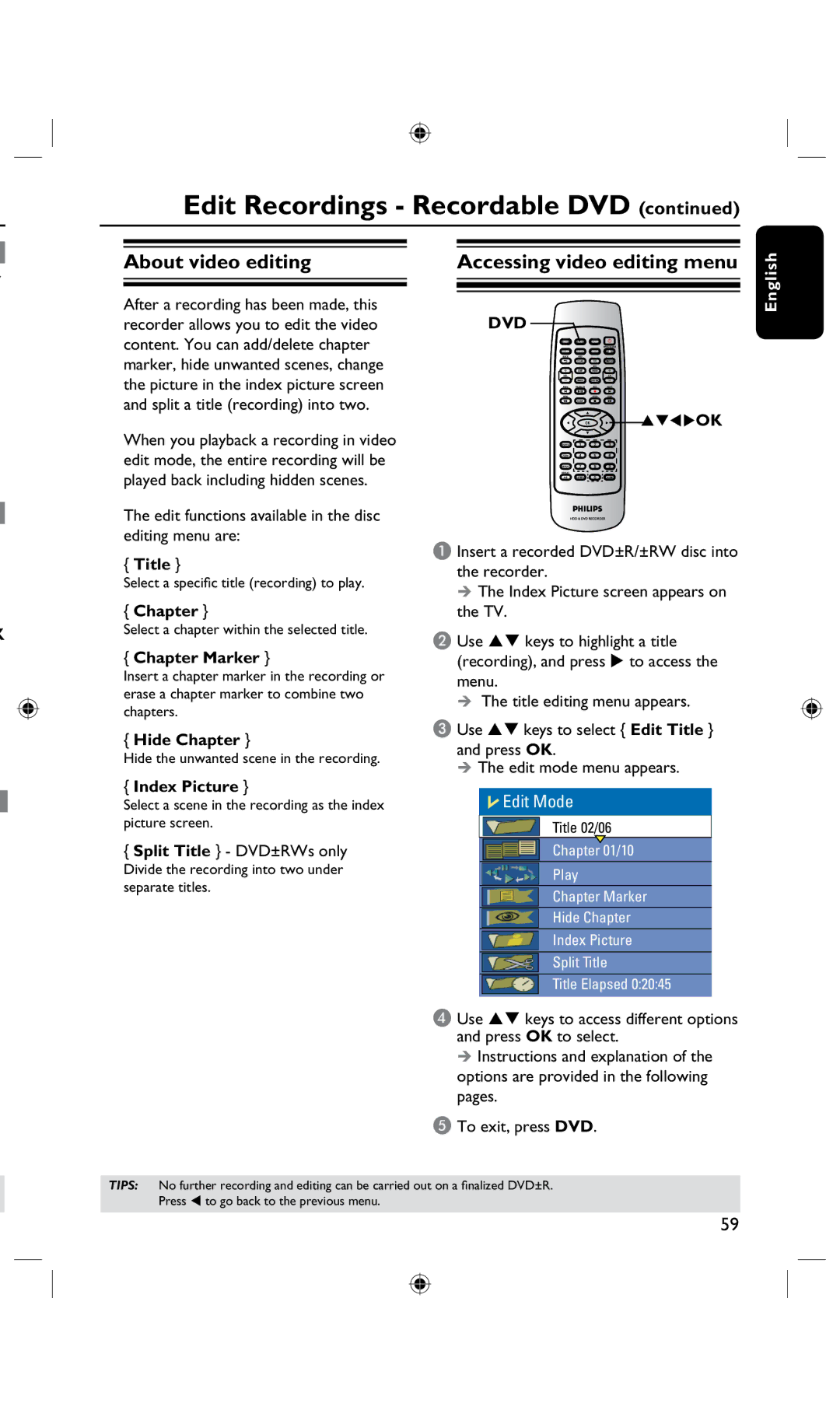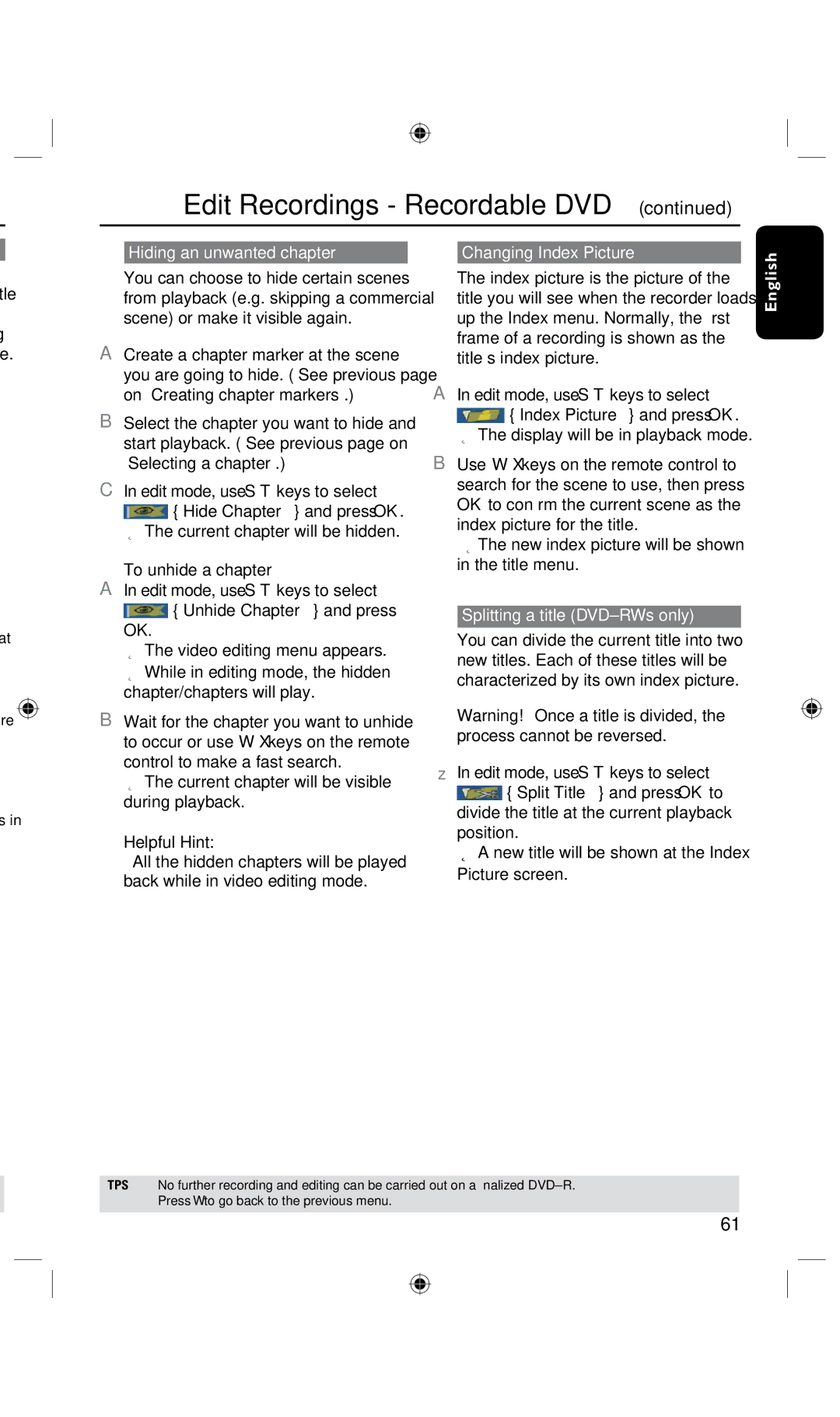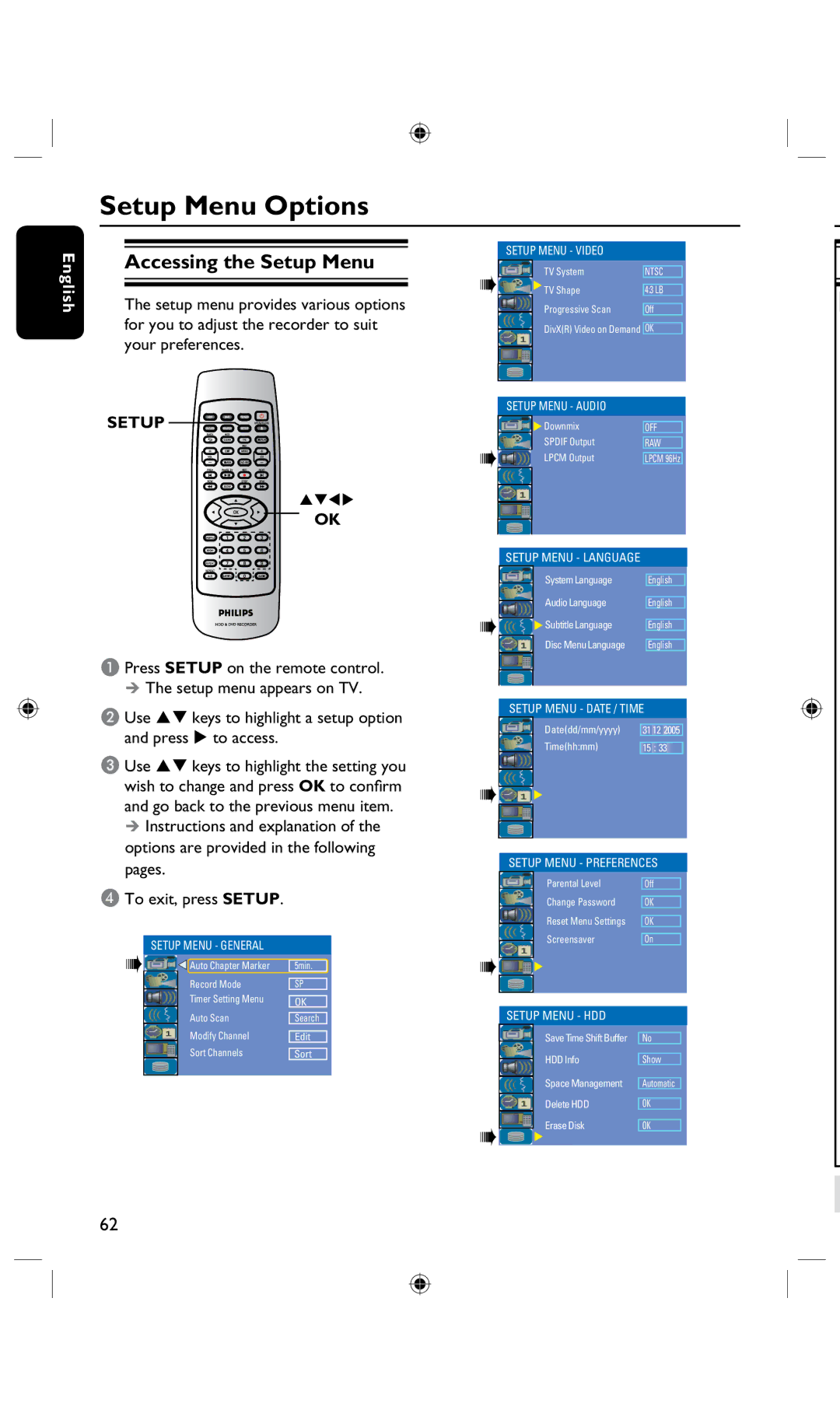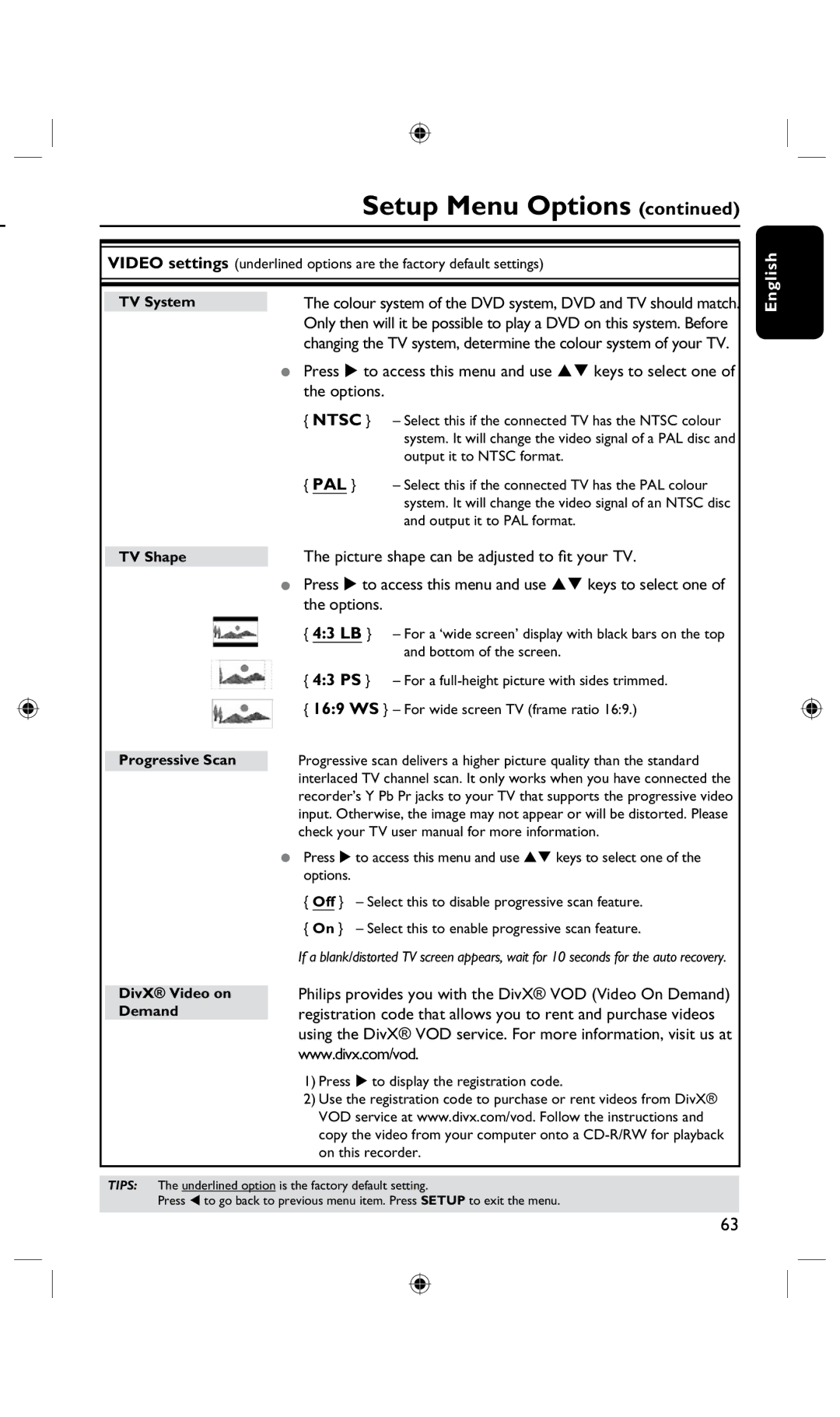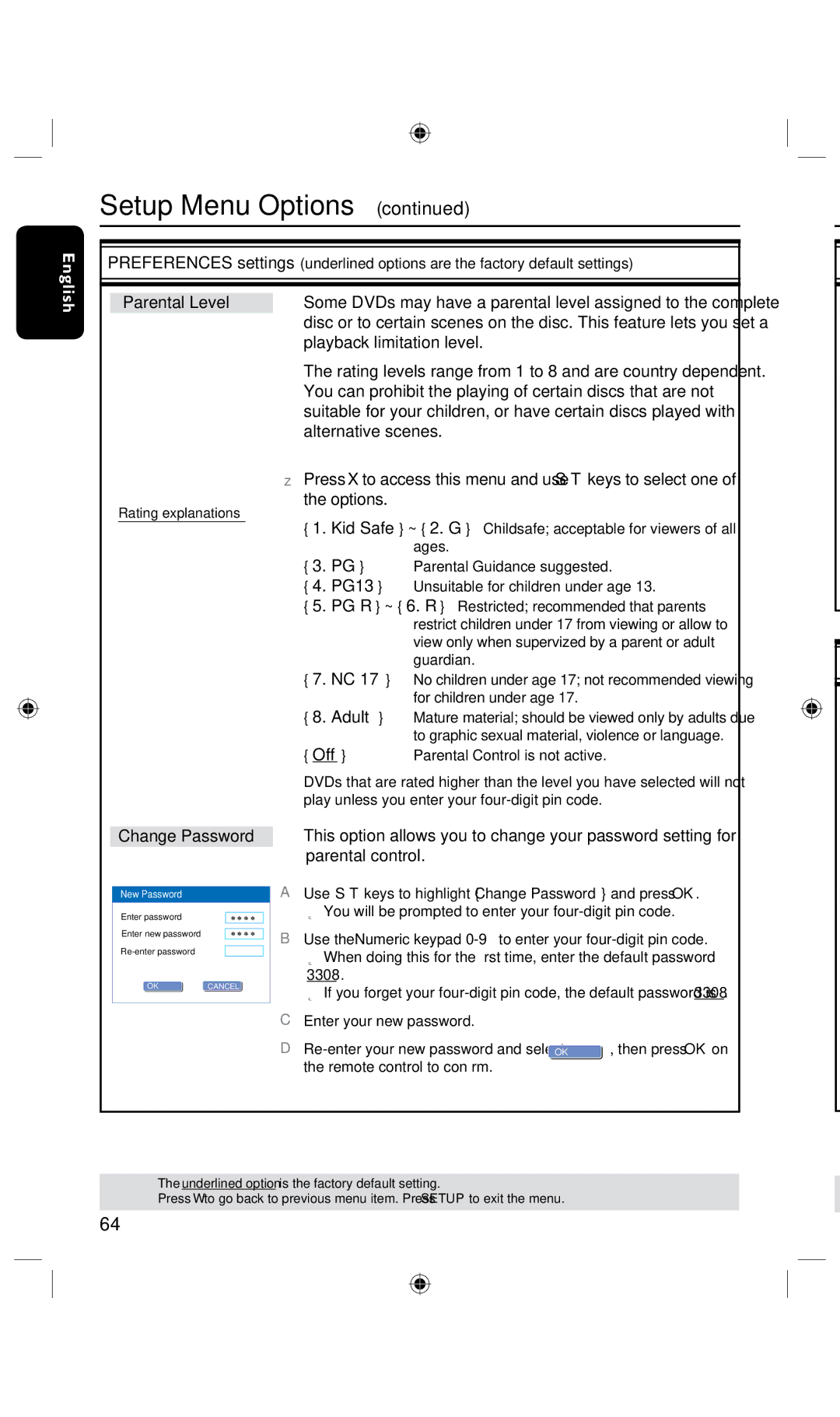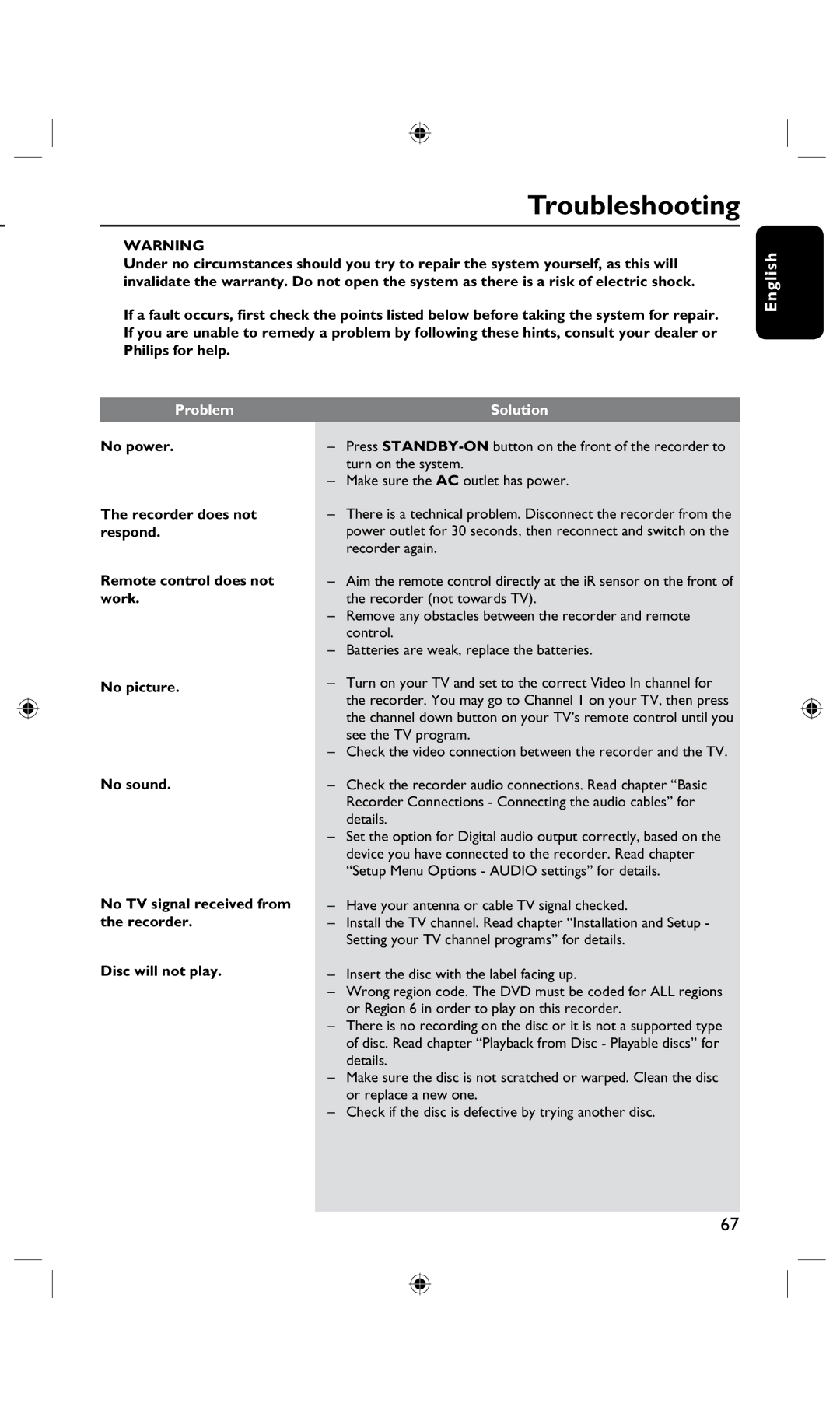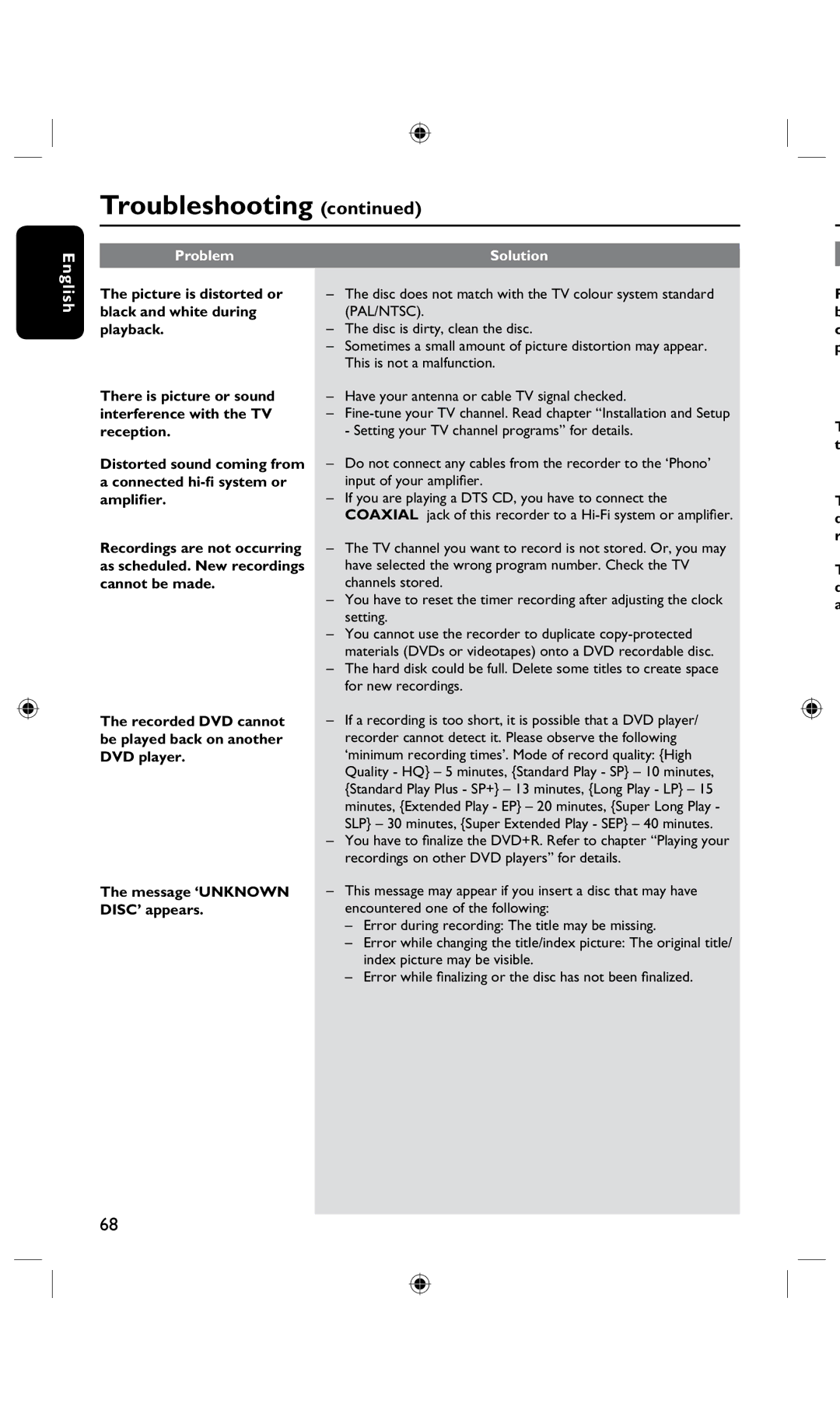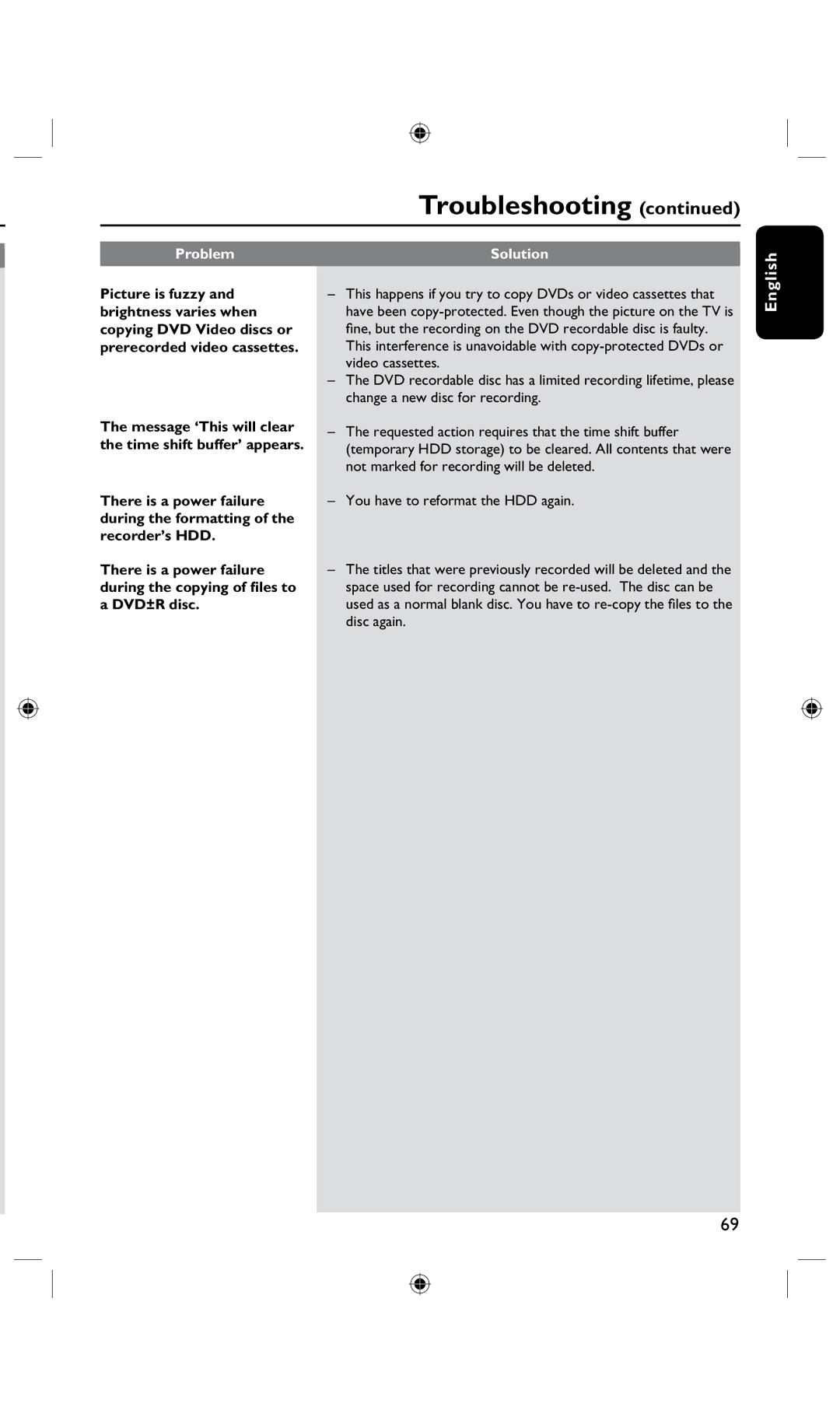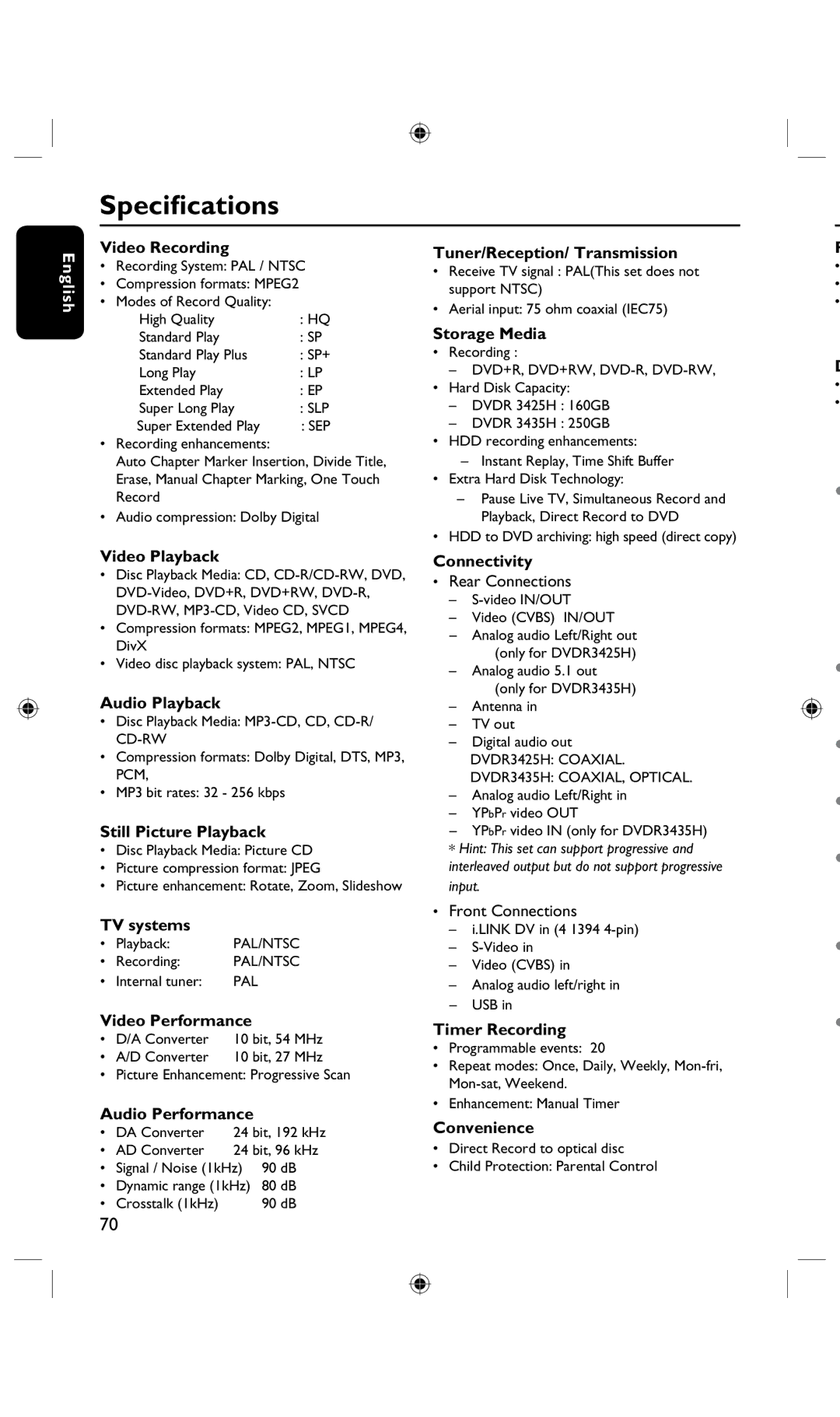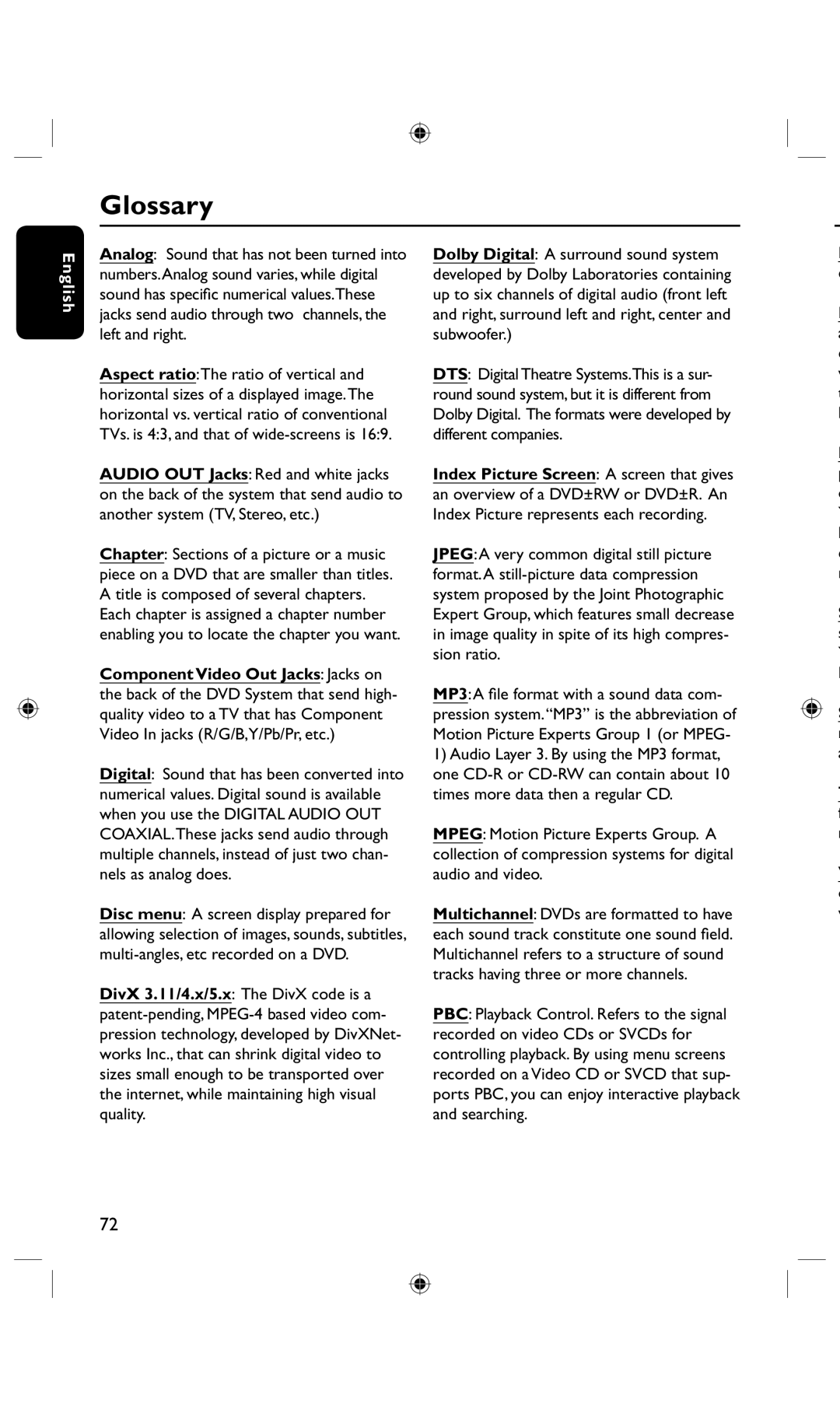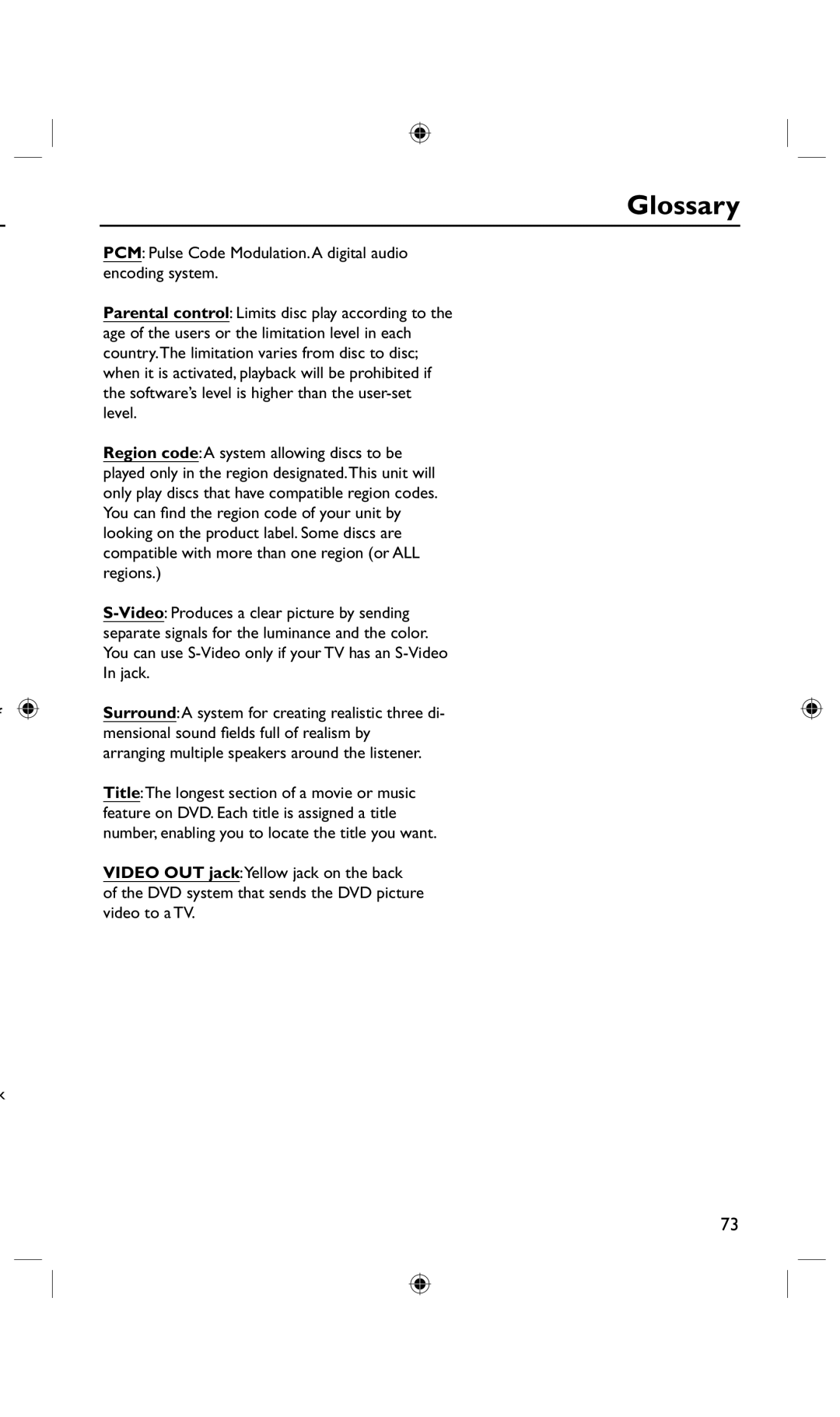Edit Recordings - Recordable DVD (continued)
Rename title |
| Overwrite title (DVD±RW only) |
English
The original title name is generated automatically by the recorder. You can give a new name to the title by following the steps below.
A In title editing menu, use keys to select { Rename Title } and press OK.
The keyboard screen appears.
B Use keys to highlight a character and press OK to select.
The maximum input is up to 12 characters.
This function allows you to record a new title from the beginning of the current title in the DVD±RW disc.
A In title editing menu, use keys to select { Overwrite Title } and press OK.
B Select the source you want to record from and press REC • to start recording.
Overwrite from the selected title
•You can use the following keys on the keyboard screen to edit your input:
BkSp : to remove a character to the left of the cursor.
Space : to create a space between characters.
Aa : to toggle between upper and lower case characters .
Clear : to clear the entry field completely.
Exit : to exit the keyboard screen.
C To confirm your entry, select  on the keyboard and press OK.
on the keyboard and press OK.
The info panel is now updated.
• To exit, select Exit on the keyboard and press OK.
Erase title
You can delete a specific title (recording) from the disc. However, for the DVD±R disc, the deleted space cannot be used for further recording.
A In title editing menu, use keys to select { Erase Title } and press OK.
A warning message will appear.
B Select YESOK in the menu to proceed or NOOK to abort, then press OK to confirm.
You can select to overwrite only the recordings from the selected title to the end of the disc.
A In title editing menu, use keys to select { Overwrite Disc } and press OK to delete.
B Select the source you want to record from and press REC • to start recording.
Append recording
This function allows you to append recording to the last existing title.
A In title editing menu, use keys to select { Append Title } and press OK.
B Press SOURCE to select the input channel to append.
C Press REC • to start append recording.
D To stop append recording, press STOP n.
TIPS: No further recording and editing can be carried out on a finalized DVD±R. Press to go back to the previous menu.
58