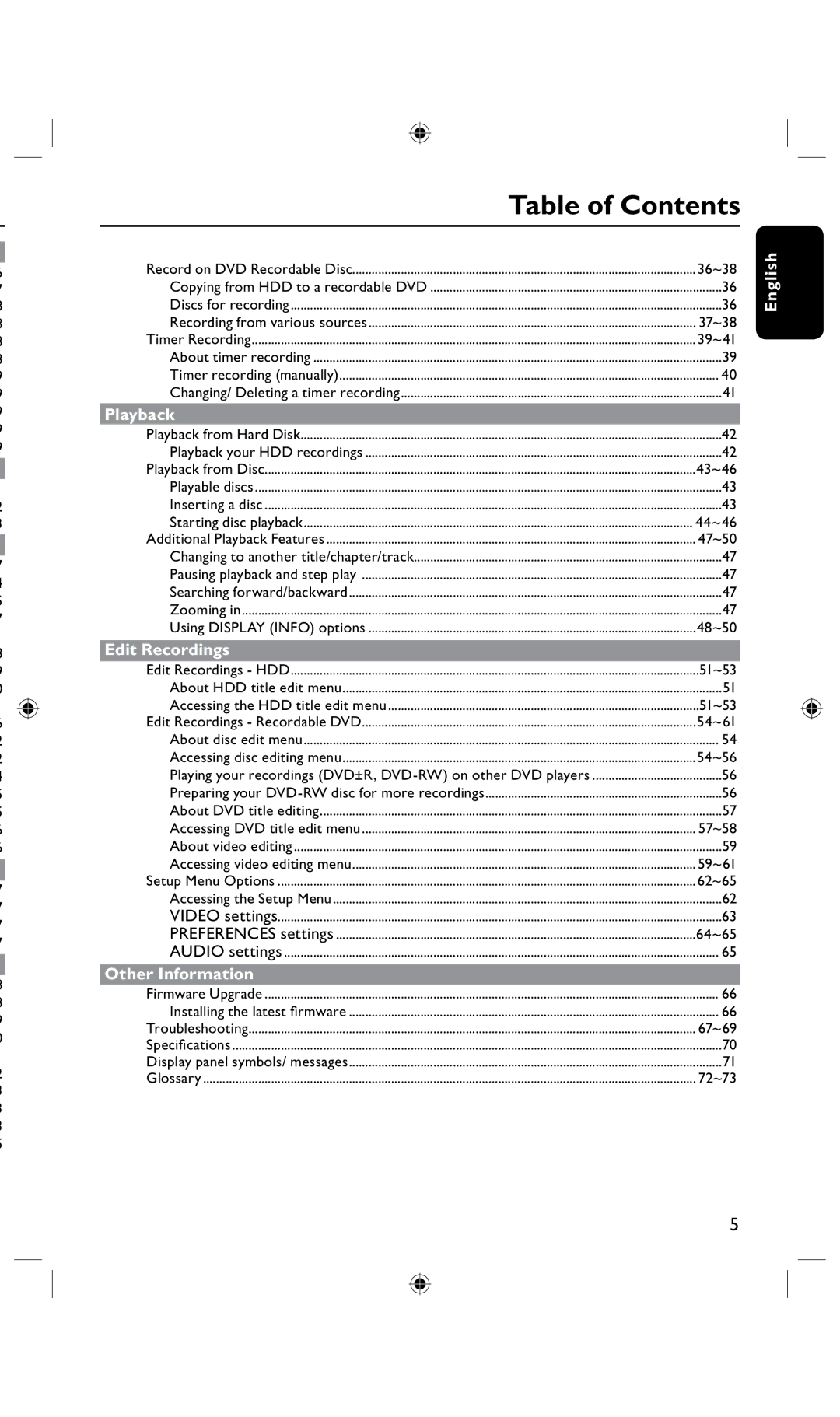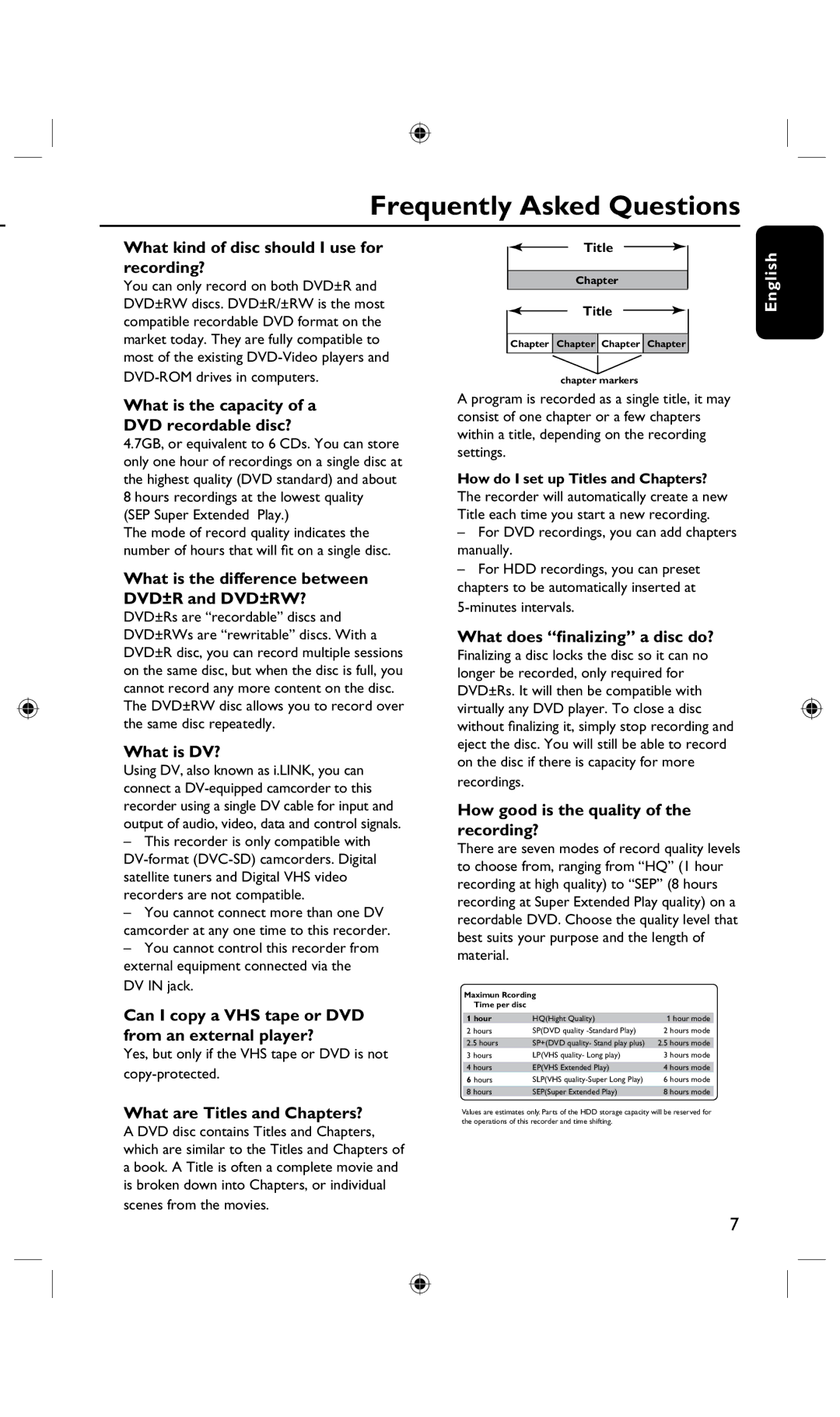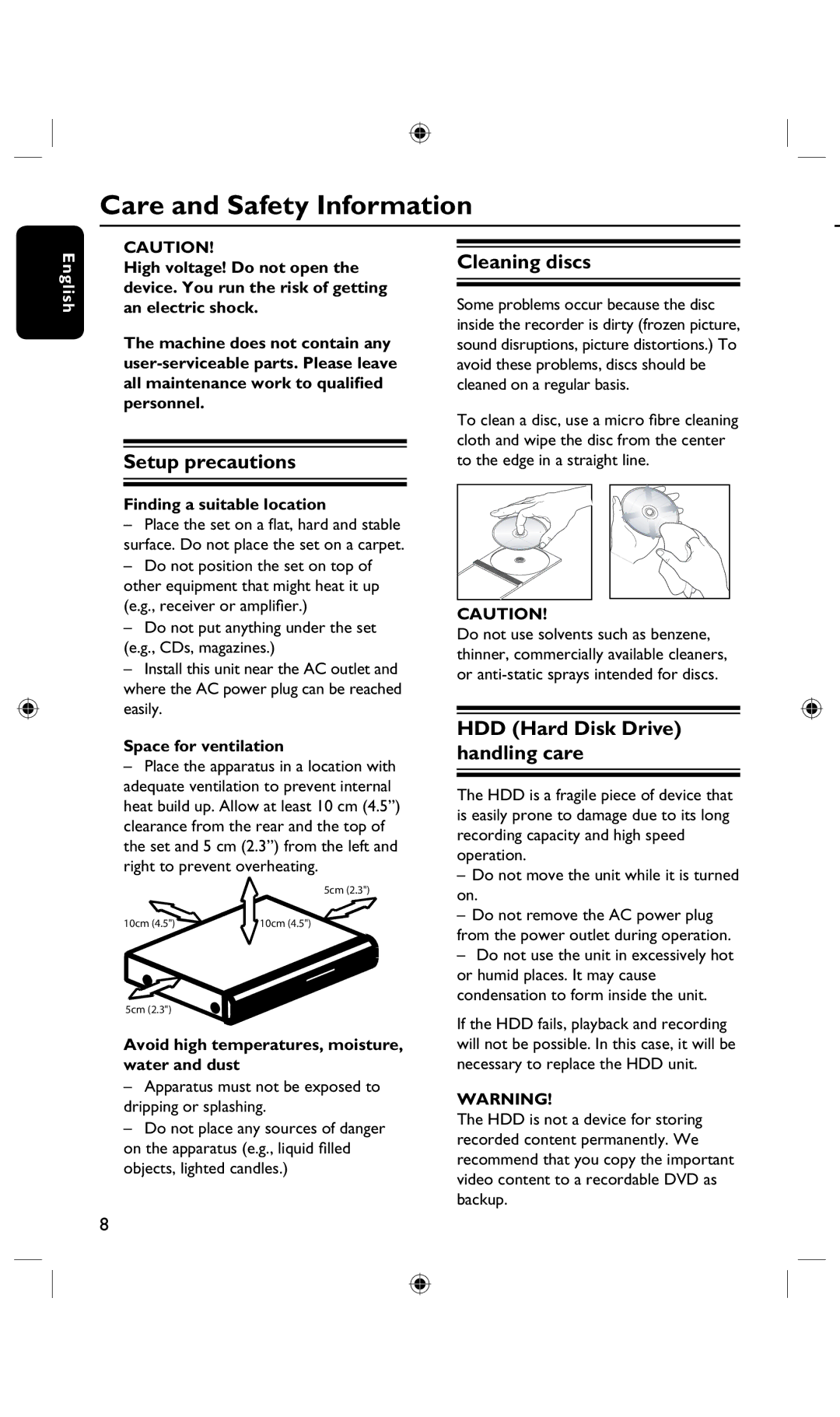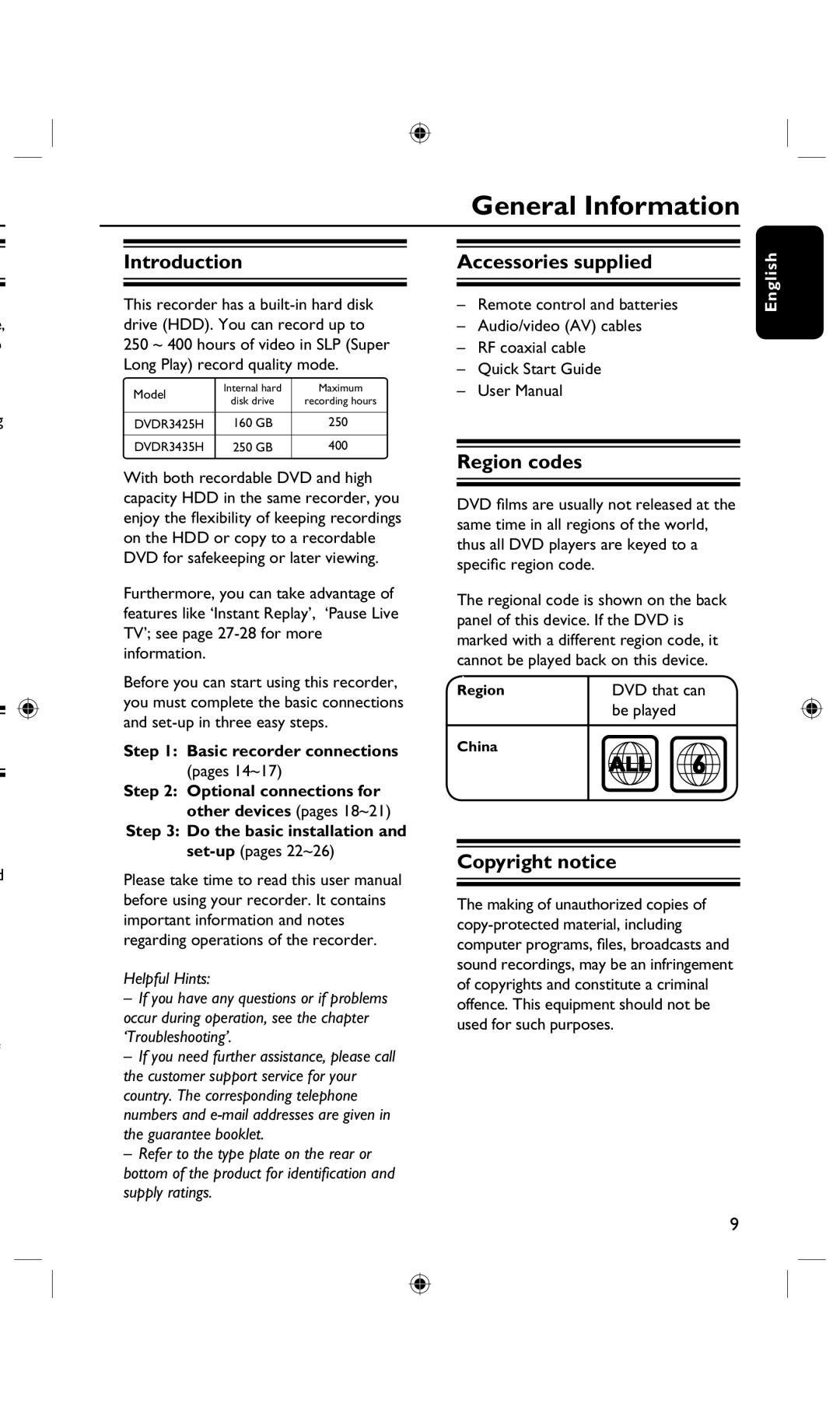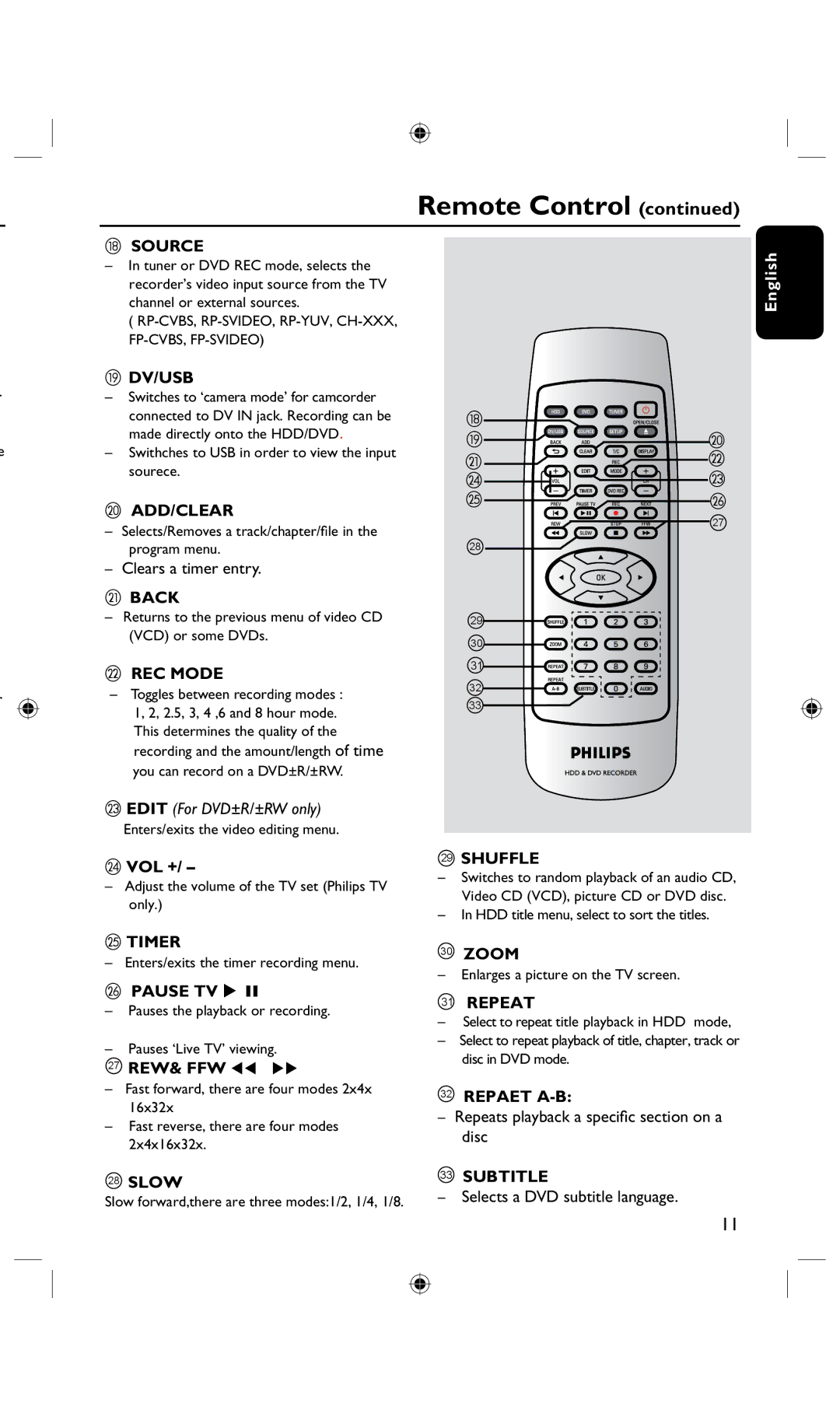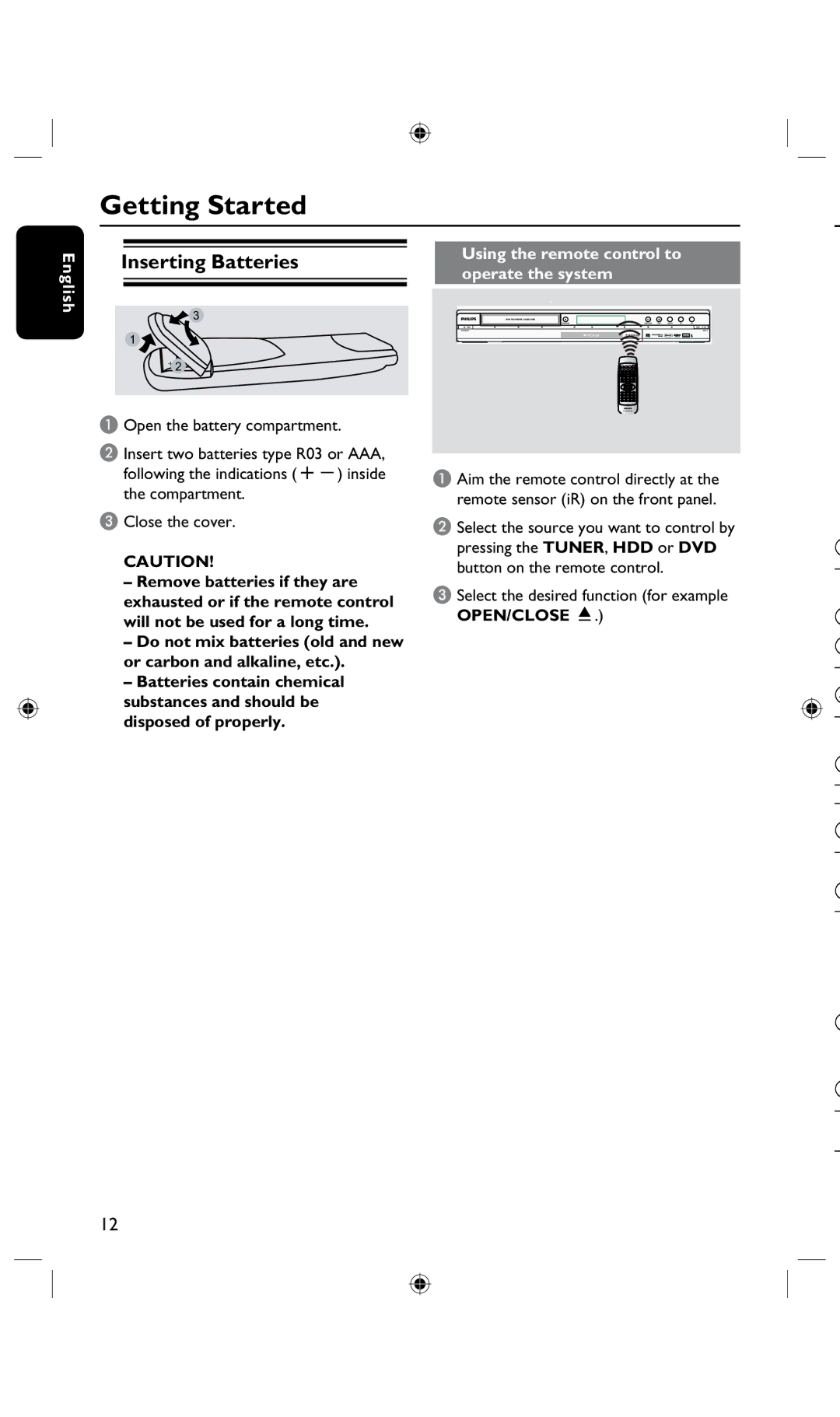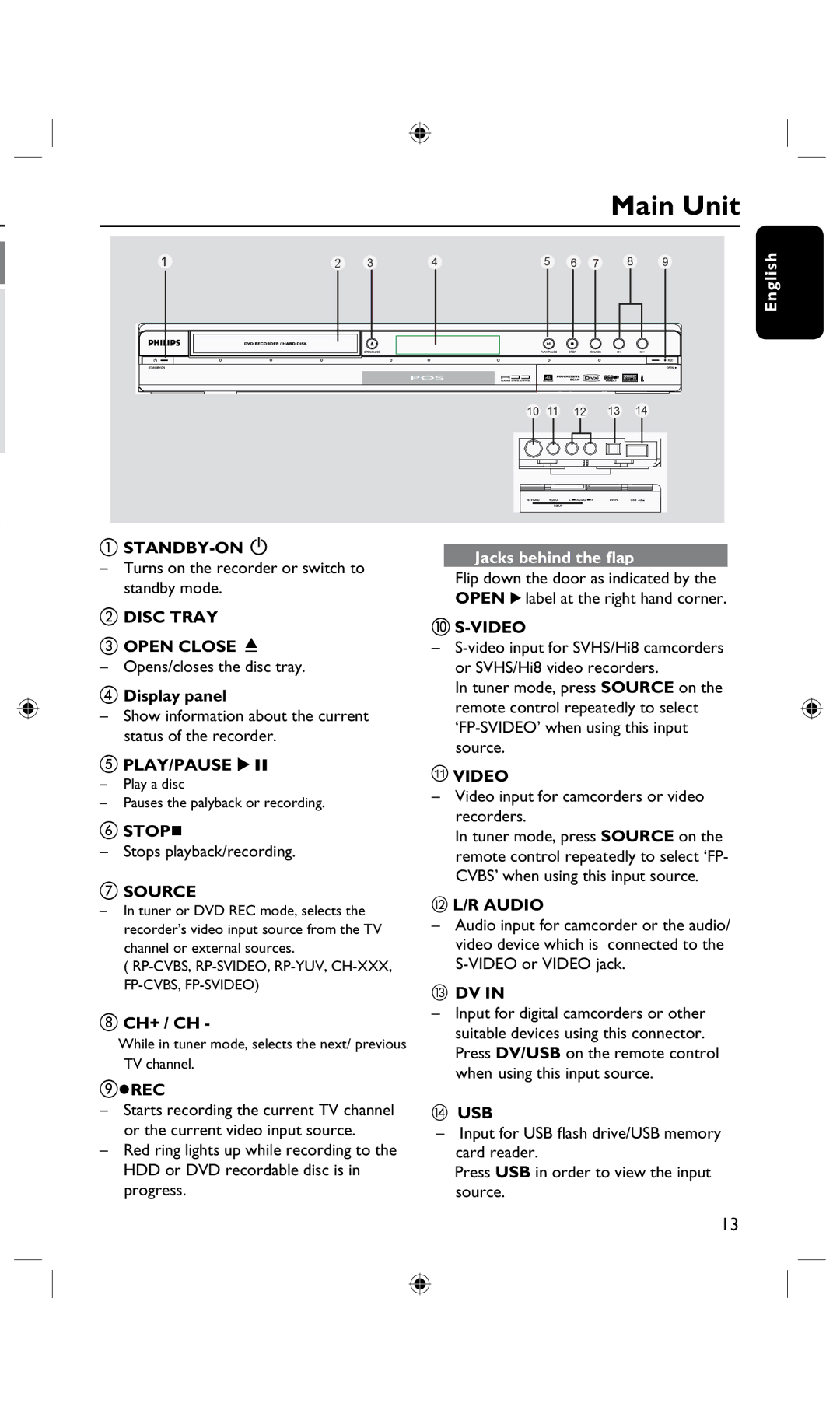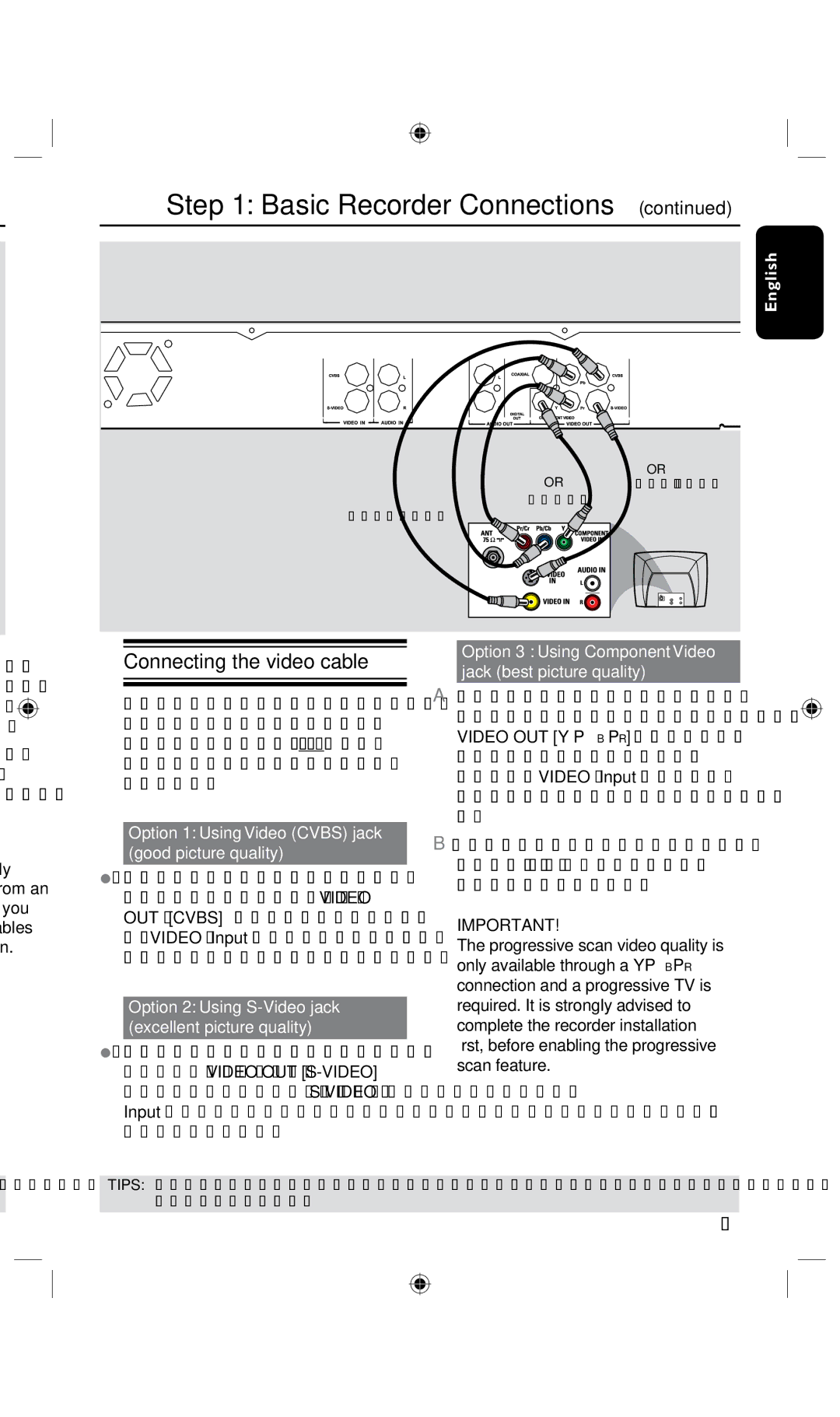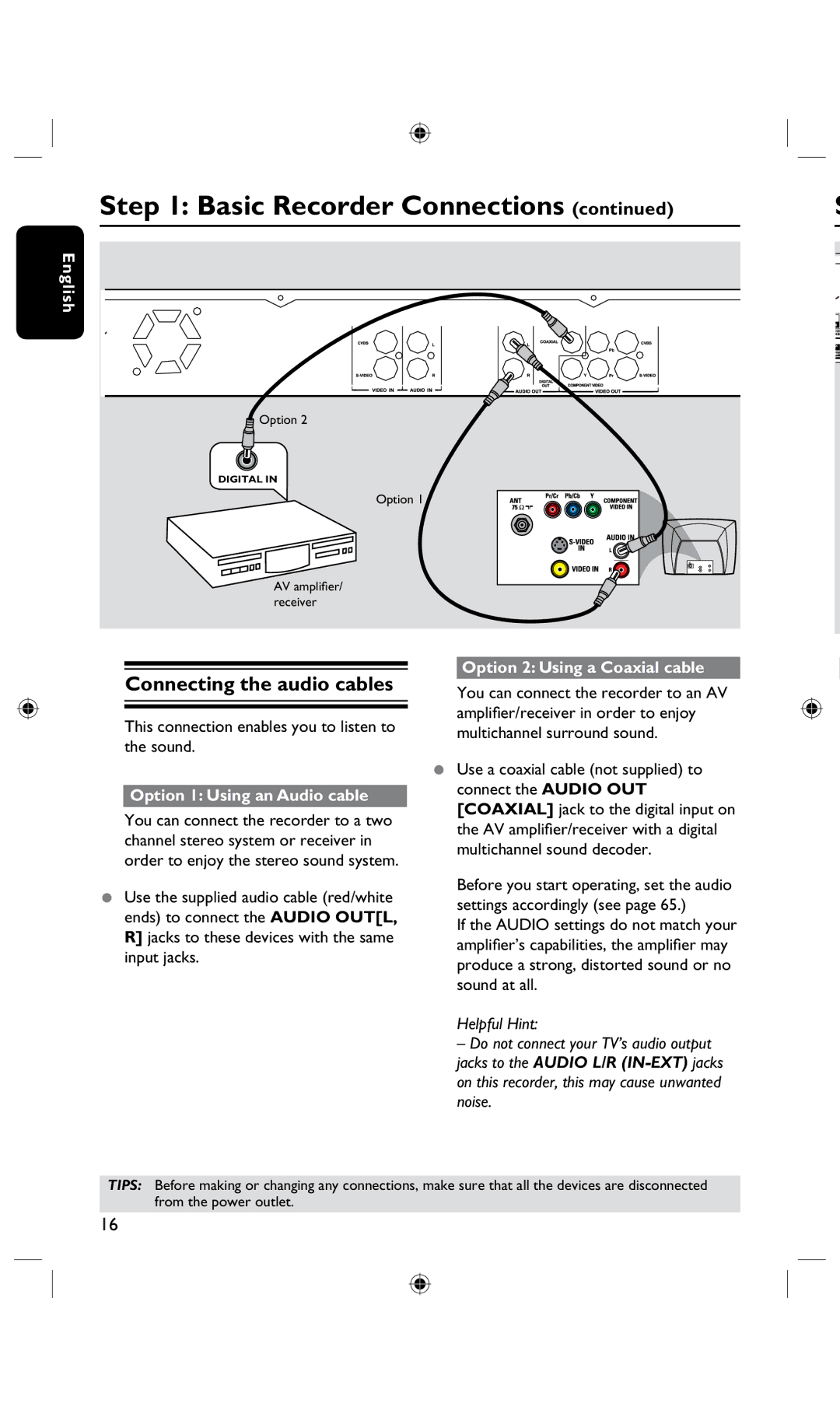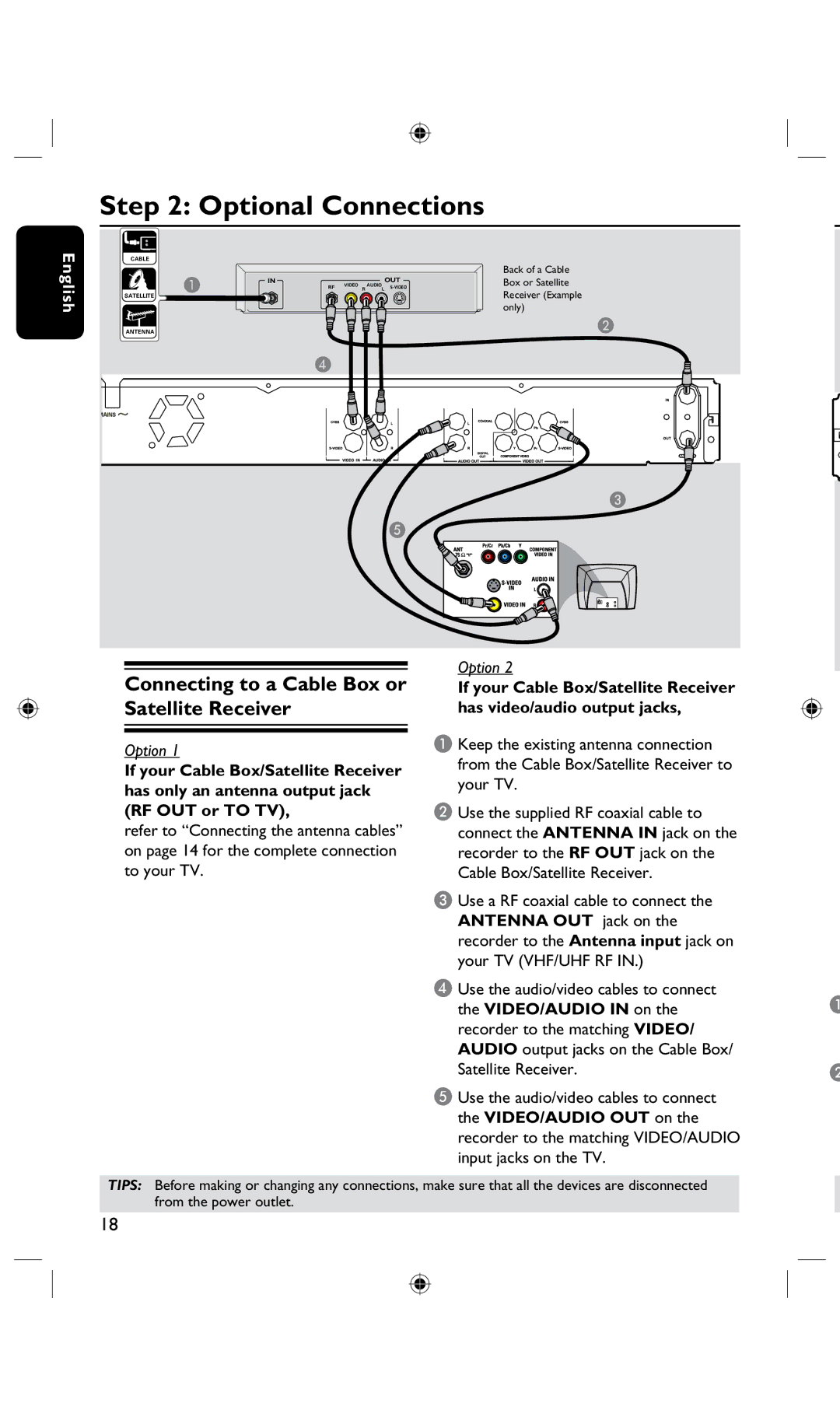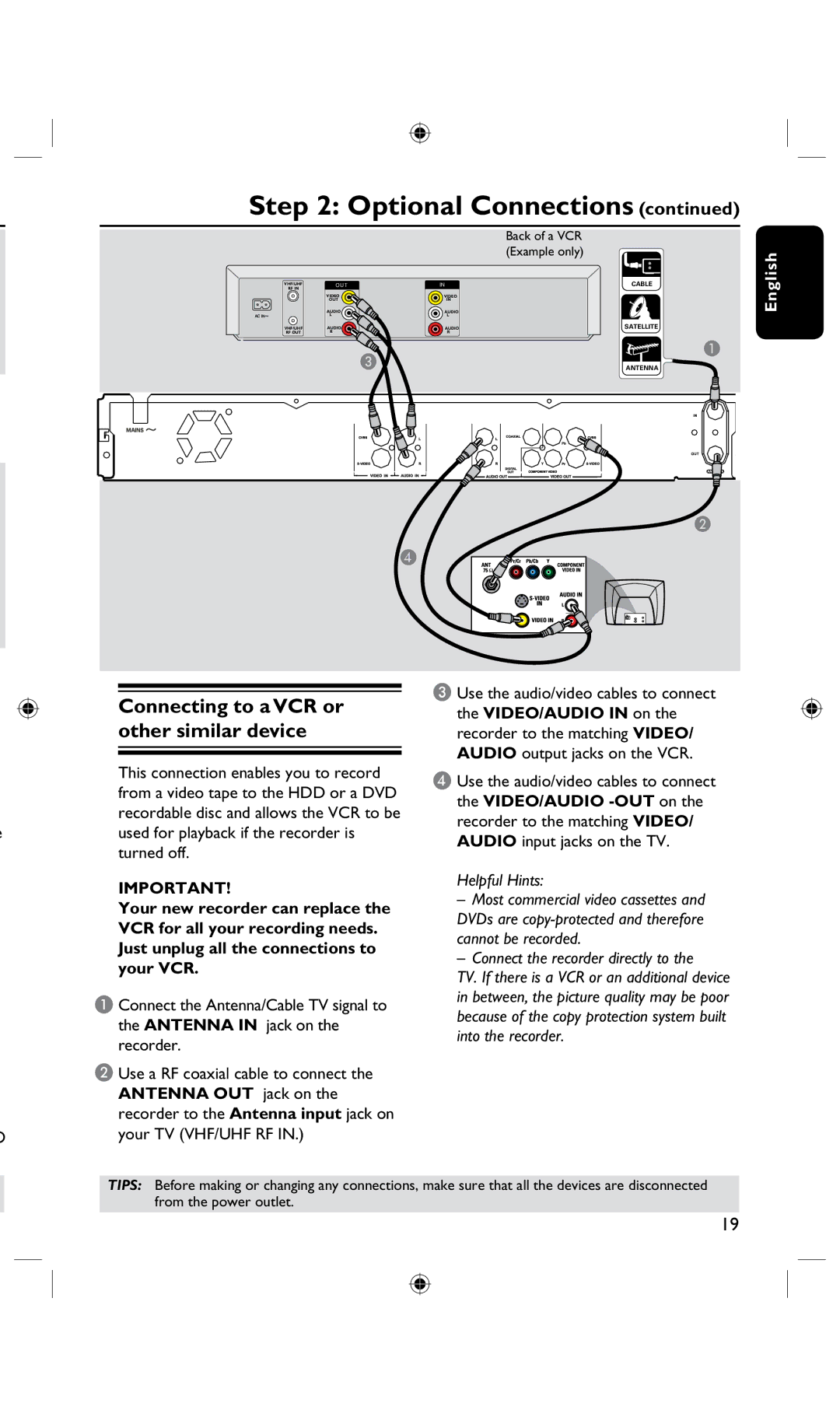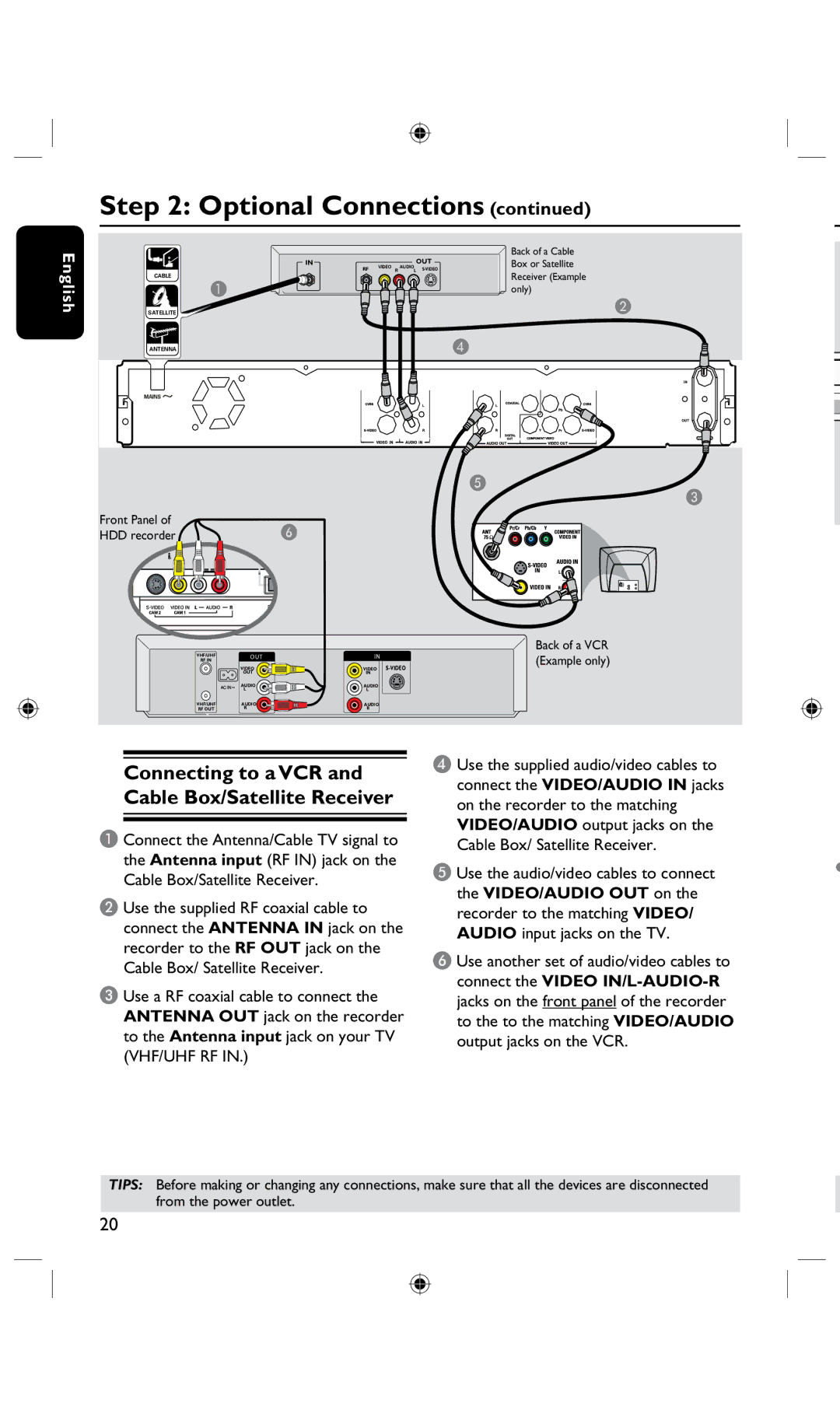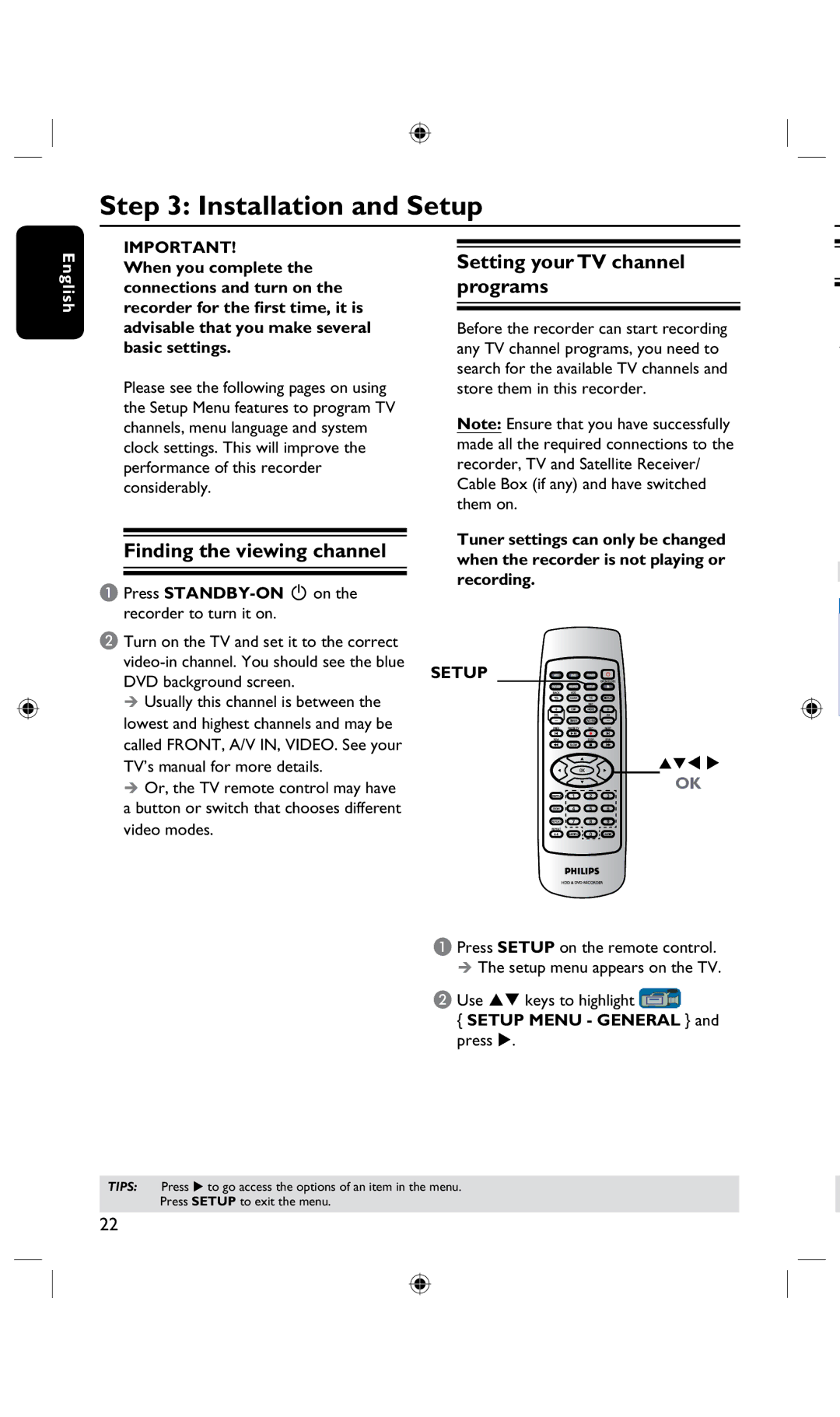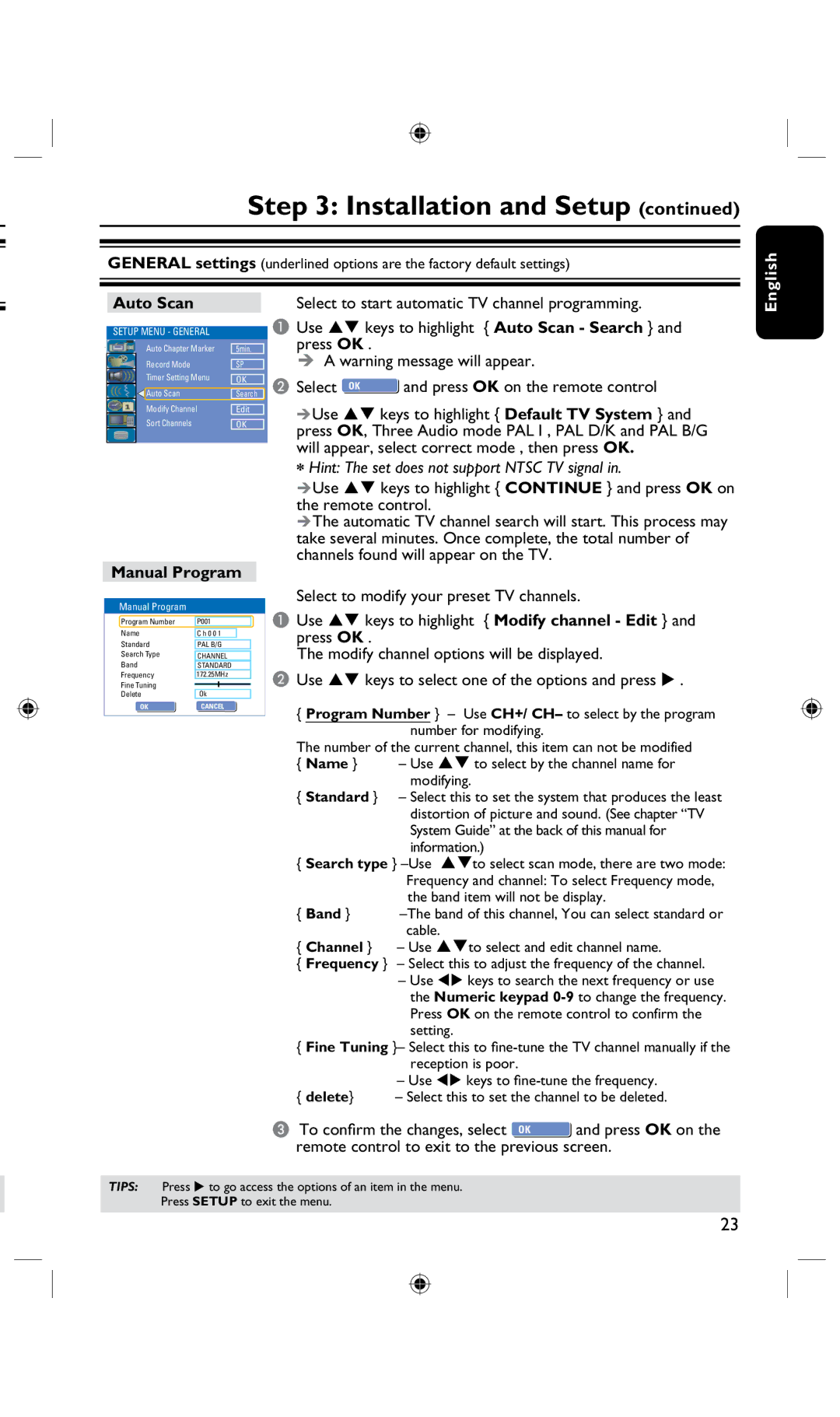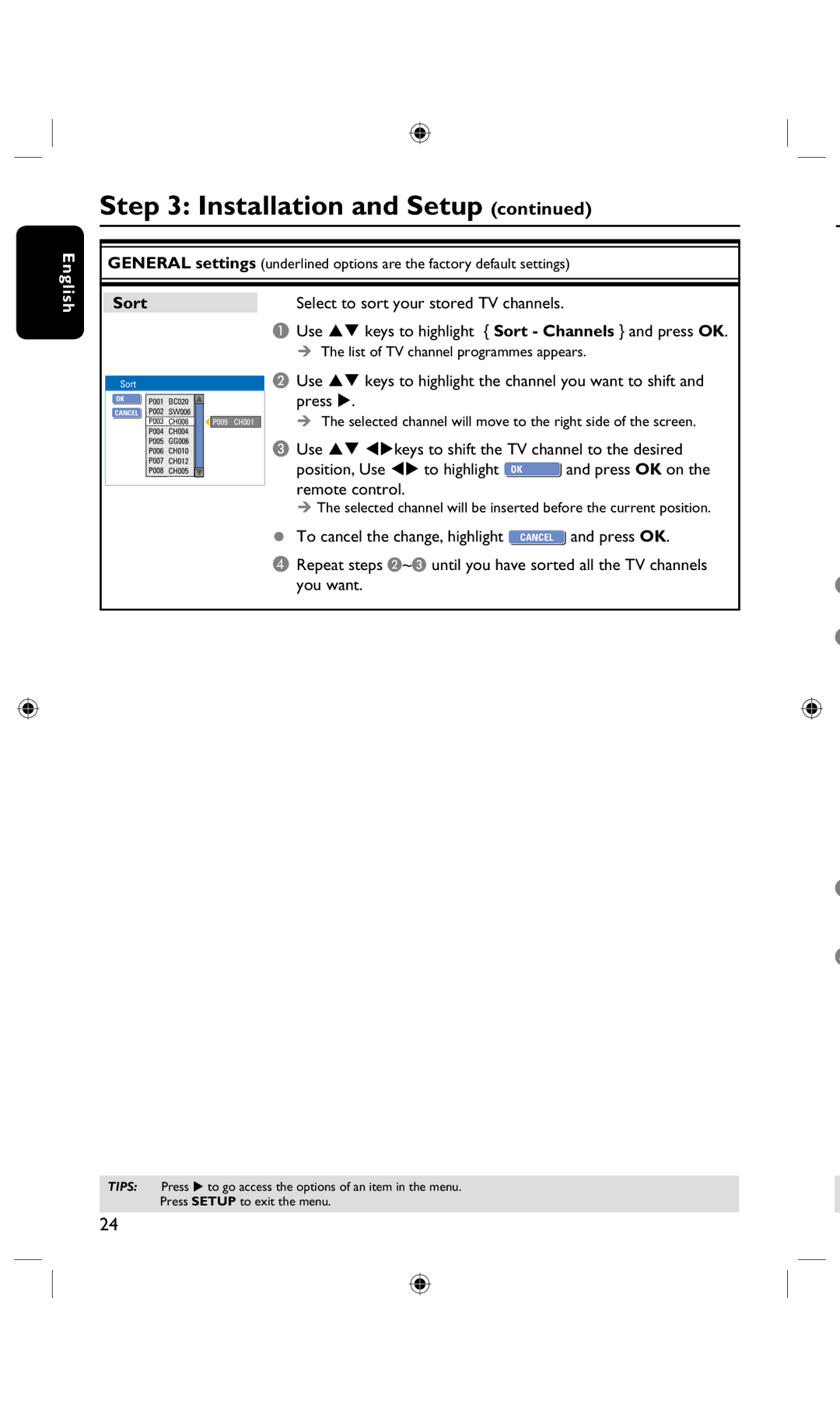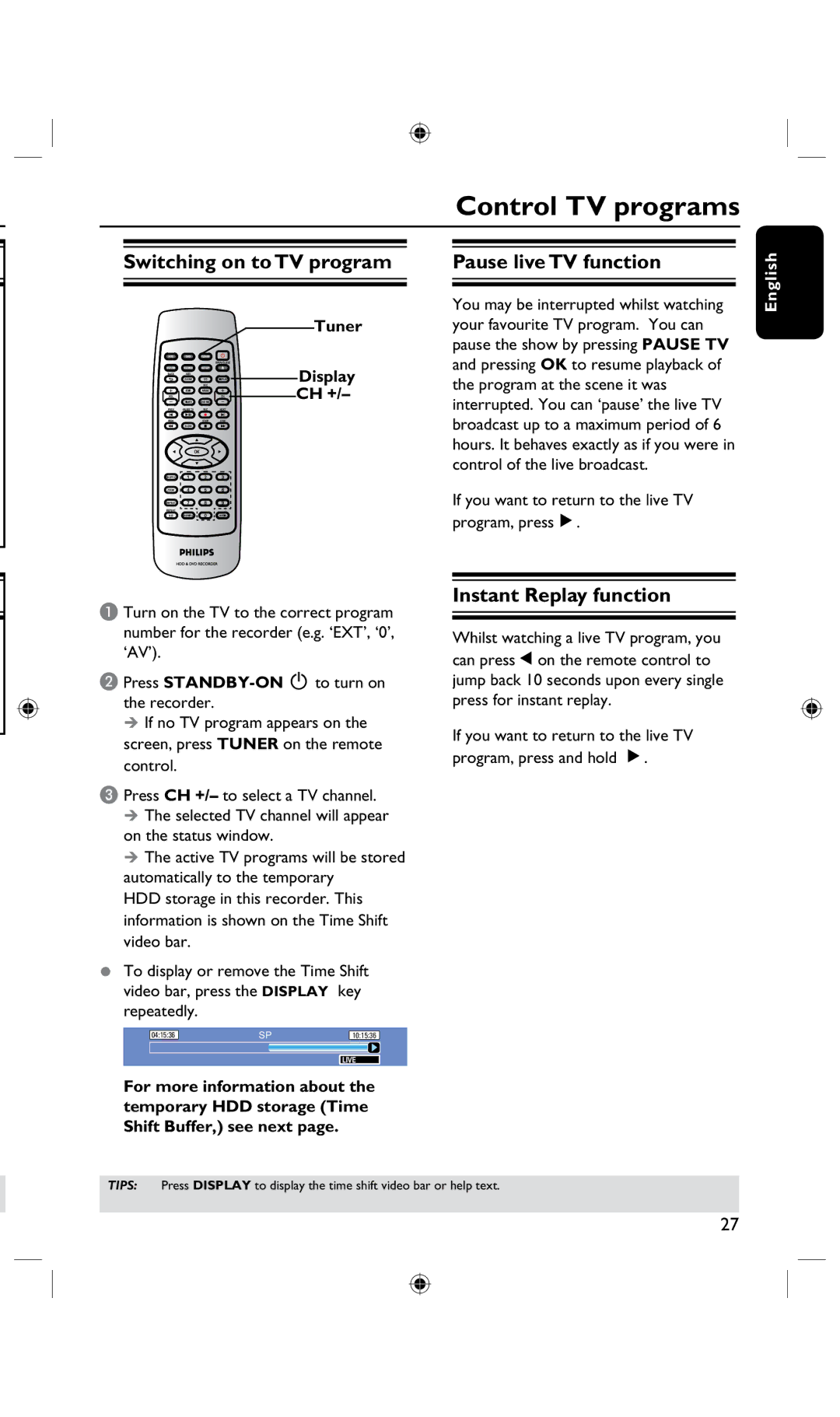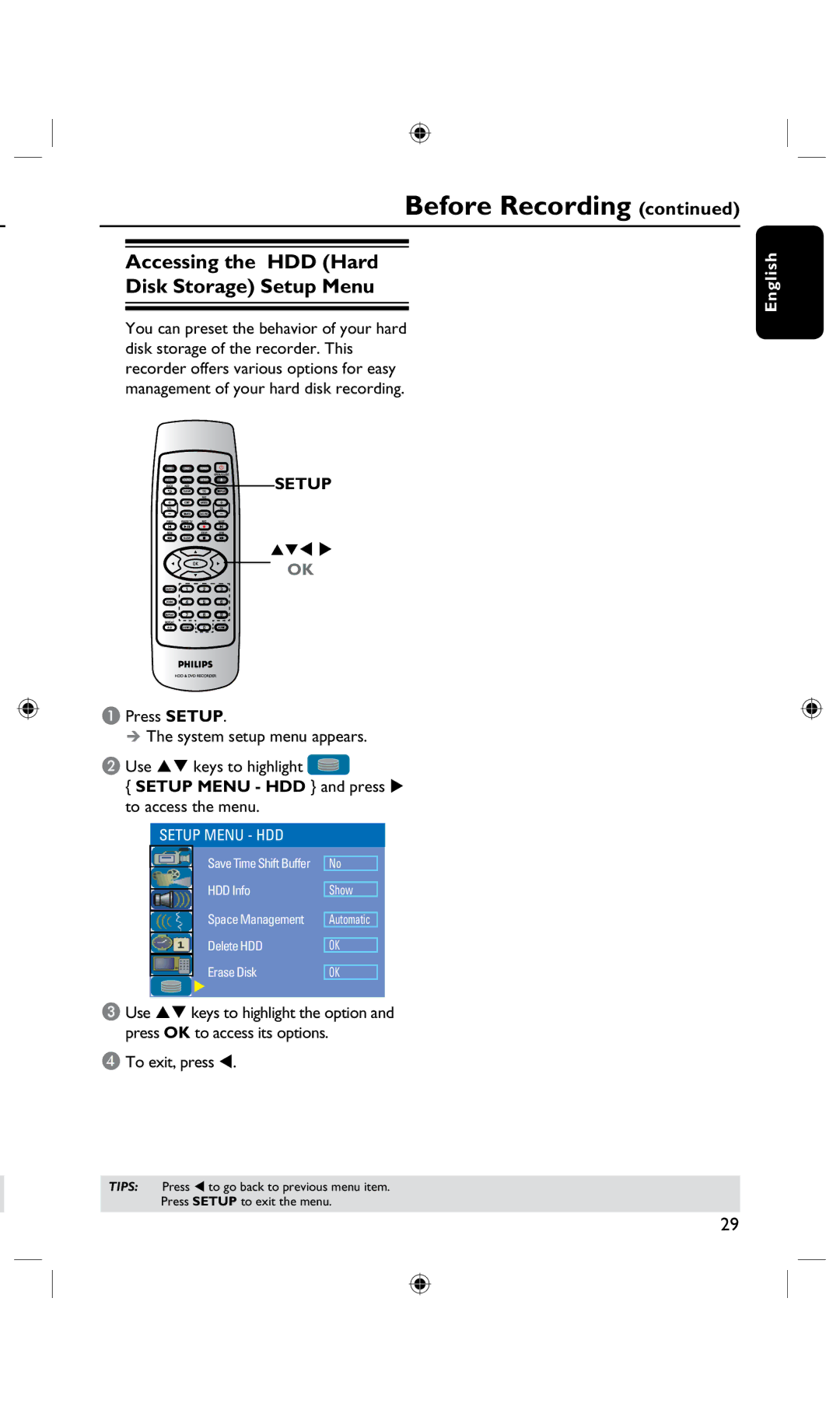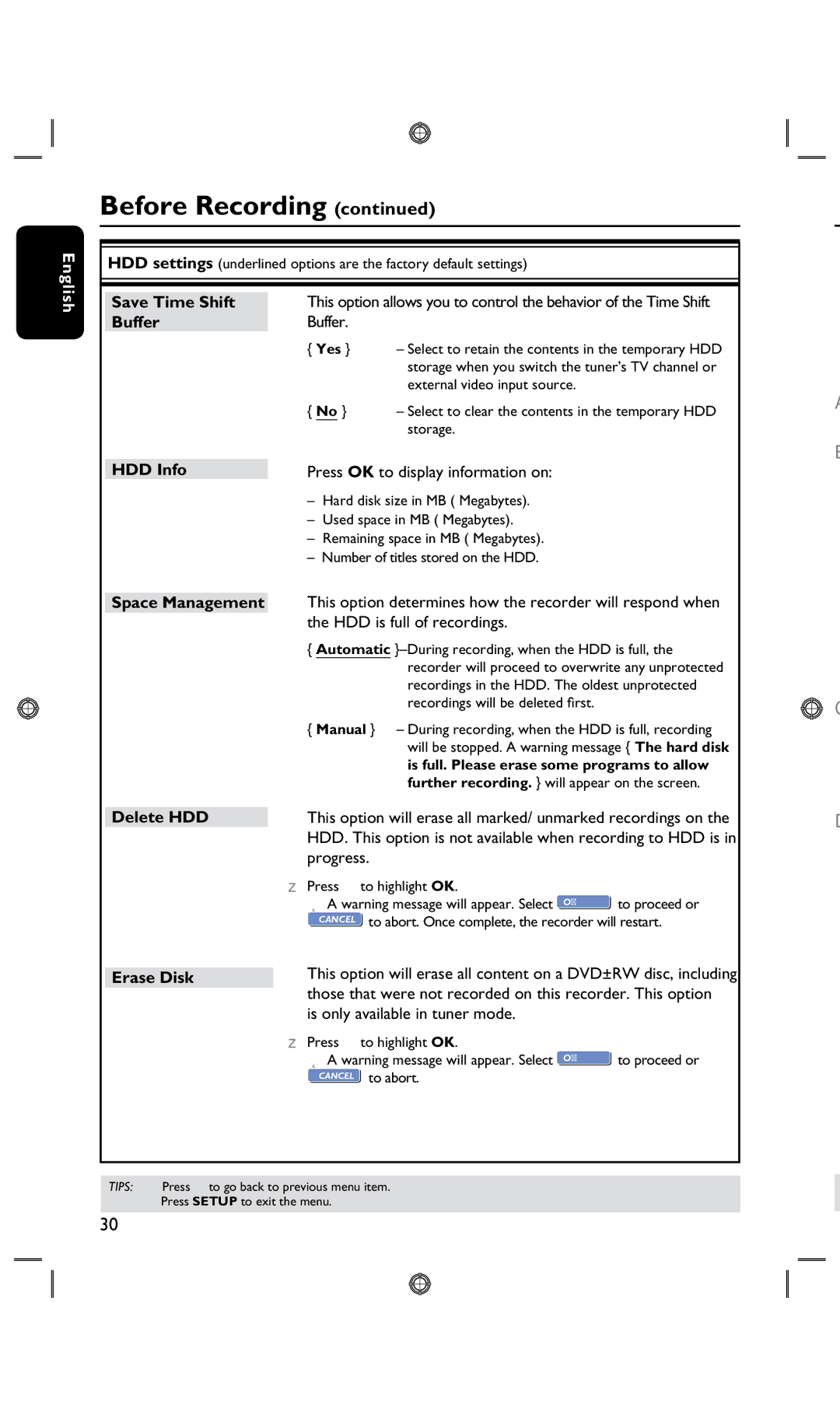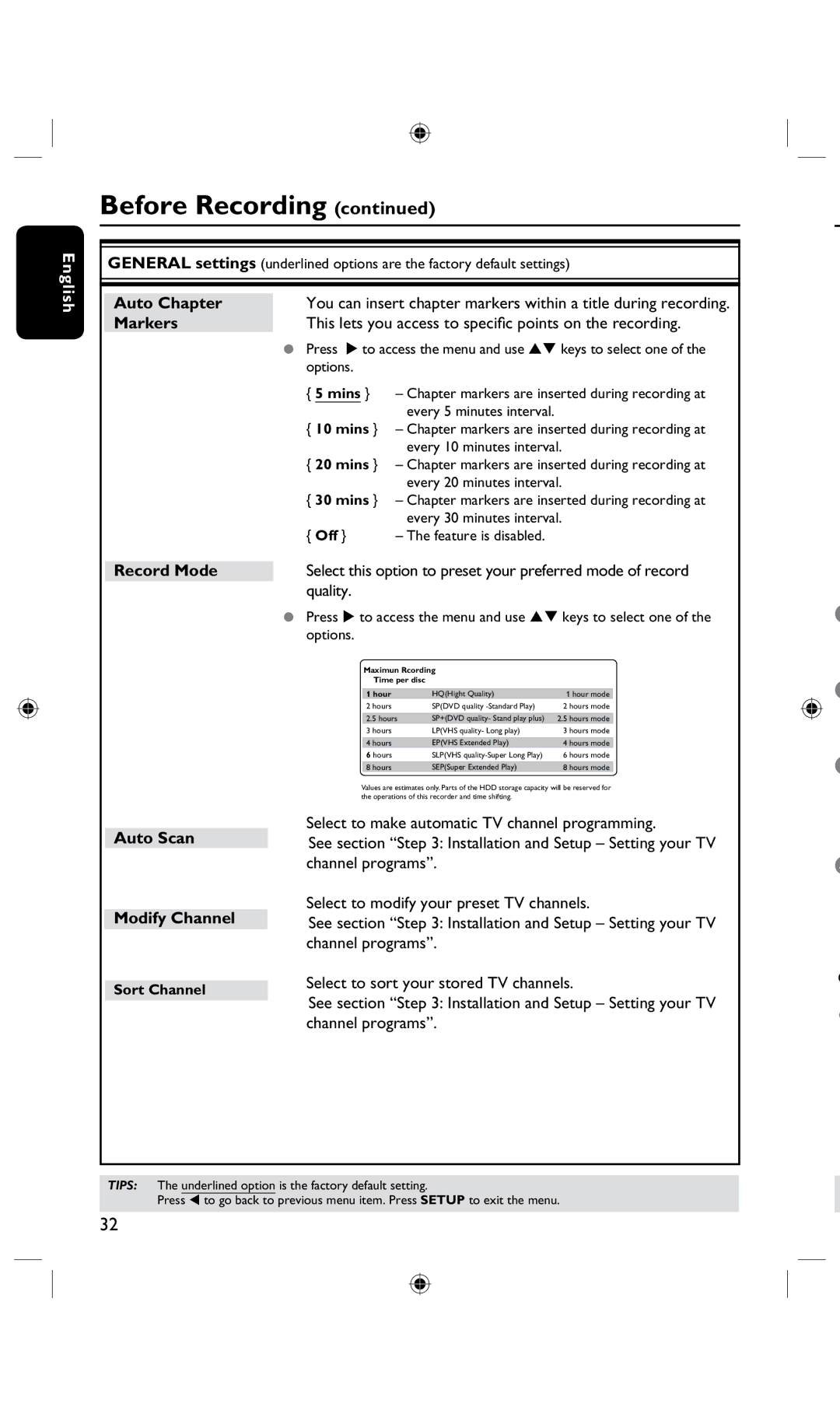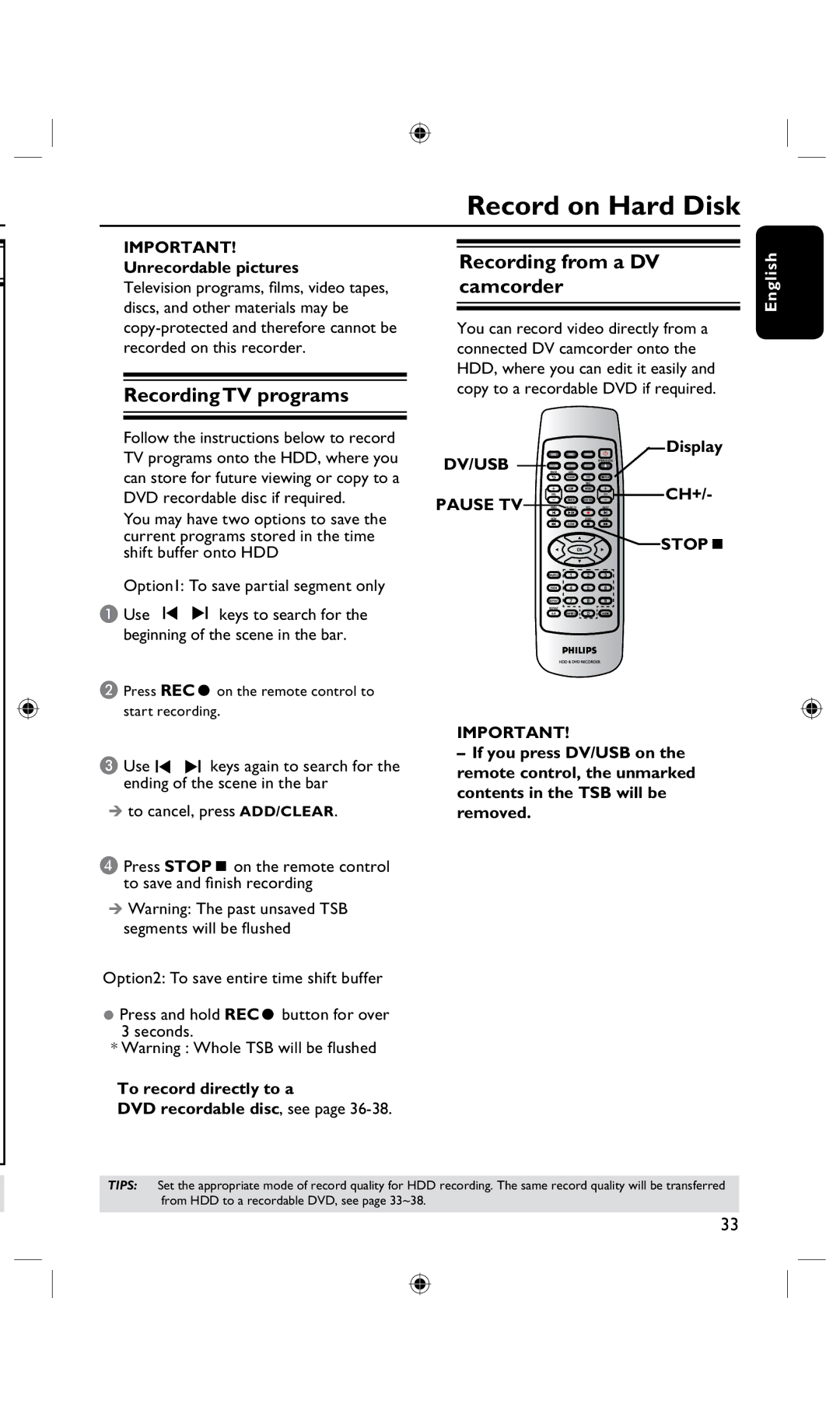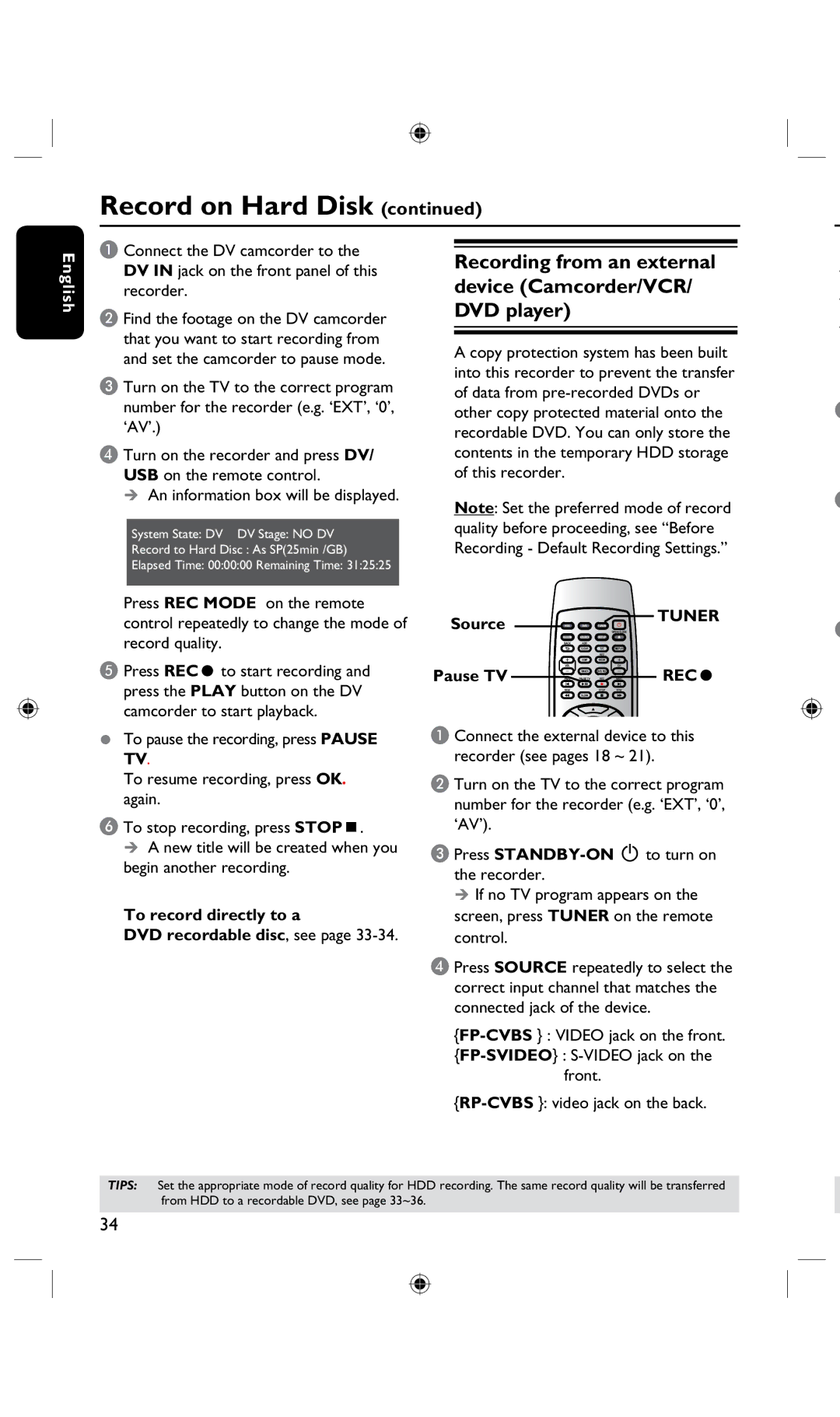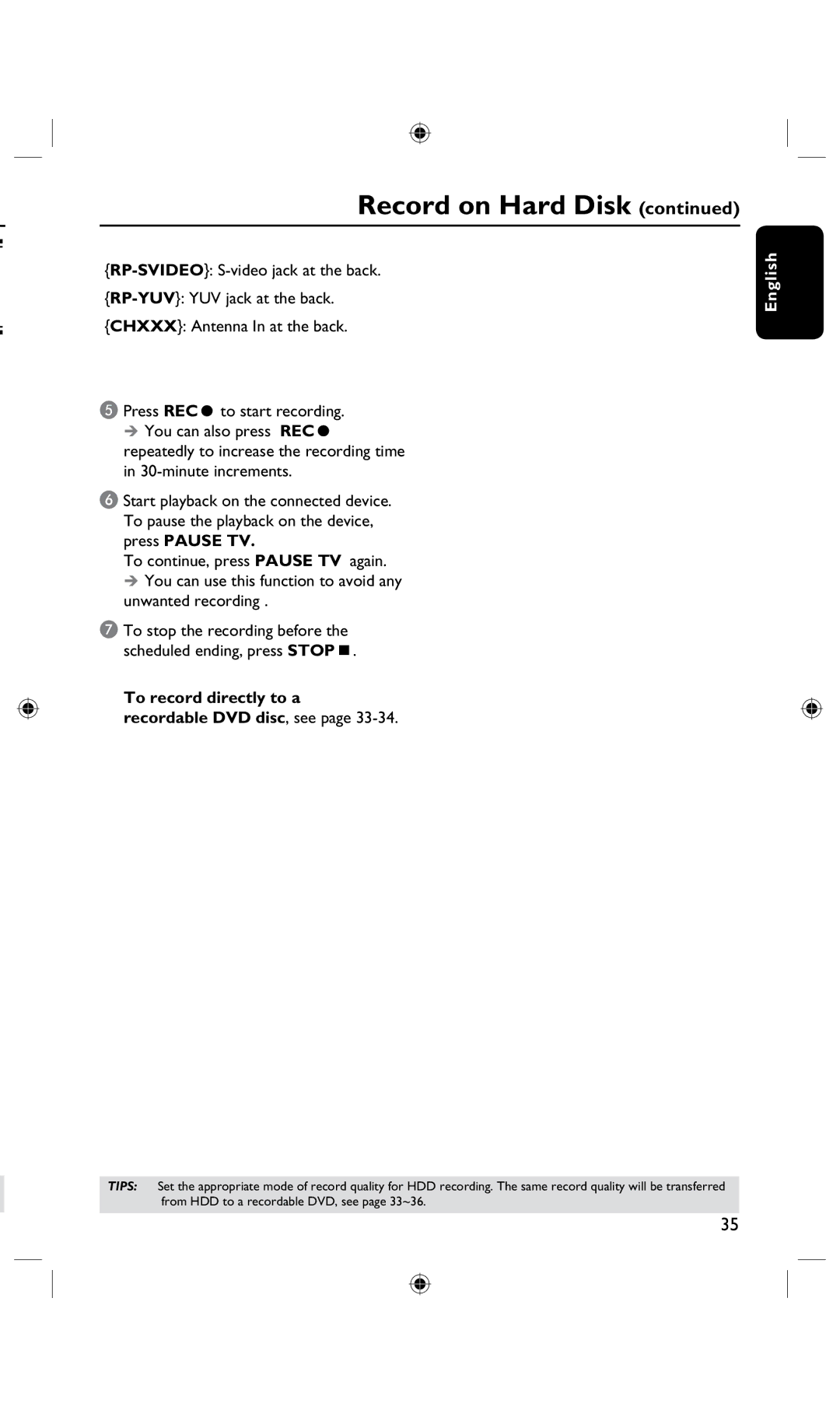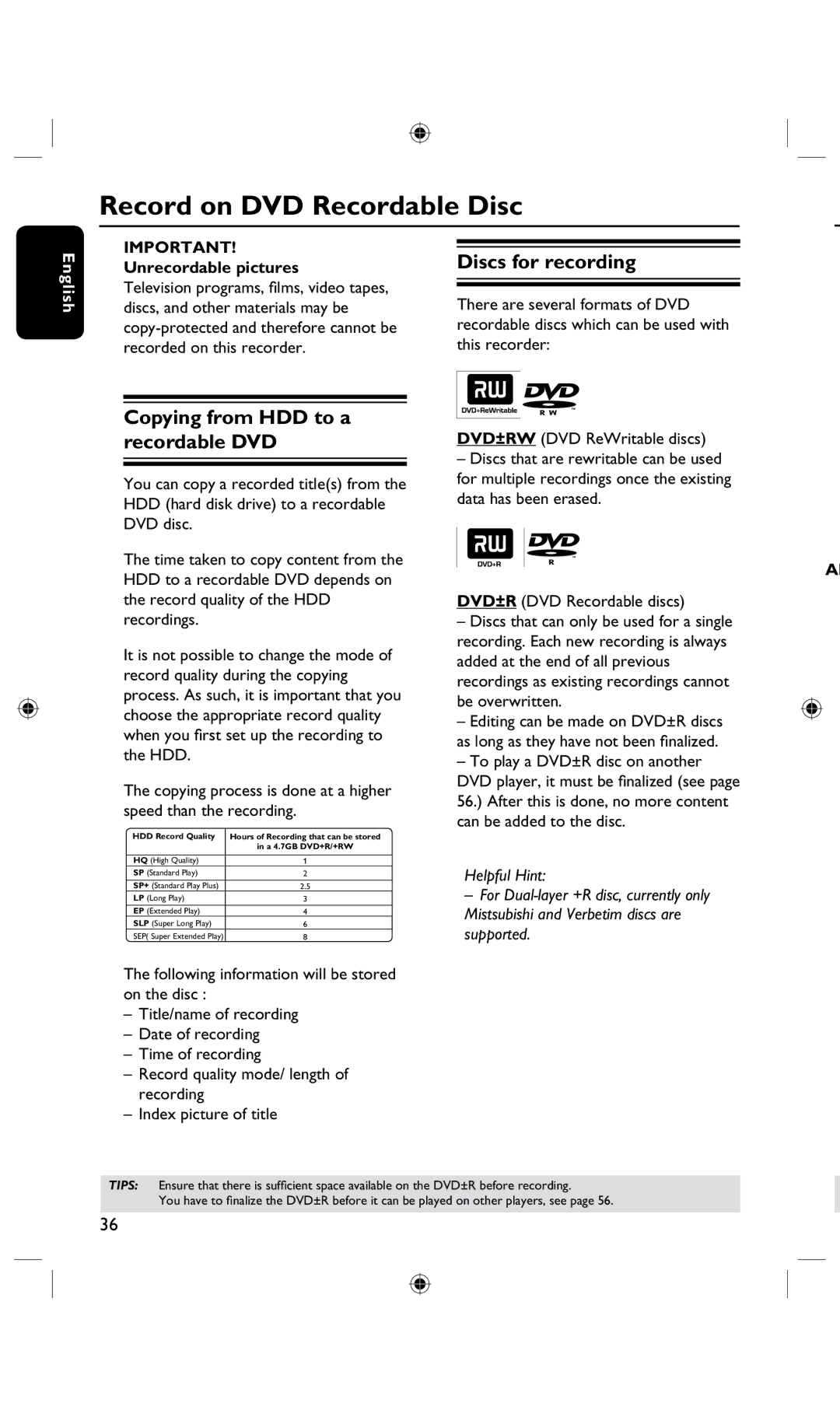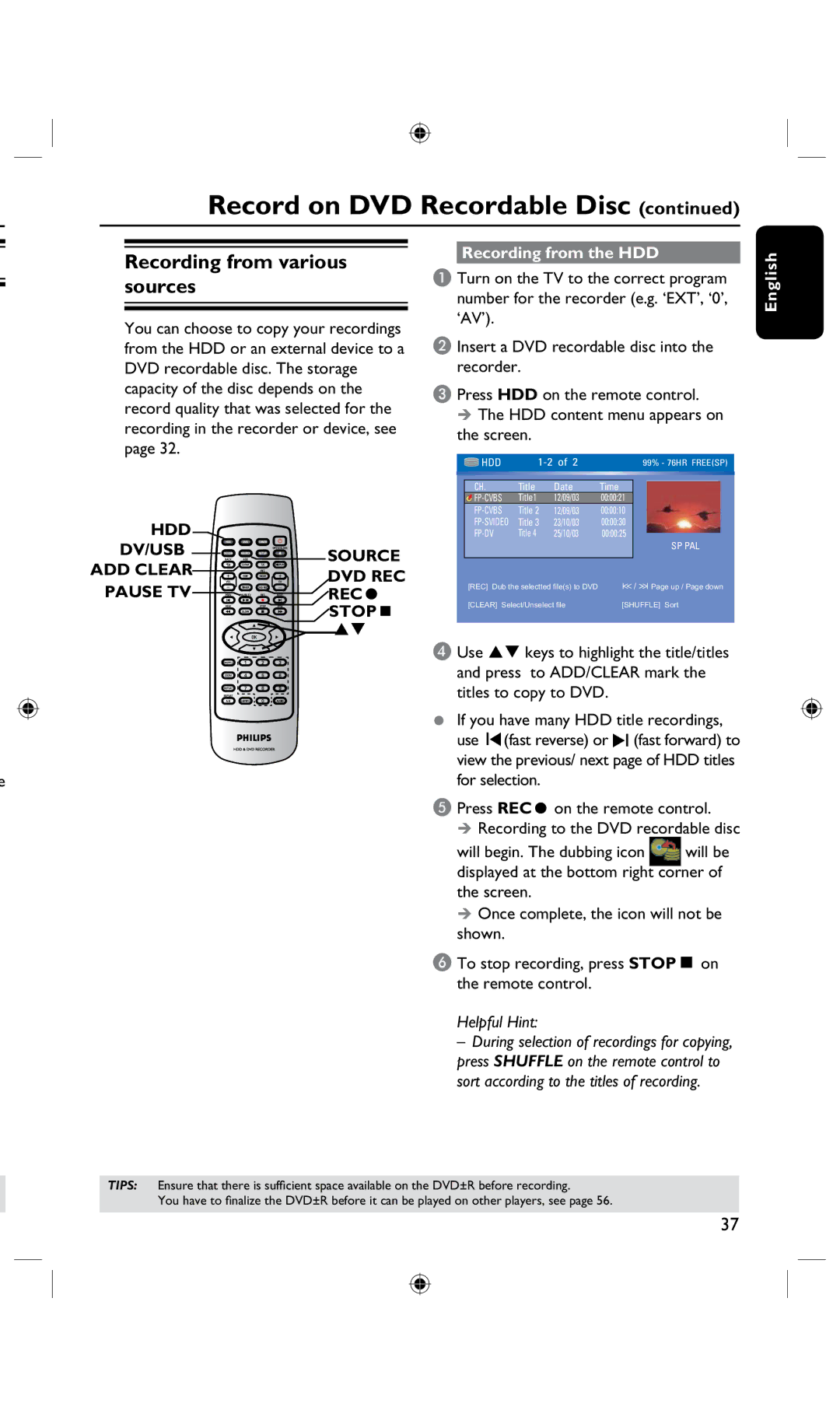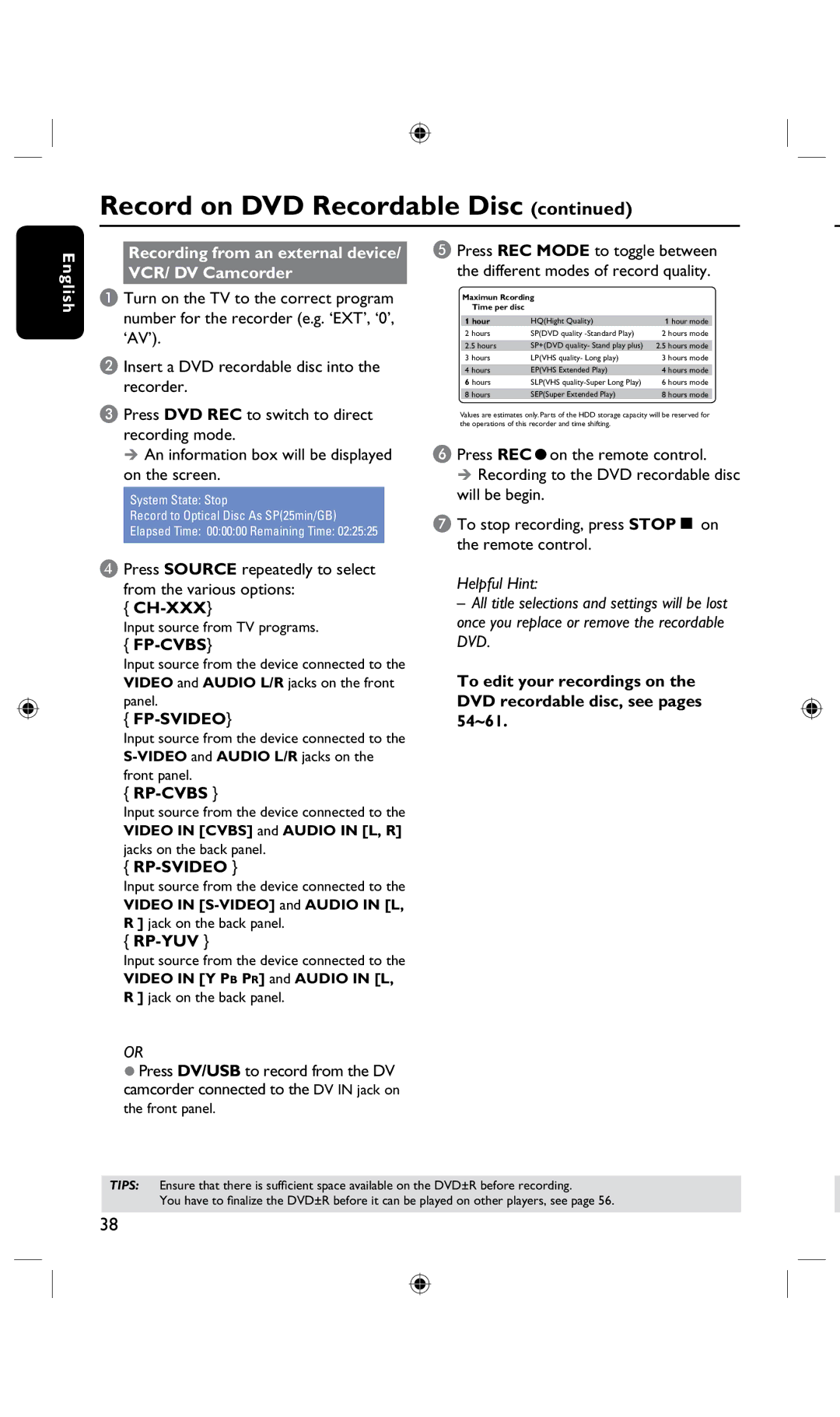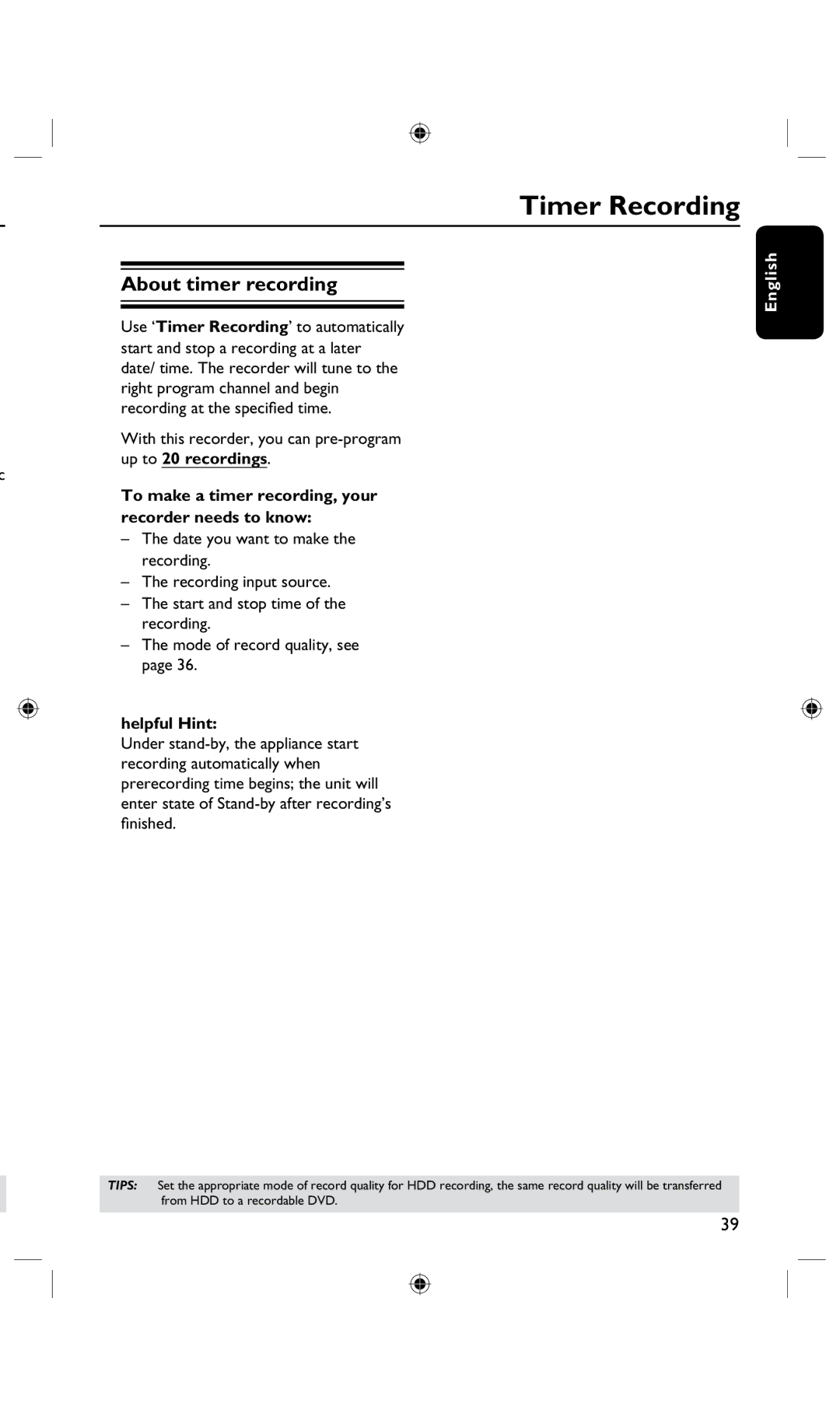Step 1: Basic Recorder Connections(only for DVDR3435H)
English
L a b e l o n re a r p
L | SL | CENTER |
|
| DIGITAL IN |
R | SR | SUBW |
AV amplifier/ receiver
Option 1: Using an Audio cable
Option I1: Using a Optical cable
You can connect the recorder to a 5.1 channel stereo system or receiver in order to enjoy the MULTICHANNEL sound system.
• Cannect the AUDIO OUT Left and Right jack for front and rear Recorder to the corresponding input sockets on your receiver (cable not supplied)
| • Cannect the AUDIO OUT for | |
r | Center and SUBW jack to the | |
corresponding inputs on your | ||
| ||
| receiver(cable not supplied). |
You can connect the recorder to an AV amplifier/receiver in order to enjoy multichannel surround sound.
•Use a coaxial cable (not supplied) to connect the AUDIO OUT [OPTICAL] jack to the digital input on the AV amplifier/receiver with a digital multichannel sound decoder.
Before you start operating, set the audio settings accordingly (see page 65.)
If the AUDIO settings do not match your amplifier’s capabilities, the amplifier may produce a strong, distorted sound or no sound at all.
Helpful Hint:
– Do not connect your TV’s audio output jacks to the AUDIO L/R
17