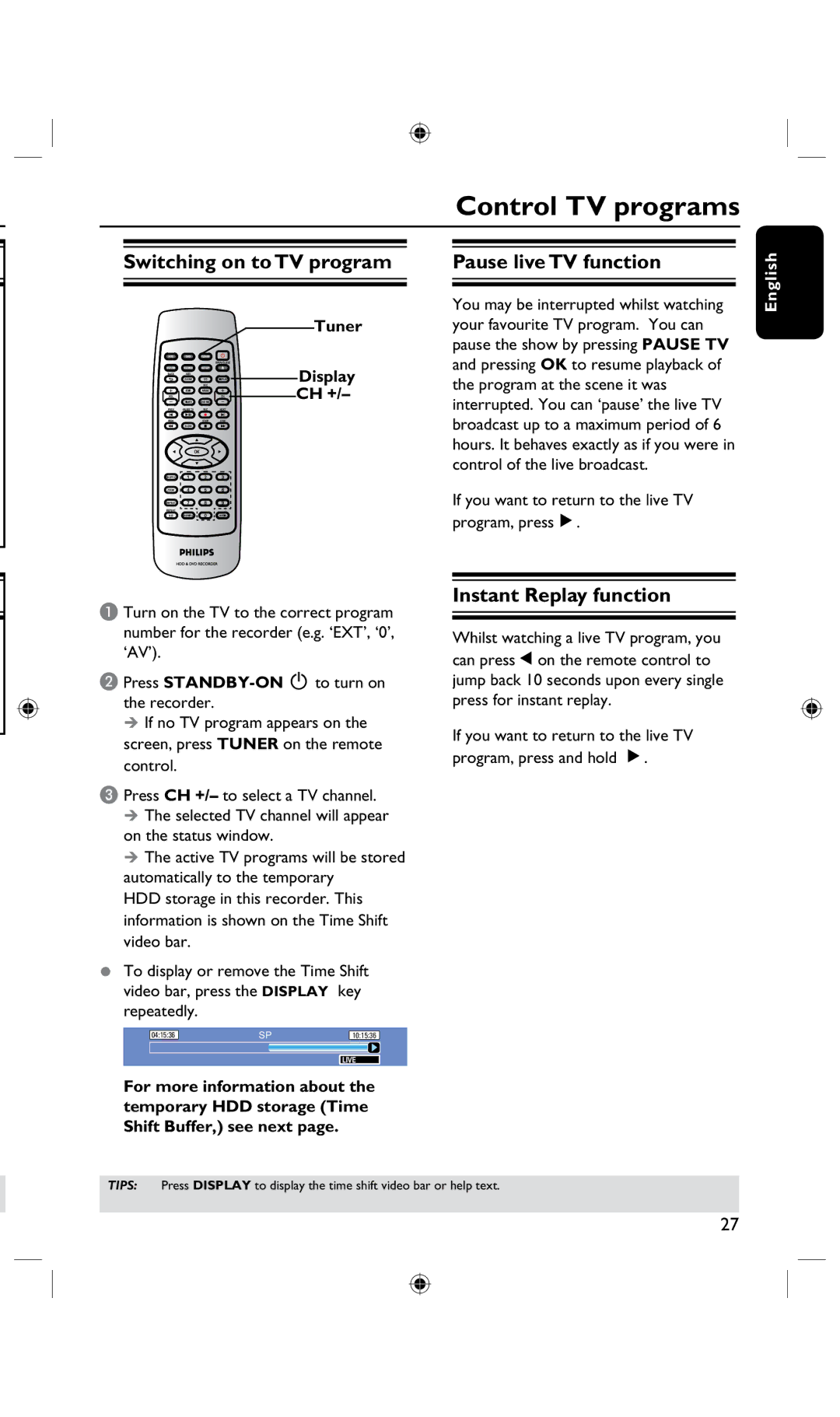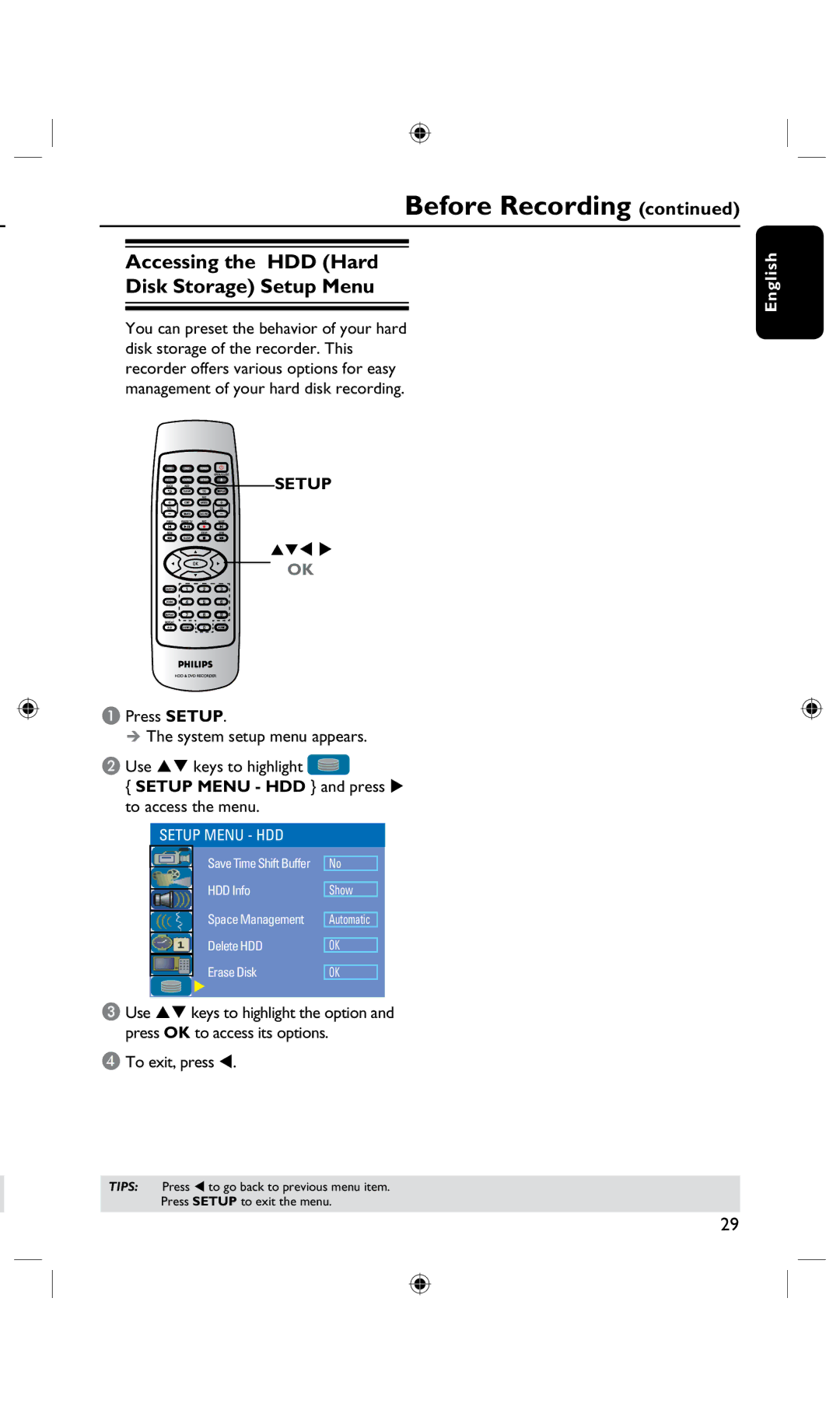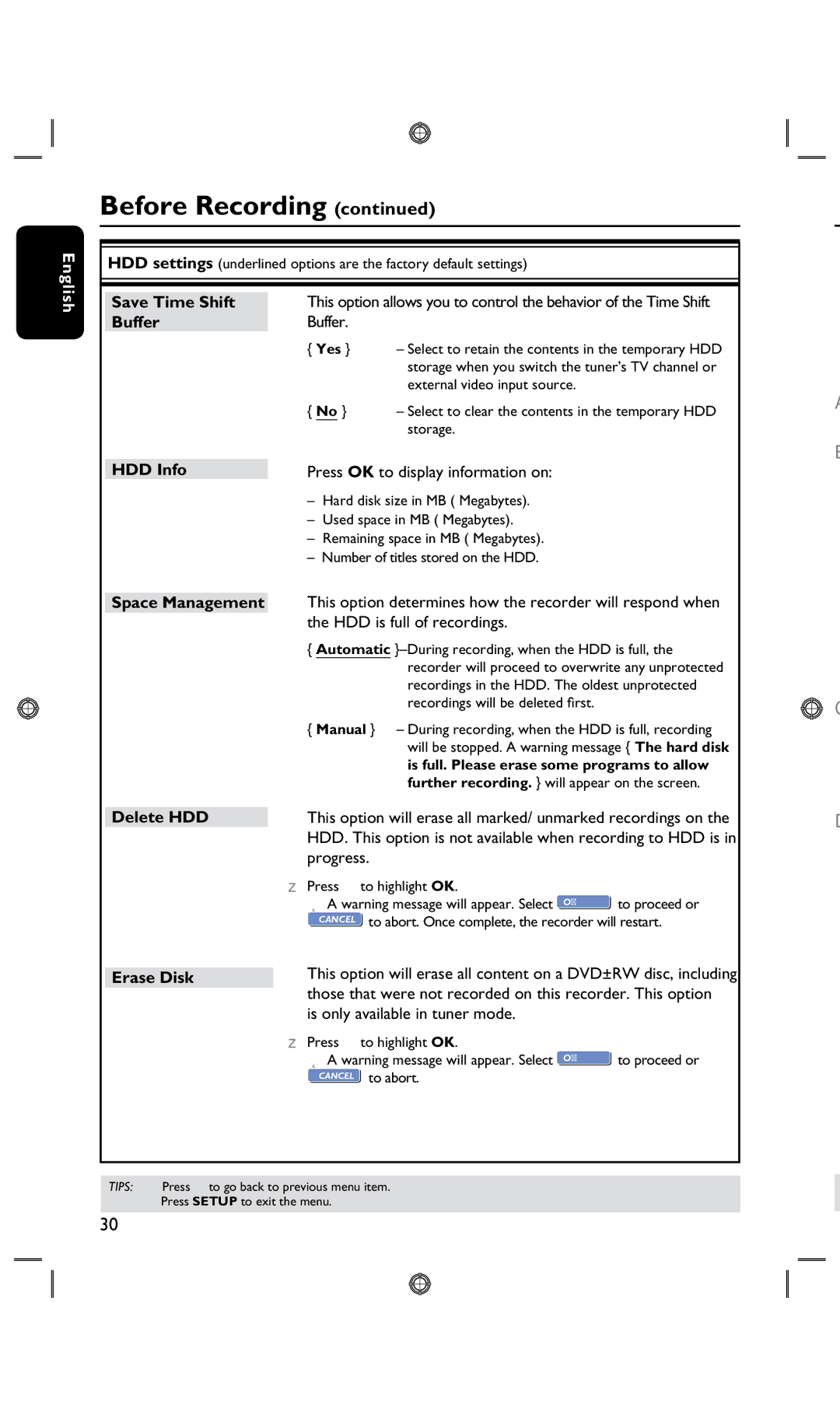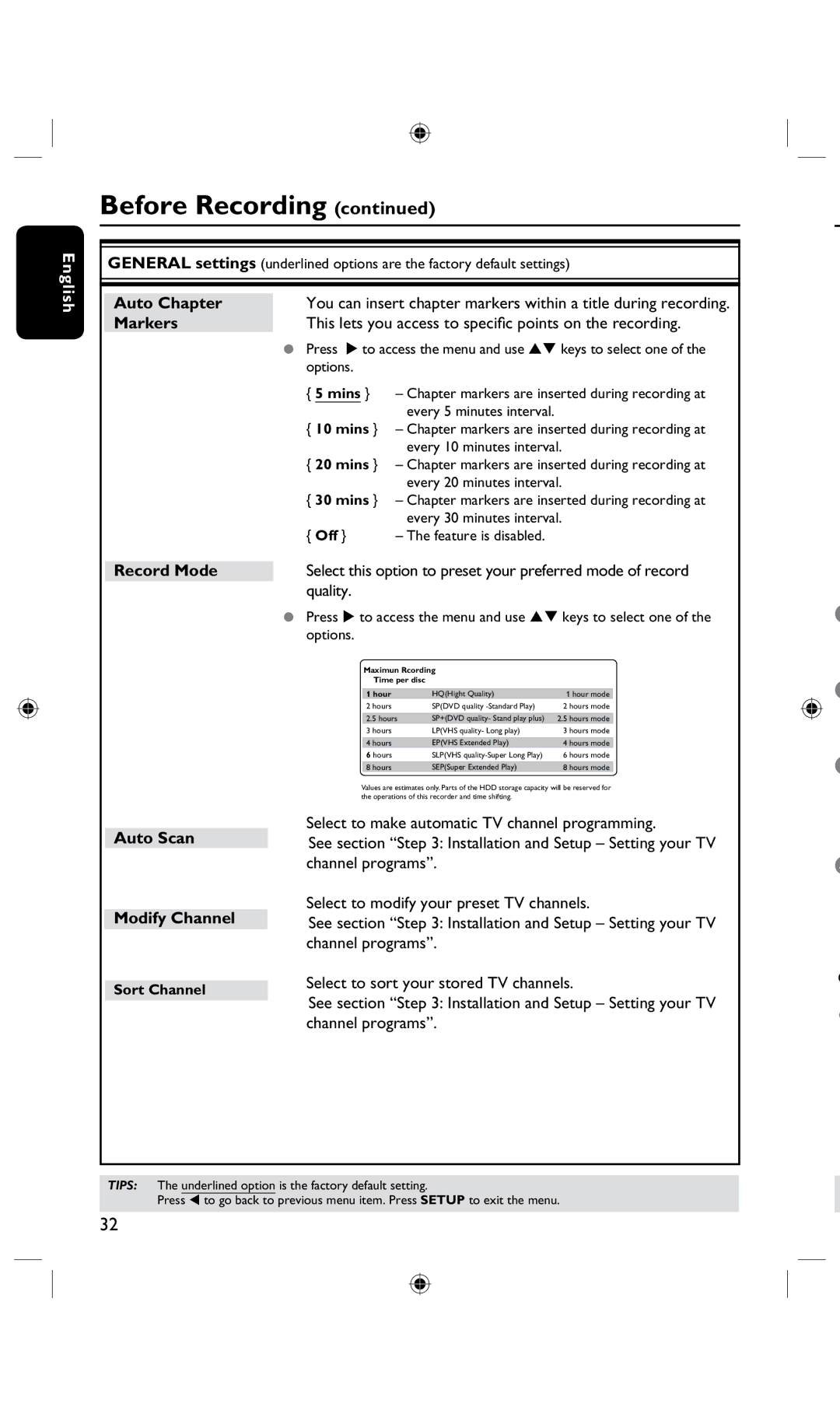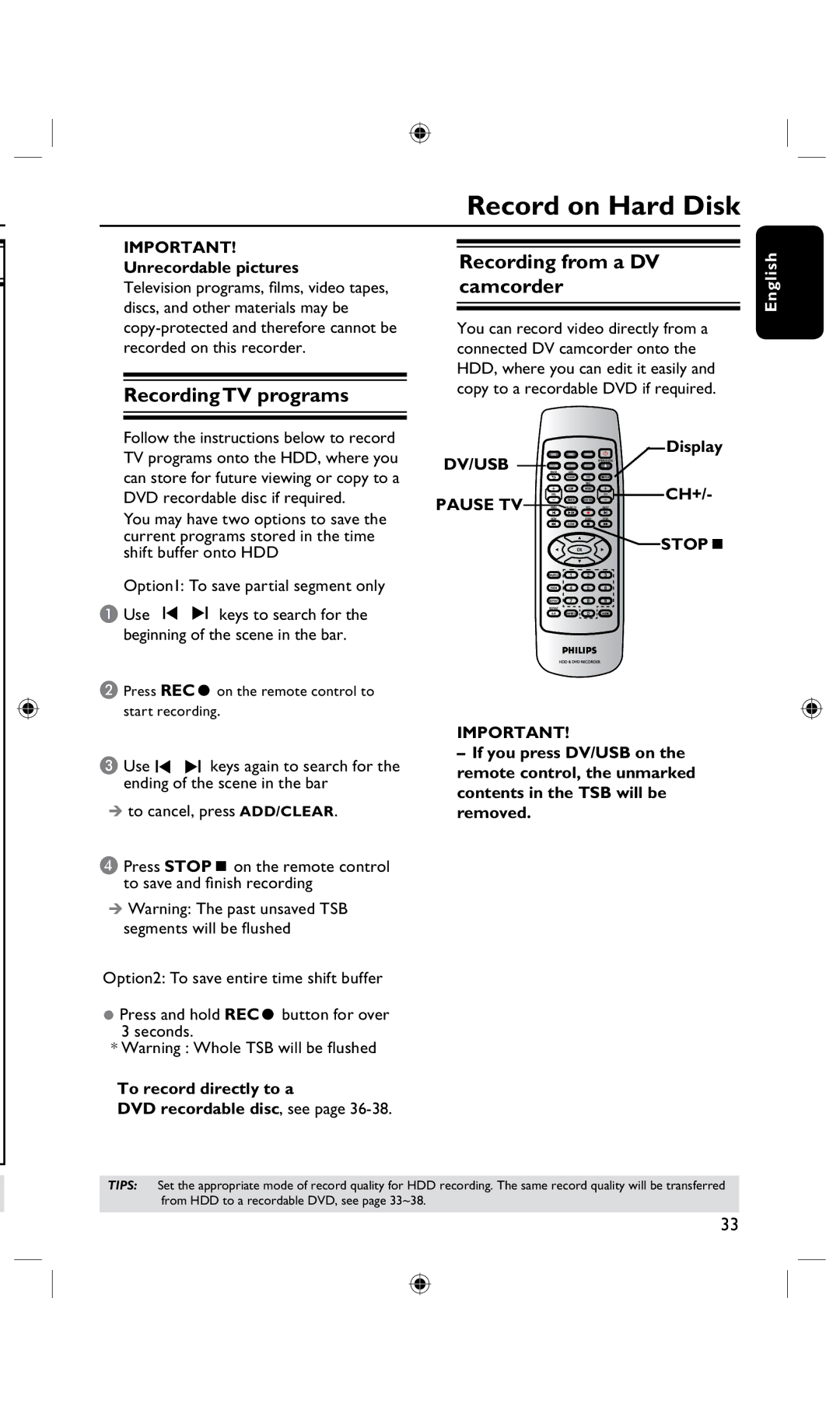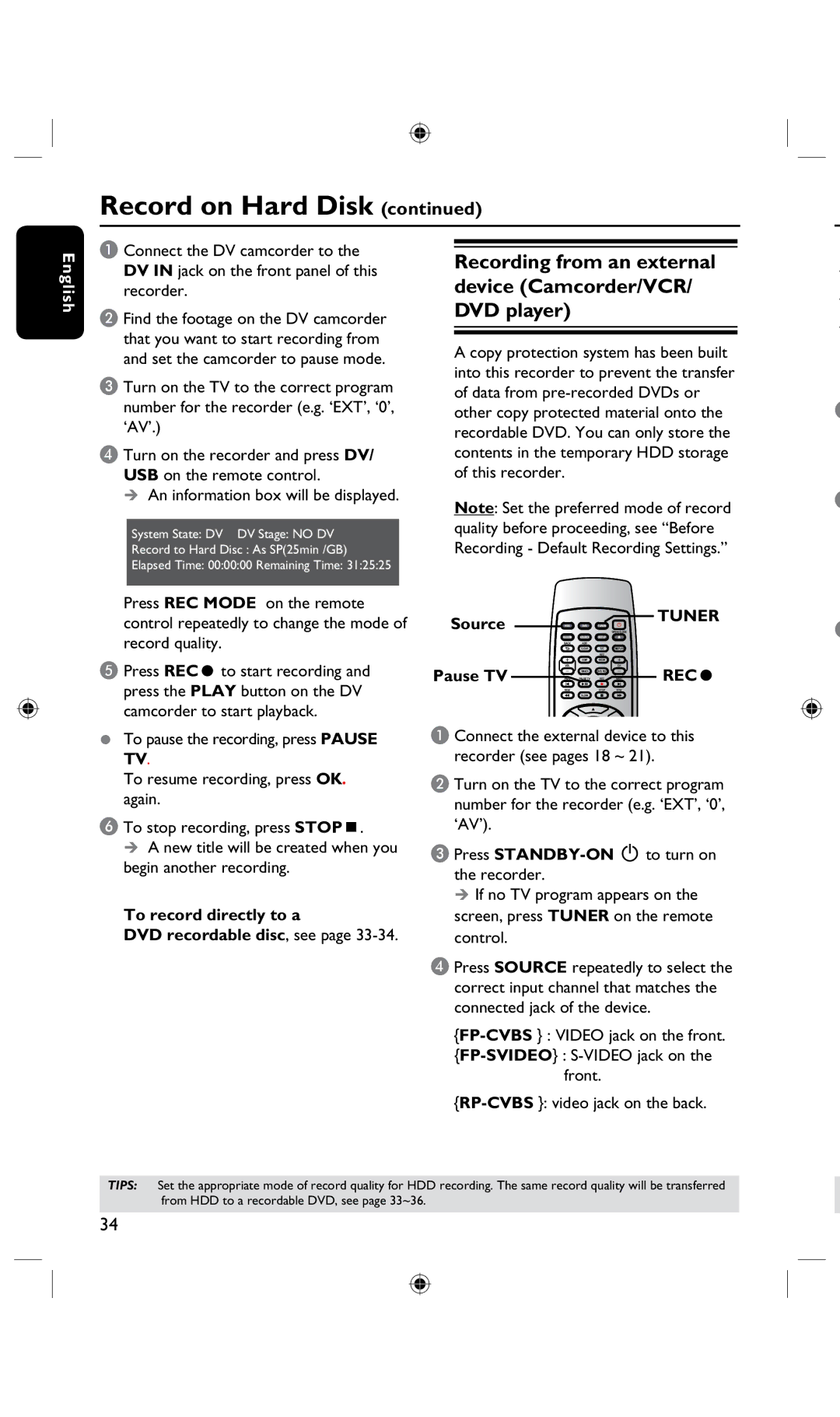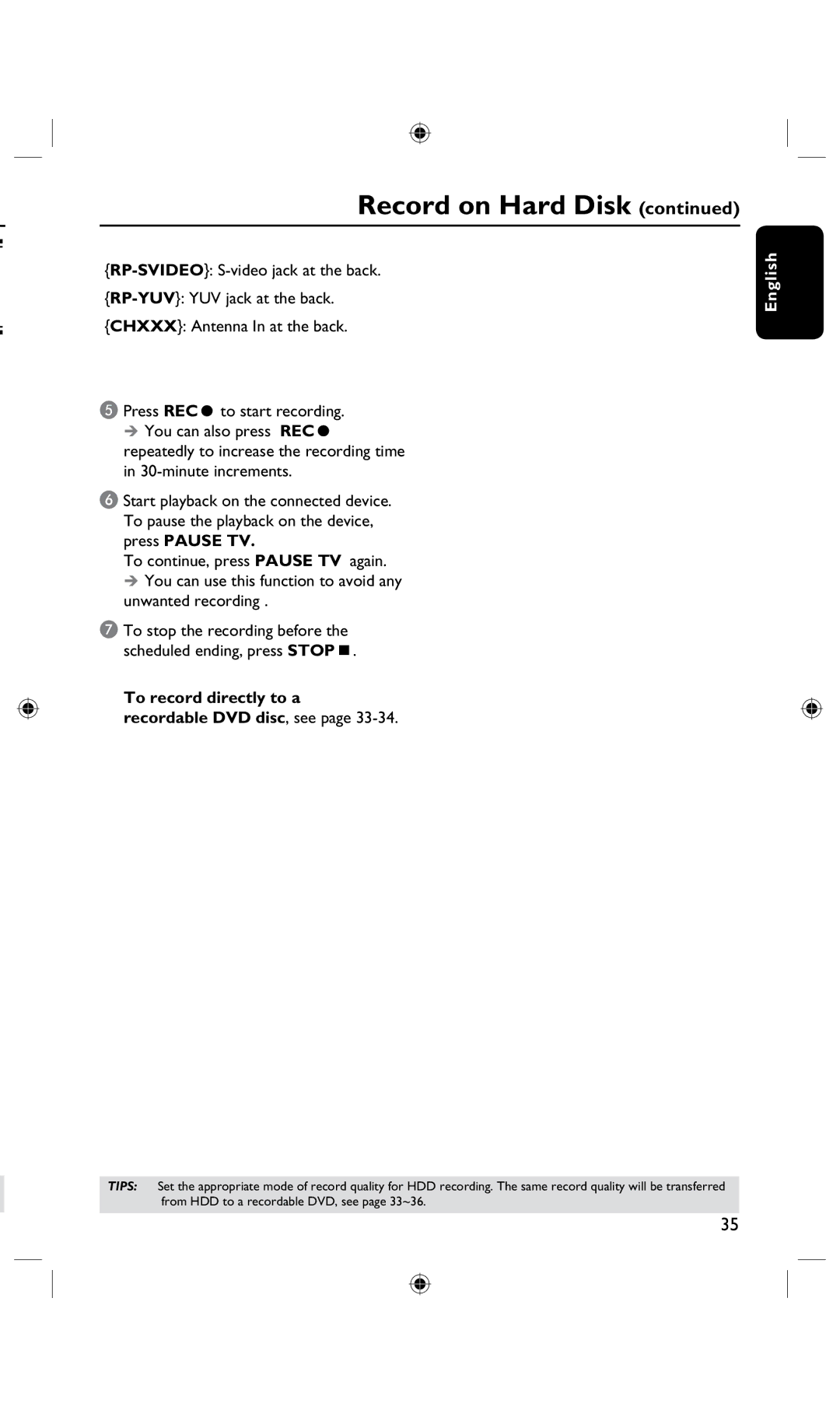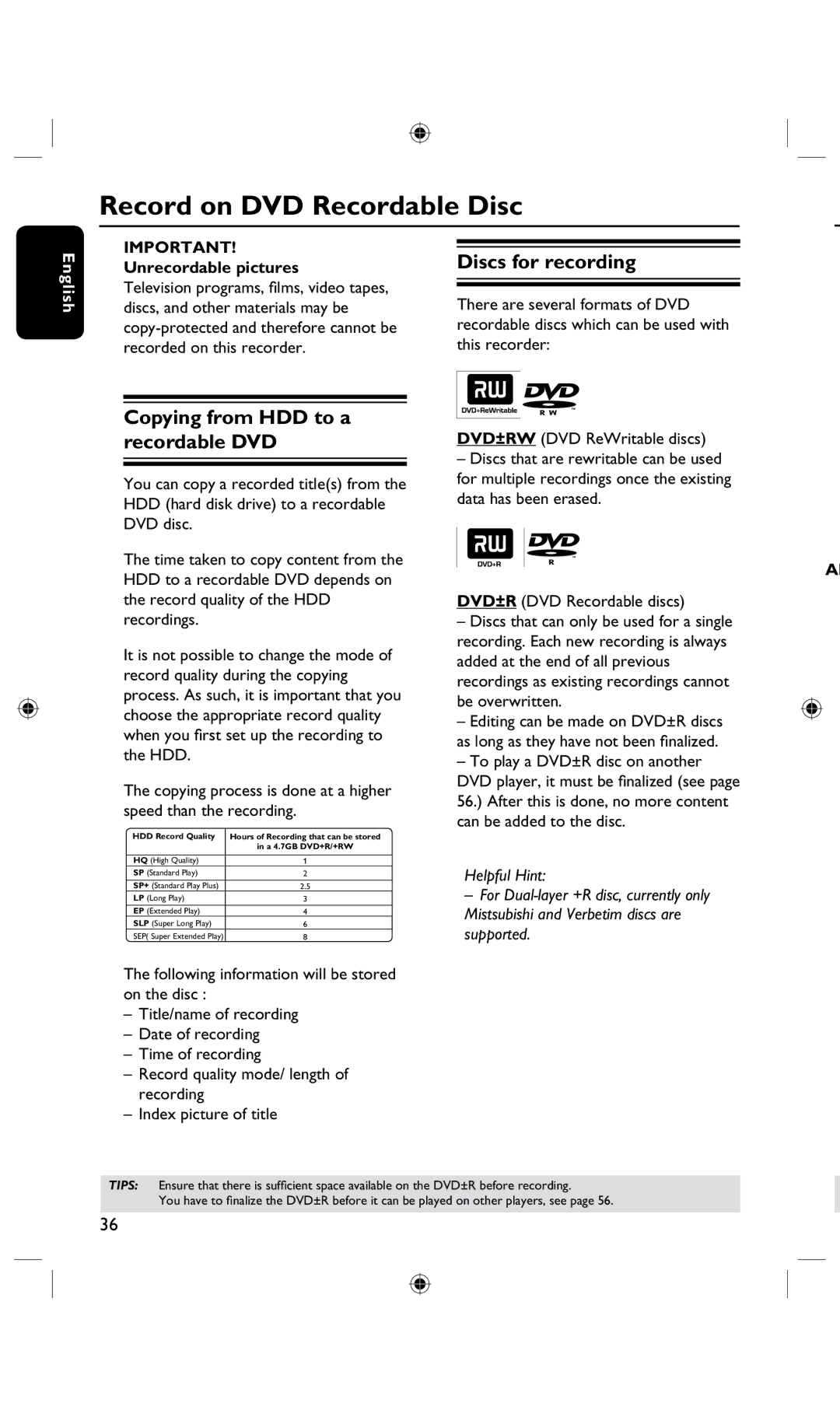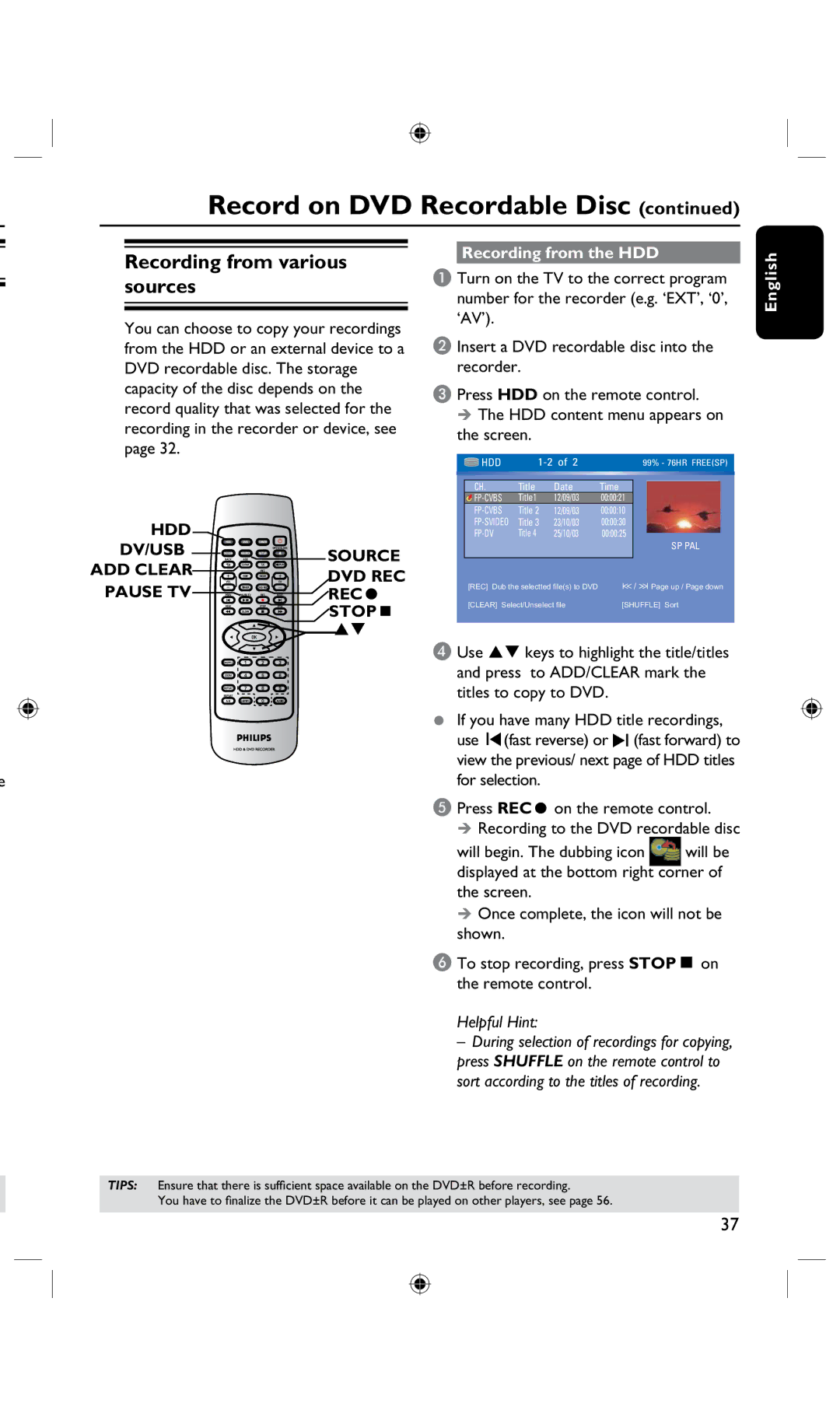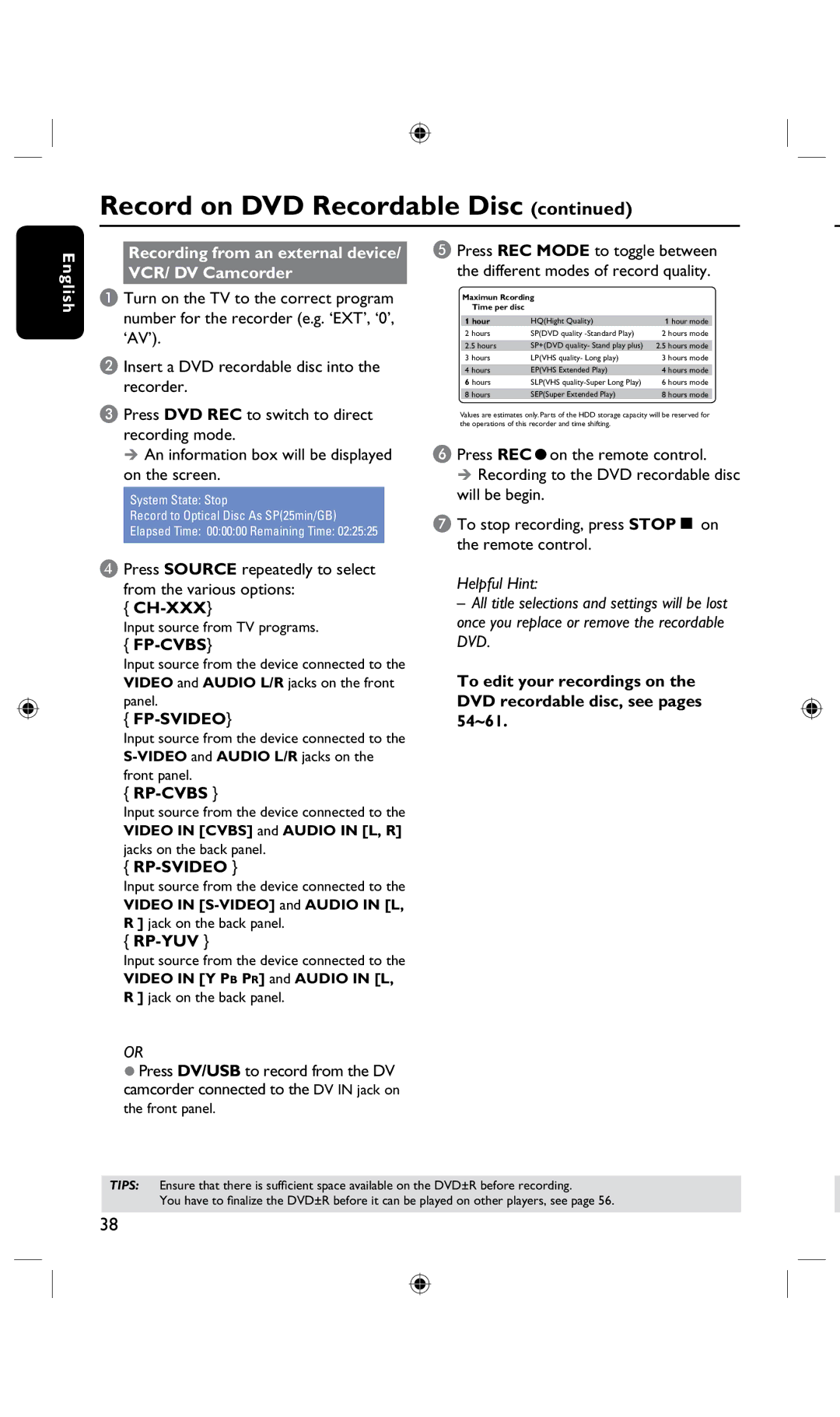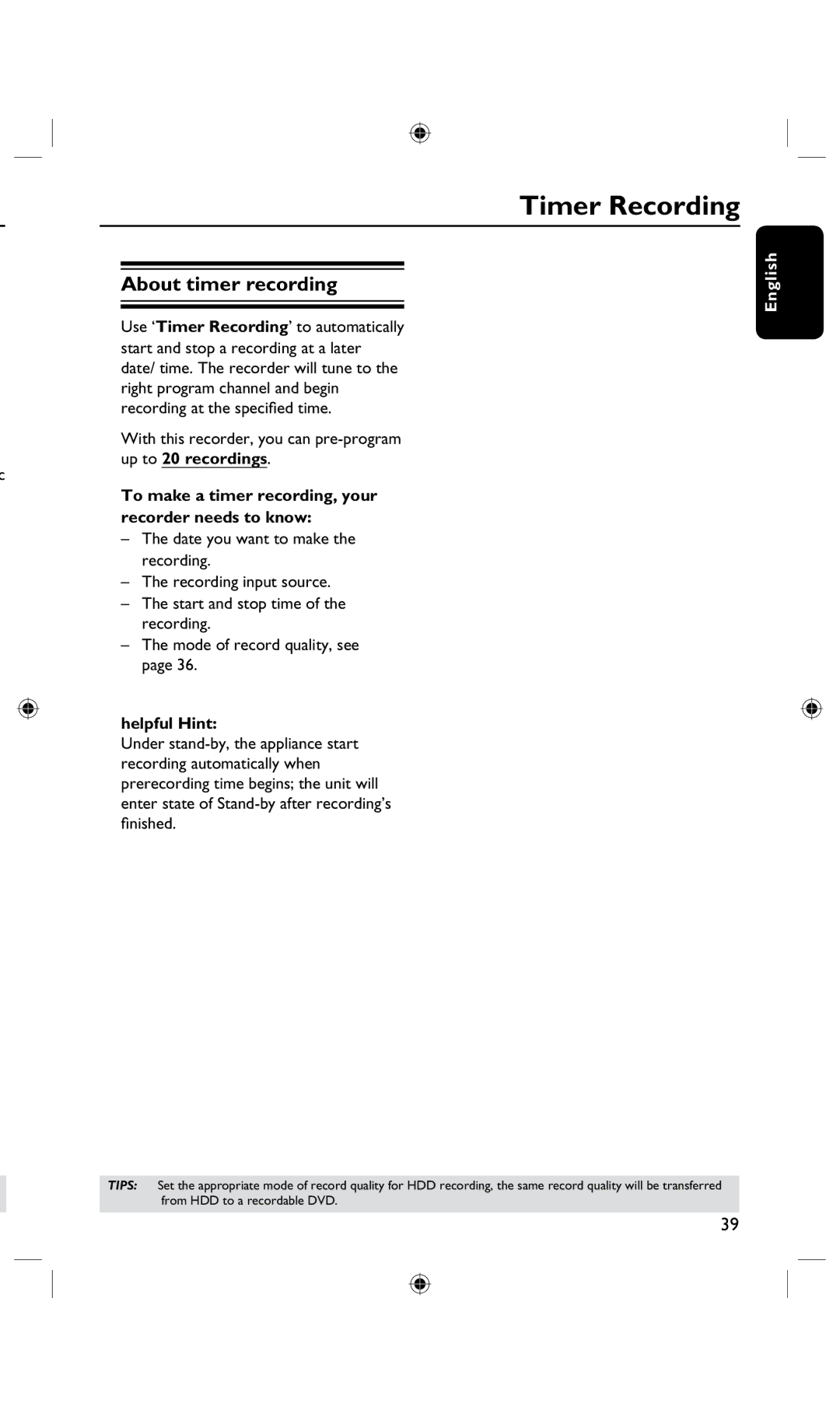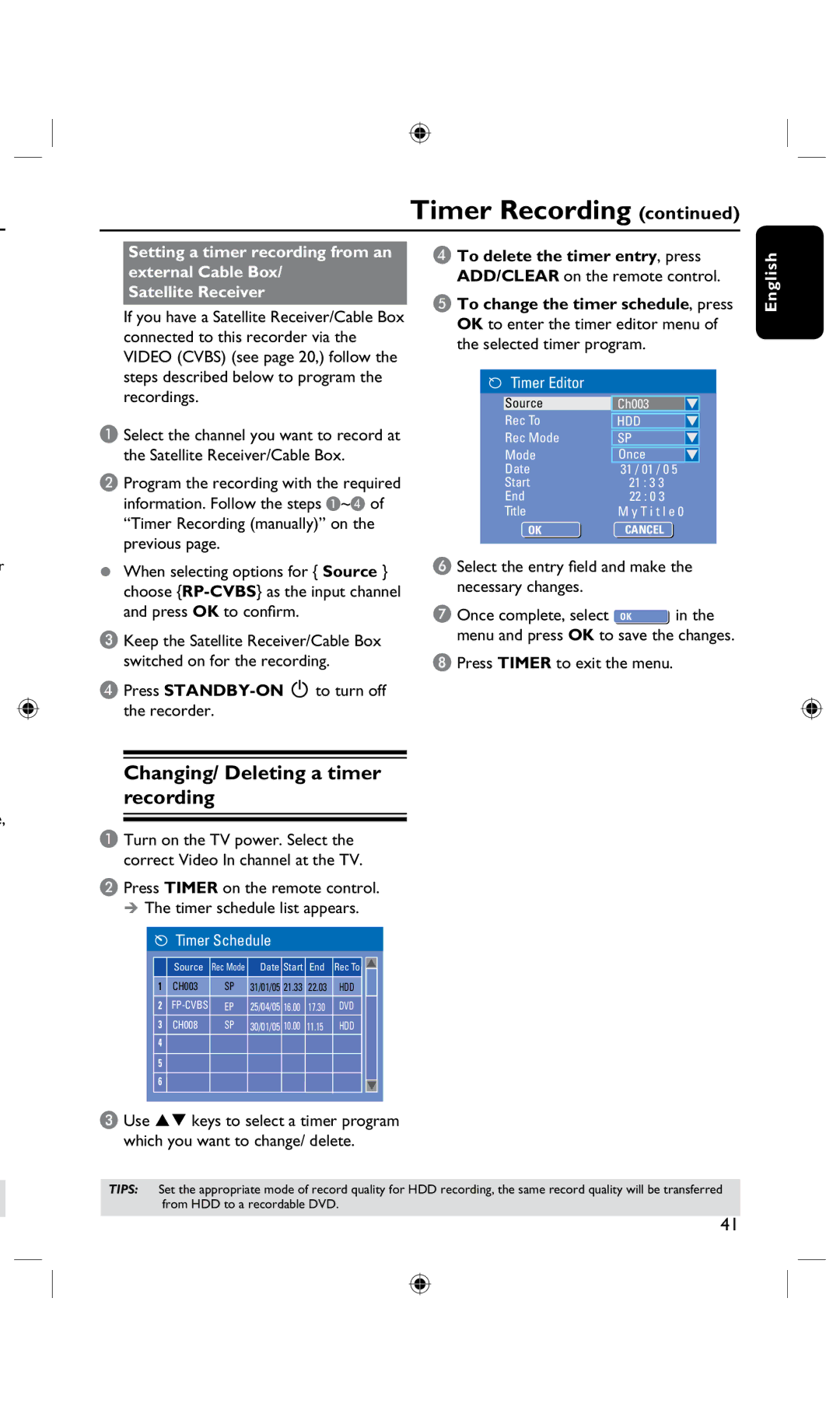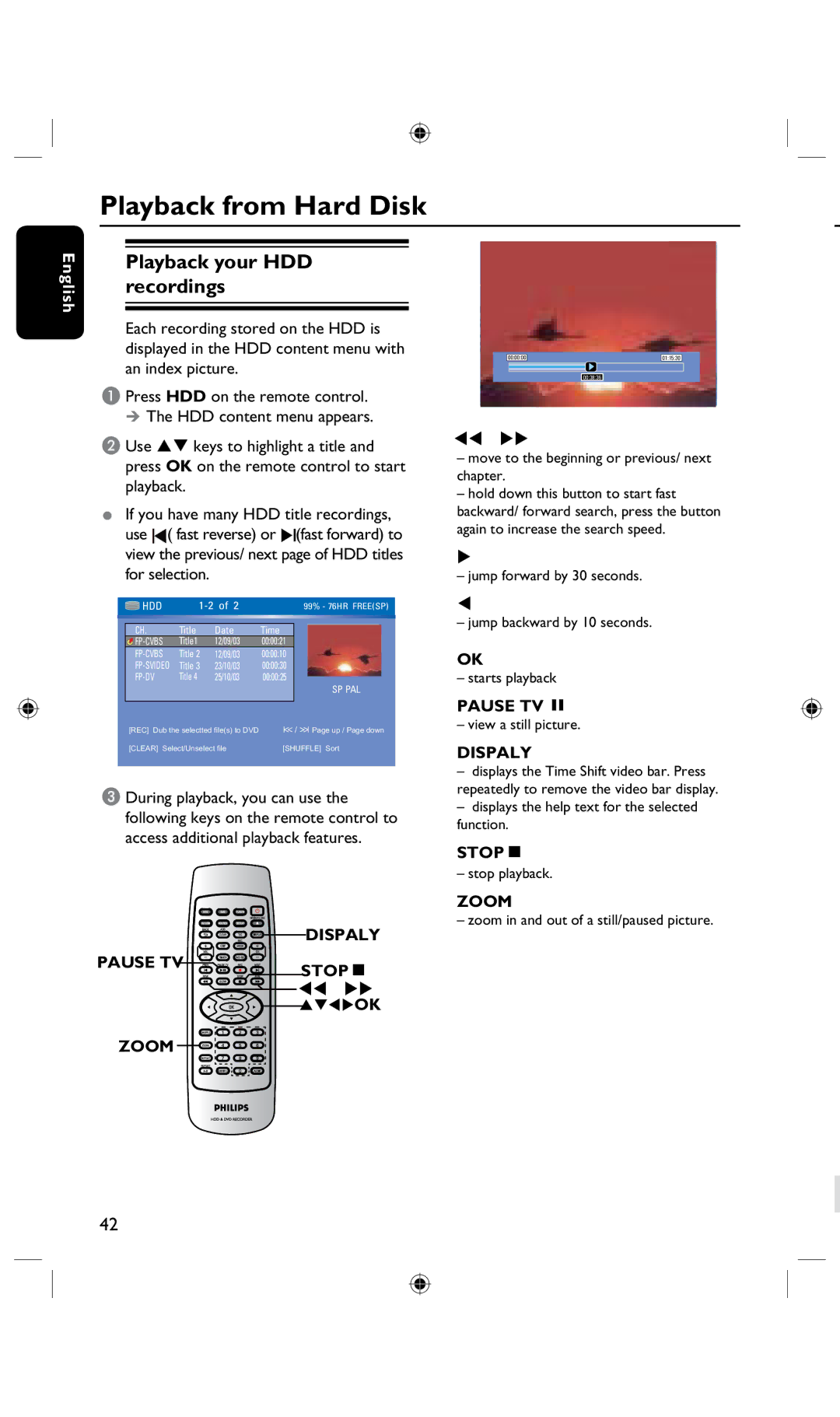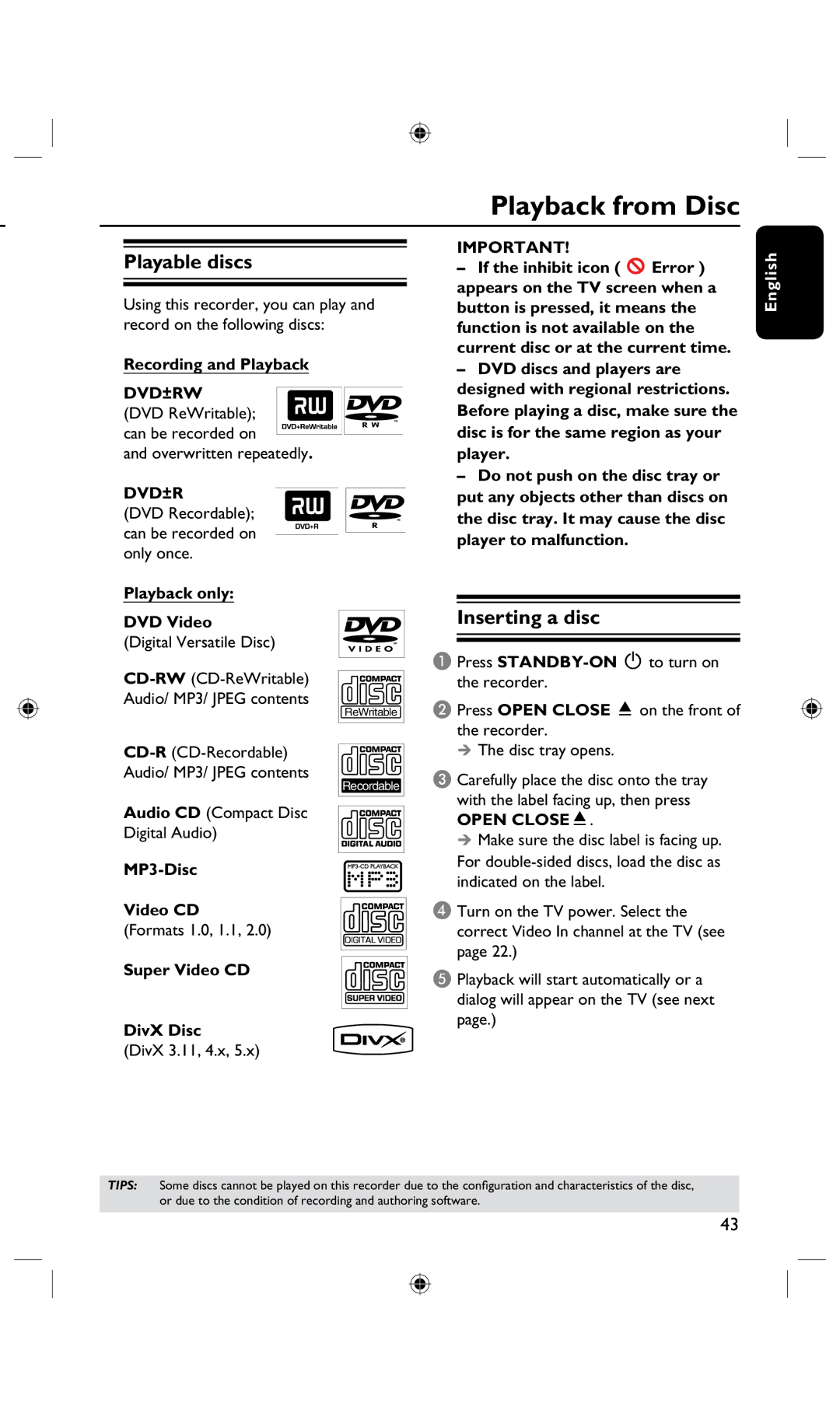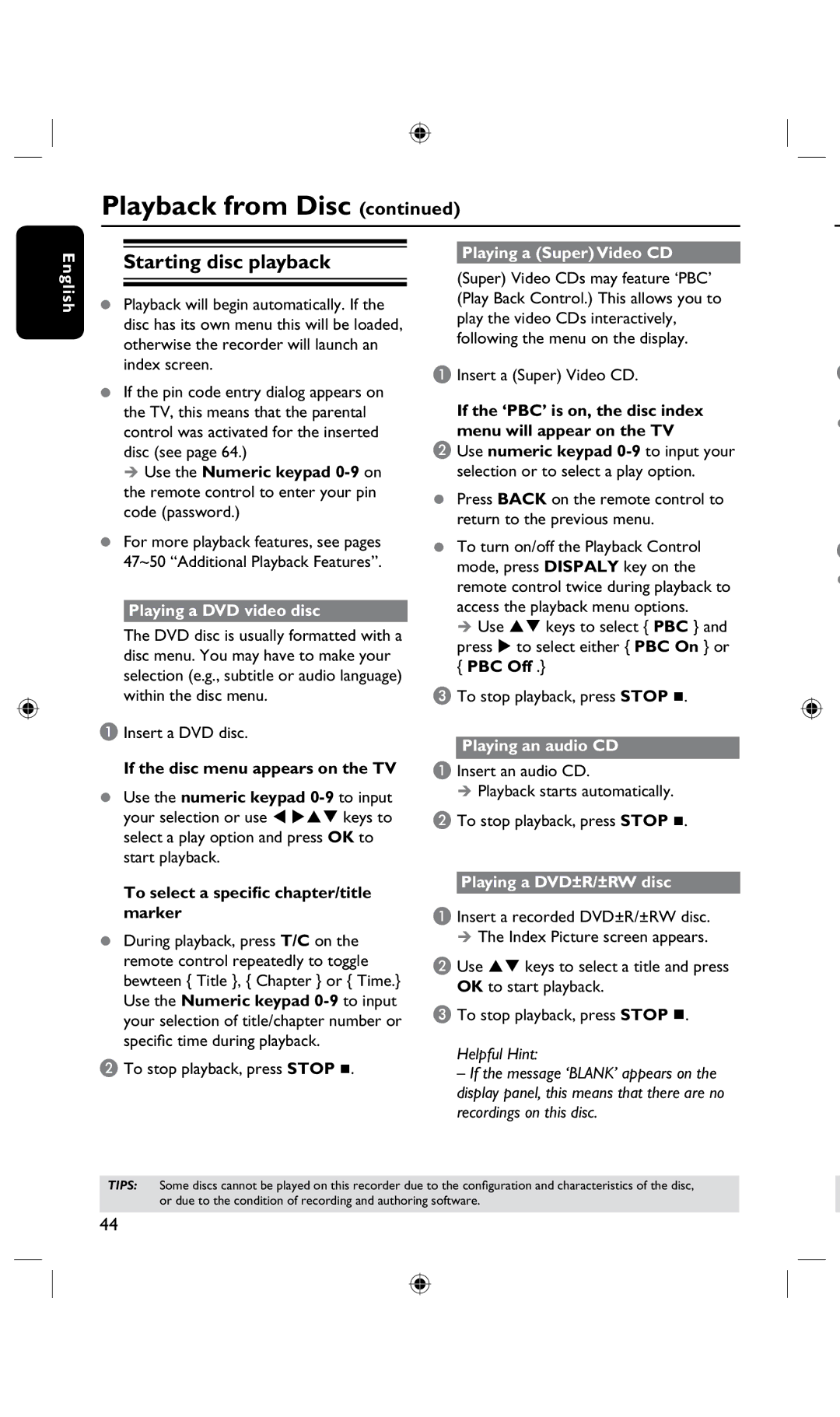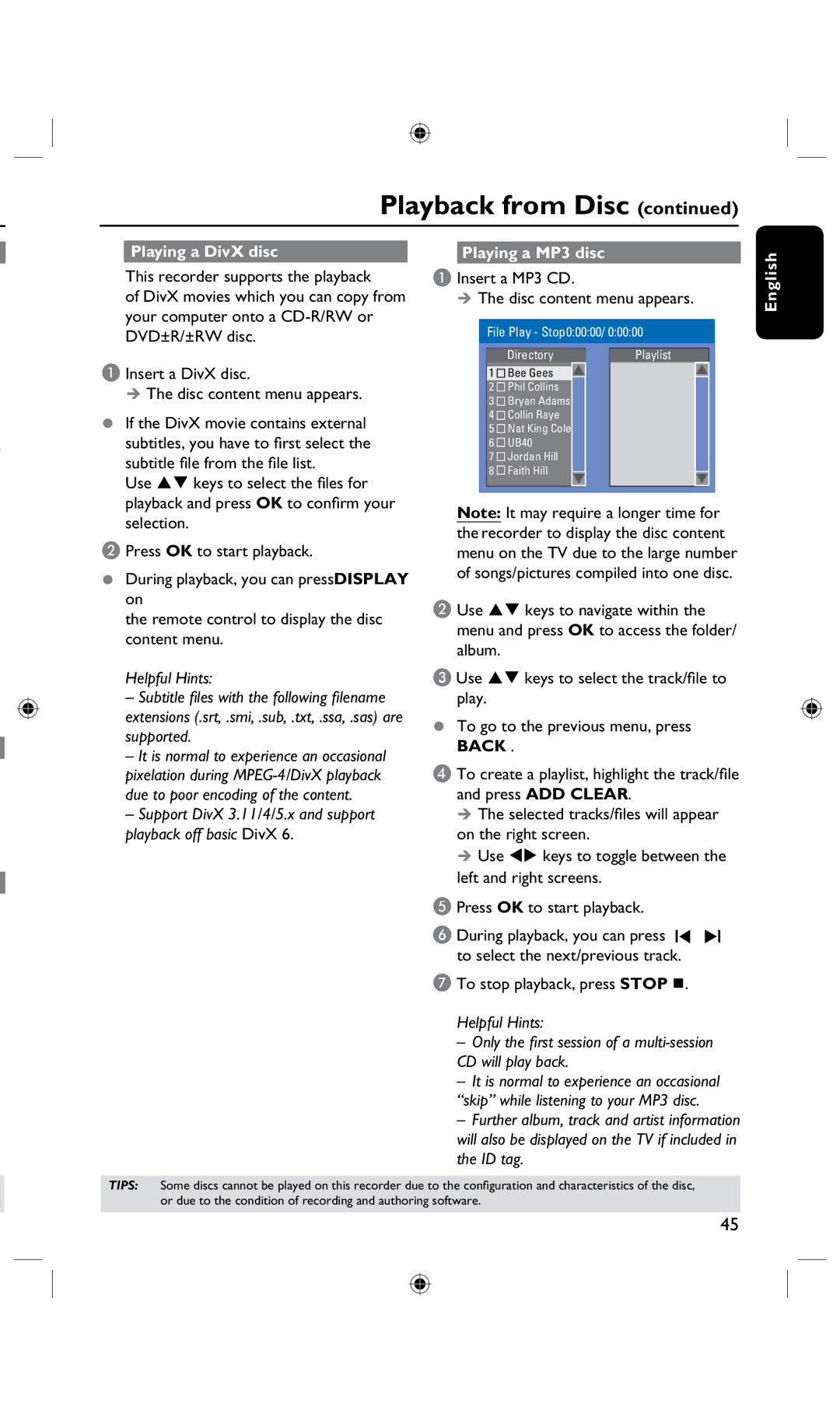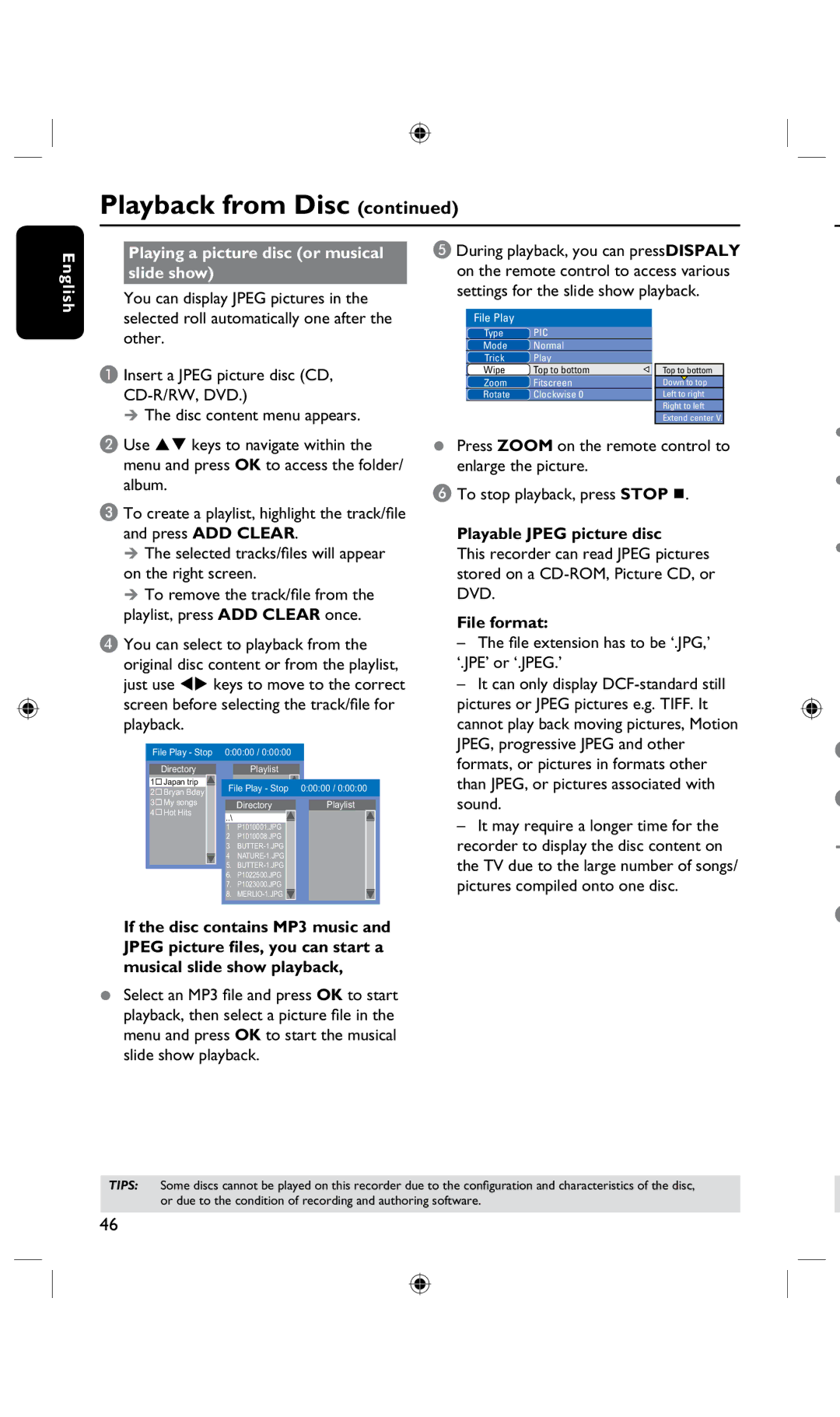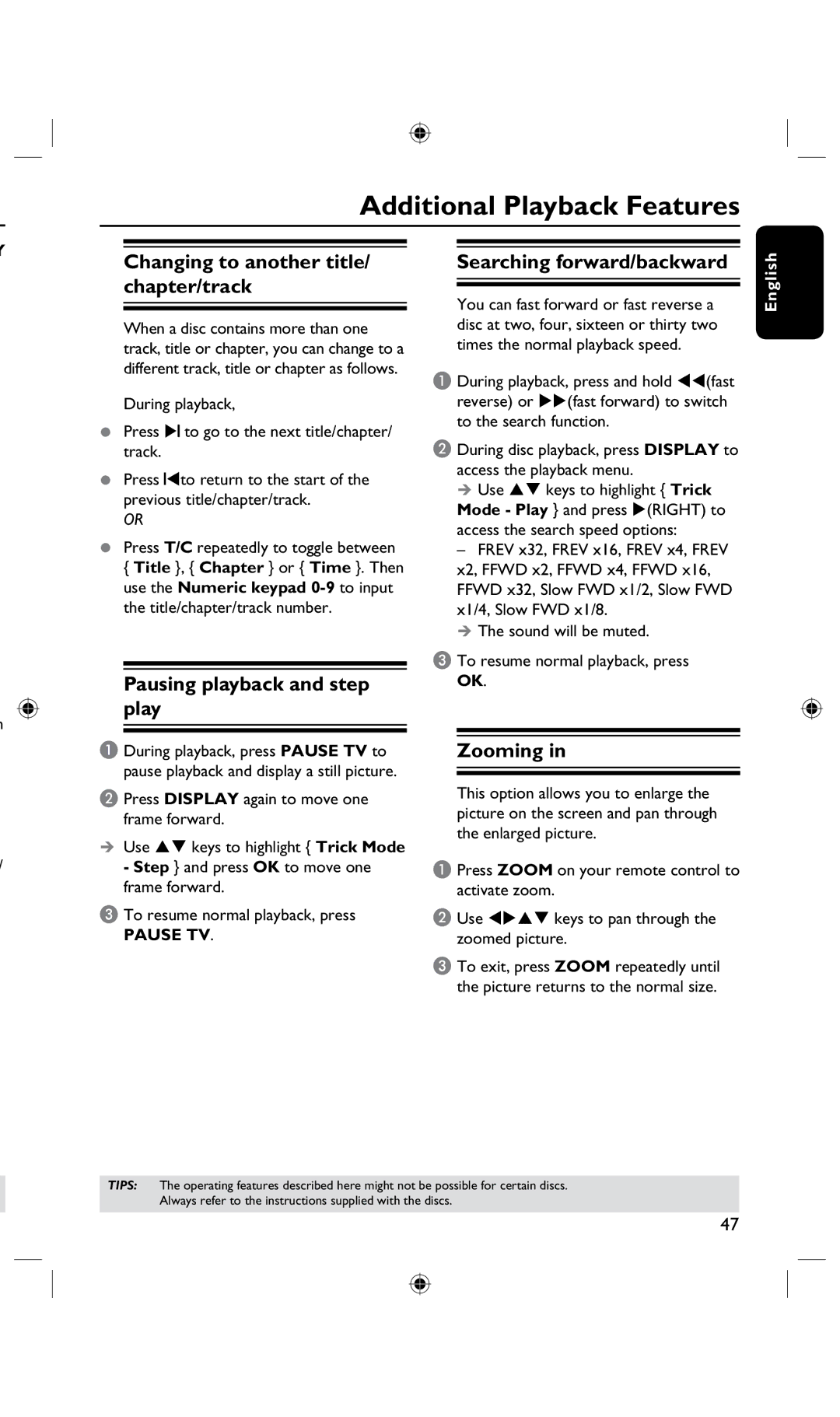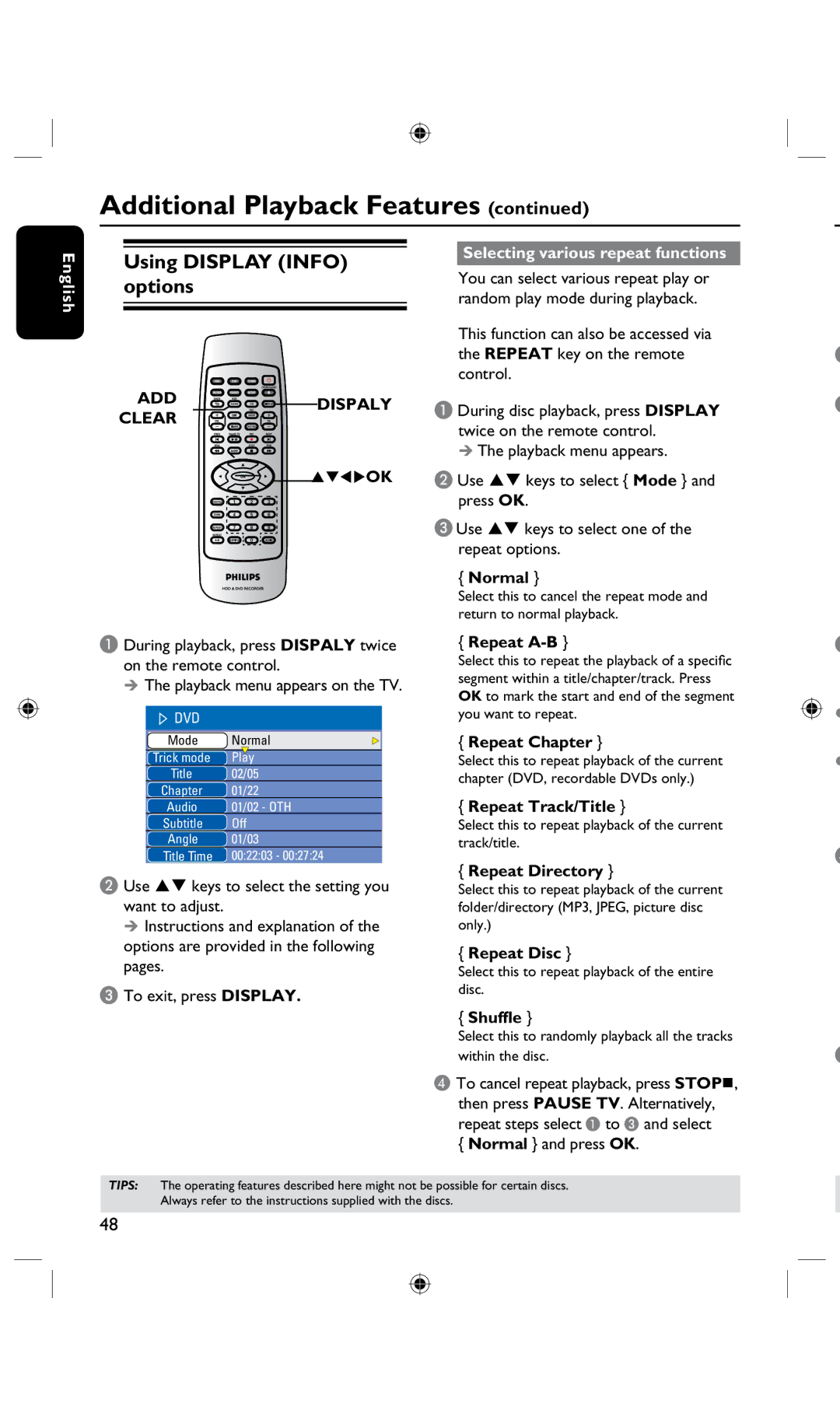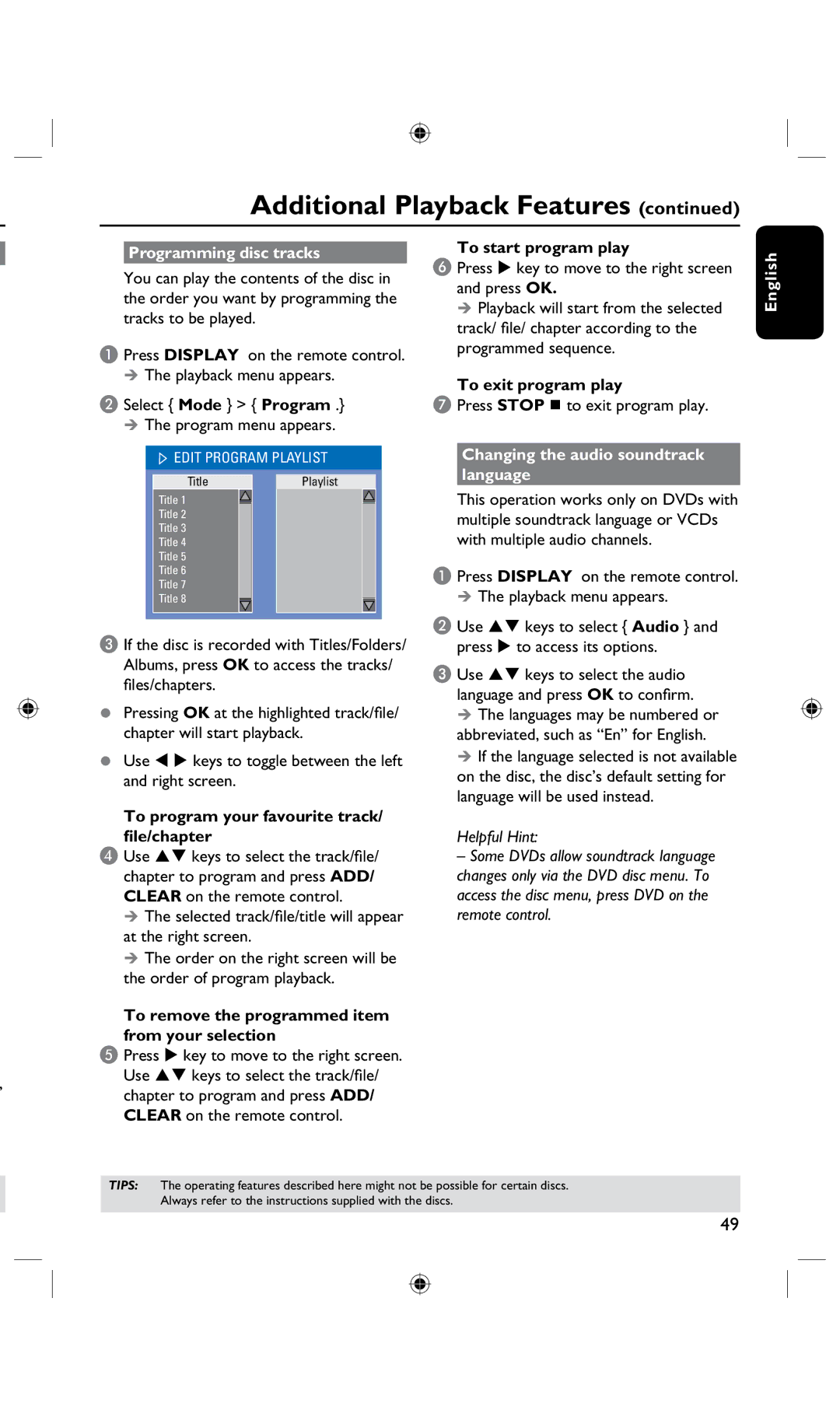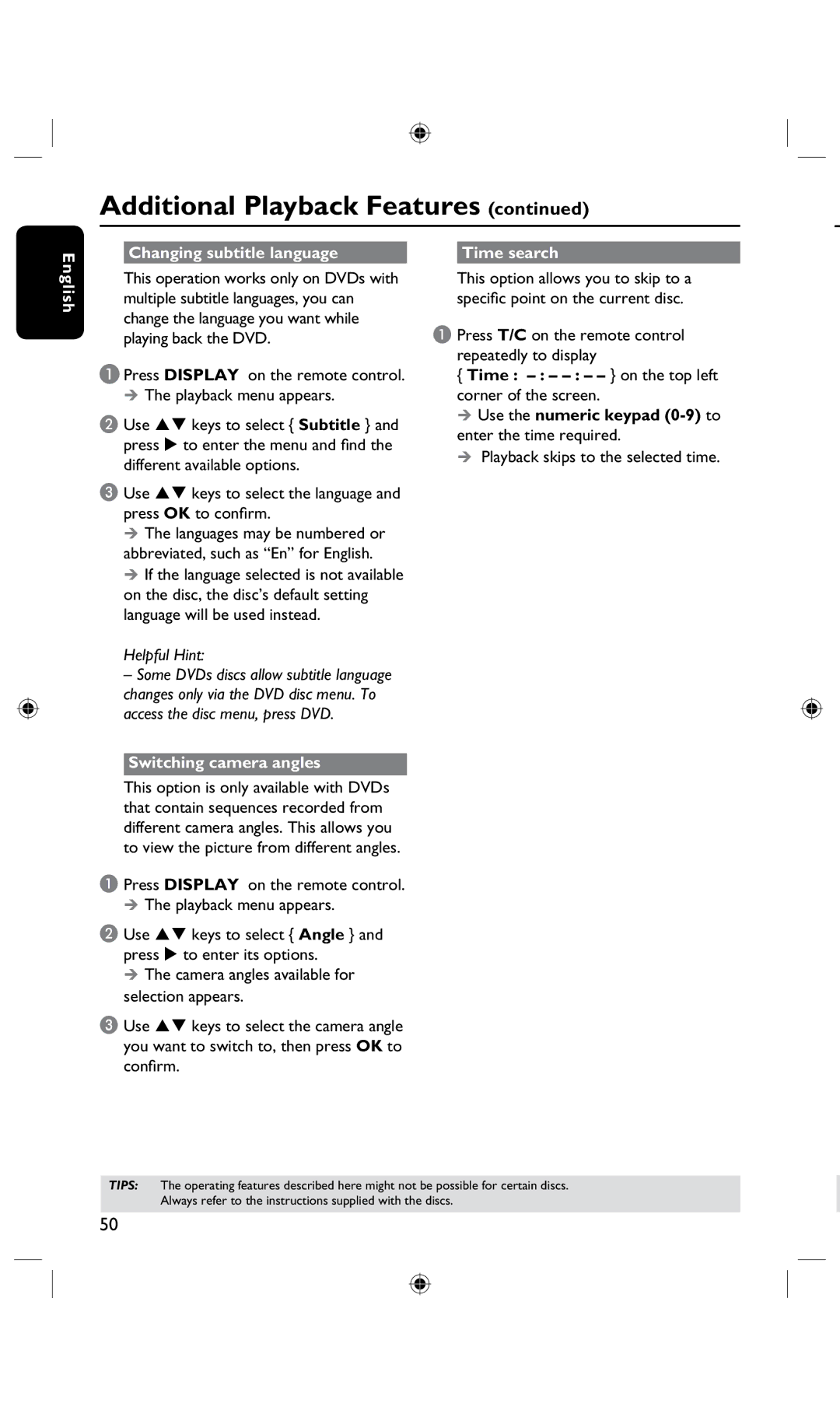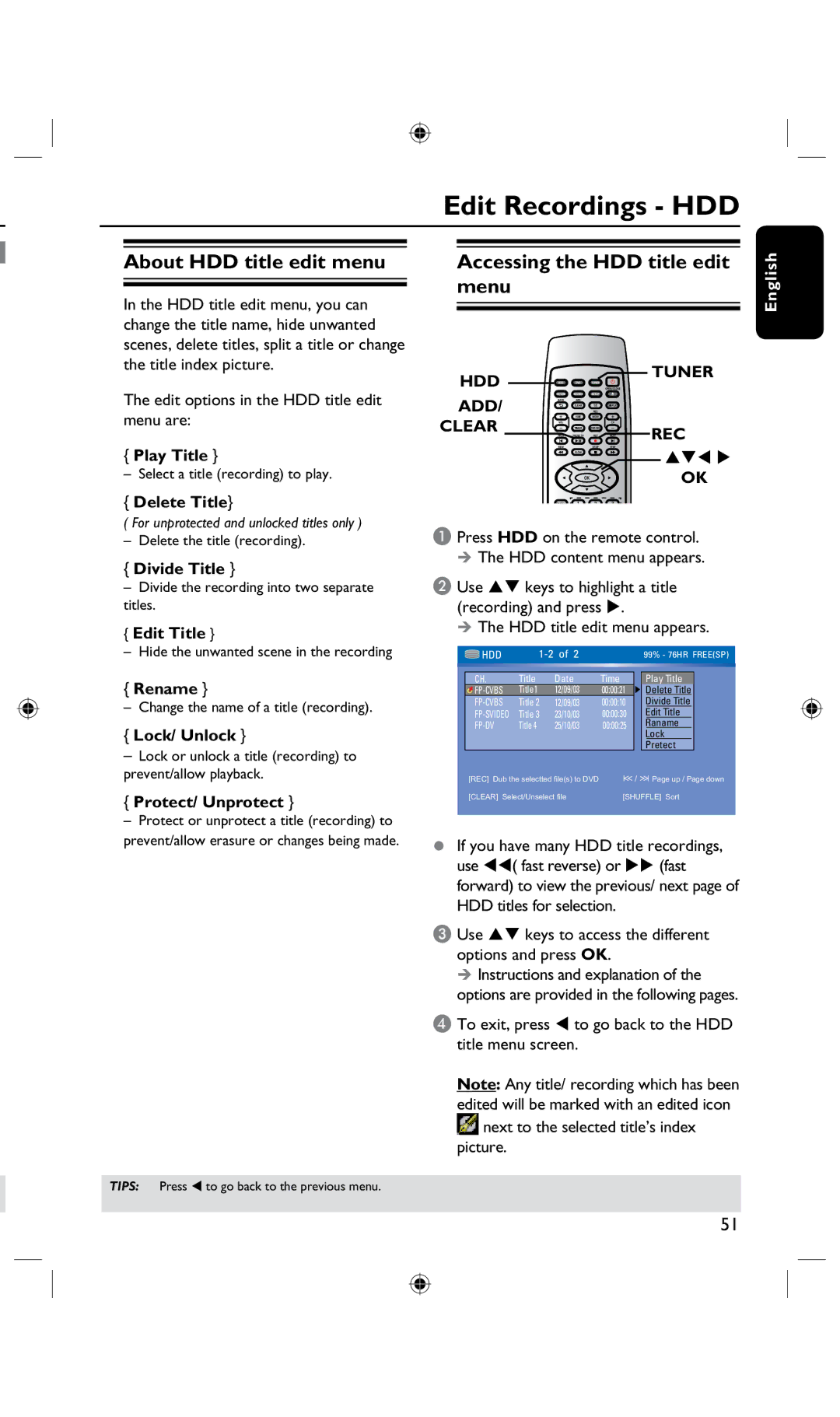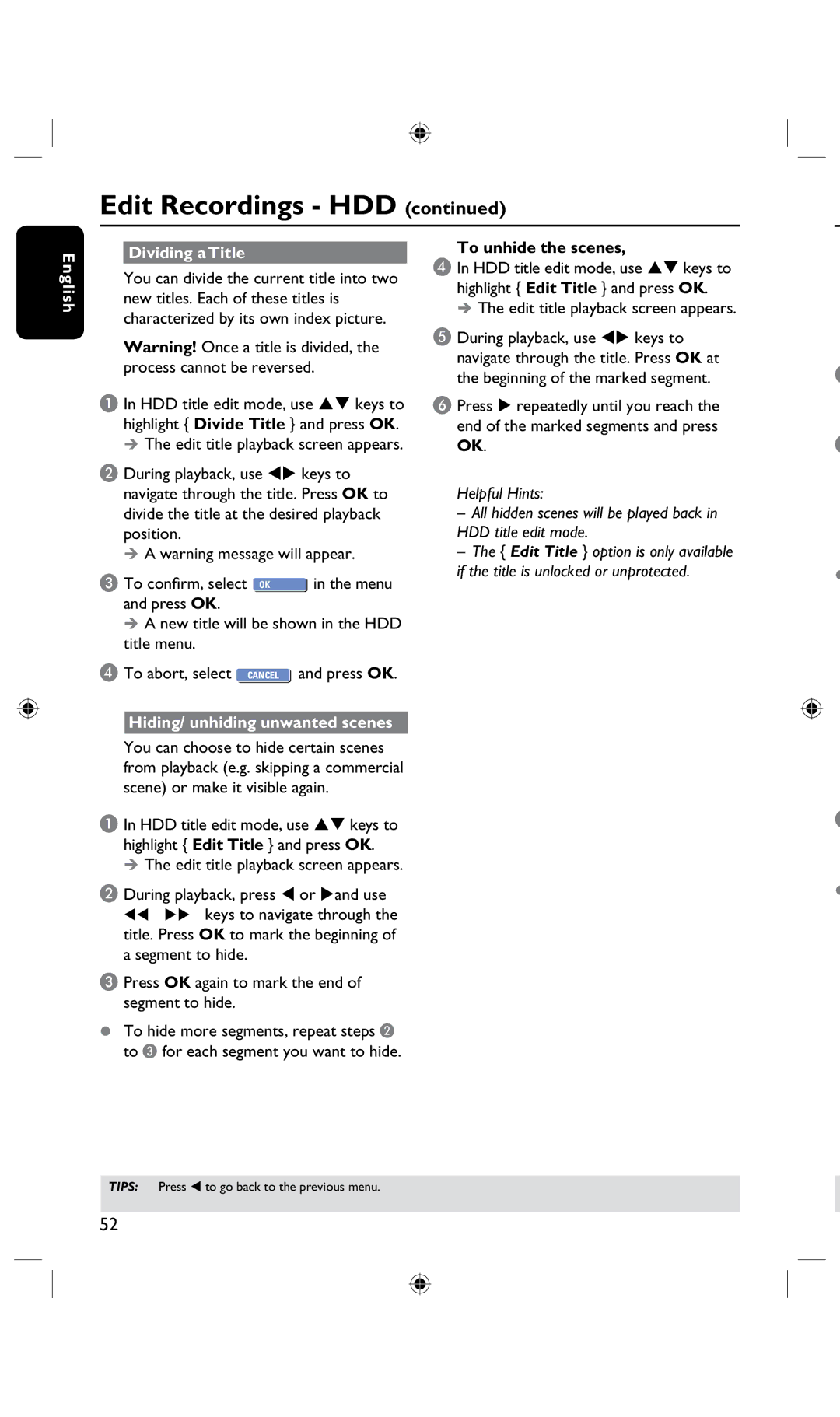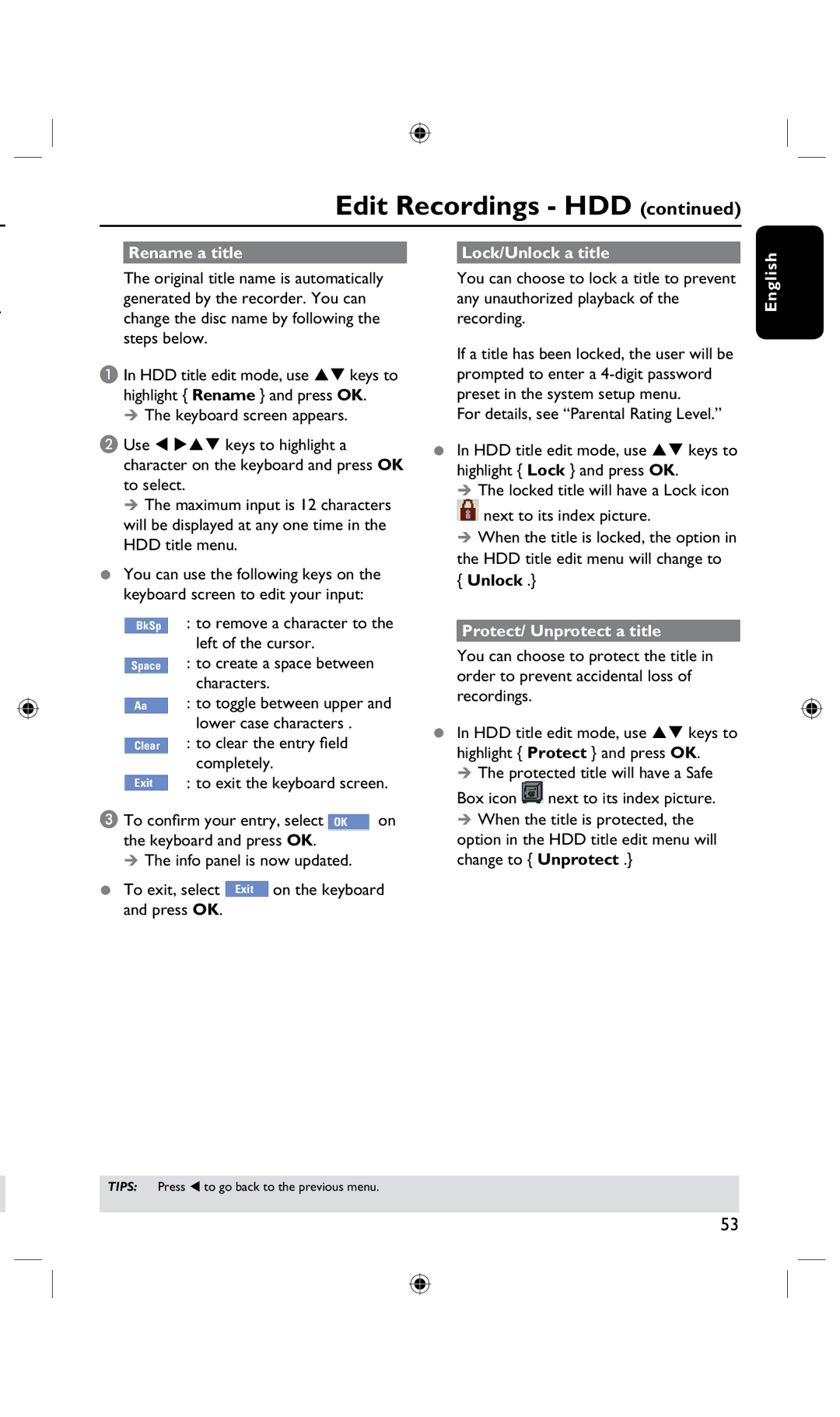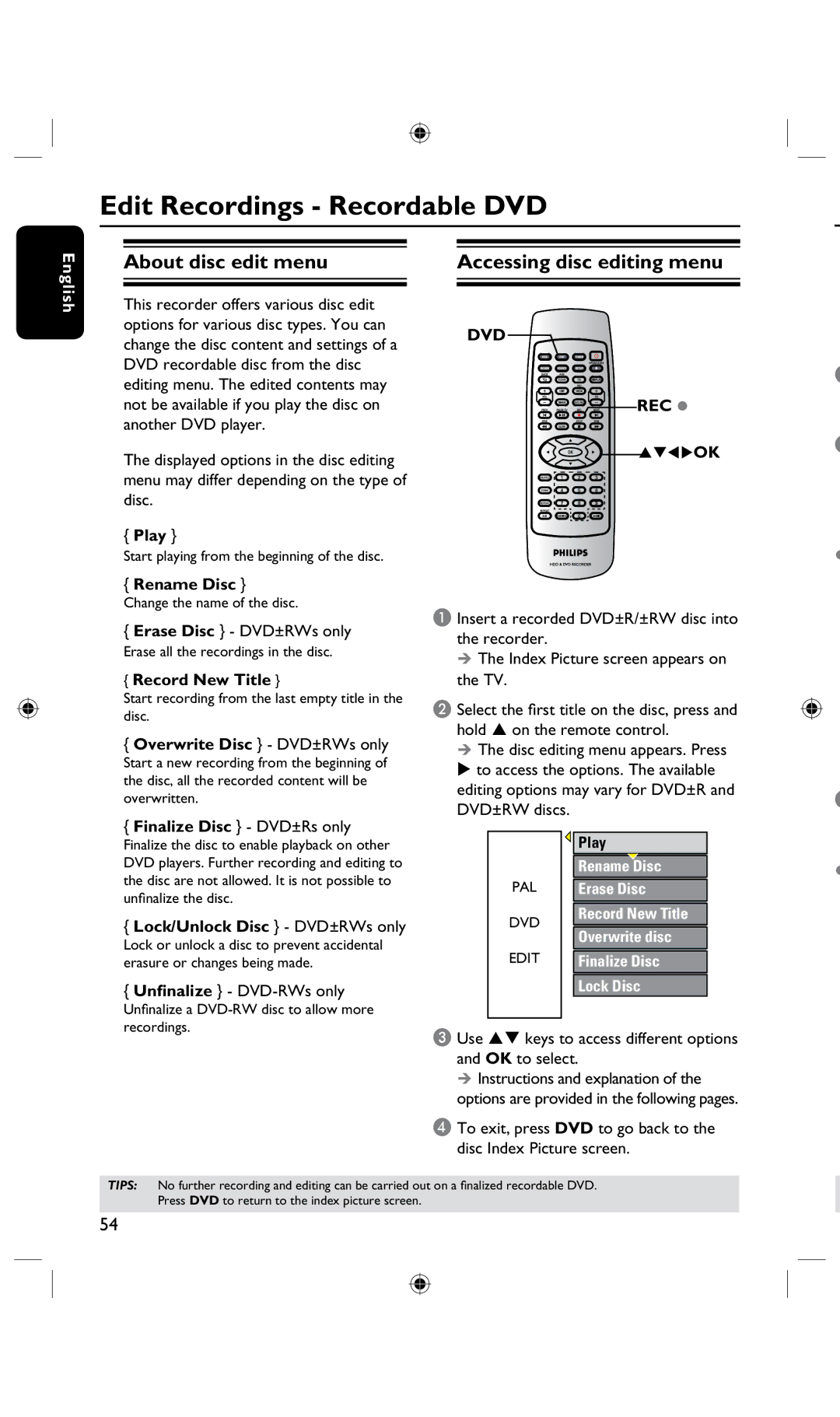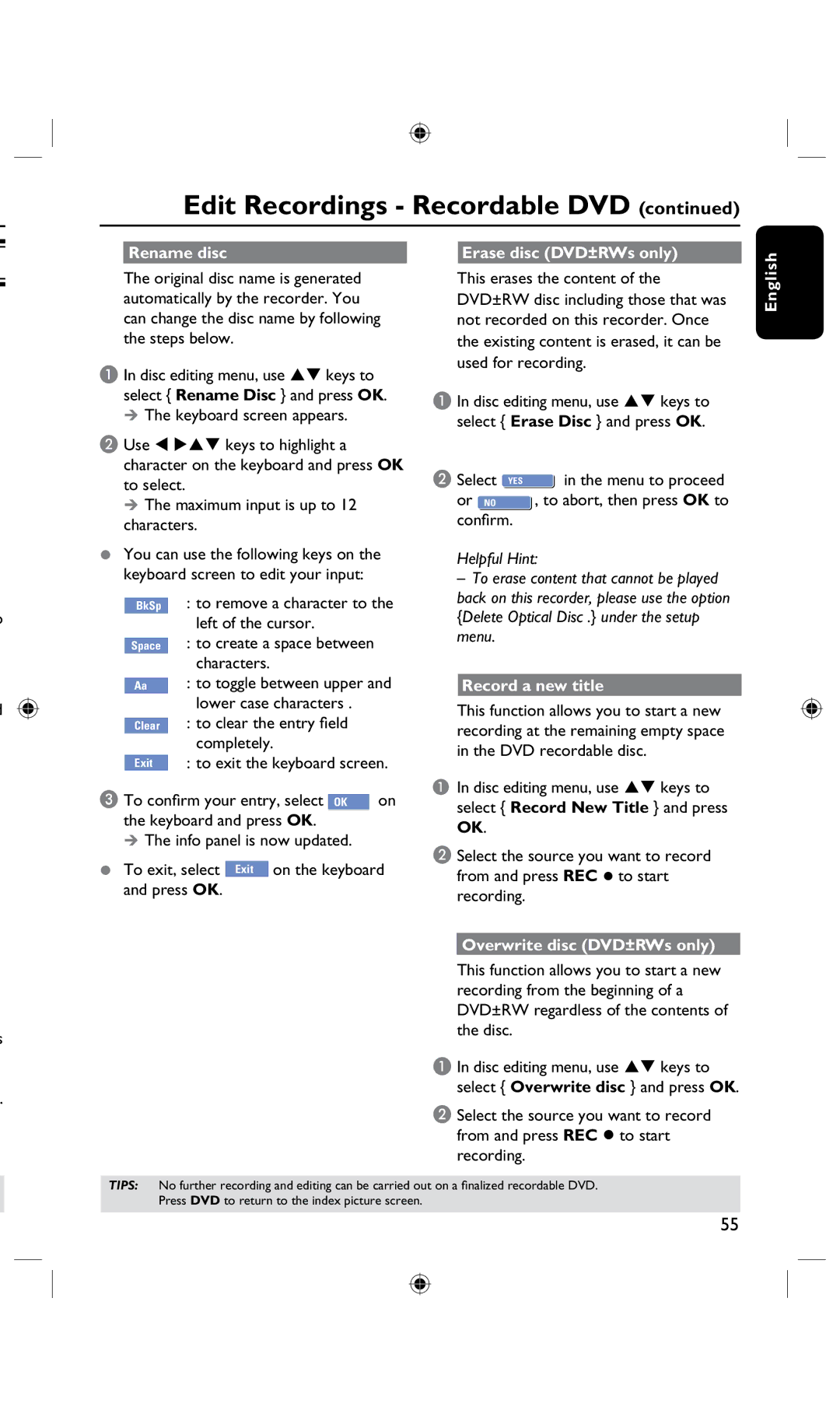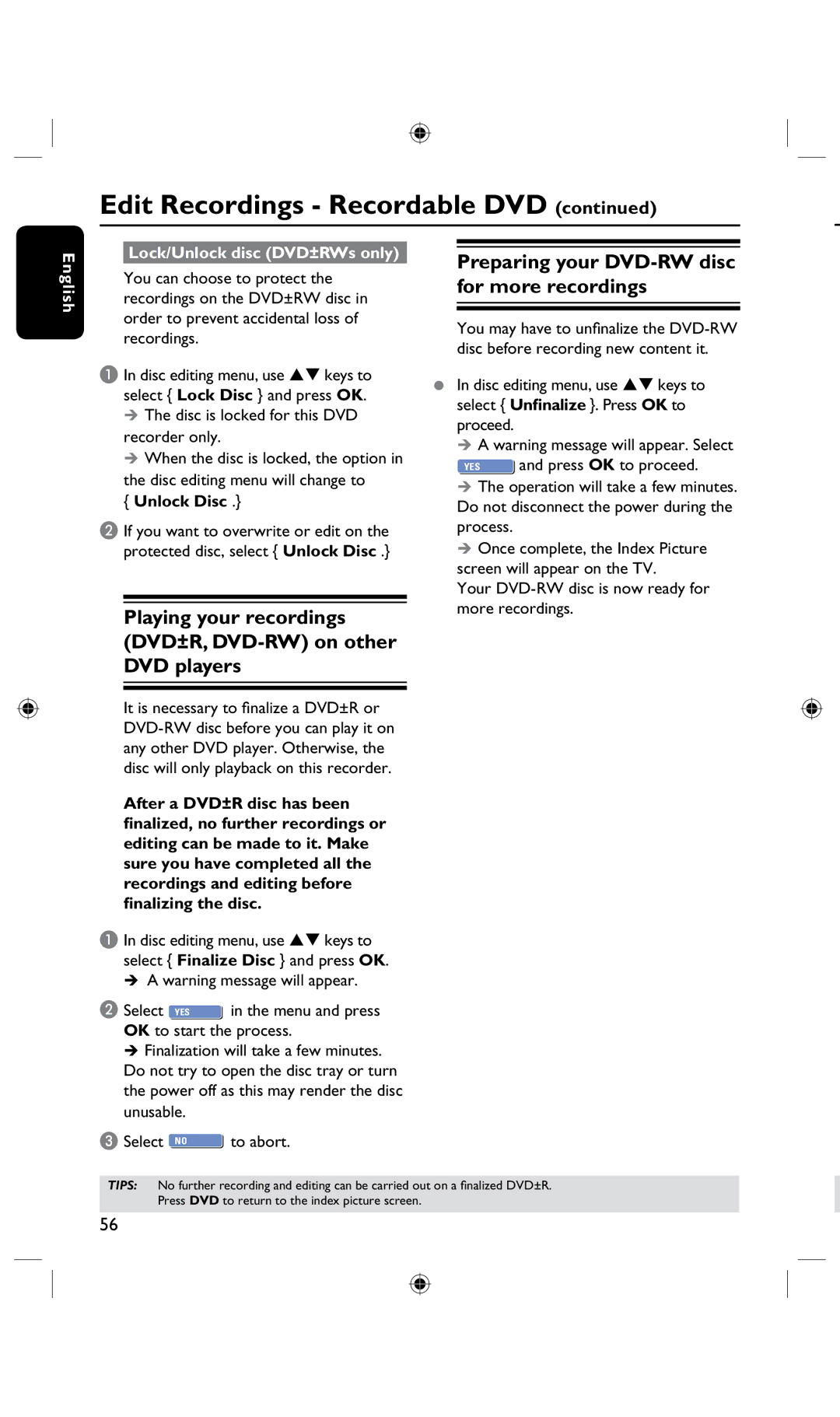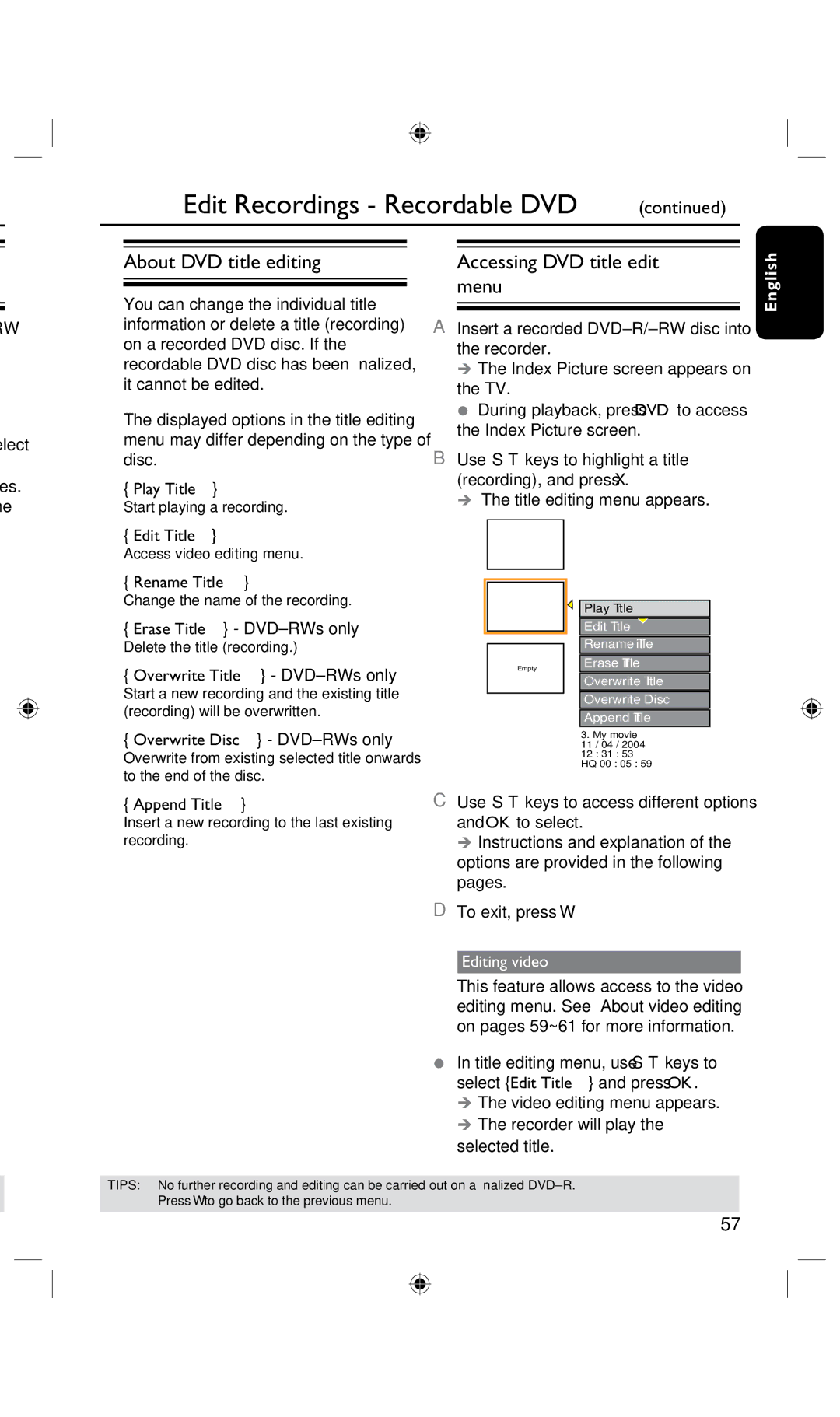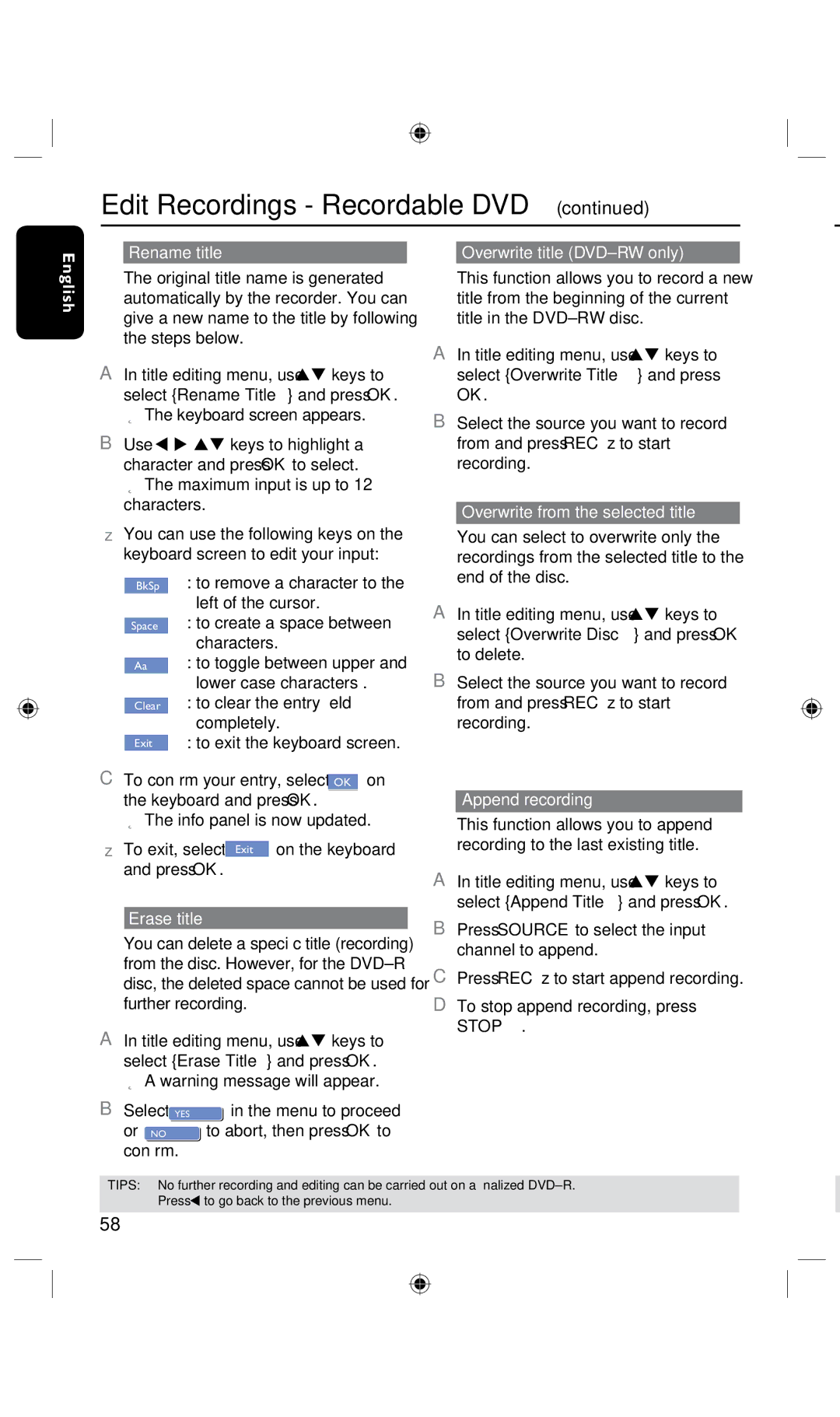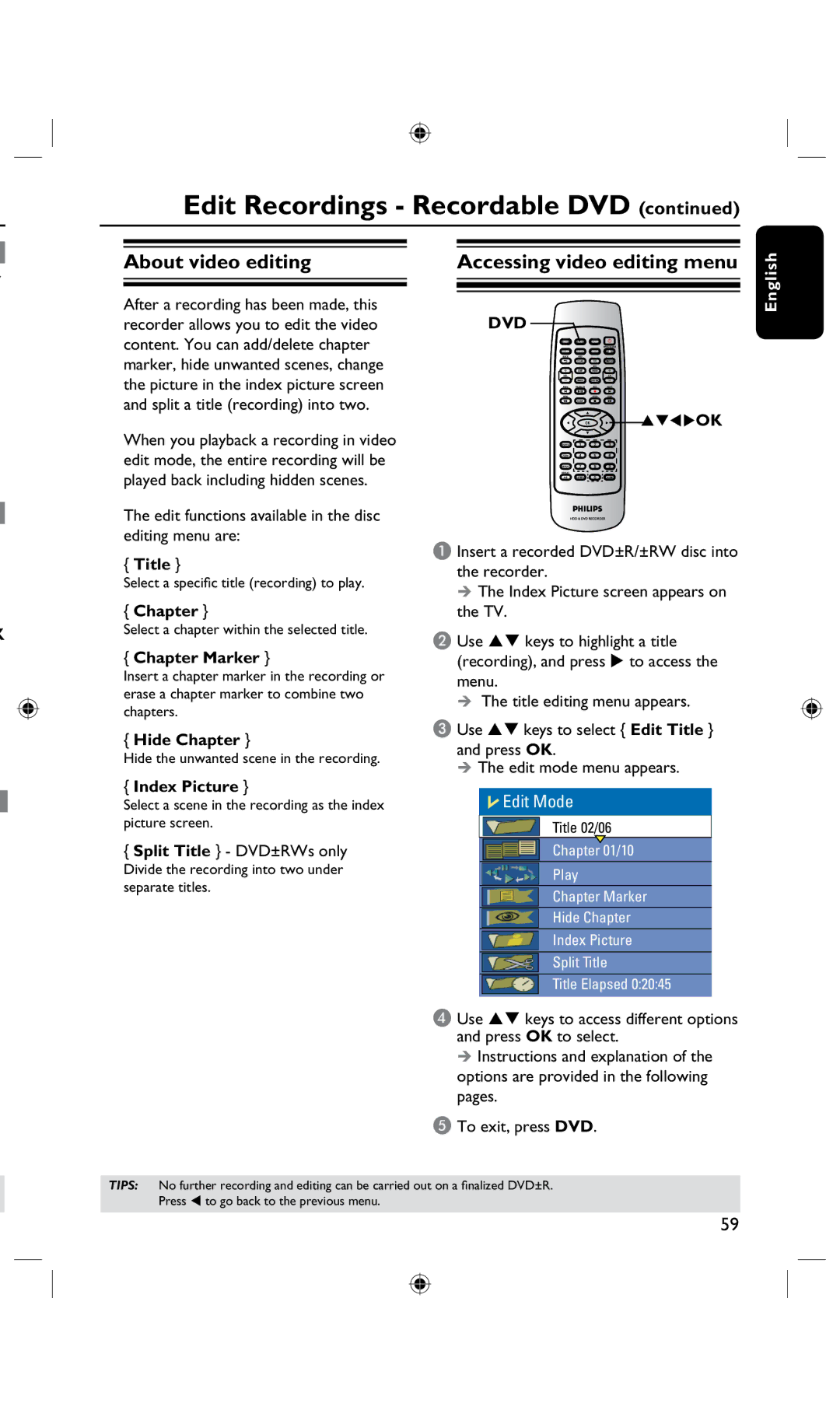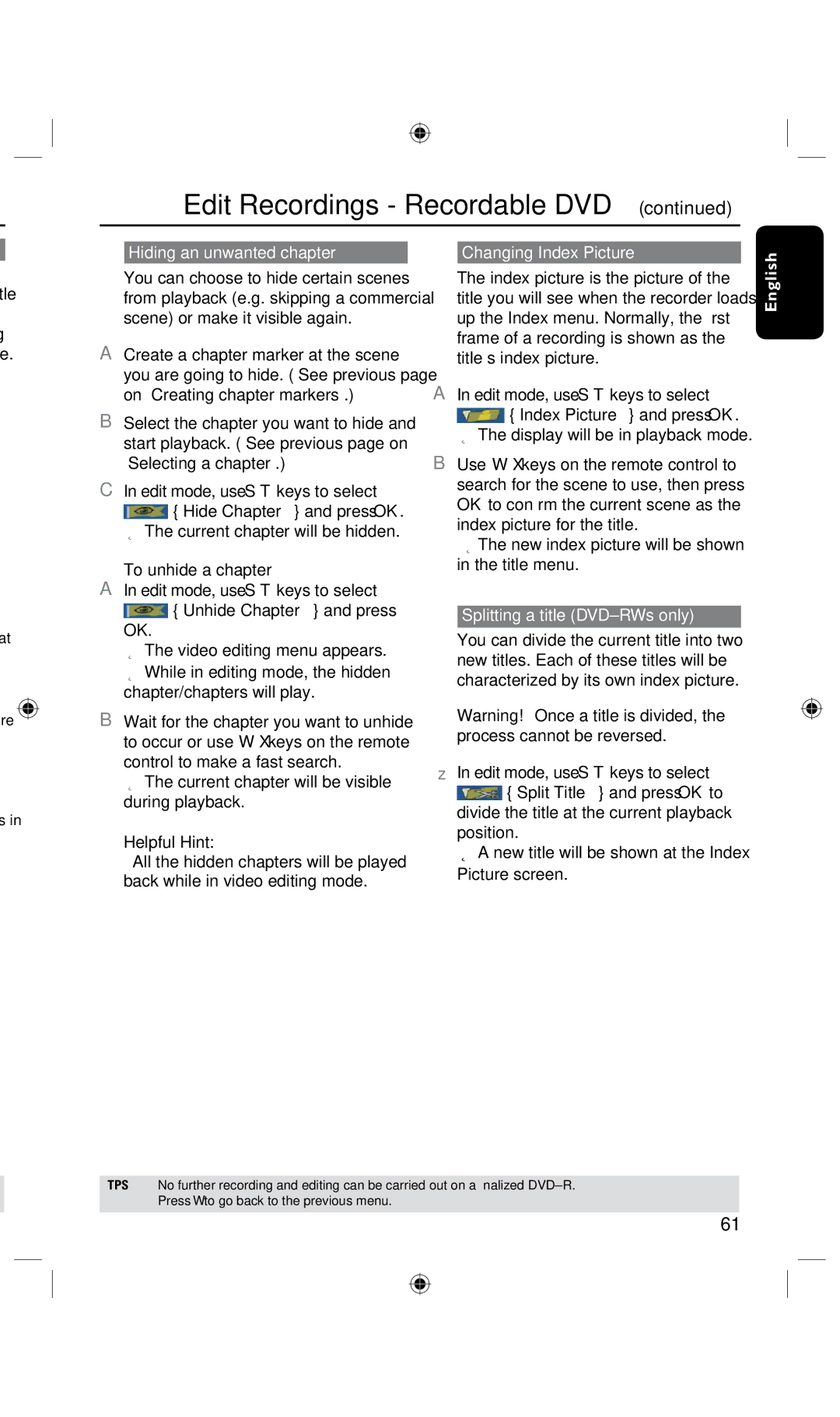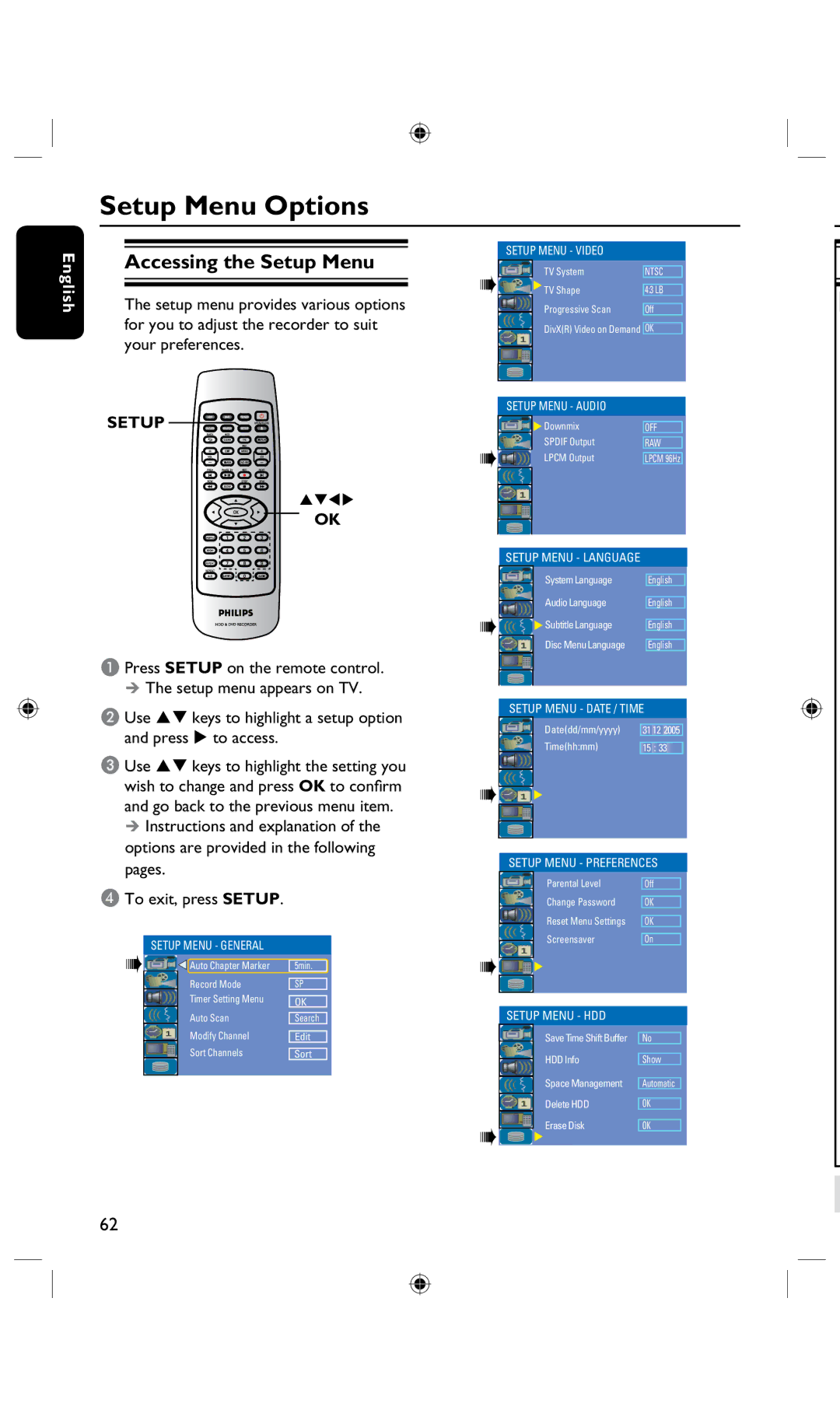About timer recording
Use ‘Timer Recording’ to automatically start and stop a recording at a later date/ time. The recorder will tune to the right program channel and begin recording at the specified time.
With this recorder, you can pre-program
up to 20 recordings.
c
To make a timer recording, your recorder needs to know:
–The date you want to make the recording.
–The recording input source.
–The start and stop time of the recording.
–The mode of record quality, see page 36.
helpful Hint:
Under
Timer Recording
English
TIPS: Set the appropriate mode of record quality for HDD recording, the same record quality will be transferred from HDD to a recordable DVD.
39