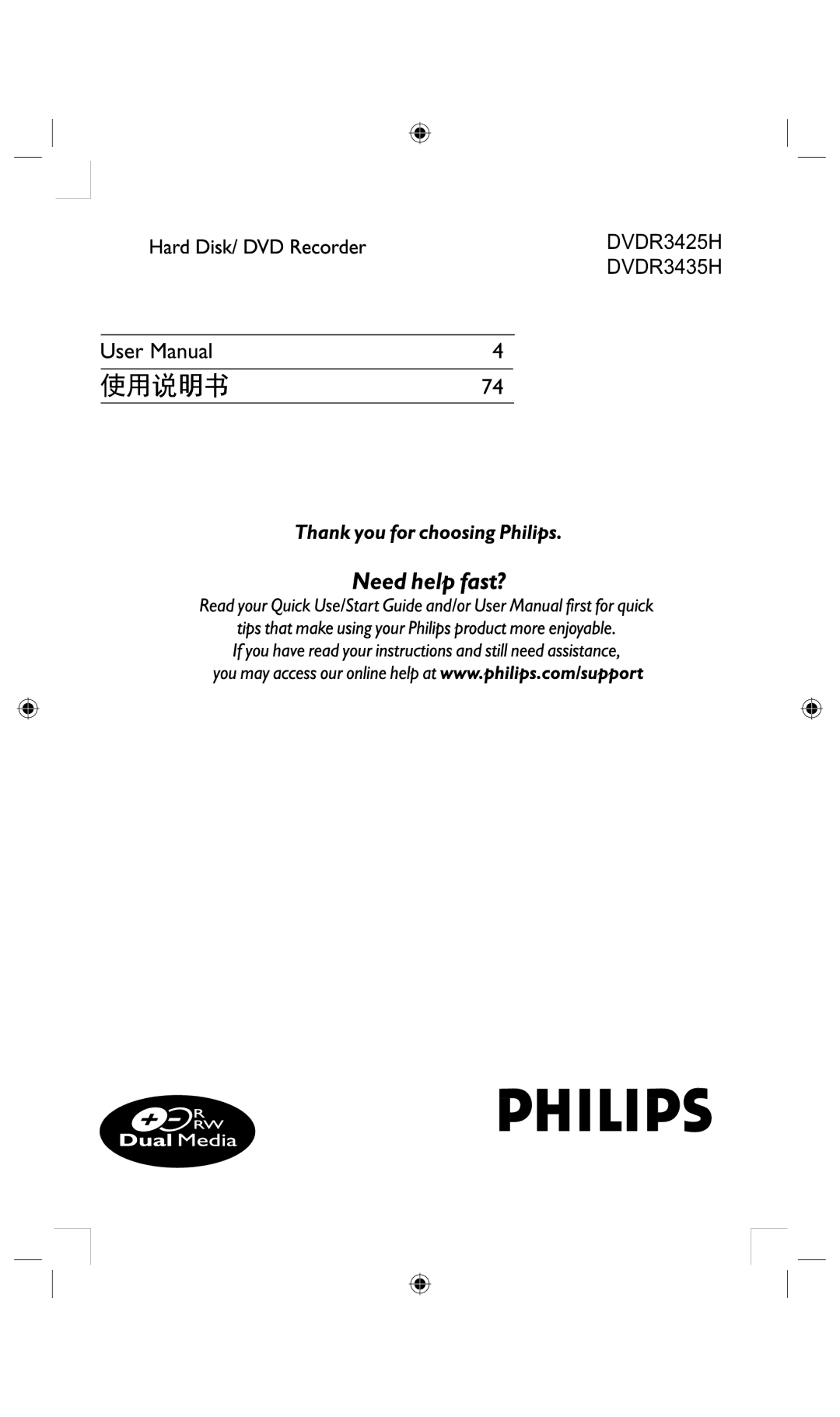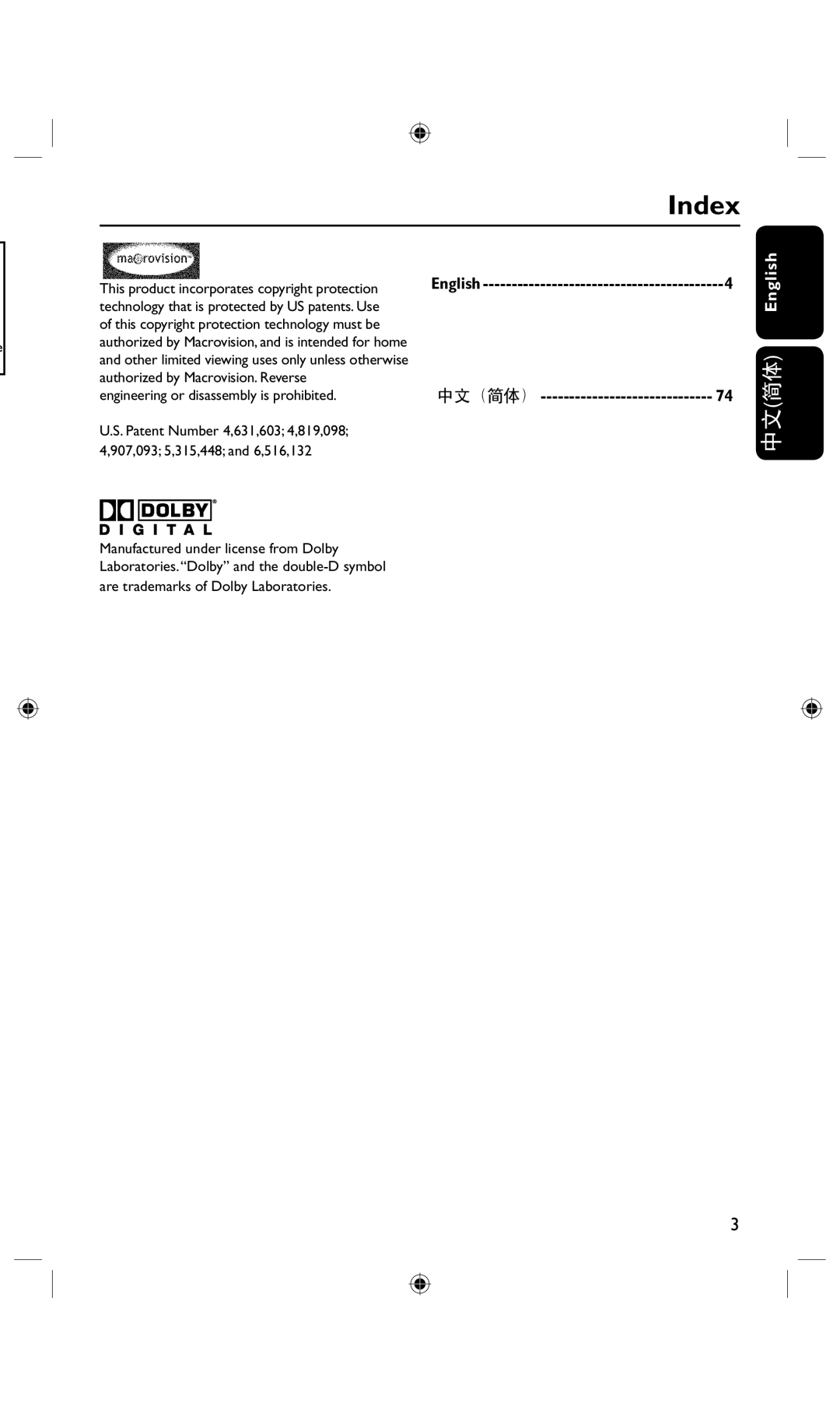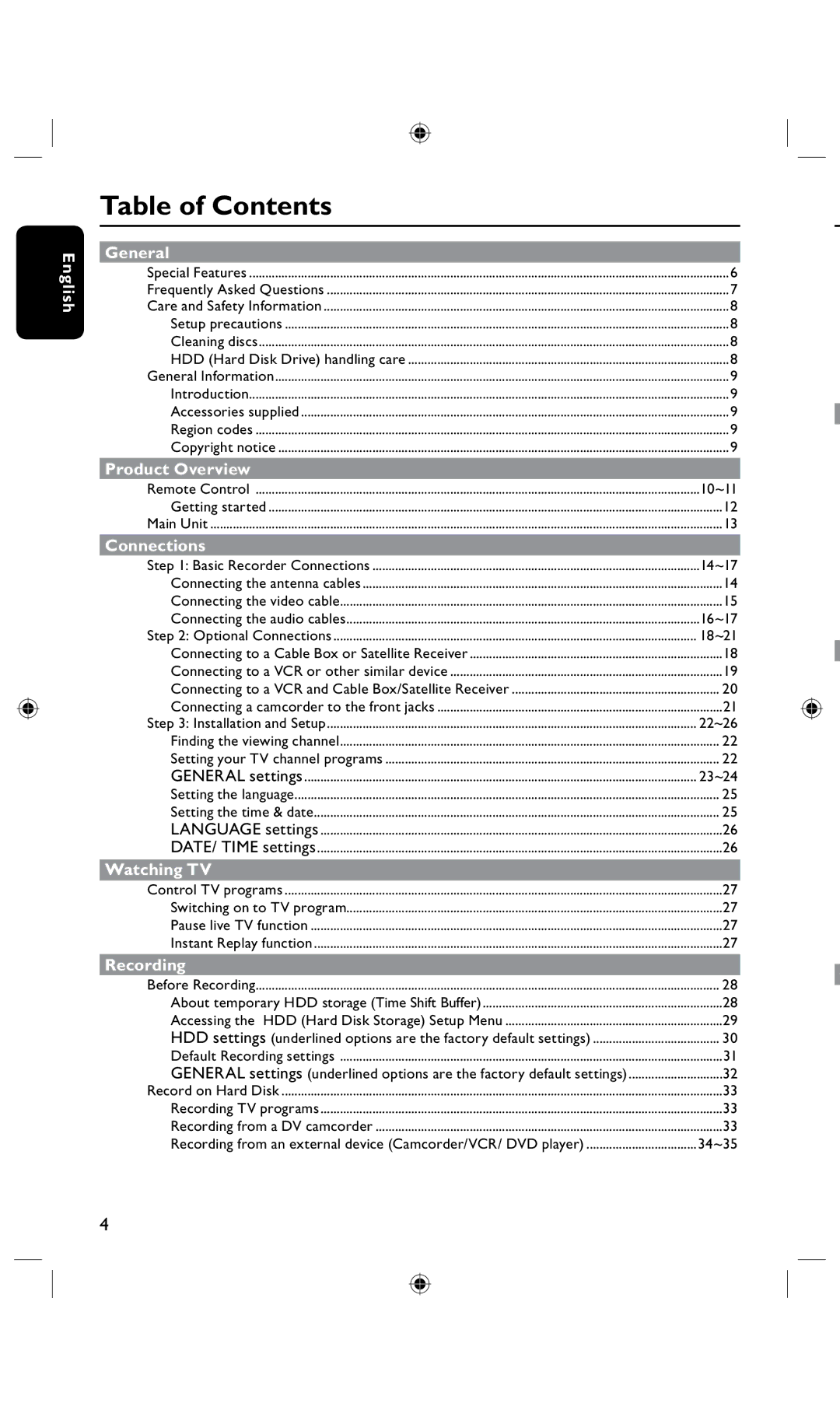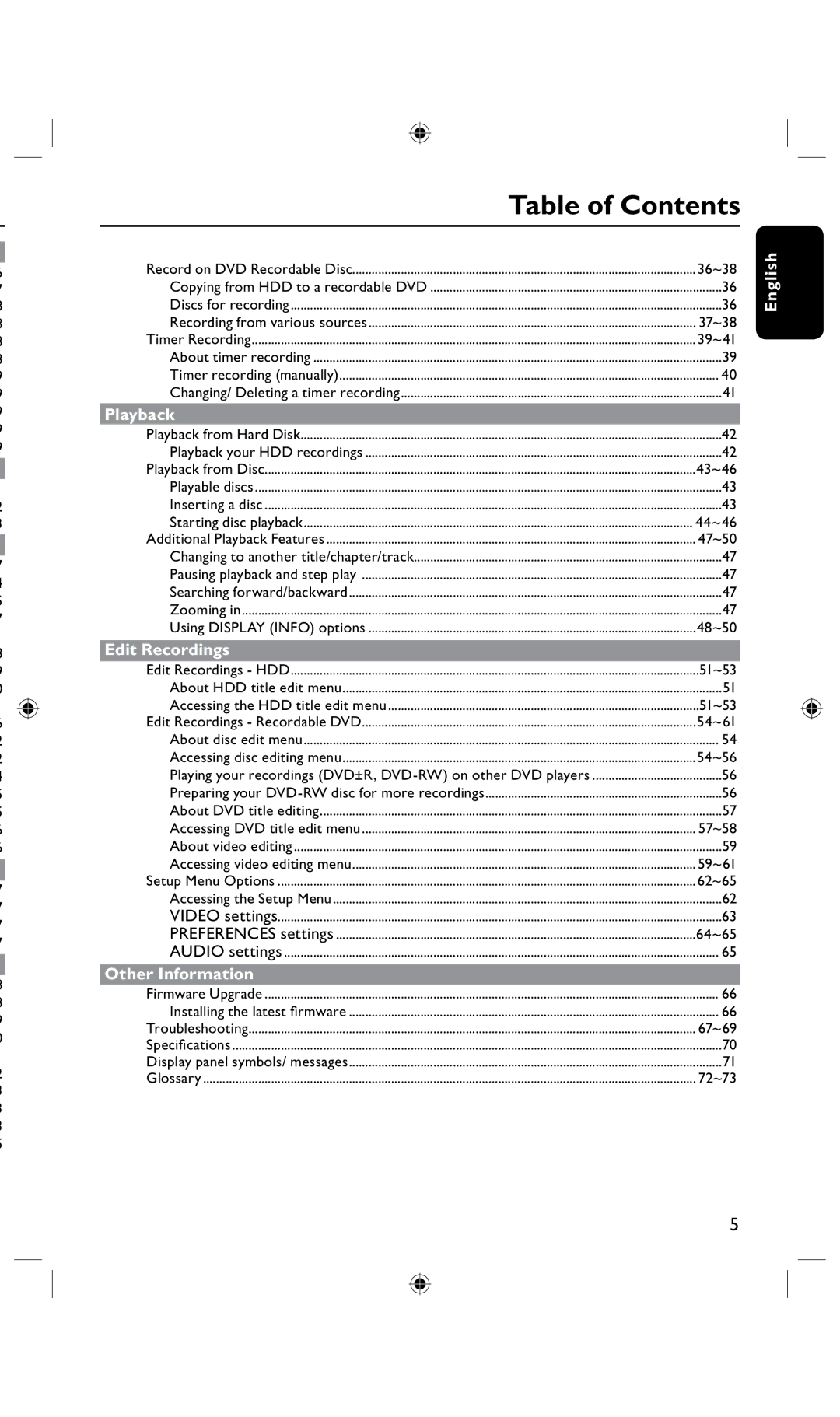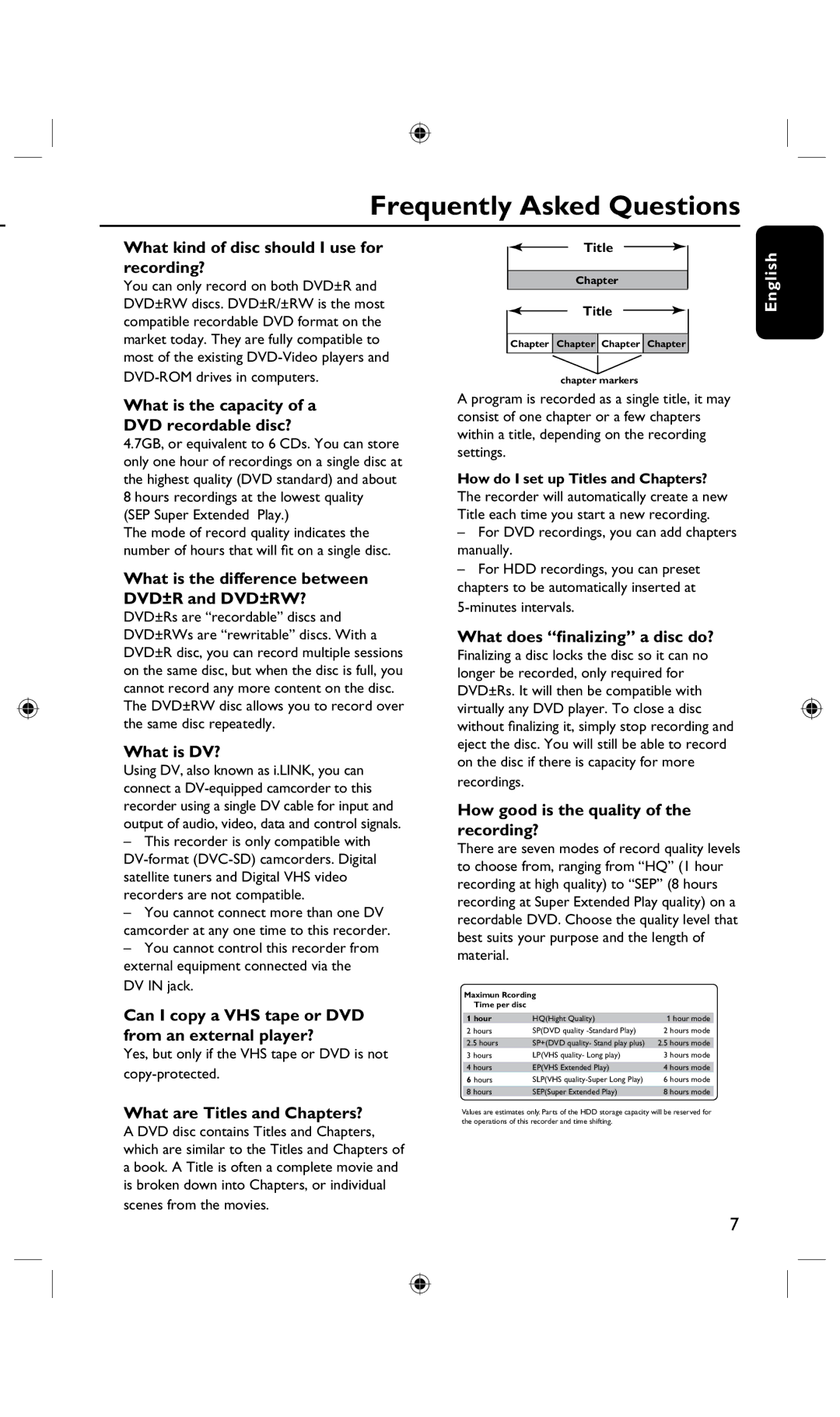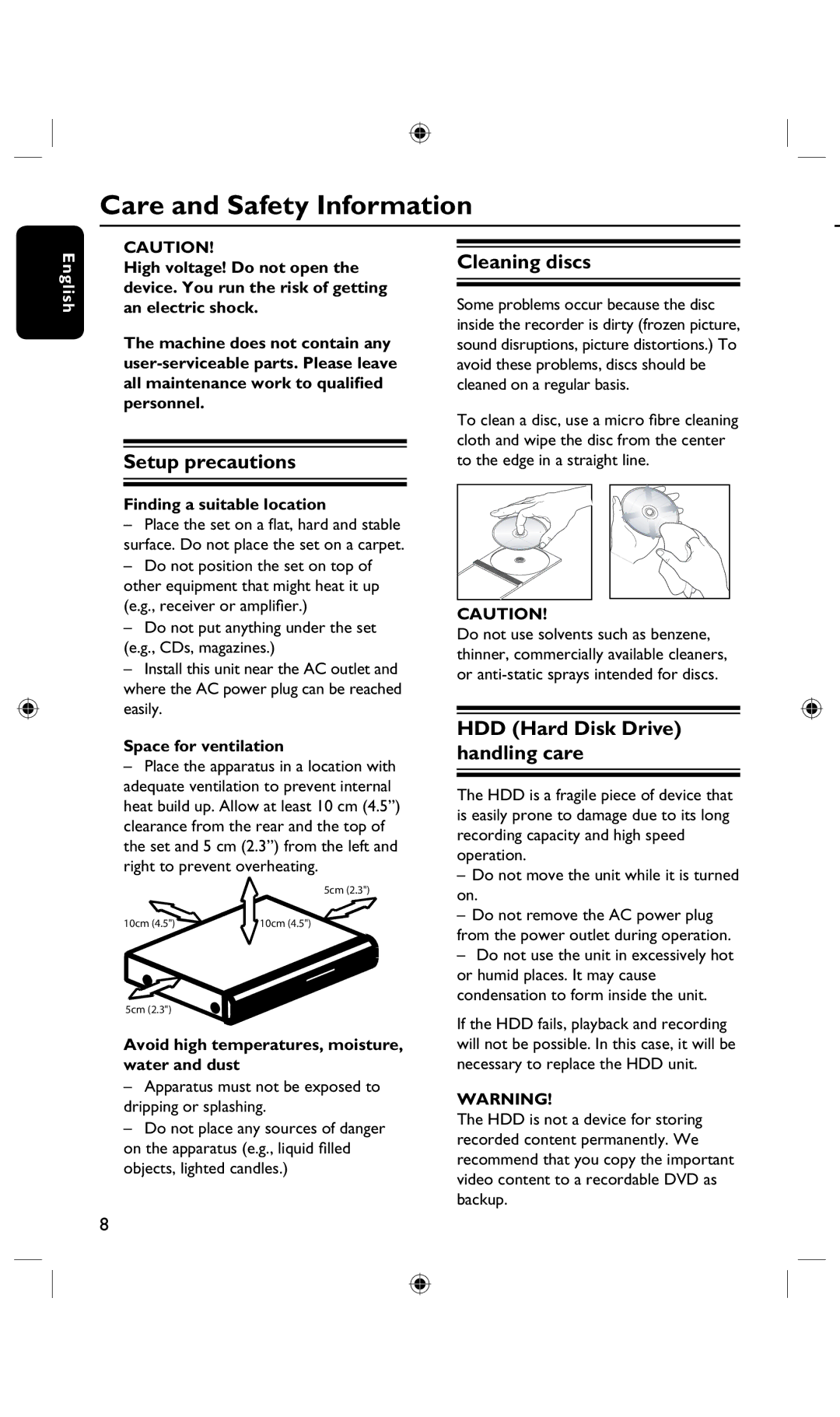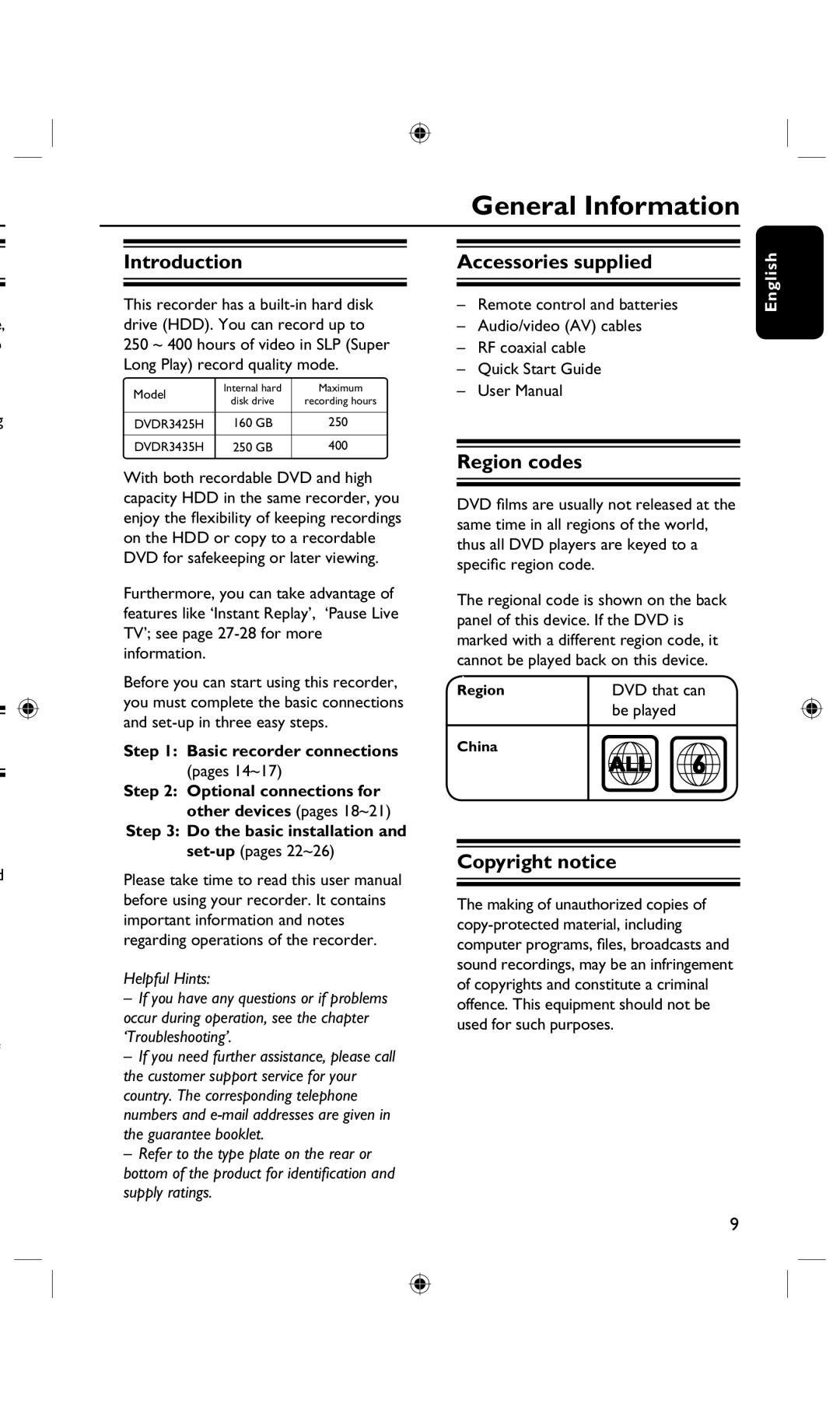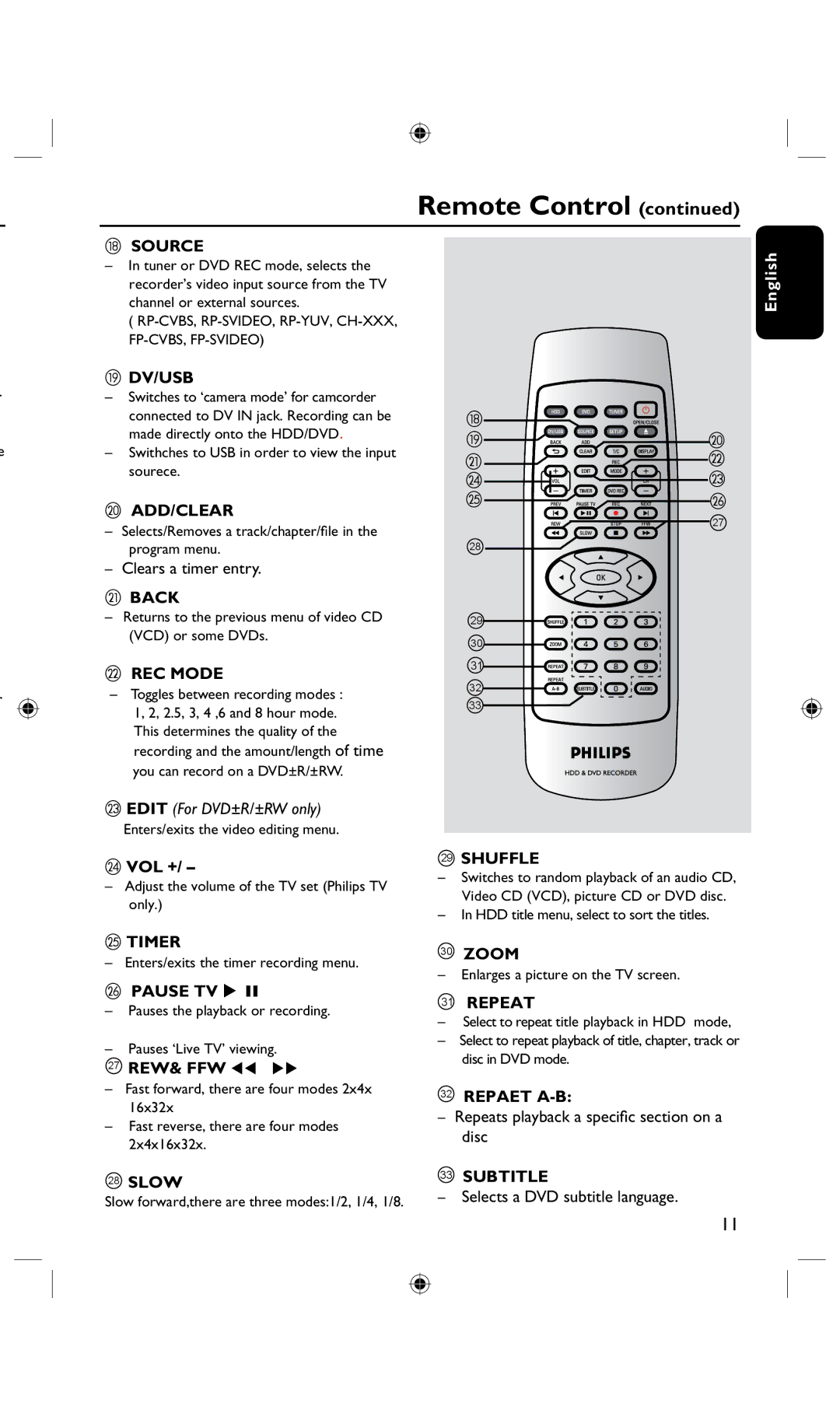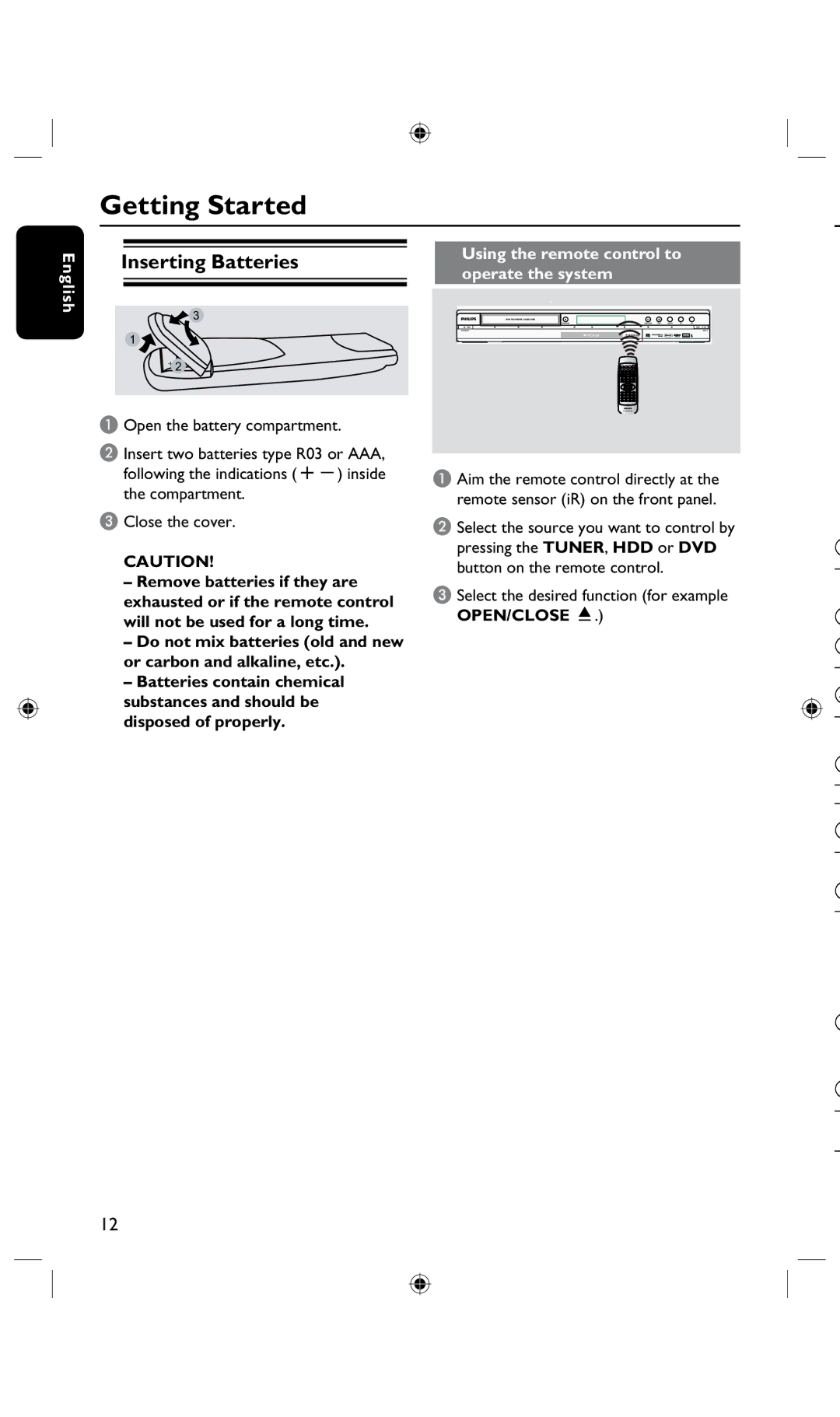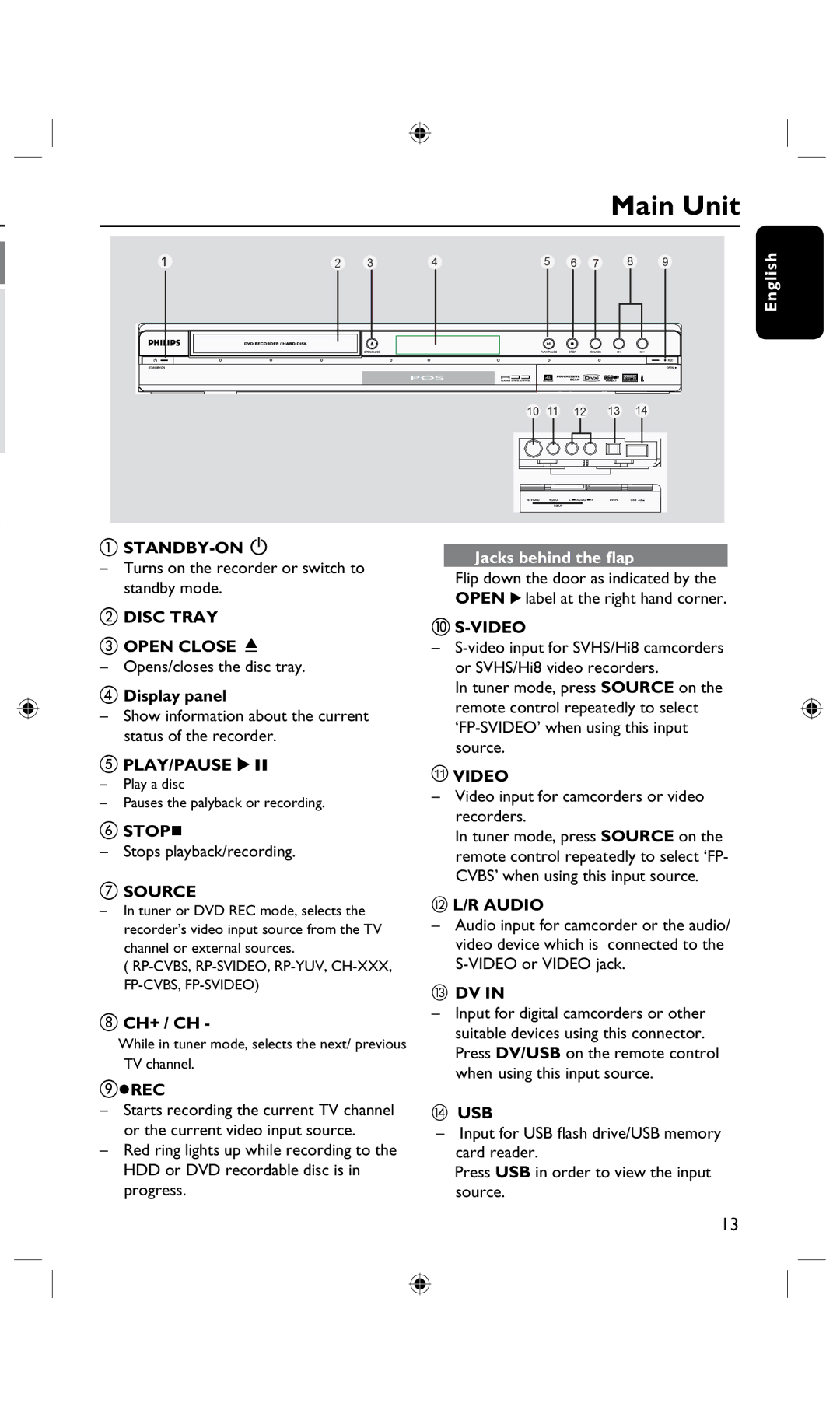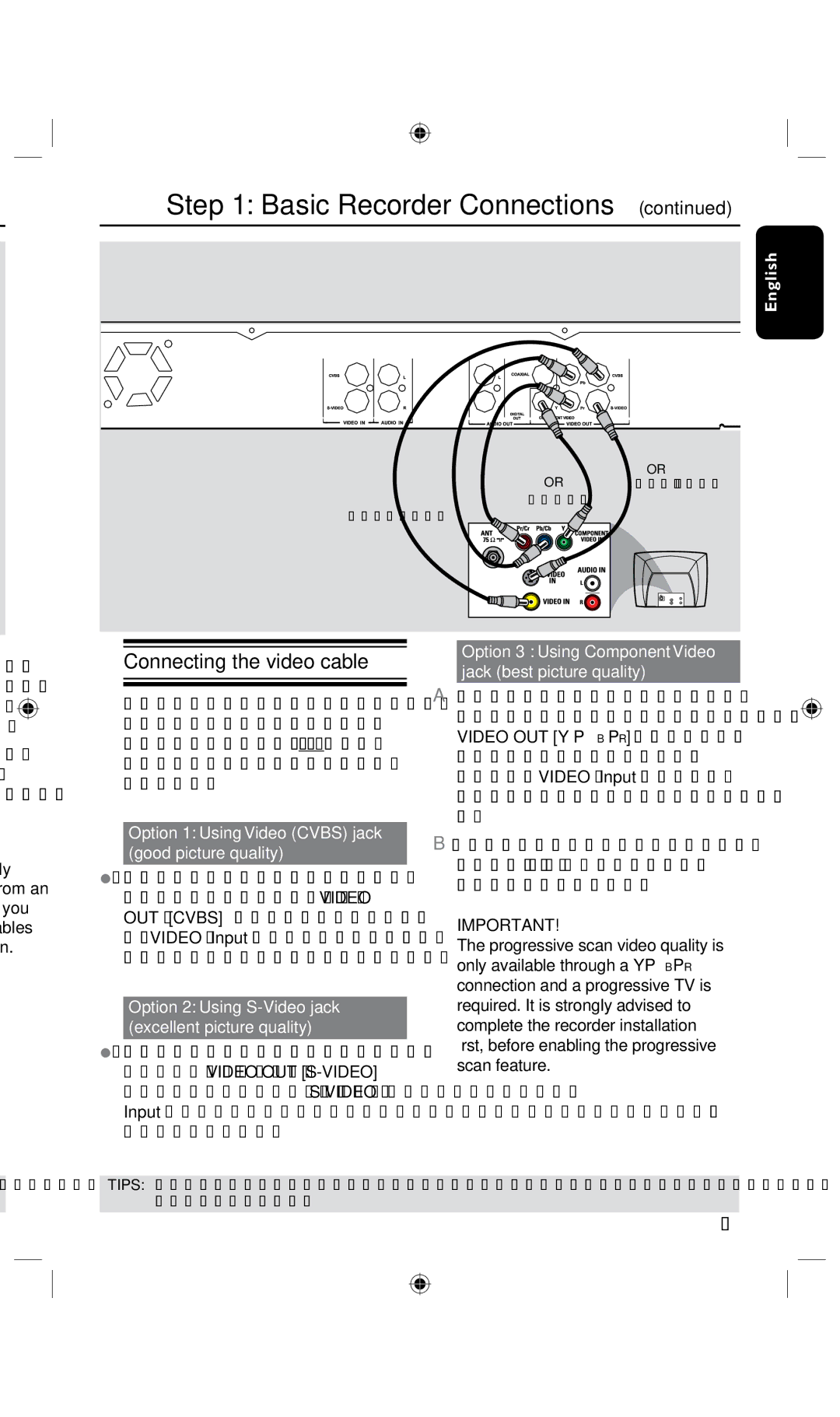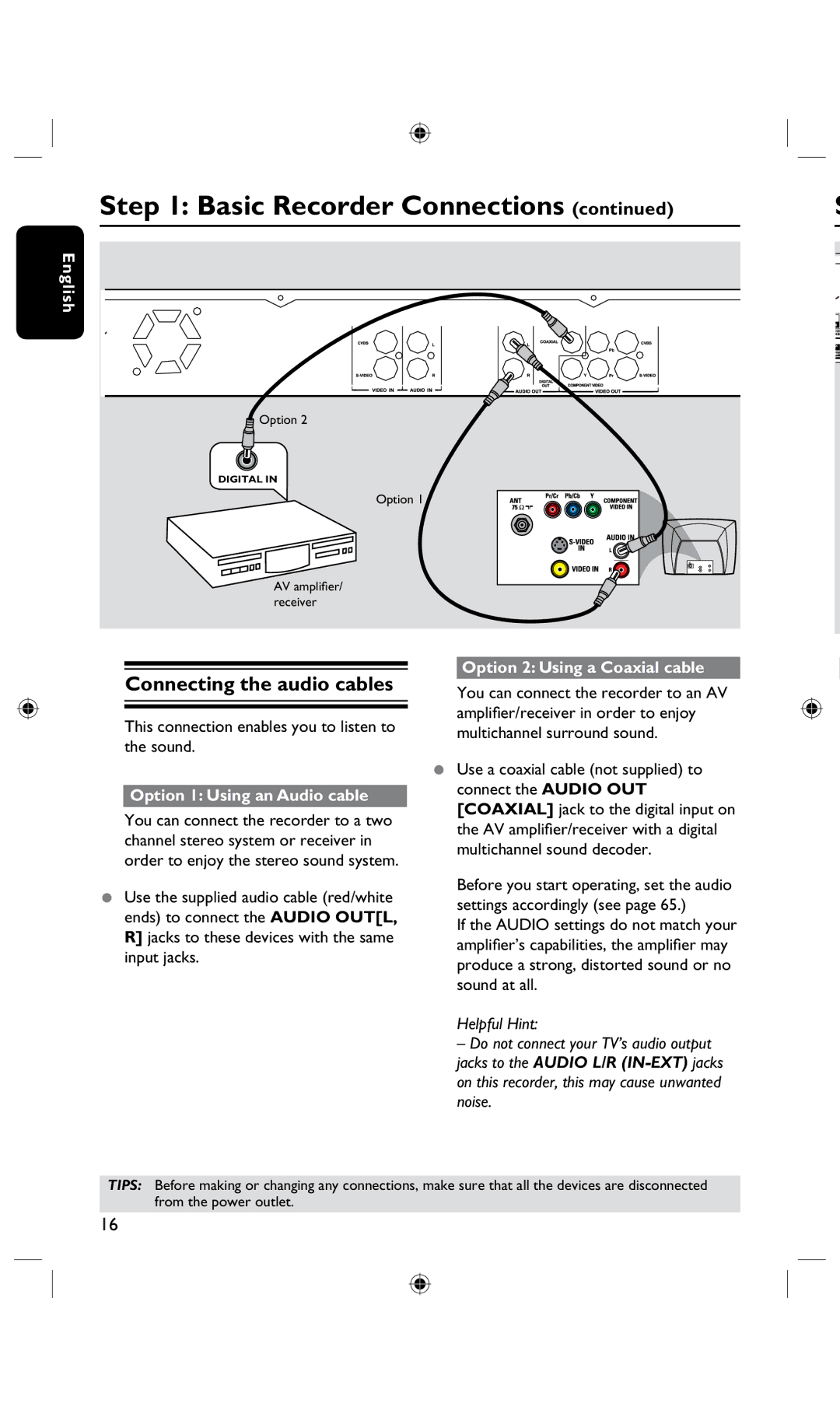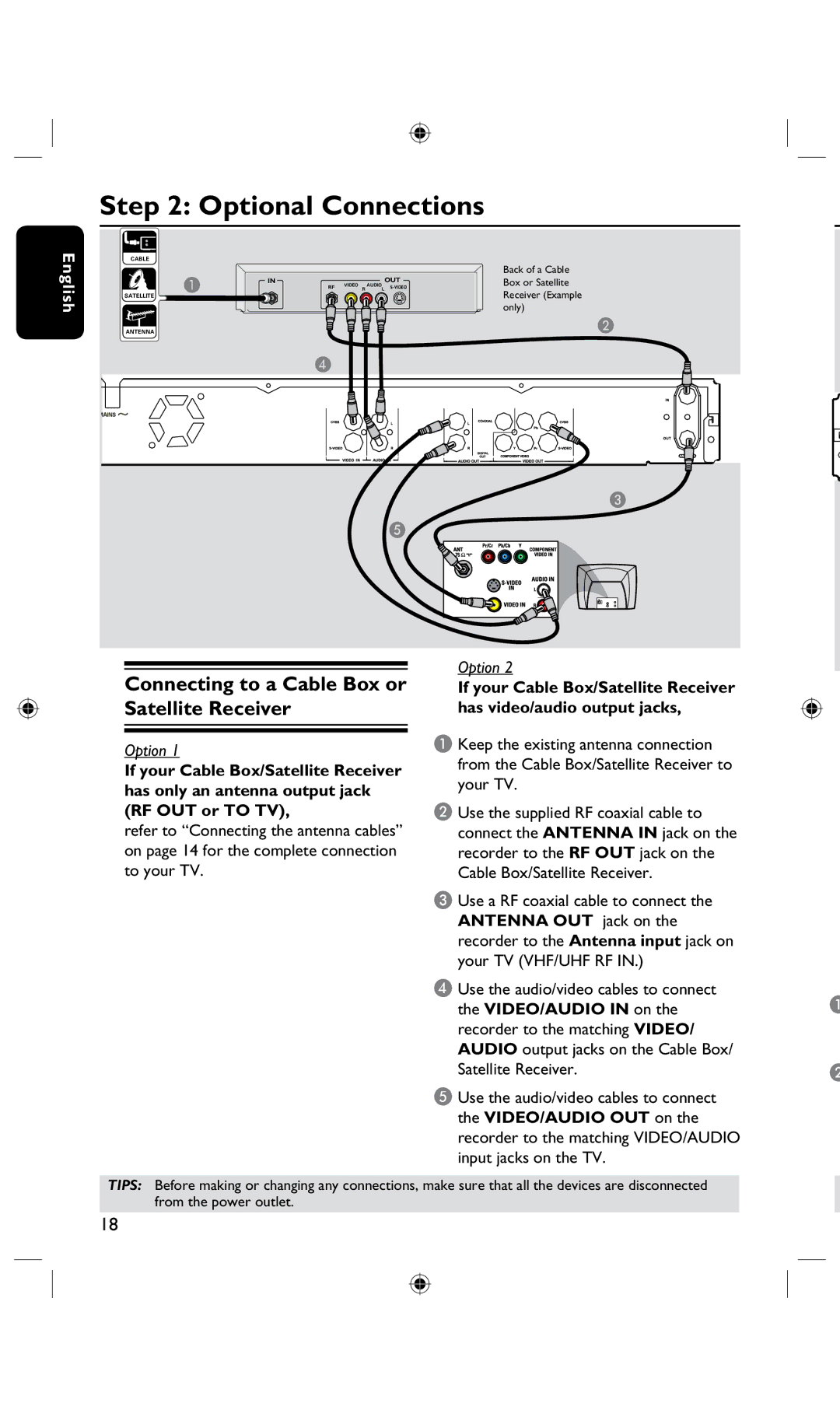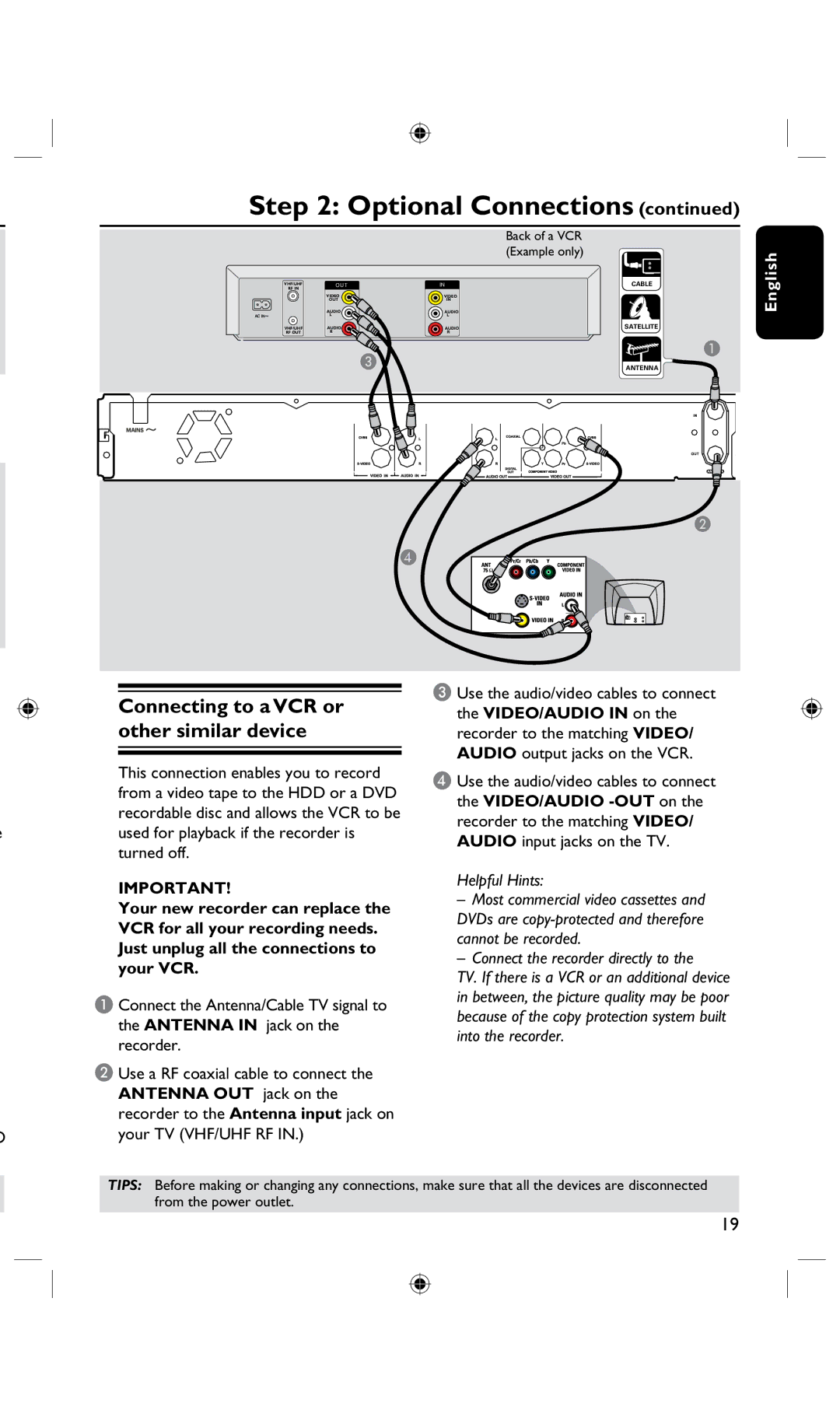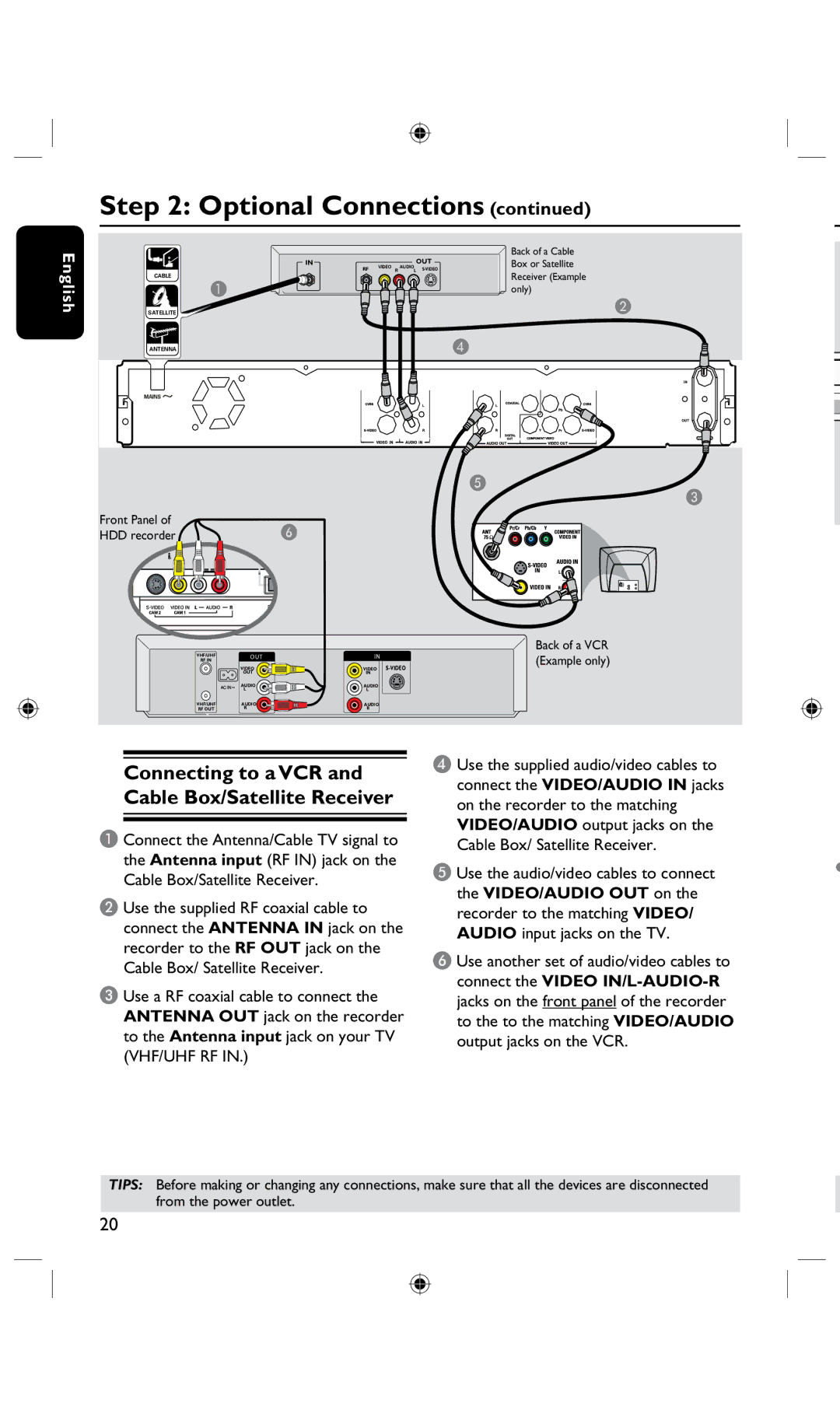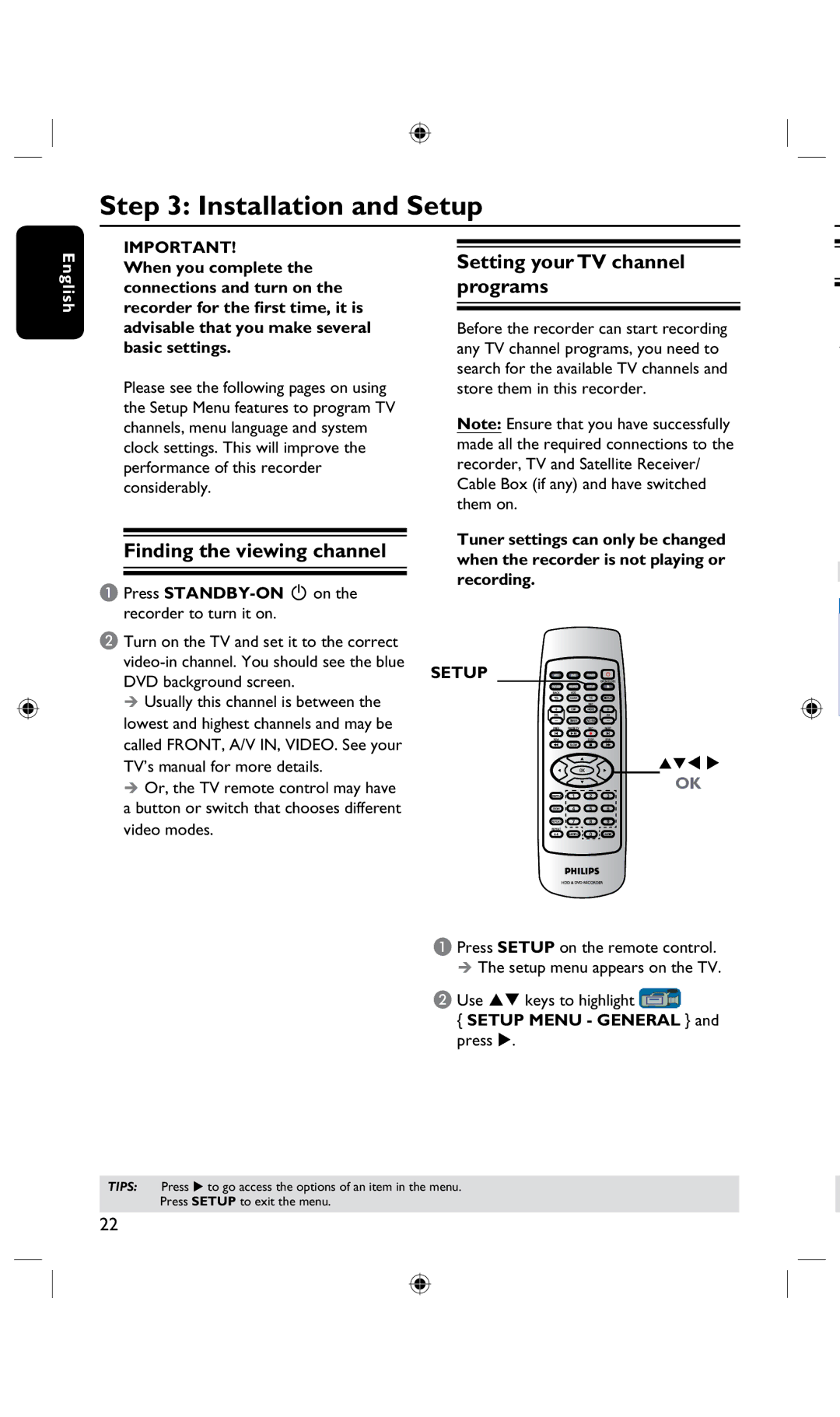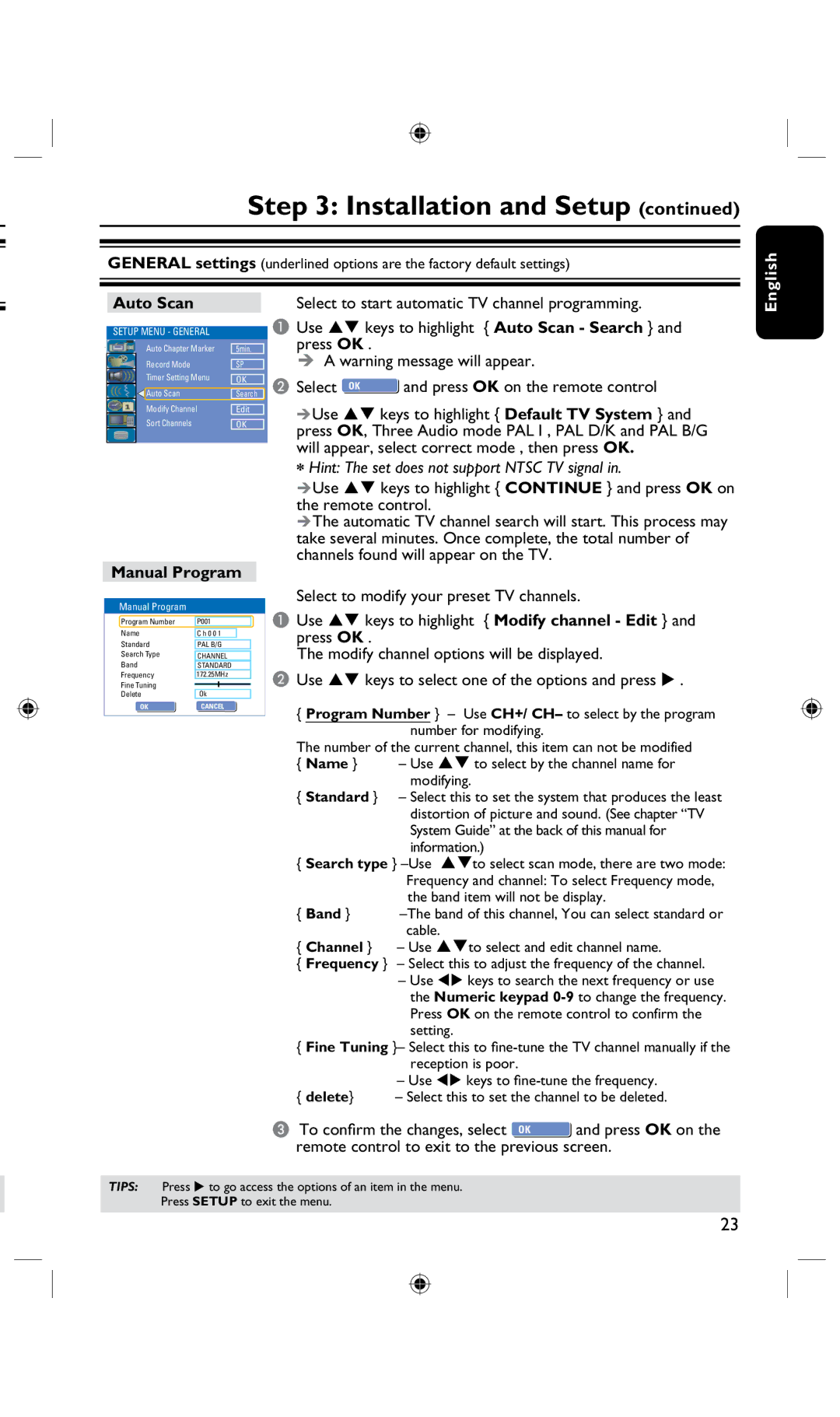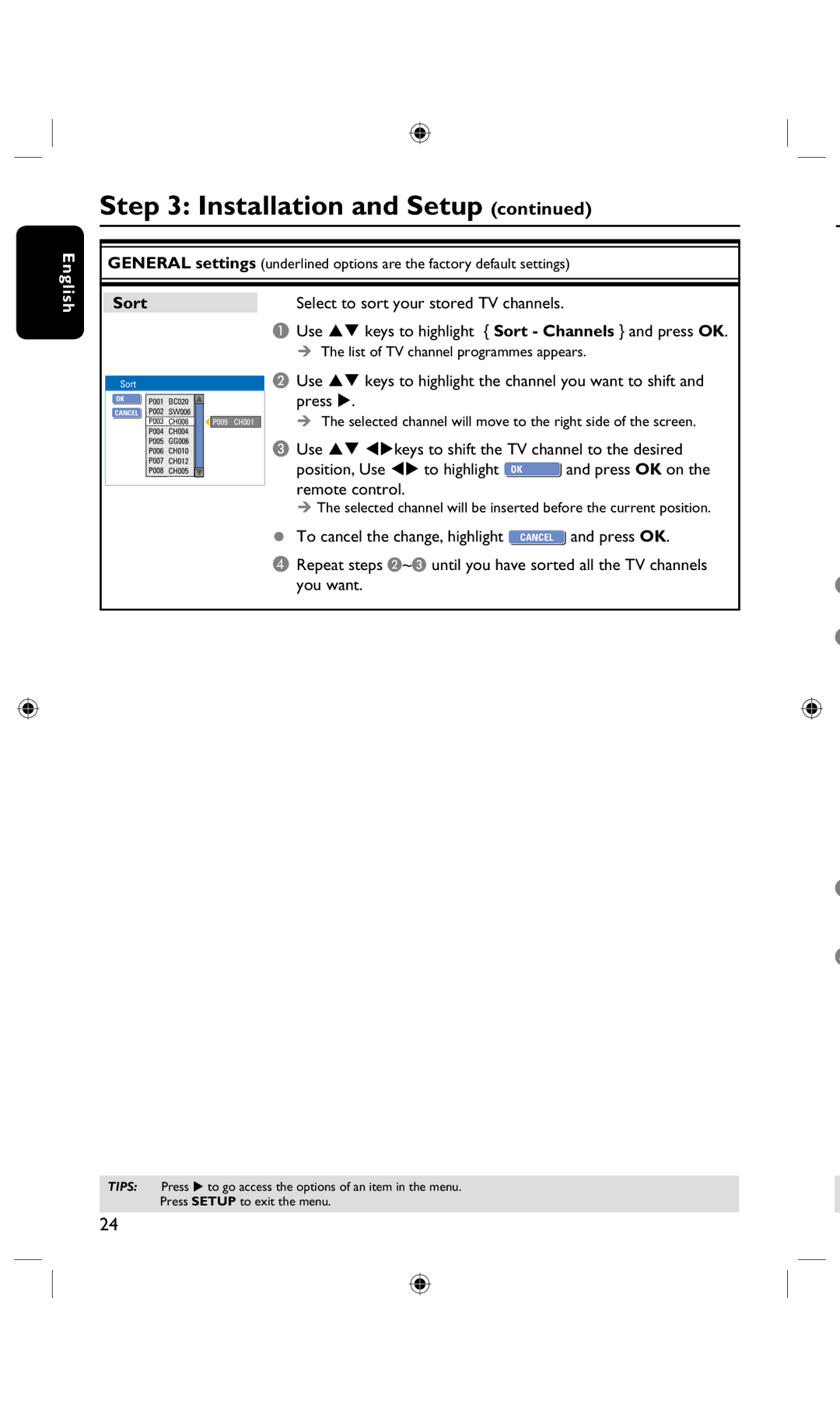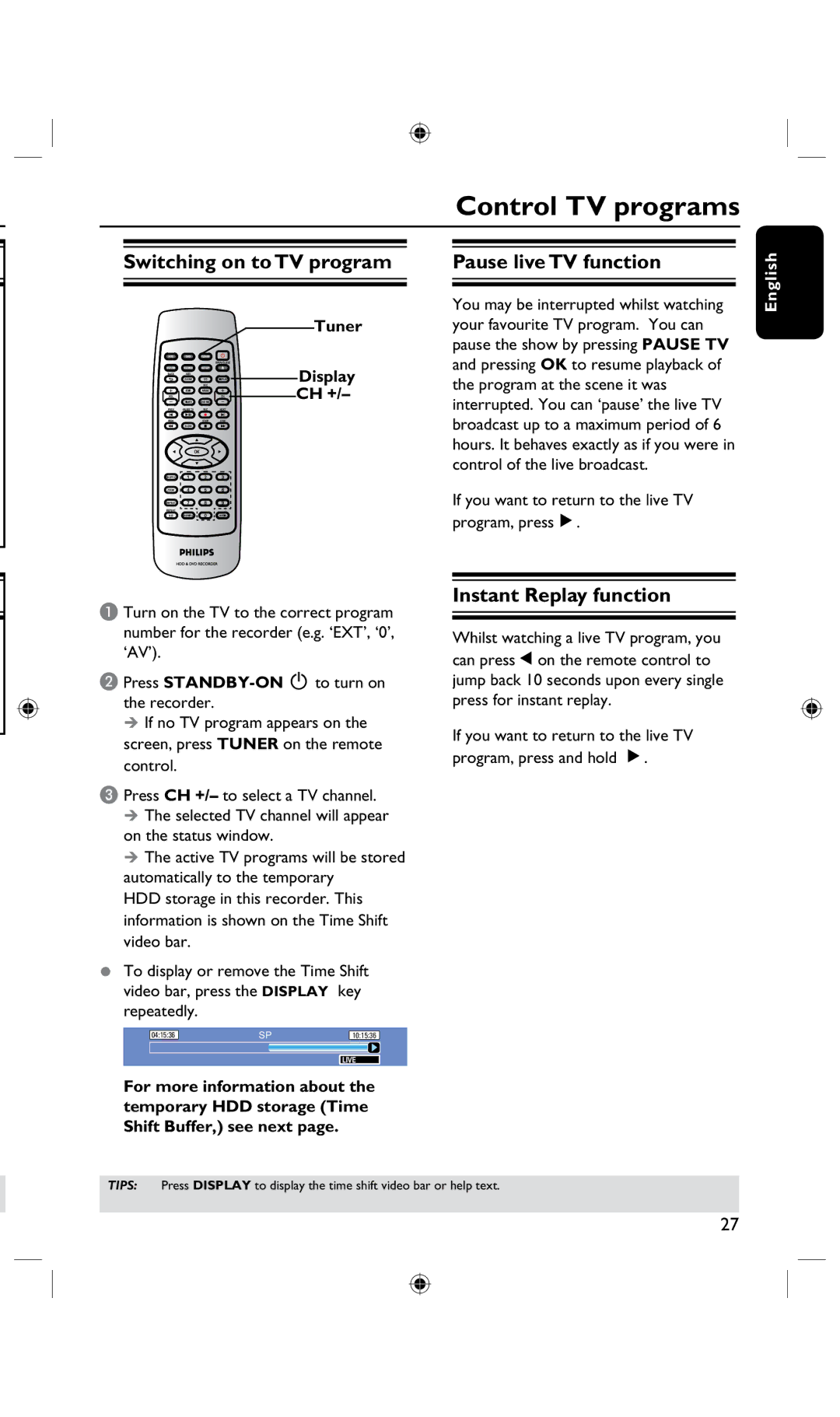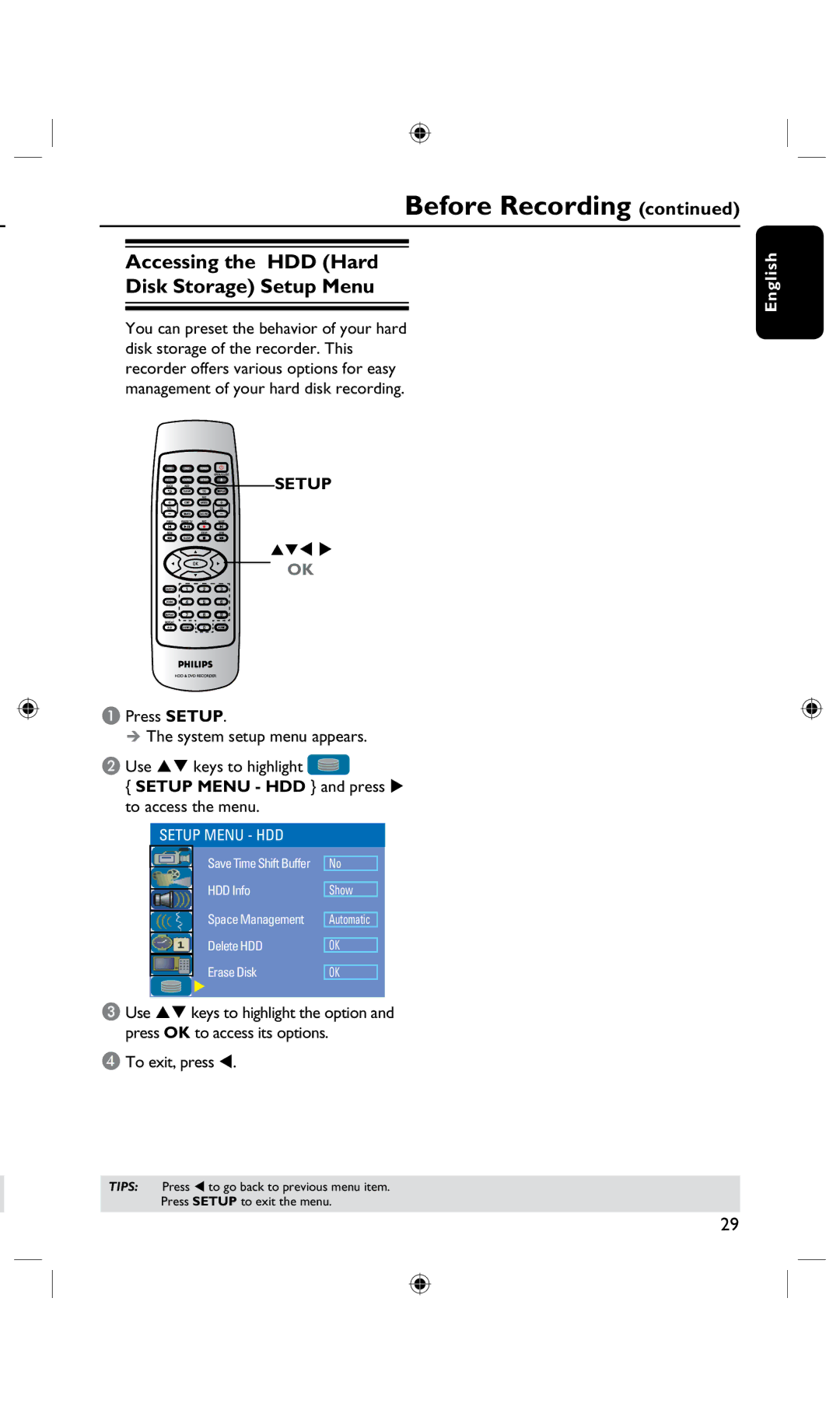Special Features
English
‘Time Shift Buffer’
As soon as you turn on this recorder, the program shown on the TV will be stored into the ‘Time Shift Buffer’. It acts as a temporary HDD storage of your recordings. The contents will automatically be deleted after 6 hours, when you turn off this recorder or when you switch it to standby mode. To store the contents on the hard disk, you have to mark the segment in the ‘Time Shift Buffer’ for recording to prevent them from being deleted.
‘Instant Replay’
You can repeat a scene of a live TV program by pressingÑ button on the remote control, as often as you like.
To return to the live TV program, press and holdÉ.
‘Pause Live TV’
A live TV program is now under your control. You can pause the program by pressing PAUSE button. Resume playback at the scene it was interrupted by pressing the PAUSEÅbutton.
To return to the live TV program, press and holdÉ.
‘Direct Recording to DVD’ This feature enables you to record content directly on to a recordable DVD disc.
Press the DVD REC button on the remote control to activate direct recording to the recordable DVD disc.
DivX®, DivX Certified, and associated logos are trademarks of DivX Networks, Inc and are used under license.
![]() i.Link is also known as ‘FireWire’ and ‘IEEE1394’.This connection is used for the transfer of high bandwidth digital signals as used by digital video (DV) camcorders. It carries all audio and video signals via a single cable.
i.Link is also known as ‘FireWire’ and ‘IEEE1394’.This connection is used for the transfer of high bandwidth digital signals as used by digital video (DV) camcorders. It carries all audio and video signals via a single cable.