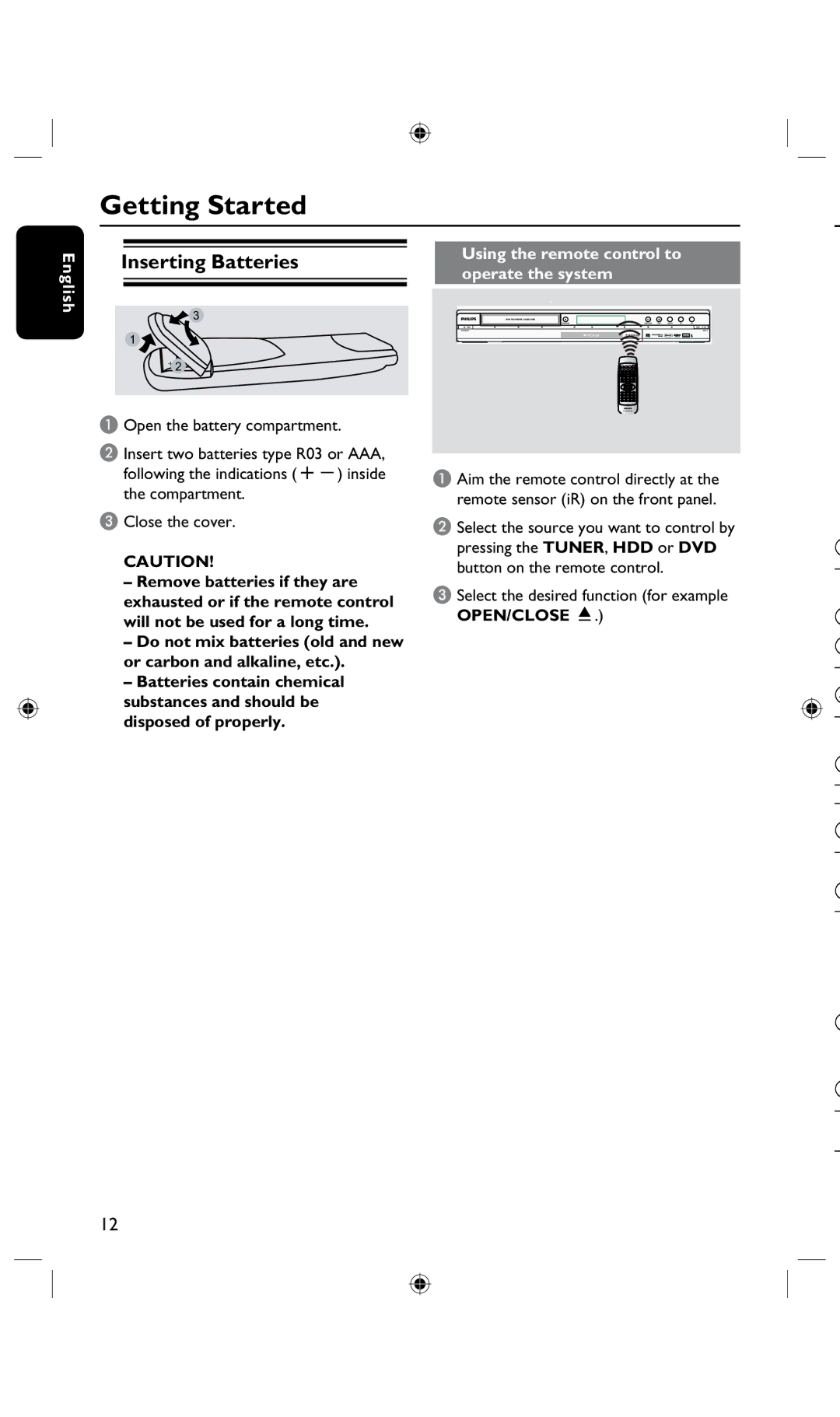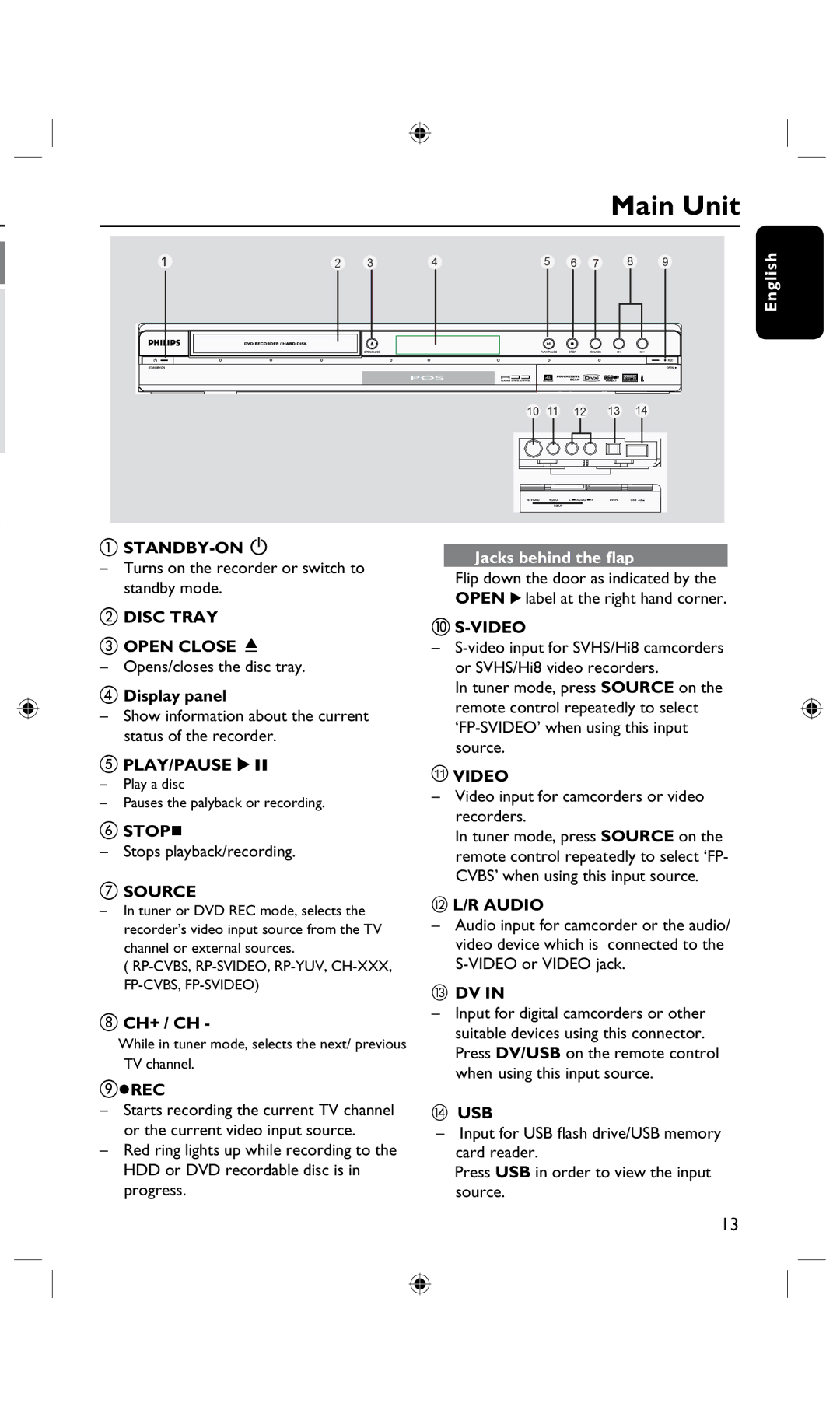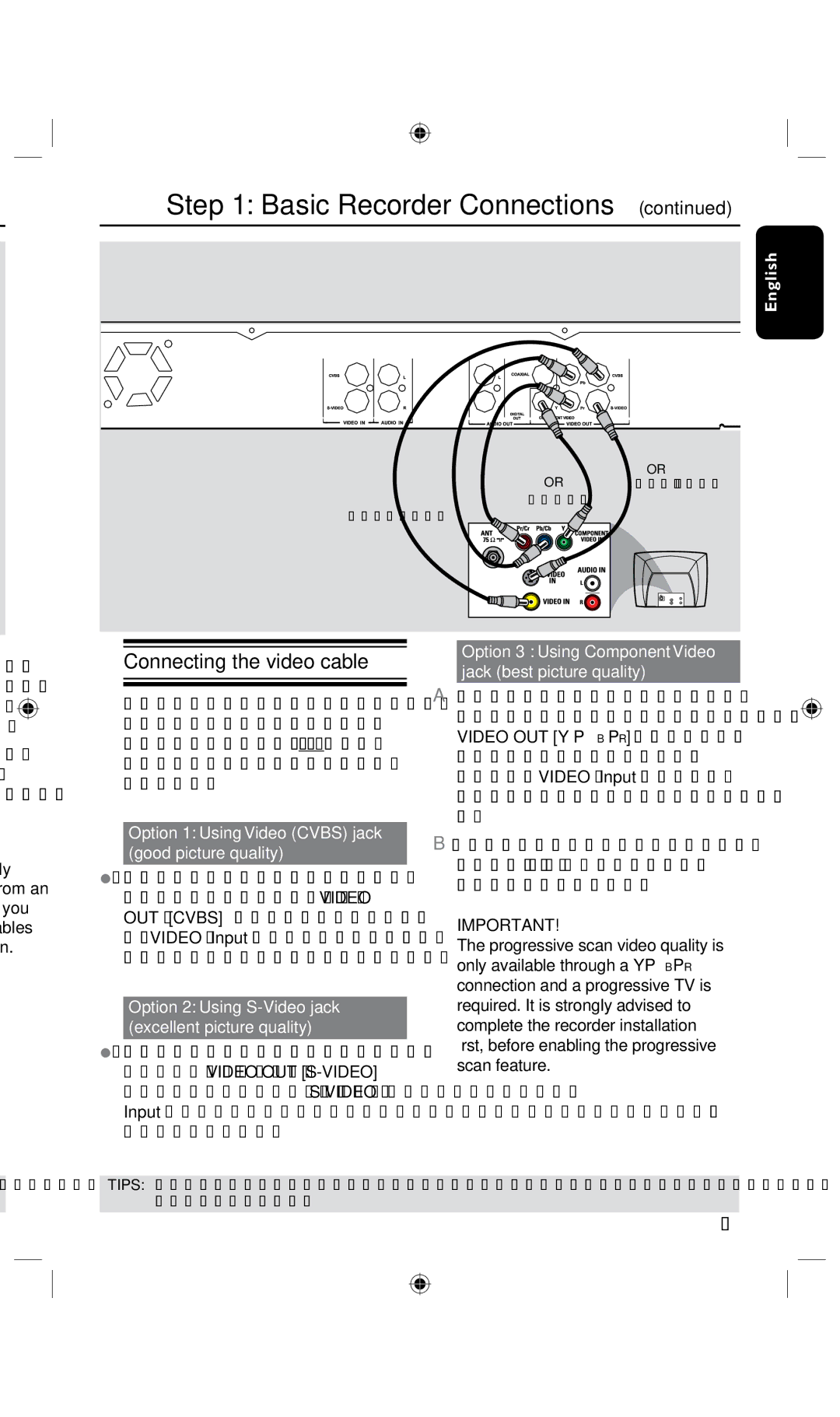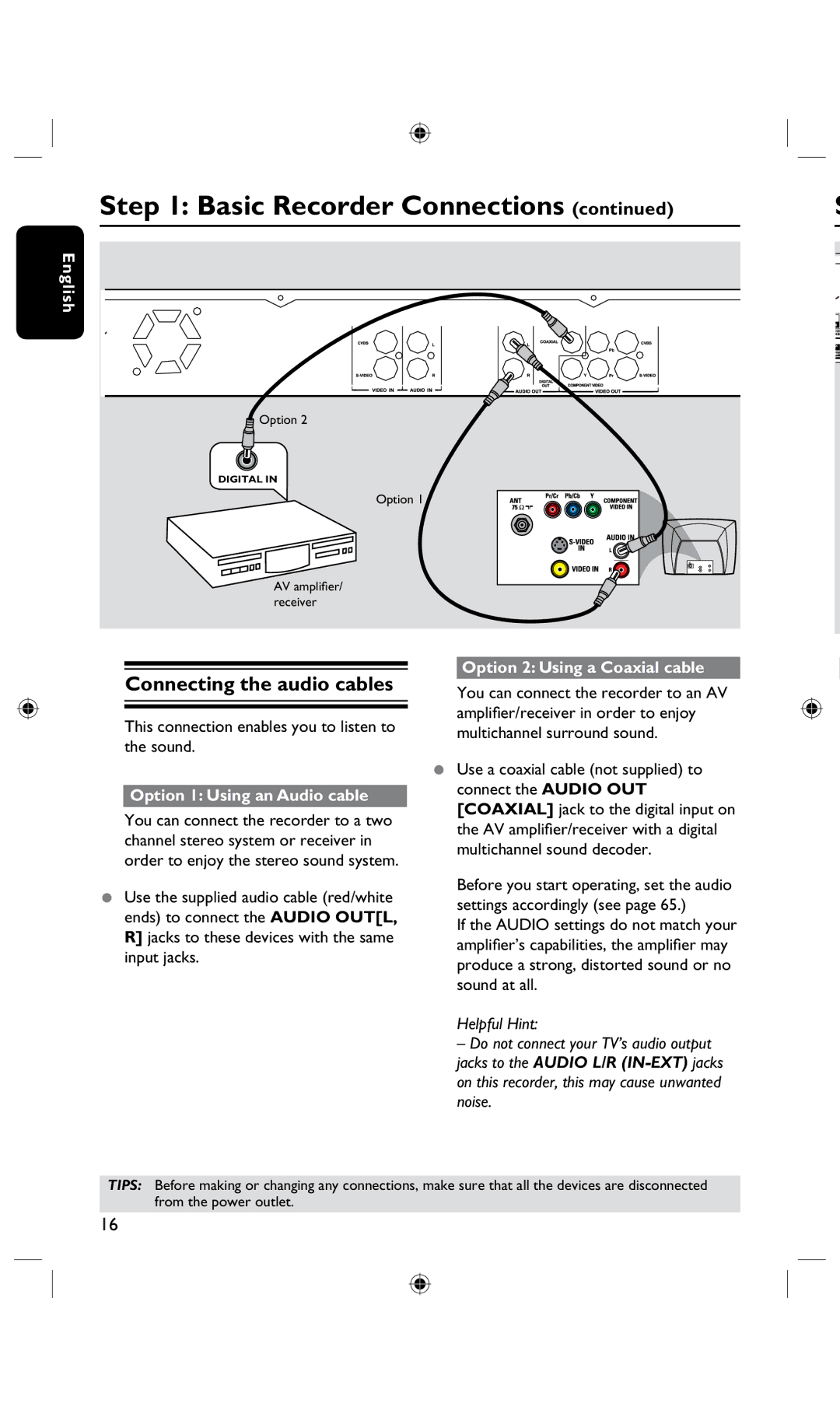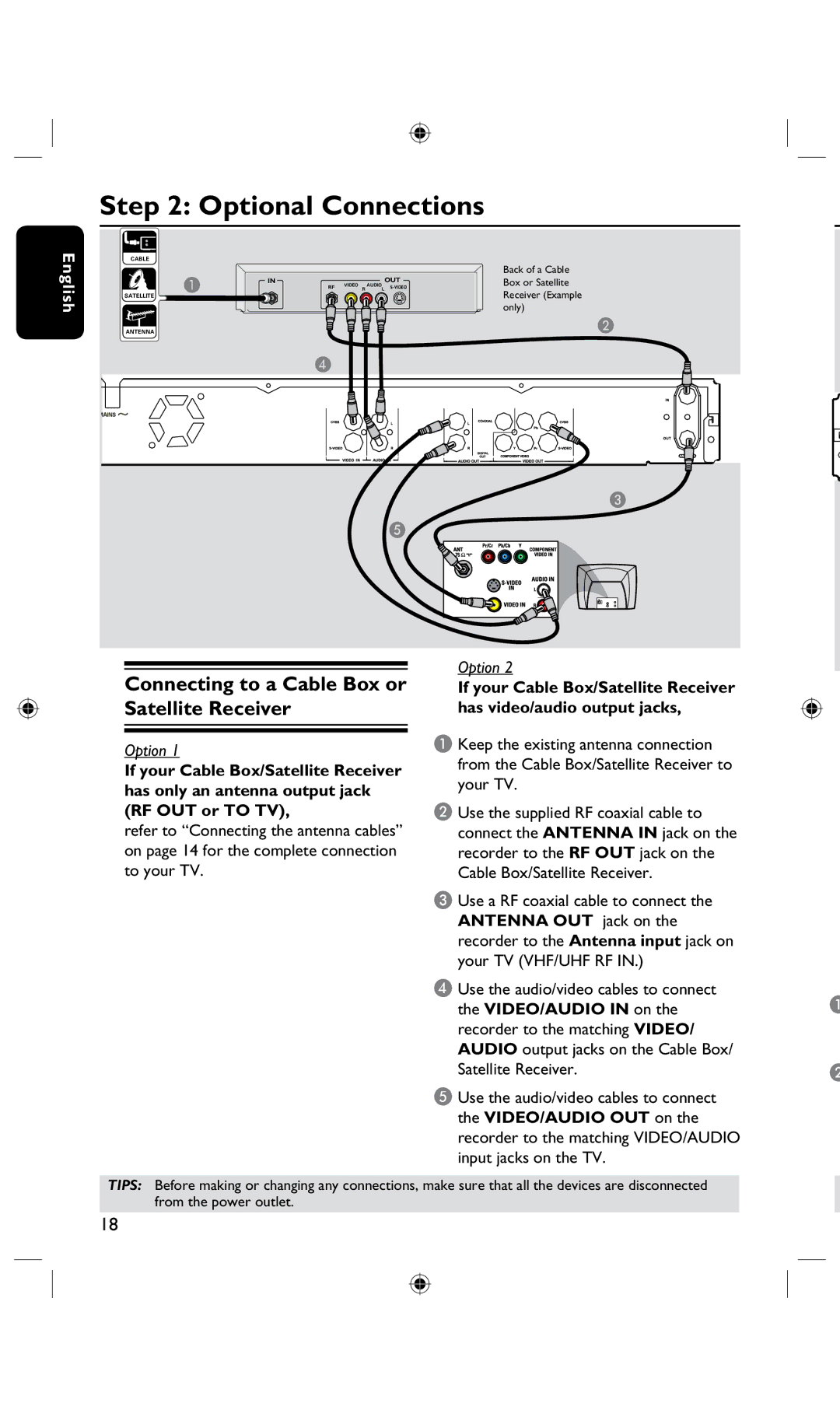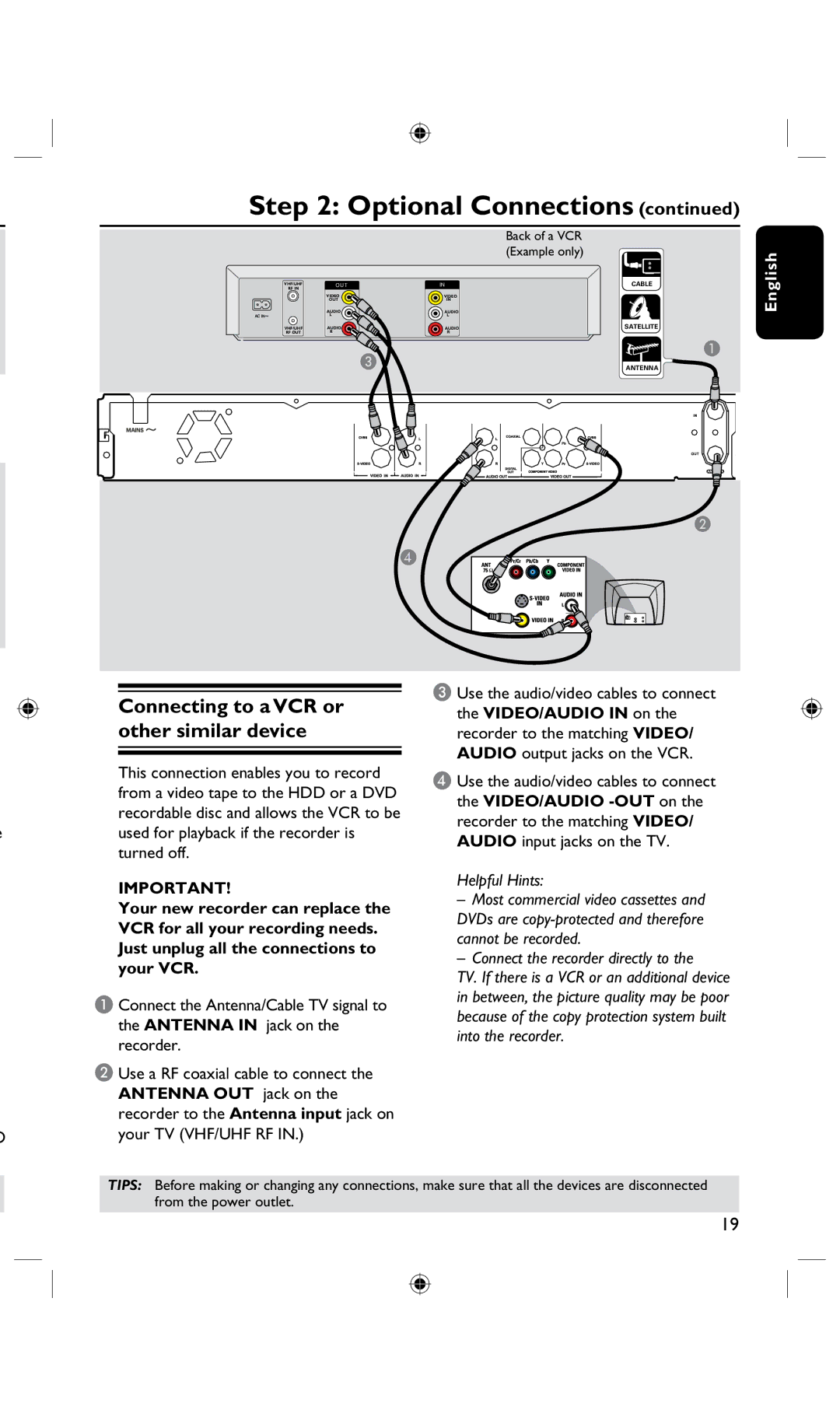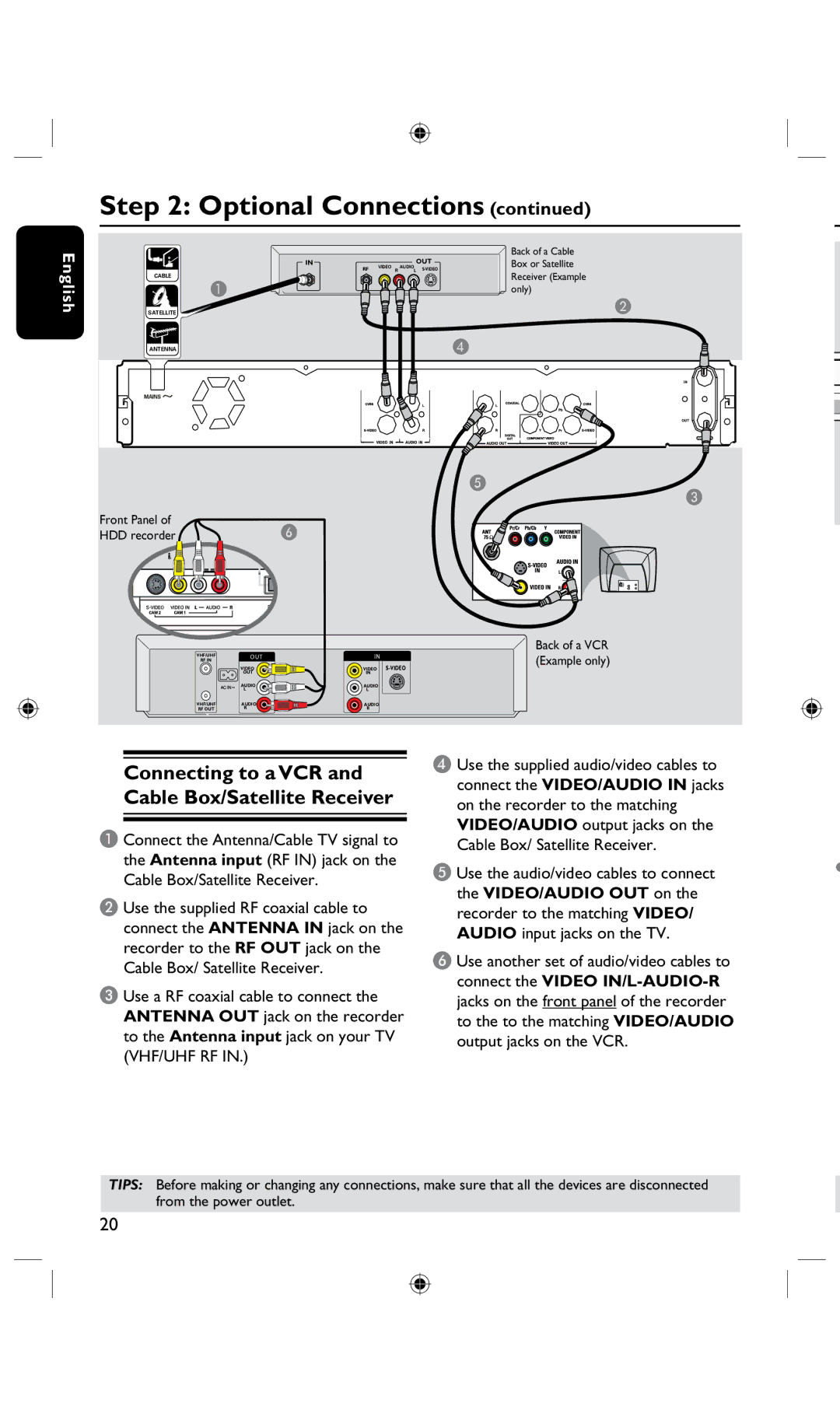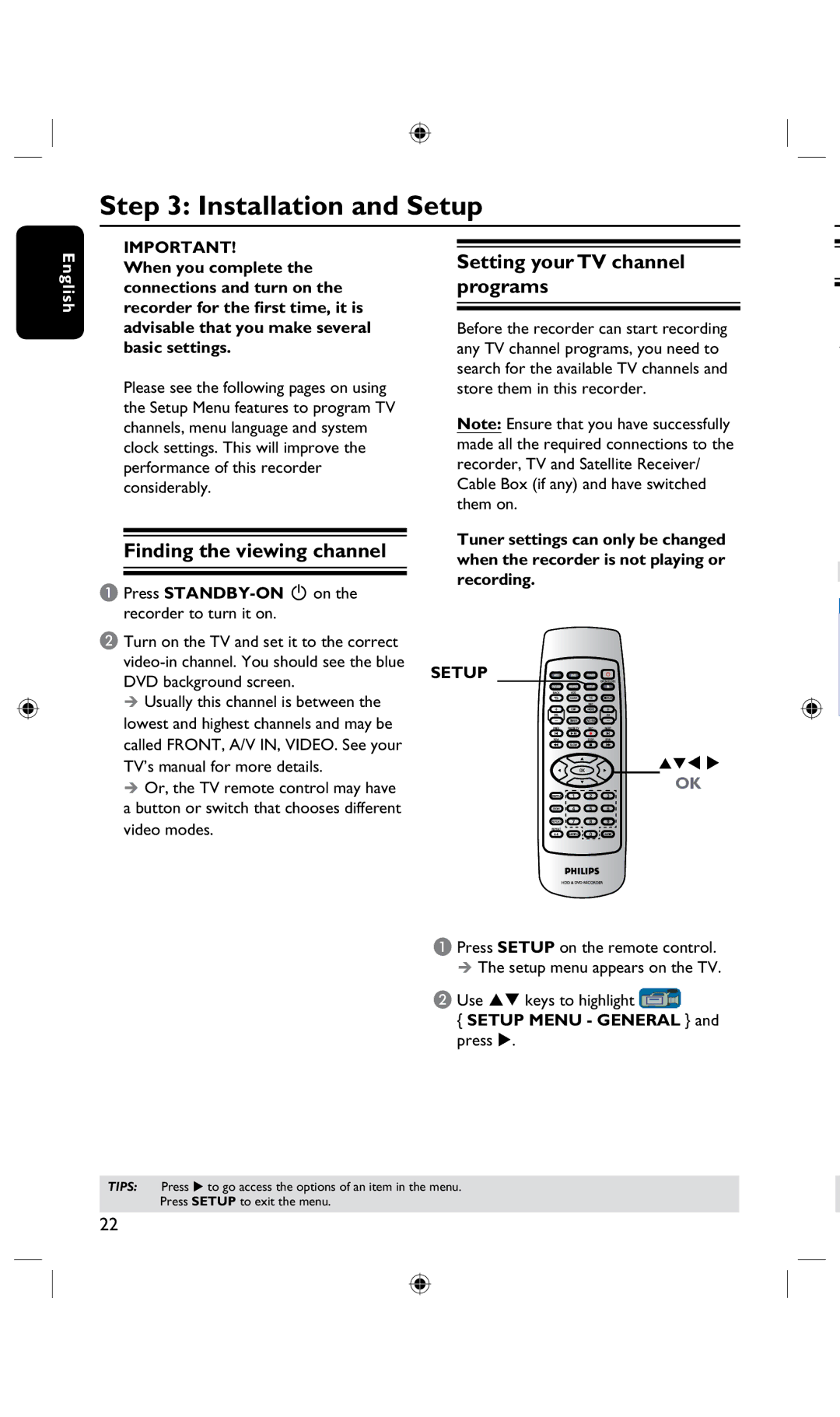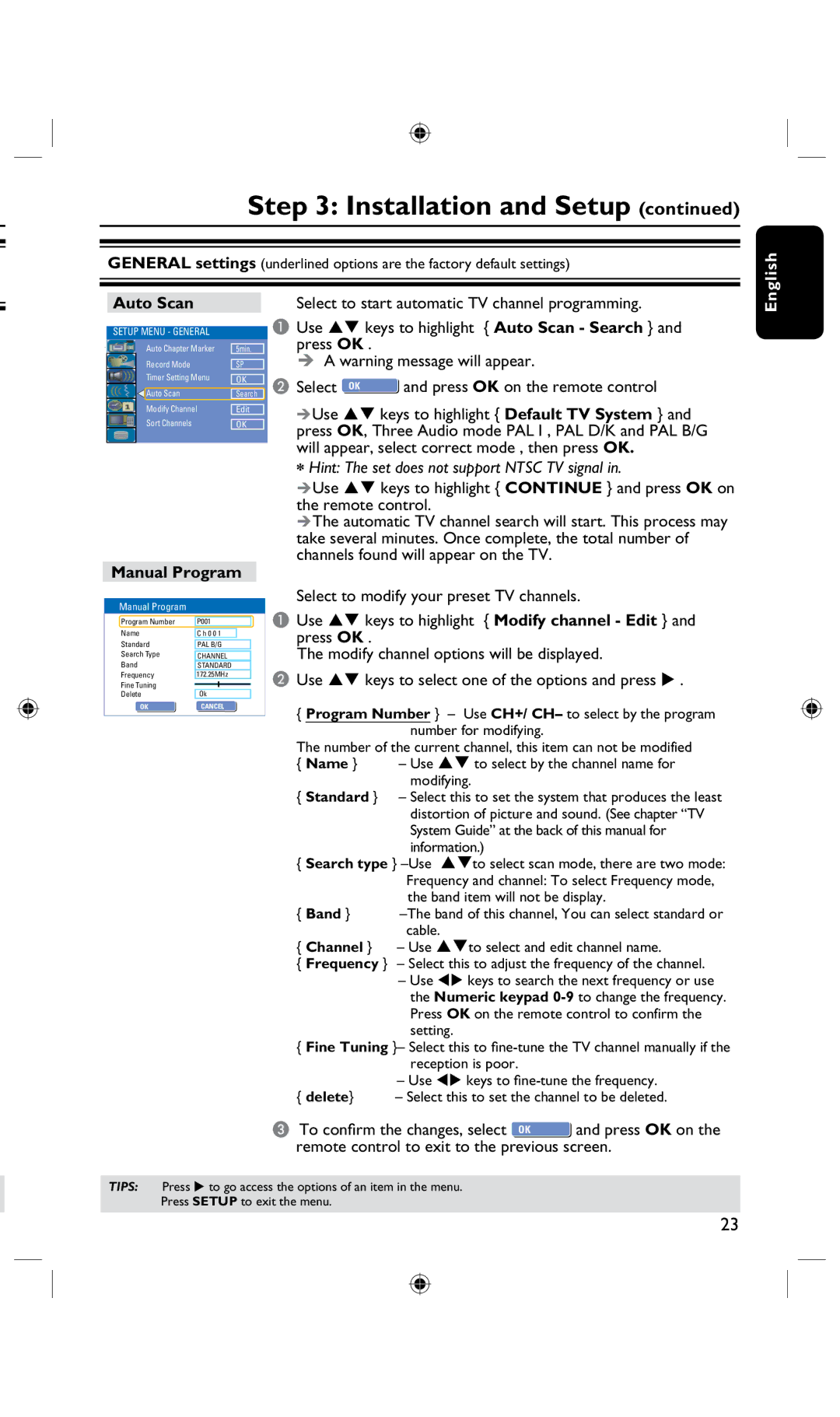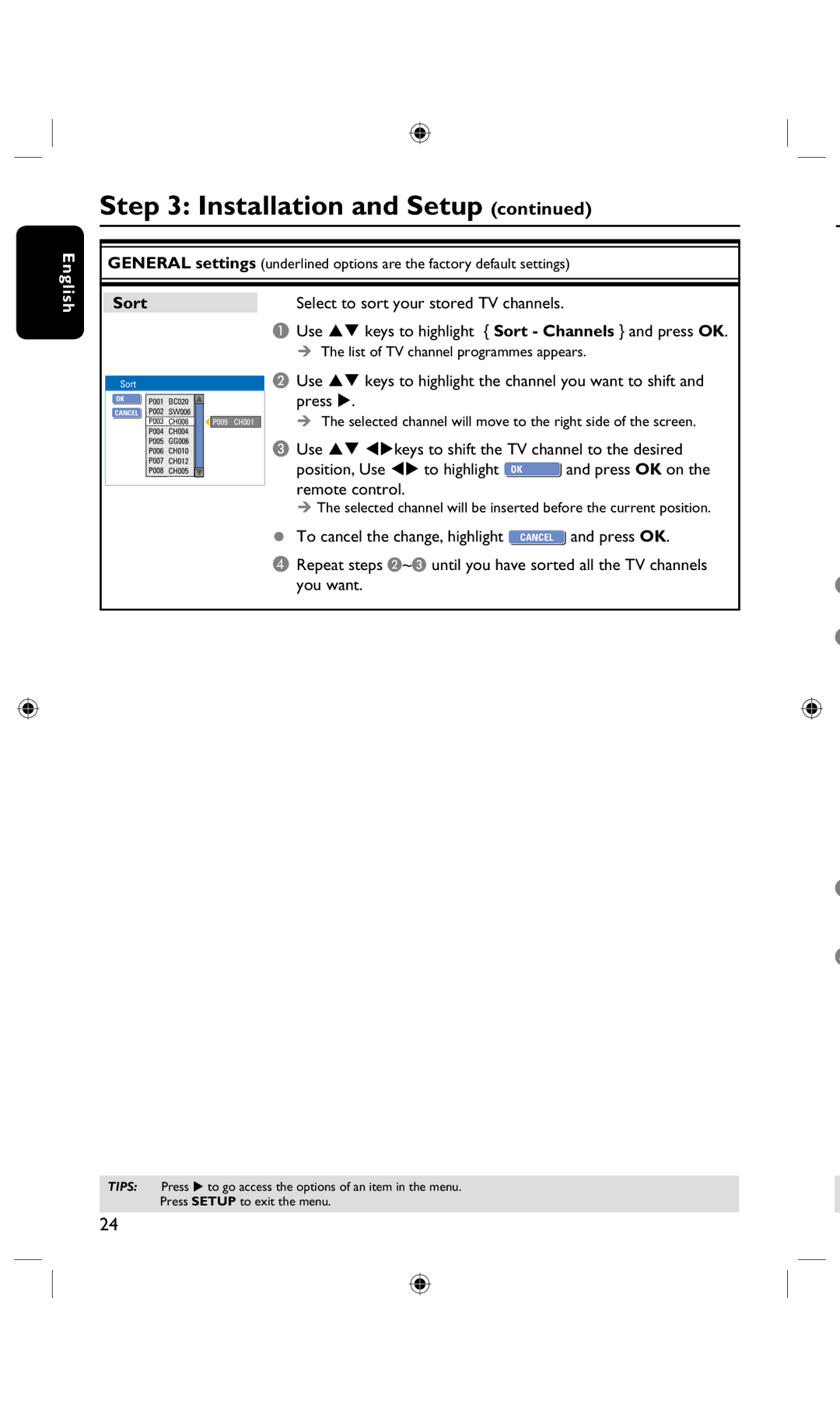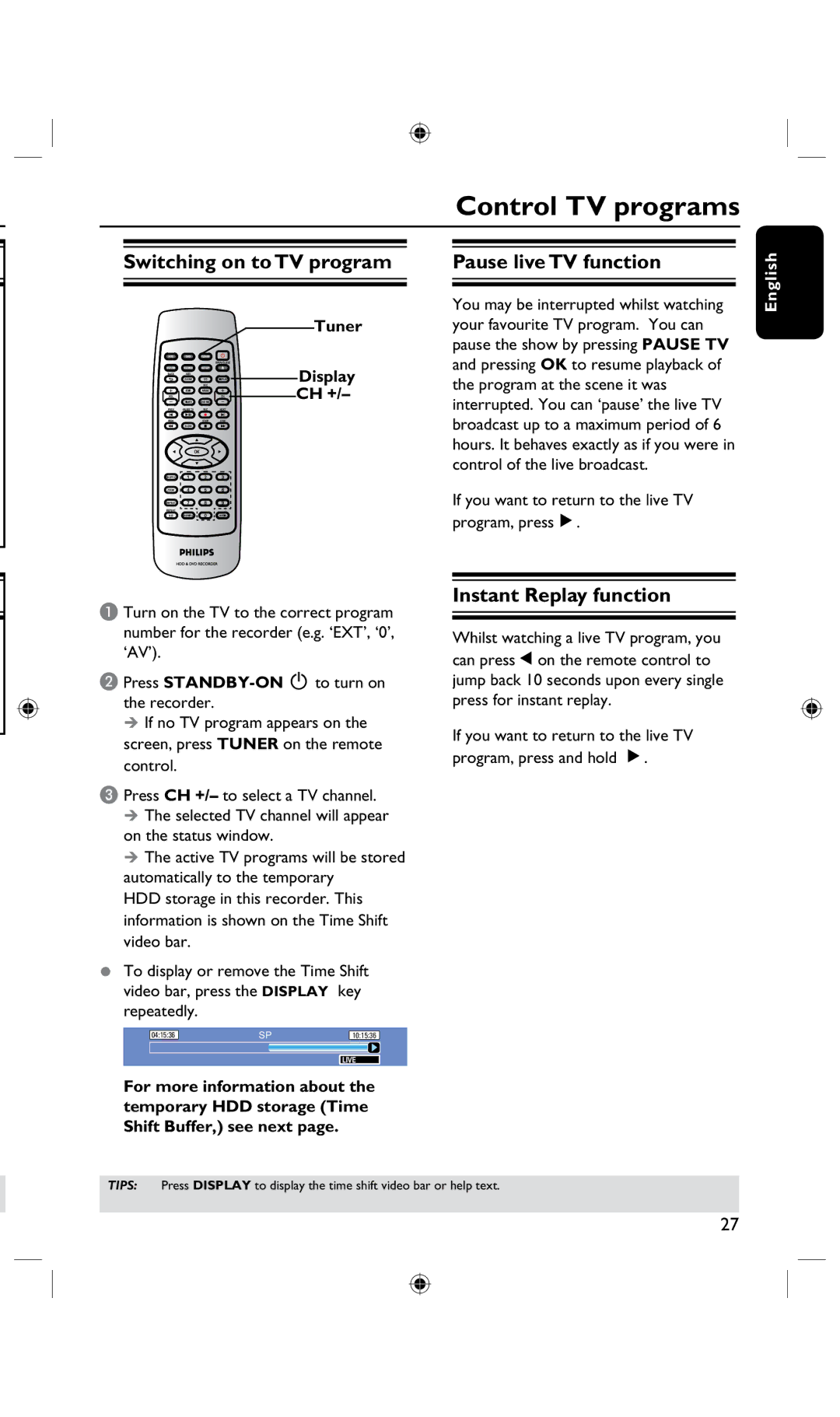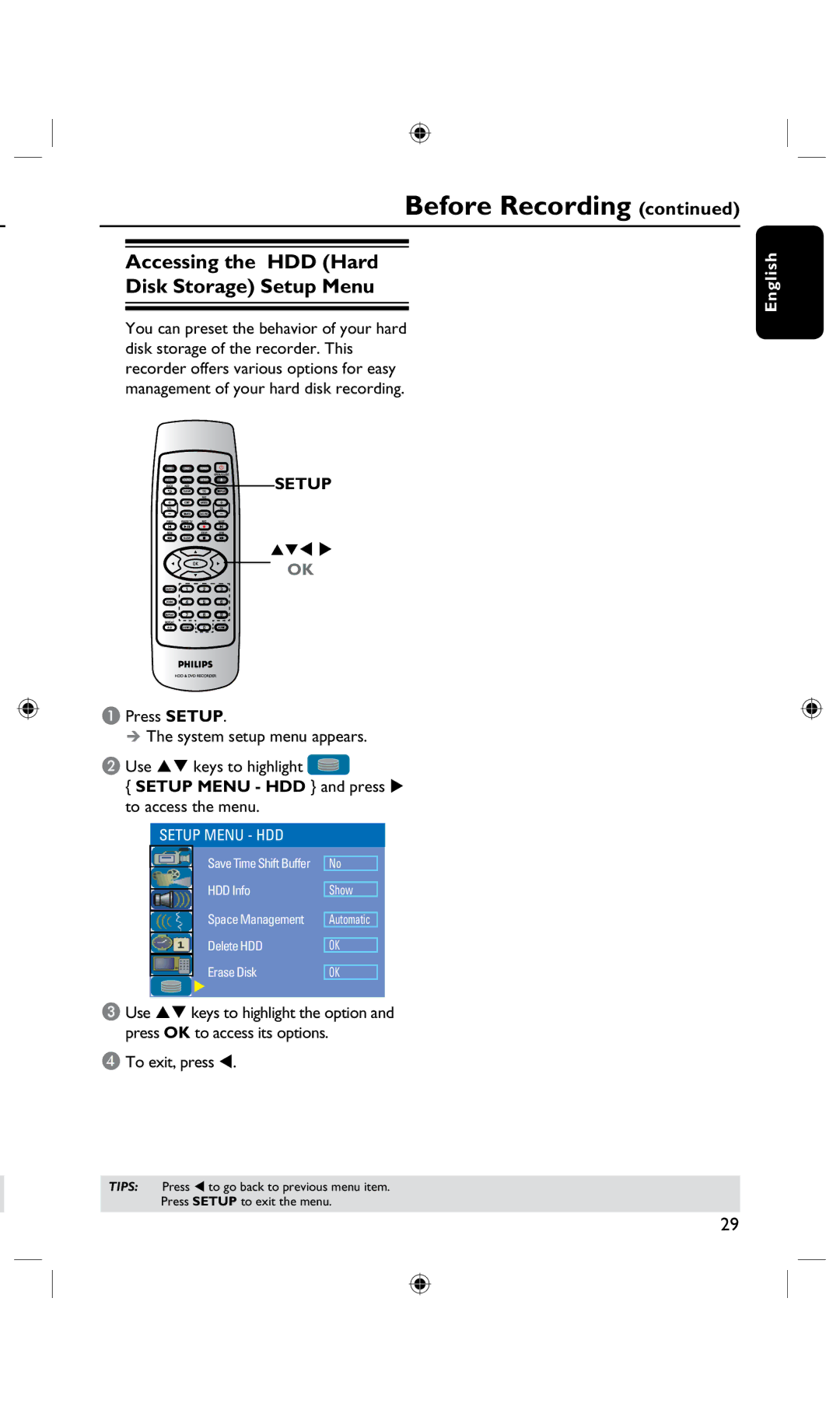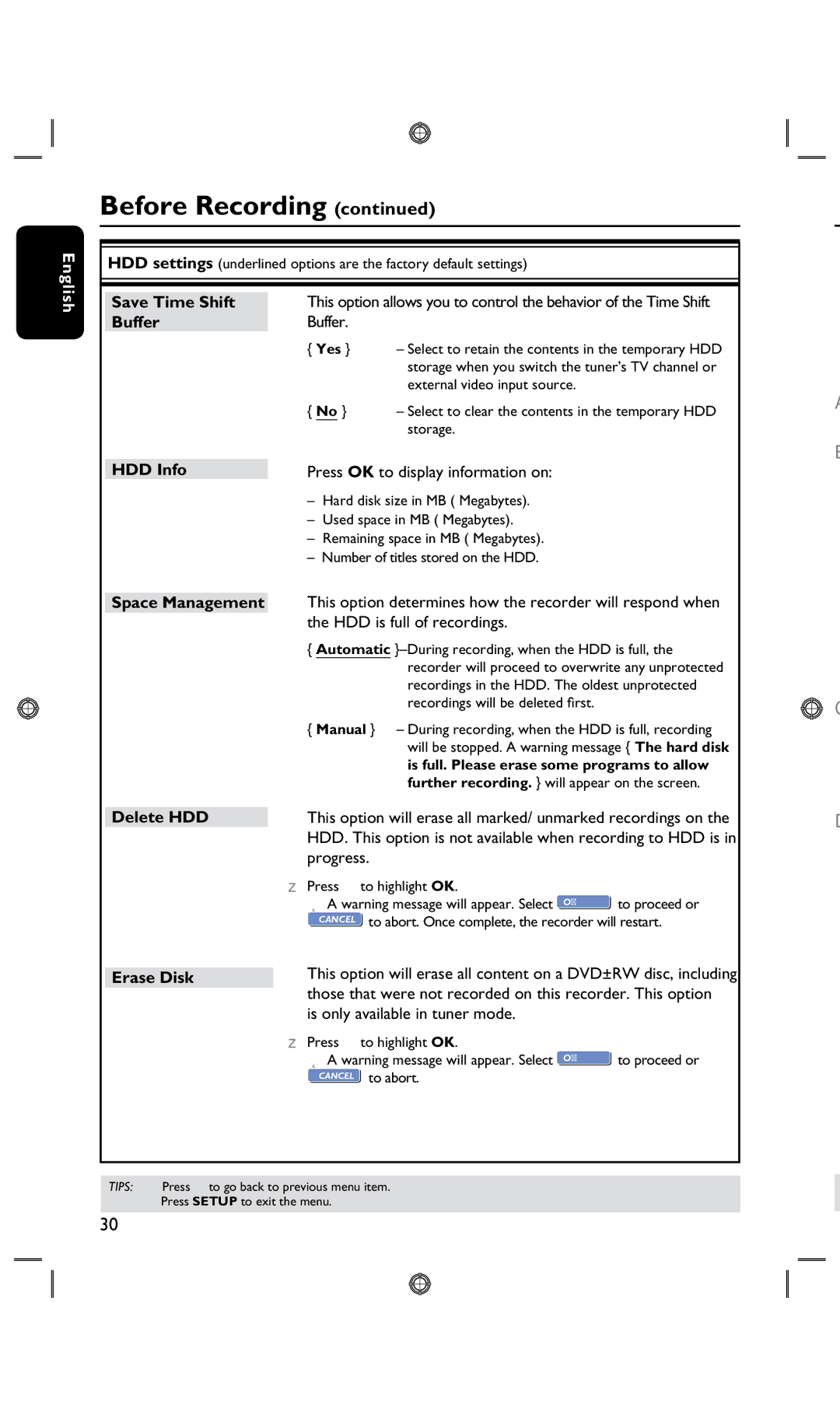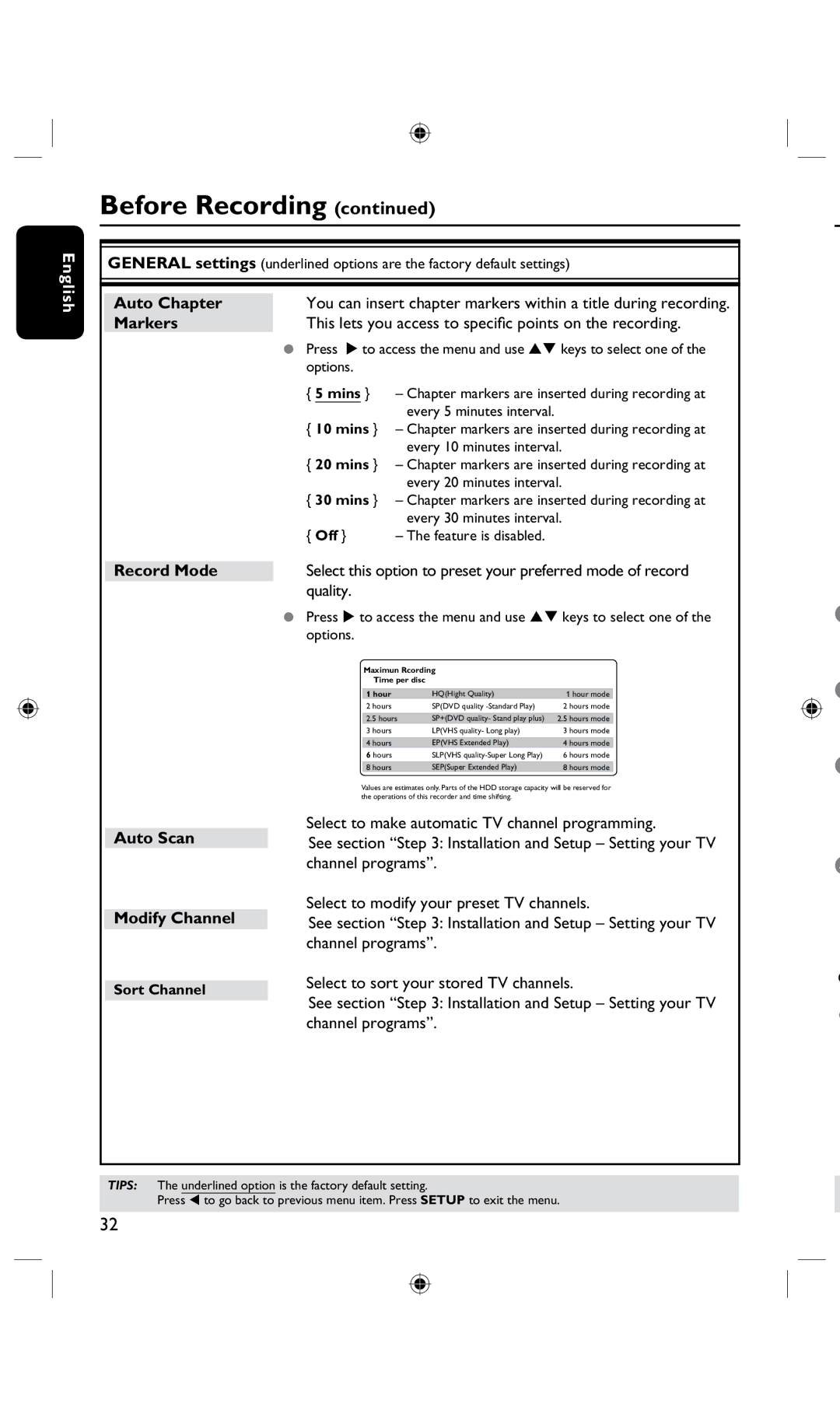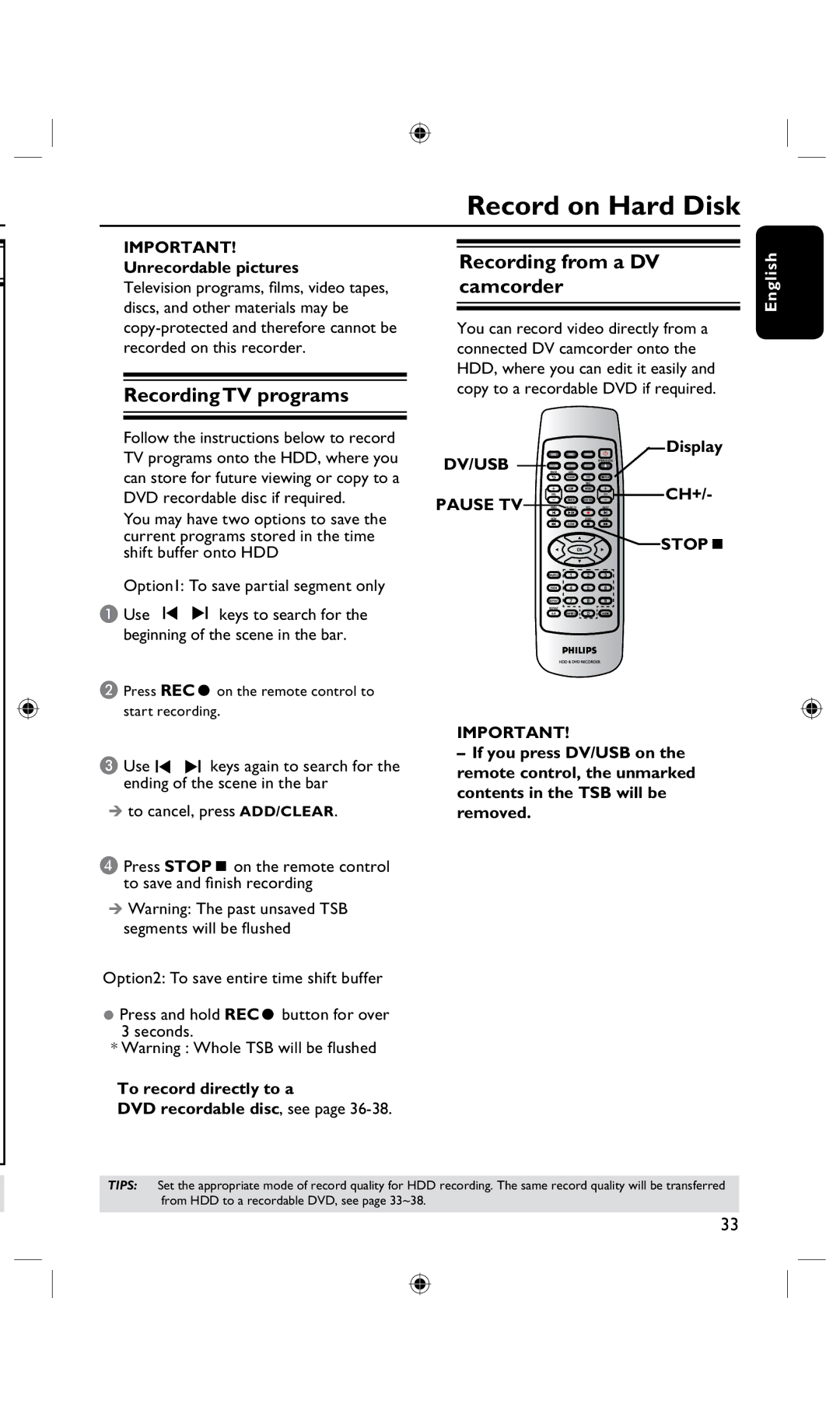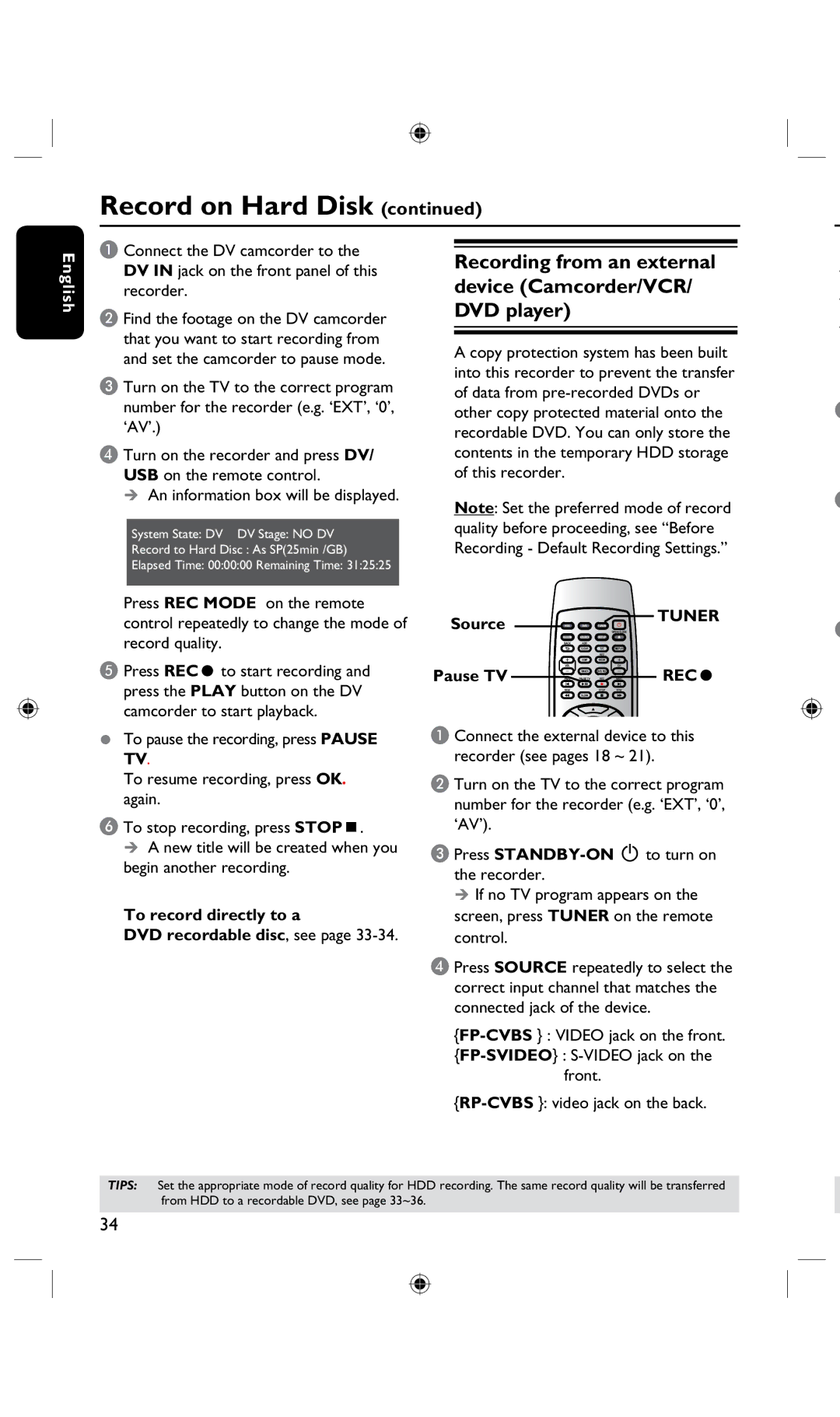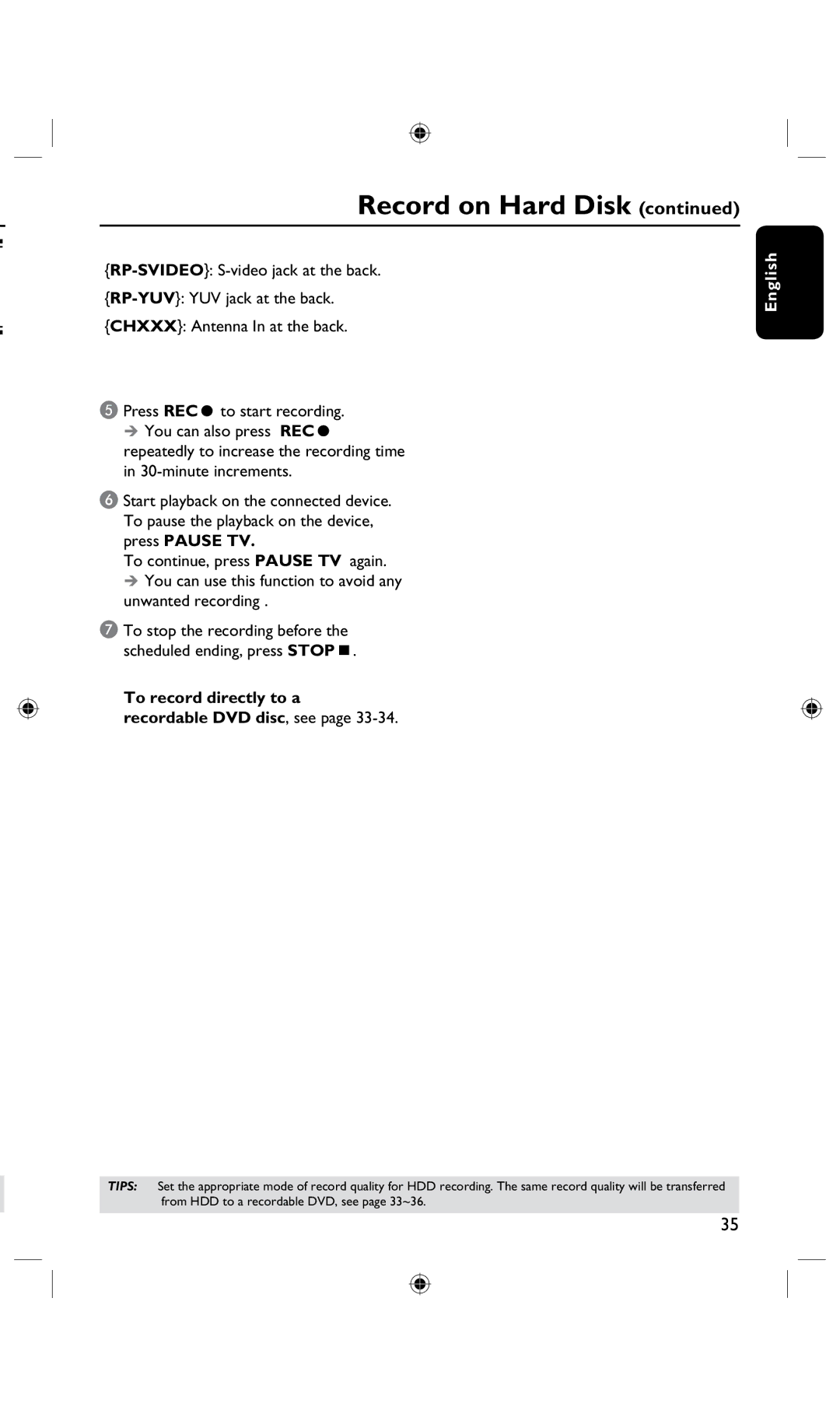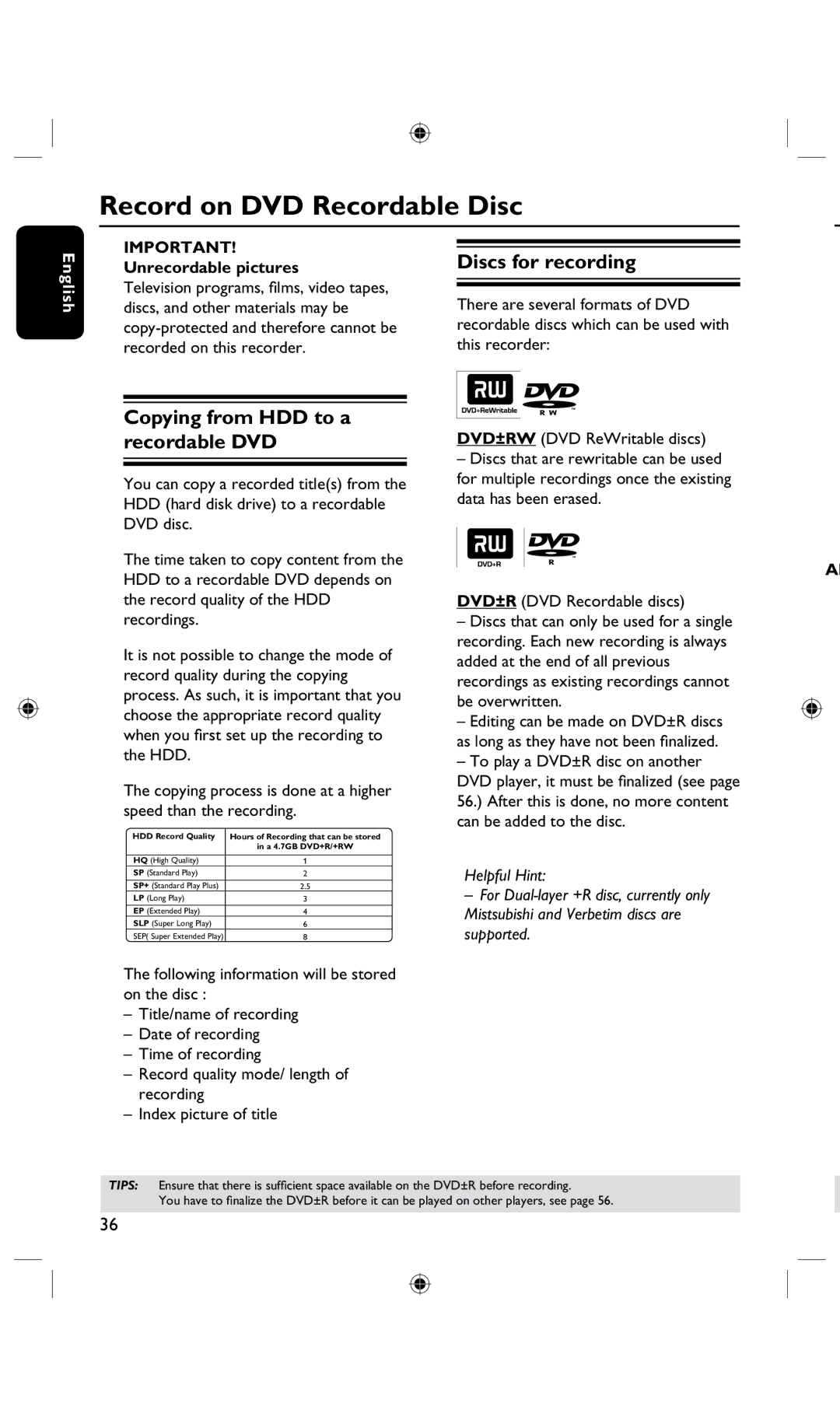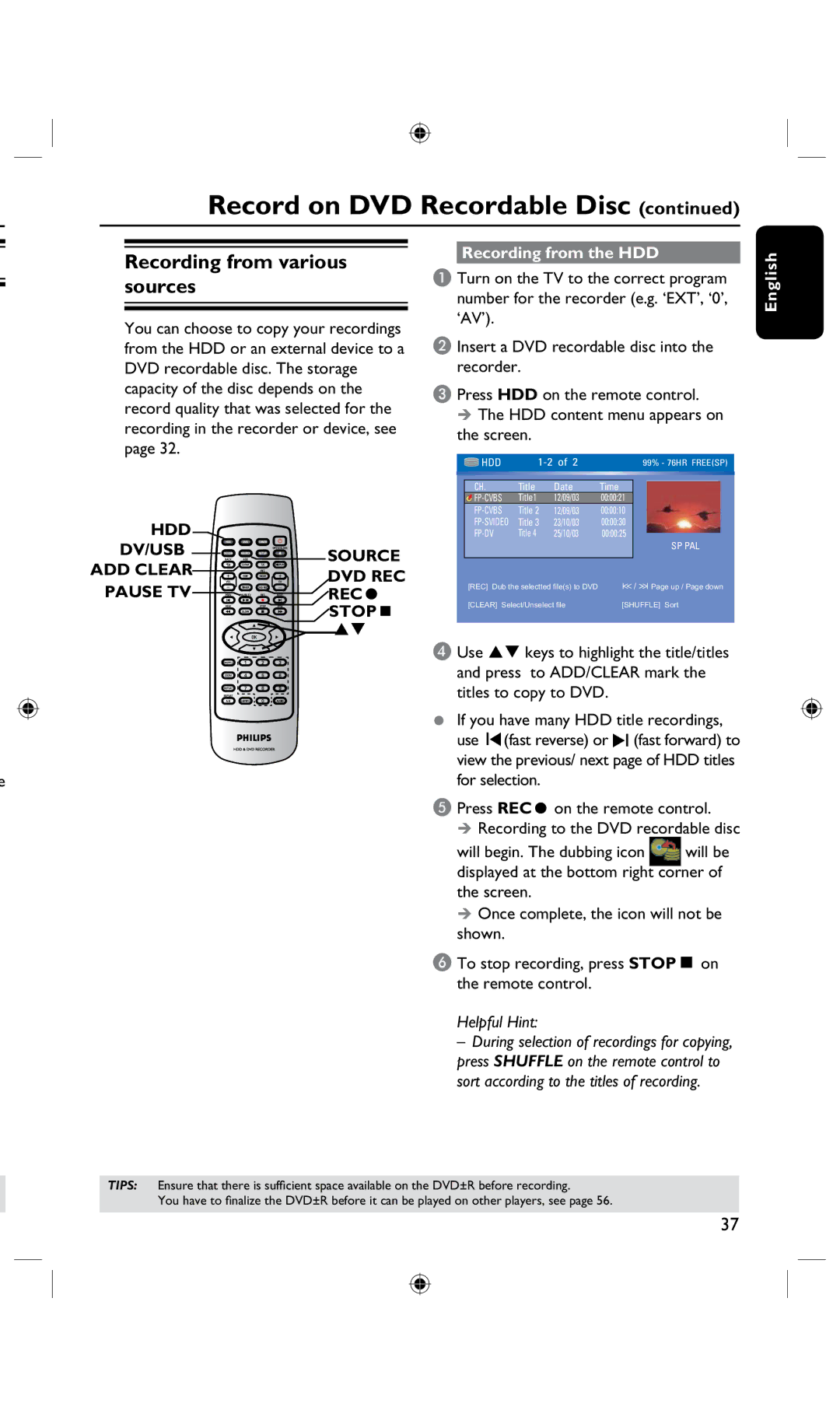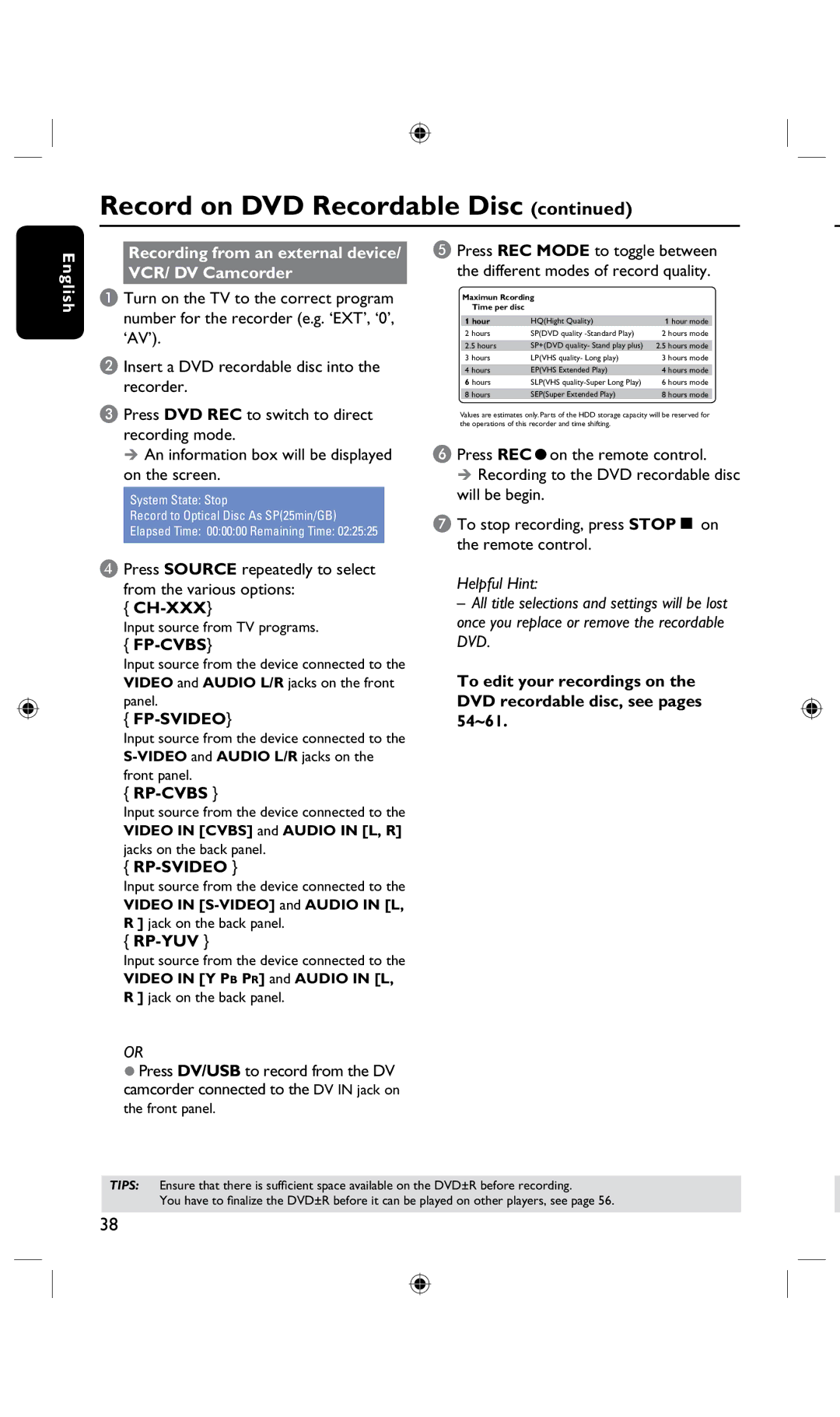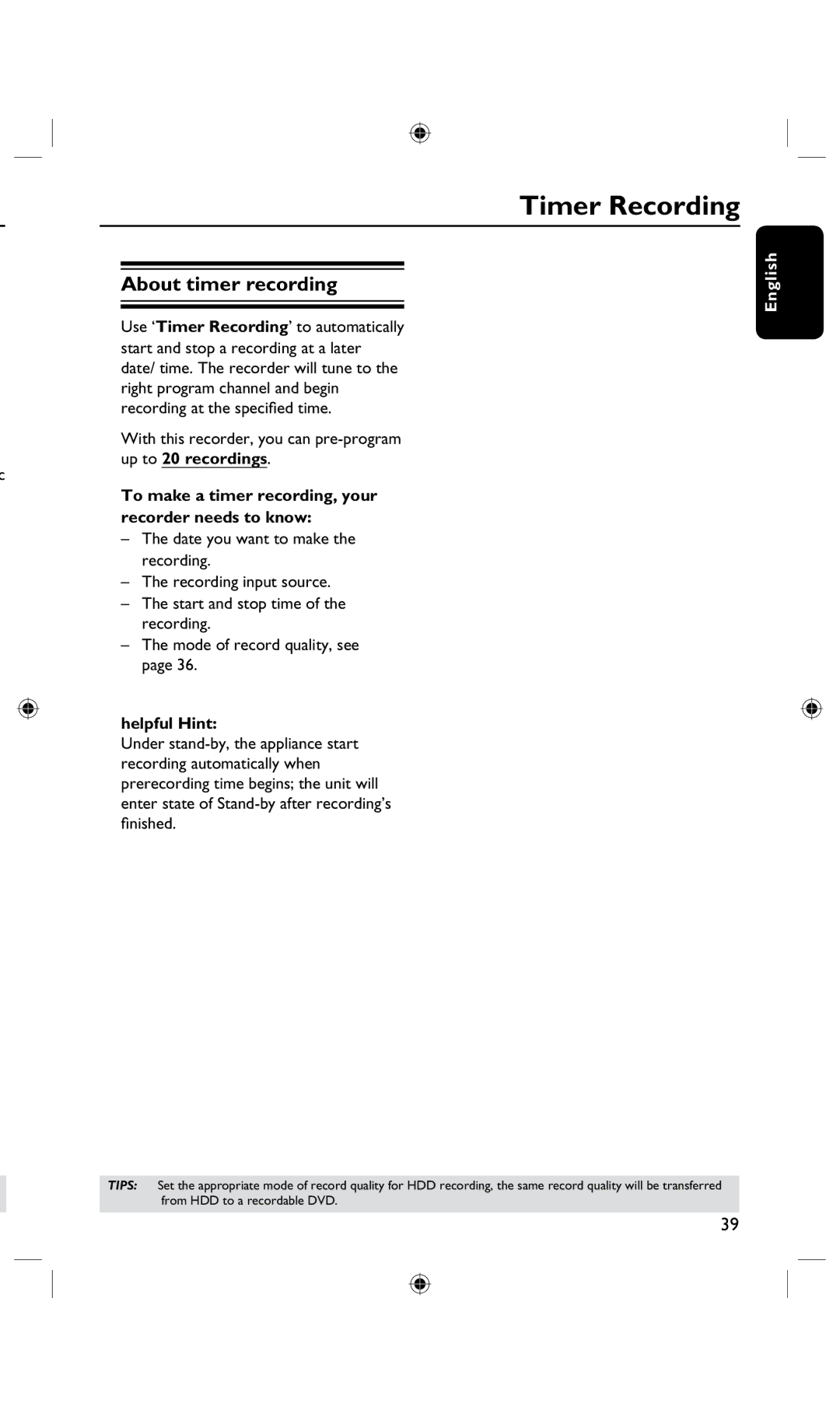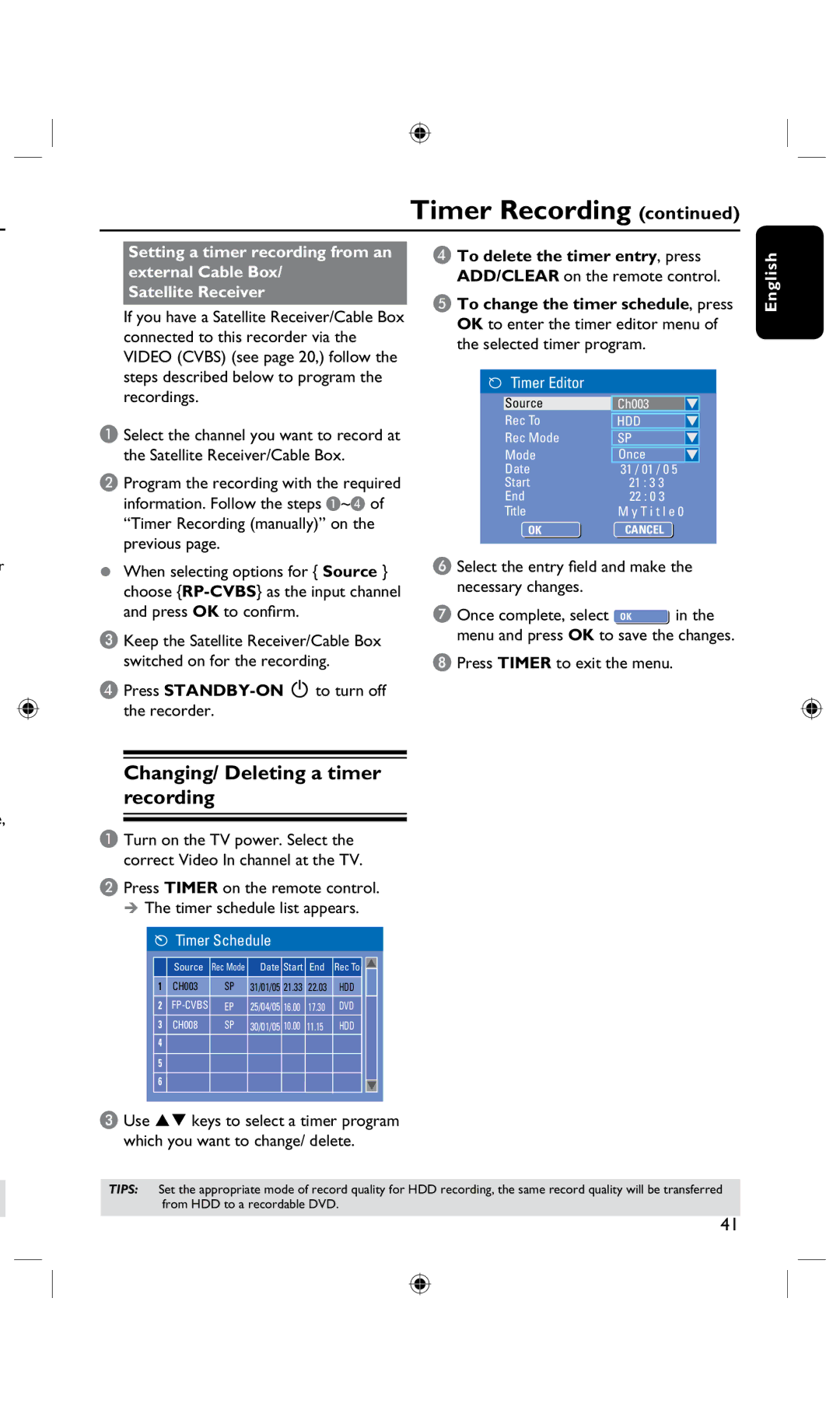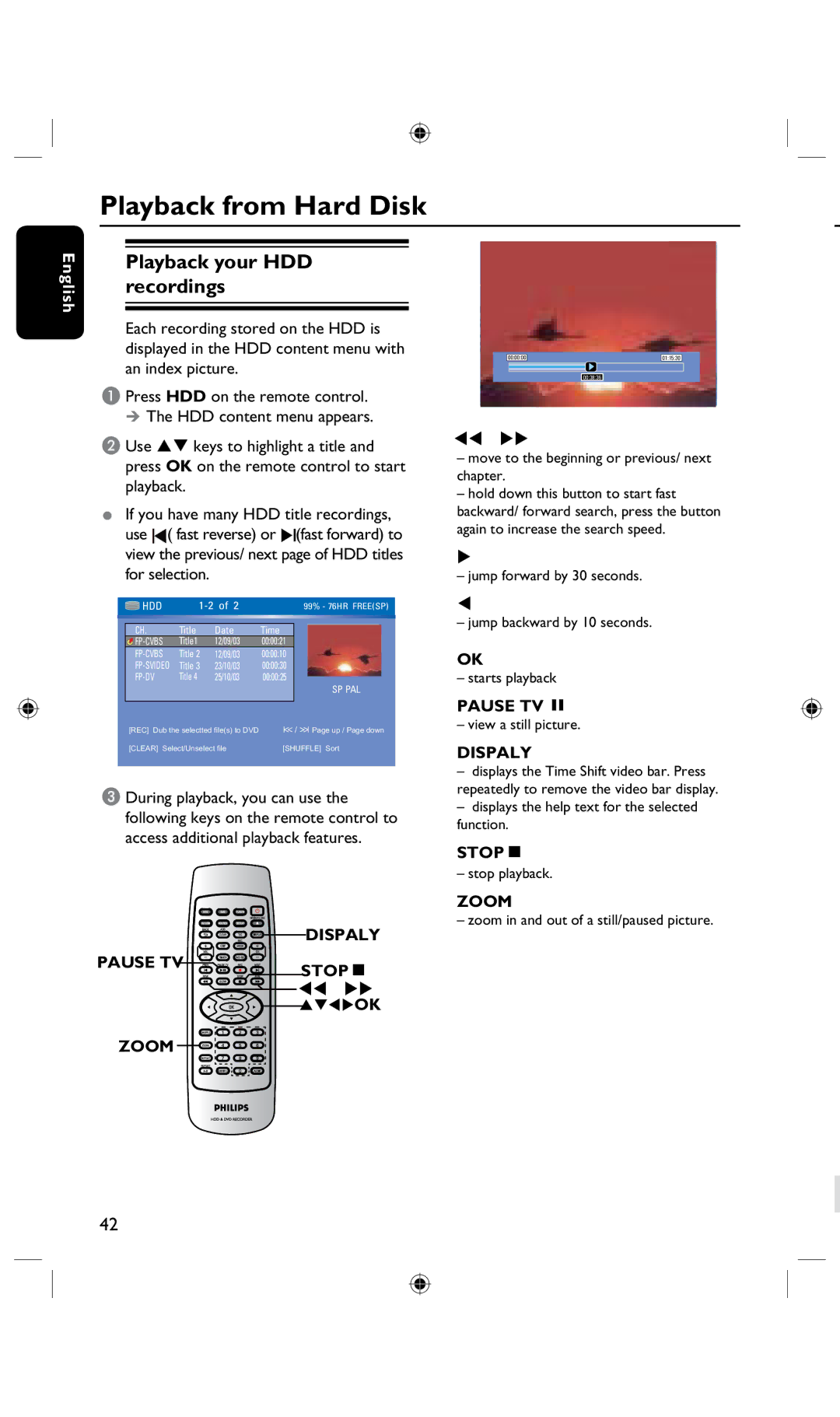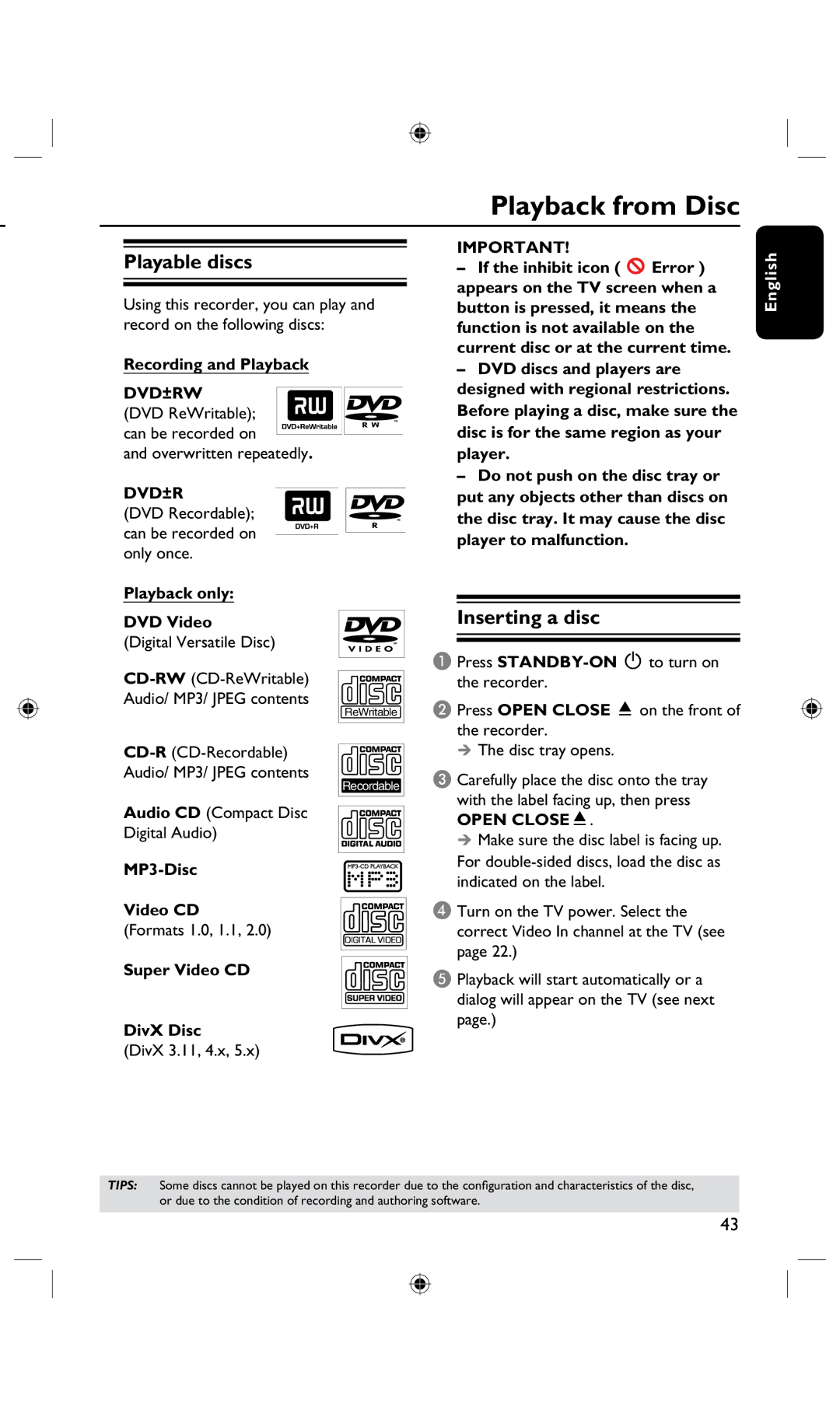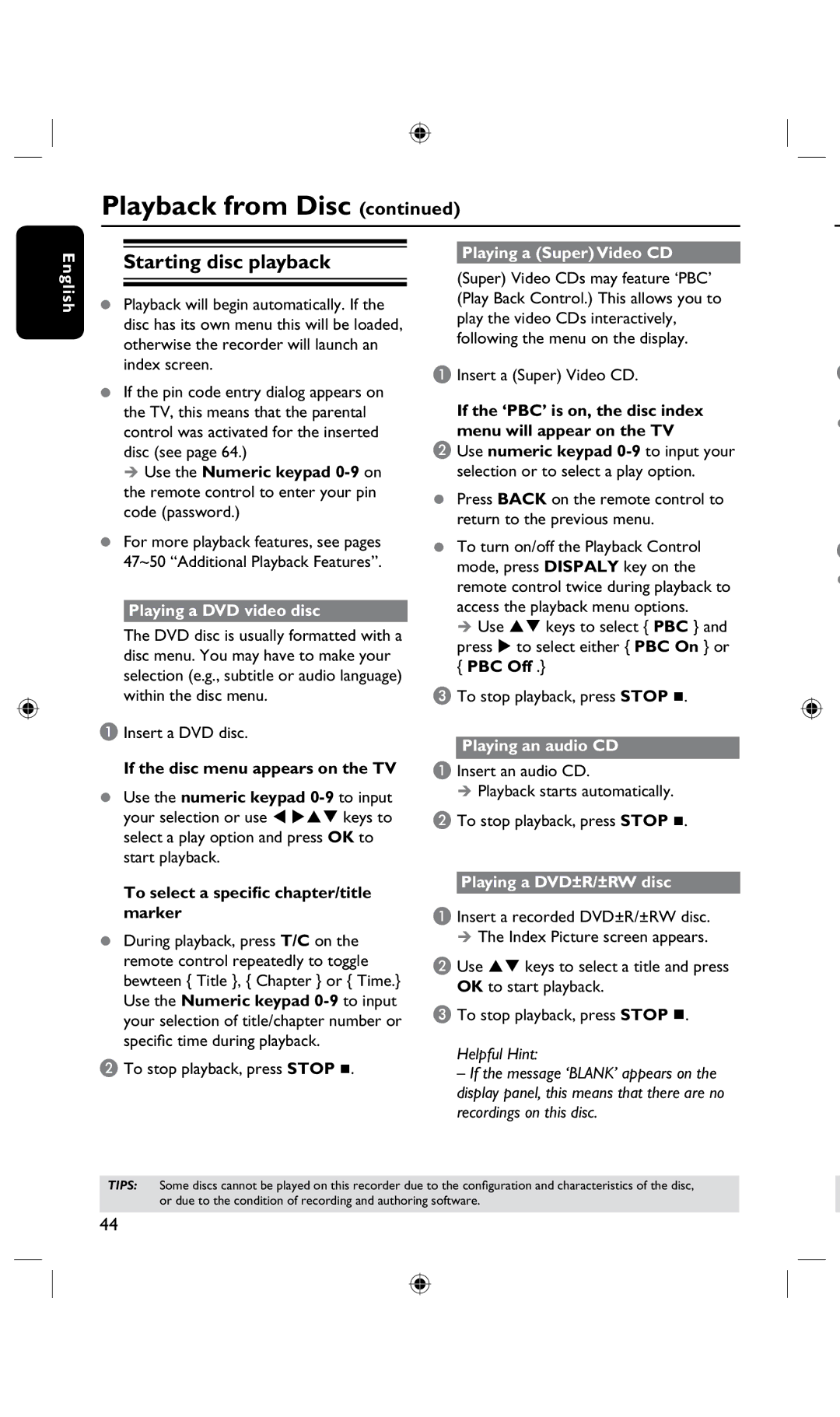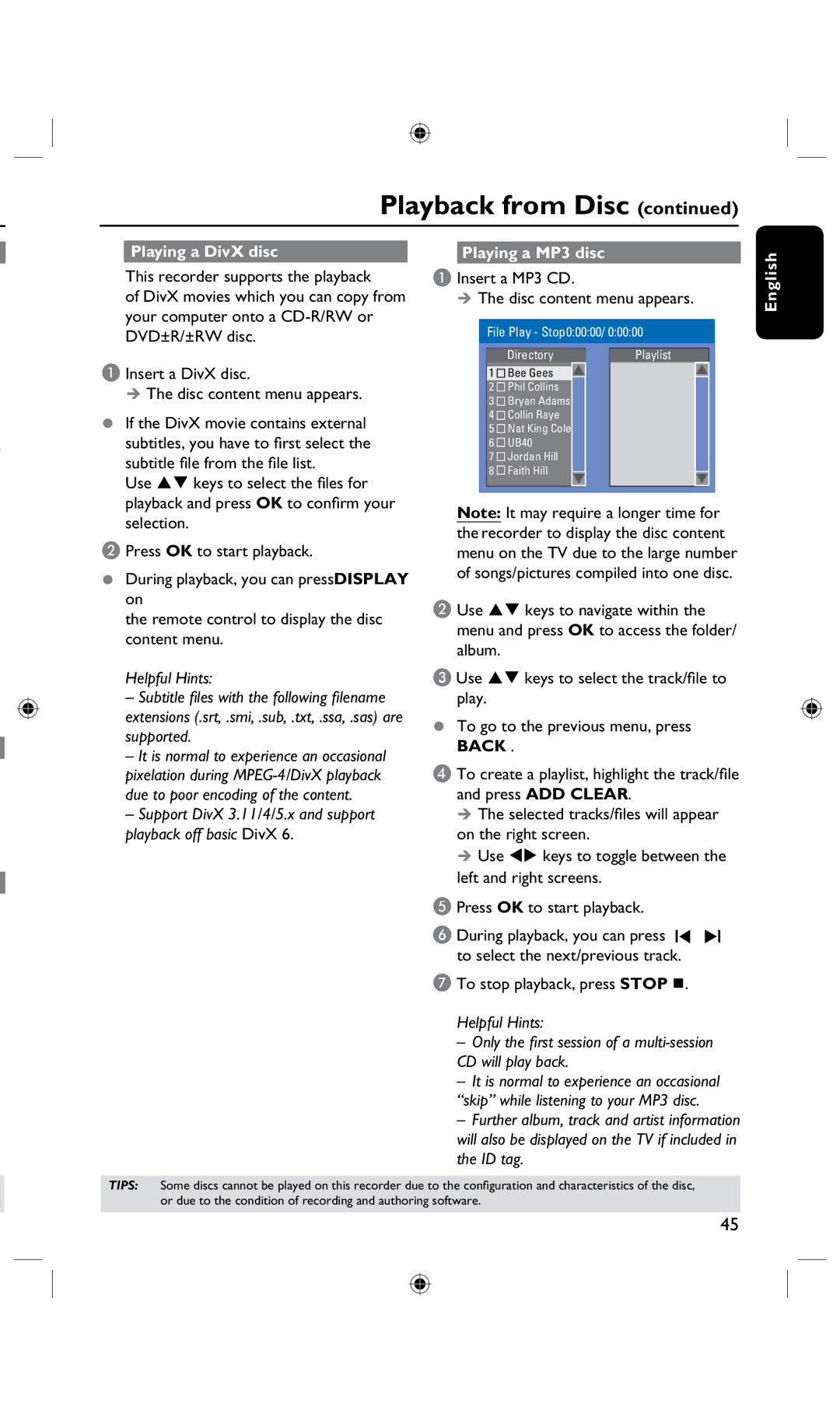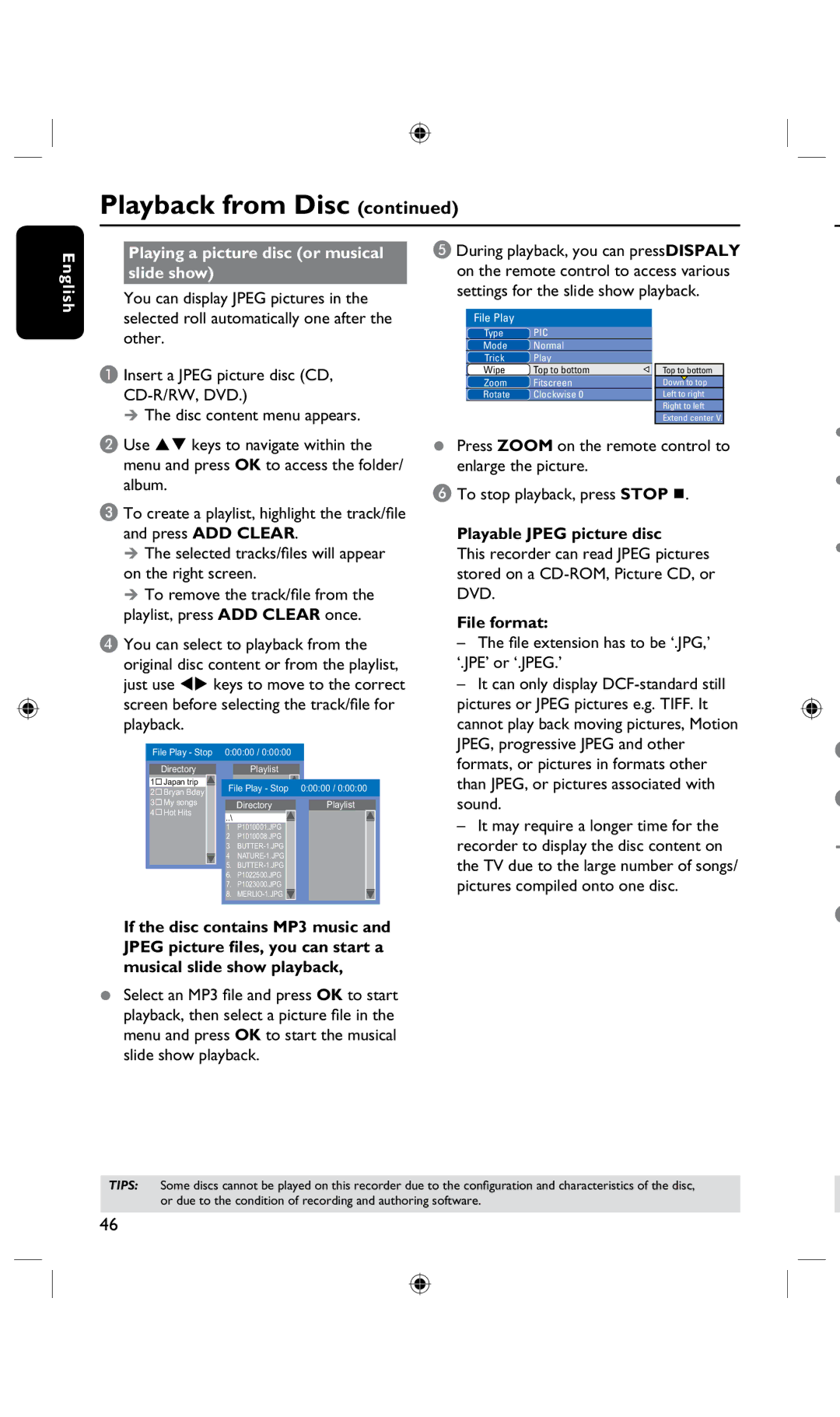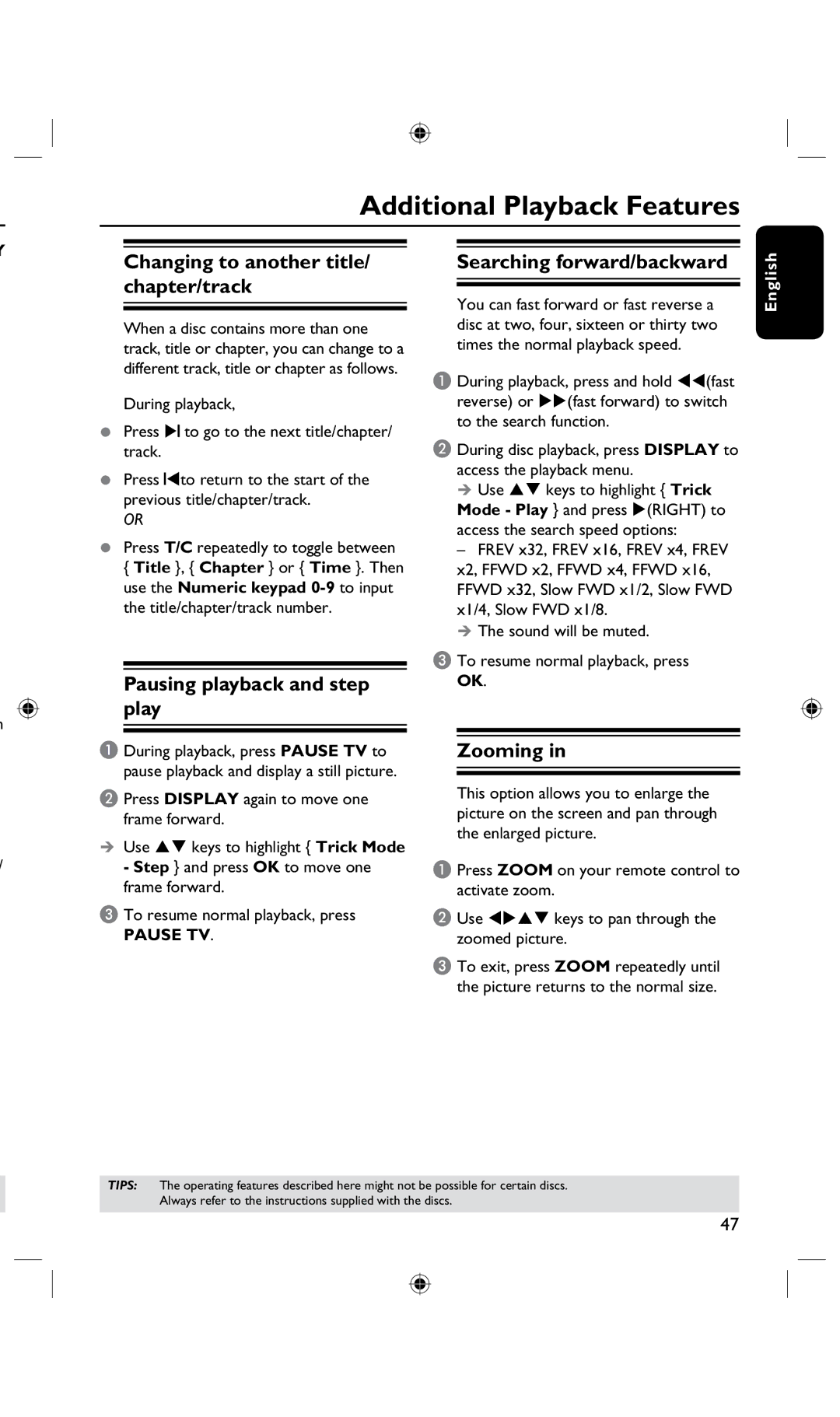OK OK
English
Step 3: Installation and Setup (continued)
GENERAL settings (underlined options are the factory default settings)
Sort
Sort
OK | P001 | BC020 |
|
|
CANCELOK | P002 SW006 |
|
| |
| P003 | CH008 | P009 | CH001 |
| P004 | CH004 |
|
|
| P005 | GG006 |
|
|
| P006 | CH010 |
|
|
| P007 | CH012 |
|
|
| P008 | CH005 |
|
|
Select to sort your stored TV channels.
AUse keys to highlight { Sort - Channels } and press OK.
The list of TV channel programmes appears.
BUse keys to highlight the channel you want to shift and press .
The selected channel will move to the right side of the screen.
CUse tukeys to shift the TV channel to the desired
position, Use tu to highlight ![]() and press OK on the remote control.
and press OK on the remote control.
The selected channel will be inserted before the current position.
• To cancel the change, highlight CANCELOK | and press OK. |
DRepeat steps B~C until you have sorted all the TV channels you want.
A
B
C
D
TIPS: Press u to go access the options of an item in the menu.
Press SETUP to exit the menu.
24