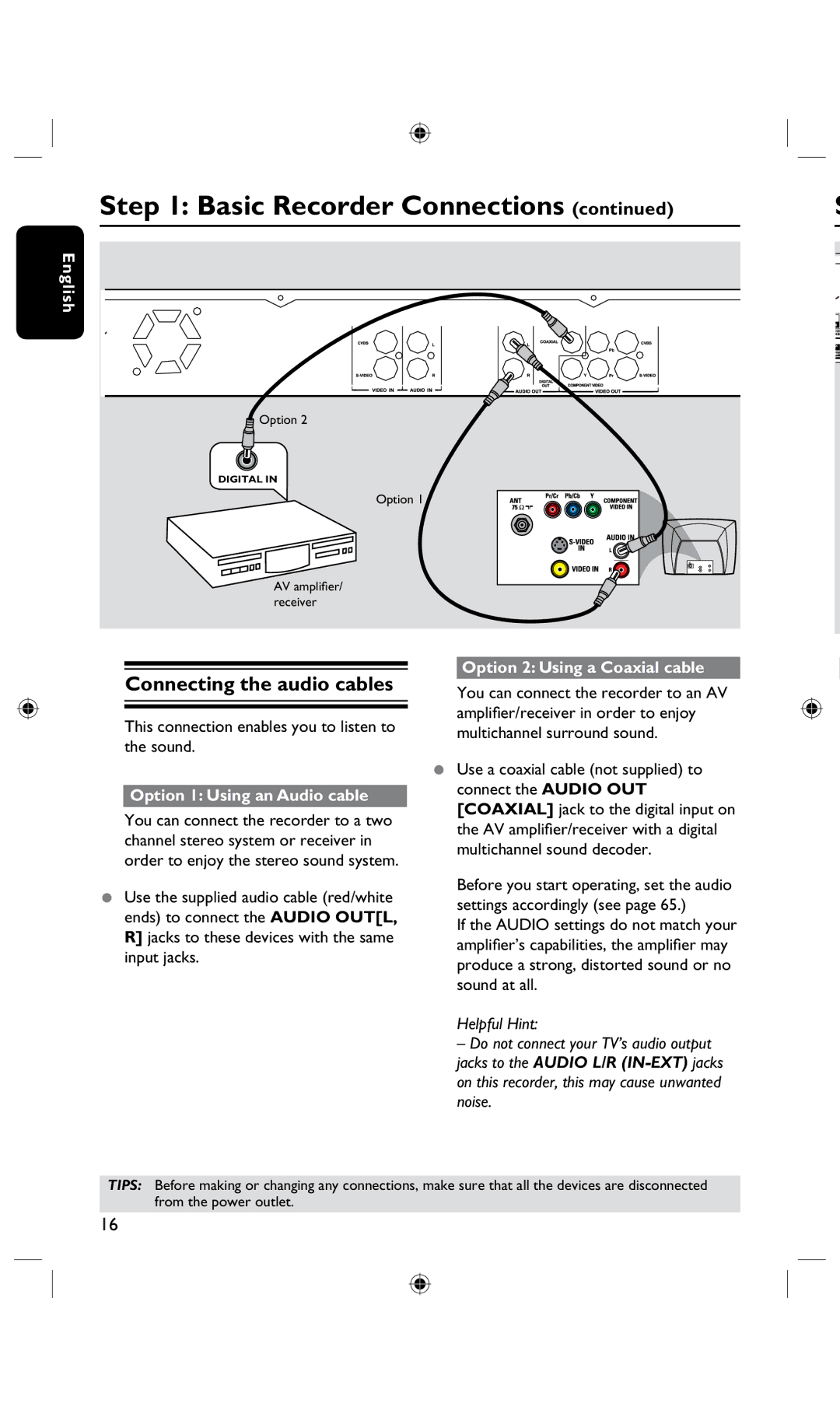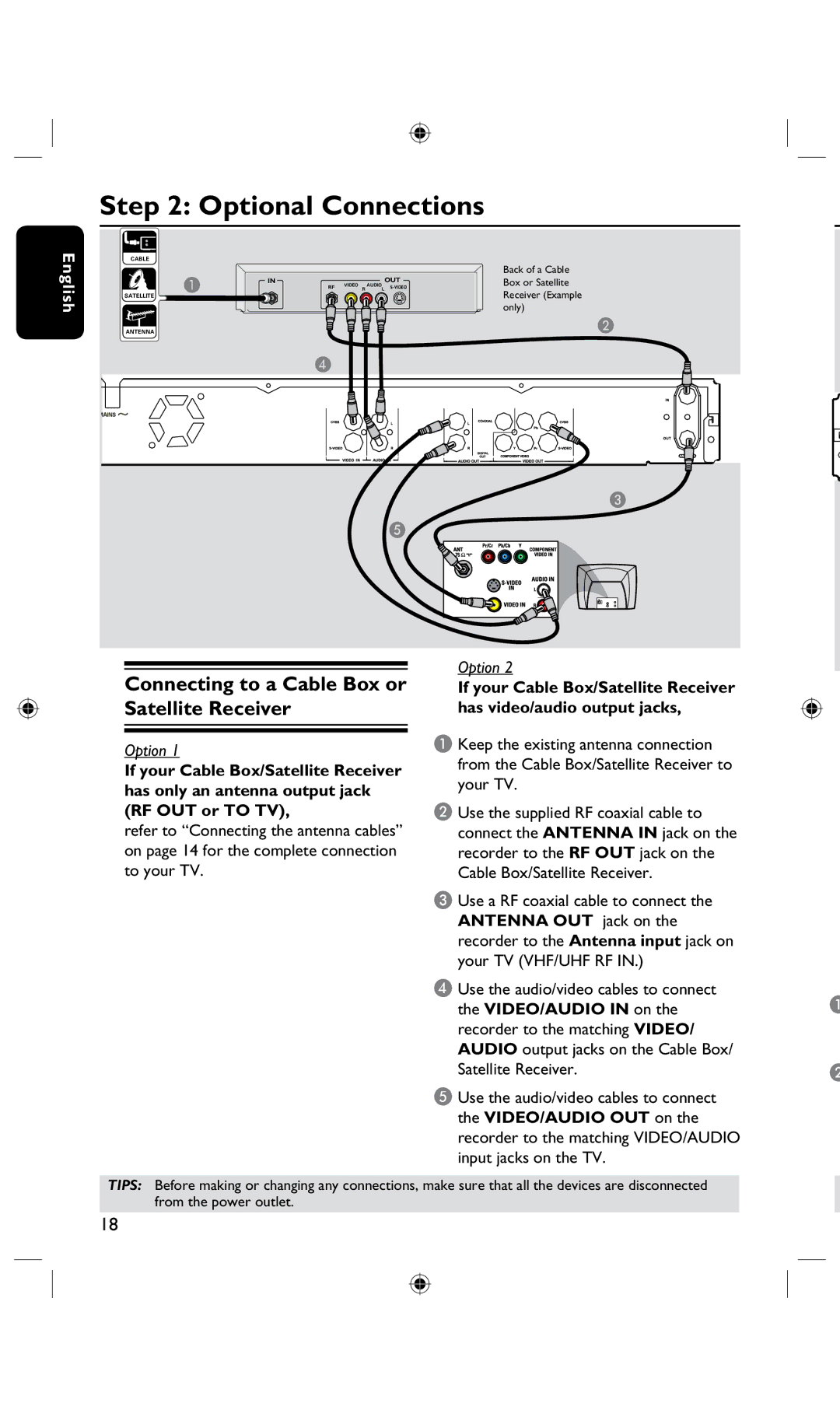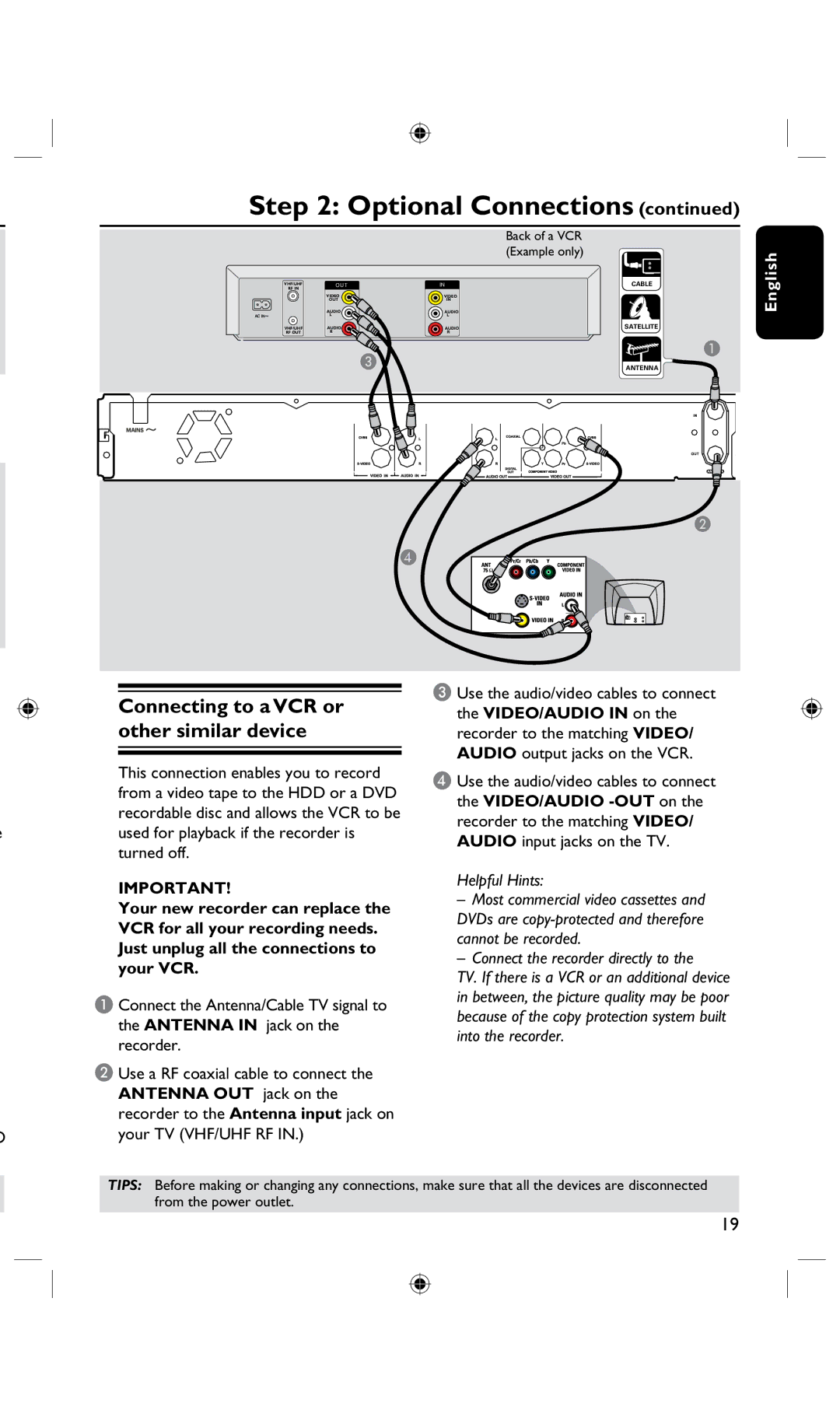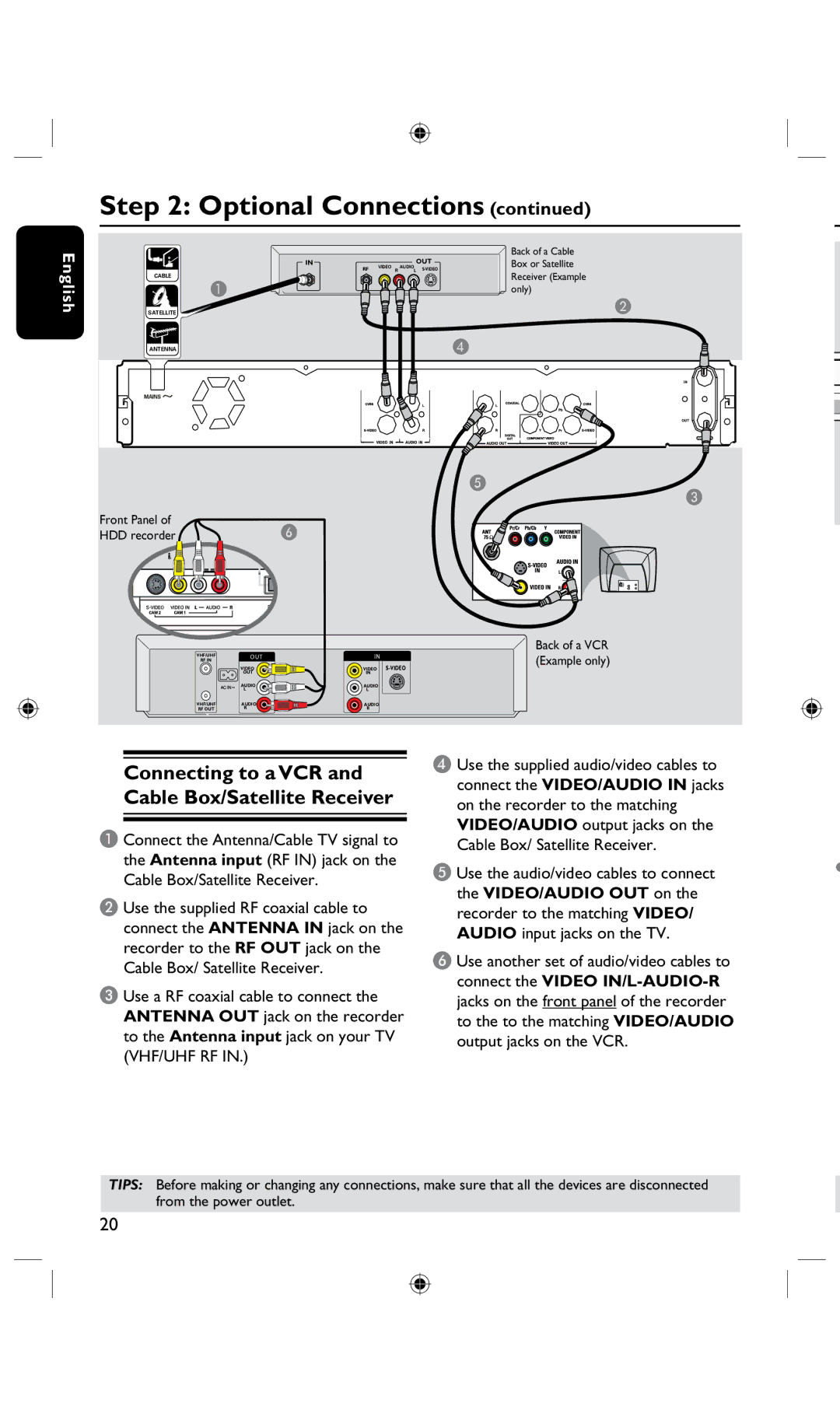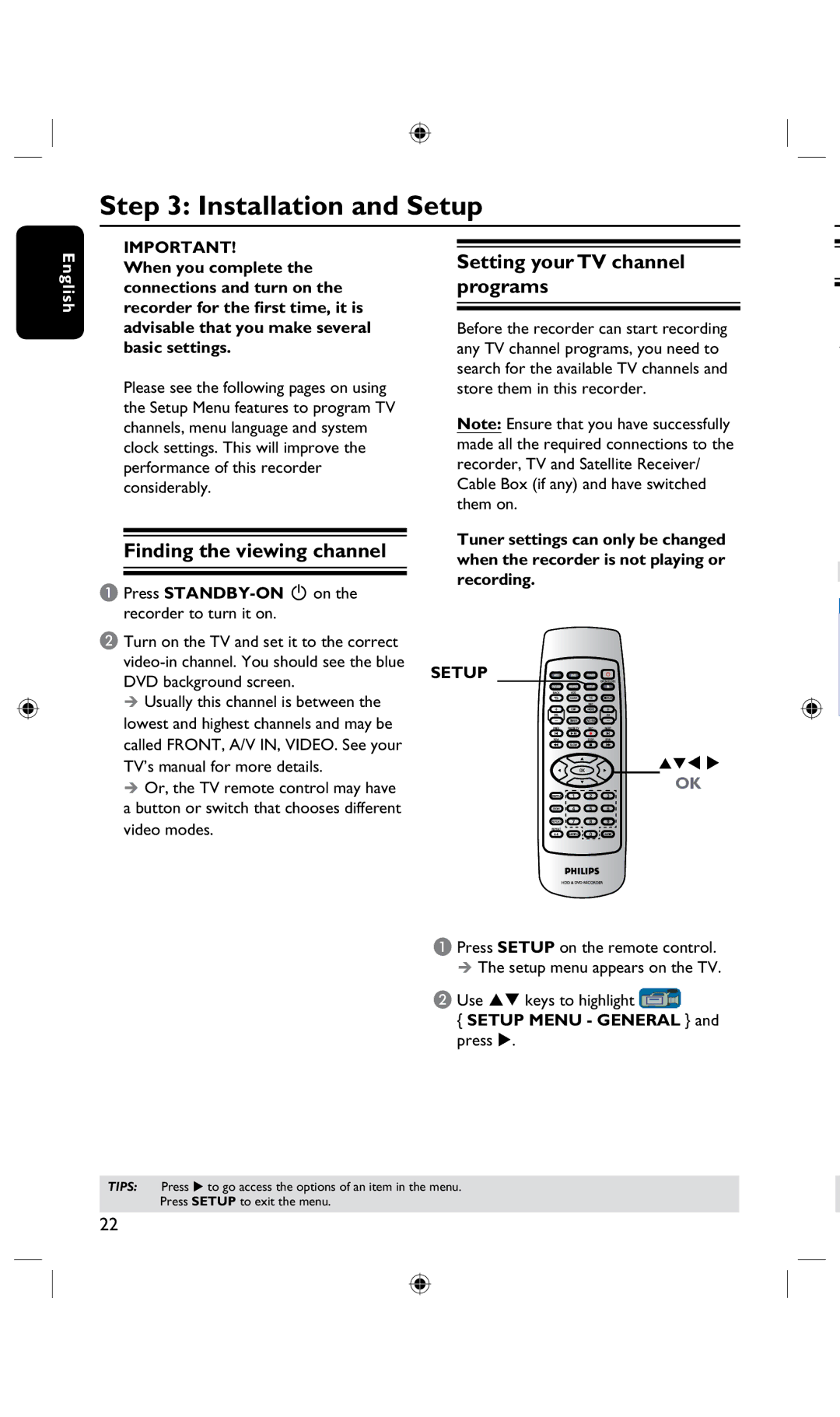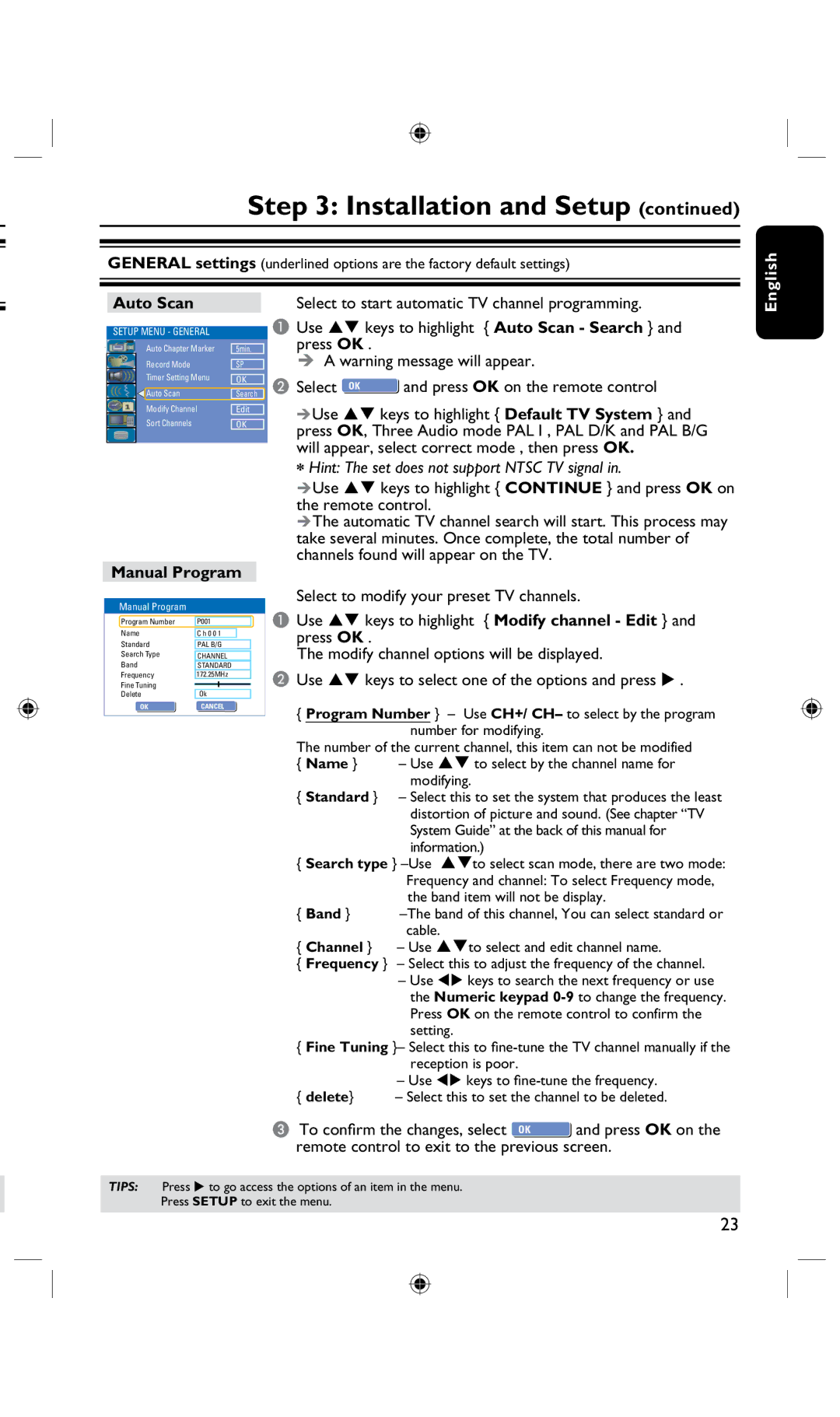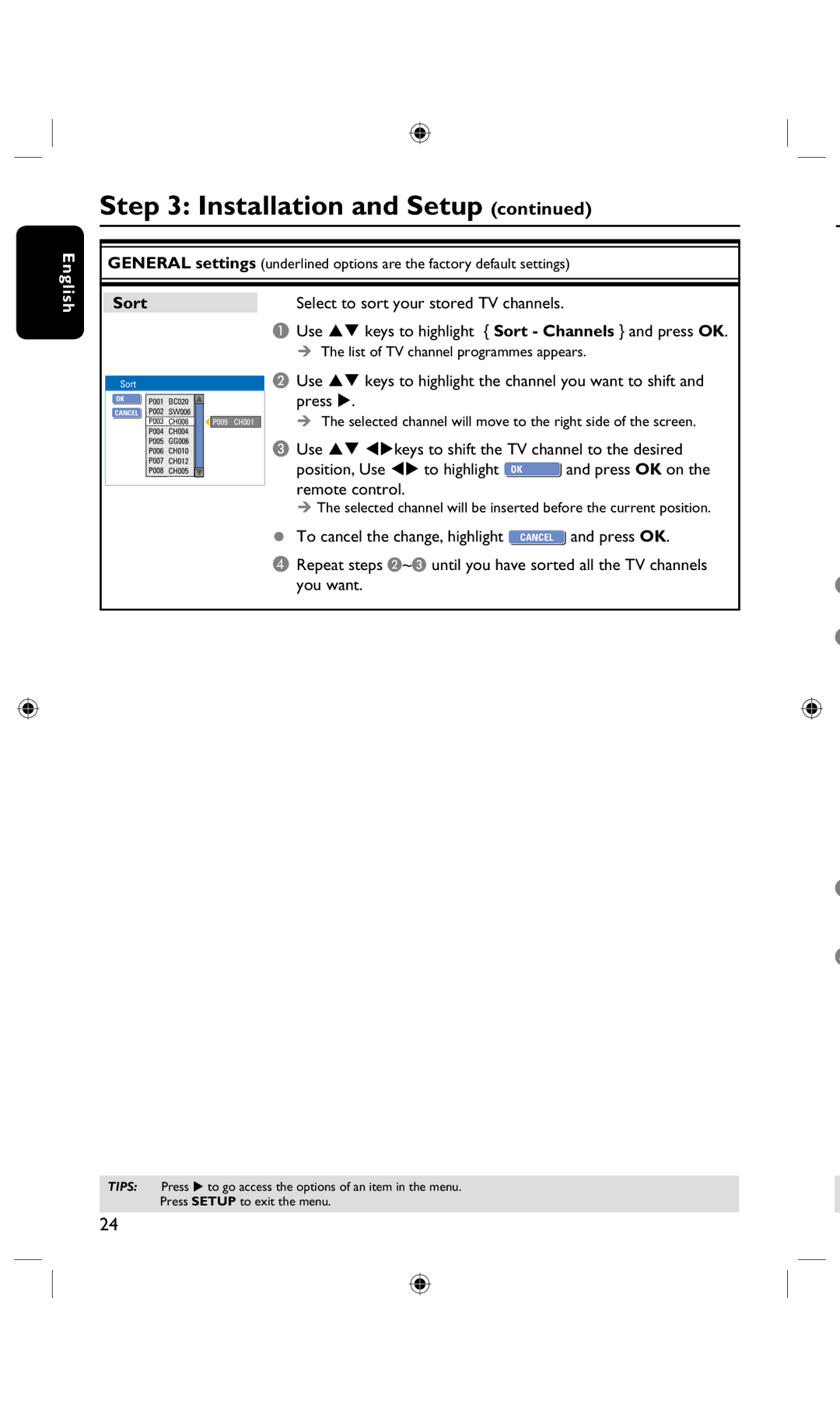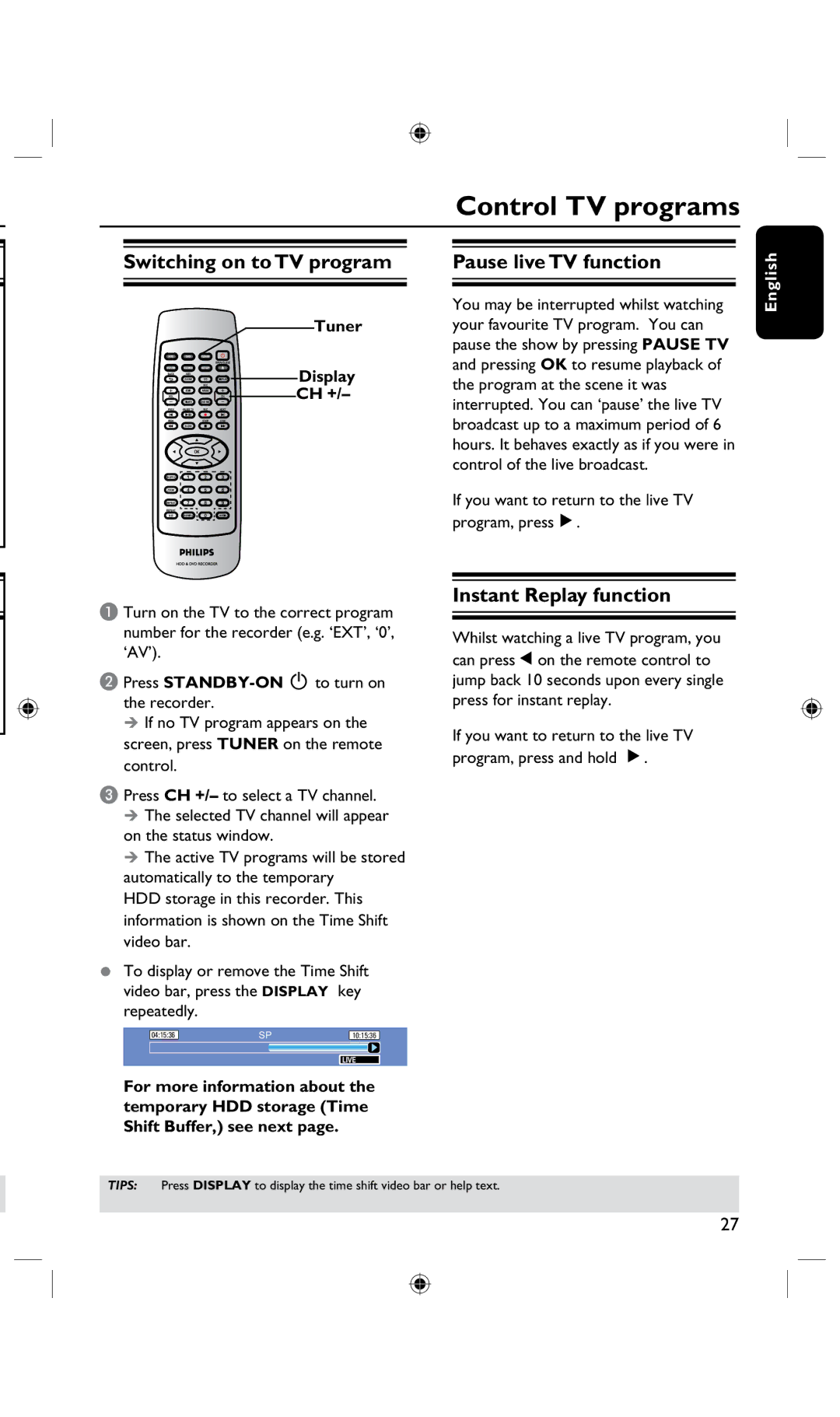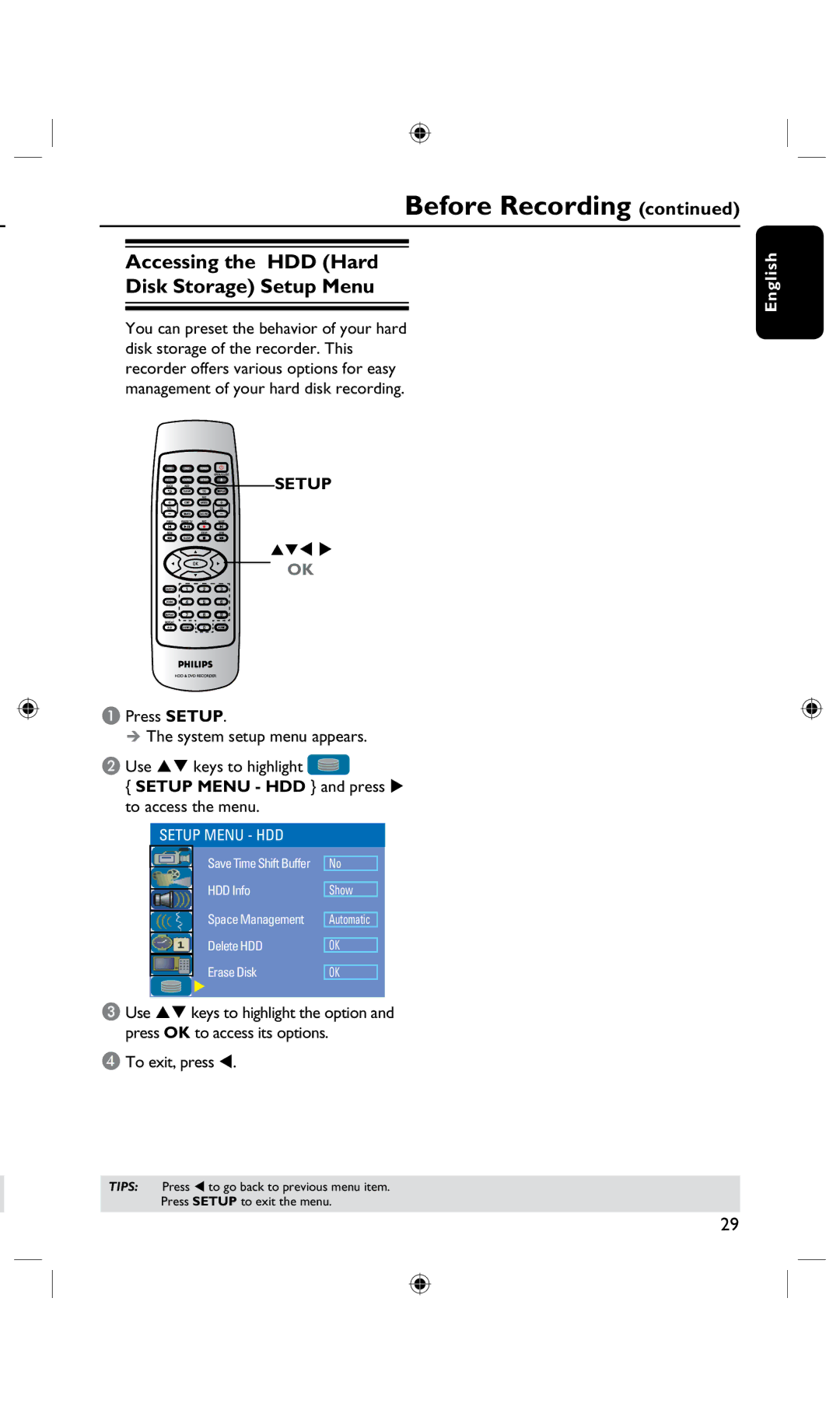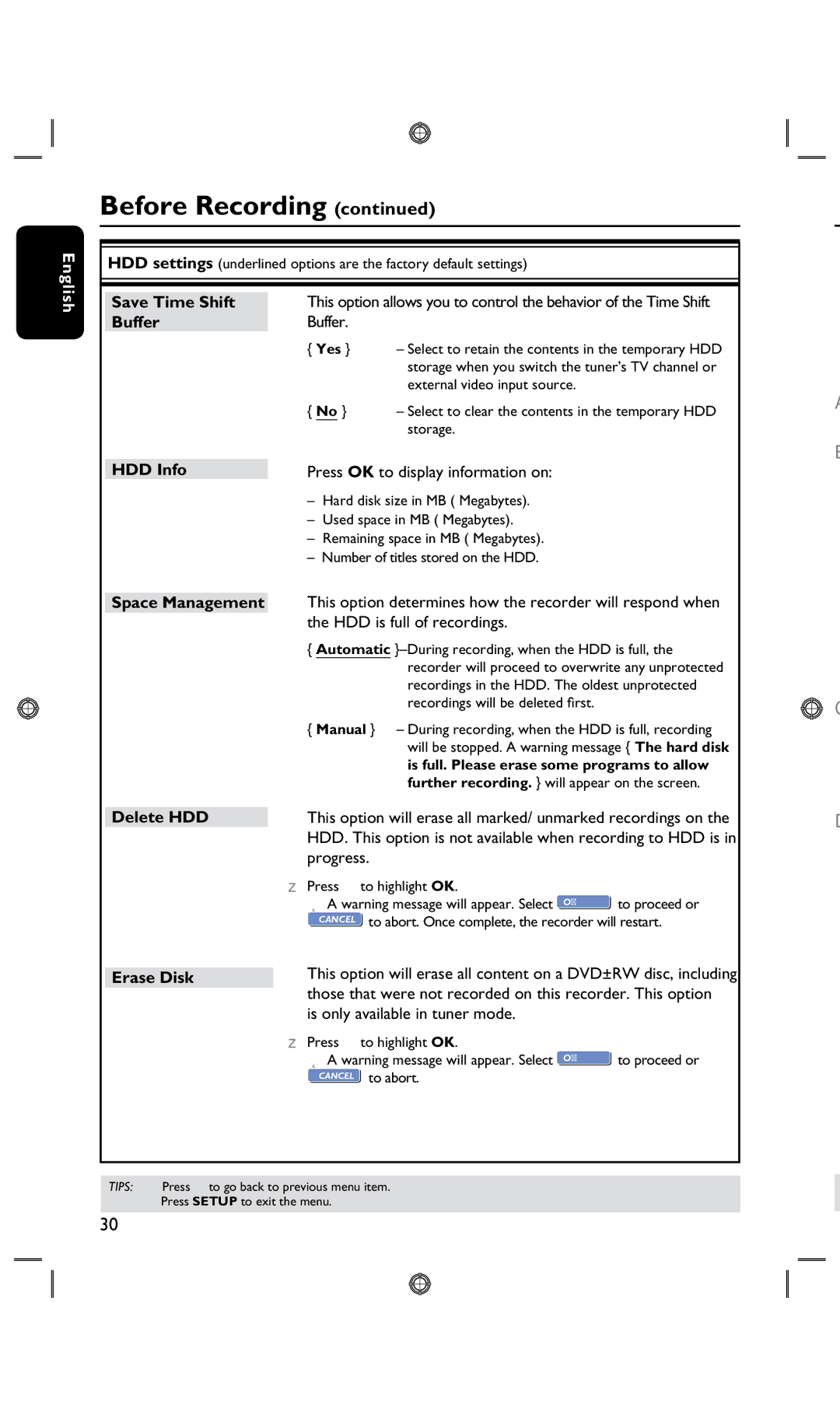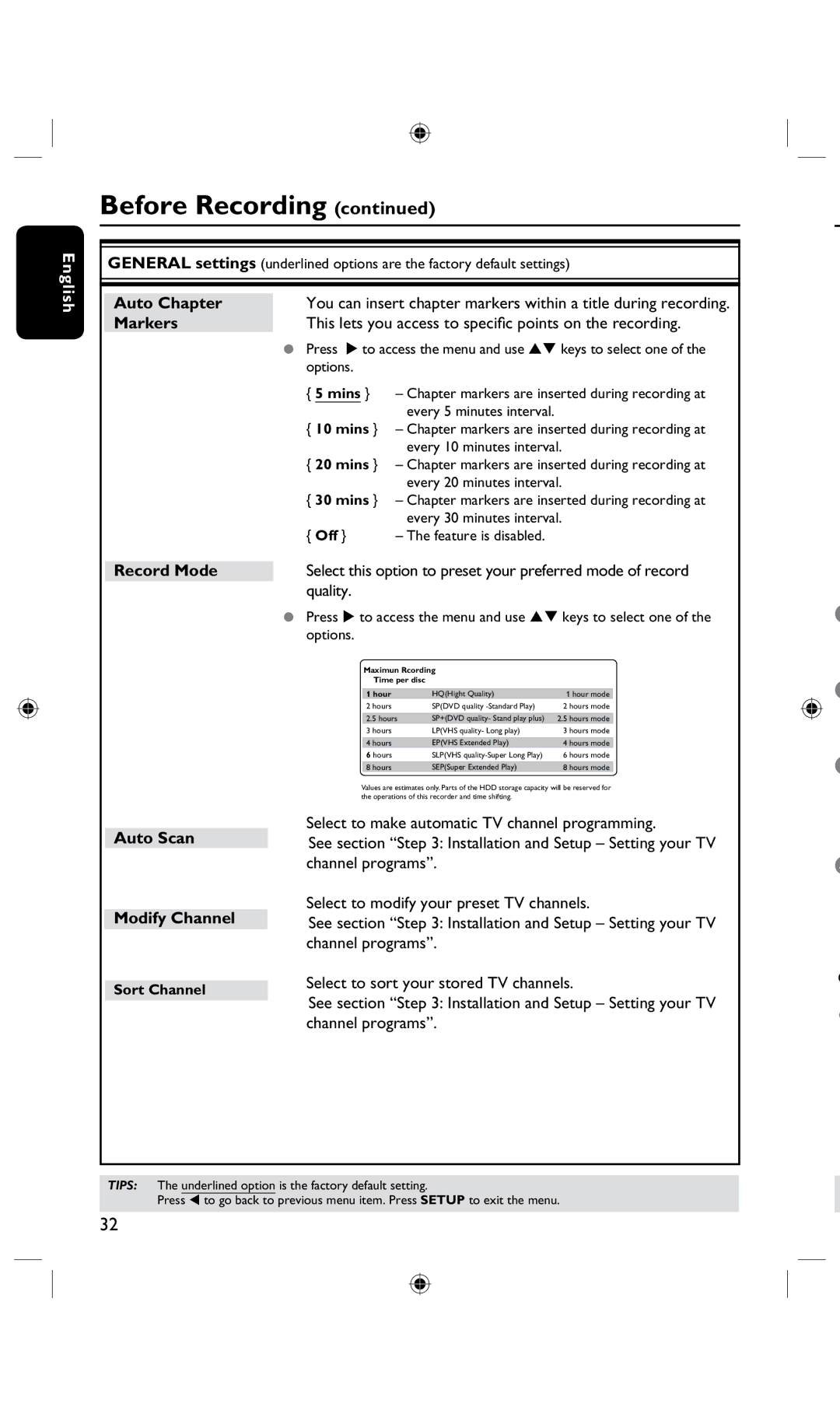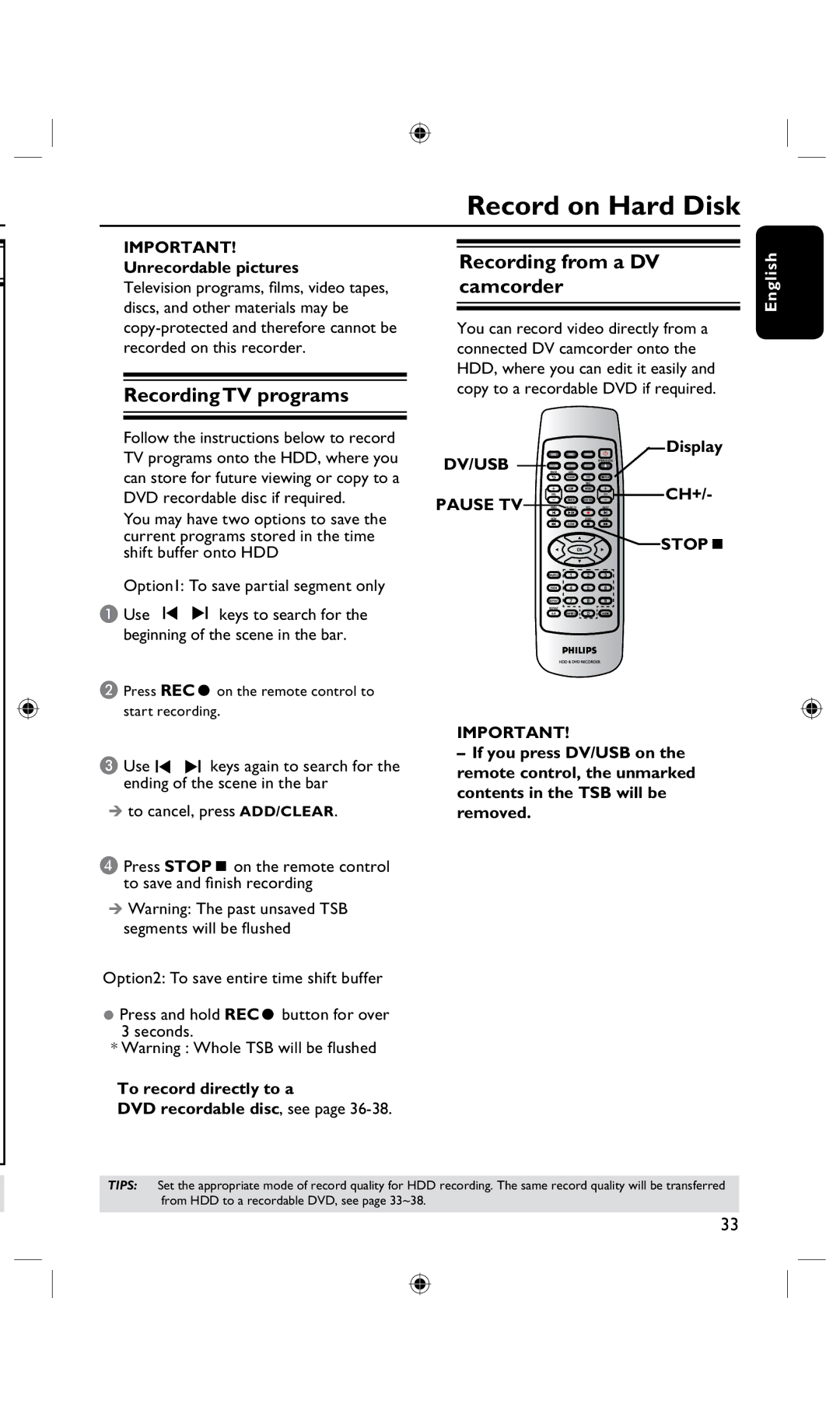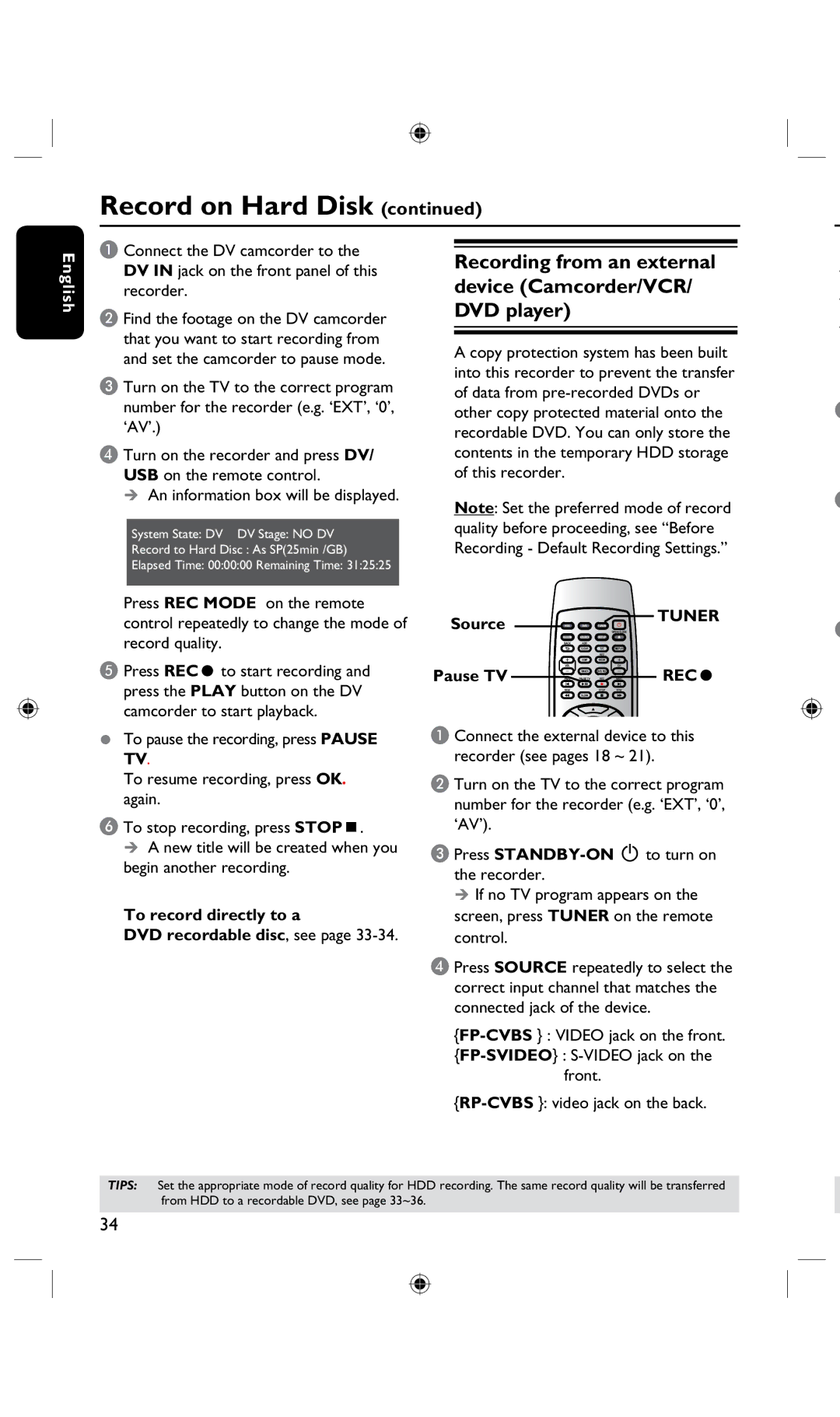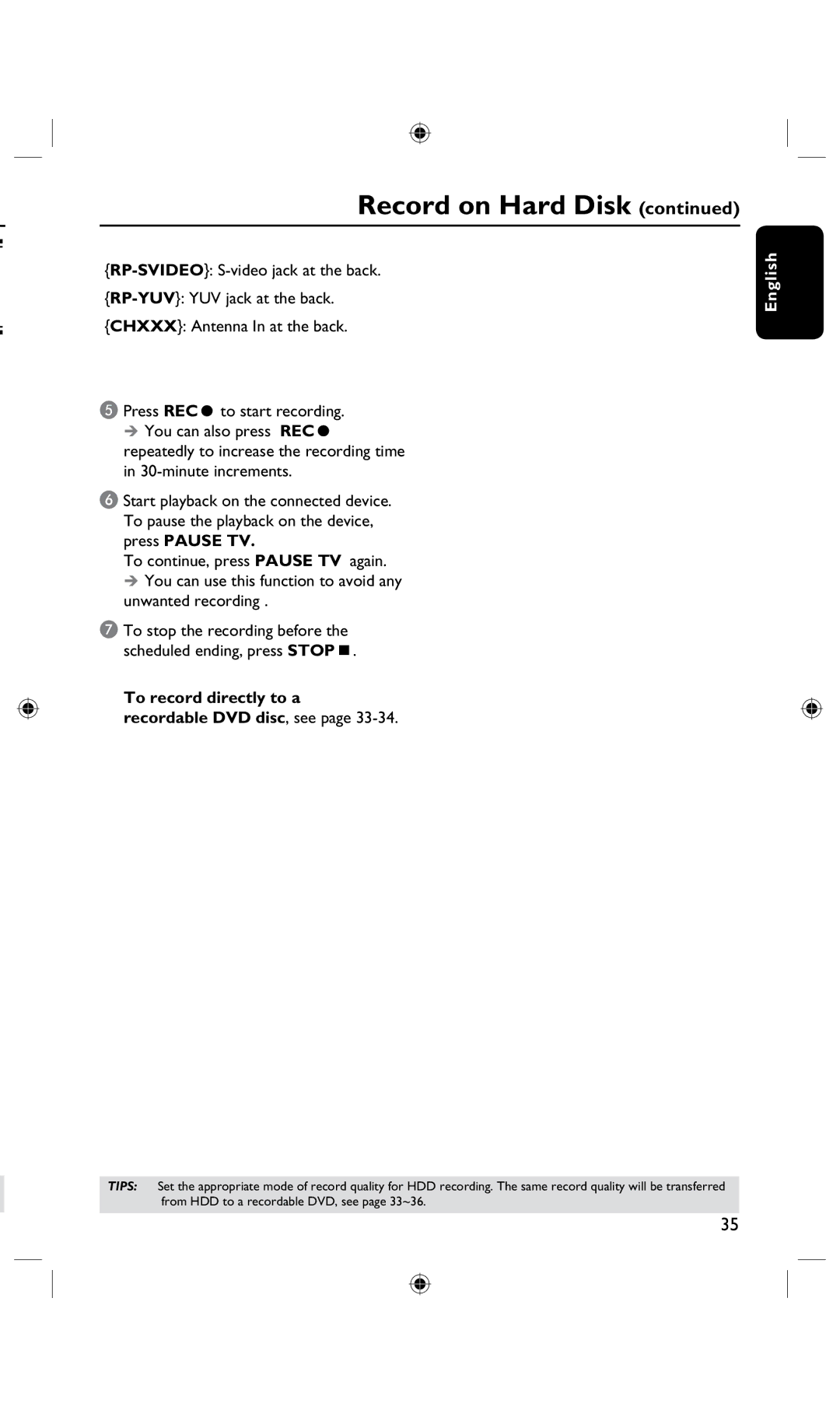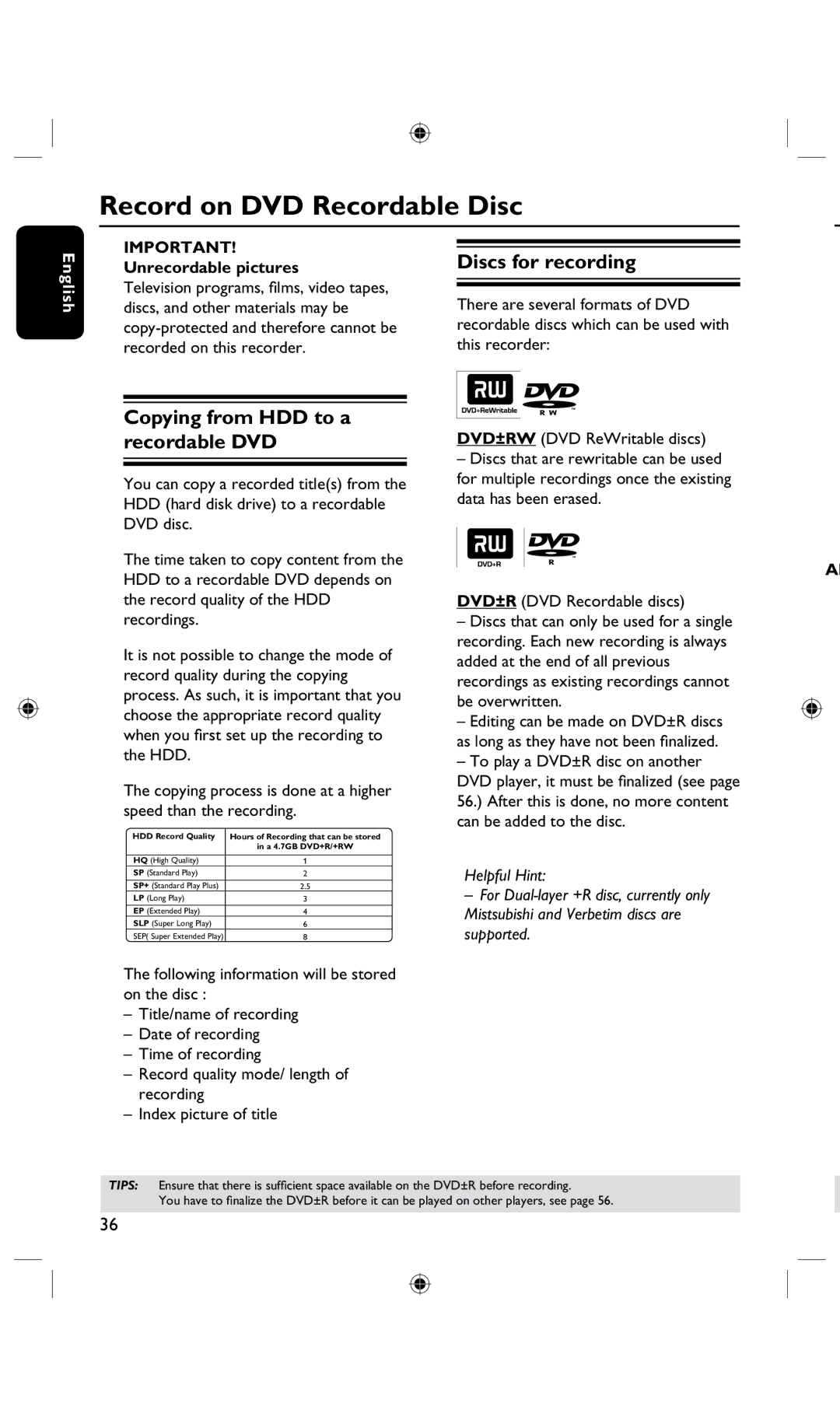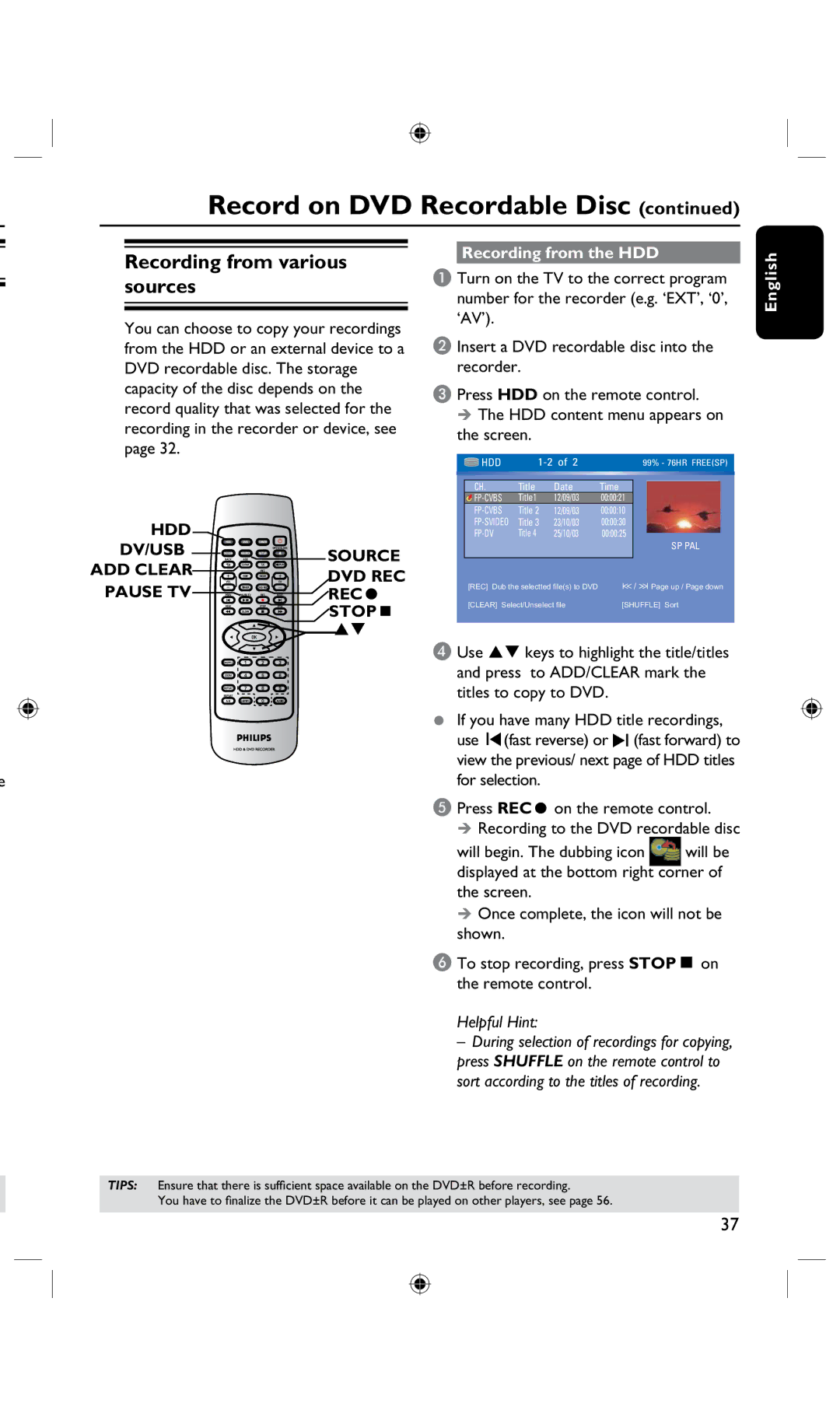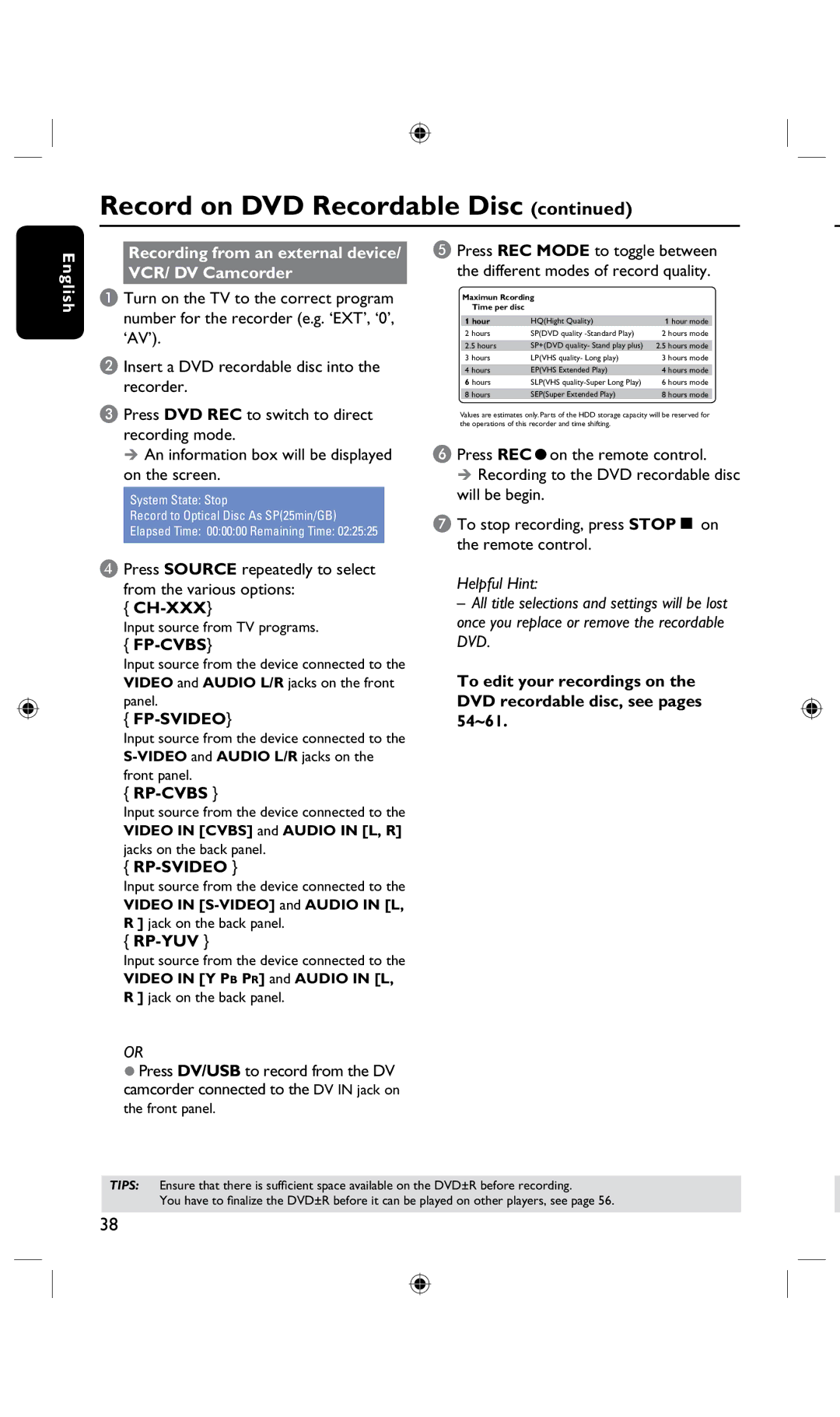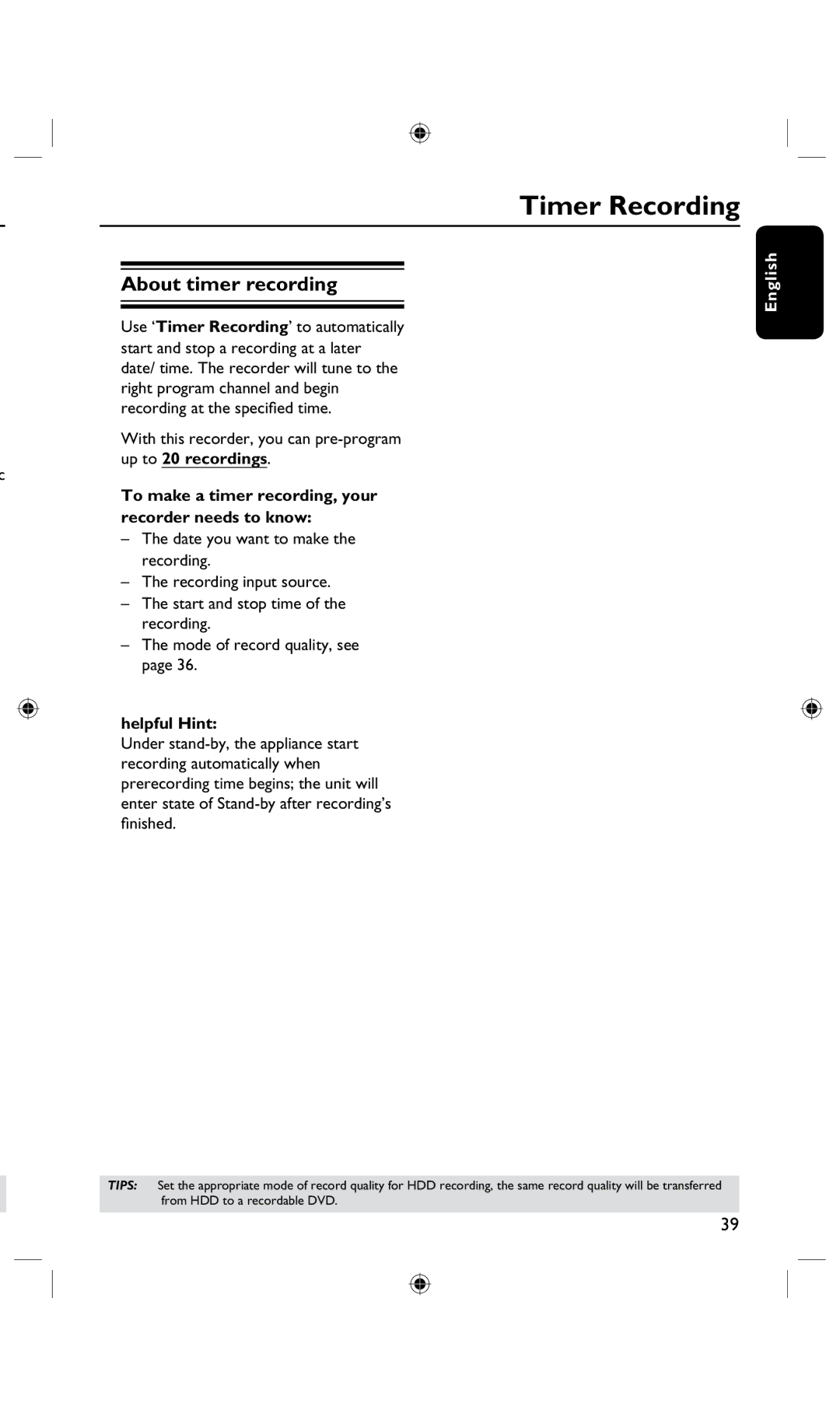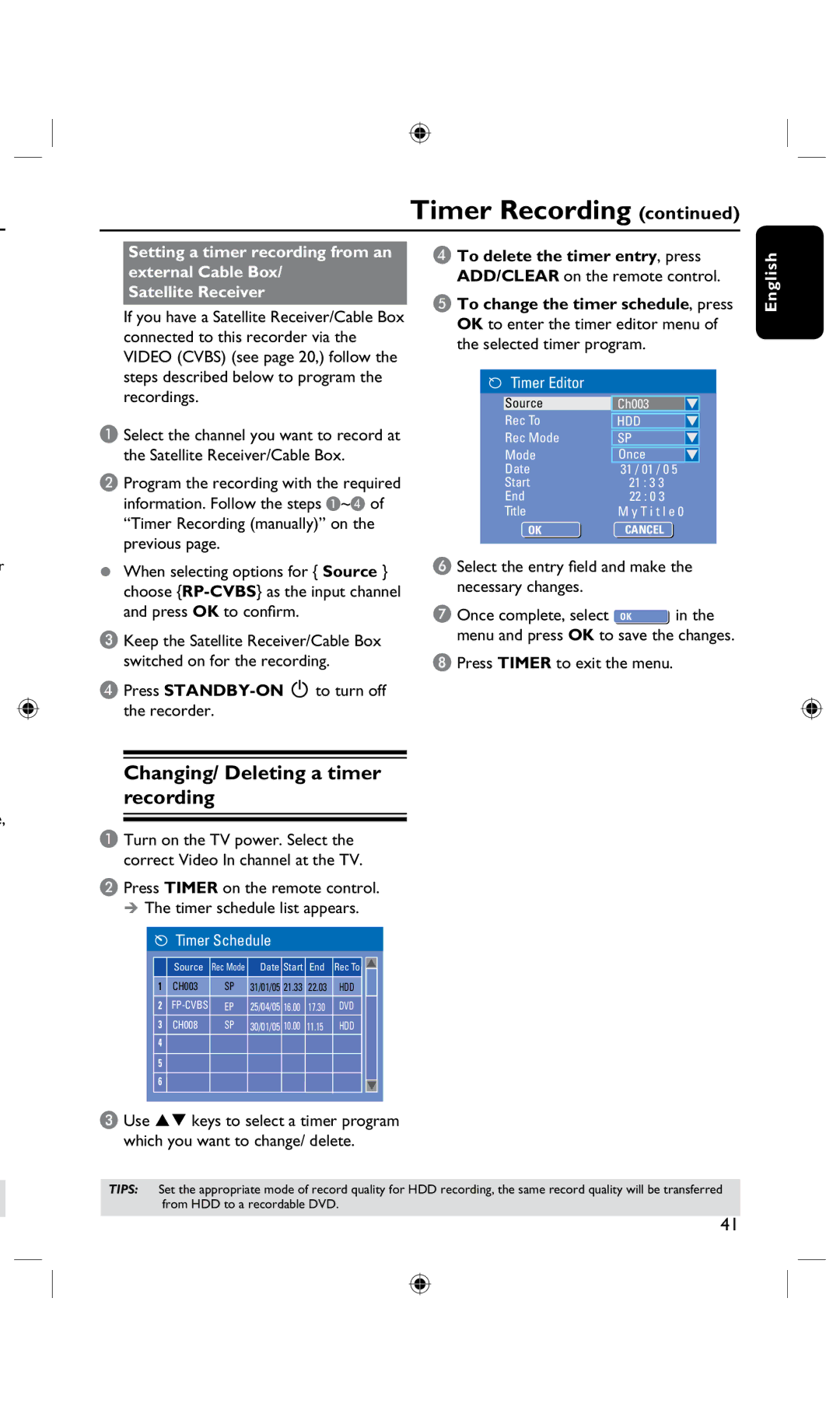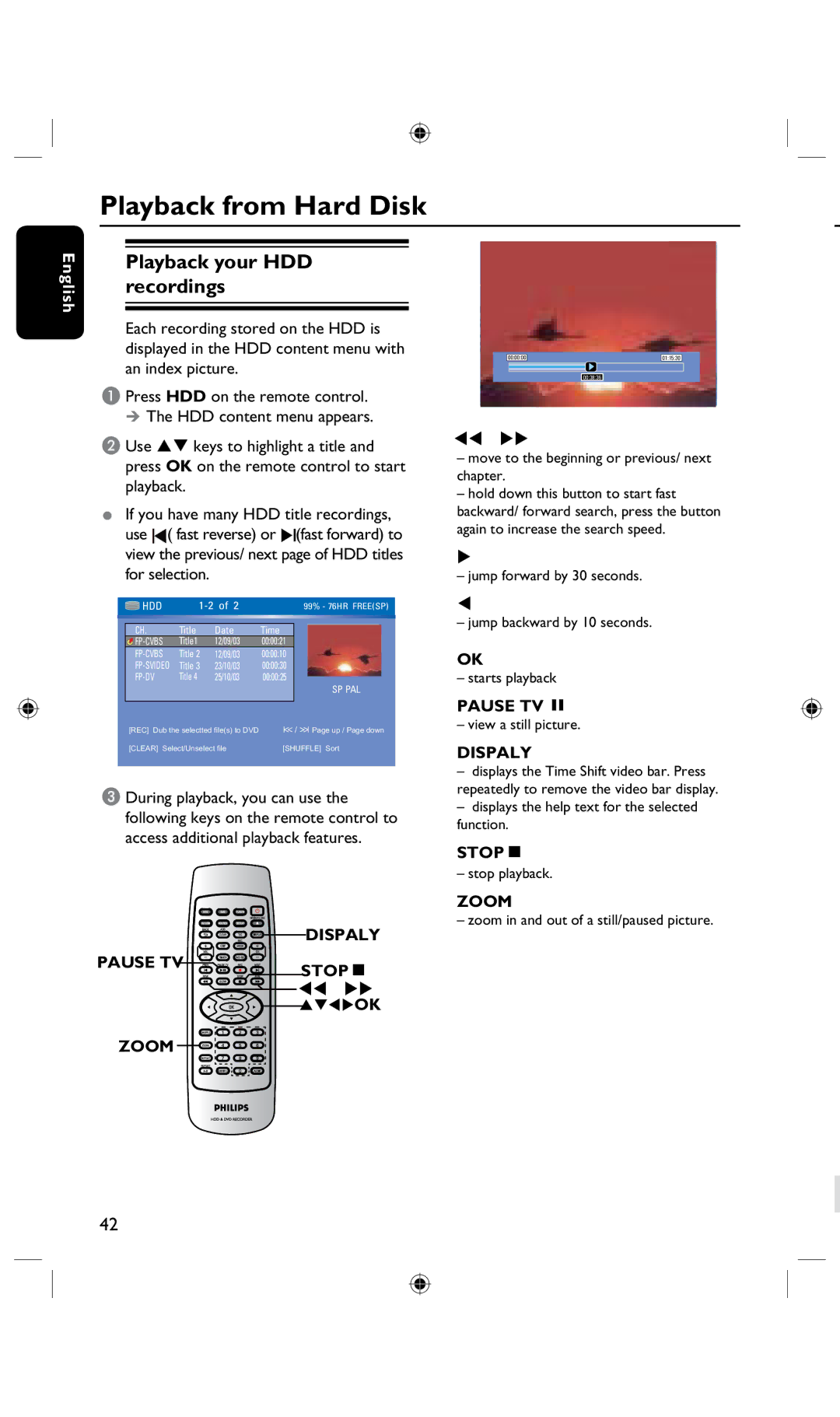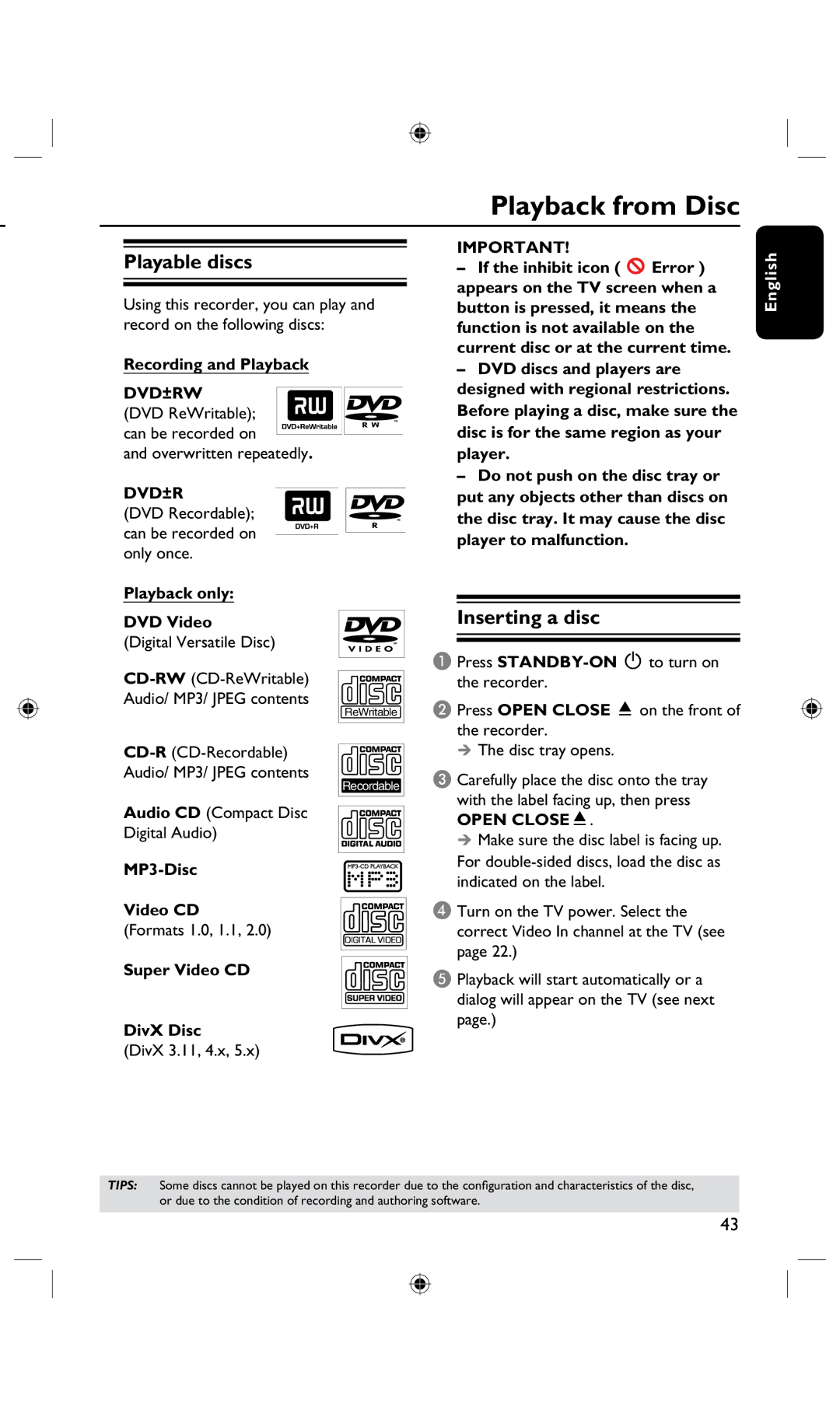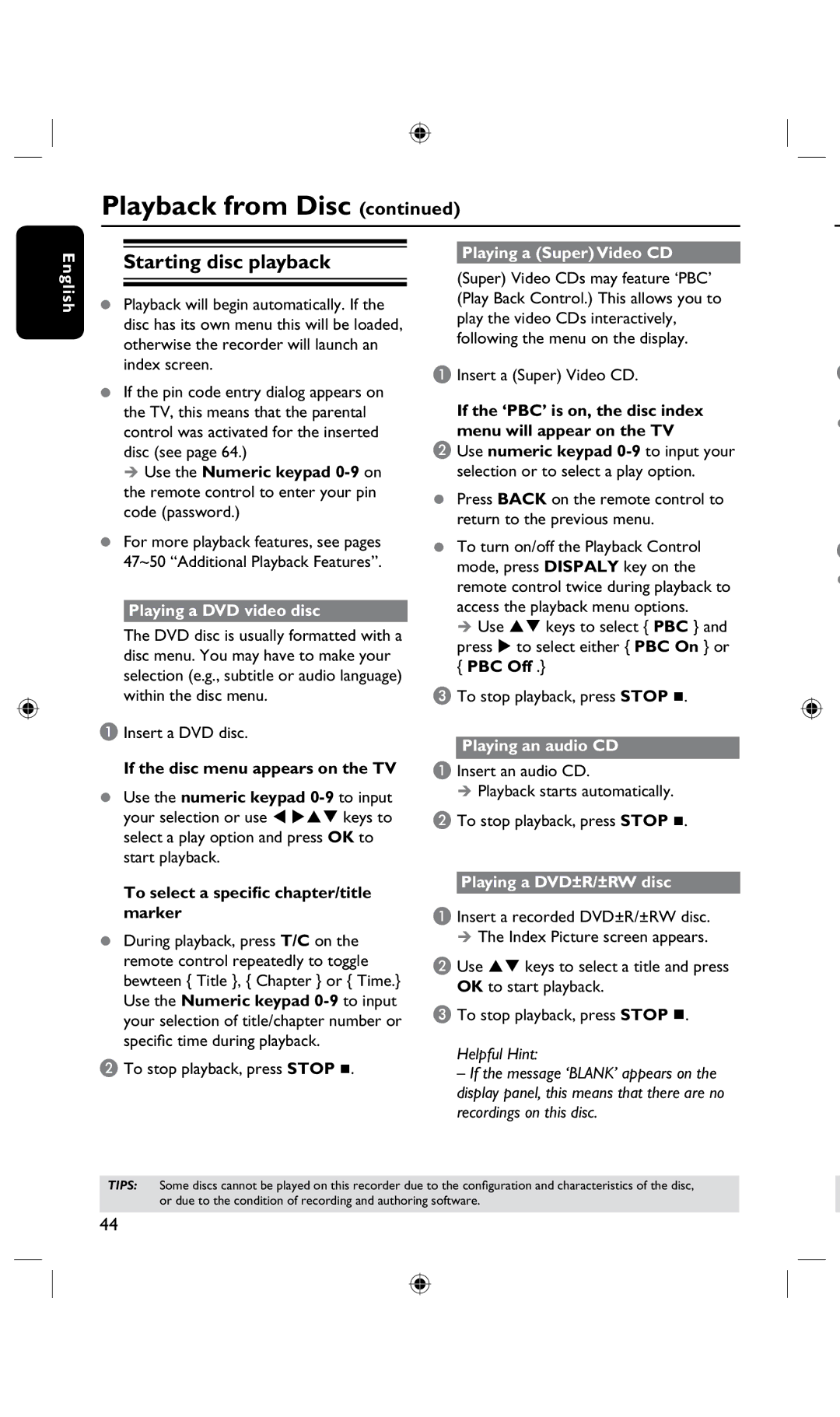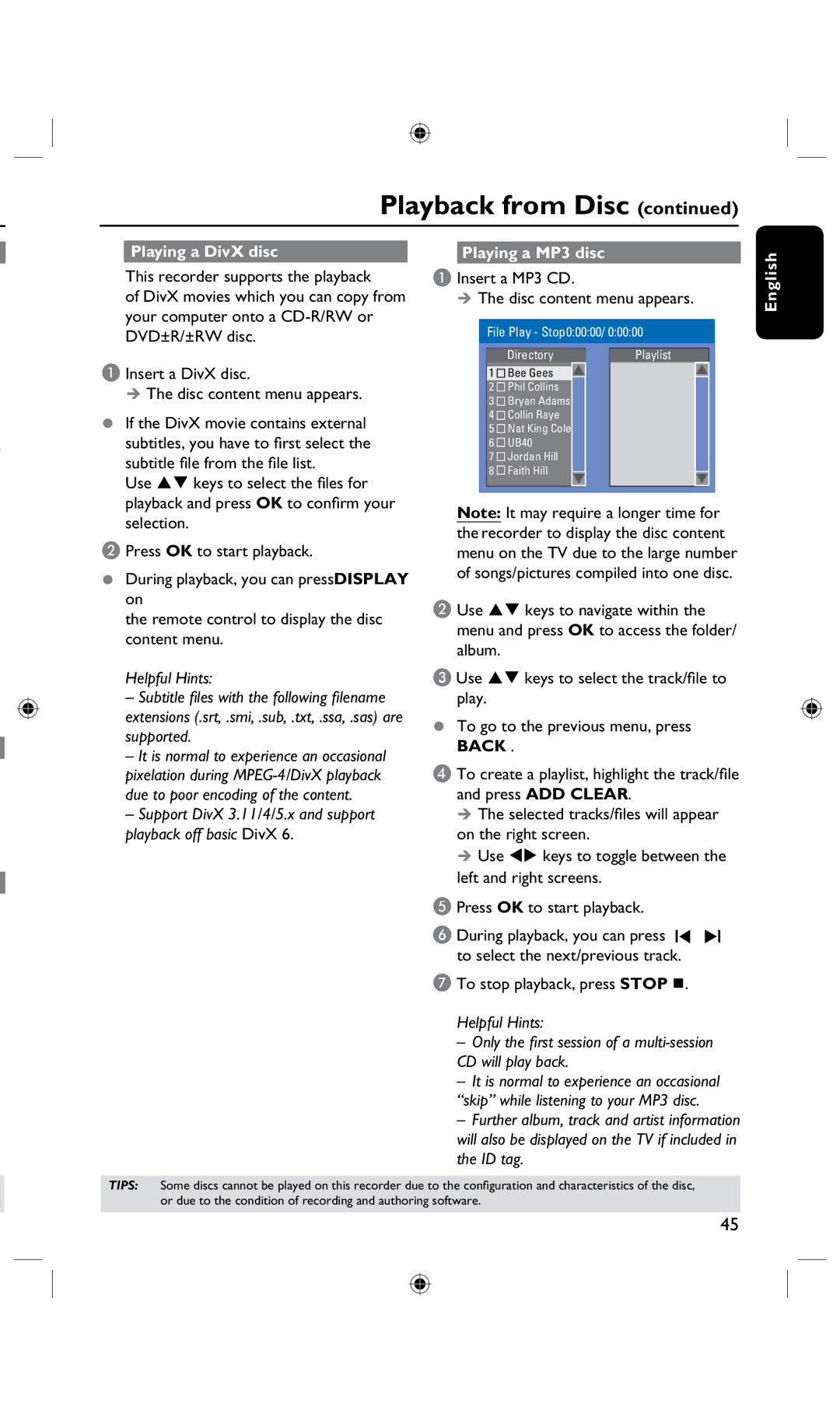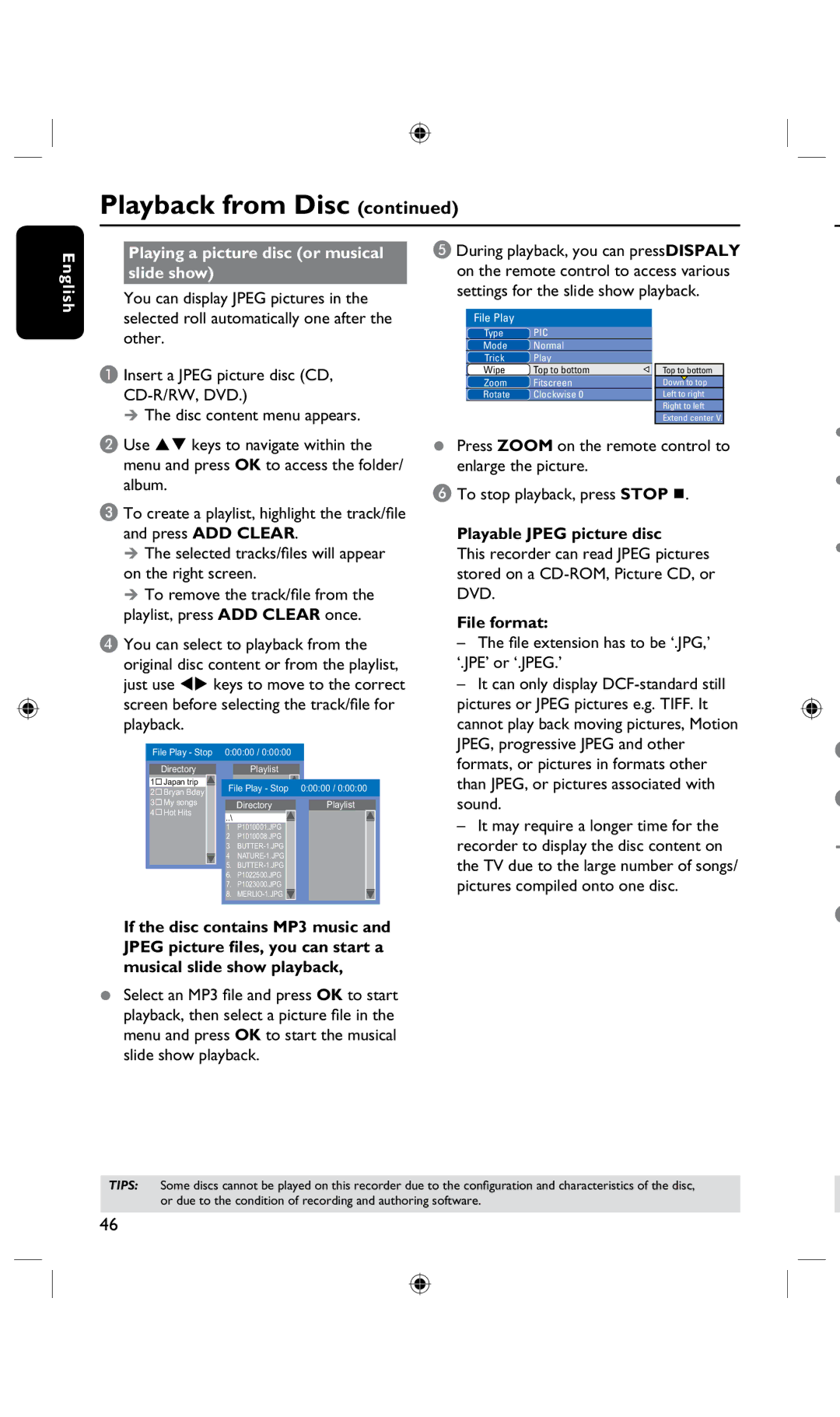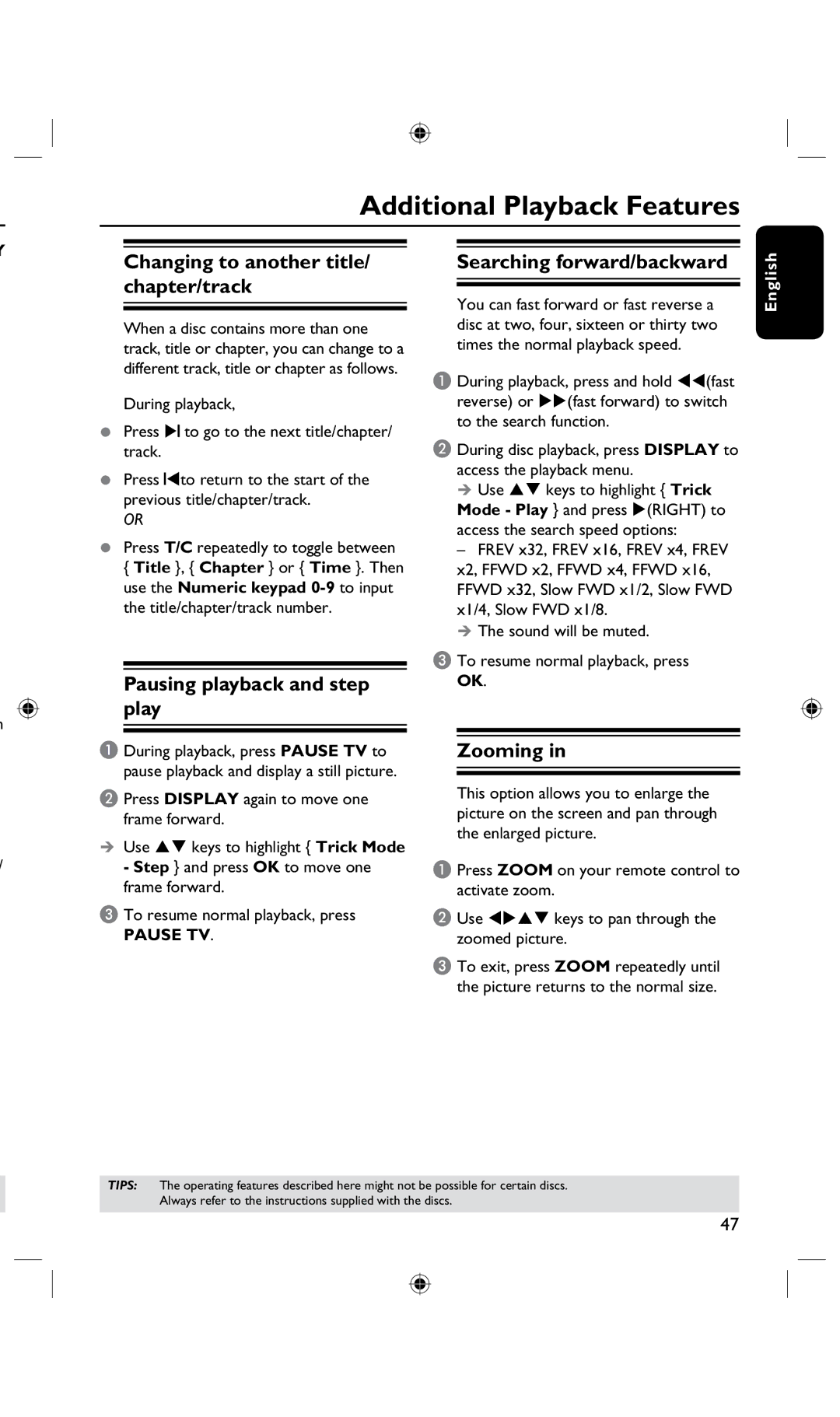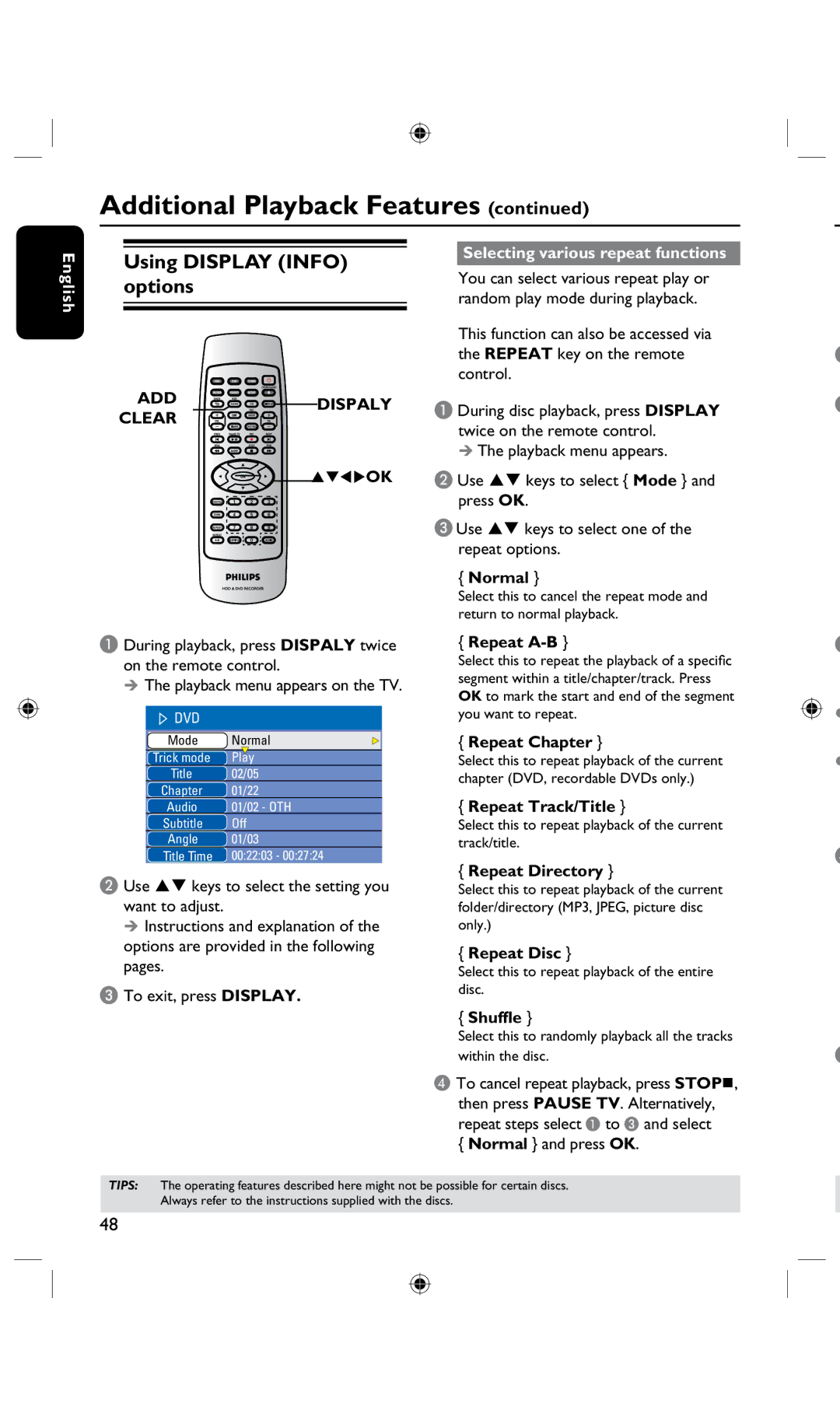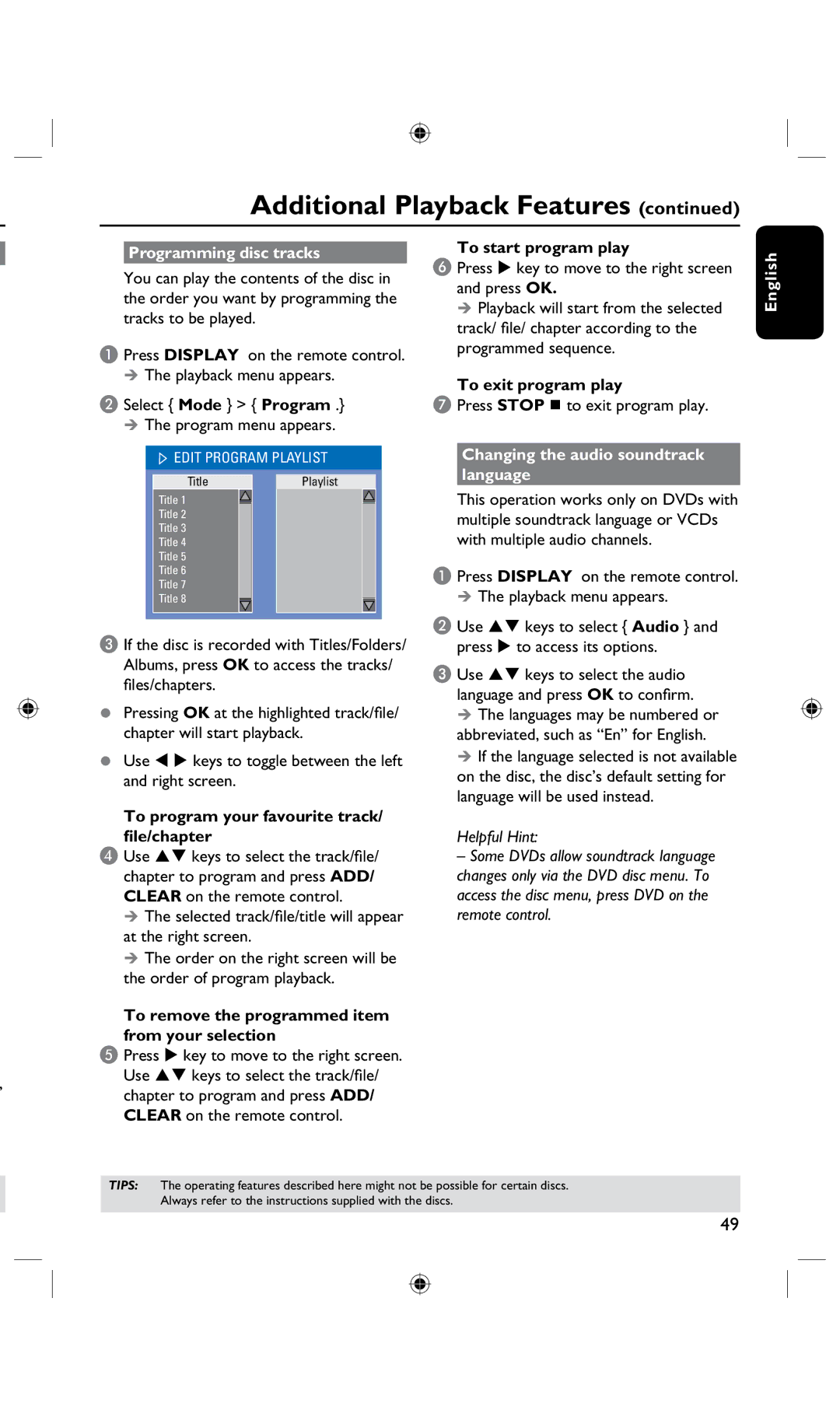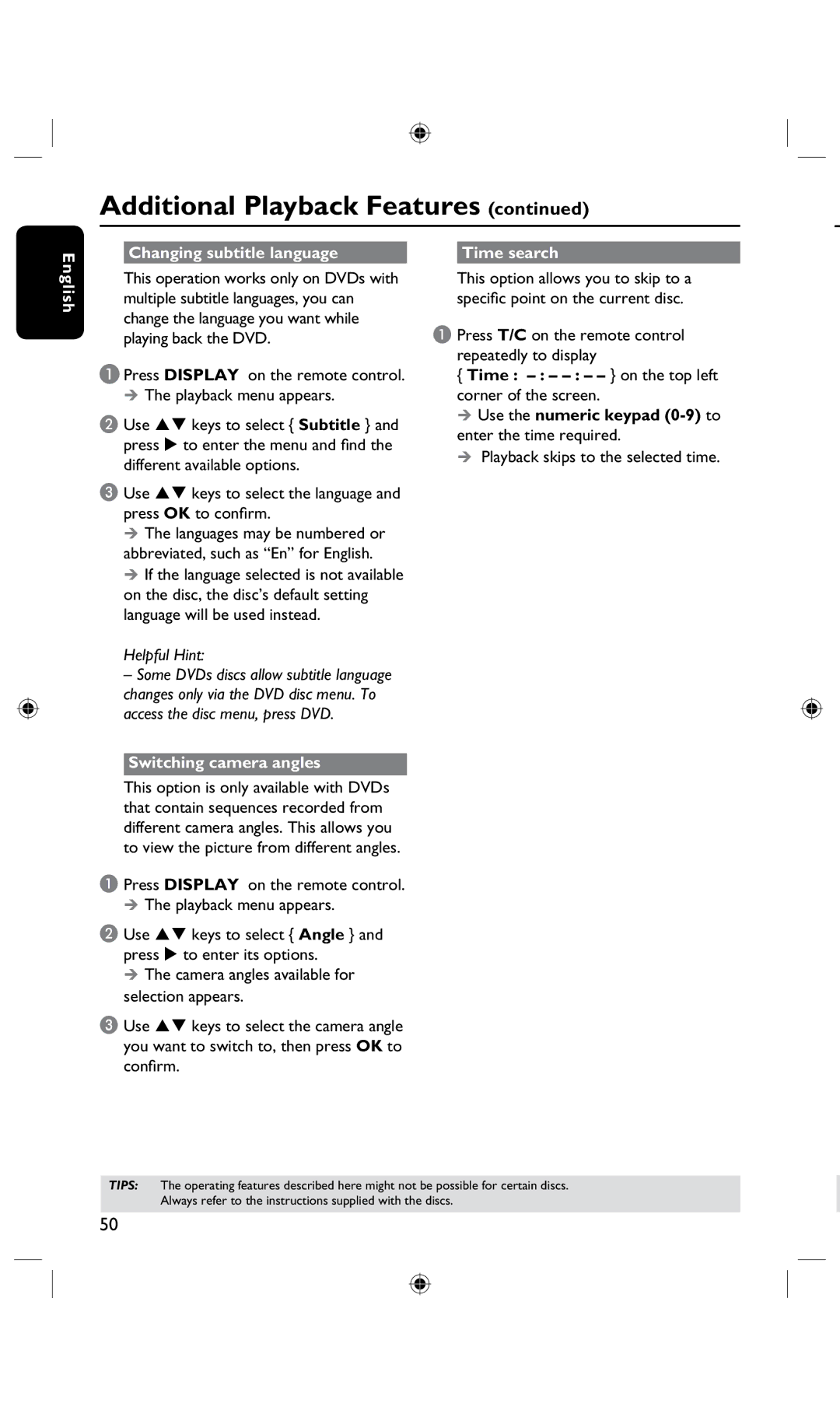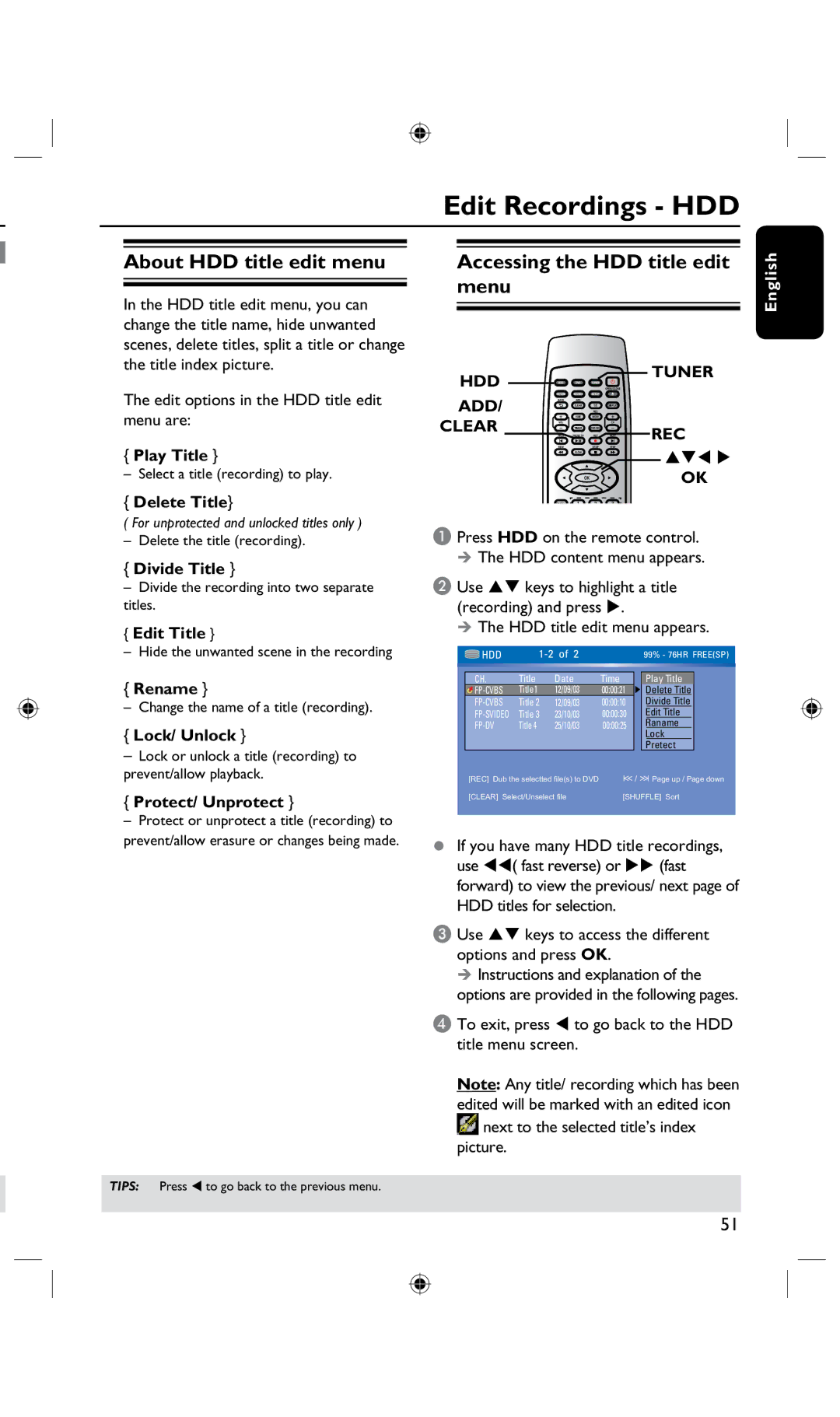English
Before Recording
| WARNING! | |
| ||
About temporary HDD | ||
The TV programs stored in the | ||
storage (Time Shift Buffer) | ||
temporary HDD storage will be deleted | ||
| once it has exceeded the storage buffer | |
| ||
|
As soon as you switch on this recorder, the currently selected TV program will be stored in a temporary hard disk storage called ‘TSB’ (Time Shift Buffer), (up to 6 hours of programs.)
or when you press
In addition, executing the following actions will also clear the contents in the temporary HDD storage:
In tuner mode, the Time Shift video bar will appear on the screen, it indicates the status and timing of the TV programs stored in the temporary HDD storage. You can choose to display or remove the video bar by pressing the DISPLAY key on the remote control.
A
B
04:15:36 | SP | 10:15:36 |
|
|
|
•Press DV on the remote control. press SOURCE will not delete TSB.
OR
•Use the option { Delete HDD } to erase all contents of your hard disk storage. See “Before Recording – HDD Settings” for details.
LIVE
C
D
The Time Shift video bar consists of the following information :
A Content temporarily saved in the time shift buffer.
B The TV program start time.
Once it has exceeded 6 hours, the content stored at the beginning will be deleted and the start time will be updated accordingly.
C Status of source of video input. “LIVE” or the time of current playback being viewed “HH:MM:SS”.
D Icon which shows the status of the time shift buffer.
![]() – playback of content stored in the time shift buffer.
– playback of content stored in the time shift buffer.
![]() – marks the beginning of content recording.
– marks the beginning of content recording.
![]() – marks the current recording in progress.
– marks the current recording in progress.
![]() – the current screen has been paused from playback. (This will not pause recording.)
– the current screen has been paused from playback. (This will not pause recording.)
TIPS: Press DISPLAY to display the time shift video bar or help text.
28