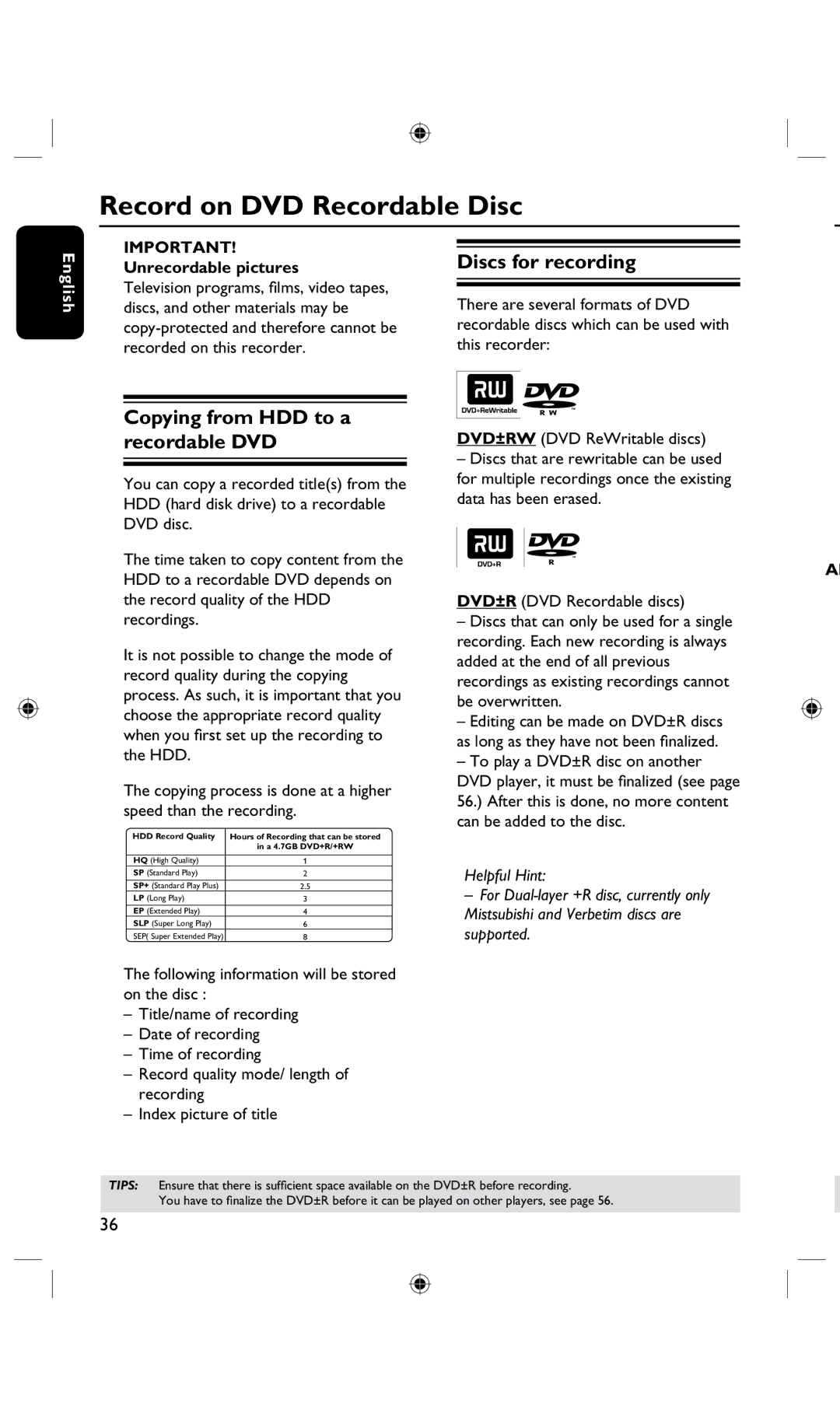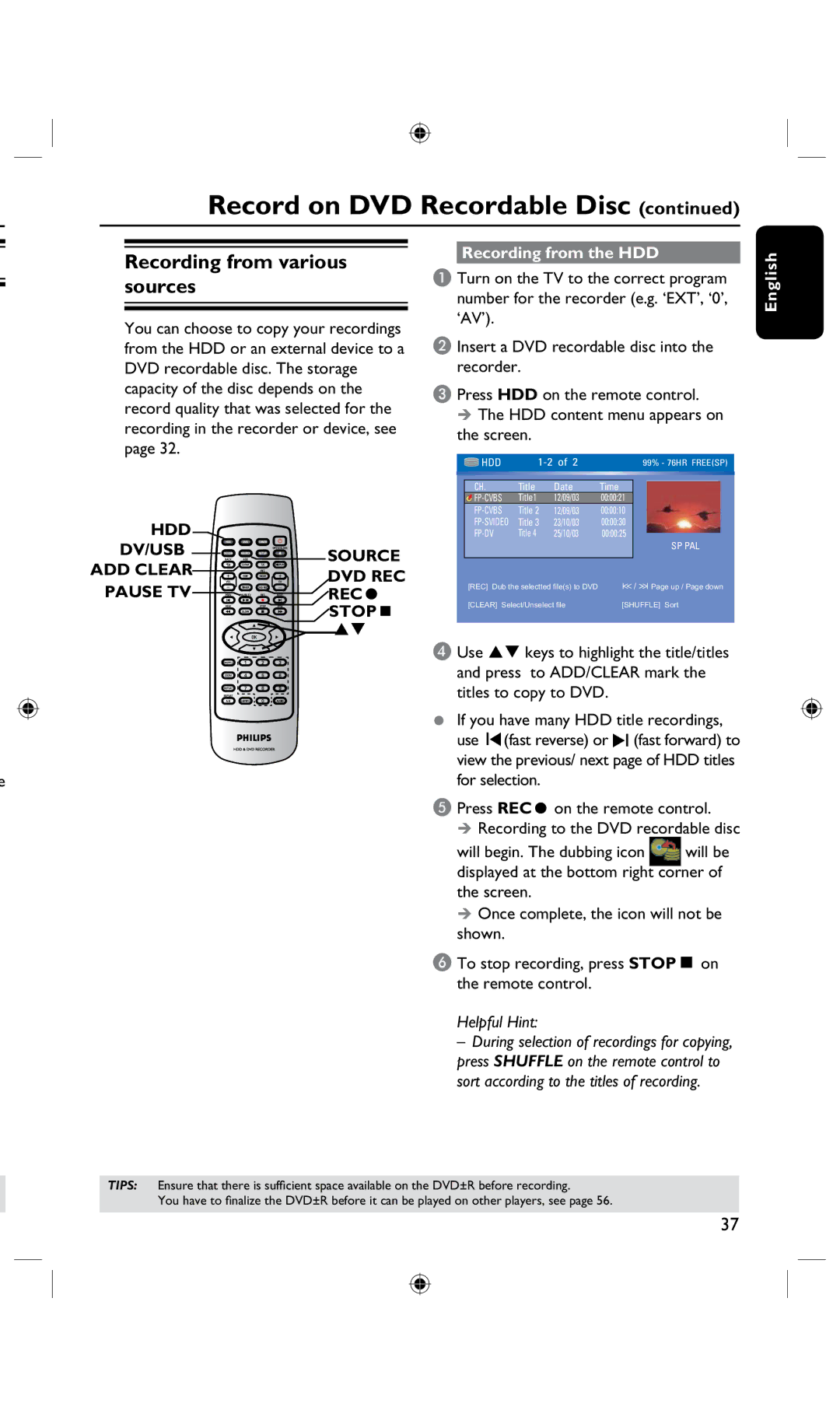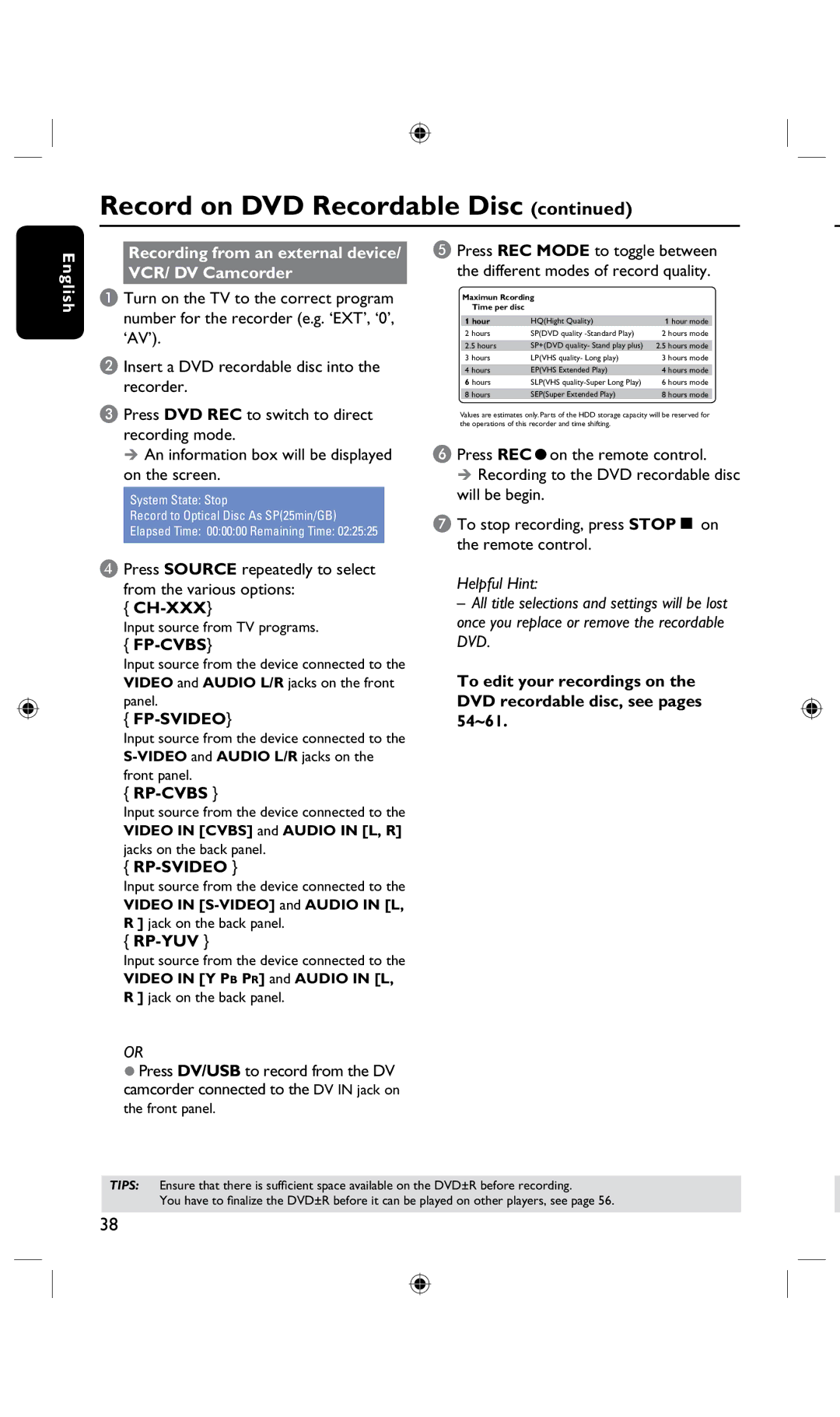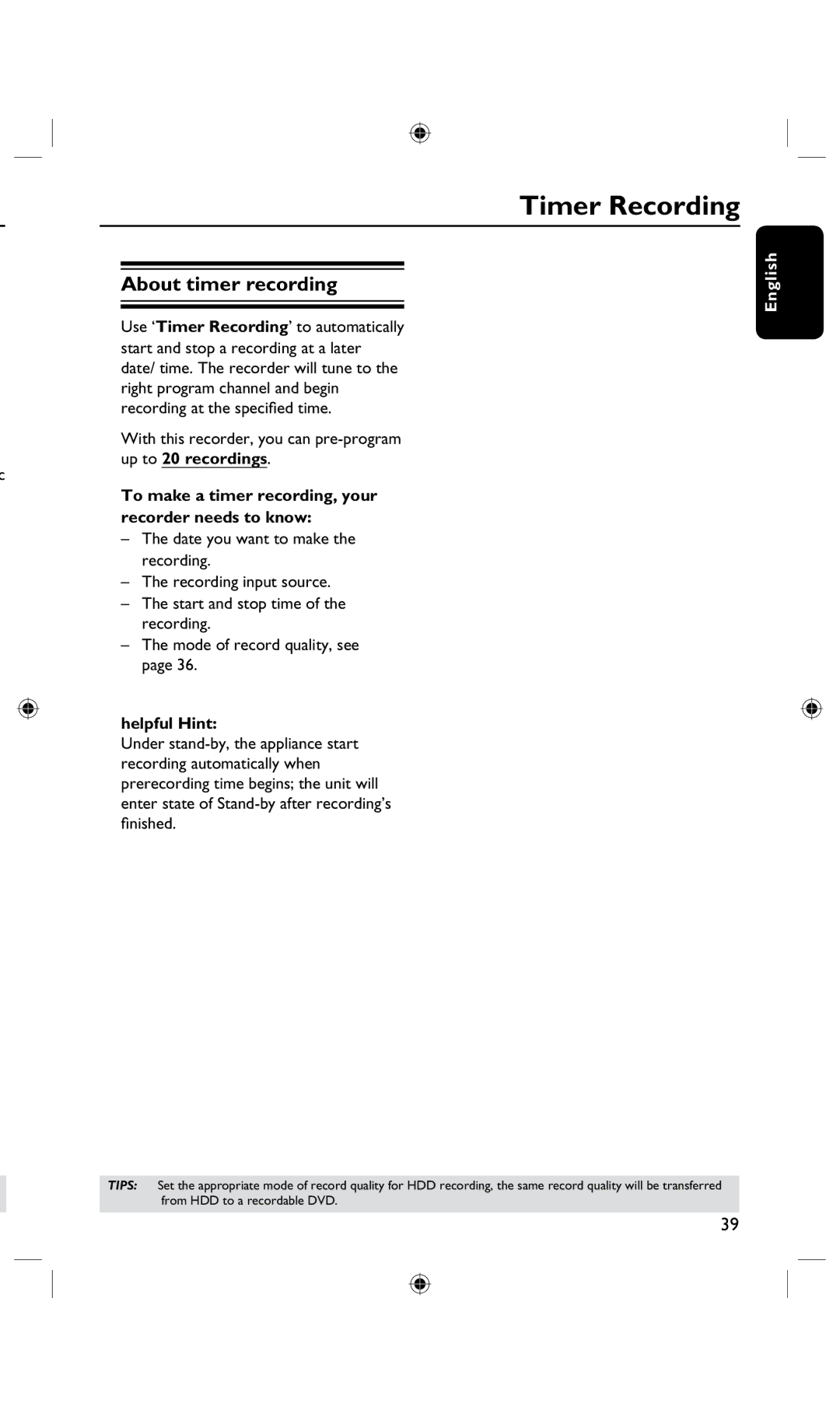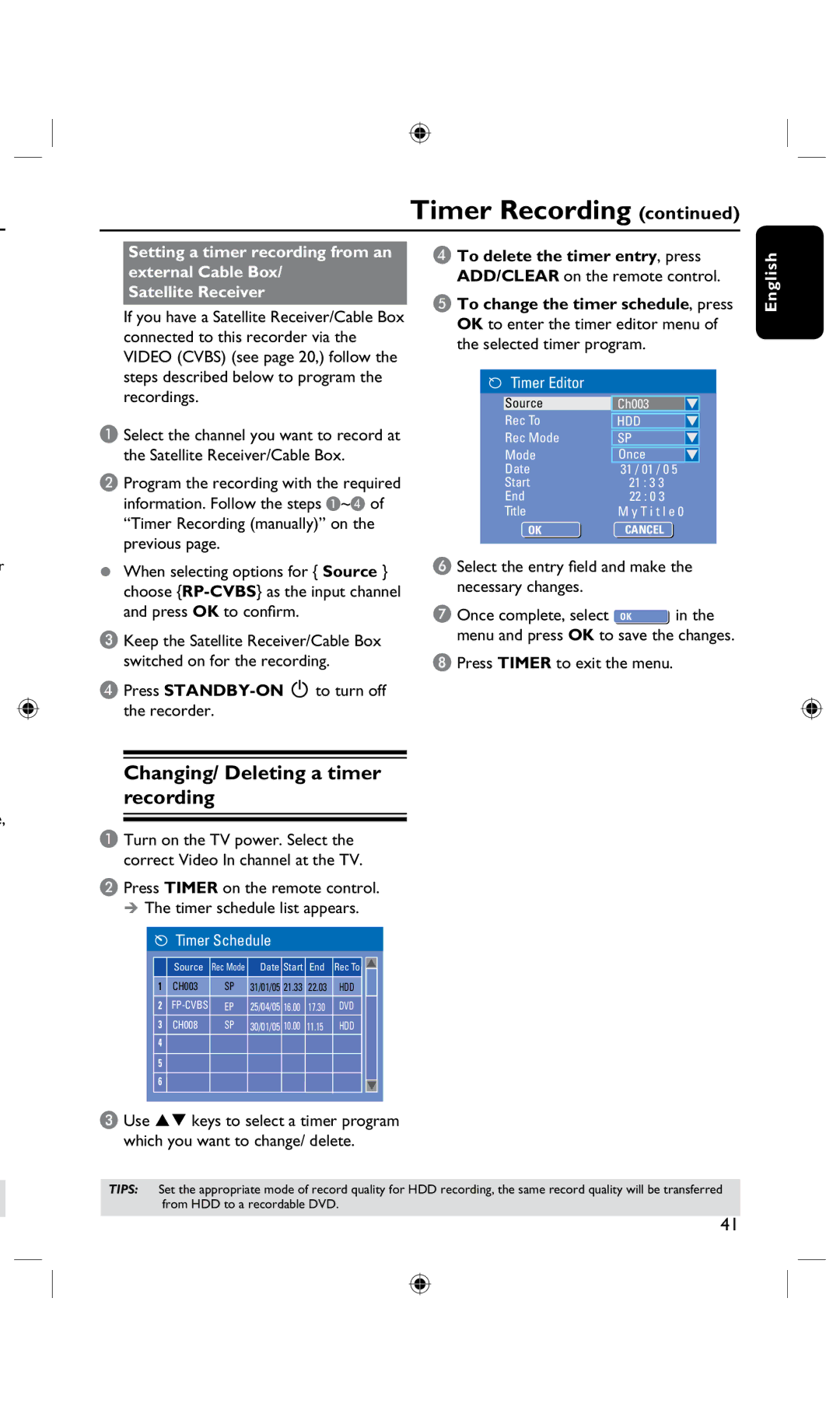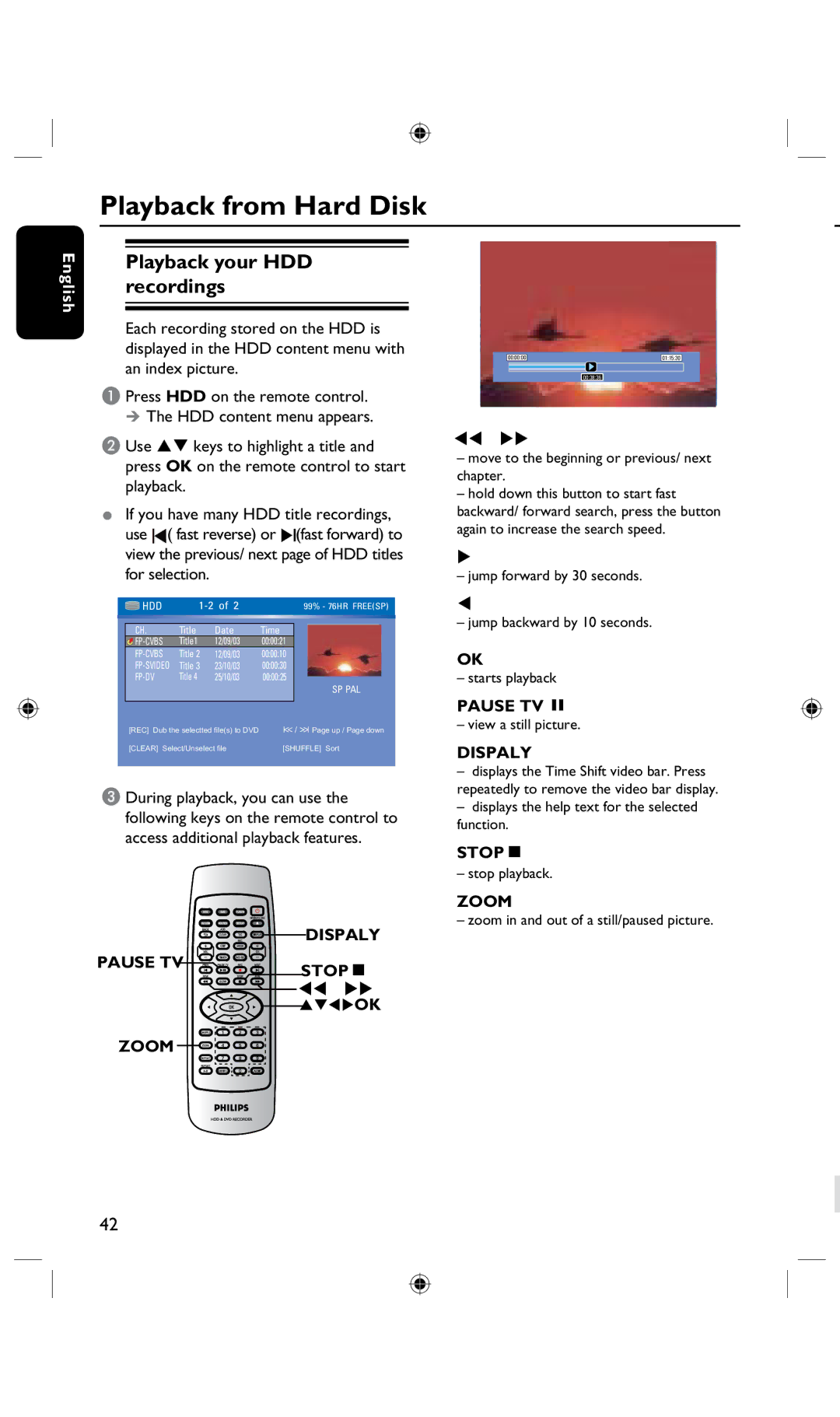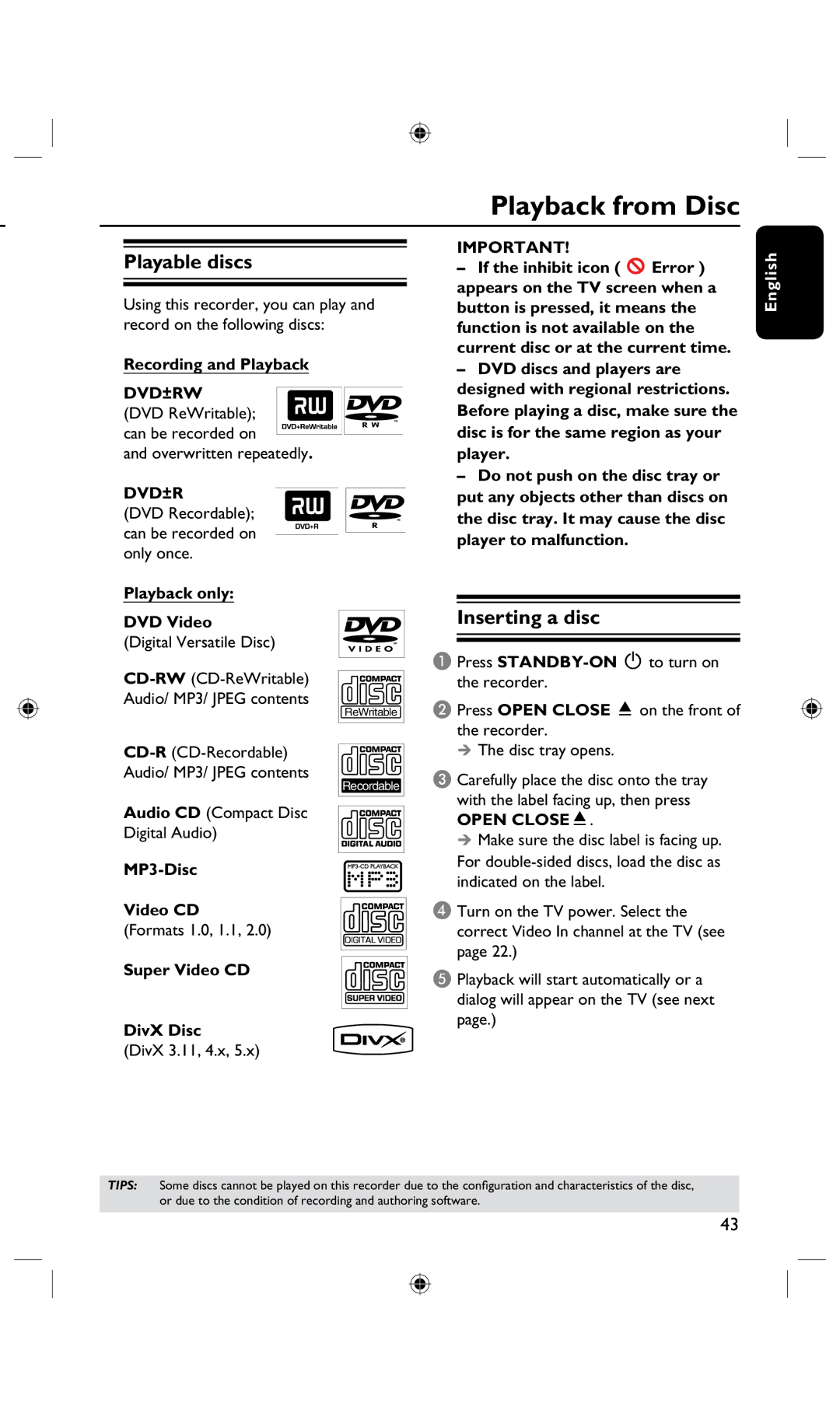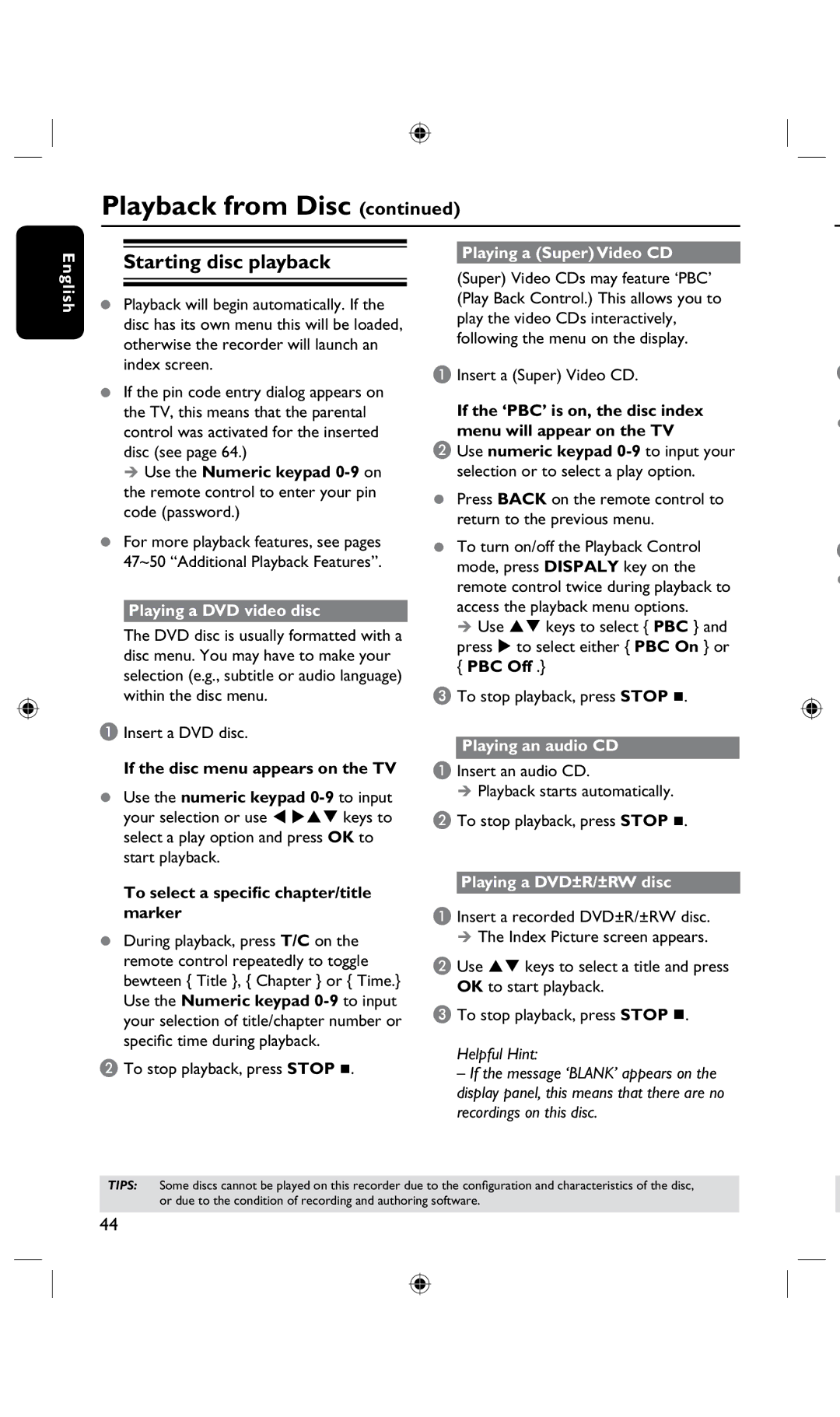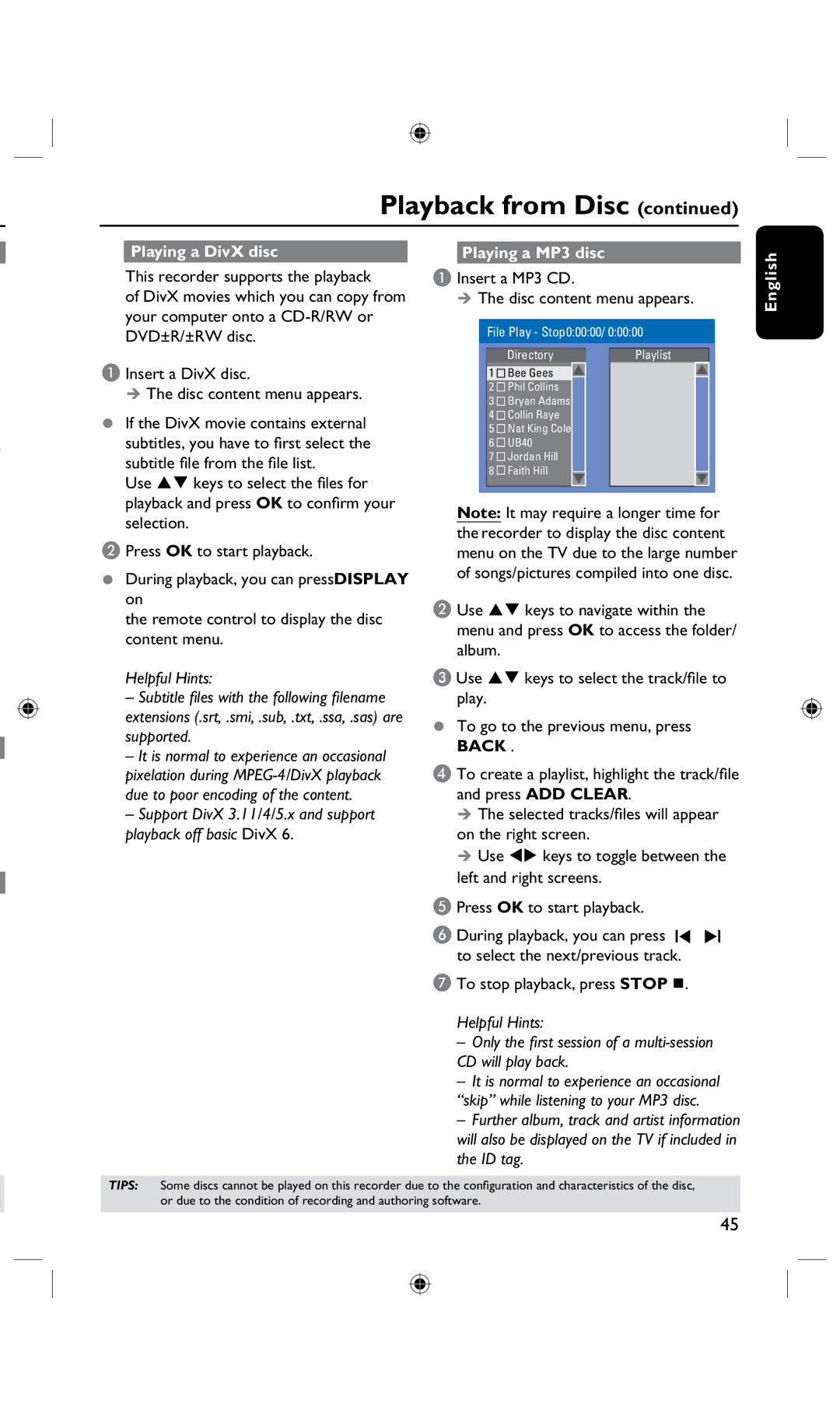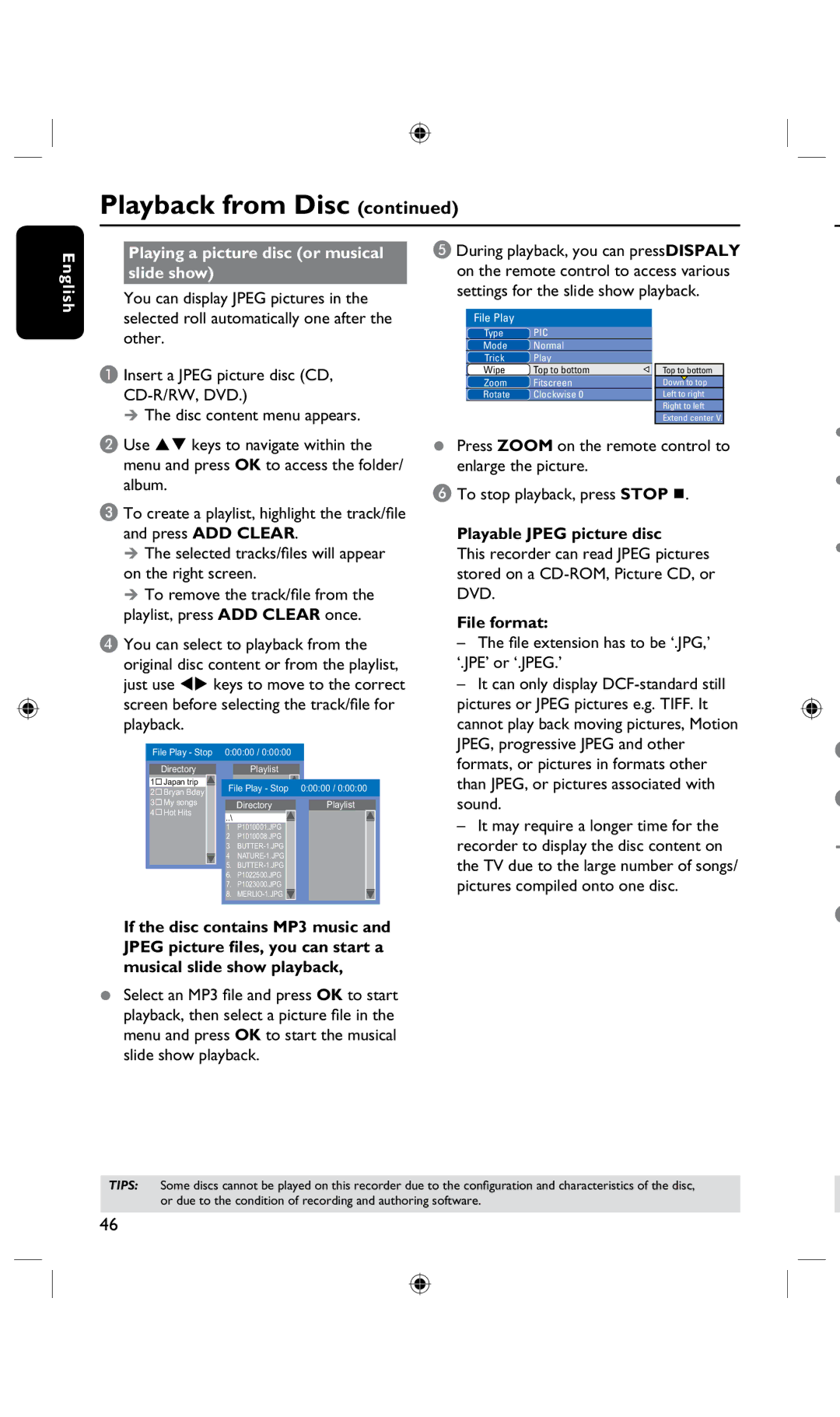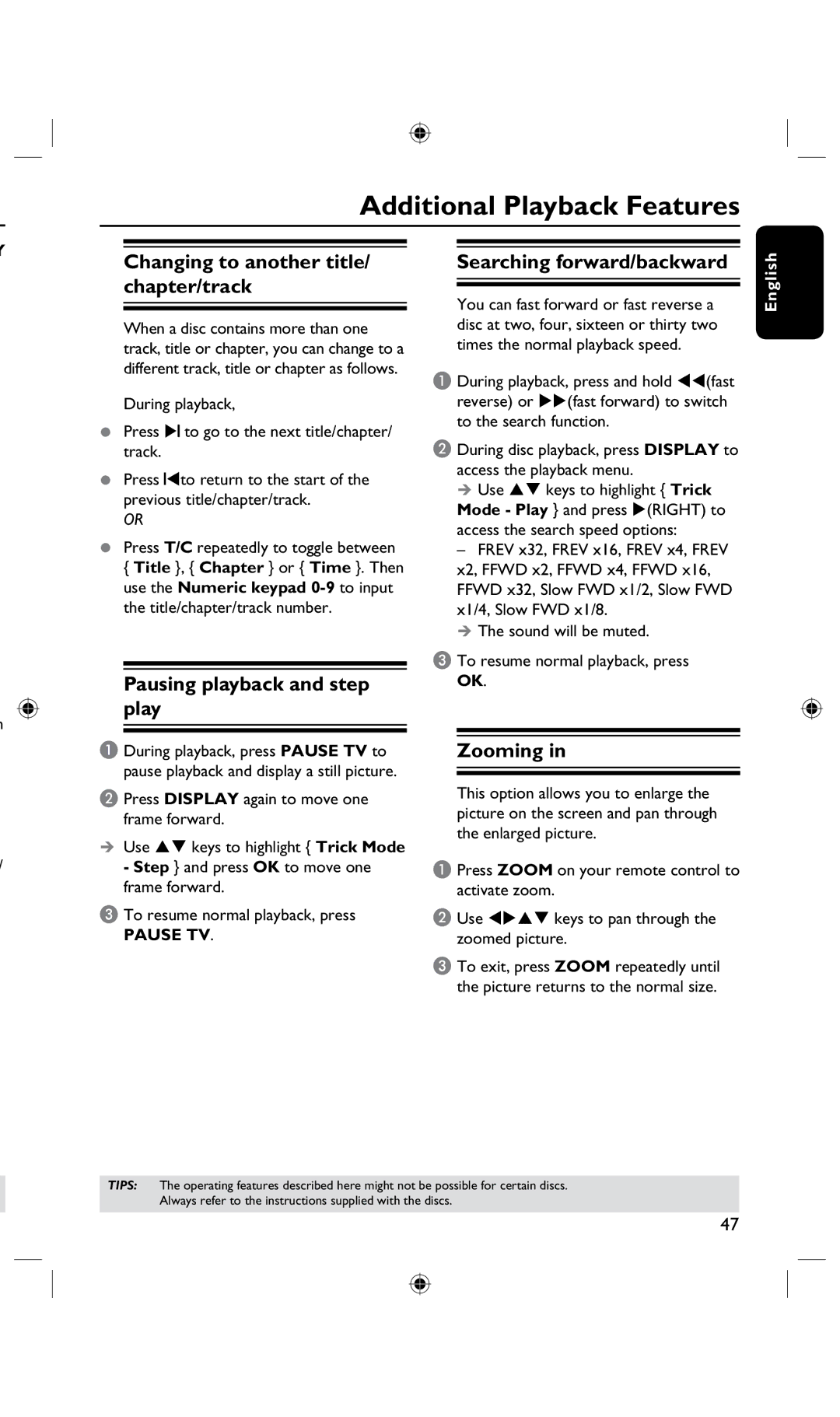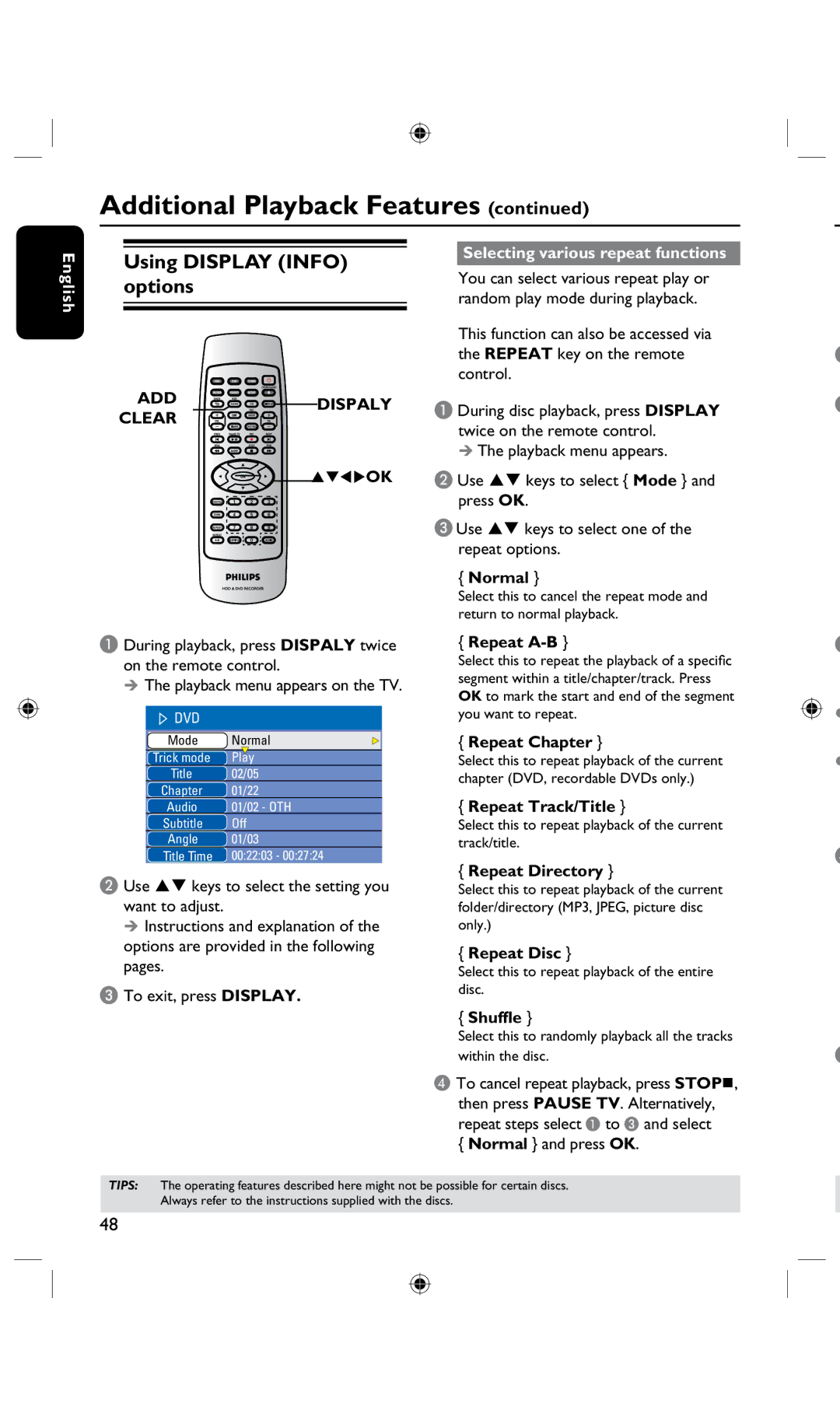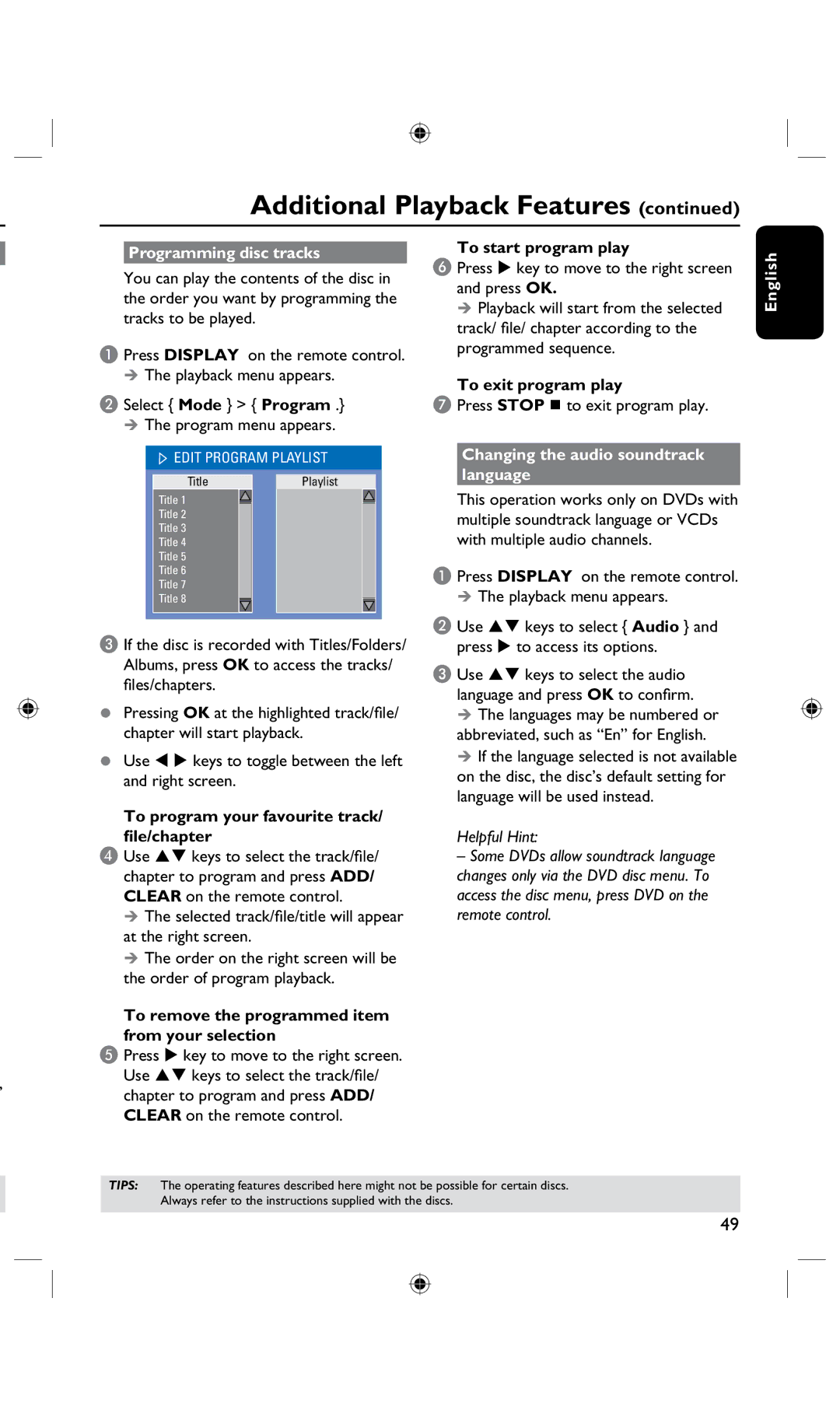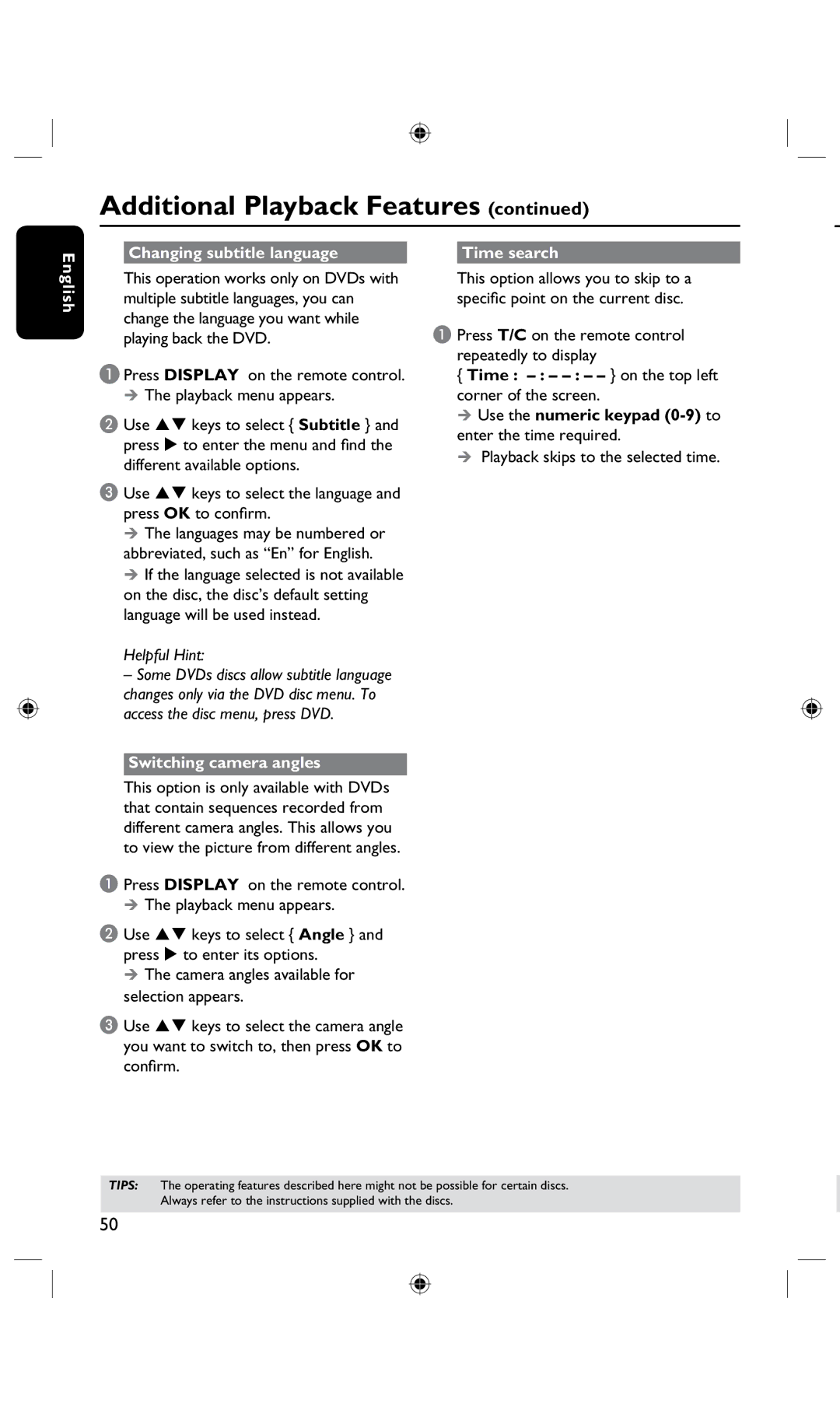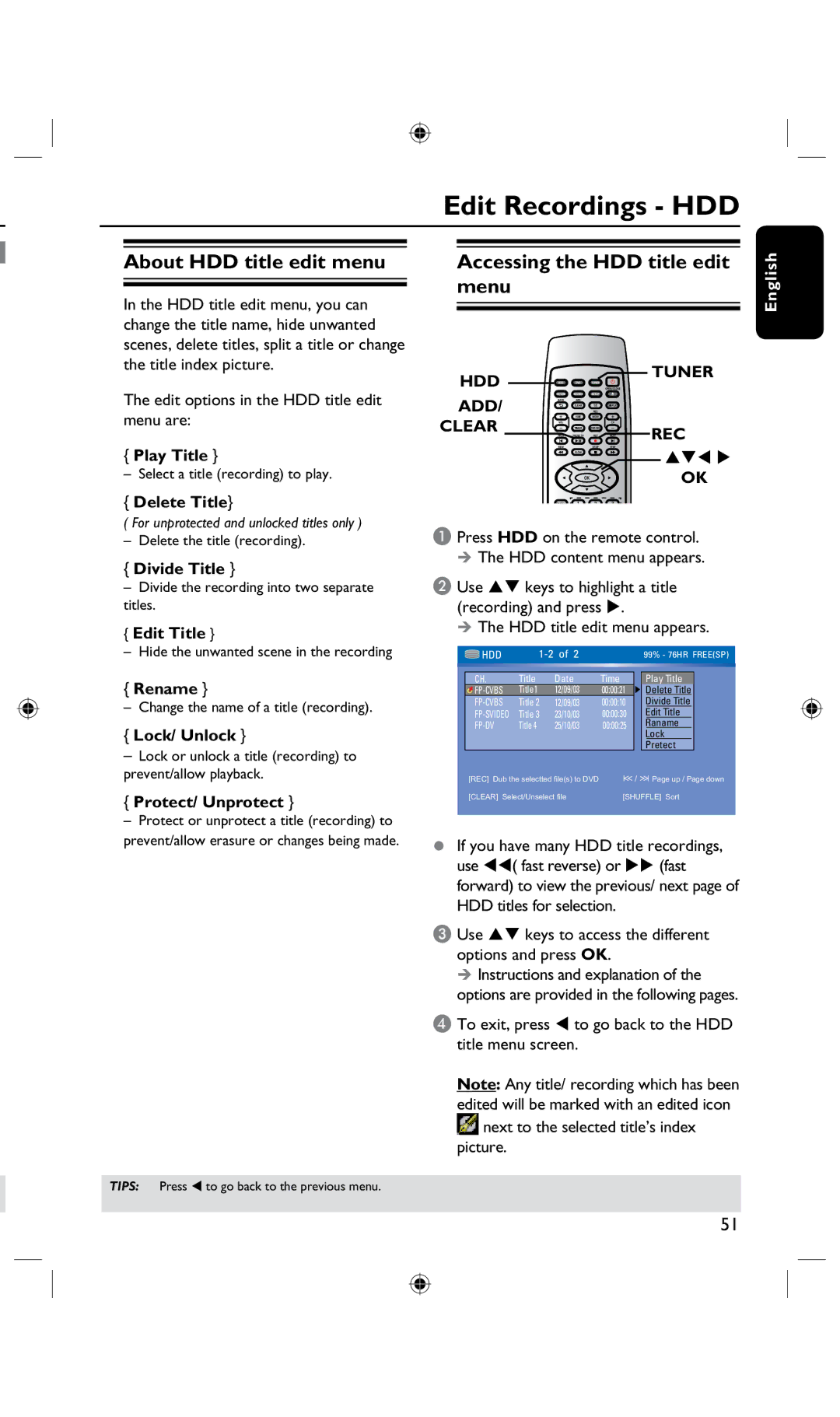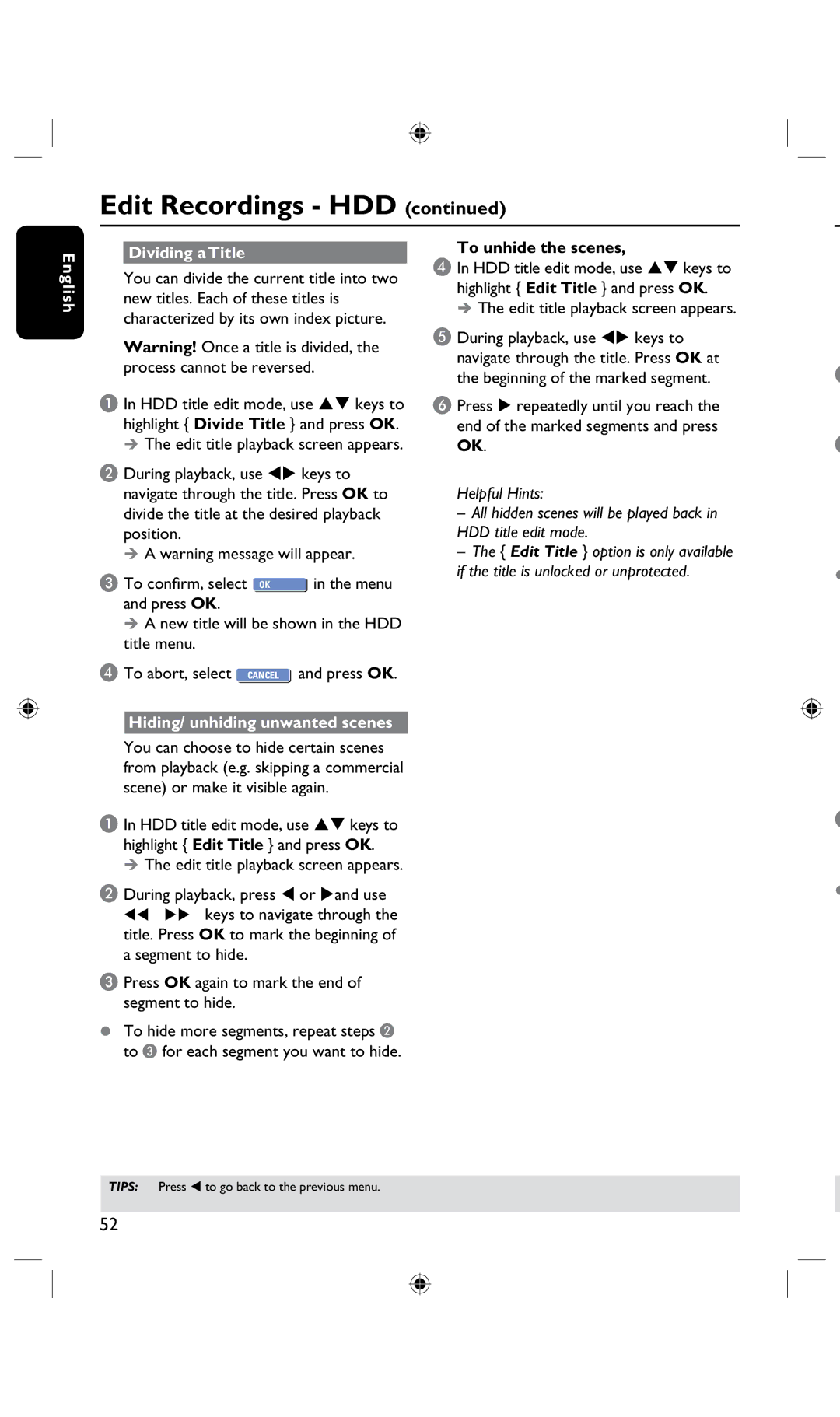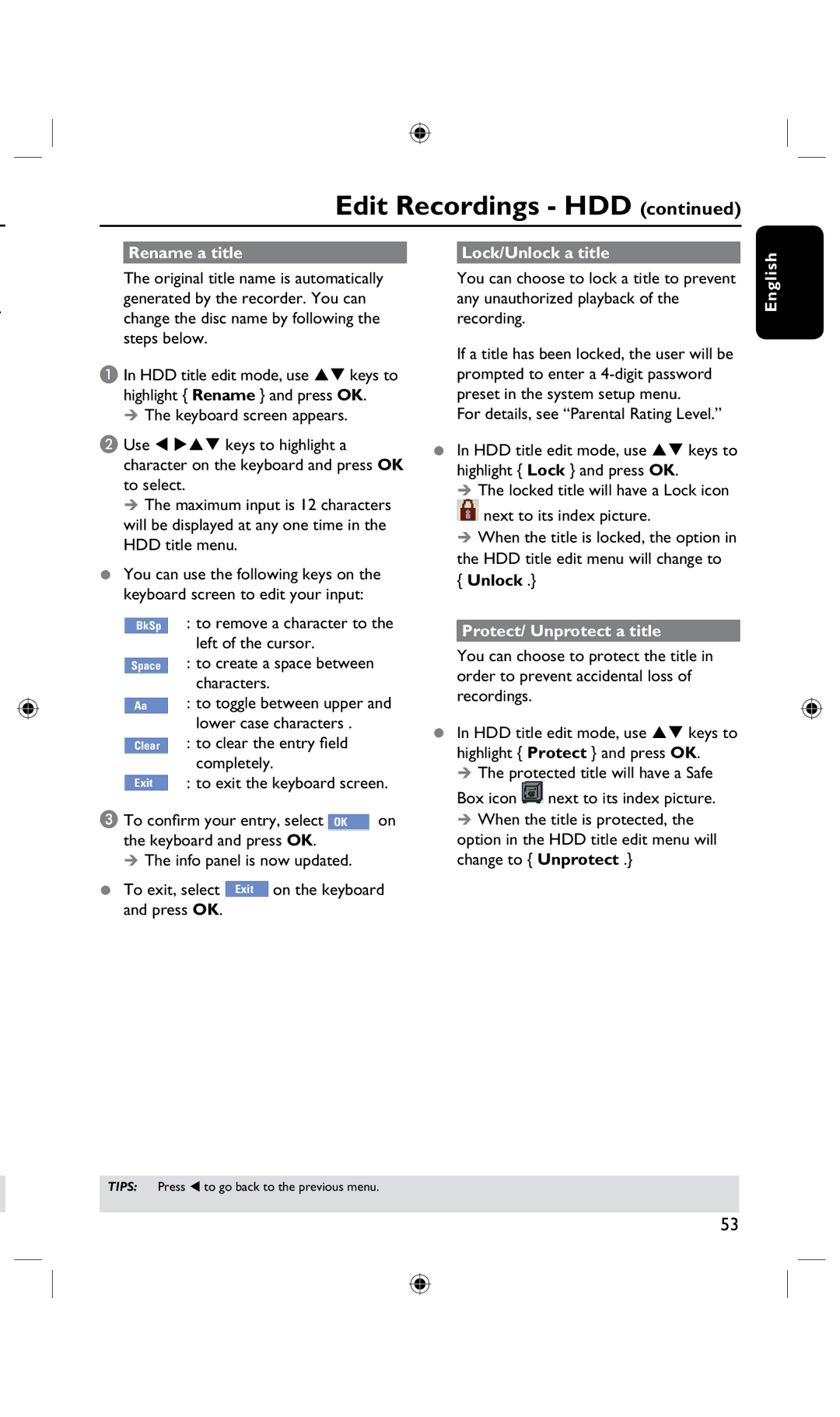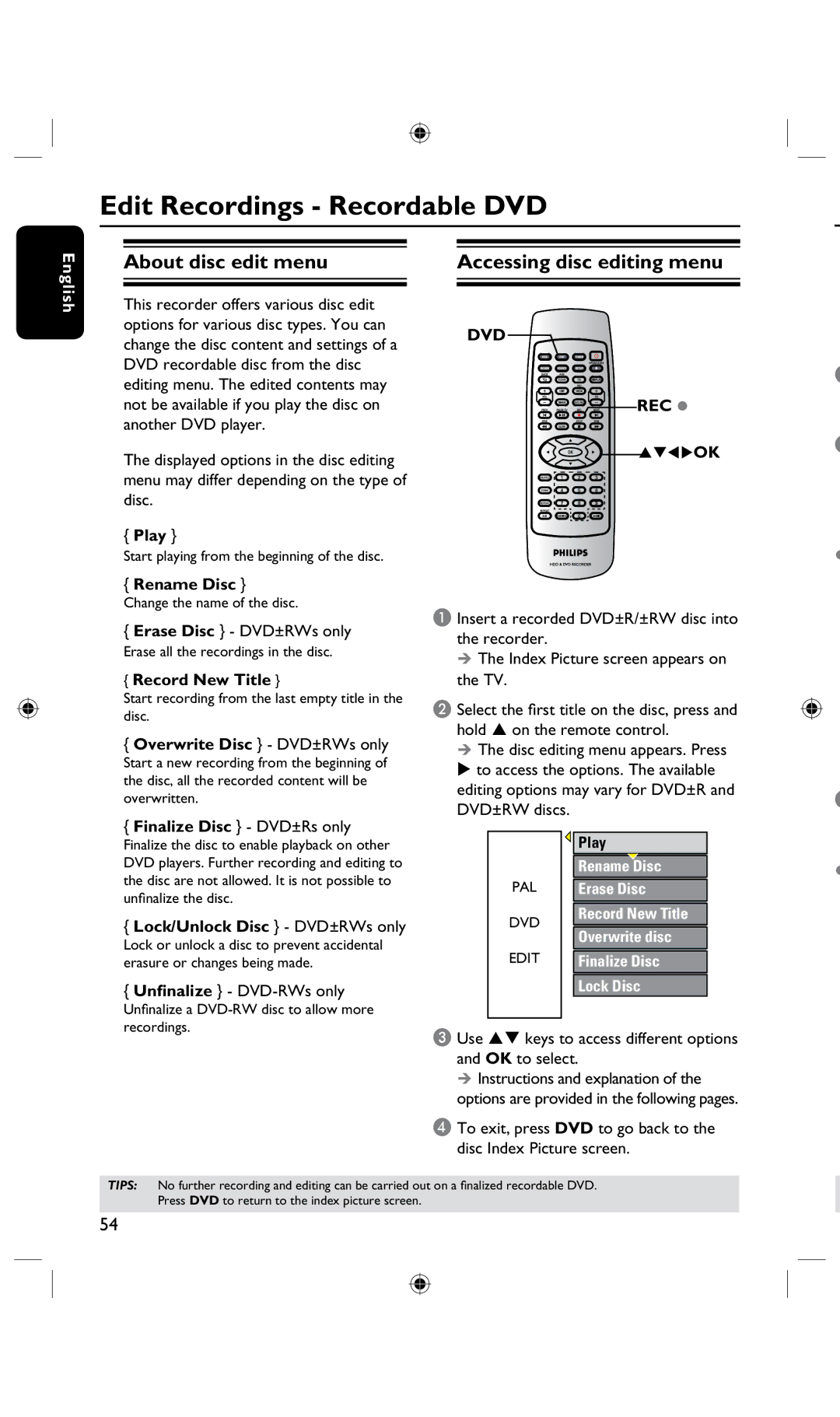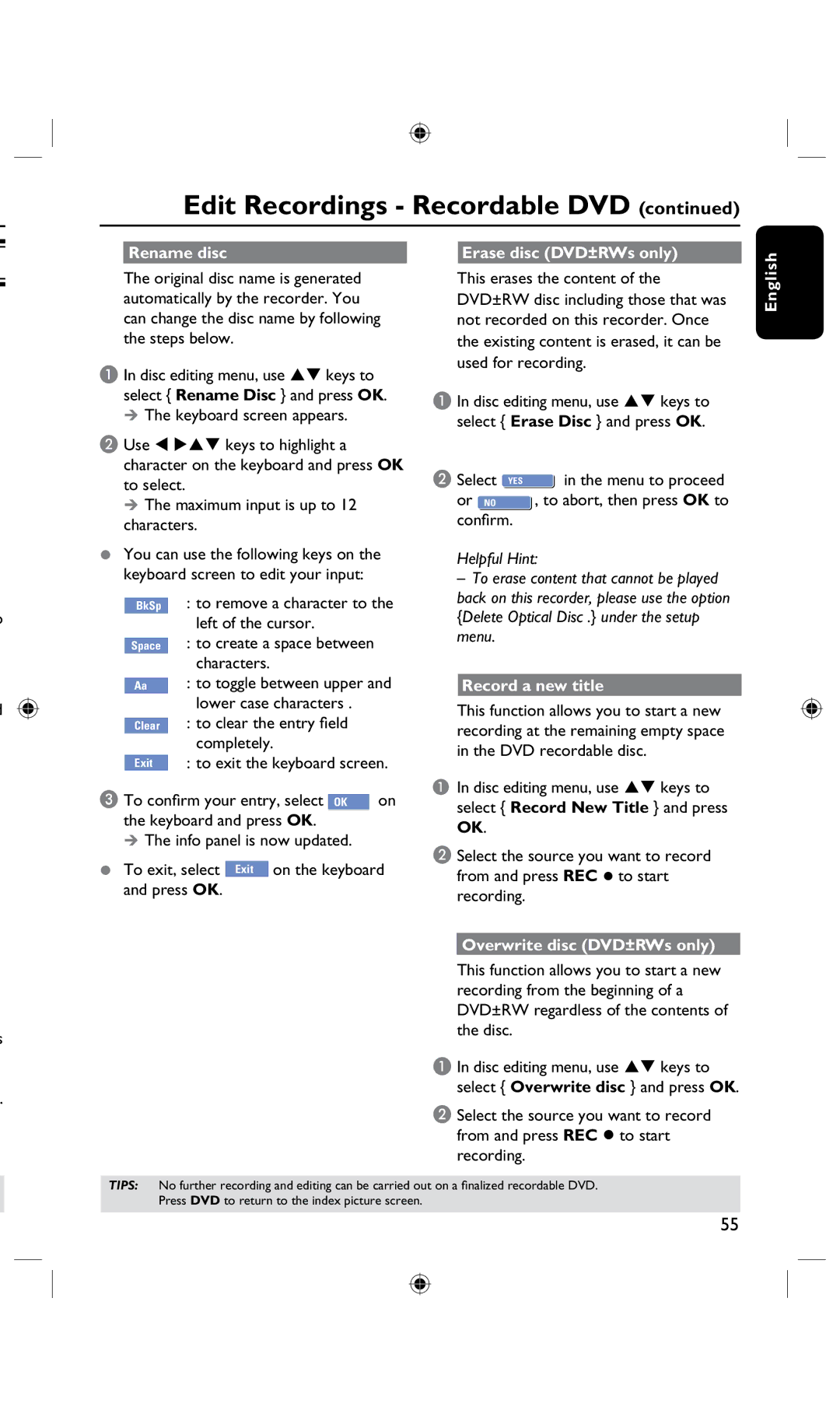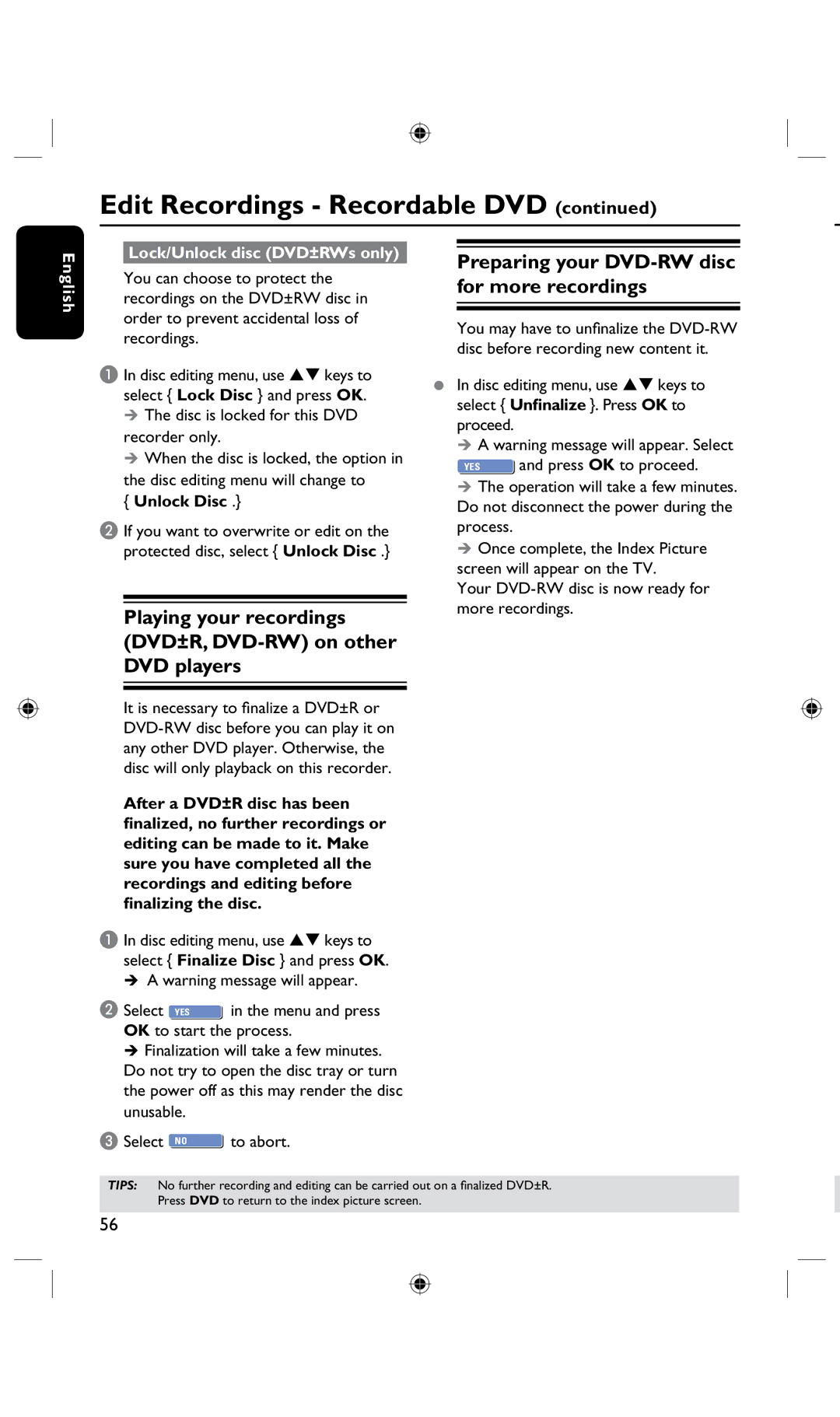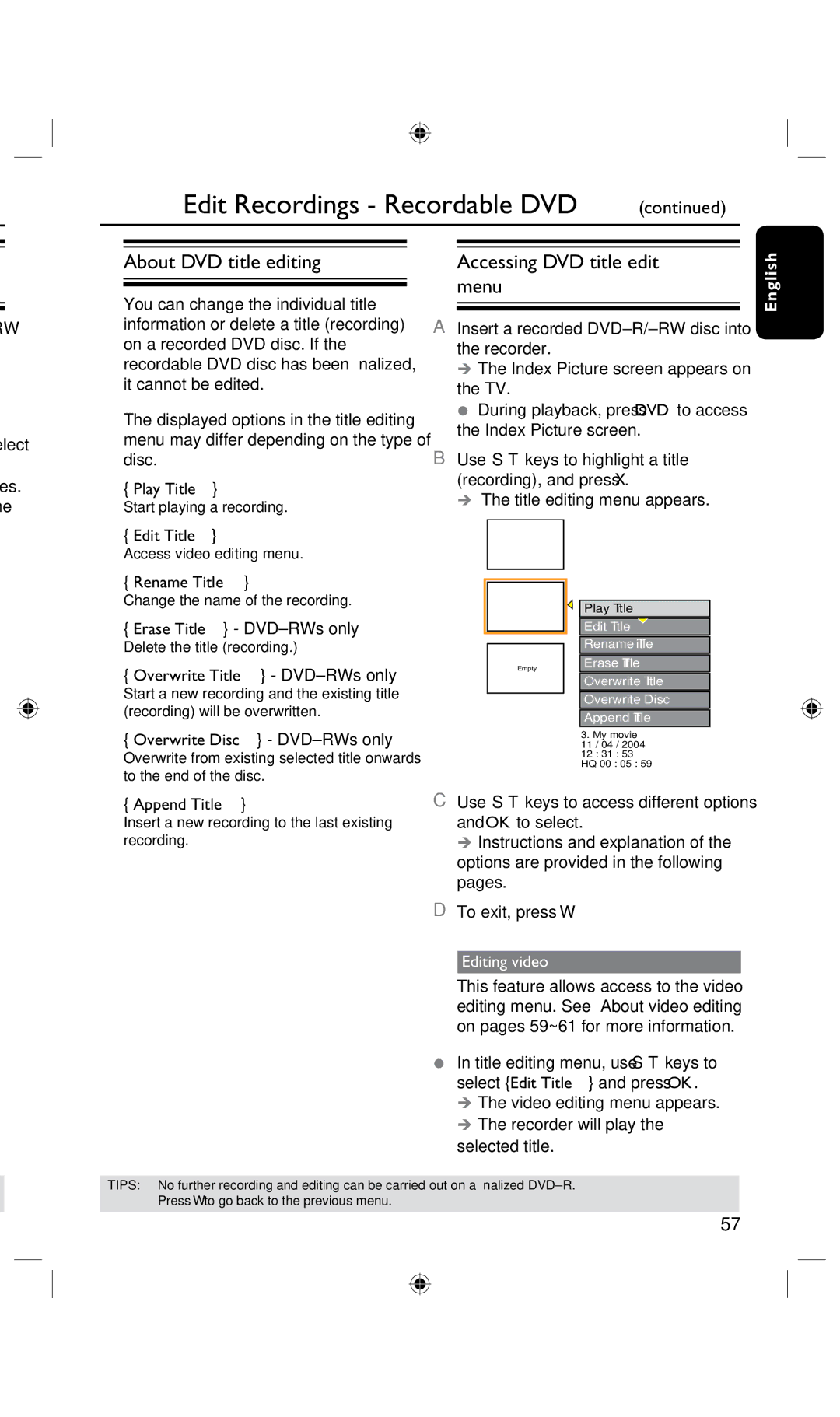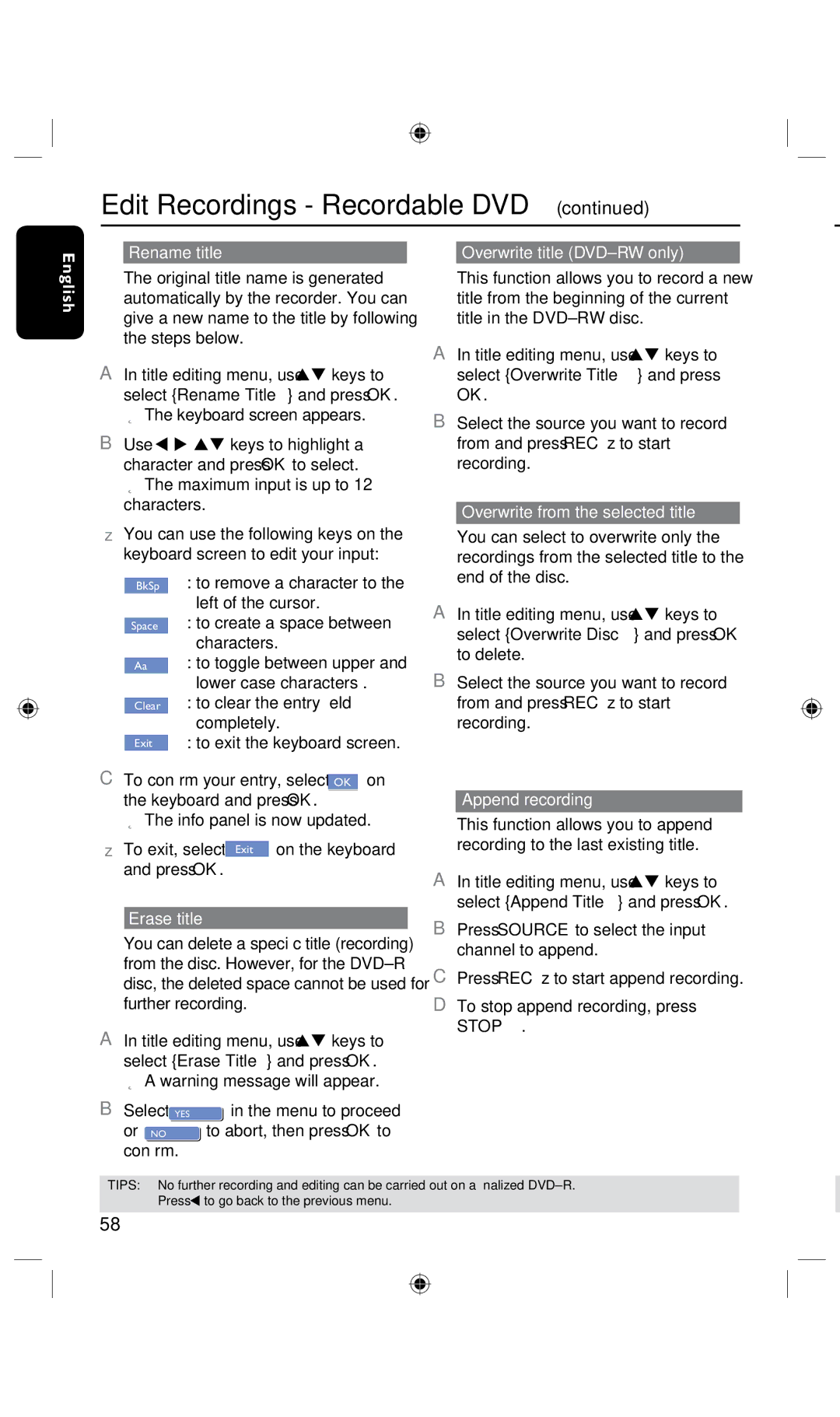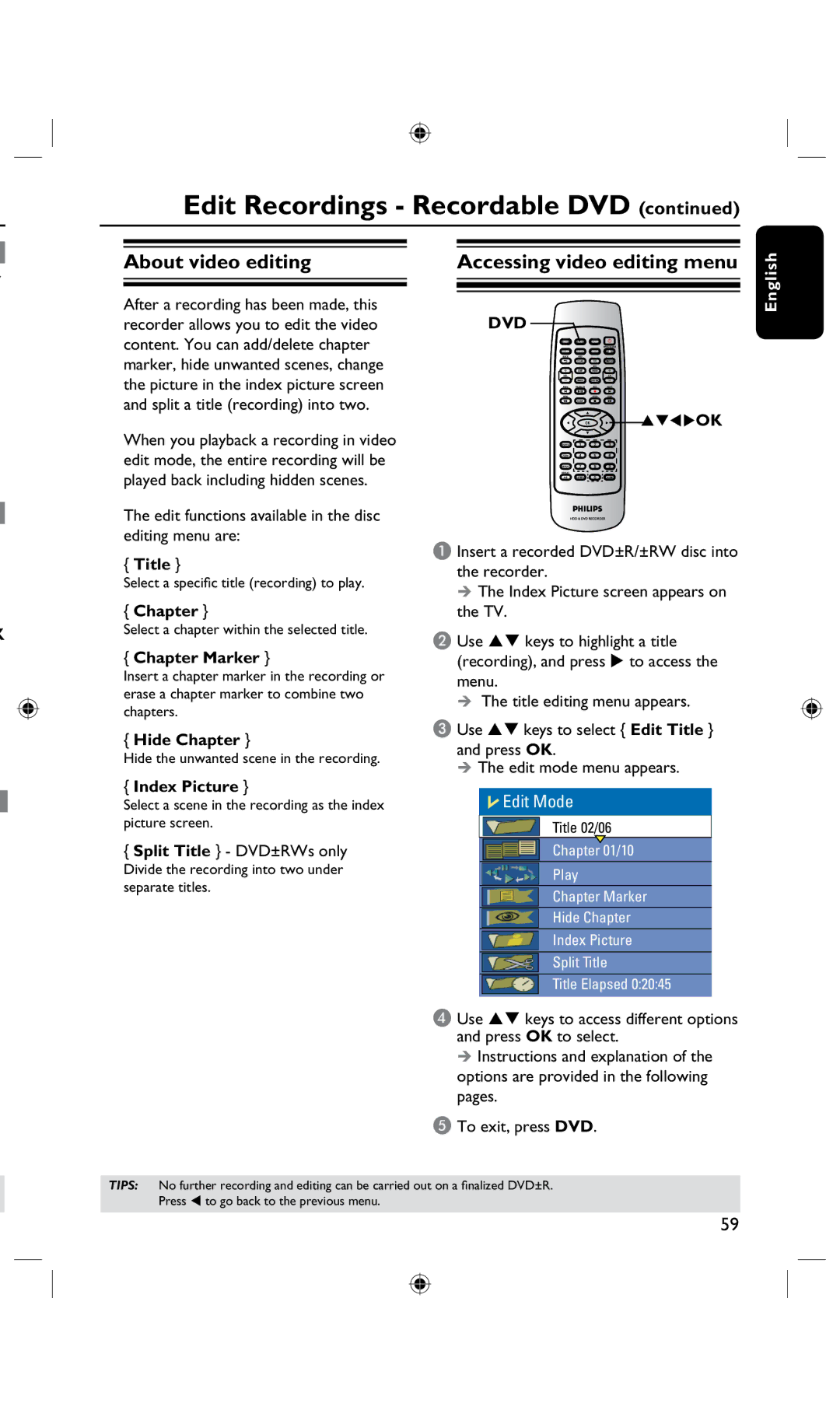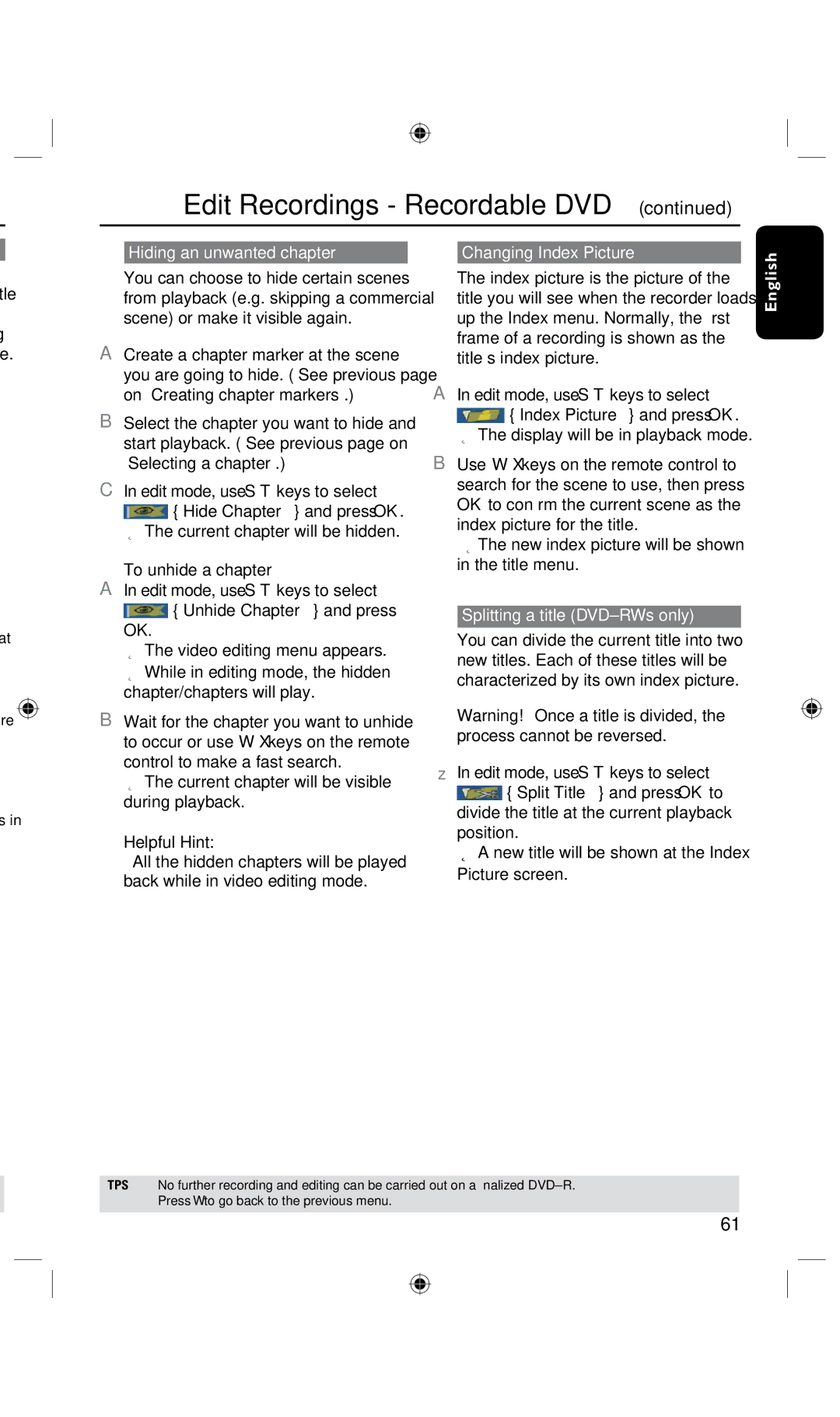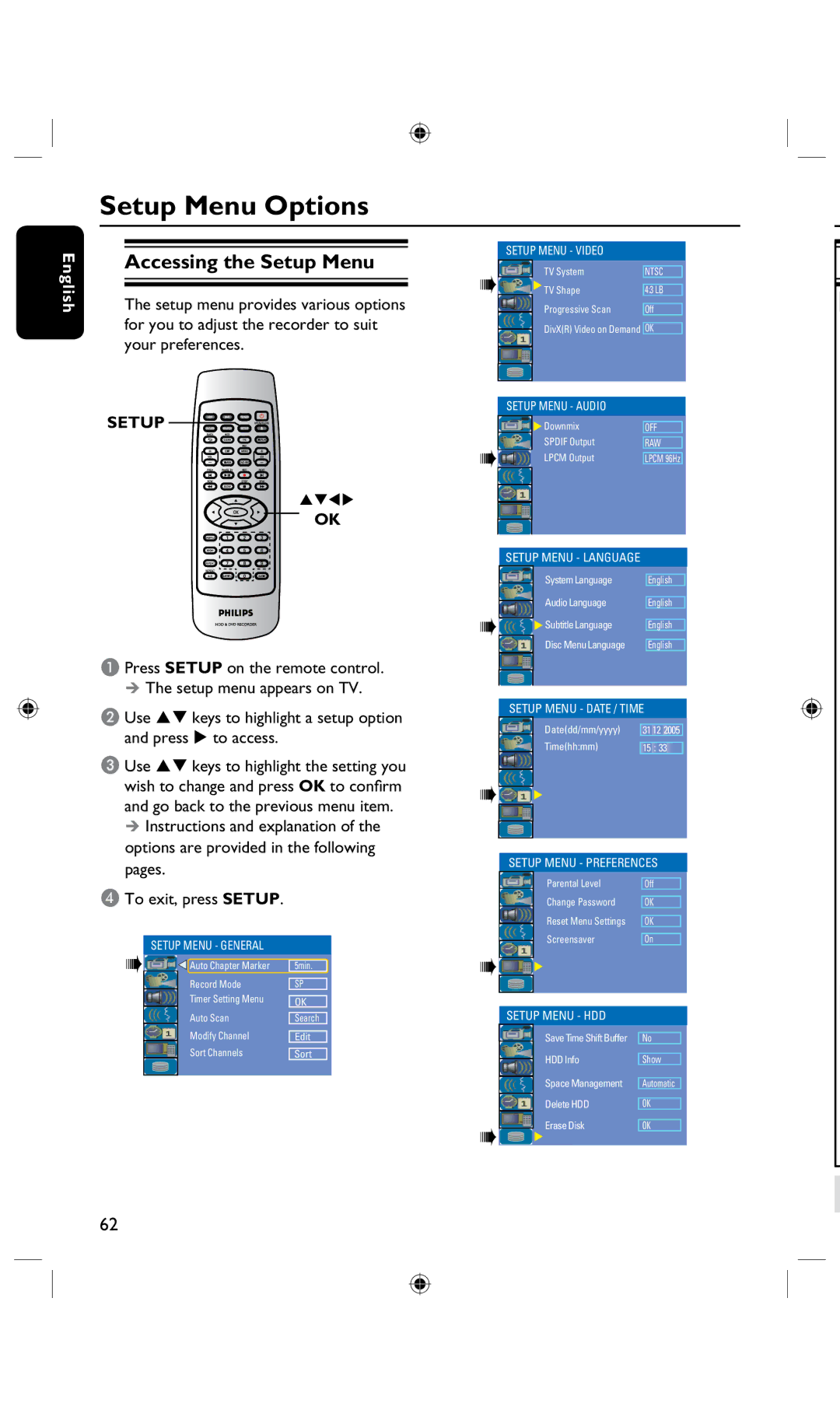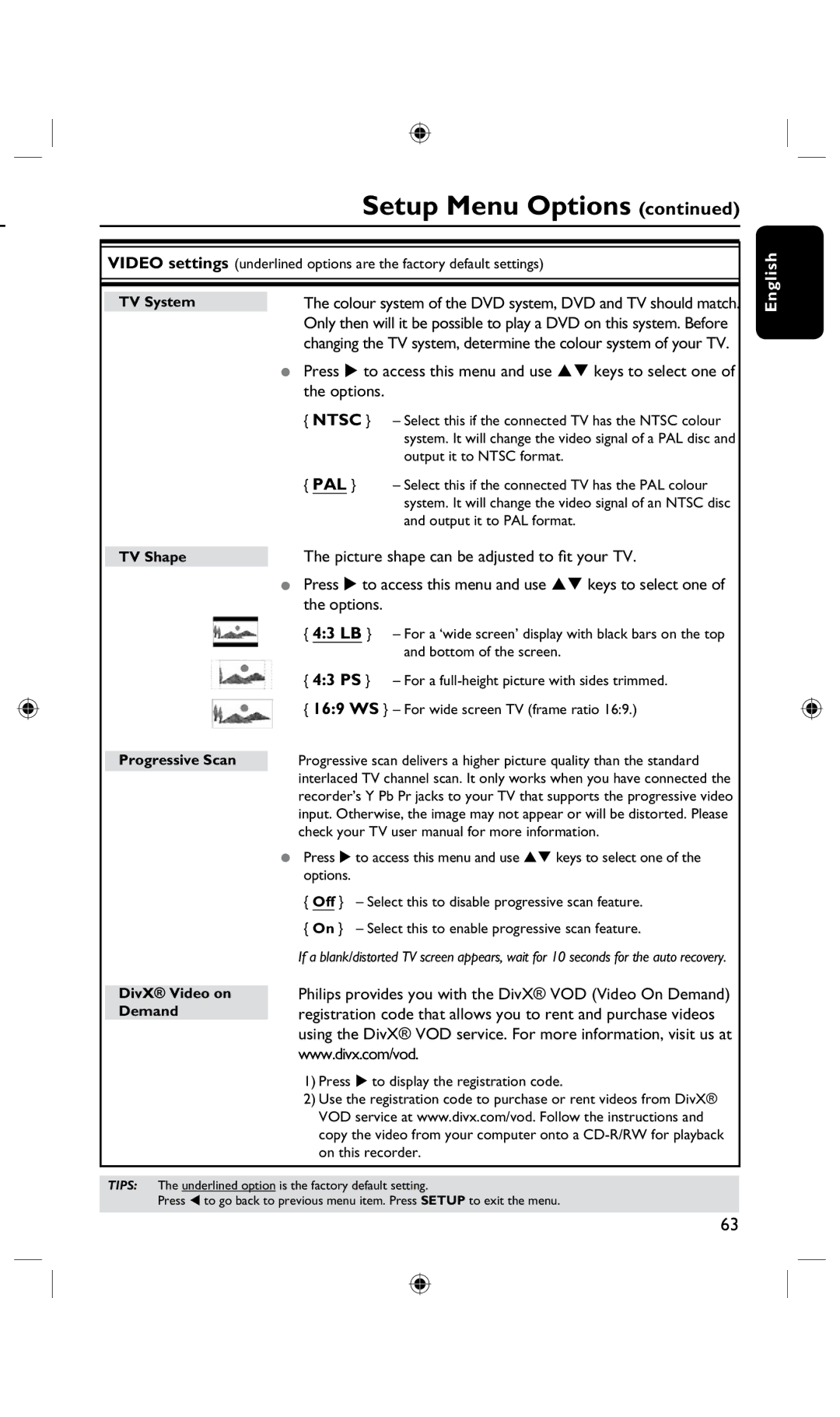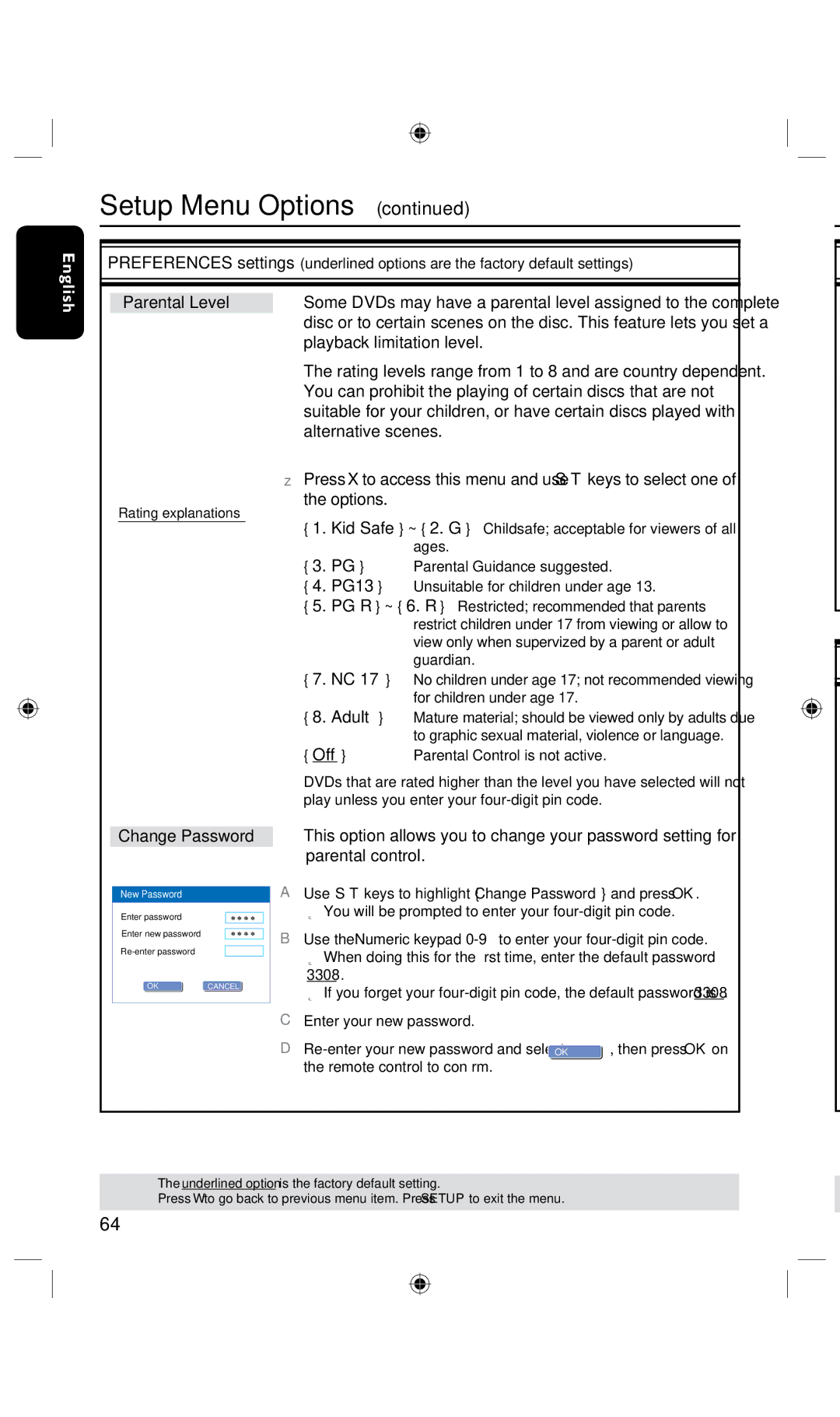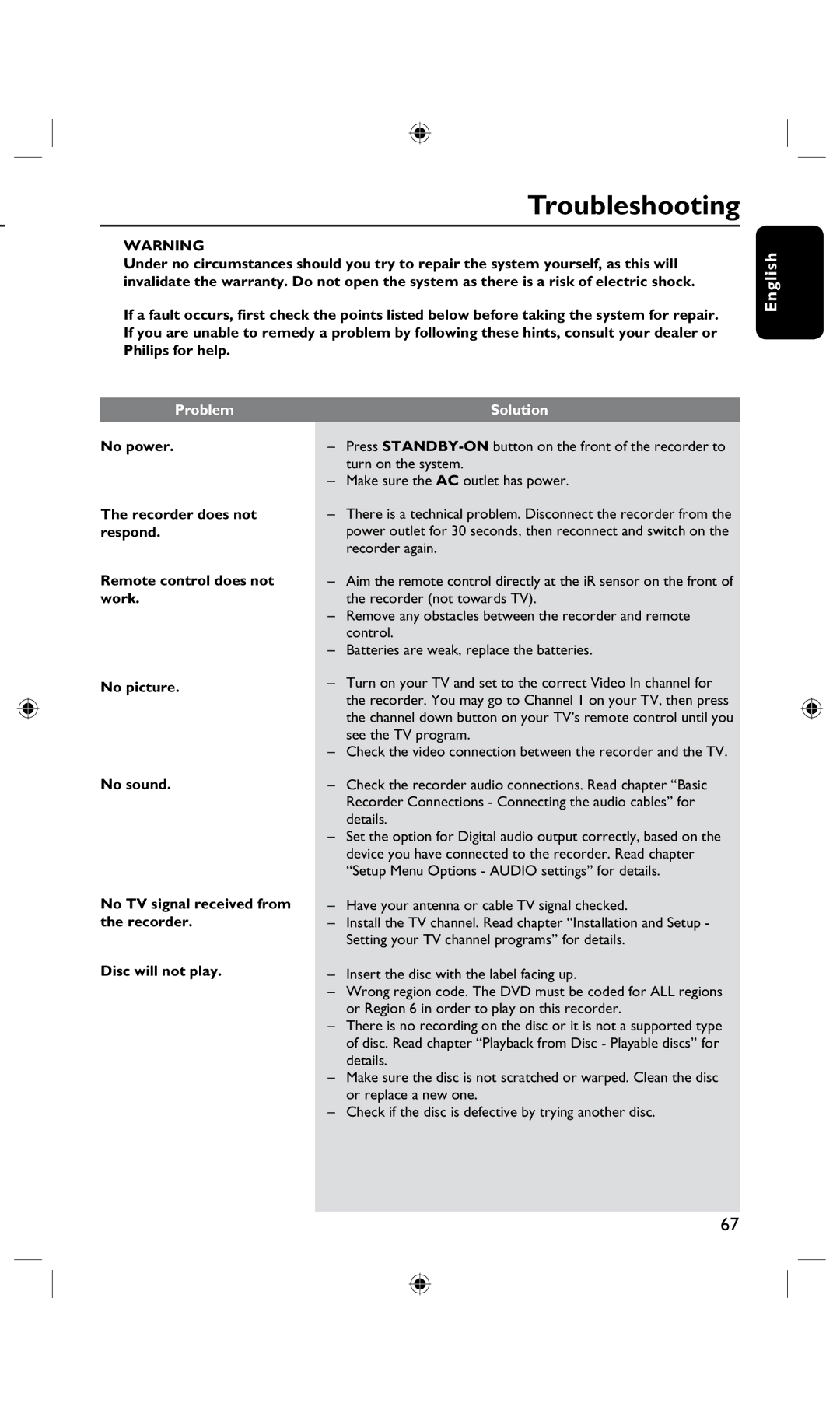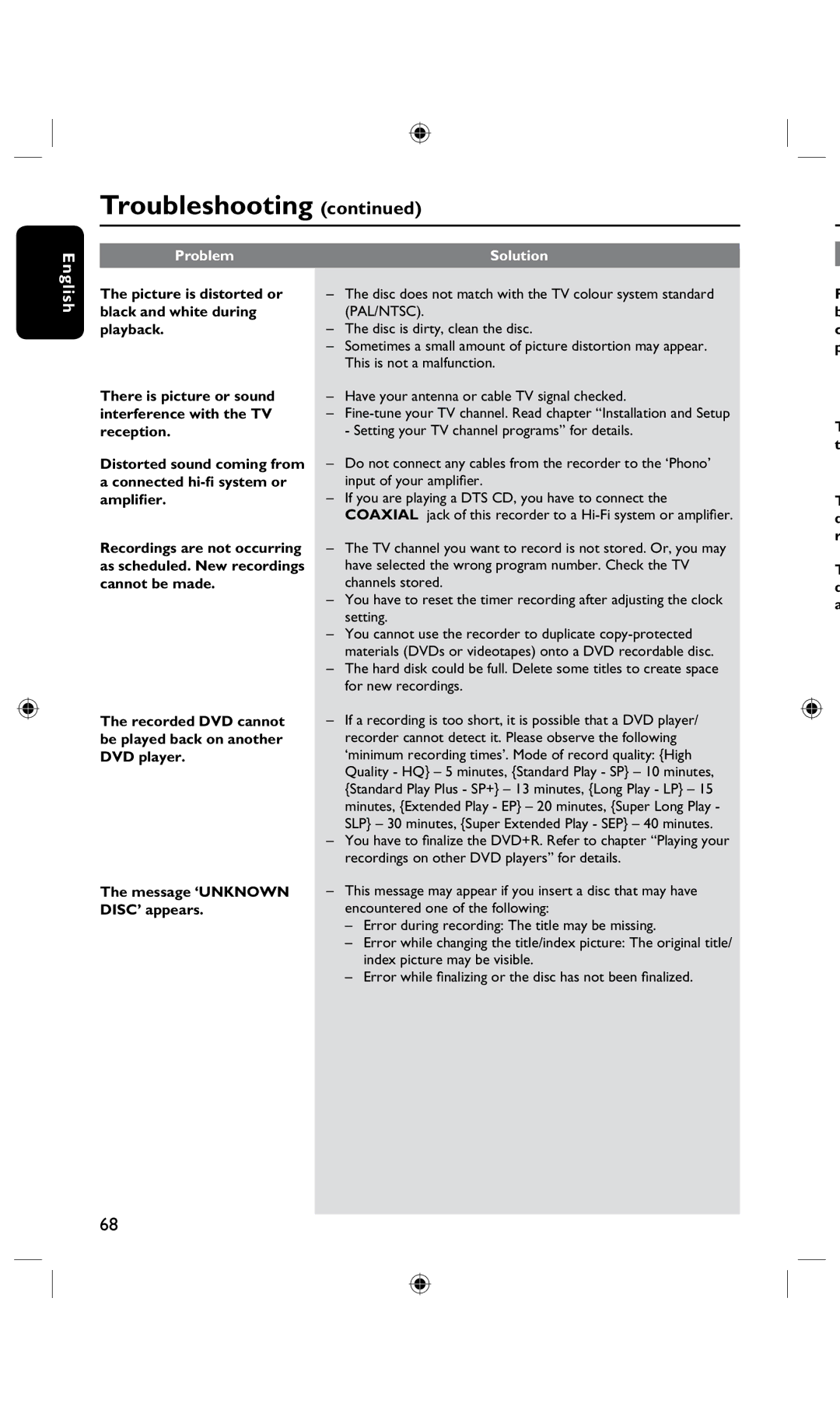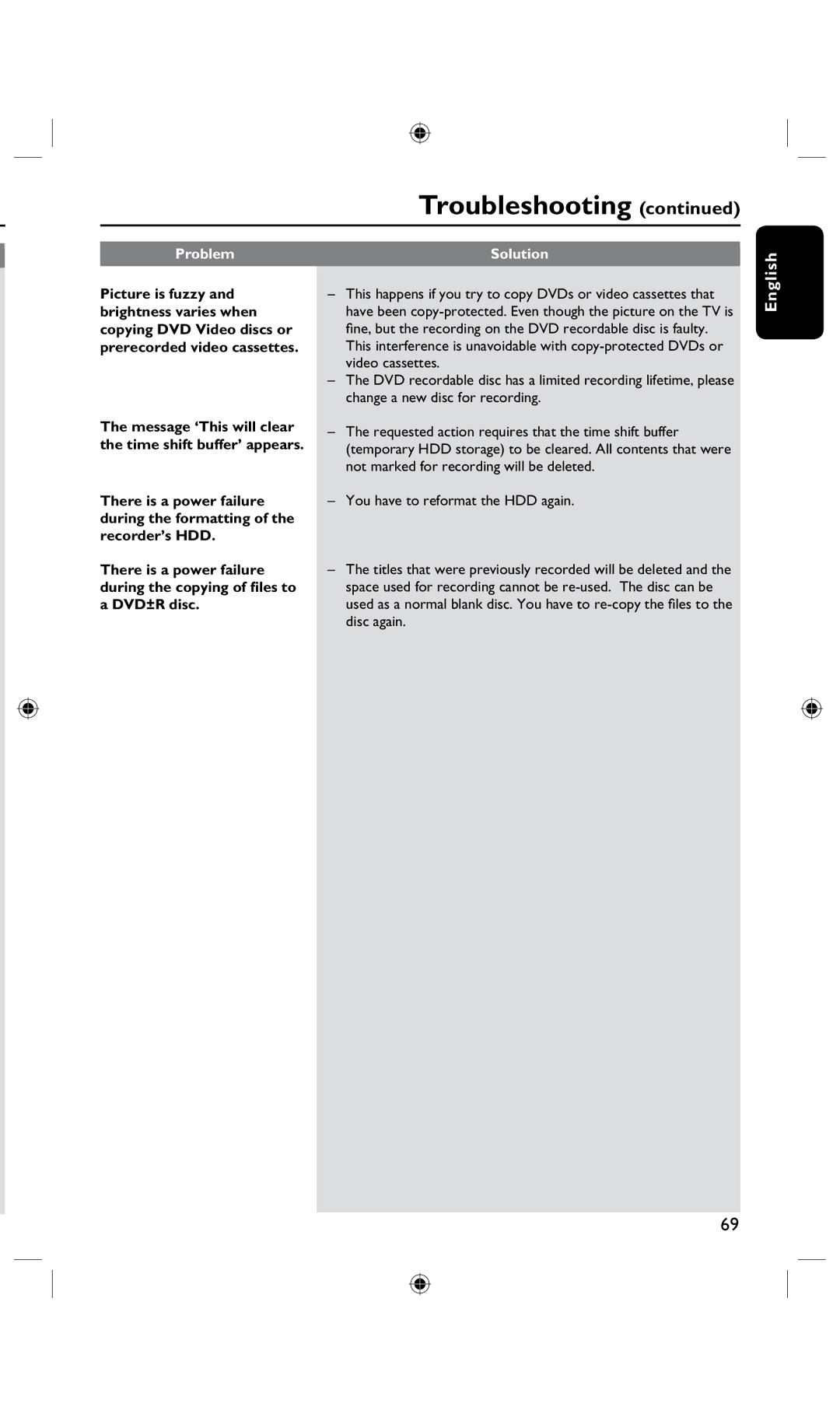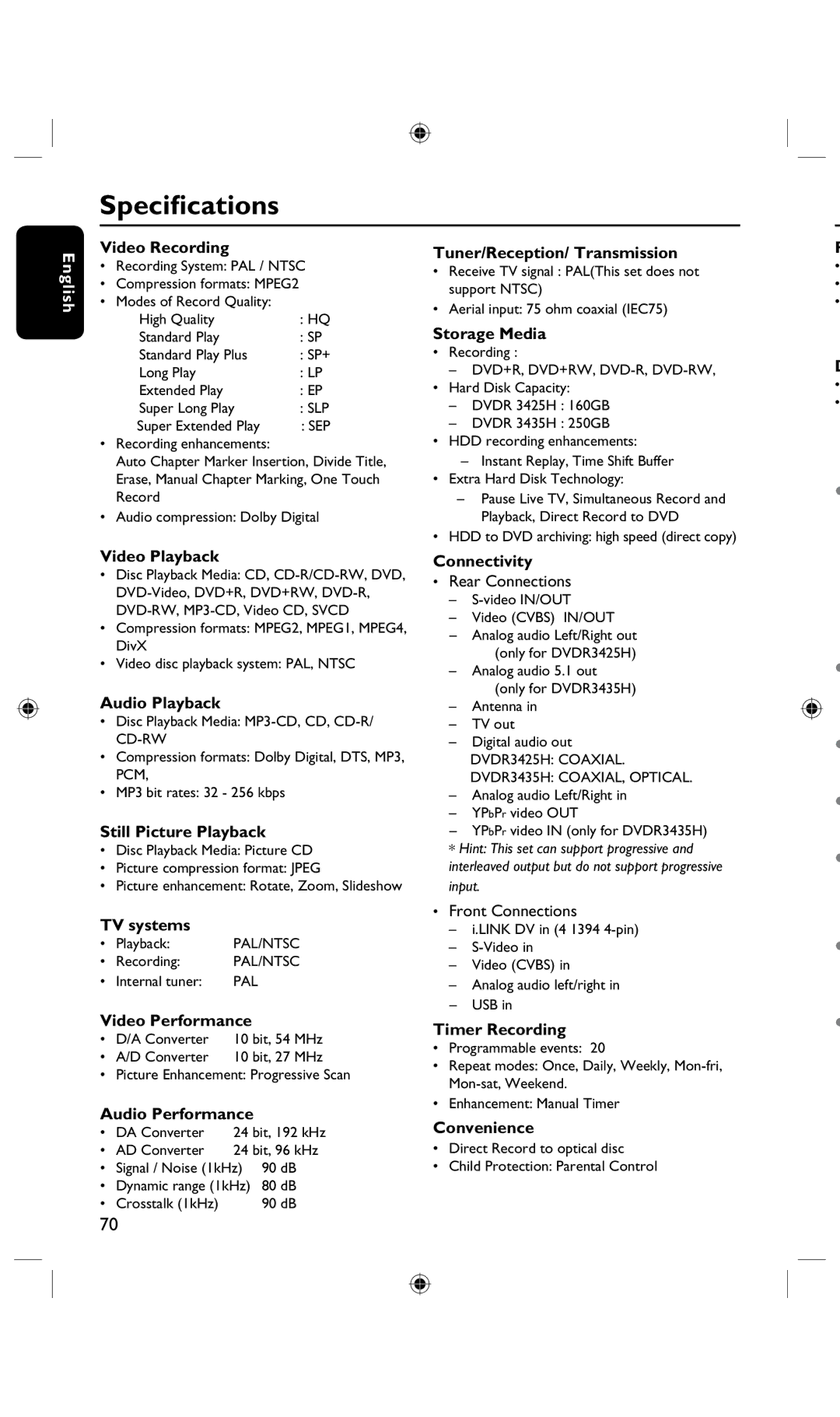Additional Playback Features (continued)
English
Using DISPLAY (INFO) options
ADD | DISPALY | |
CLEAR | ||
|
![]() OK
OK
Selecting various repeat functions
You can select various repeat play or random play mode during playback.
This function can also be accessed via the REPEAT key on the remote control.
A During disc playback, press DISPLAY twice on the remote control.
The playback menu appears.
B Use keys to select { Mode } and press OK.
CUse keys to select one of the repeat options.
{Normal }
Select this to cancel the repeat mode and return to normal playback.
A
B
A During playback, press DISPALY twice on the remote control.
The playback menu appears on the TV.
 DVD
DVD
Mode | Normal |
Trick mode | Play |
Title | 02/05 |
Chapter | 01/22 |
Audio | 01/02 - OTH |
Subtitle | Off |
Angle | 01/03 |
Title Time | 00:22:03 - 00:27:24 |
B Use keys to select the setting you want to adjust.
Instructions and explanation of the options are provided in the following pages.
C To exit, press DISPLAY.
{Repeat A-B }
Select this to repeat the playback of a specific segment within a title/chapter/track. Press OK to mark the start and end of the segment you want to repeat.
{Repeat Chapter }
Select this to repeat playback of the current chapter (DVD, recordable DVDs only.)
{Repeat Track/Title }
Select this to repeat playback of the current track/title.
{Repeat Directory }
Select this to repeat playback of the current folder/directory (MP3, JPEG, picture disc only.)
{Repeat Disc }
Select this to repeat playback of the entire disc.
{Shuffle }
Select this to randomly playback all the tracks within the disc.
D To cancel repeat playback, press STOPn, then press PAUSE TV. Alternatively, repeat steps select A to C and select
{ Normal } and press OK.
C
![]() •
•
•
D
E
TIPS: The operating features described here might not be possible for certain discs. Always refer to the instructions supplied with the discs.
48