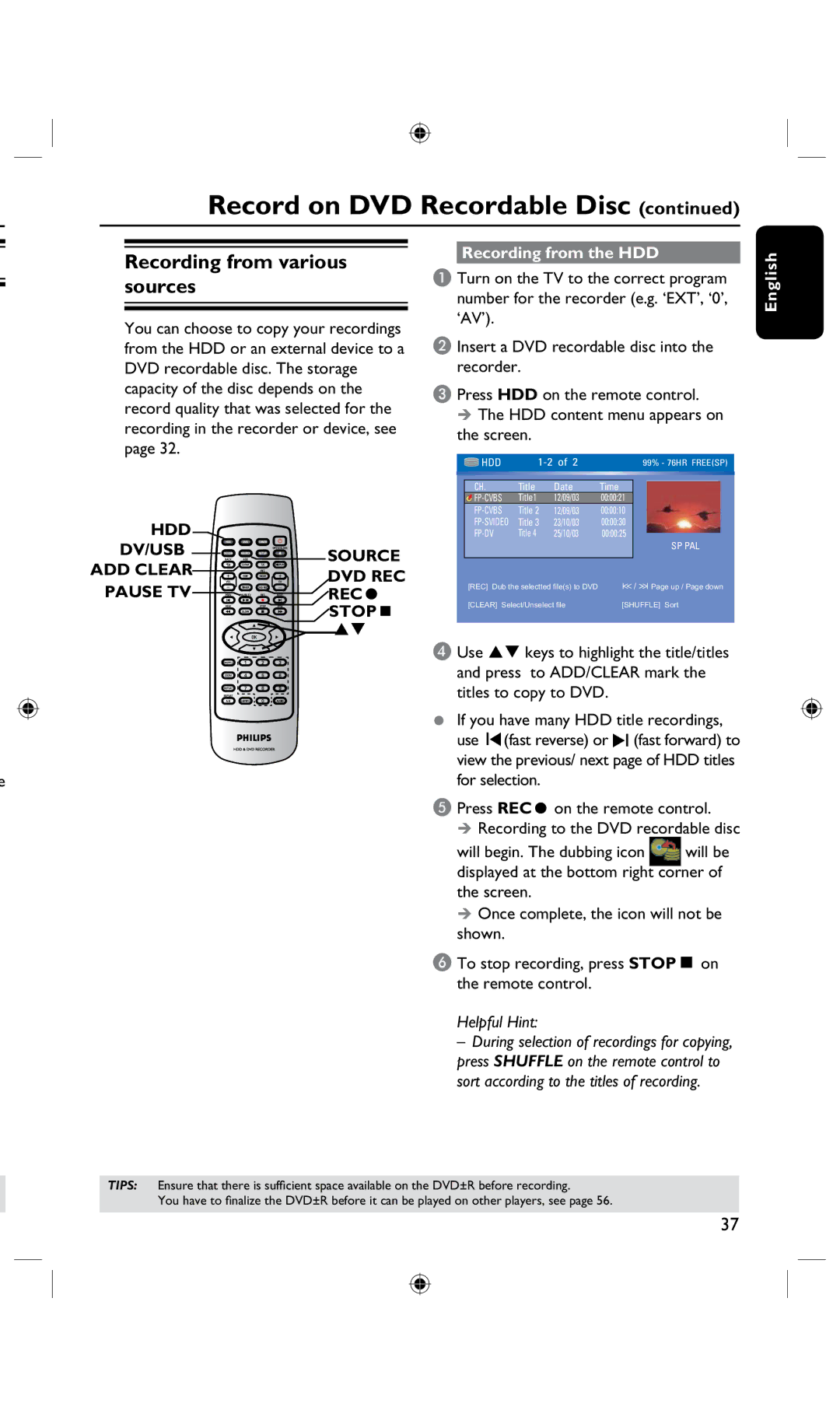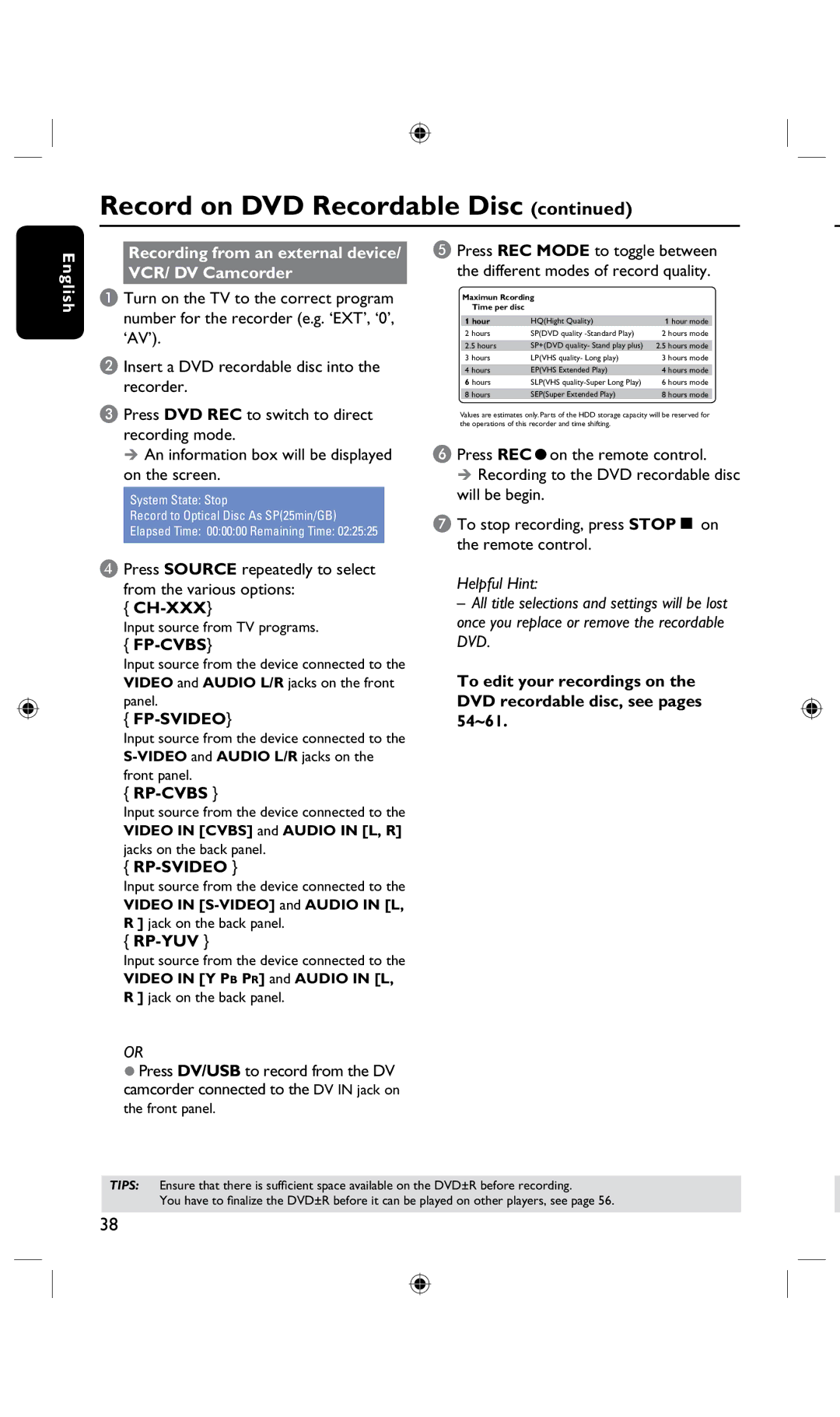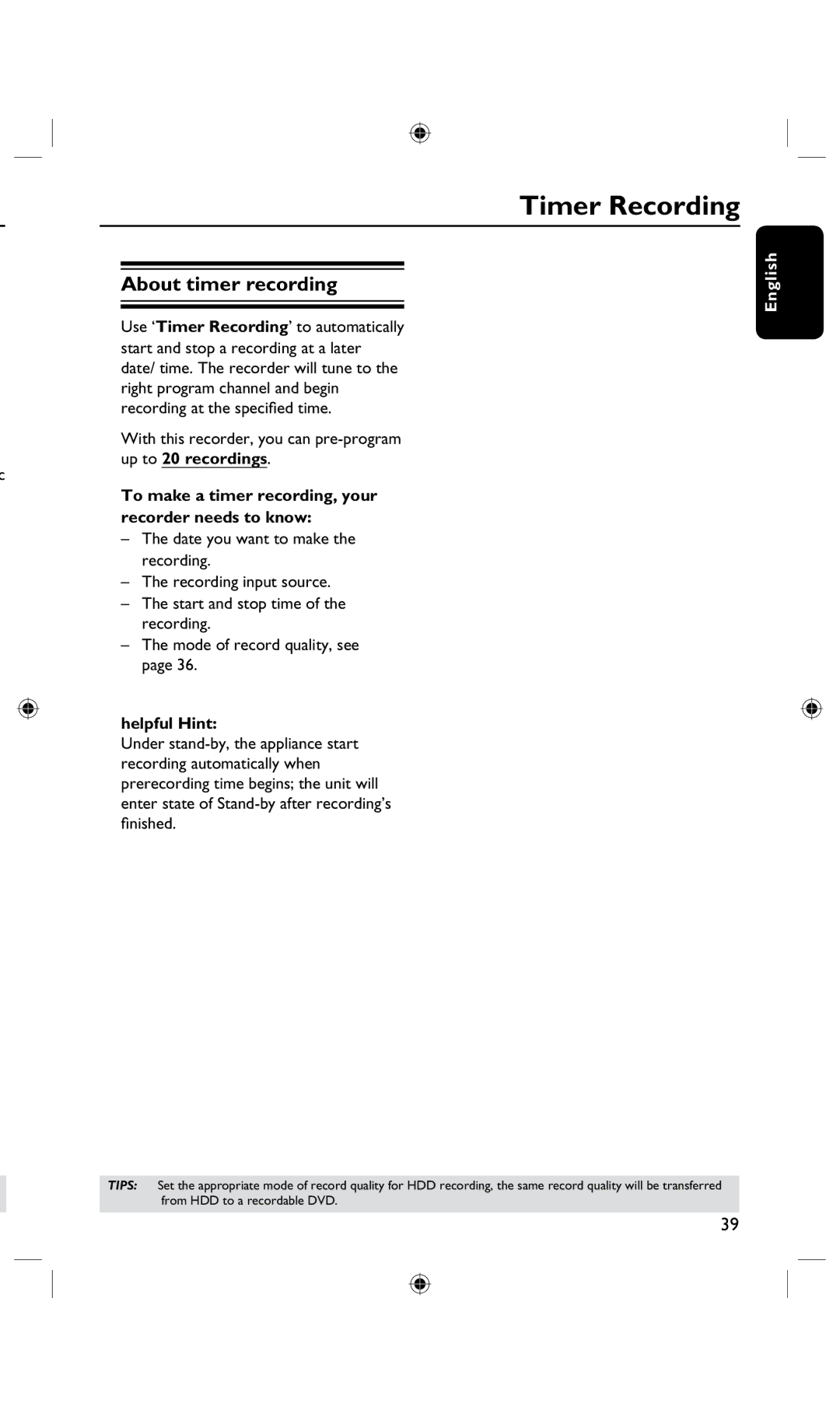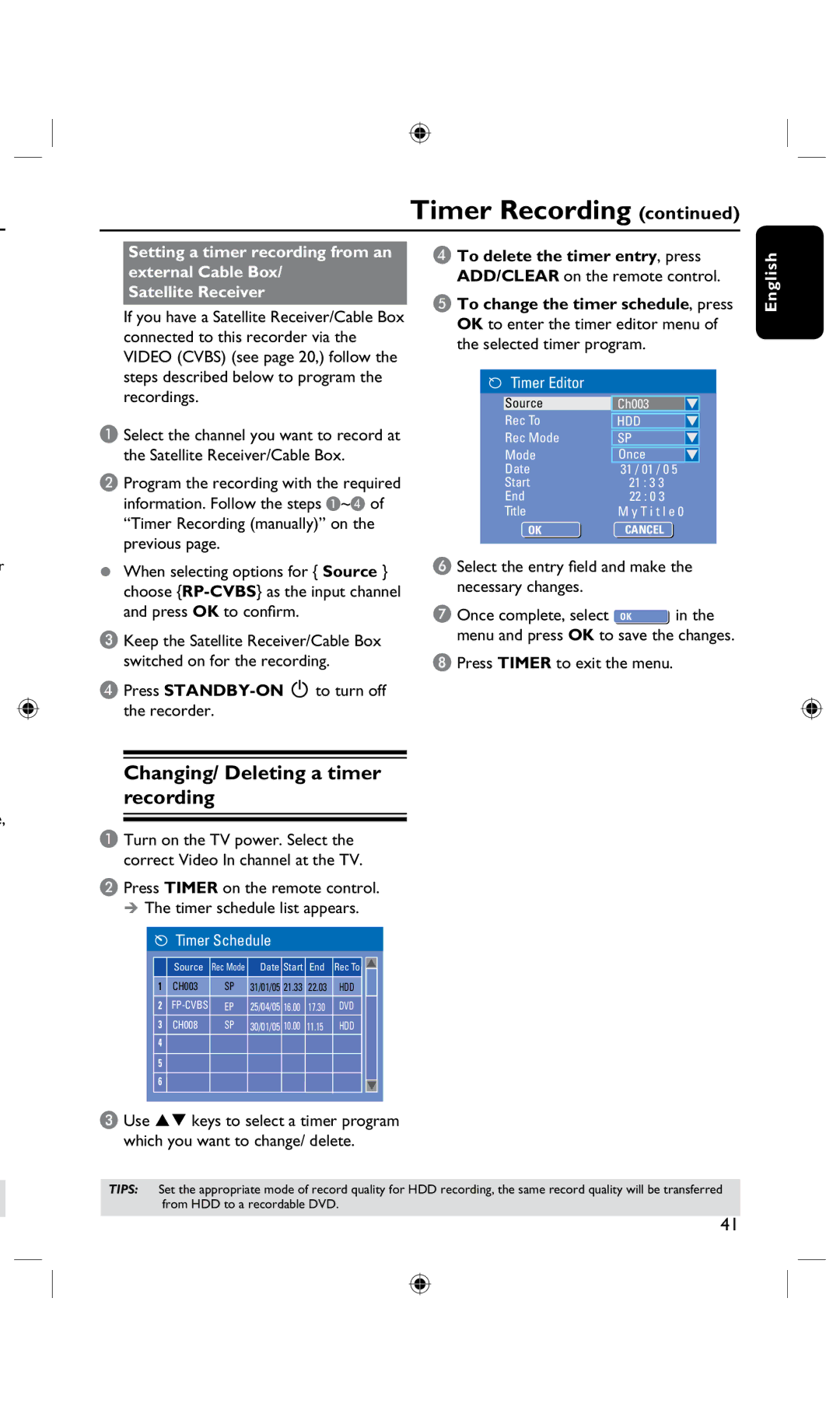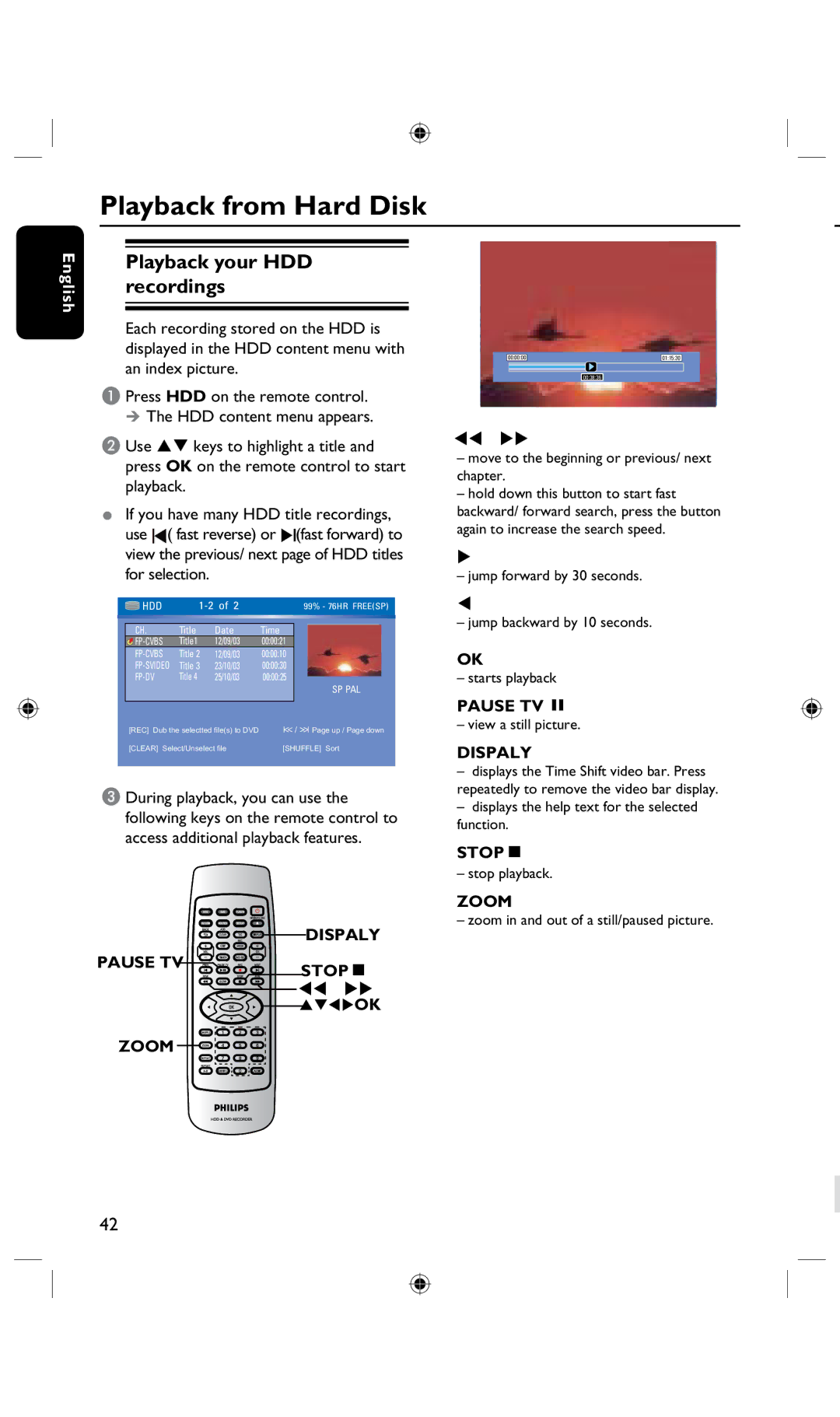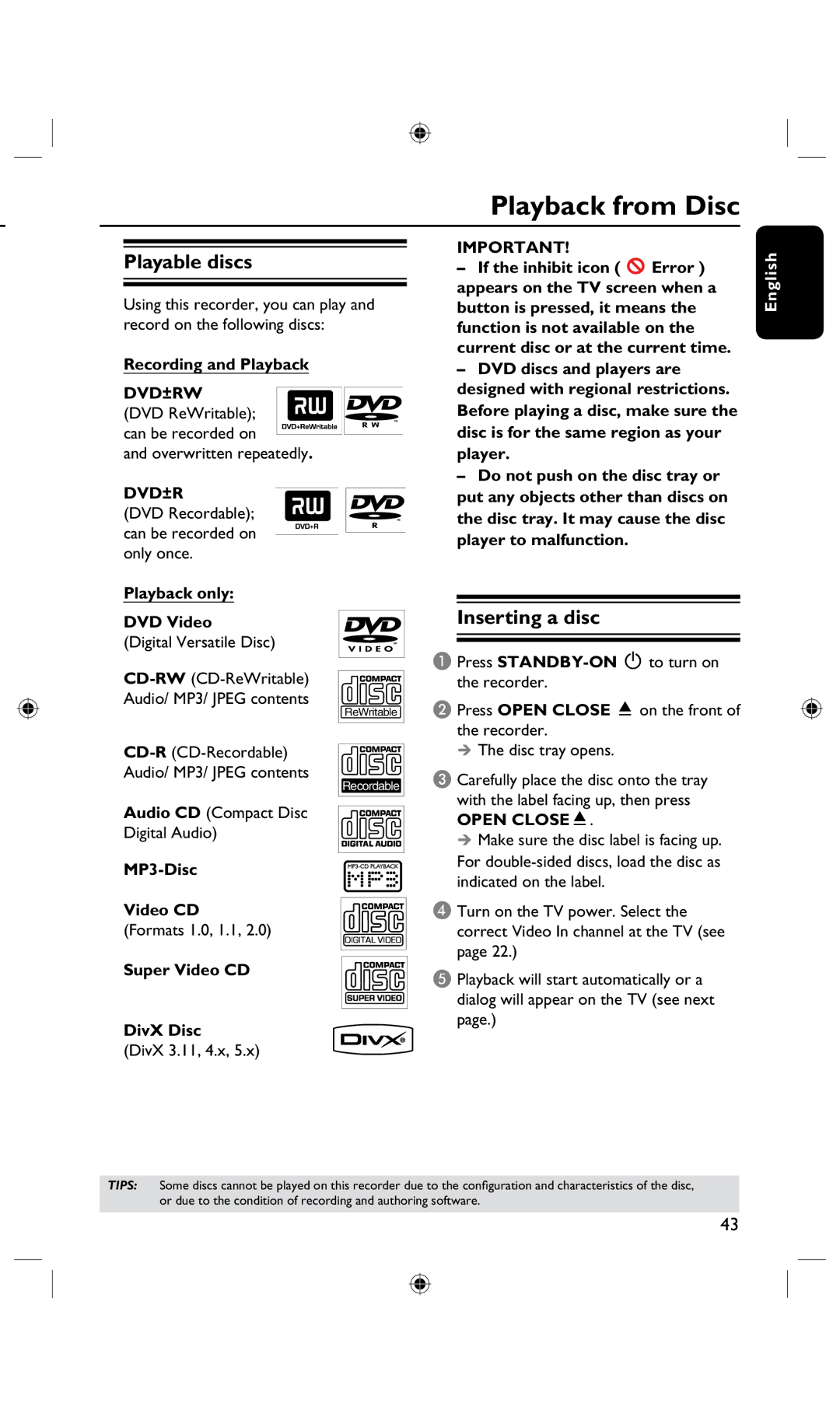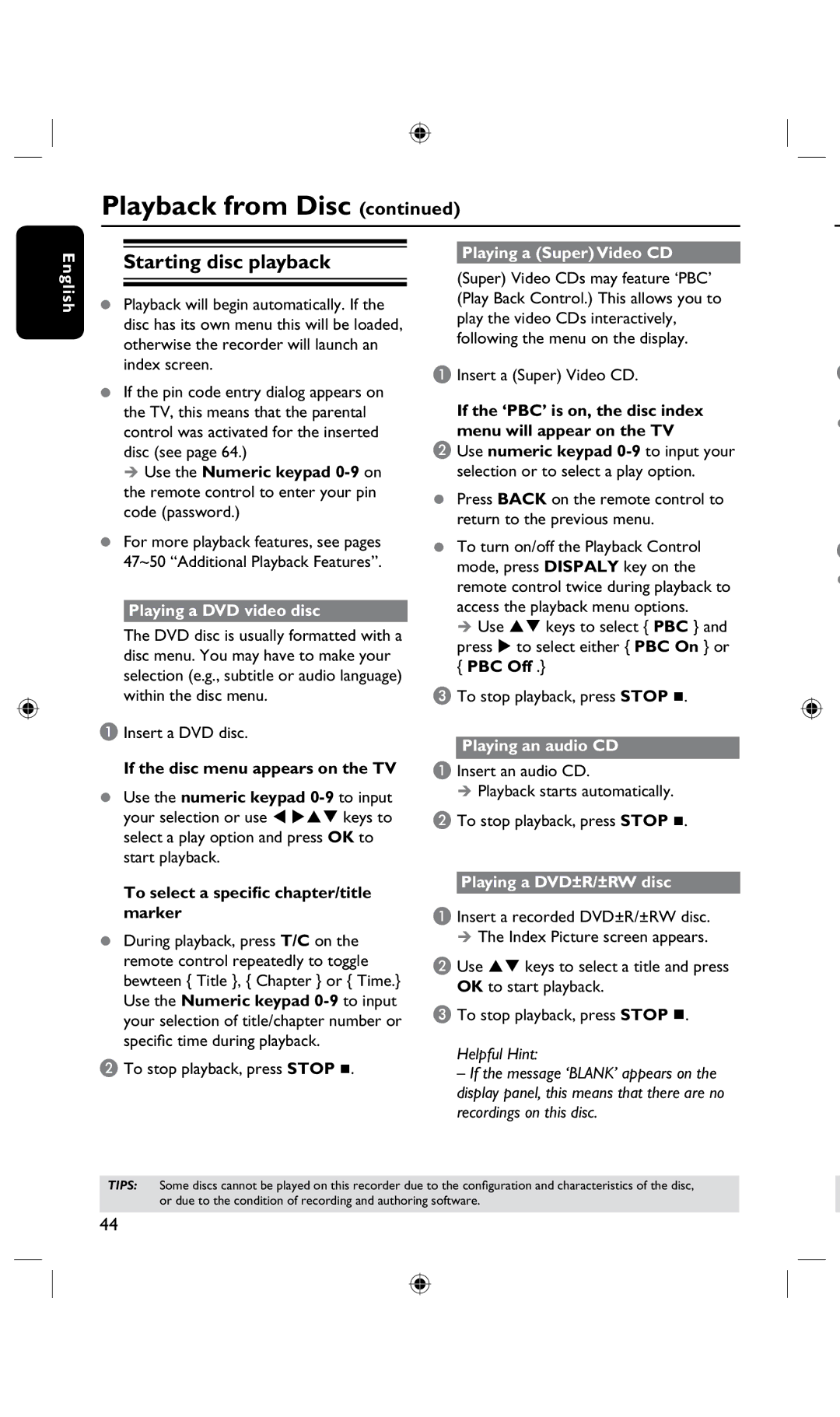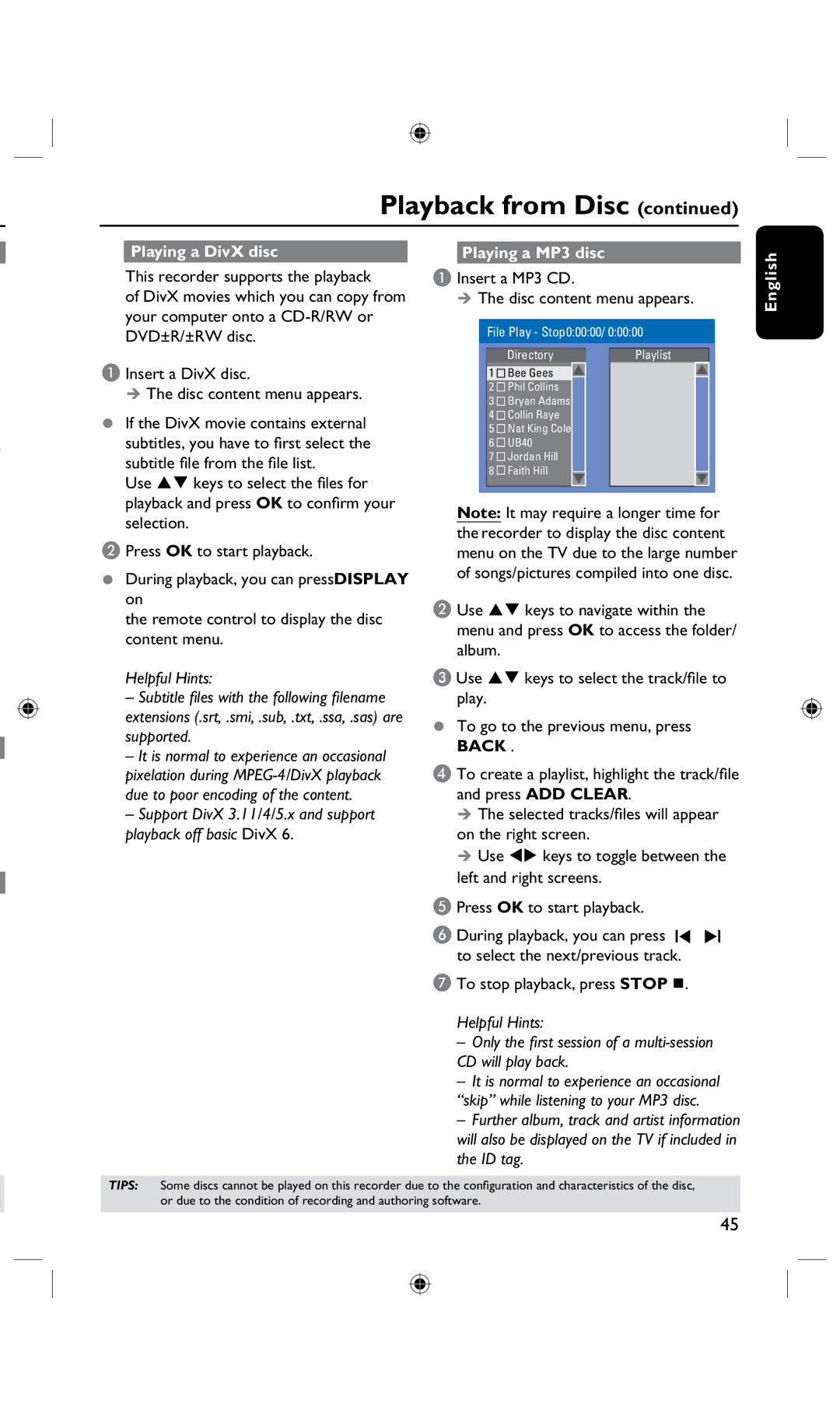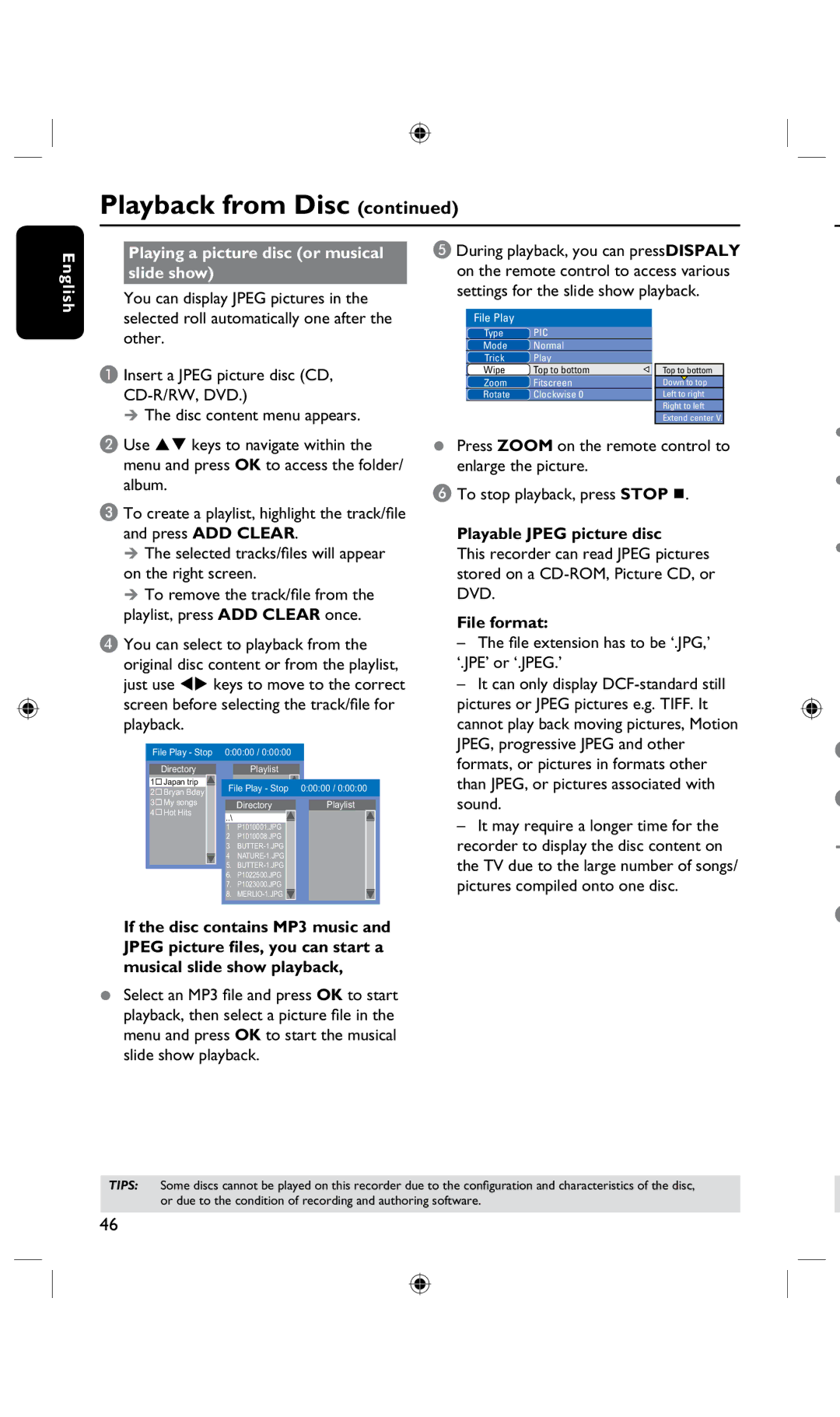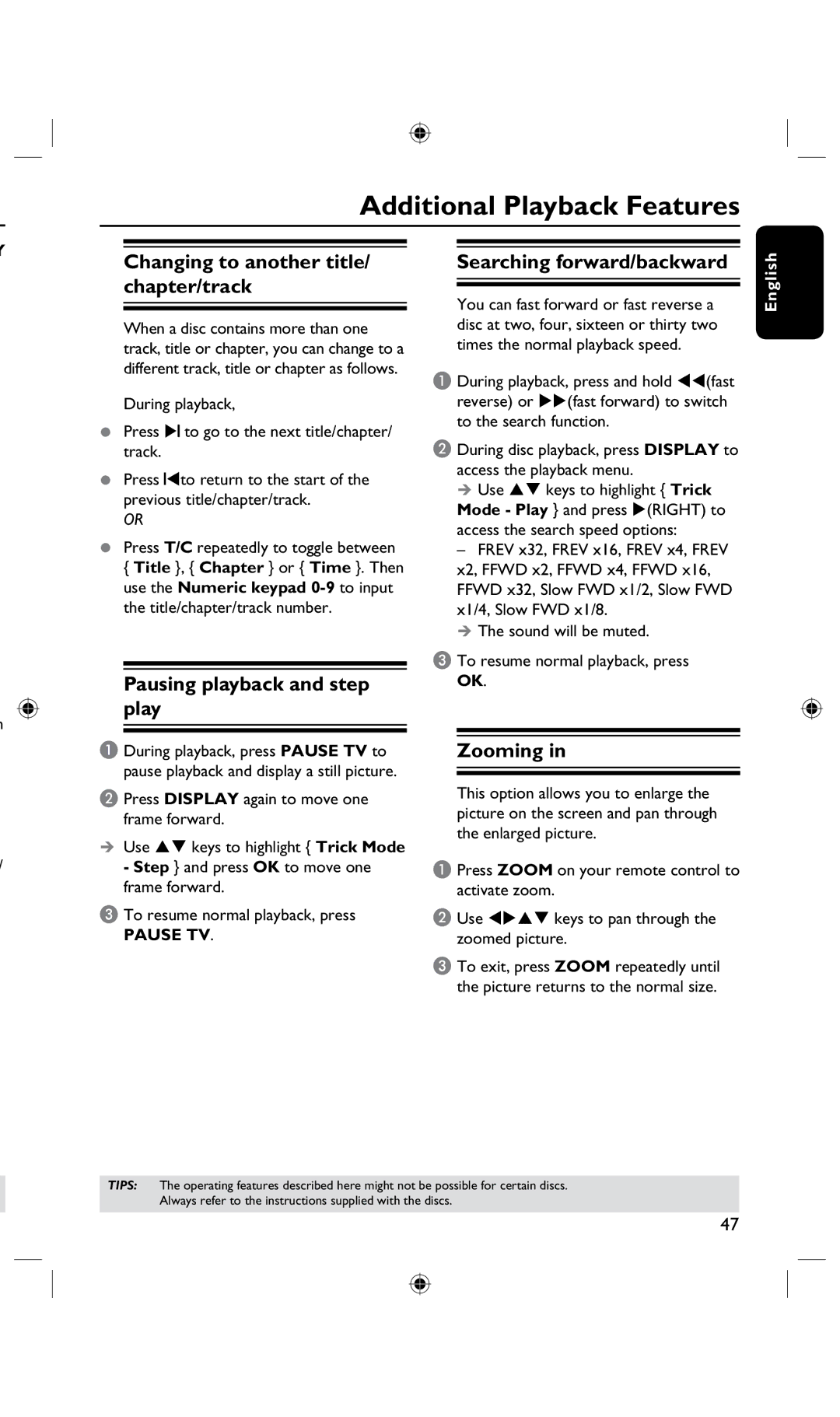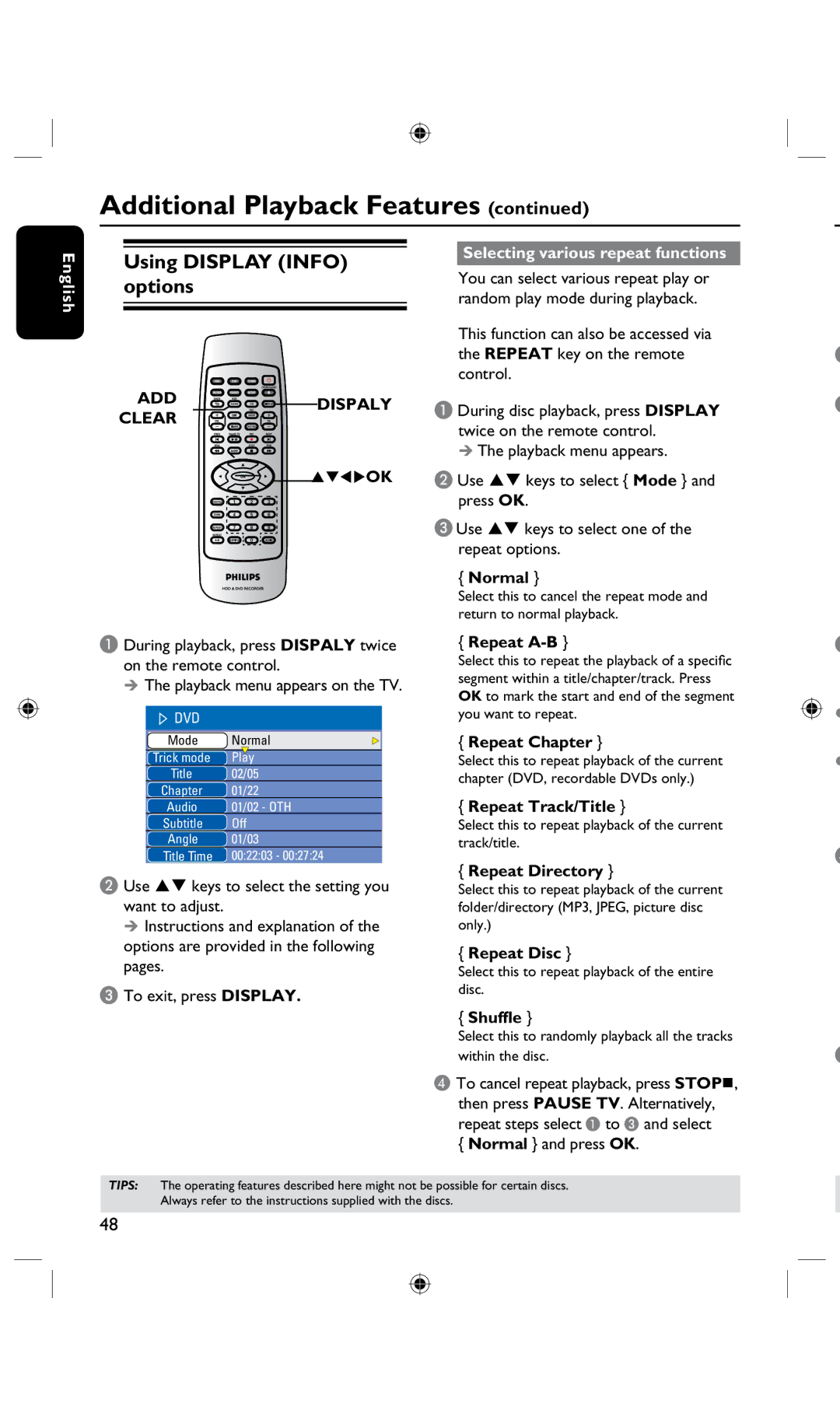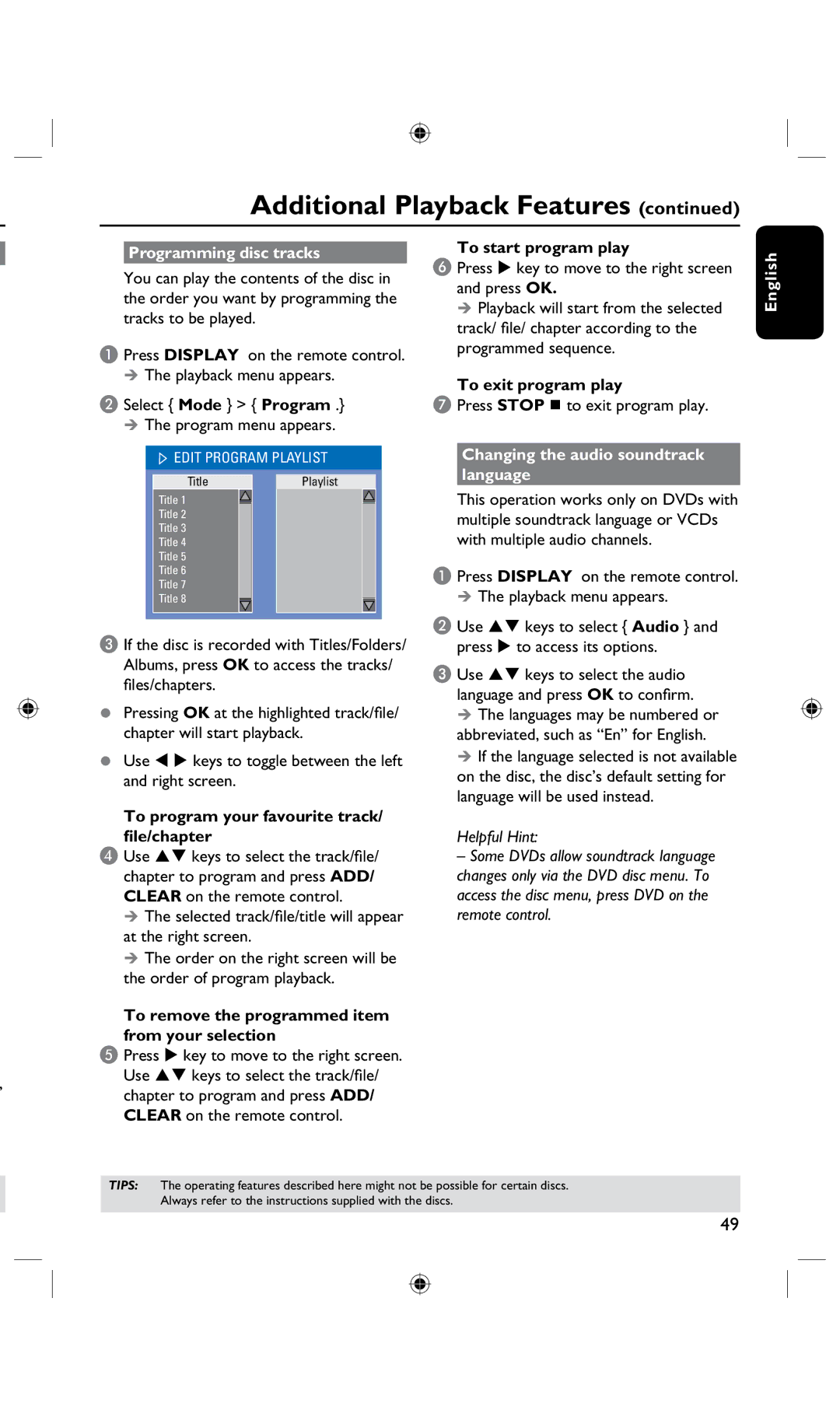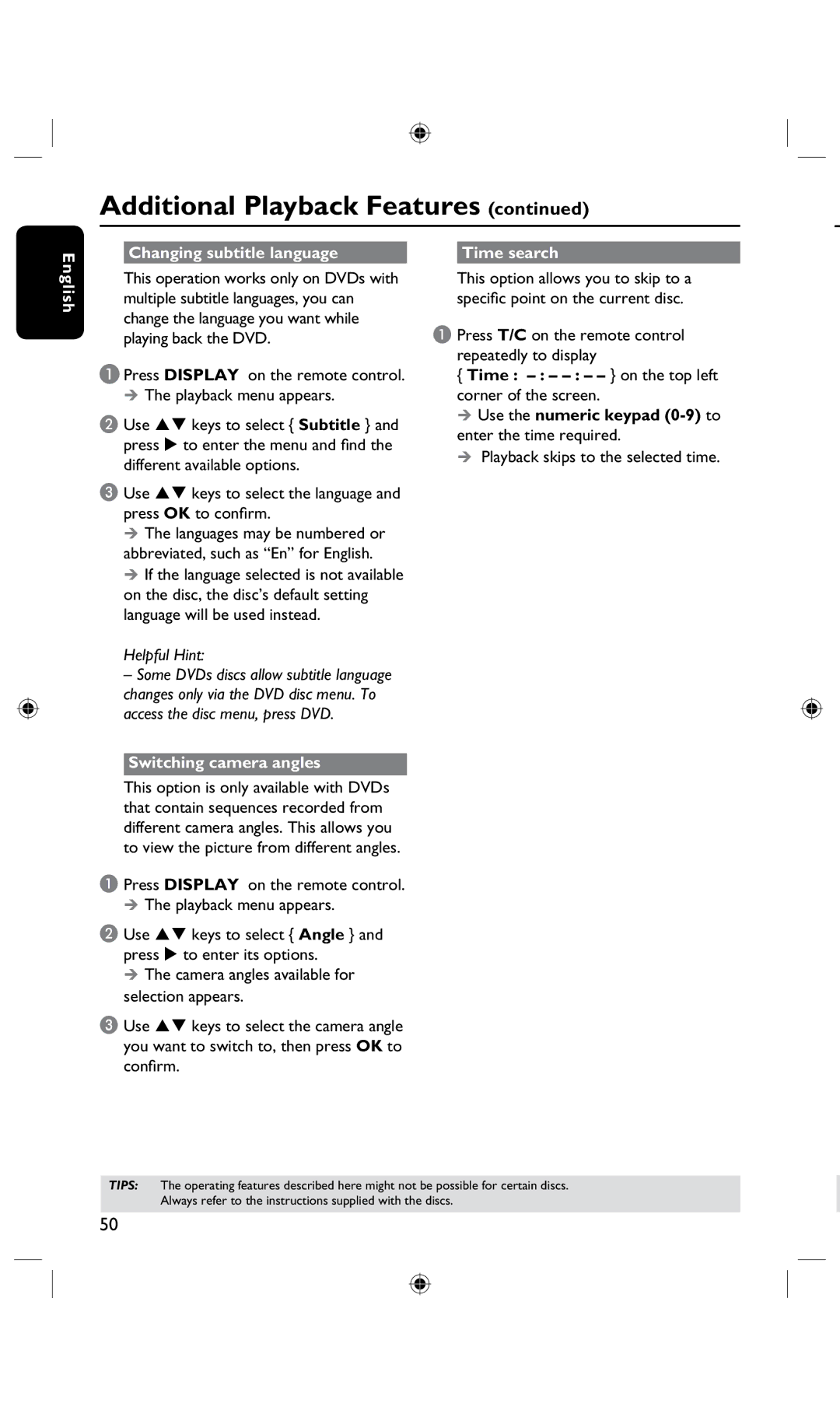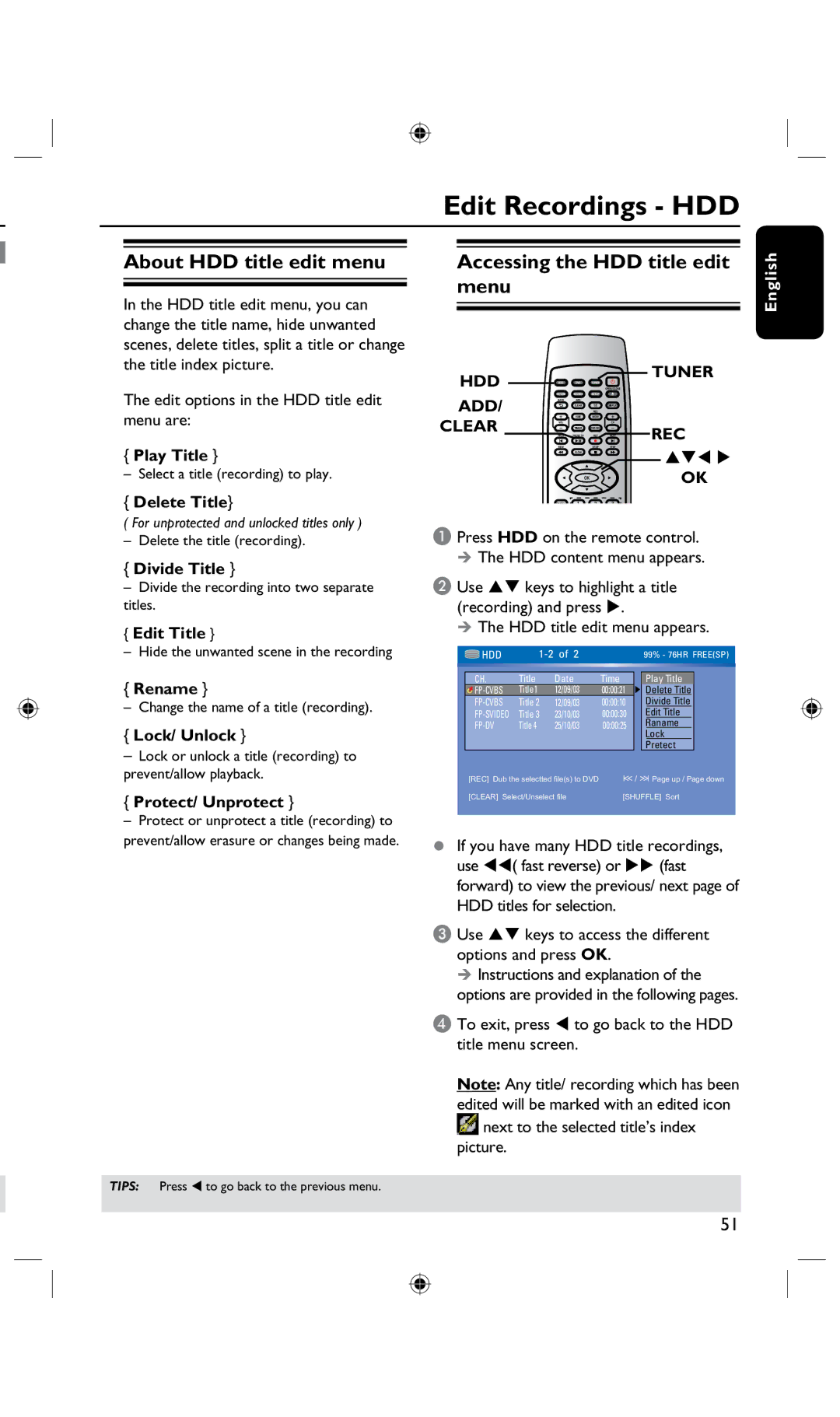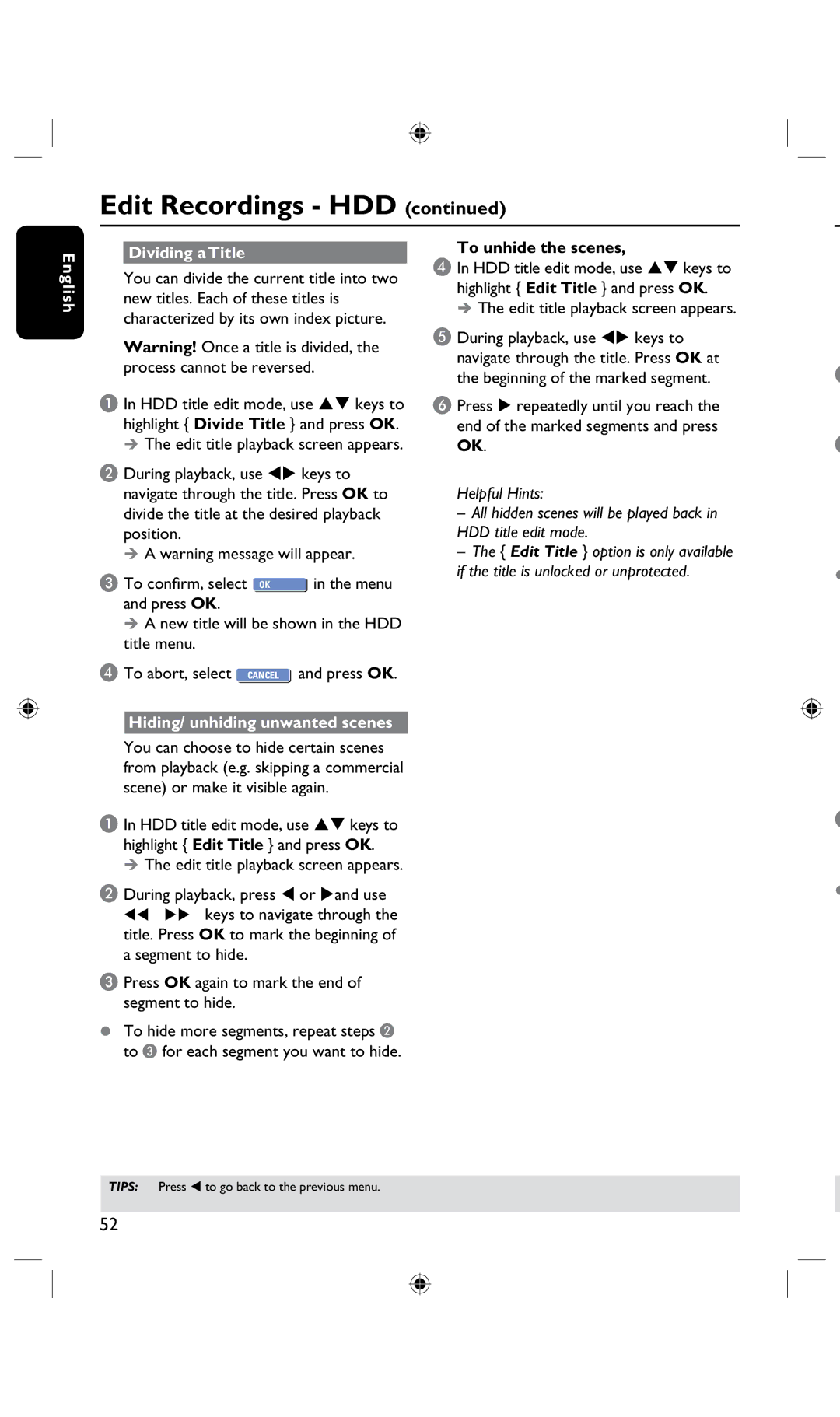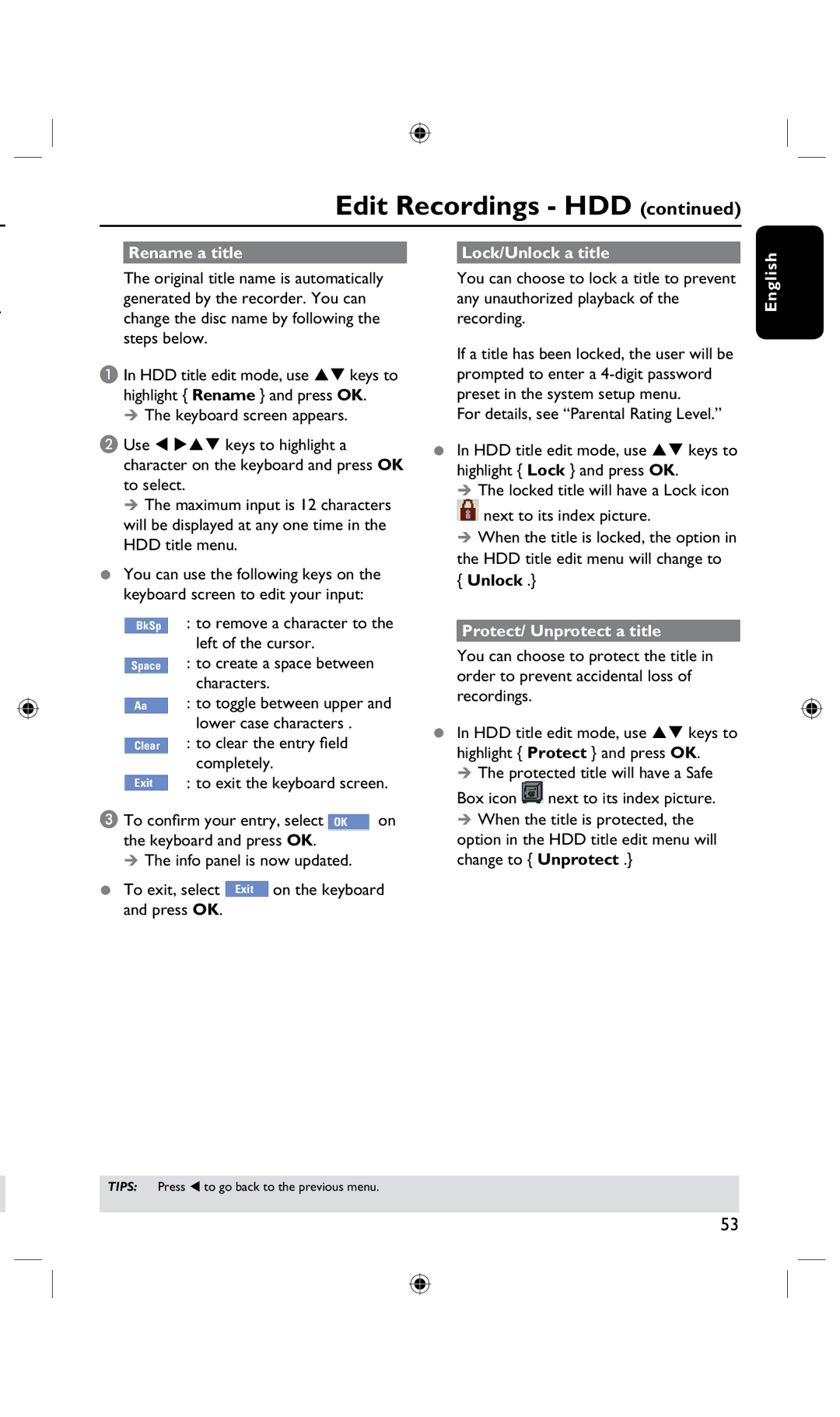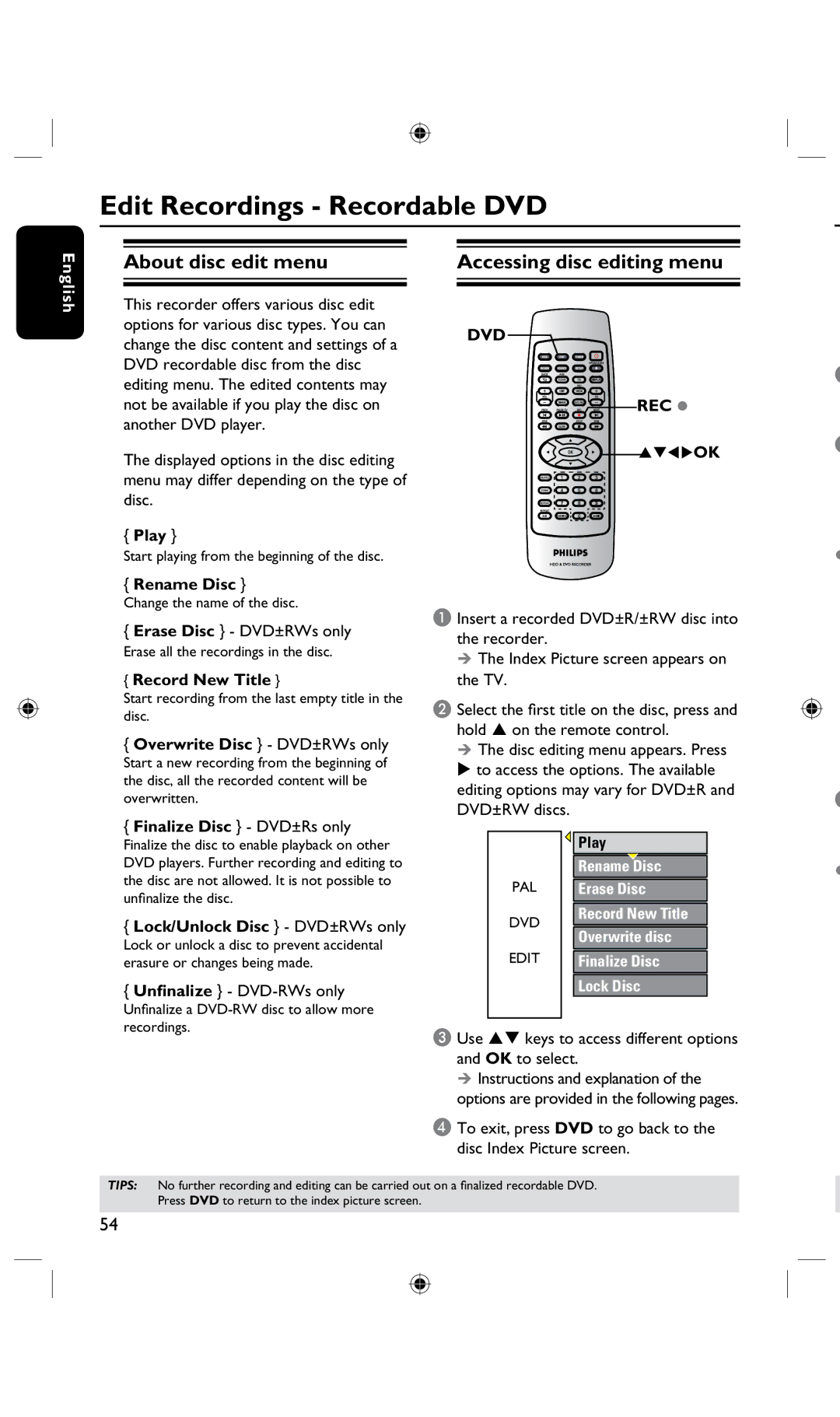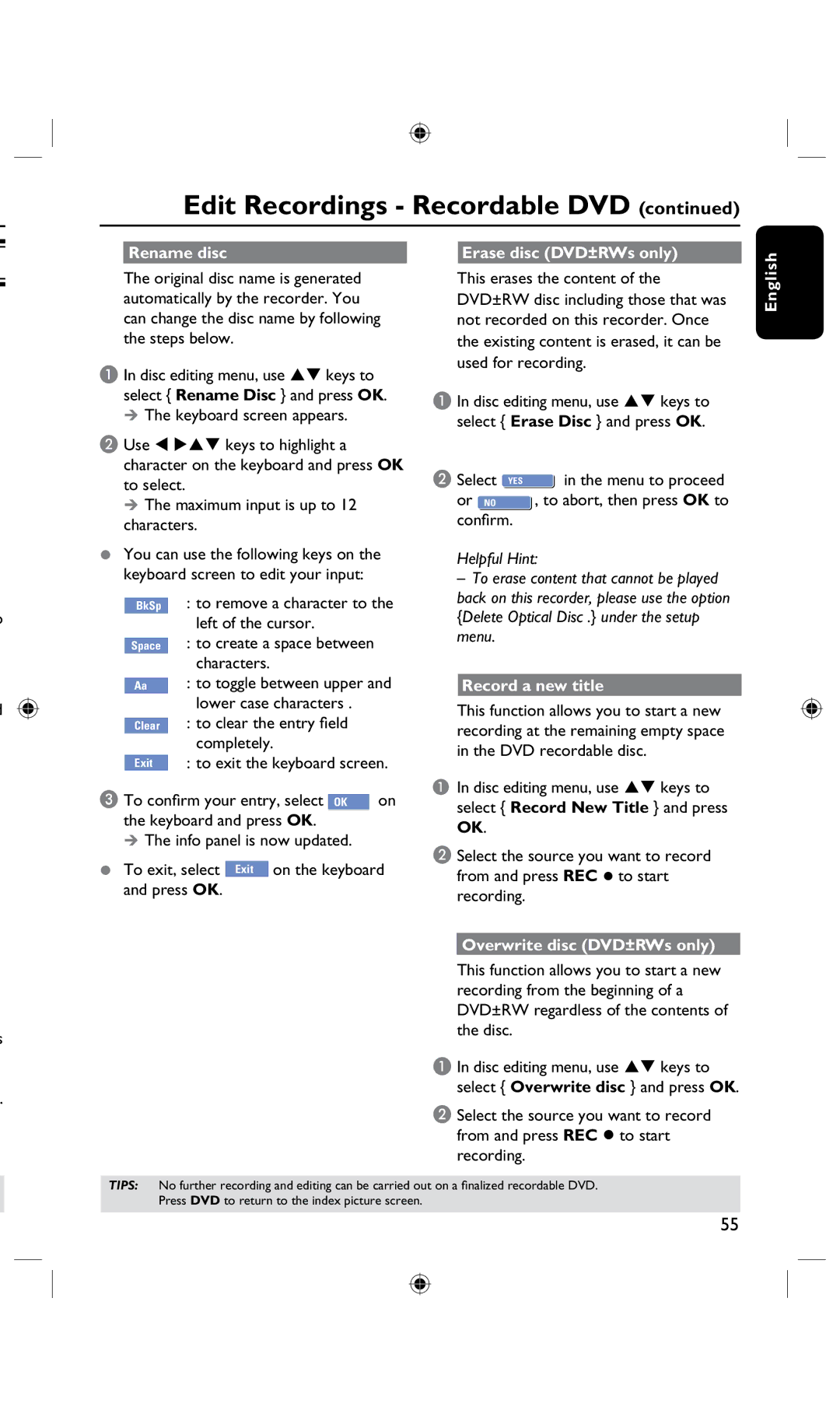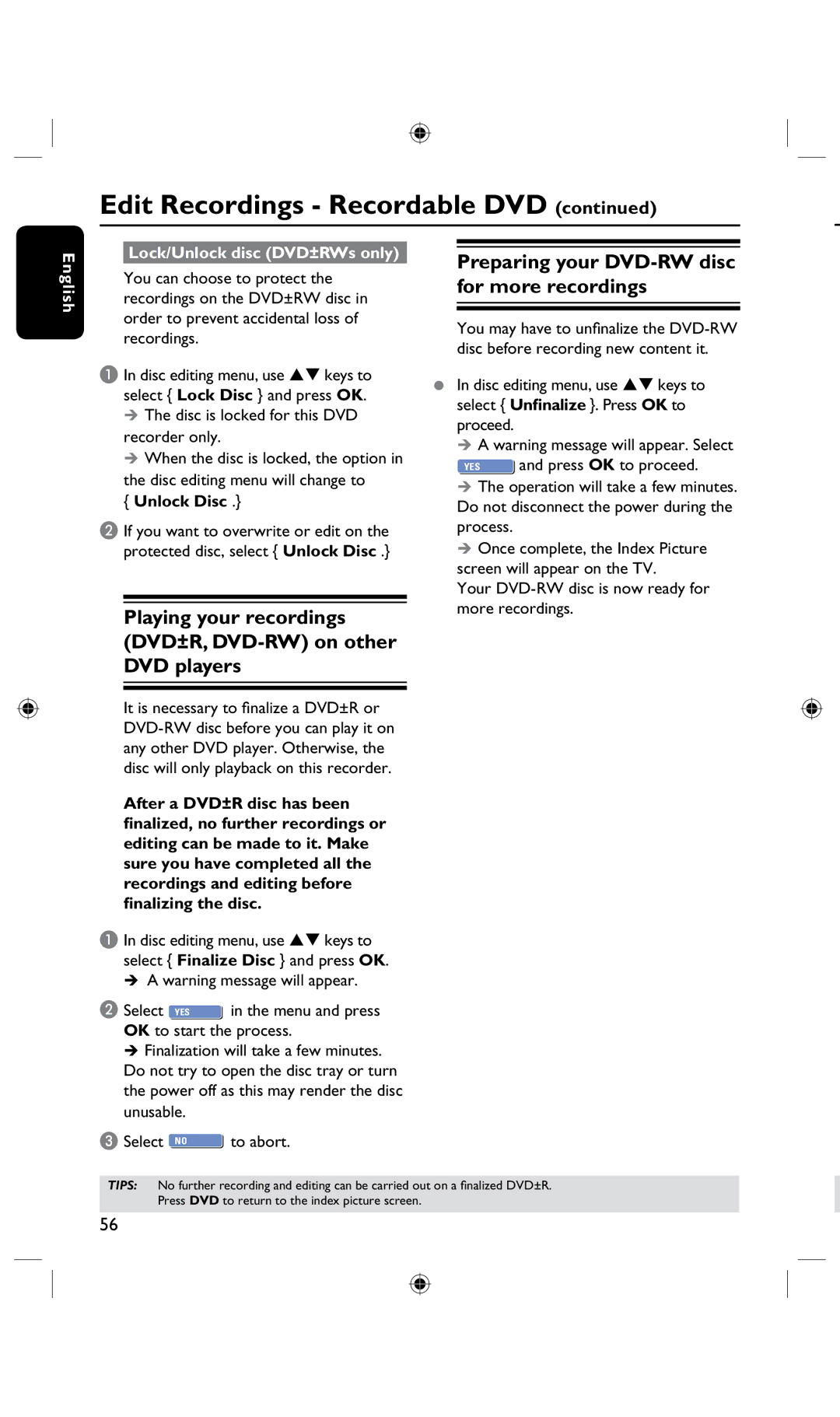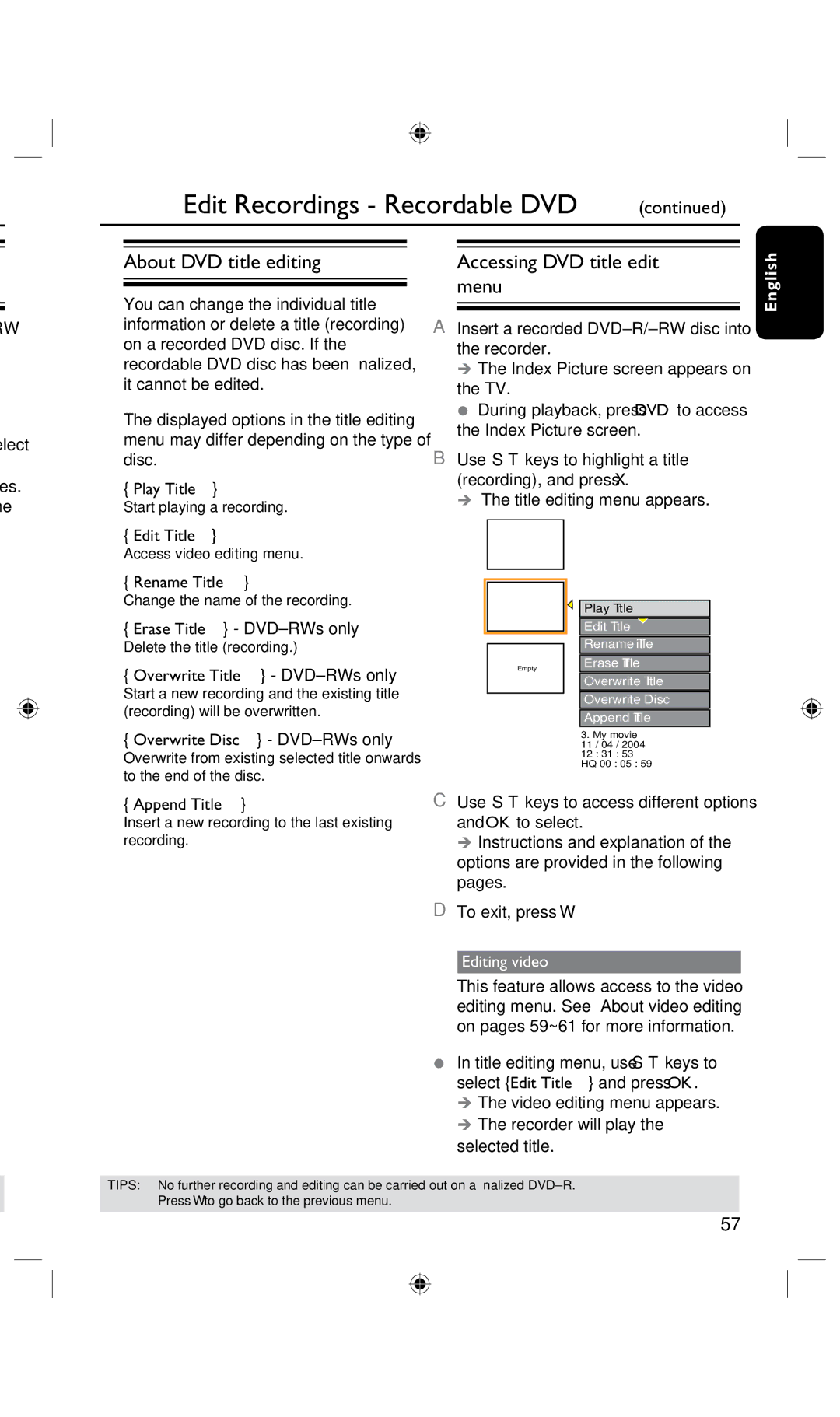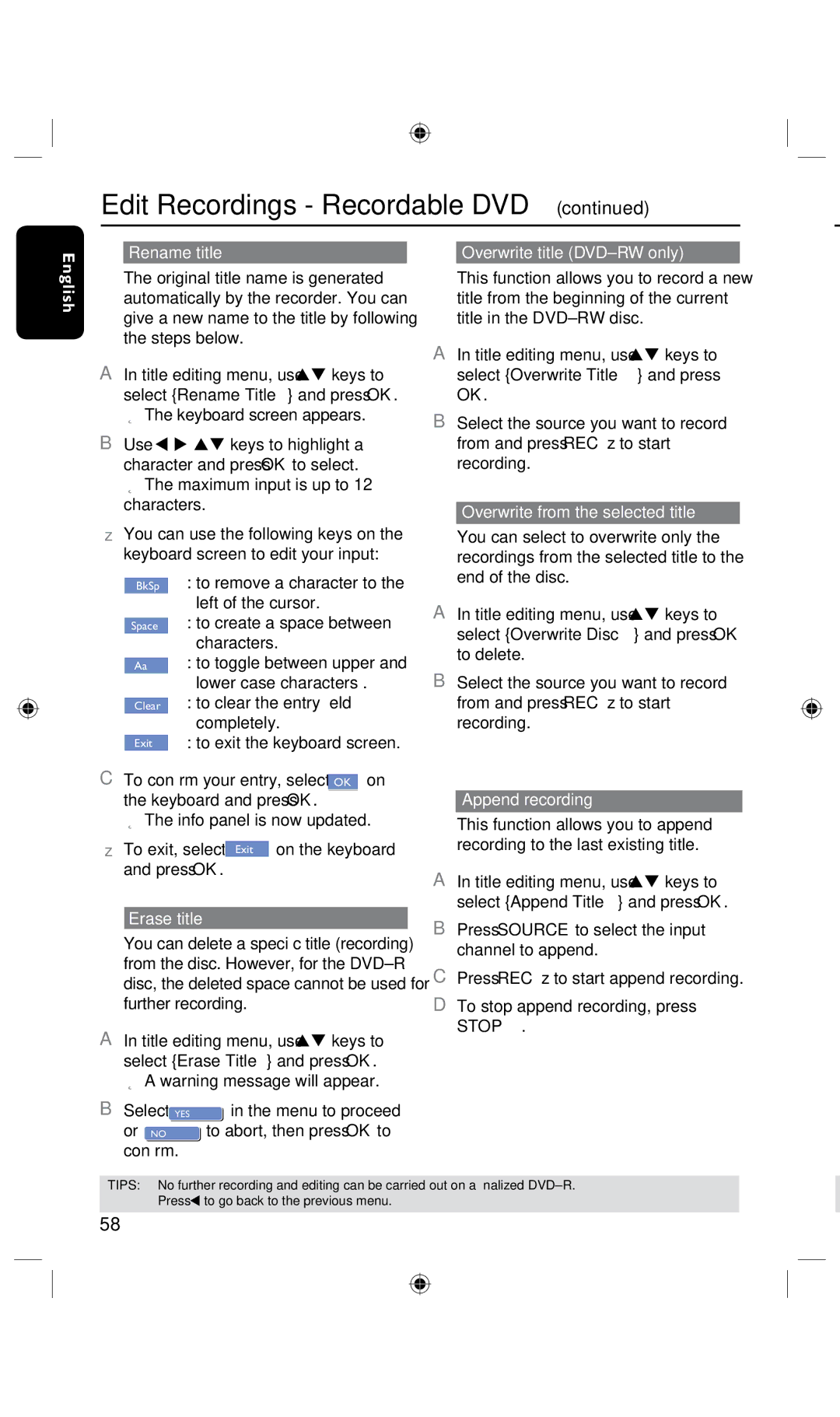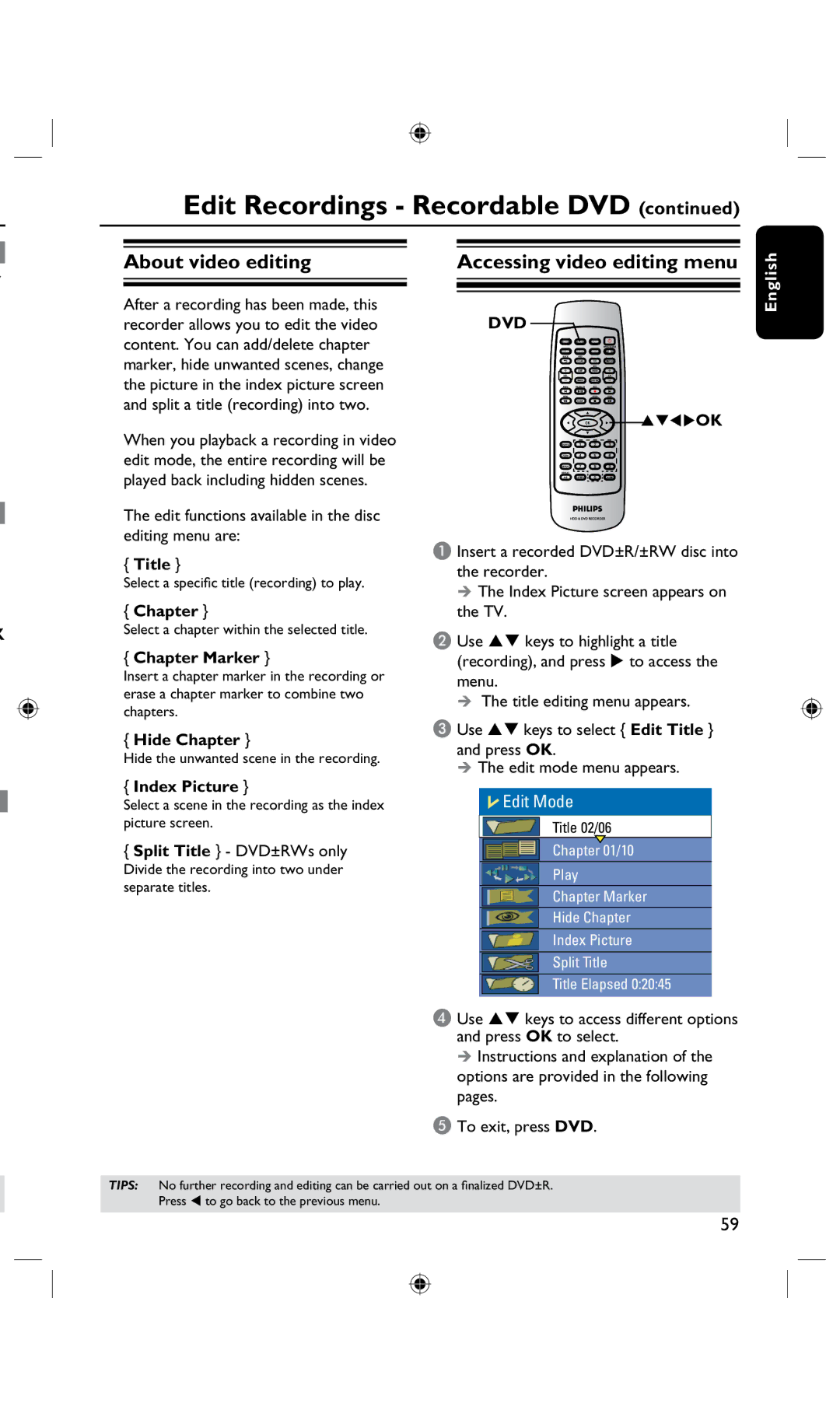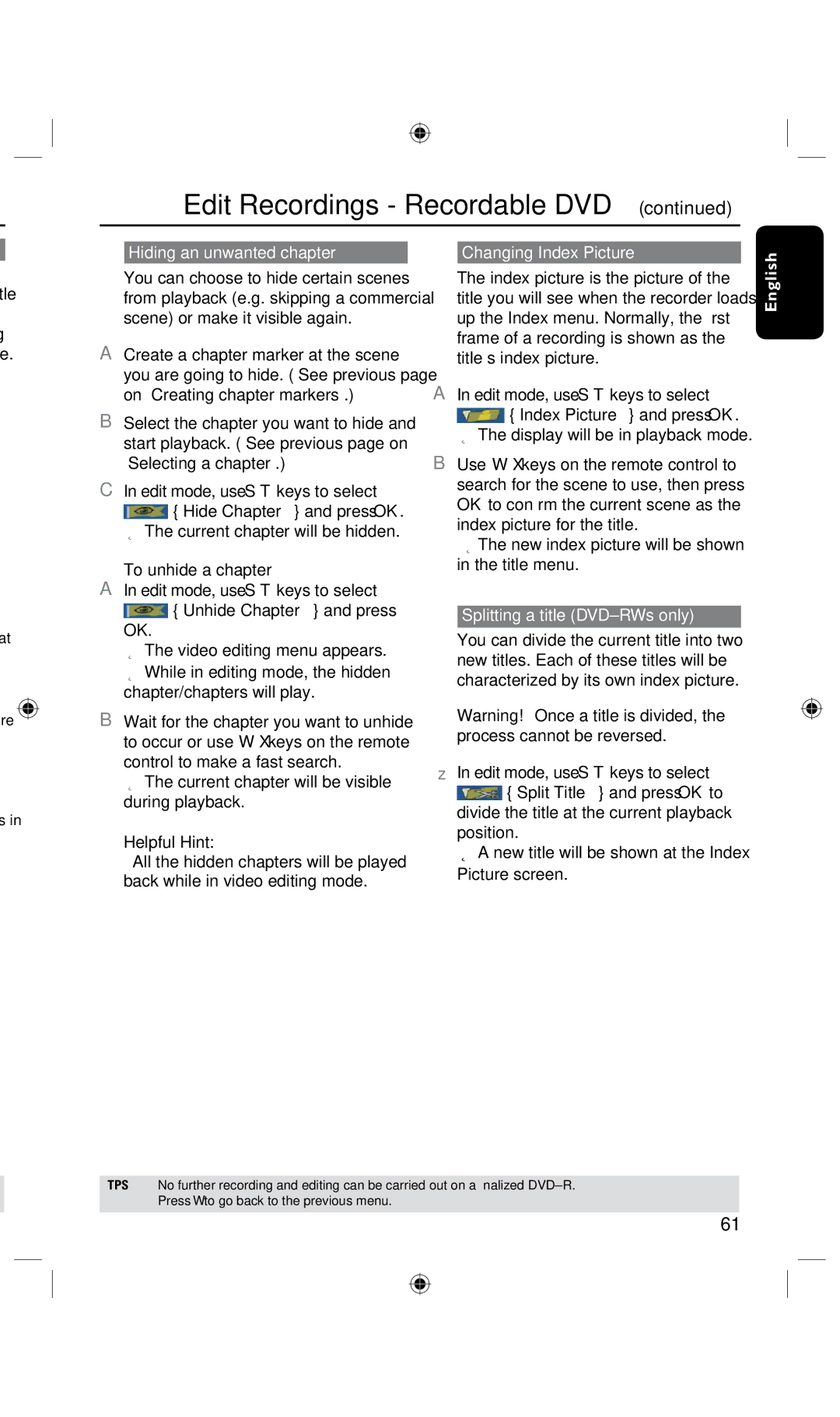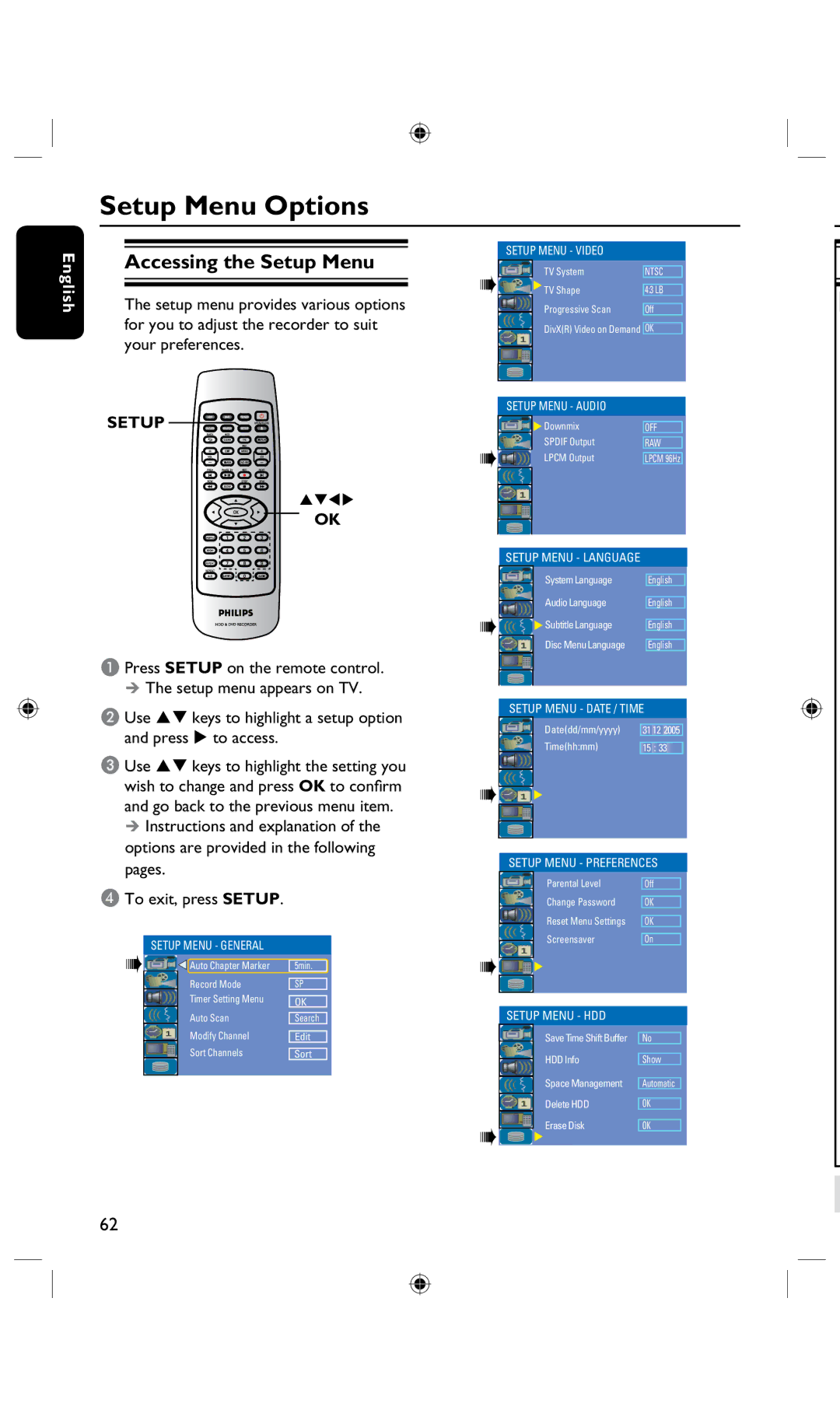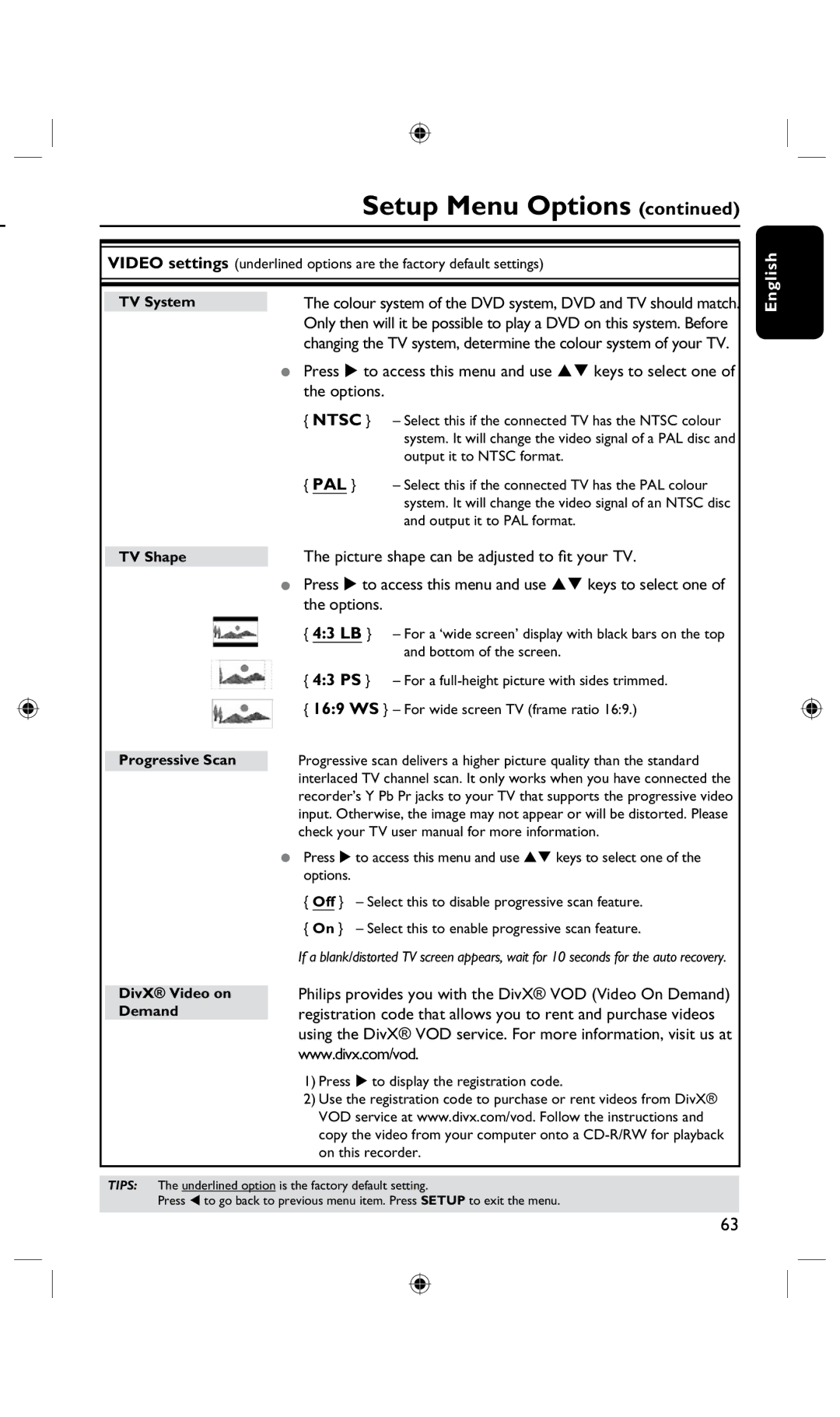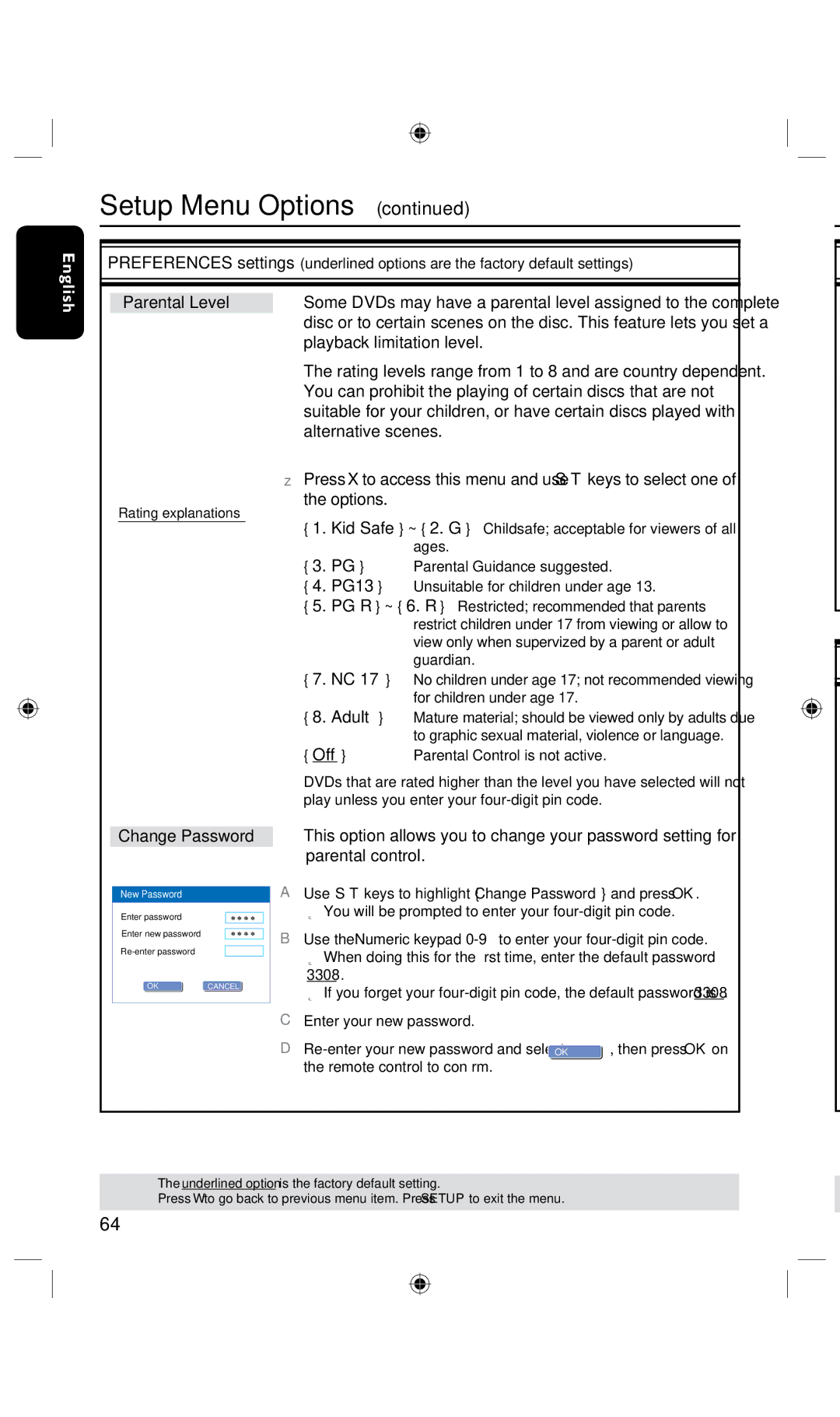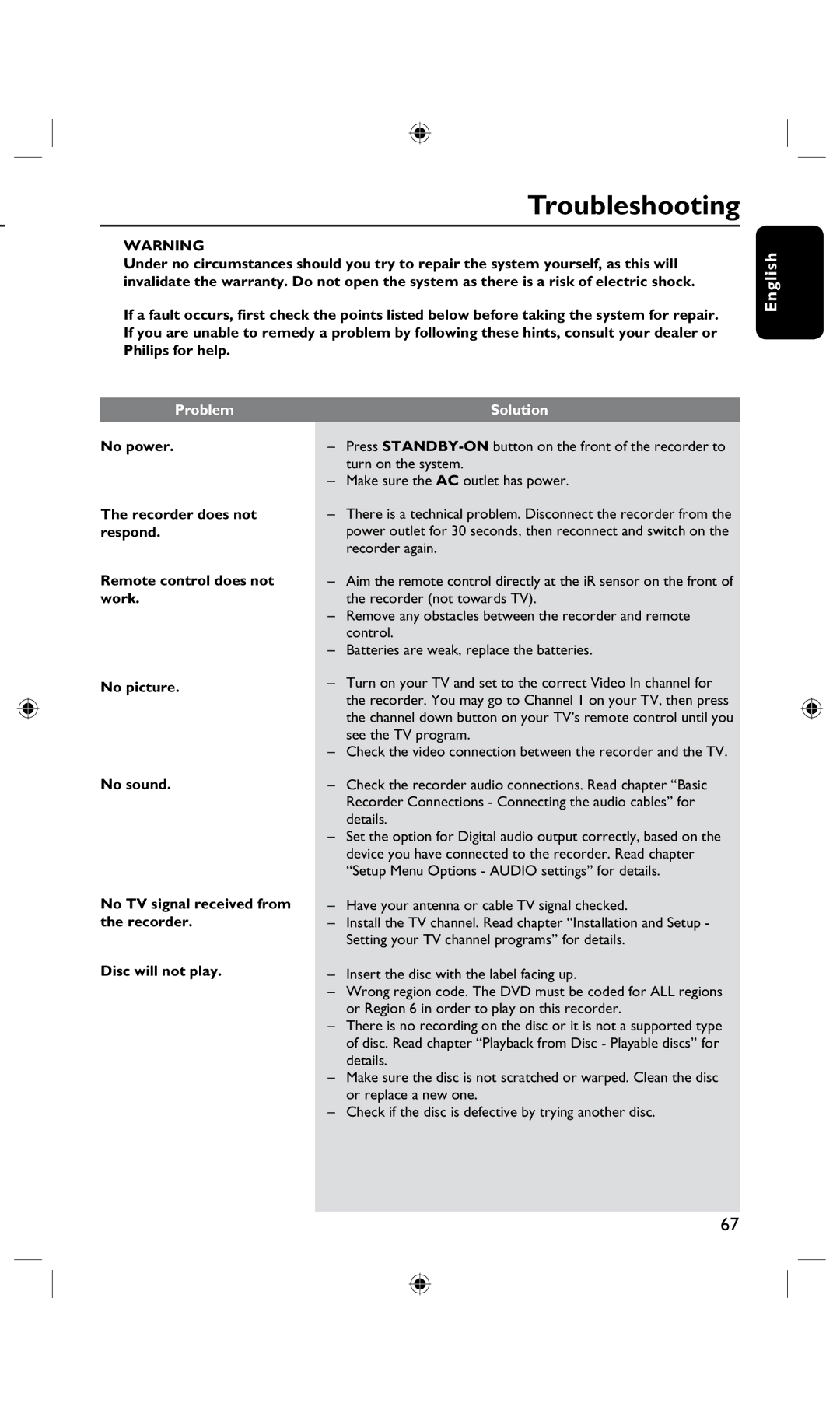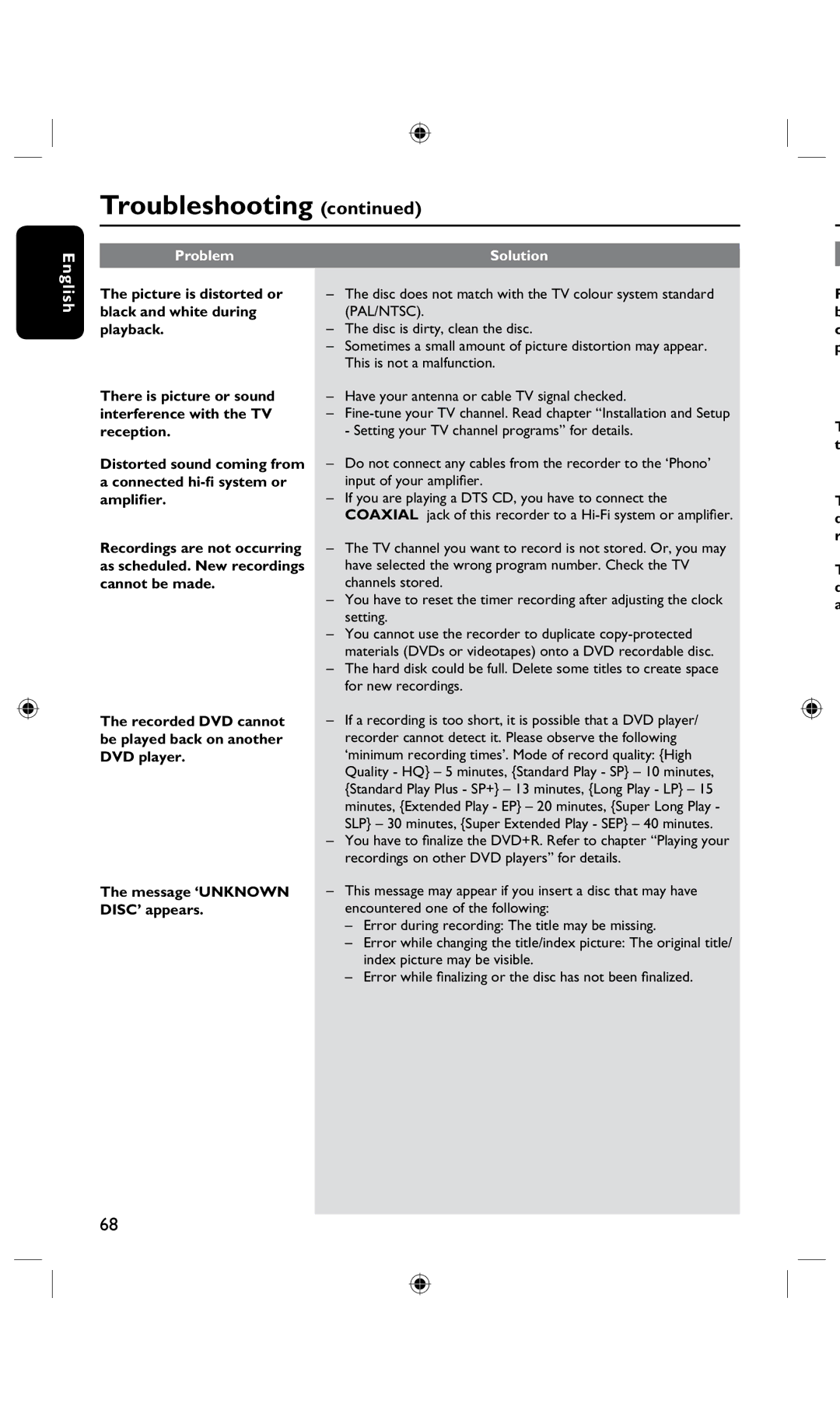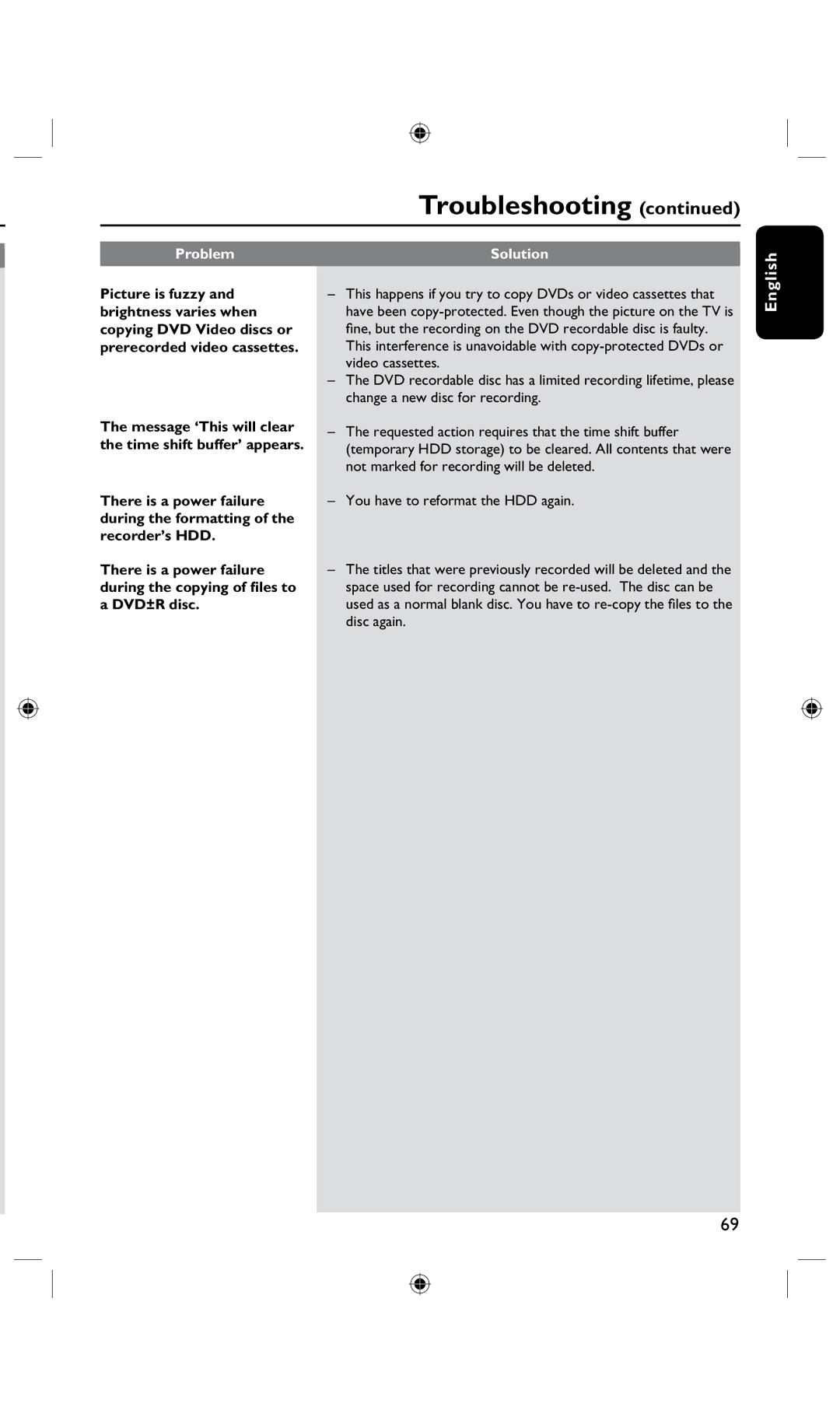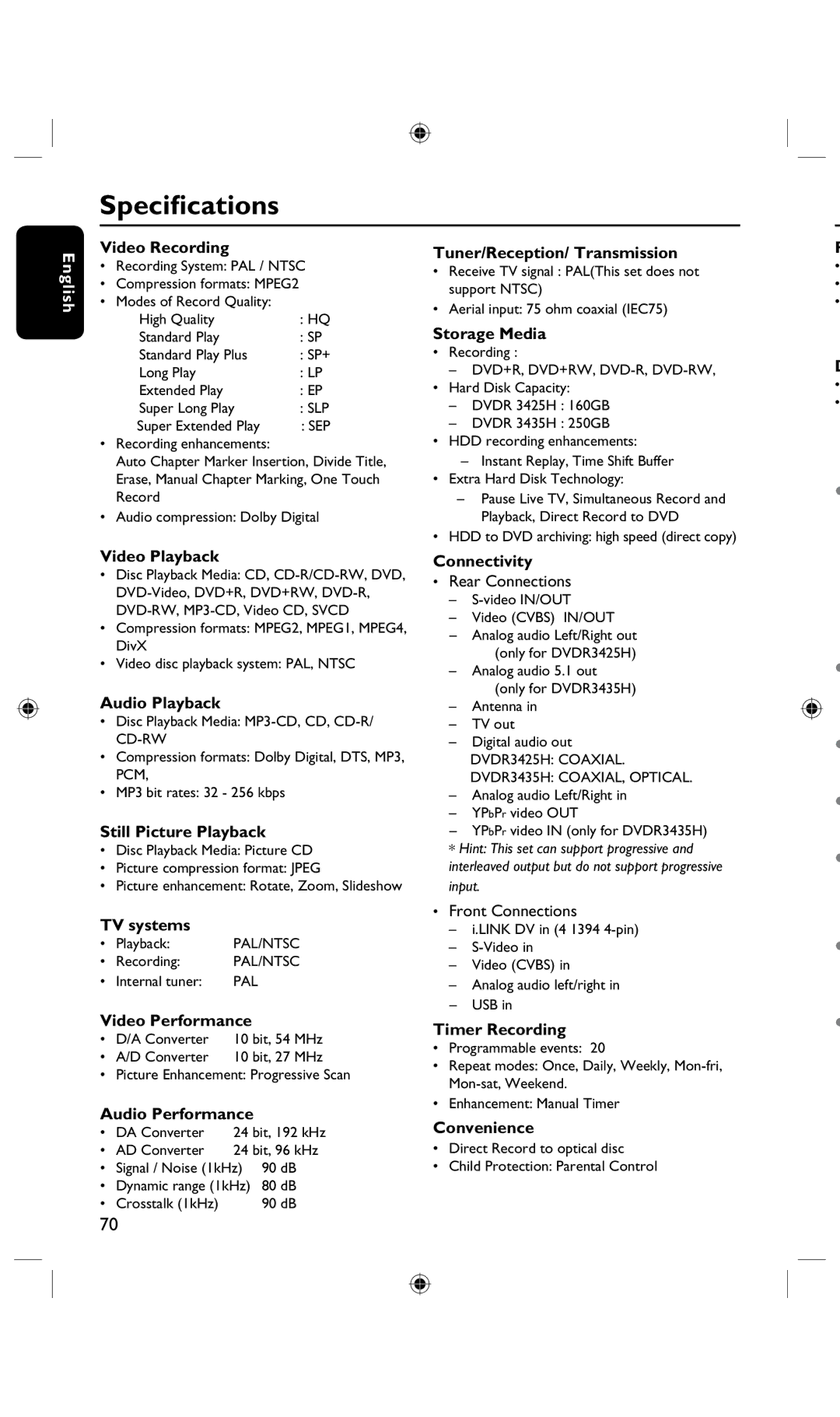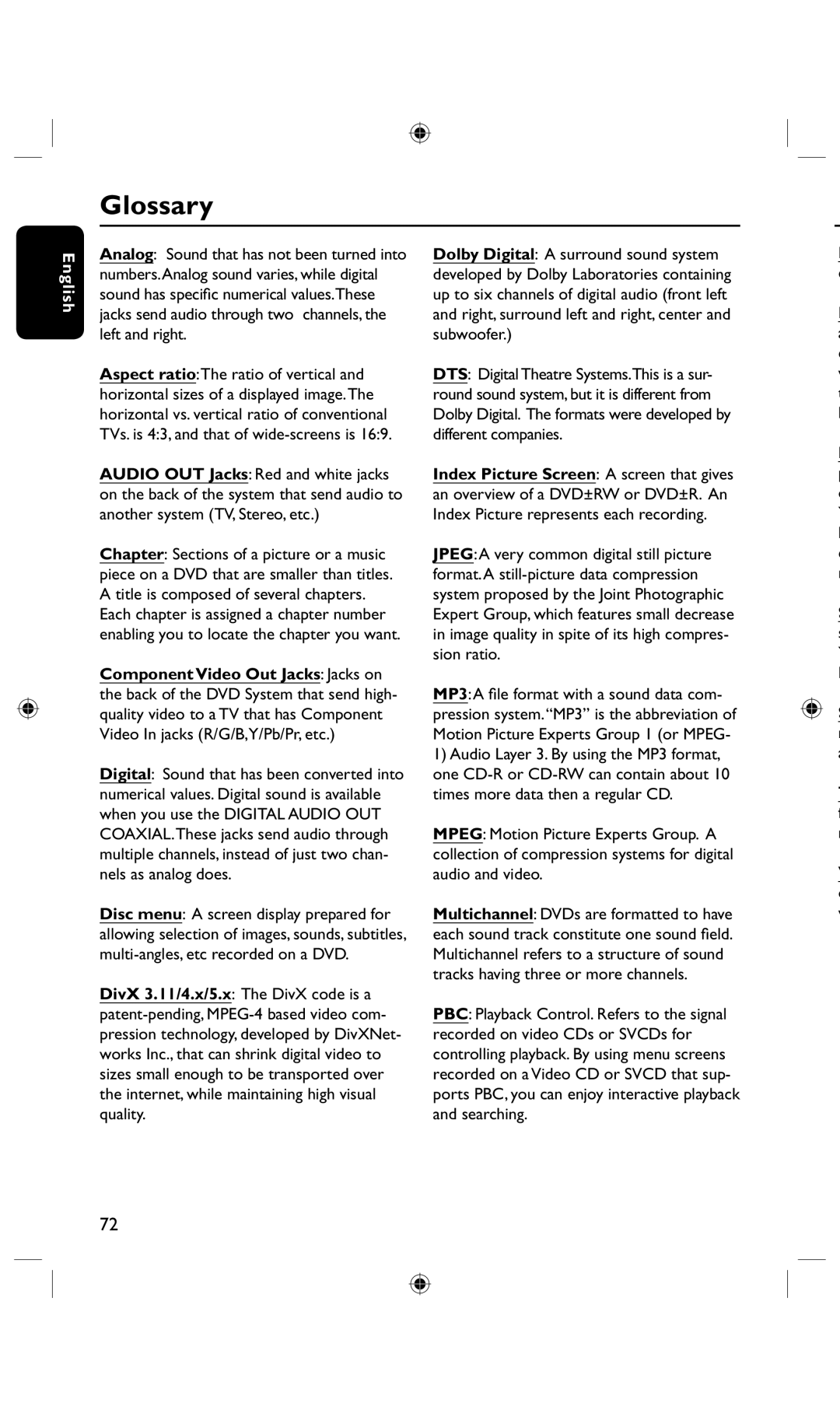Additional Playback Features (continued)
Programming disc tracks
You can play the contents of the disc in the order you want by programming the tracks to be played.
A Press DISPLAY on the remote control.
The playback menu appears.
B Select { Mode } > { Program .}
The program menu appears.
![]() EDIT PROGRAM PLAYLIST
EDIT PROGRAM PLAYLIST
TitlePlaylist
Title 1
Title 2
Title 3
Title 4
Title 5
Title 6
Title 7
Title 8
C If the disc is recorded with Titles/Folders/ Albums, press OK to access the tracks/ files/chapters.
• Pressing OK at the highlighted track/file/ chapter will start playback.
•Use keys to toggle between the left and right screen.
To program your favourite track/ file/chapter
D Use keys to select the track/file/ chapter to program and press ADD/ CLEAR on the remote control.
The selected track/file/title will appear at the right screen.
The order on the right screen will be the order of program playback.
To remove the programmed item from your selection
E Press key to move to the right screen.
,Use keys to select the track/file/ chapter to program and press ADD/ CLEAR on the remote control.
To start program play
F Press key to move to the right screen and press OK.
Playback will start from the selected track/ file/ chapter according to the programmed sequence.
To exit program play
G Press STOP n to exit program play.
Changing the audio soundtrack language
This operation works only on DVDs with multiple soundtrack language or VCDs with multiple audio channels.
A Press DISPLAY on the remote control.
The playback menu appears.
B Use keys to select { Audio } and press to access its options.
C Use keys to select the audio language and press OK to confirm.
The languages may be numbered or abbreviated, such as “En” for English.
If the language selected is not available on the disc, the disc’s default setting for language will be used instead.
Helpful Hint:
–Some DVDs allow soundtrack language changes only via the DVD disc menu. To access the disc menu, press DVD on the remote control.
English
TIPS: The operating features described here might not be possible for certain discs. Always refer to the instructions supplied with the discs.
49