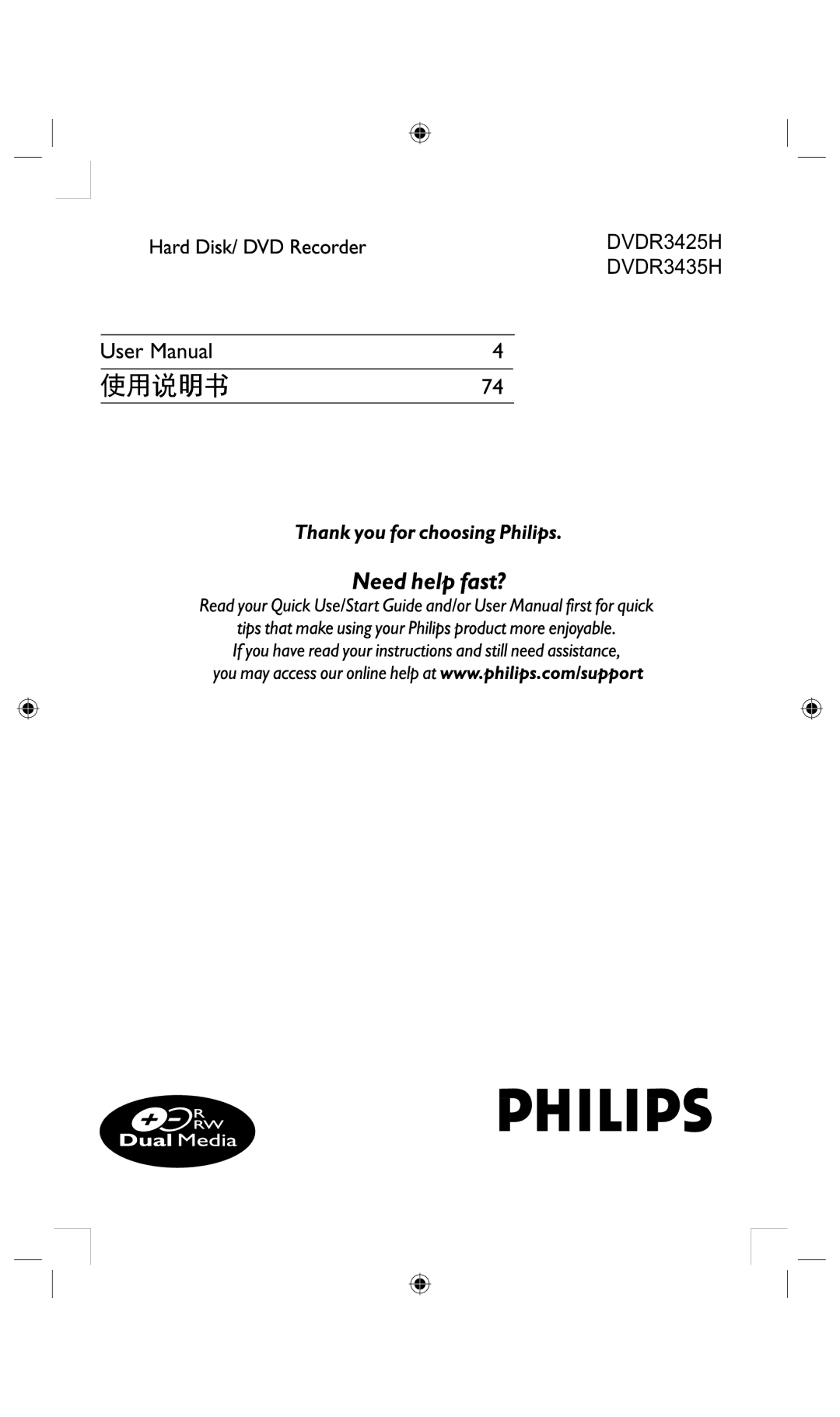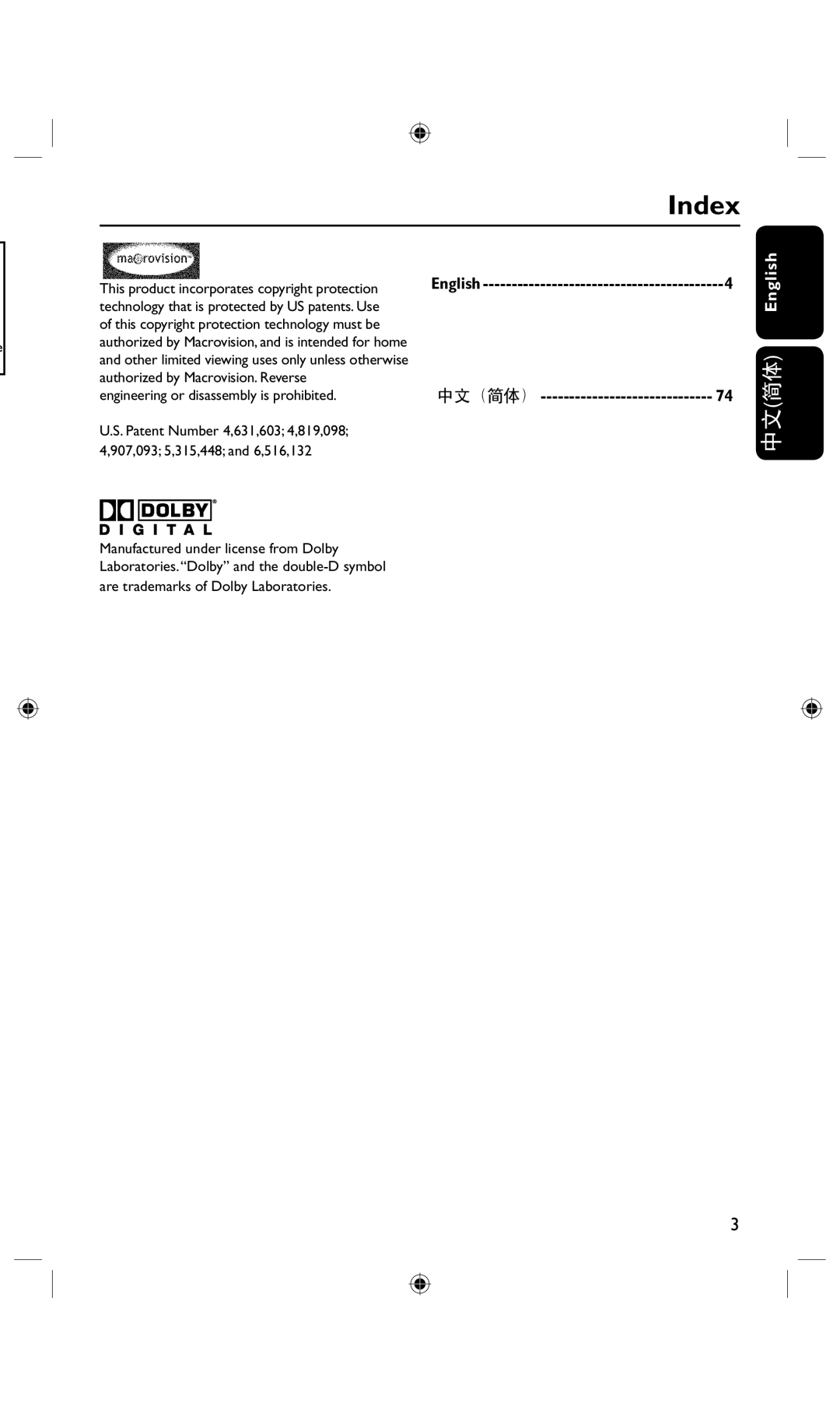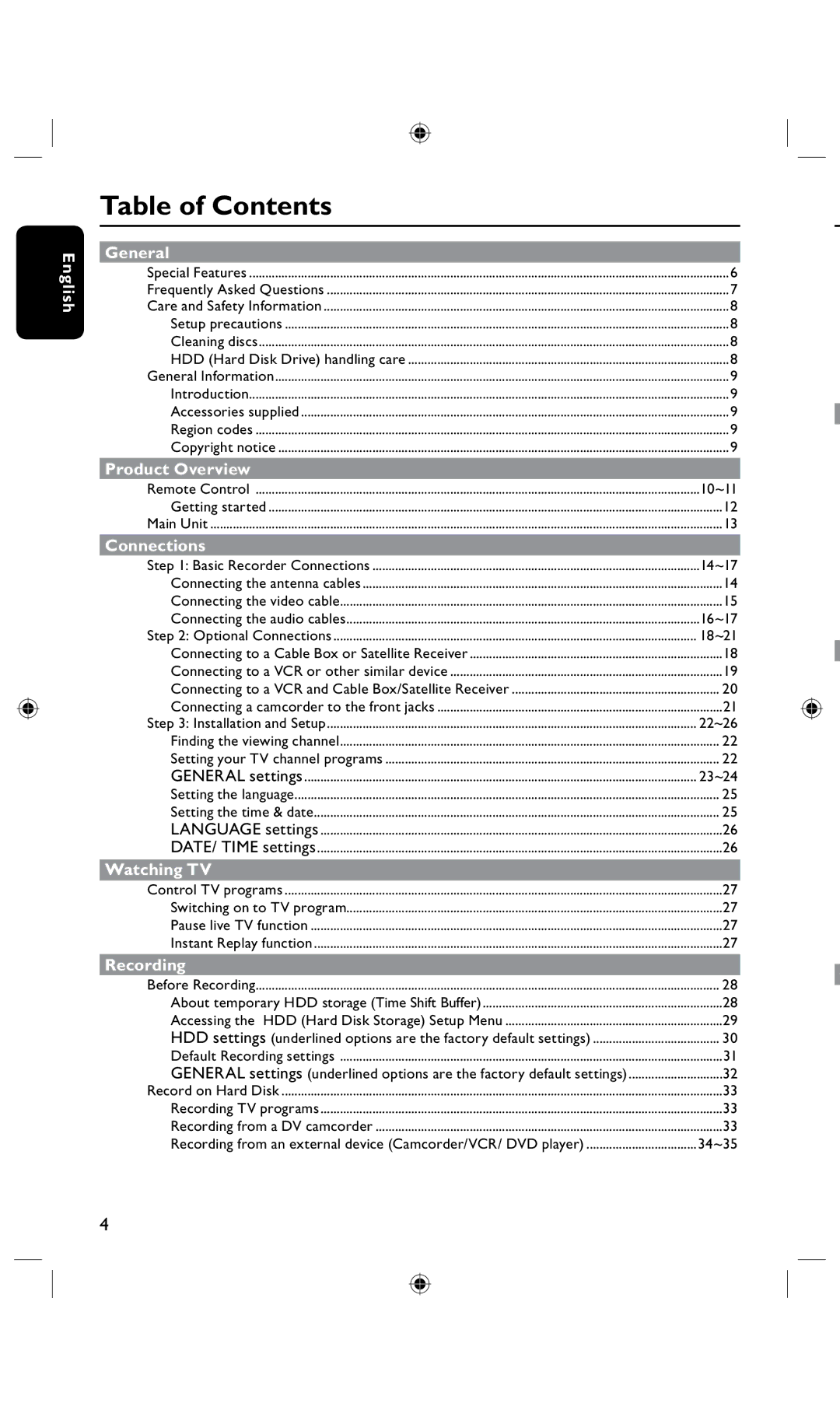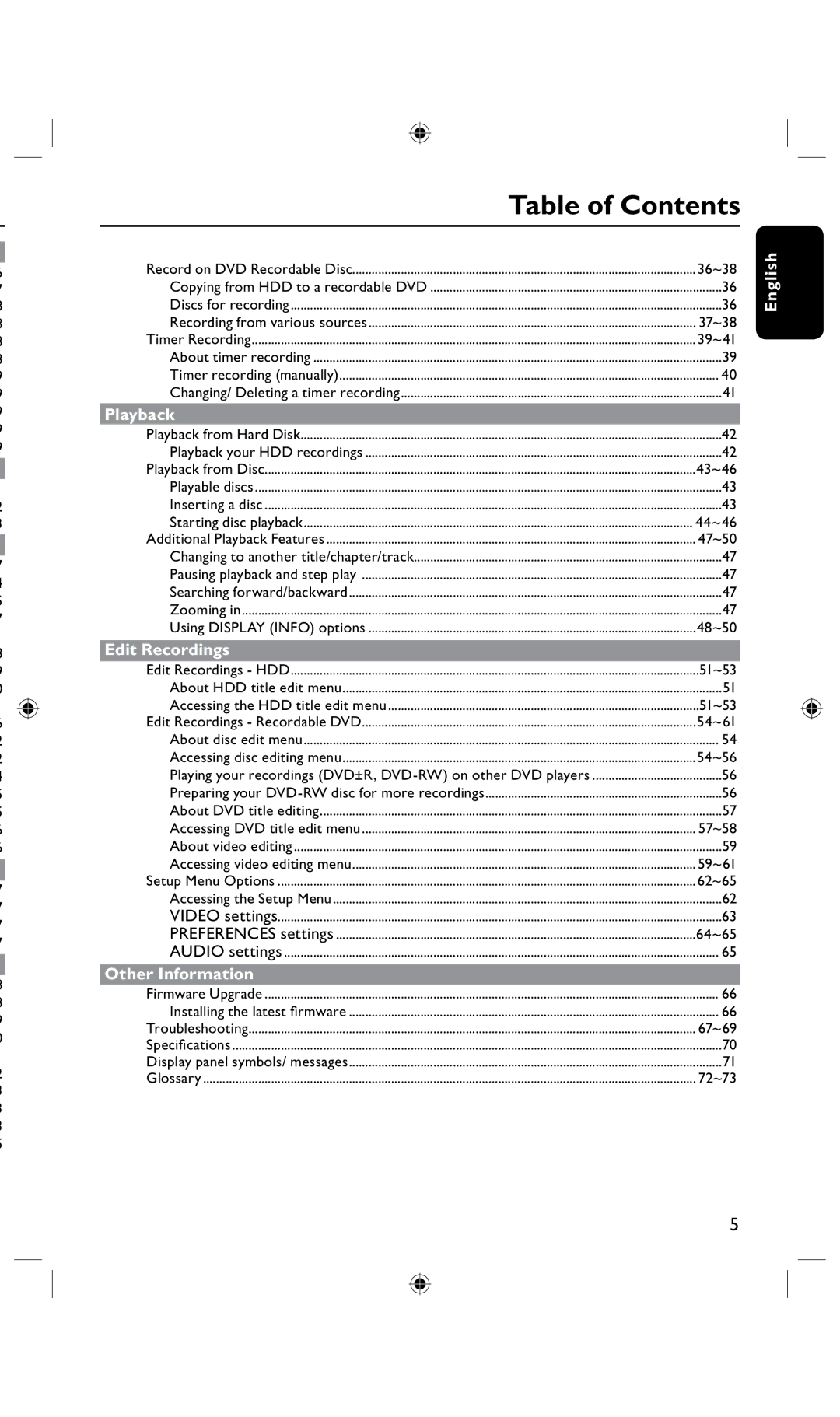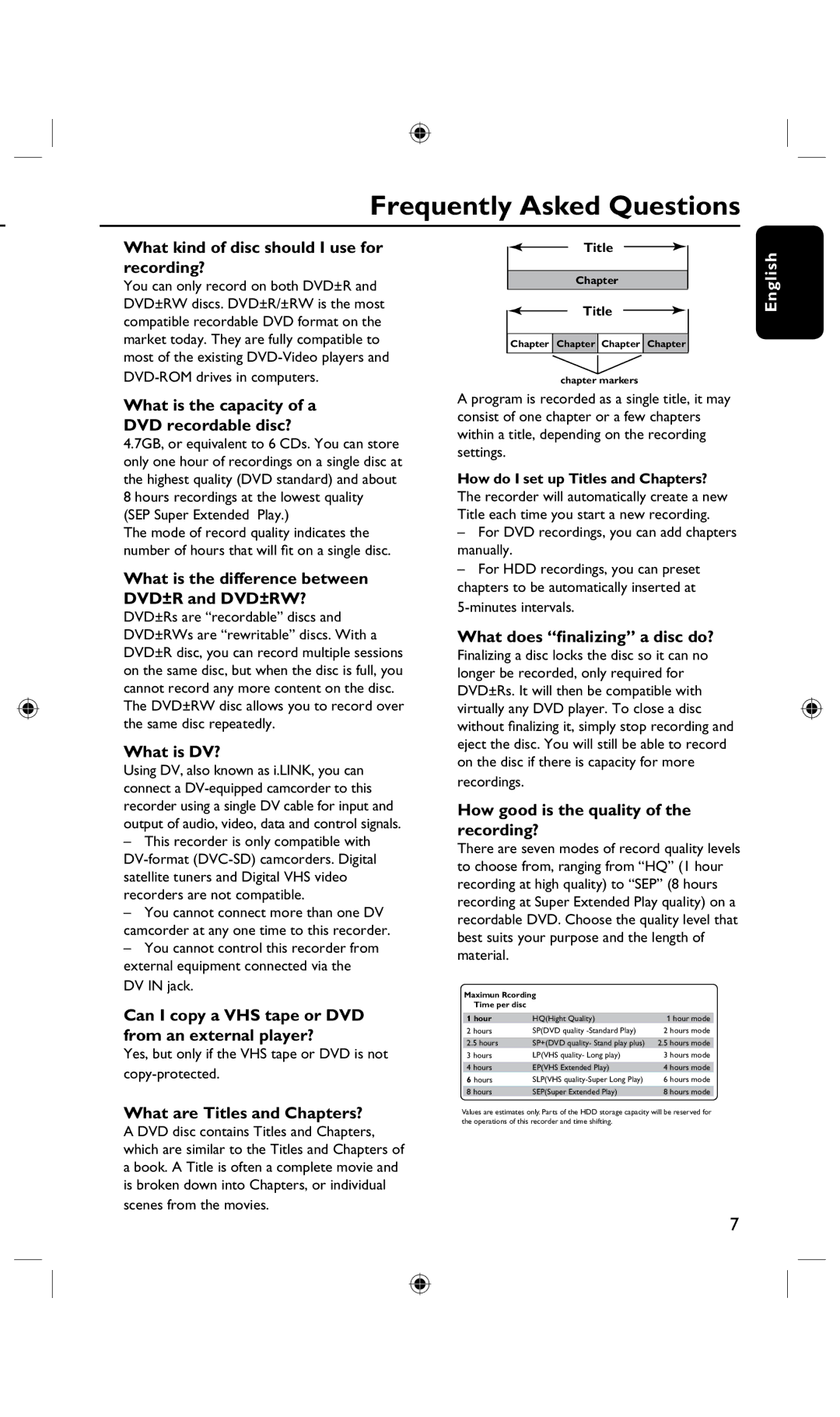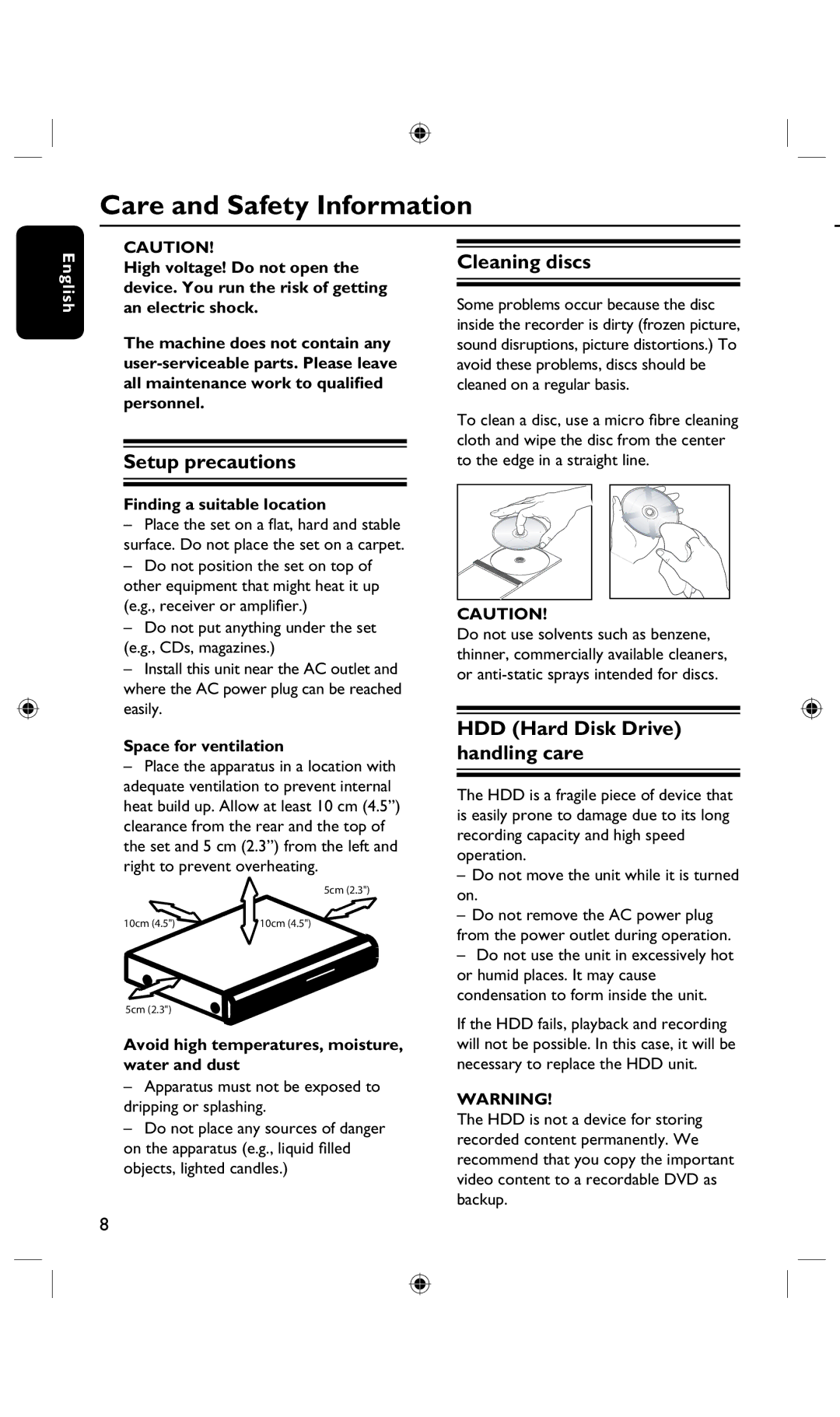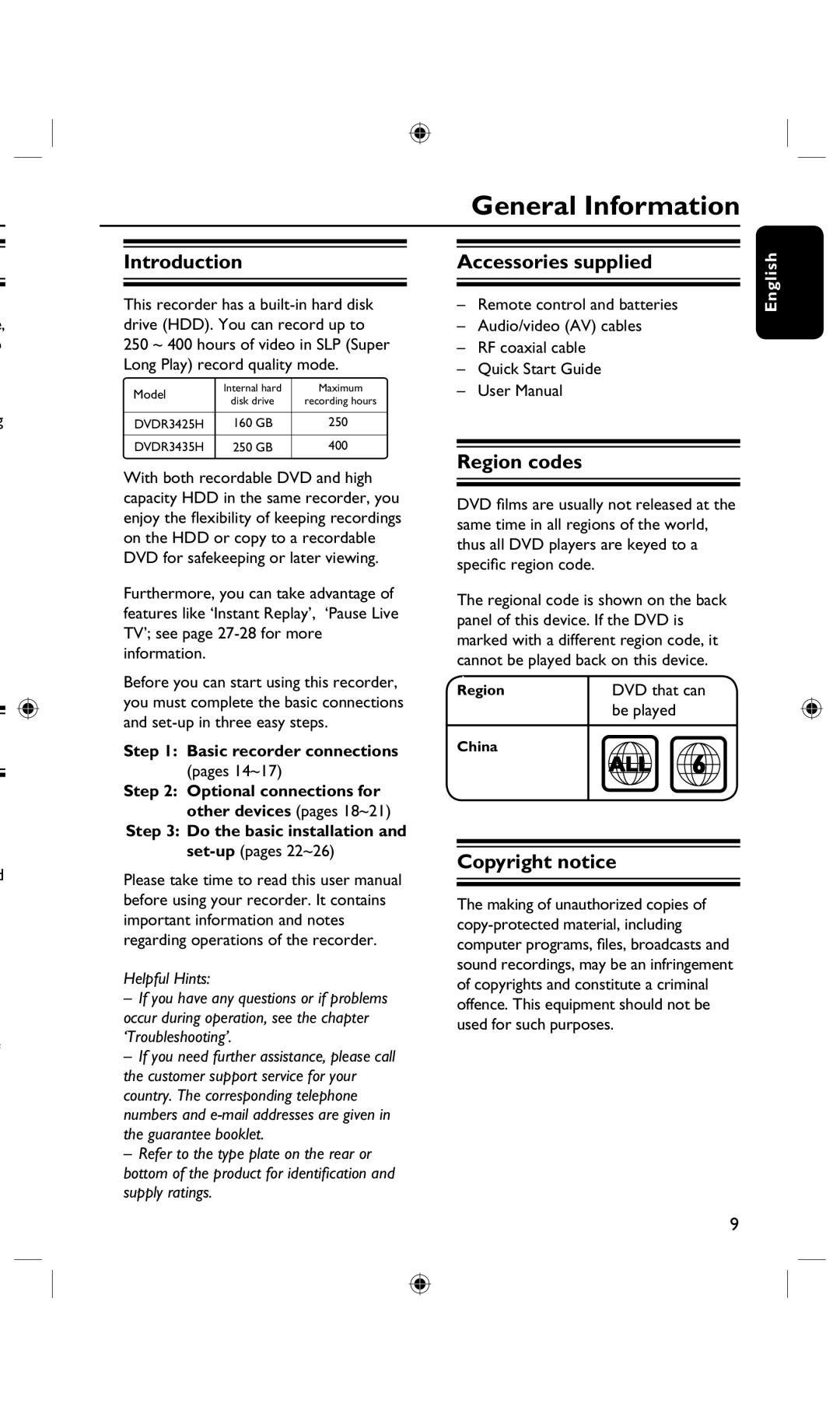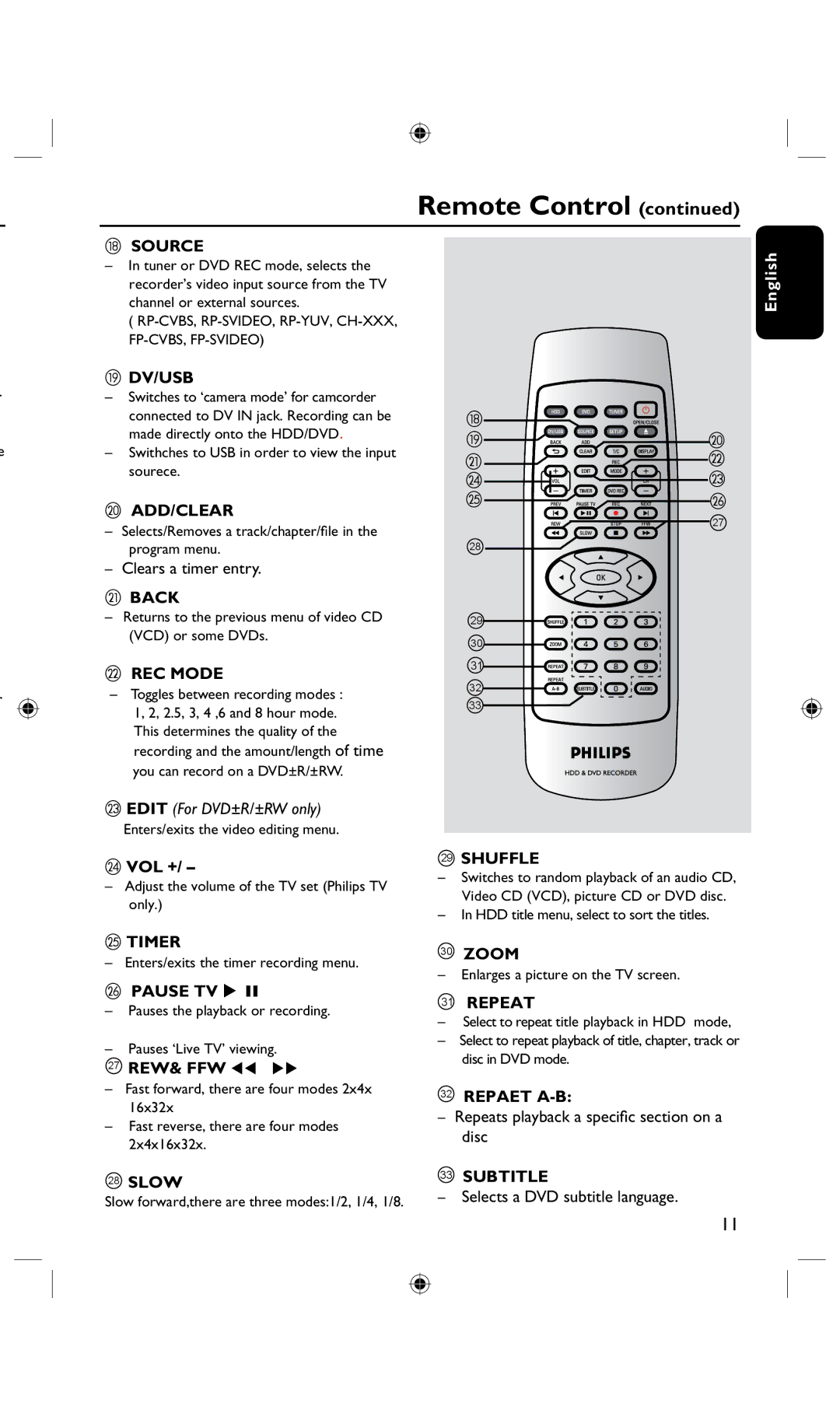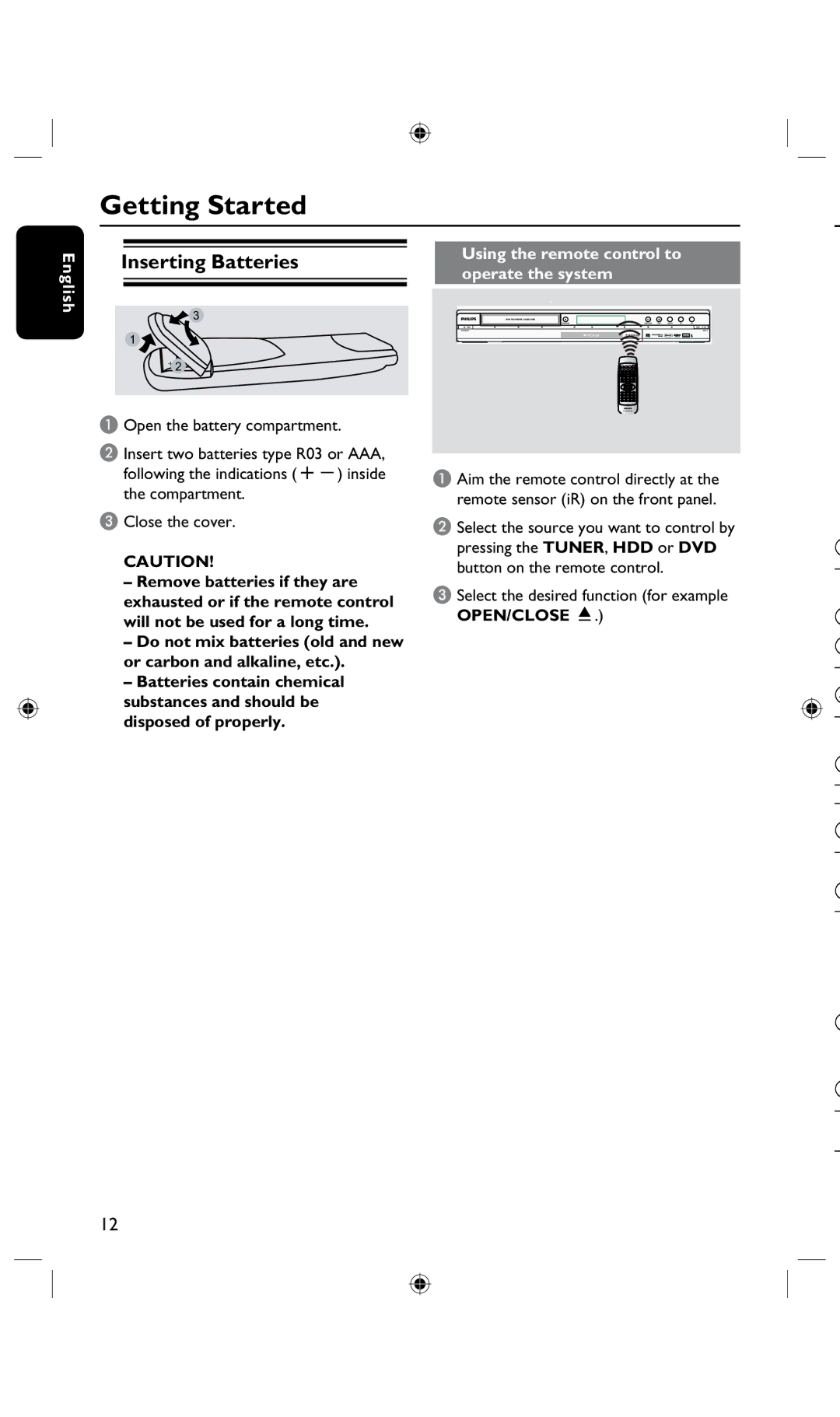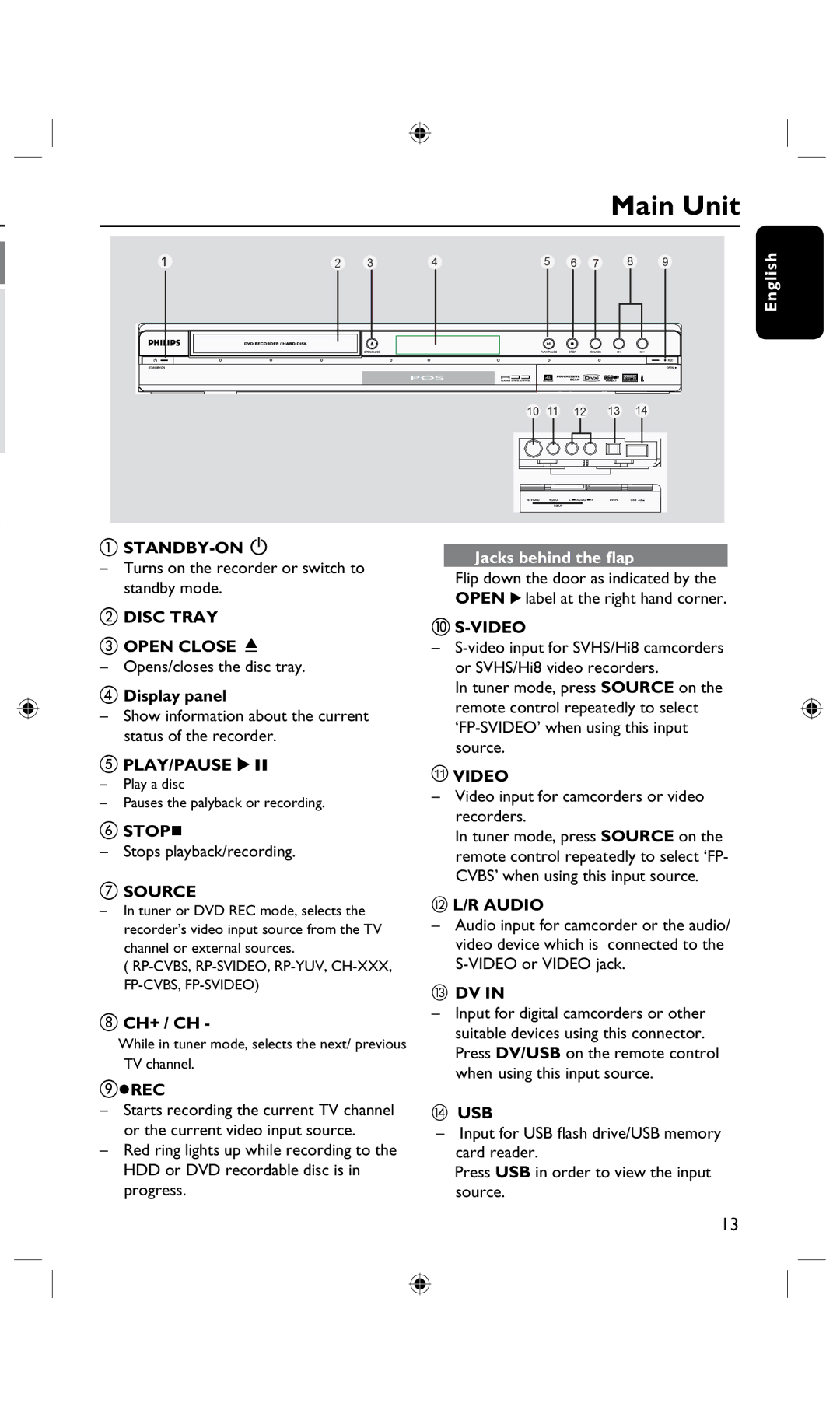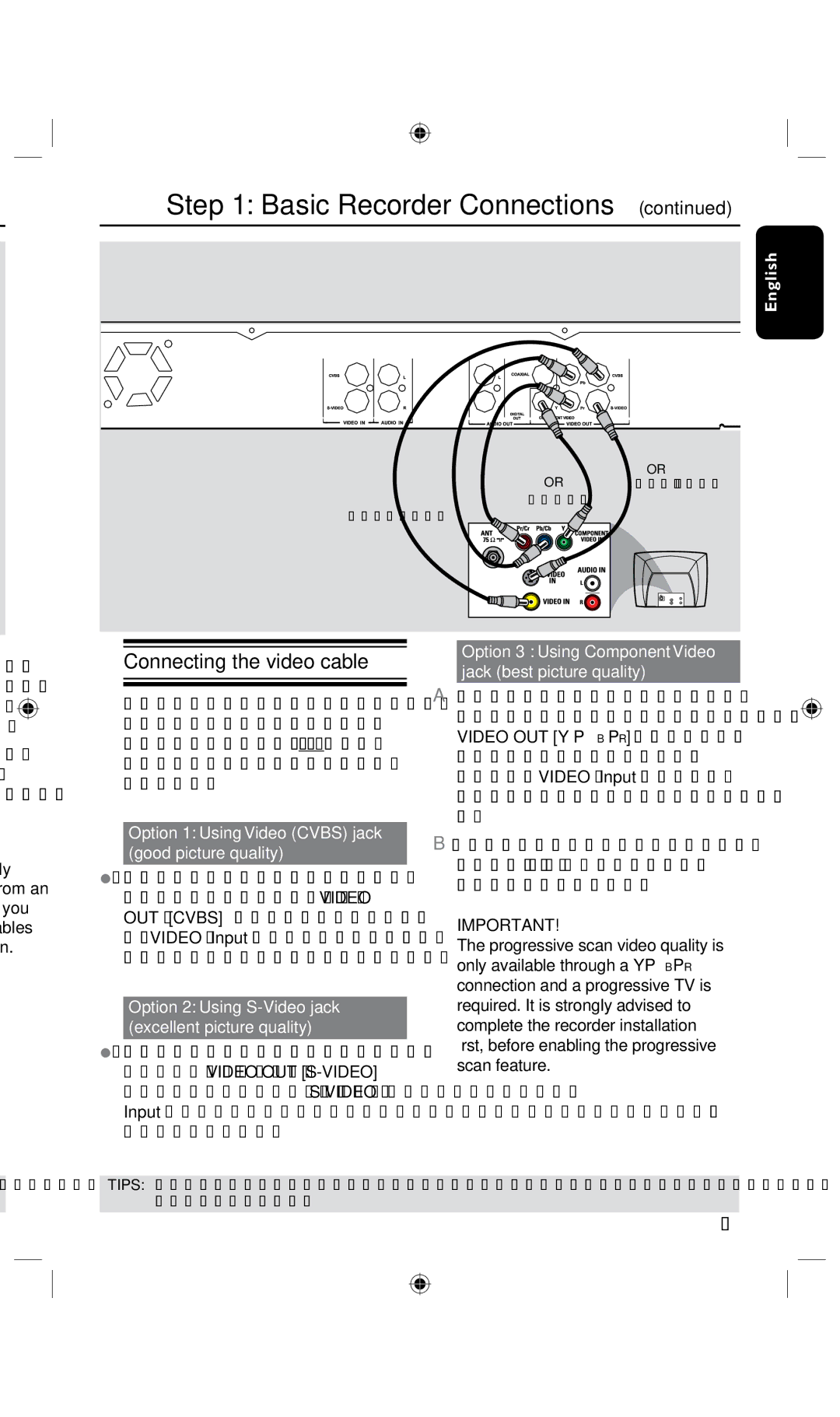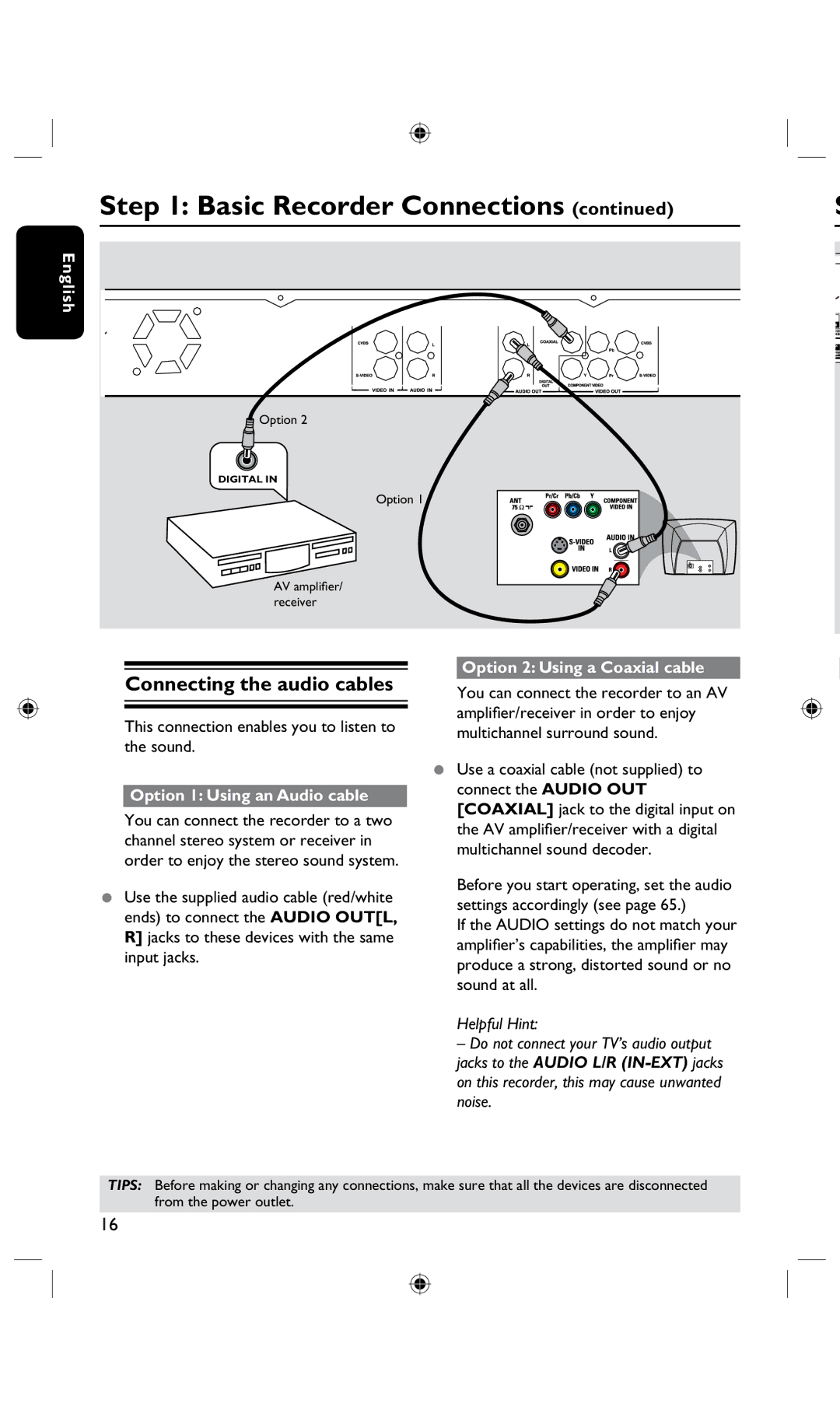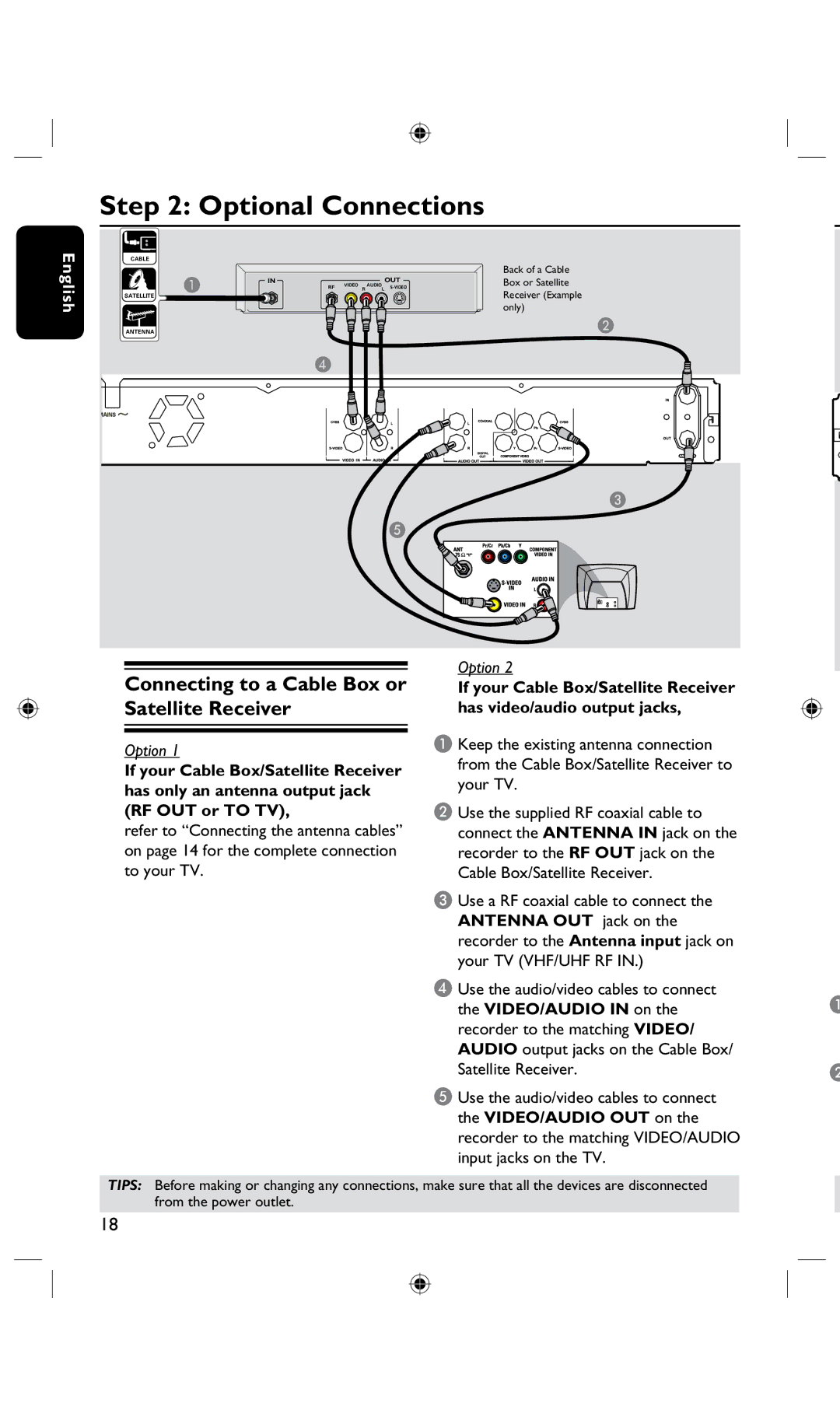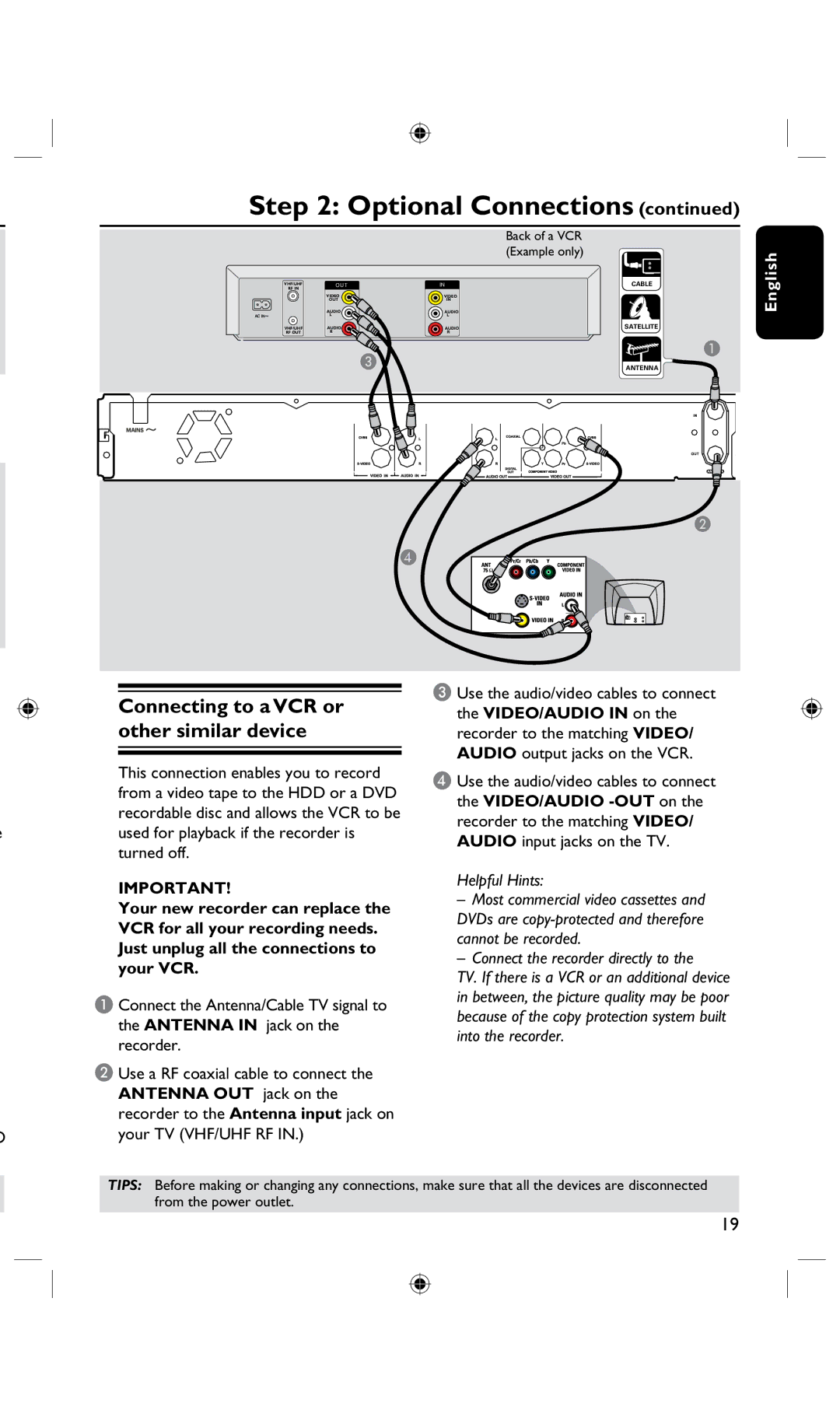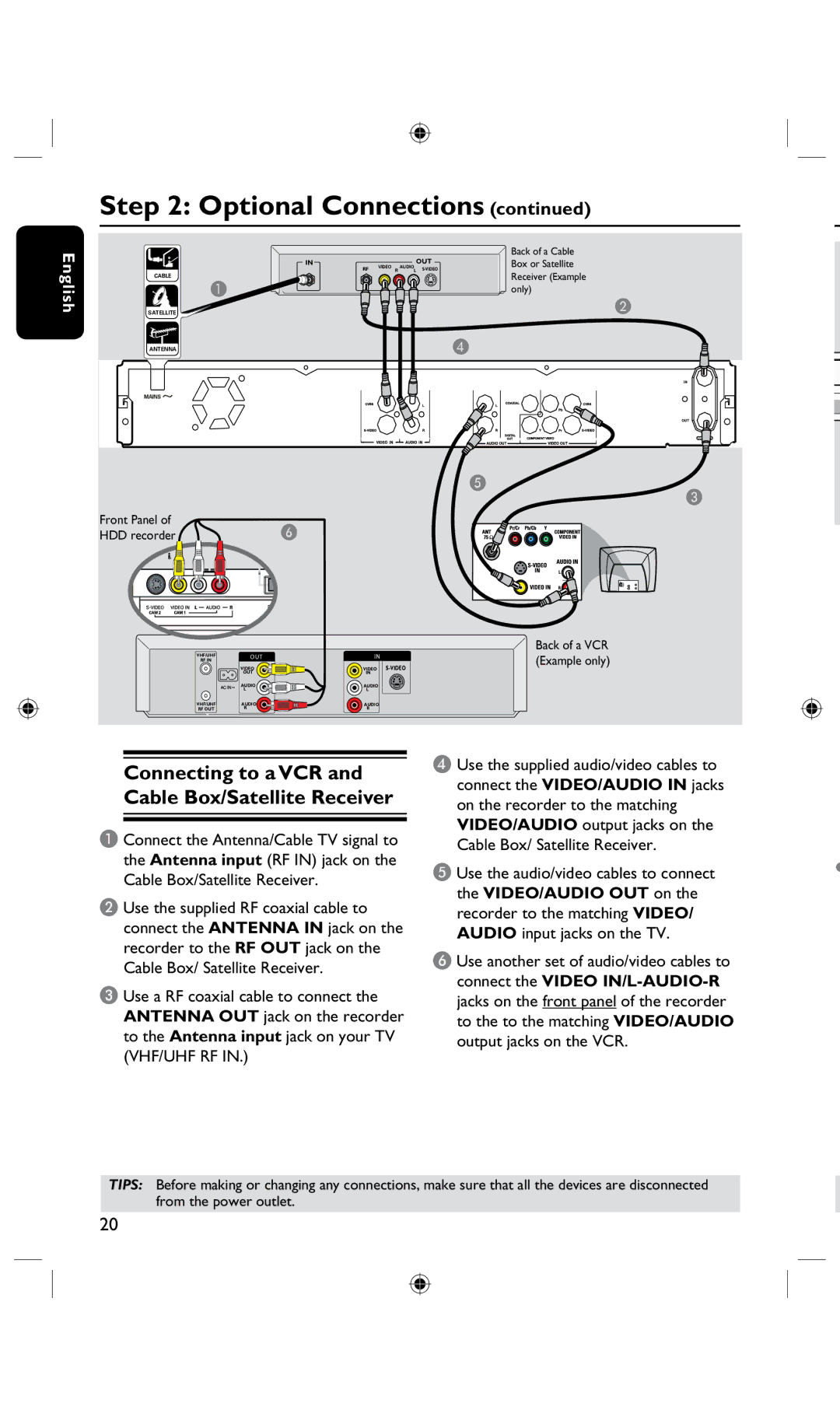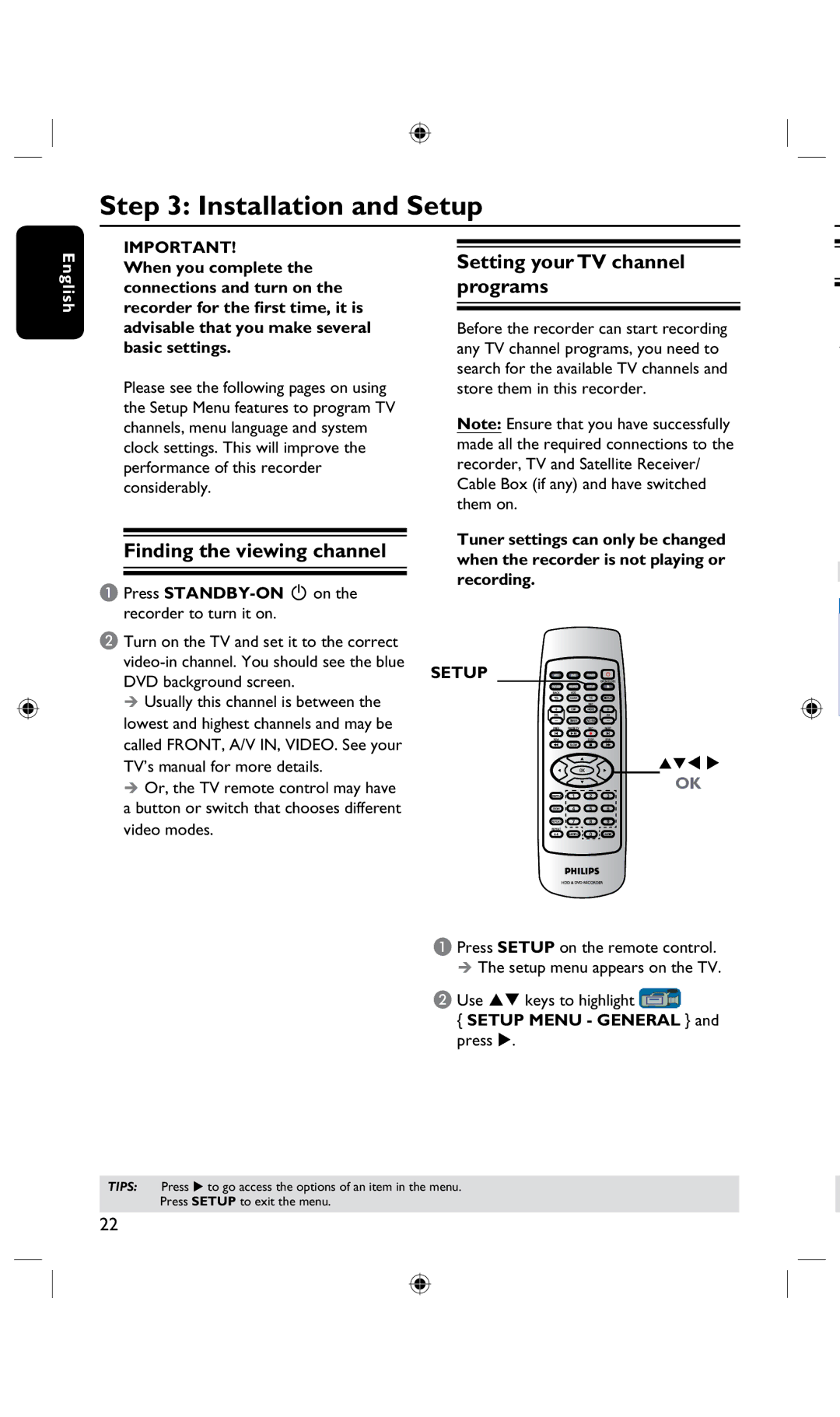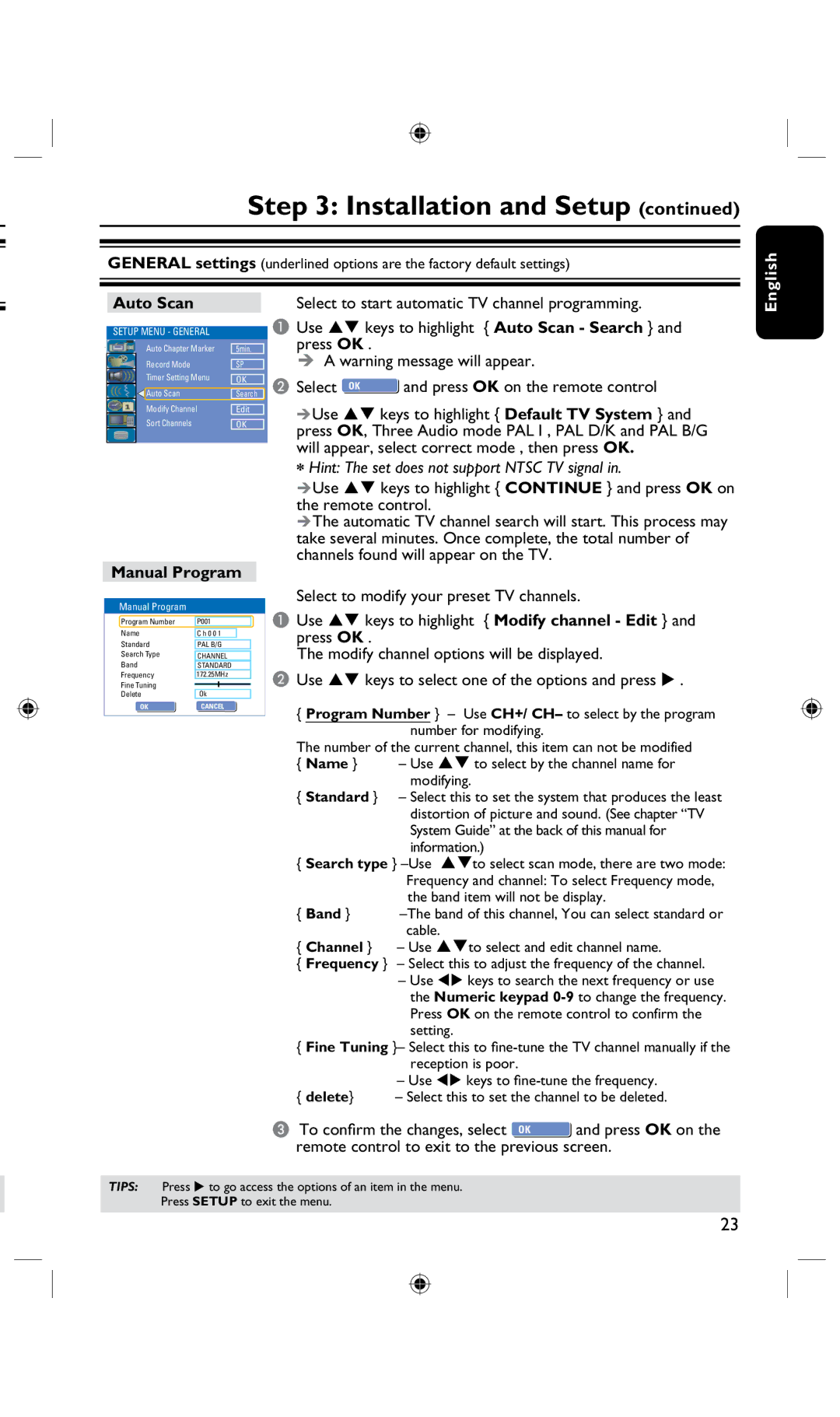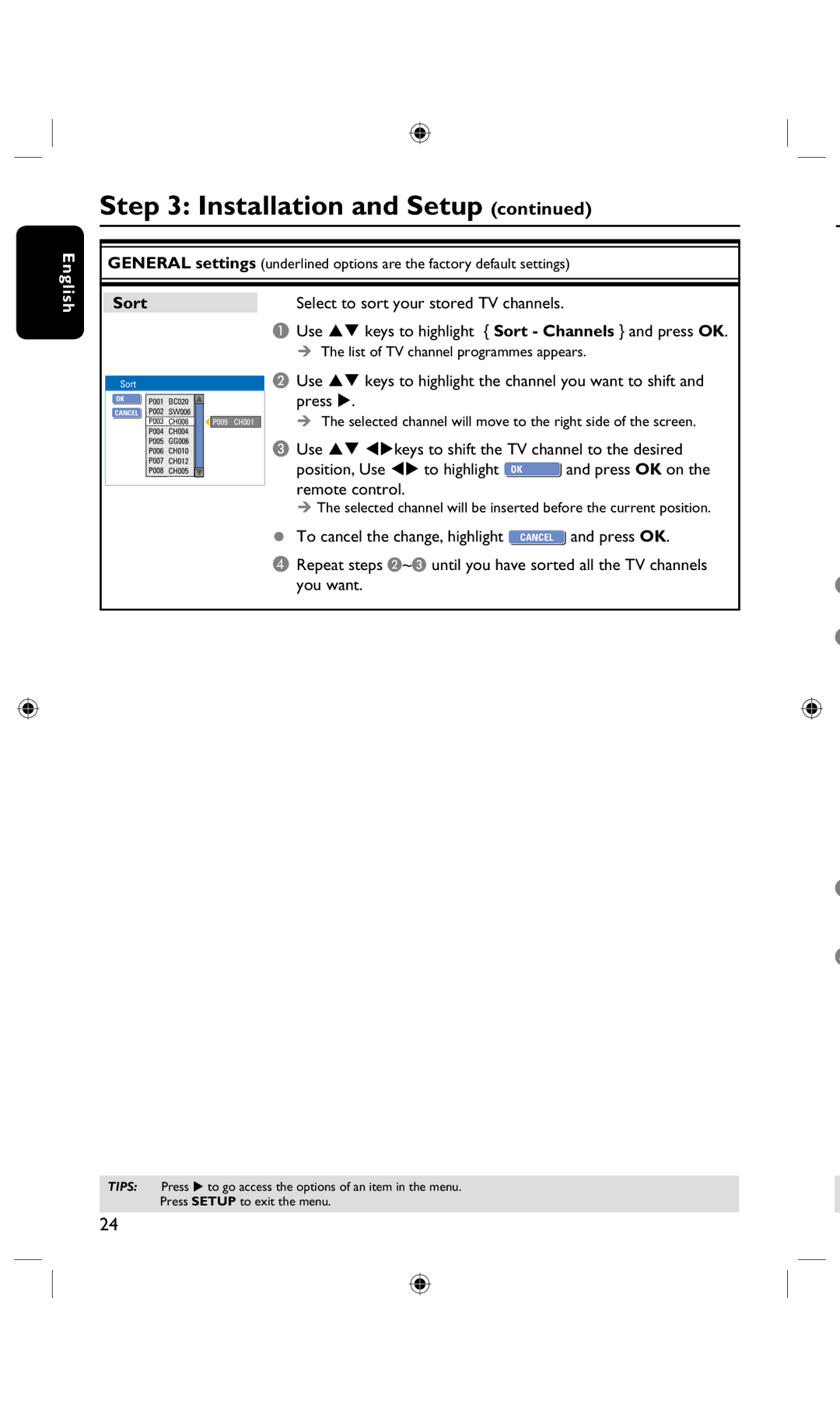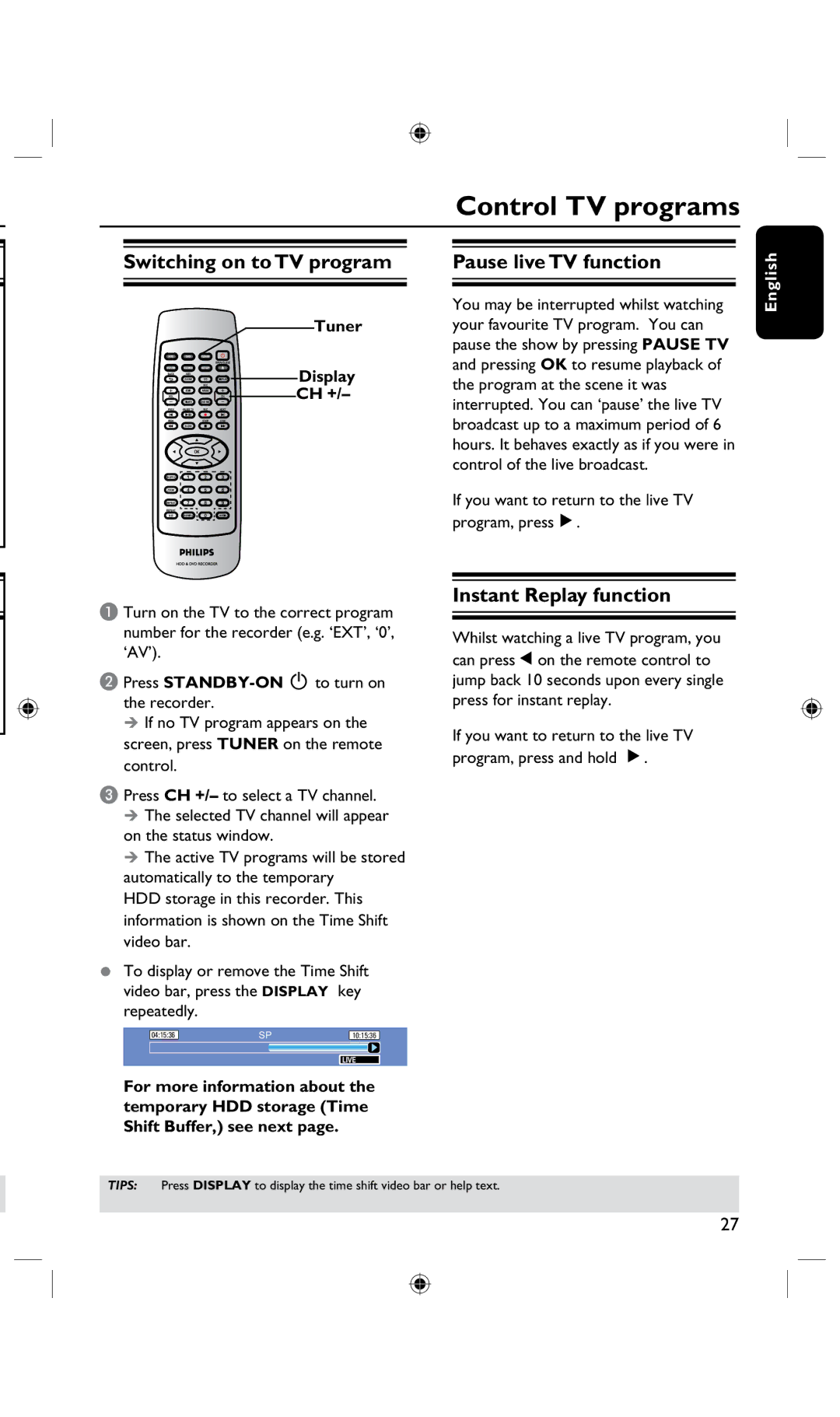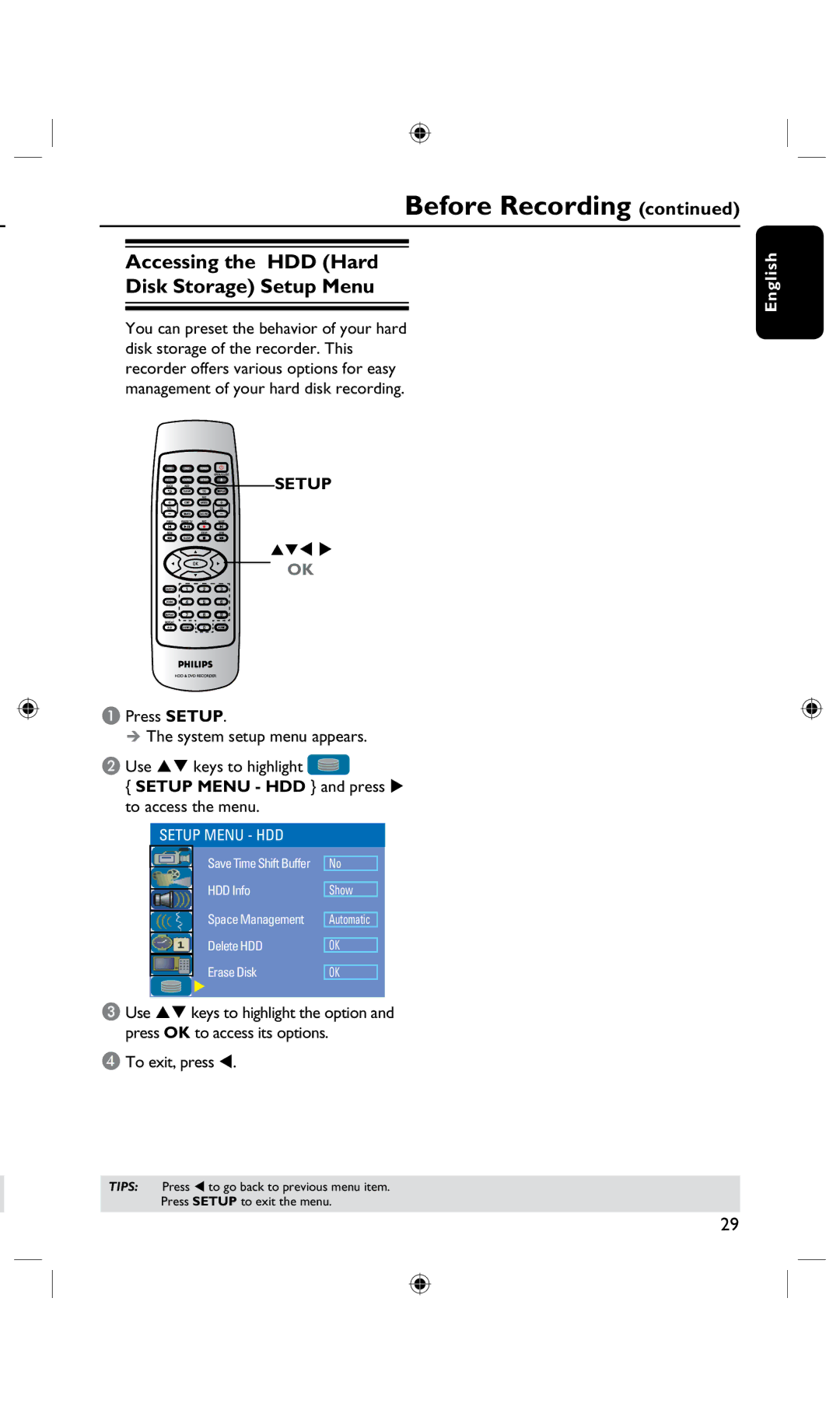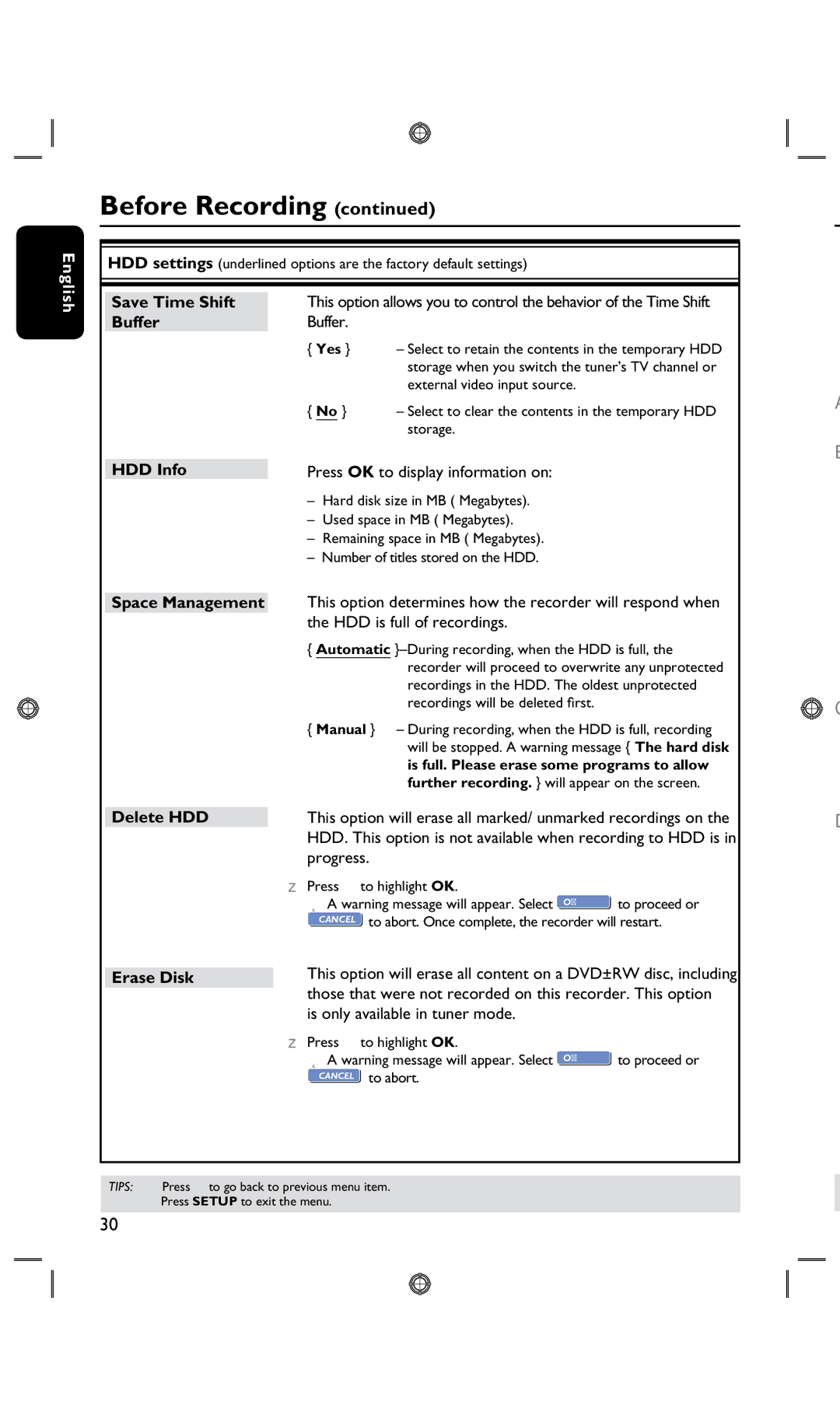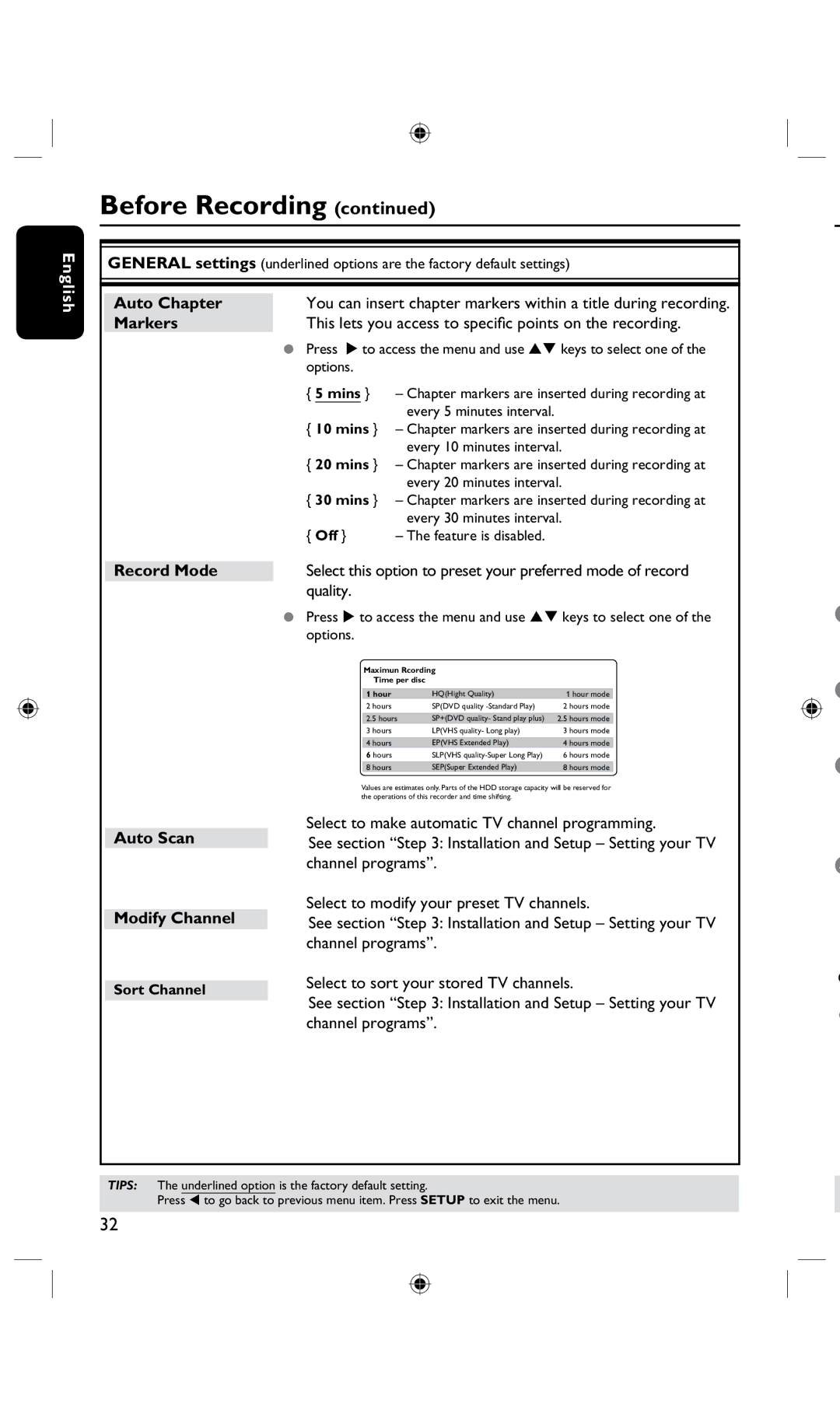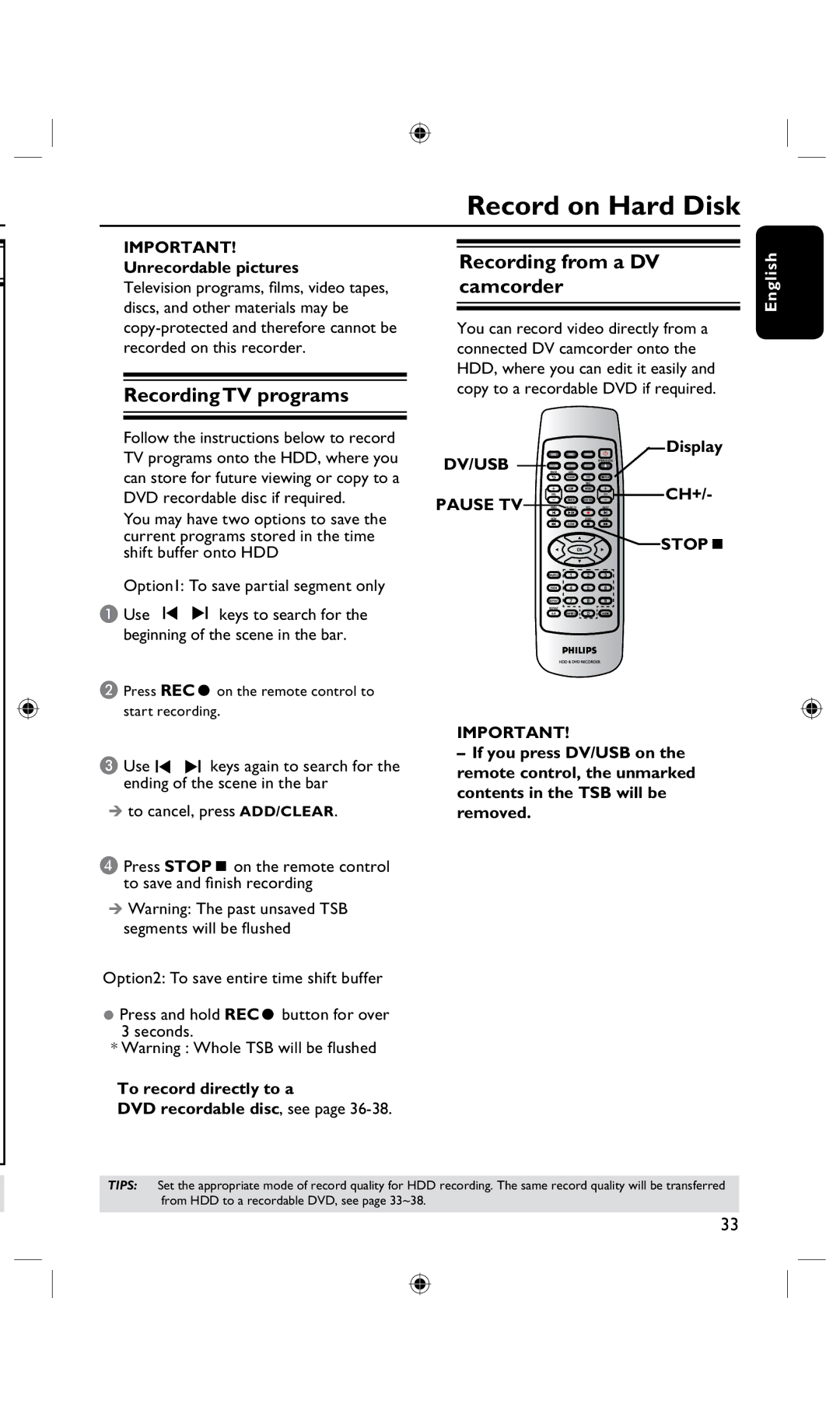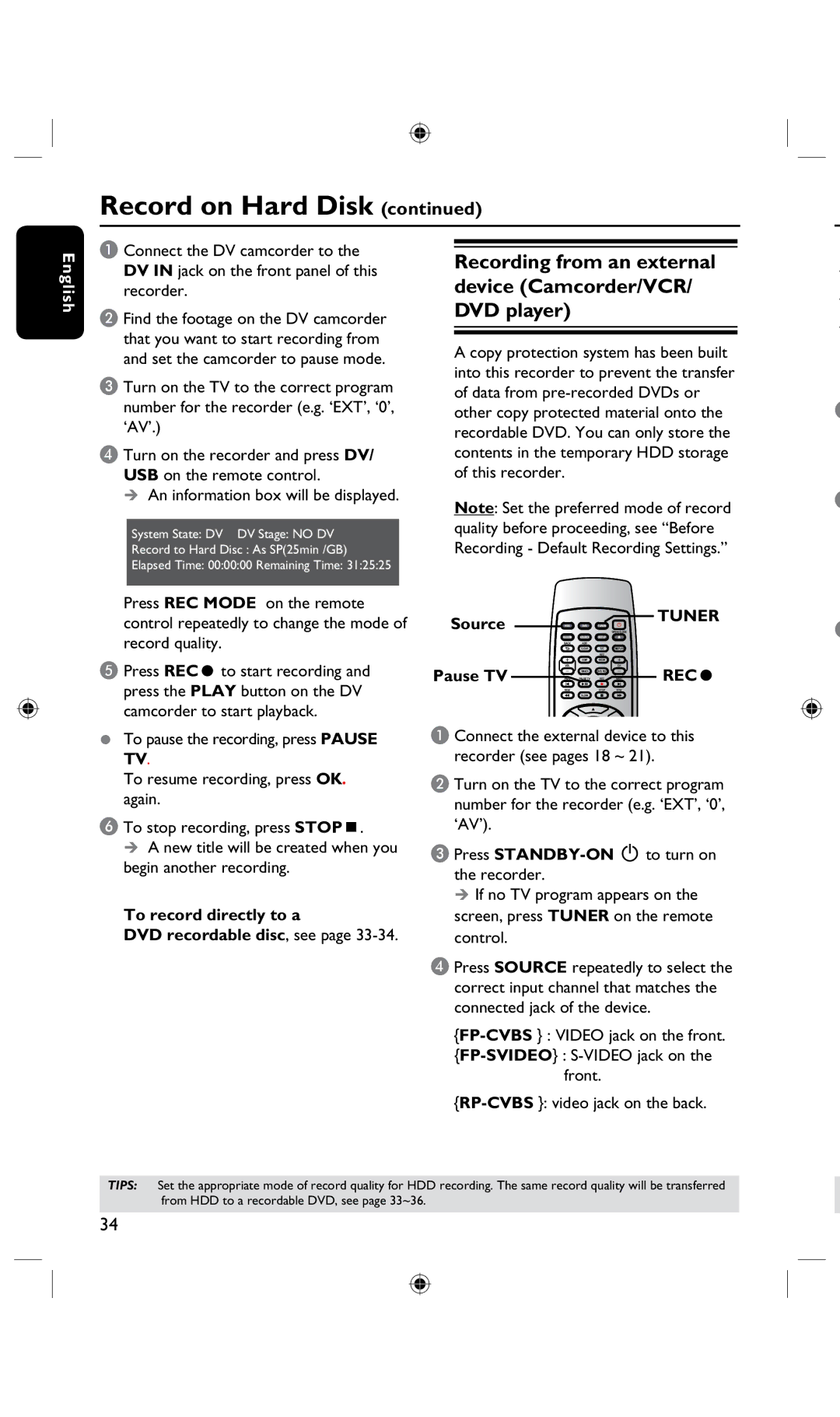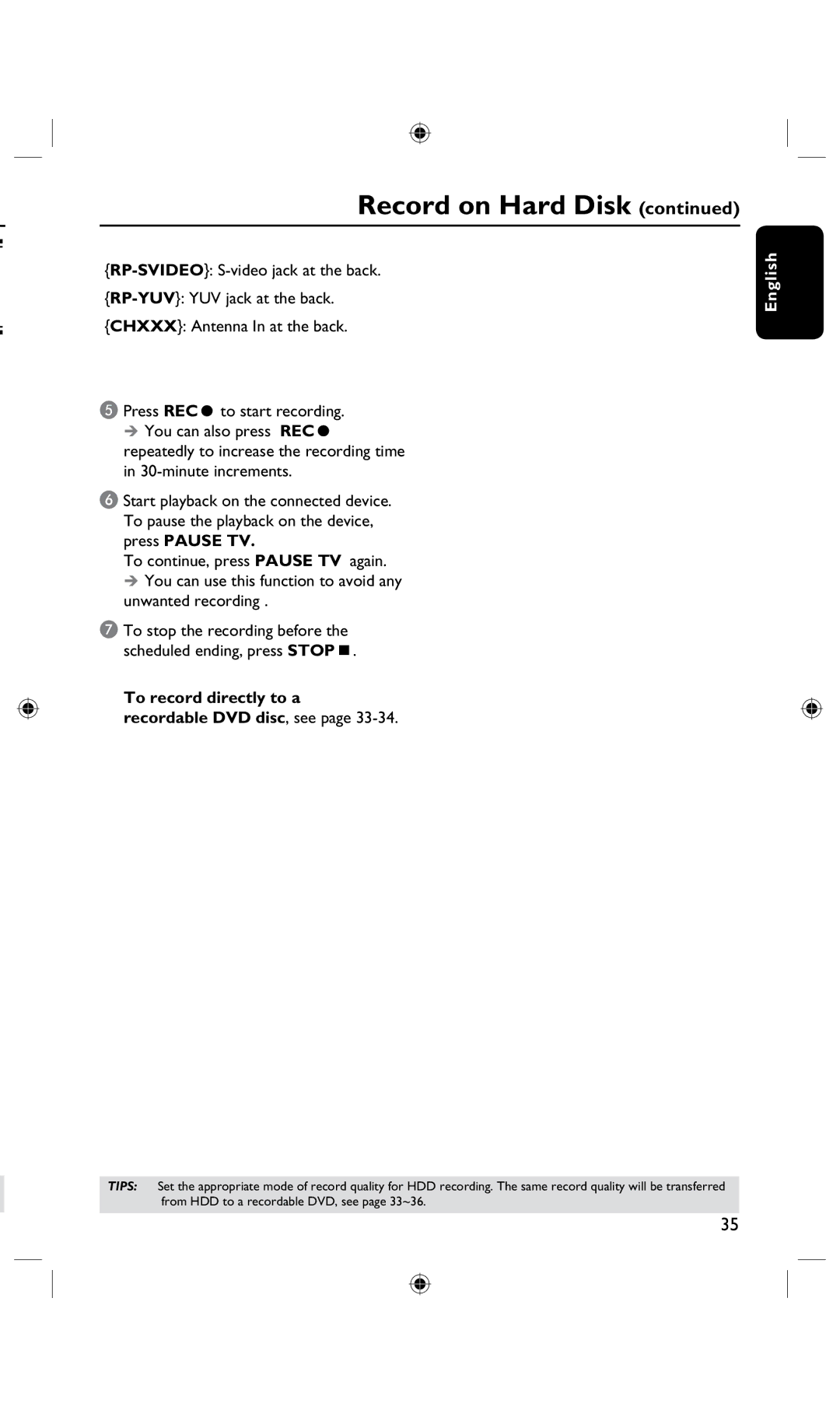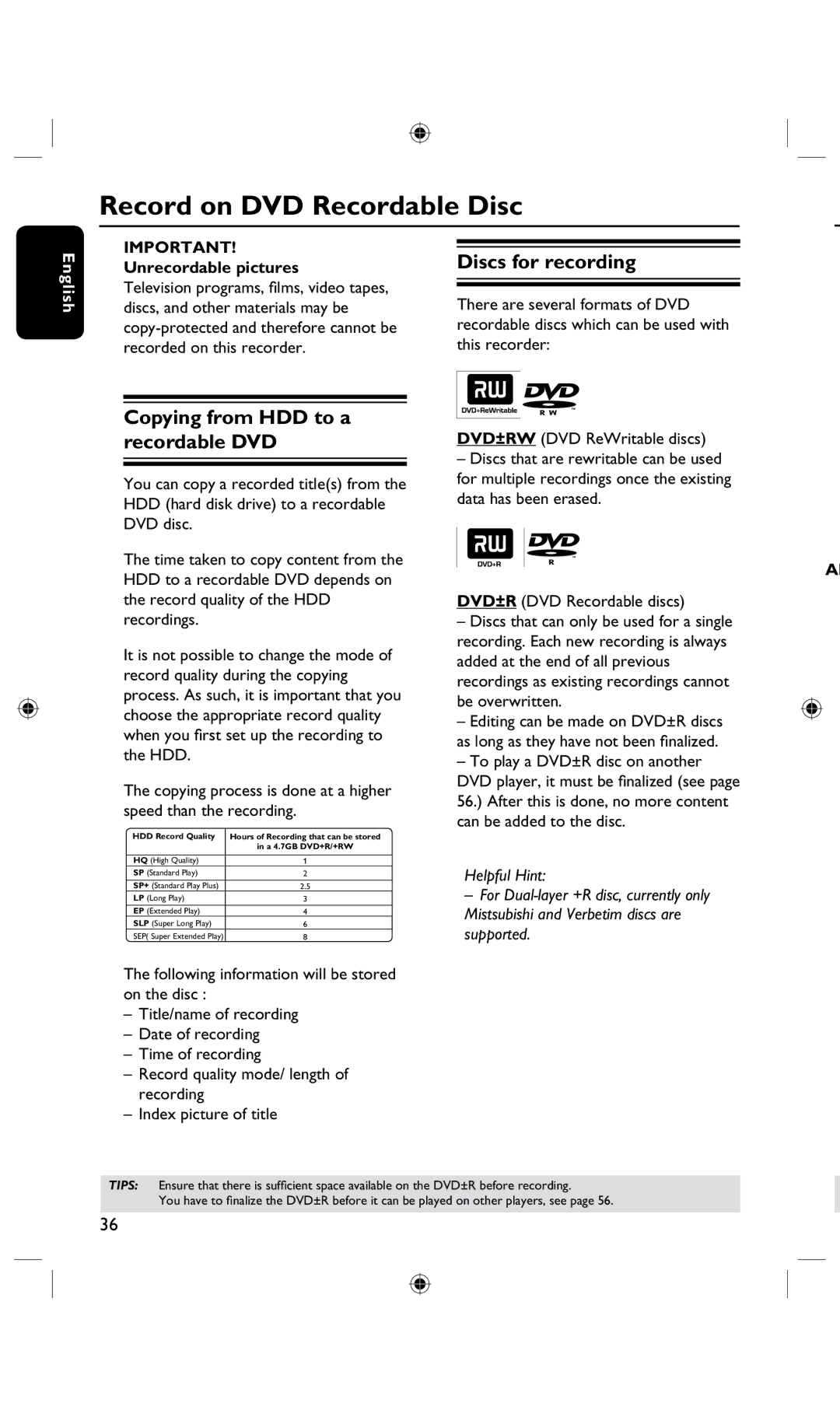Main Unit
1 | 2 | 3 | 4 | 5 | 6 | 7 | 8 | 9 |
| ||||||||
|
|
|
|
|
|
|
|
|
|
|
|
|
|
|
|
|
|
|
|
|
|
|
|
|
|
|
|
|
|
|
|
|
|
|
|
|
|
|
|
|
|
|
|
|
|
|
|
|
|
|
|
|
|
|
|
|
|
|
|
|
|
|
|
|
|
|
|
|
|
|
|
|
|
|
|
|
|
|
|
|
|
|
|
|
|
|
|
|
|
|
|
|
|
|
|
|
|
|
|
|
|
|
|
|
|
|
|
|
|
|
|
|
|
|
|
|
|
|
|
|
|
|
|
|
|
|
|
|
|
|
|
|
|
|
|
|
|
|
|
|
|
|
|
|
|
|
|
|
|
|
|
|
|
|
|
|
|
|
|
|
|
10 11 12 13 14
English
A
–Turns on the recorder or switch to standby mode.
B DISC TRAY
C OPEN CLOSE ç
– Opens/closes the disc tray.
D Display panel
–Show information about the current status of the recorder.
EPLAY/PAUSE Å
– Play a disc
– Pauses the palyback or recording.
FSTOPn
– Stops playback/recording.
GSOURCE
–In tuner or DVD REC mode, selects the recorder’s video input source from the TV channel or external sources.
(
H CH+ / CH -
While in tuner mode, selects the next/ previous TV channel.
I•REC
–Starts recording the current TV channel or the current video input source.
–Red ring lights up while recording to the HDD or DVD recordable disc is in progress.
Jacks behind the flap
Flip down the door as indicated by the OPENÉlabel at the right hand corner.
JS-VIDEO
–
In tuner mode, press SOURCE on the remote control repeatedly to select
11VIDEO
–Video input for camcorders or video recorders.
In tuner mode, press SOURCE on the remote control repeatedly to select ‘FP- CVBS’ when using this input source.
L L/R AUDIO
–Audio input for camcorder or the audio/ video device which is connected to the
MDV IN
–Input for digital camcorders or other suitable devices using this connector. Press DV/USB on the remote control when using this input source.
NUSB
–Input for USB flash drive/USB memory card reader.
Press USB in order to view the input source.
13