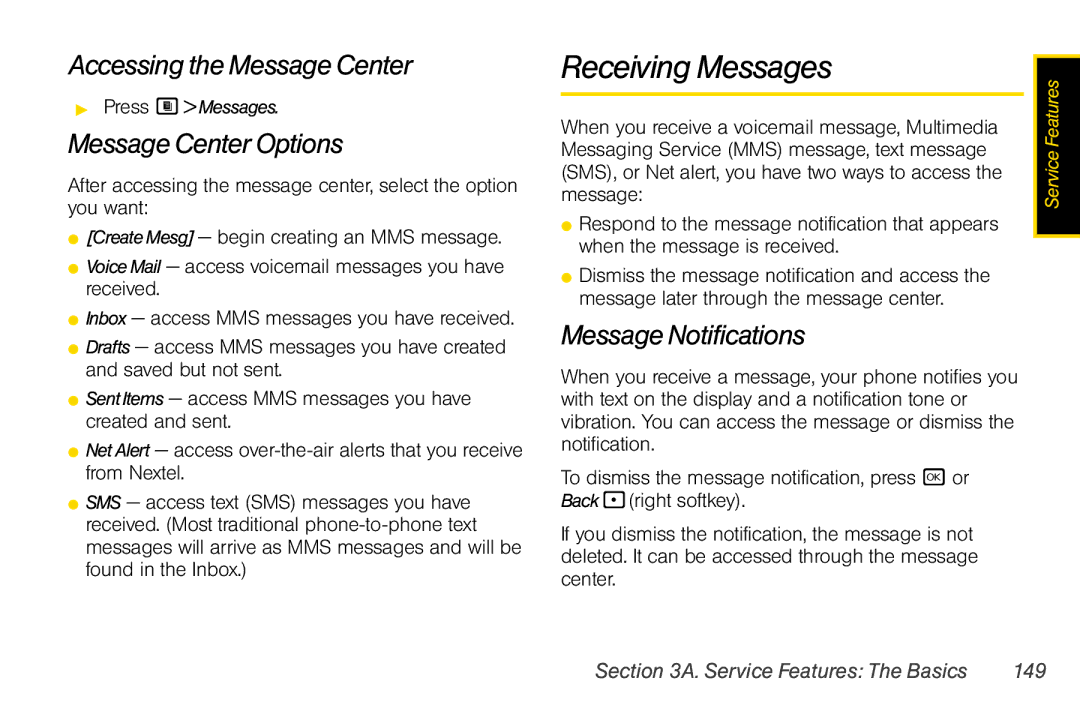Accessing the Message Center
▶Press M> Messages.
Message Center Options
After accessing the message center, select the option you want:
⬤[Create Mesg] — begin creating an MMS message.
⬤Voice Mail — access voicemail messages you have received.
⬤Inbox — access MMS messages you have received.
⬤Drafts — access MMS messages you have created and saved but not sent.
⬤Sent Items — access MMS messages you have created and sent.
⬤Net Alert — access
⬤SMS — access text (SMS) messages you have received. (Most traditional
Receiving Messages
When you receive a voicemail message, Multimedia Messaging Service (MMS) message, text message (SMS), or Net alert, you have two ways to access the message:
⬤Respond to the message notification that appears when the message is received.
⬤Dismiss the message notification and access the message later through the message center.
Message Notifications
When you receive a message, your phone notifies you with text on the display and a notification tone or vibration. You can access the message or dismiss the notification.
To dismiss the message notification, press r or Back
If you dismiss the notification, the message is not deleted. It can be accessed through the message center.
Service Features |
Section 3A. Service Features: The Basics | 149 |