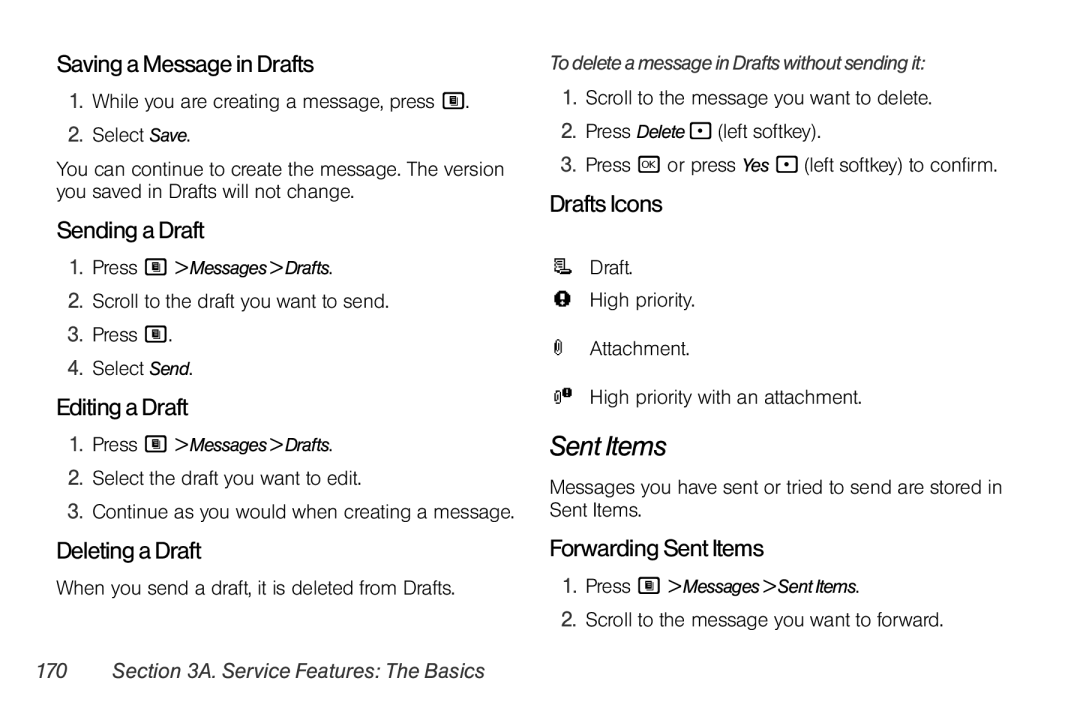Saving a Message in Drafts
1.While you are creating a message, press M.
2.Select Save.
You can continue to create the message. The version you saved in Drafts will not change.
Sending a Draft
1.Press M > Messages > Drafts.
2.Scroll to the draft you want to send.
3.Press M.
4.Select Send.
Editing a Draft
1.Press M > Messages > Drafts.
2.Select the draft you want to edit.
3.Continue as you would when creating a message.
Deleting a Draft
When you send a draft, it is deleted from Drafts.
To delete a message in Drafts without sending it:
1.Scroll to the message you want to delete.
2.Press Delete - (left softkey).
3.Press r or press Yes - (left softkey) to confirm.
Drafts Icons
MDraft.
wHigh priority.
LAttachment.
yHigh priority with an attachment.
Sent Items
Messages you have sent or tried to send are stored in Sent Items.
Forwarding Sent Items
1.Press M > Messages > Sent Items.
2.Scroll to the message you want to forward.