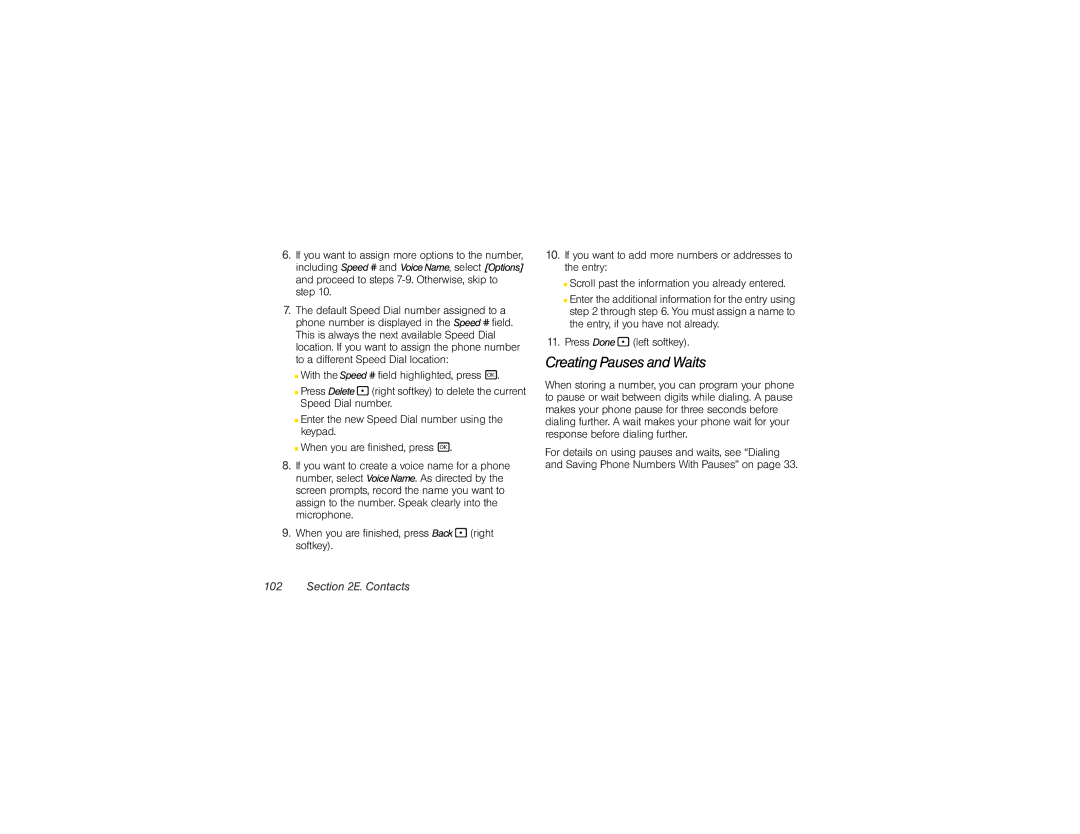6.If you want to assign more options to the number, including Speed # and Voice Name, select [Options] and proceed to steps
7.The default Speed Dial number assigned to a phone number is displayed in the Speed # field. This is always the next available Speed Dial location. If you want to assign the phone number to a different Speed Dial location:
■With the Speed # field highlighted, press r.
■Press Delete- (right softkey) to delete the current Speed Dial number.
■Enter the new Speed Dial number using the keypad.
■When you are finished, press r.
8.If you want to create a voice name for a phone number, select Voice Name. As directed by the screen prompts, record the name you want to assign to the number. Speak clearly into the microphone.
9.When you are finished, press Back - (right softkey).
10.If you want to add more numbers or addresses to the entry:
■Scroll past the information you already entered.
■Enter the additional information for the entry using step 2 through step 6. You must assign a name to the entry, if you have not already.
11.Press Done - (left softkey).
Creating Pauses and Waits
When storing a number, you can program your phone to pause or wait between digits while dialing. A pause makes your phone pause for three seconds before dialing further. A wait makes your phone wait for your response before dialing further.
For details on using pauses and waits, see “Dialing and Saving Phone Numbers With Pauses” on page 33.