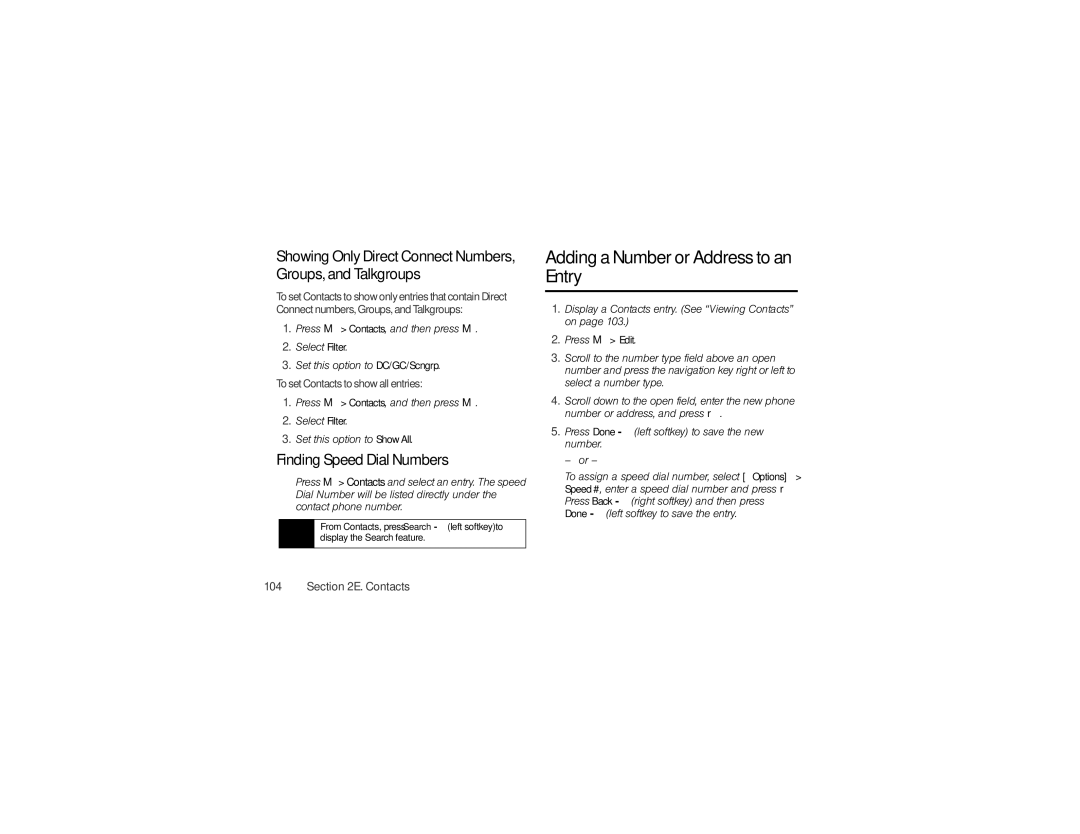Showing Only Direct Connect Numbers, Groups, and Talkgroups
Toset Contacts to show onlyentries that contain Direct Connect numbers, Groups, and Talkgroups:
1.Press M > Contacts, and then press M.
2.Select Filter.
3.Set this option to DC/GC/Scngrp.
Toset Contacts to show all entries:
1.Press M > Contacts, and then press M.
2.Select Filter.
3.Set this option to Show All.
Finding Speed Dial Numbers
▶Press M>Contacts and select an entry. The speed Dial Number will be listed directly under the contact phone number.
Tip | From Contacts, press Search - (left softkey) to |
| display the Search feature. |
|
|
Adding a Number or Address to an Entry
1.Display a Contacts entry. (See “Viewing Contacts” on page 103.)
2.Press M > Edit.
3.Scroll to the number type field above an open number and press the navigation key right or left to select a number type.
4.Scroll down to the open field, enter the new phone number or address, and press r.
5.Press Done - (left softkey) to save the new number.
– or –
To assign a speed dial number, select [Options]> Speed #, enter a speed dial number and press r. Press Back - (right softkey) and then press Done - (left softkey to save the entry.