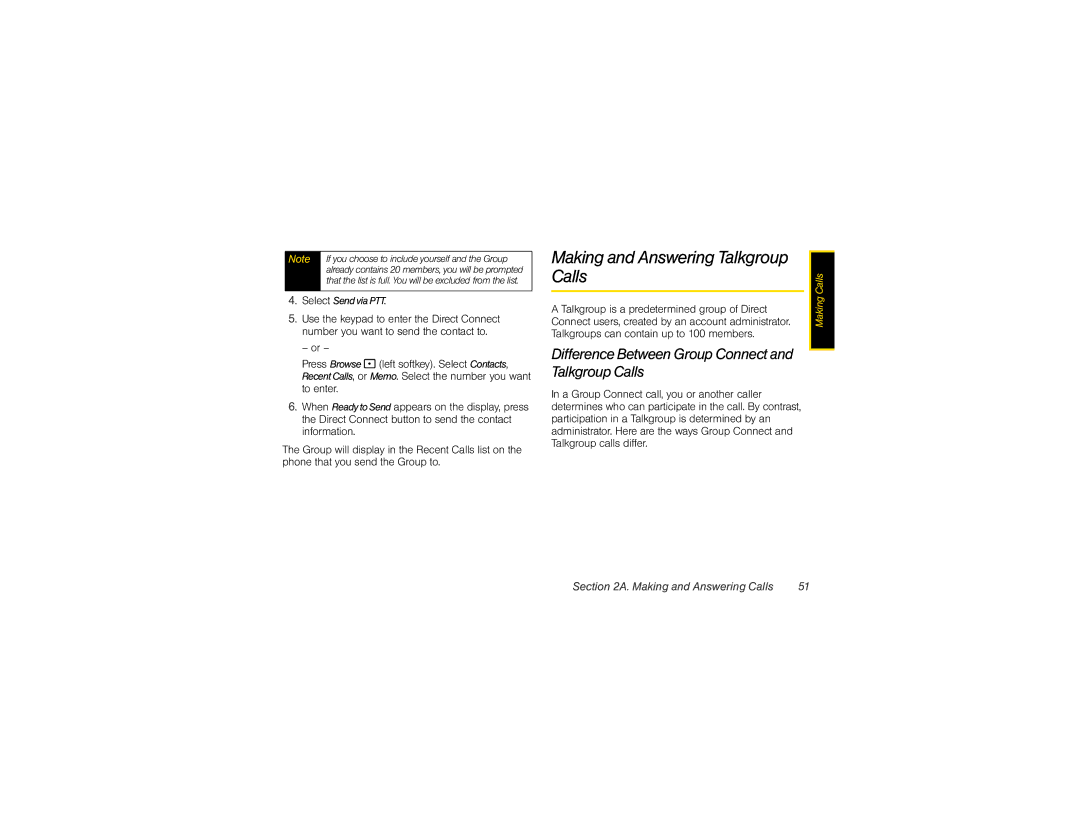Note | If you choose to include yourself and the Group |
| already contains 20 members, you will be prompted |
| that the list is full. You will be excluded from the list. |
|
|
4.Select Sendvia PTT.
5.Use the keypad to enter the Direct Connect number you want to send the contact to.
– or –
Press Browse- (left softkey). Select Contacts, RecentCalls, or Memo. Select the number you want to enter.
6.When Ready toSend appears on the display, press the Direct Connect button to send the contact information.
The Group will display in the Recent Calls list on the phone that you send the Group to.
Making and Answering Talkgroup Calls
A Talkgroup is a predetermined group of Direct Connect users, created by an account administrator. Talkgroups can contain up to 100 members.
Difference Between Group Connect and Talkgroup Calls
In a Group Connect call, you or another caller determines who can participate in the call. By contrast, participation in a Talkgroup is determined by an administrator. Here are the ways Group Connect and Talkgroup calls differ.
Making Calls |
Section 2A. Making and Answering Calls | 51 |