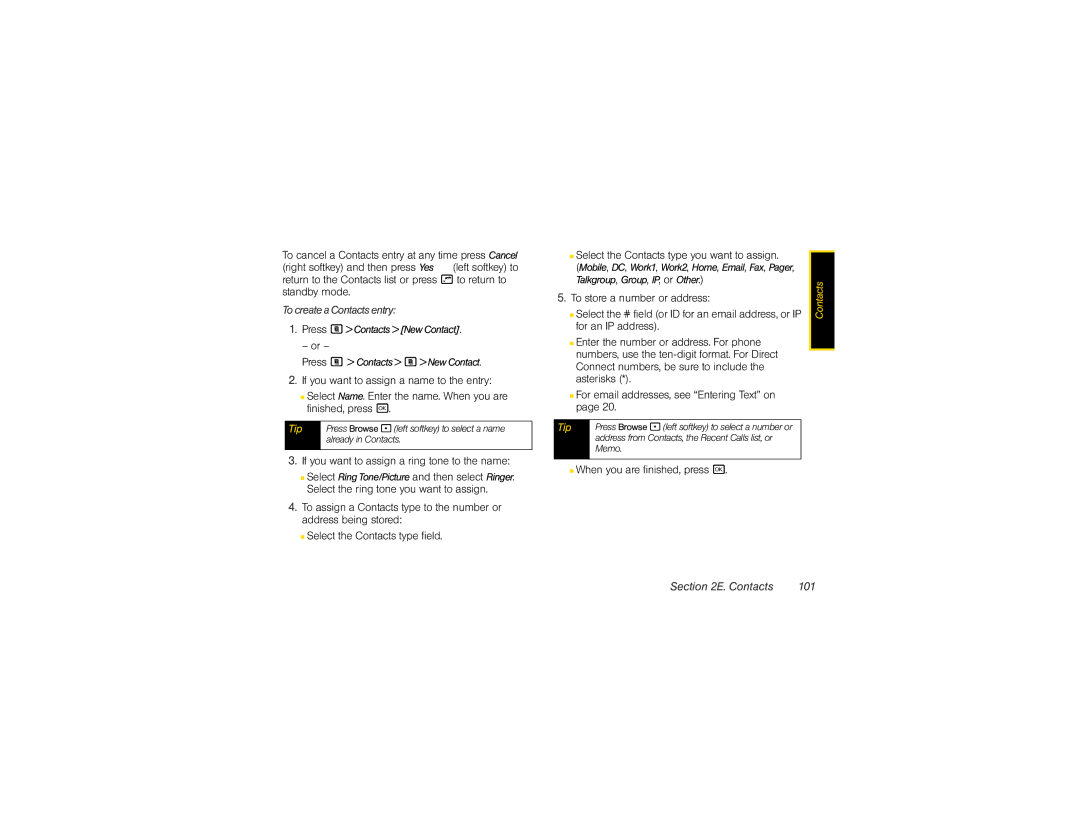To cancel a Contacts entry at any time press Cancel (right softkey) and then press Yes (left softkey) to return to the Contacts list or press o to return to standby mode.
To create a Contacts entry:
1.Press M> Contacts >[New Contact].
– or –
Press M > Contacts> M> New Contact.
2.If you want to assign a name to the entry:
■Select Name. Enter the name. When you are finished, press r.
Tip | Press Browse - (left softkey) to select a name |
| already in Contacts. |
|
|
3.If you want to assign a ring tone to the name:
■Select Ring Tone/Picture and then select Ringer. Select the ring tone you want to assign.
4.To assign a Contacts type to the number or address being stored:
■Select the Contacts type field.
■Select the Contacts type you want to assign.
(Mobile, DC, Work1, Work2, Home, Email, Fax, Pager, Talkgroup, Group, IP, or Other.)
5.To store a number or address:
■Select the # field (or ID for an email address, or IP for an IP address).
■Enter the number or address. For phone numbers, use the
■For email addresses, see “Entering Text” on page 20.
Tip | Press Browse - (left softkey) to select a number or |
| address from Contacts, the Recent Calls list, or |
| Memo. |
|
|
■When you are finished, press r.
Contacts |
Section 2E. Contacts | 101 |