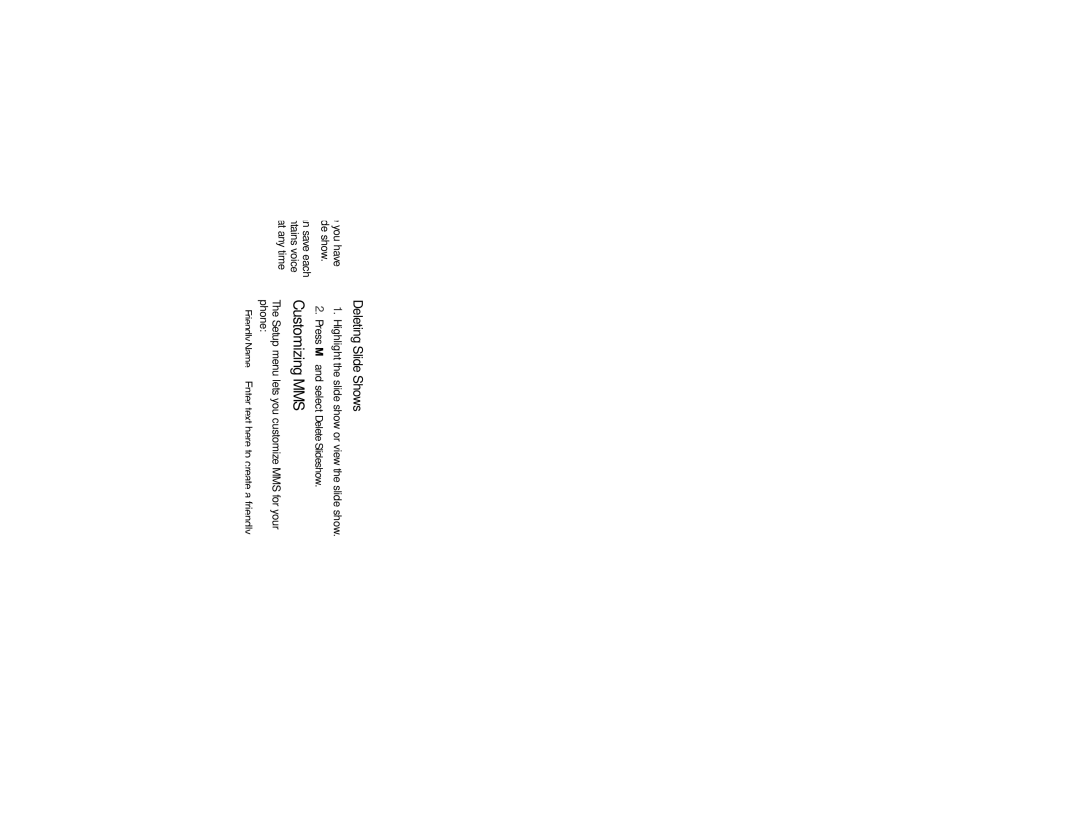Saving Slide Shows
When viewing a slide show in a message you have received, you can save the parts of the slide show.
If the slide show contains pictures, you can save each picture as it appears. If the slide show contains voice records, you can save each voice record at any time during the slide show.
To save the pictures in a slide show:
1.View the slide show.
2.When the picture you want to save appears, press M.
3.Select Save Picture.
To save the voice records in a slide show:
1.View the slide show.
2.When the picture you want to save appears, press M.
3.Select Save VoiceRecord.
4.If the slide show contains more than one voice record, select the voice record you want to save.
Deleting Slide Shows
1.Highlight the slide show or view the slide show.
2.Press M and select Delete Slideshow.
Customizing MMS
The Setup menu lets you customize MMS for your phone:
⬤Friendly Name — Enter text here to create a friendly name. Your friendly name is the name displayed in the From field on other iDEN phones when they receive messages from you.
⬤Signature — Enter text here to create a signature. Your signature is text that is automatically inserted at the end of all messages you create. You can edit the text before sending the message.
⬤Quick Notes — lets you create new Quick Notes and edit or delete Quick Notes you have created.
⬤Replies — lets you create new reply phrases and edit or delete reply phrases you have created.
⬤Cleanup — controls how long messages remain in the Inbox and Sent Items before they are deleted.