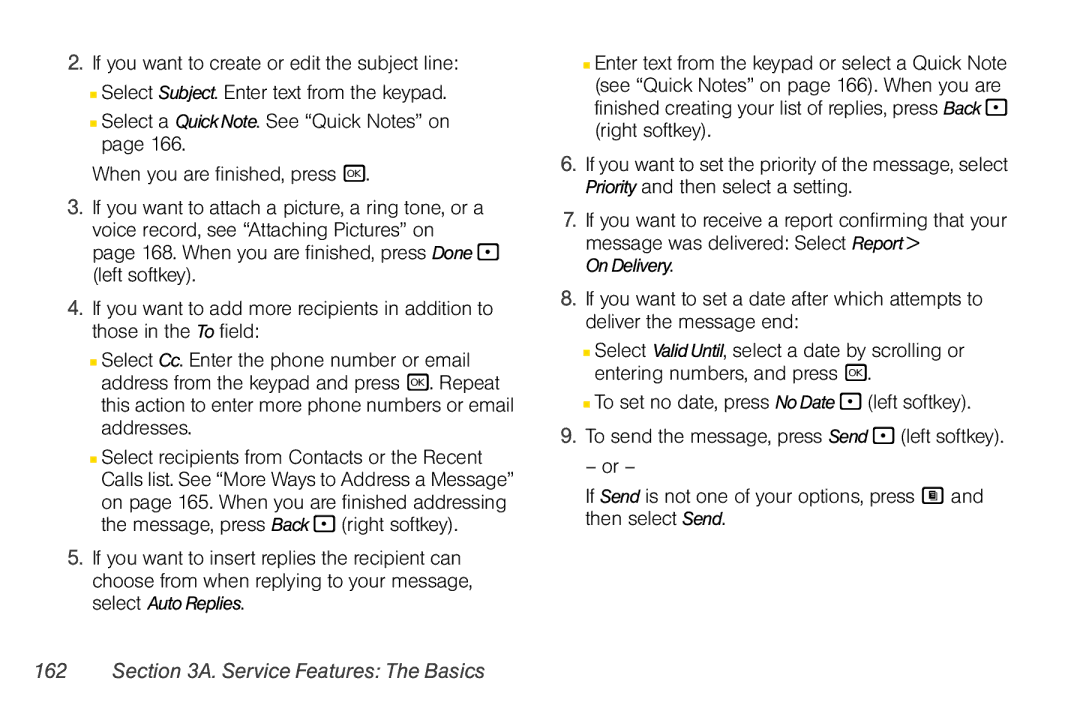2.If you want to create or edit the subject line:
■Select Subject. Enter text from the keypad.
■Select a Quick Note. See “Quick Notes” on page 166.
When you are finished, press r.
3.If you want to attach a picture, a ring tone, or a voice record, see “Attaching Pictures” on page 168. When you are finished, press Done - (left softkey).
4.If you want to add more recipients in addition to those in the To field:
■Select Cc. Enter the phone number or email address from the keypad and press r. Repeat this action to enter more phone numbers or email addresses.
■Select recipients from Contacts or the Recent Calls list. See “More Ways to Address a Message” on page 165. When you are finished addressing the message, press Back - (right softkey).
5.If you want to insert replies the recipient can choose from when replying to your message, select Auto Replies.
■Enter text from the keypad or select a Quick Note (see “Quick Notes” on page 166). When you are finished creating your list of replies, press Back- (right softkey).
6.If you want to set the priority of the message, select Priority and then select a setting.
7.If you want to receive a report confirming that your message was delivered: Select Report >
On Delivery.
8.If you want to set a date after which attempts to deliver the message end:
■Select Valid Until, select a date by scrolling or entering numbers, and press r.
■To set no date, press No Date - (left softkey).
9.To send the message, press Send - (left softkey).
– or –
If Send is not one of your options, press M and then select Send.