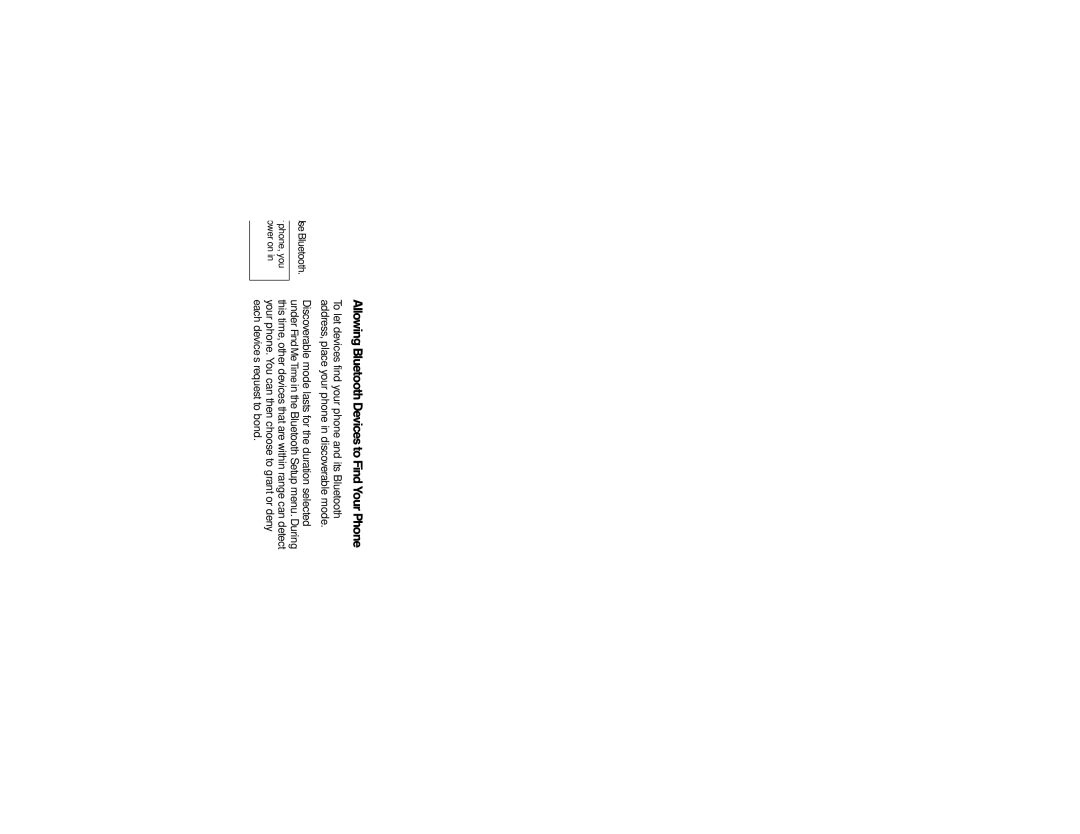Accessing Bluetooth
▶Press M > Bluetooth.
– or –
While in a call, press M and select Use Bluetooth.
Note | If Bluetooth power is set to Off on your phone, you |
| will be prompted to temporarily turn power on in |
| order to use Bluetooth. |
|
|
Making a Bluetooth Connection
The following sections cover how to connect your phone to another Bluetooth device.
Note Some Bluetooth devices only have full functionality when DTMF dialing is set to On. See “Phone Calls Features” on page 61.
SharingYourPhone’sBluetoothAddress
To bond with your phone, devices must have your phone’s Bluetooth address. To find devices that you want to bond with, you can make your phone discoverable, so that other devices learn your phone’s Bluetooth address. You can also have your phone search for Bluetooth devices to learn their addresses.
AllowingBluetoothDevicestoFindYourPhone
To let devices find your phone and its Bluetooth address, place your phone in discoverable mode.
Discoverable mode lasts for the duration selected under FindMeTimein the Bluetooth Setup menu. During this time, other devices that are within range can detect your phone. You can then choose to grant or deny each device’s request to bond.
Note | You must grant the device’s request in order to |
| receive information from the device on your phone. |
|
|
To start discoverable mode:
▶Press M > Bluetooth > Find Me.
DiscoveringHands-FreeBluetoothDevices
To have your phone search for Bluetooth devices:
▶Press M > Bluetooth > Hands Free > [Find Devices].
A list of
■To stop the search and go to the list of found devices, press Stop - (left softkey).