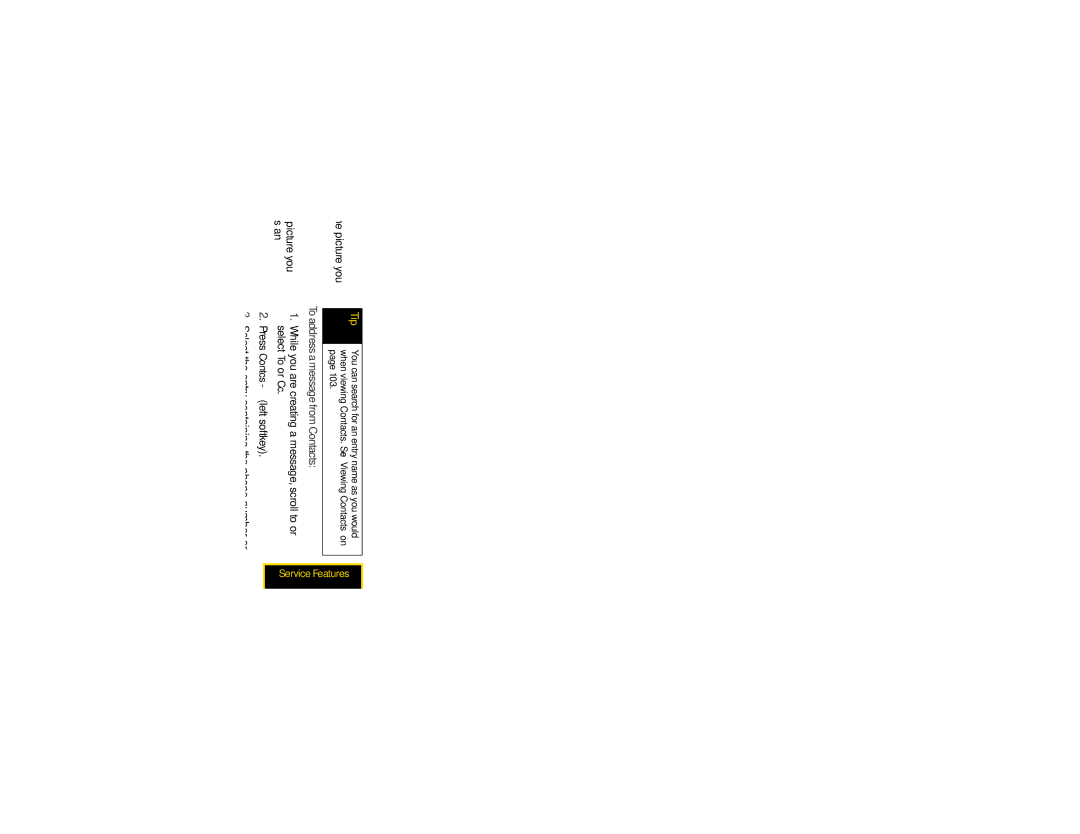To begin a message from My Pictures:
1.From My Pictures, scroll to or select the picture you want to include in your message.
2.Press Send - (left softkey).
3.Create and send the message. The picture you selected is automatically included as an attachment.
More Ways to Address a Message
When you are filling in the To and Cc message fields, you can select recipients from Contacts and the Recent Calls list.
You can select more than one recipient from Contacts and the Recent Calls list. A checkmark appears next to each selected item.
Tip | To deselect a selected item, scroll to a selected item |
| and press r. |
|
|
When you select recipients from Contacts, Contacts entries containing phone numbers or email addresses are displayed.
Tip | You can search for an entry name as you would |
| when viewing Contacts. See “Viewing Contacts” on |
| page 103. |
|
|
To address a message from Contacts:
1.While you are creating a message, scroll to or select To or Cc.
2.Press Contcs - (left softkey).
3.Select the entry containing the phone number or email address you want to send the message to.
4.If the entry contains more than one phone number or email address, select the ones you want to send the message to. When you are finished selecting items within the entry, press Done - (left softkey).
5.When you are finished selecting entries, press Done - (left softkey). If necessary, press Back - (right softkey) to return to the Create Message screen.
When you select recipients from the Recent Calls list, phone calls are displayed.
Service Features |
Section 3A. Service Features: The Basics | 165 |