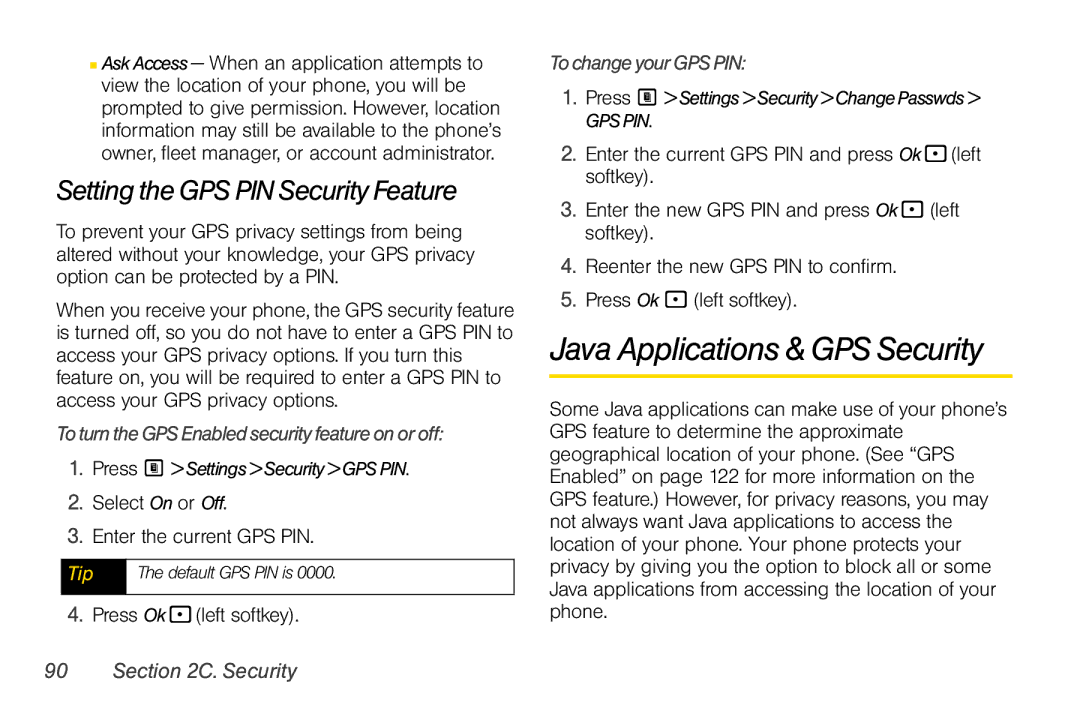■AskAccess — When an application attempts to view the location of your phone, you will be prompted to give permission. However, location information may still be available to the phone’s owner, fleet manager, or account administrator.
Setting the GPS PIN Security Feature
To prevent your GPS privacy settings from being altered without your knowledge, your GPS privacy option can be protected by a PIN.
When you receive your phone, the GPS security feature is turned off, so you do not have to enter a GPS PIN to access your GPS privacy options. If you turn this feature on, you will be required to enter a GPS PIN to access your GPS privacy options.
Toturn the GPS Enabled security feature on or off:
1.Press M > Settings>Security>GPS PIN.
2.Select On or Off.
3.Enter the current GPS PIN.
Tip | The default GPS PIN is 0000. |
|
|
4.Press
Tochangeyour GPSPIN:
1.Press M > Settings >Security>ChangePasswds >
GPS PIN.
2.Enter the current GPS PIN and press Ok
3.Enter the new GPS PIN and press Ok- (left softkey).
4.Reenter the new GPS PIN to confirm.
5.Press Ok - (left softkey).
Java Applications & GPS Security
Some Java applications can make use of your phone’s GPS feature to determine the approximate geographical location of your phone. (See “GPS Enabled” on page 122 for more information on the GPS feature.) However, for privacy reasons, you may not always want Java applications to access the location of your phone. Your phone protects your privacy by giving you the option to block all or some Java applications from accessing the location of your phone.