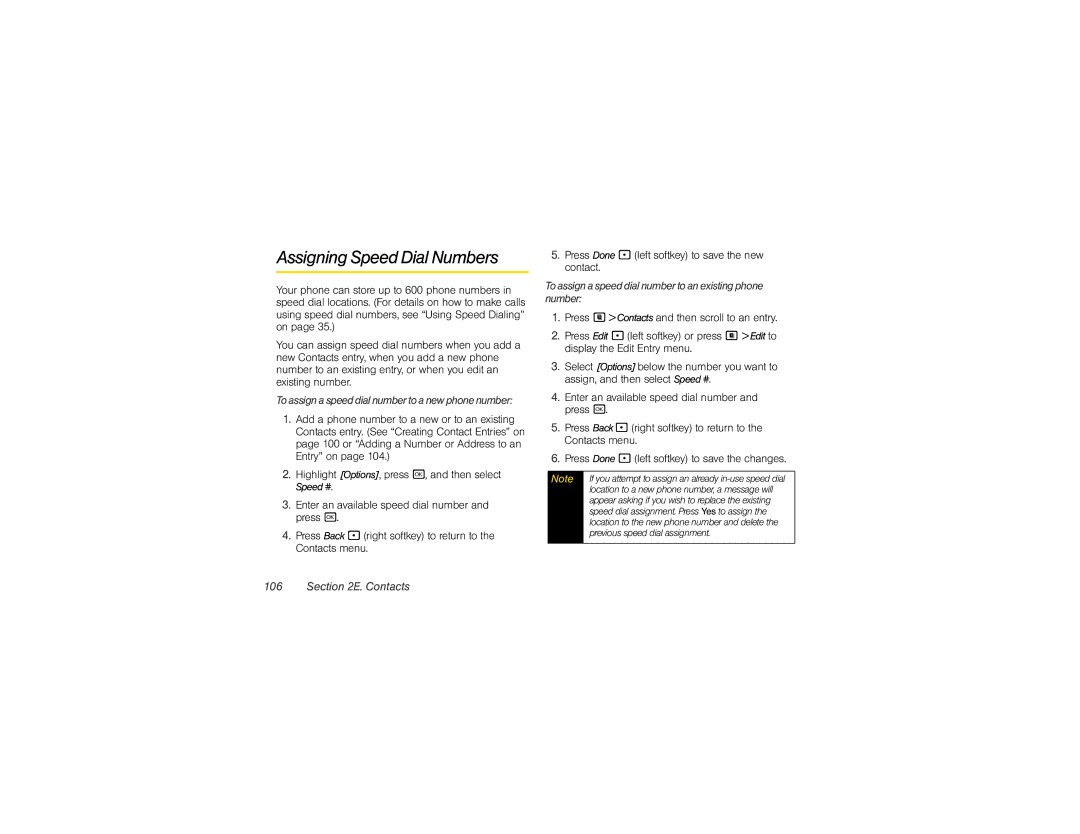Assigning Speed Dial Numbers
Your phone can store up to 600 phone numbers in speed dial locations. (For details on how to make calls using speed dial numbers, see “Using Speed Dialing” on page 35.)
You can assign speed dial numbers when you add a new Contacts entry, when you add a new phone number to an existing entry, or when you edit an existing number.
Toassign a speed dial number to a new phone number:
1.Add a phone number to a new or to an existing Contacts entry. (See “Creating Contact Entries” on page 100 or “Adding a Number or Address to an Entry” on page 104.)
2.Highlight [Options], press r, and then select Speed #.
3.Enter an available speed dial number and press r.
4.Press Back - (right softkey) to return to the Contacts menu.
5.Press Done - (left softkey) to save the new contact.
Toassign a speed dial number to an existing phone number:
1.Press M> Contacts and then scroll to an entry.
2.Press Edit - (left softkey) or press M > Edit to display the Edit Entry menu.
3.Select [Options]below the number you want to assign, and then select Speed #.
4.Enter an available speed dial number and press r.
5.Press Back - (right softkey) to return to the Contacts menu.
6.Press Done - (left softkey) to save the changes.
Note | If you attempt to assign an already |
| location to a new phone number, a message will |
| appear asking if you wish to replace the existing |
| speed dial assignment. Press Yes to assign the |
| location to the new phone number and delete the |
| previous speed dial assignment. |
|
|