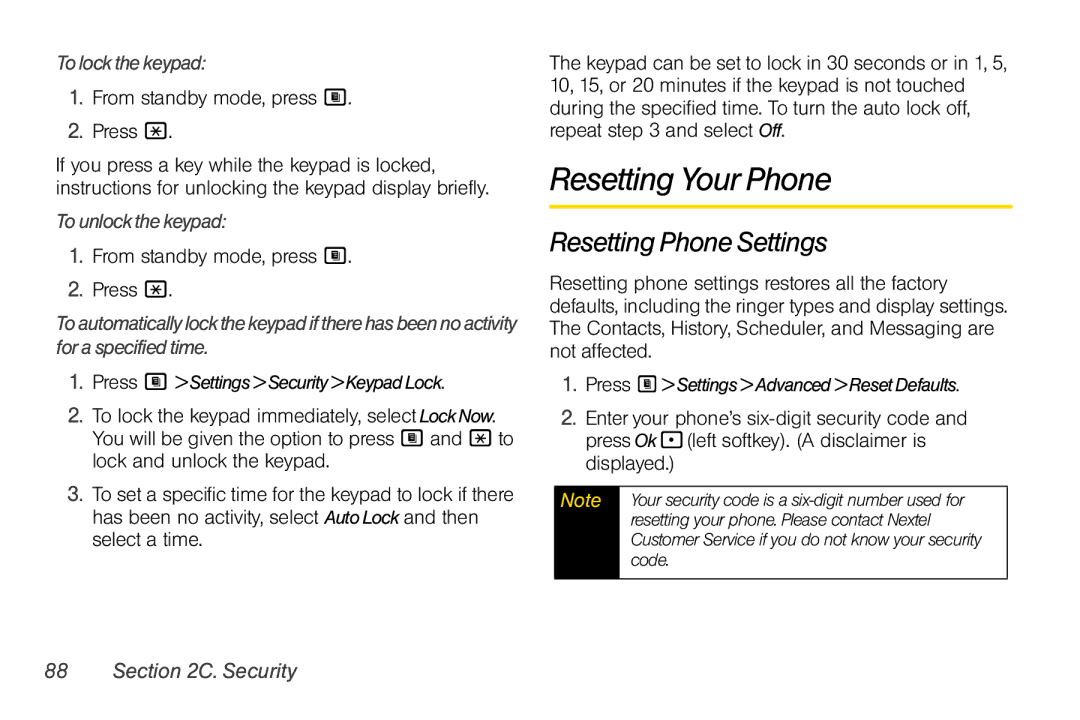Tolock the keypad:
1.From standby mode, press M.
2.Press *.
If you press a key while the keypad is locked, instructions for unlocking the keypad display briefly.
Tounlock the keypad:
1.From standby mode, press M.
2.Press *.
Toautomaticallylockthekeypadiftherehasbeennoactivity for a specified time.
1.Press M > Settings >Security>Keypad Lock.
2.To lock the keypad immediately, select LockNow. You will be given the option to press M and * to lock and unlock the keypad.
3.To set a specific time for the keypad to lock if there has been no activity, select Auto Lock and then select a time.
The keypad can be set to lock in 30 seconds or in 1, 5, 10, 15, or 20 minutes if the keypad is not touched during the specified time. To turn the auto lock off, repeat step 3 and select Off.
Resetting Your Phone
Resetting Phone Settings
Resetting phone settings restores all the factory defaults, including the ringer types and display settings. The Contacts, History, Scheduler, and Messaging are not affected.
1.Press M> Settings>Advanced > ResetDefaults.
2.Enter your phone’s
Note | Your security code is a |
| resetting your phone. Please contact Nextel |
| Customer Service if you do not know your security |
| code. |
|
|