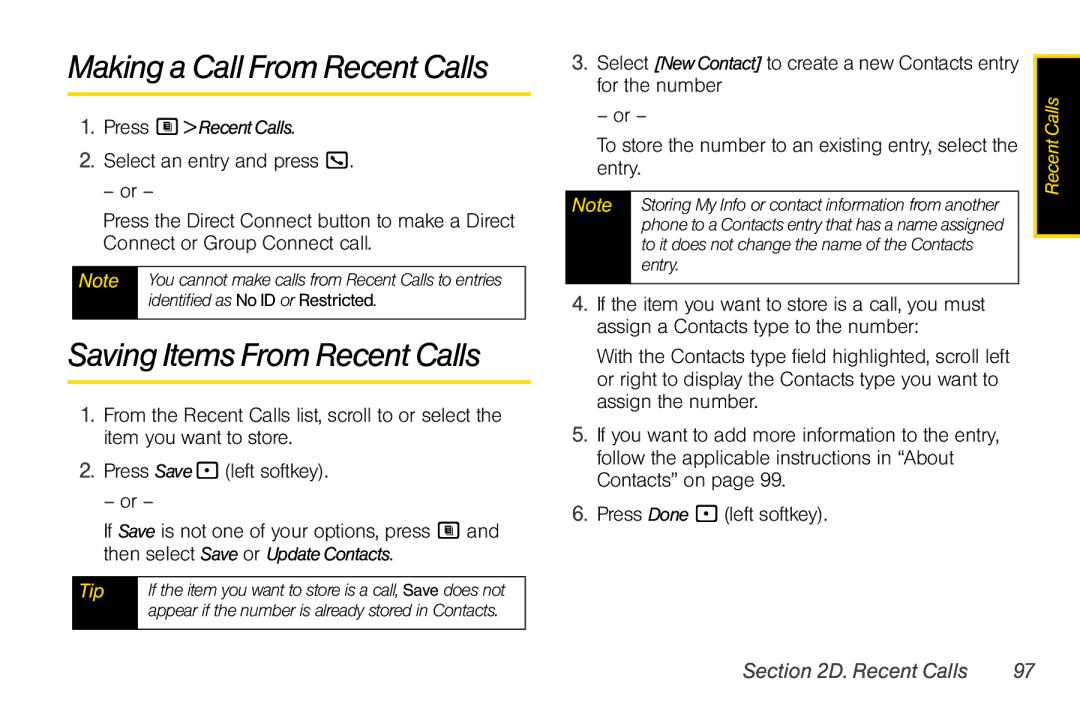Making a Call From Recent Calls
1.Press M> Recent Calls.
2.Select an entry and press O.
– or –
Press the Direct Connect button to make a Direct Connect or Group Connect call.
Note You cannot make calls from Recent Calls to entries identified as No ID or Restricted.
Saving Items From Recent Calls
1.From the Recent Calls list, scroll to or select the item you want to store.
2.Press Save - (left softkey).
– or –
If Save is not one of your options, press M and then select Save or Update Contacts.
Tip | If the item you want to store is a call, Save does not |
| appear if the number is already stored in Contacts. |
|
|
3. Select [NewContact] to create a new Contacts entry |
| |||
for the number | Calls | |||
– or – | ||||
| ||||
To store the number to an existing entry, select the | Recent | |||
entry. | ||||
| ||||
|
|
|
| |
Note | Storing My Info or contact information from another |
|
| |
| phone to a Contacts entry that has a name assigned |
|
| |
| to it does not change the name of the Contacts |
|
| |
| entry. |
|
| |
|
|
|
| |
4.If the item you want to store is a call, you must assign a Contacts type to the number:
With the Contacts type field highlighted, scroll left or right to display the Contacts type you want to assign the number.
5.If you want to add more information to the entry, follow the applicable instructions in “About Contacts” on page 99.
6.Press Done - (left softkey).
Section 2D. Recent Calls | 97 |