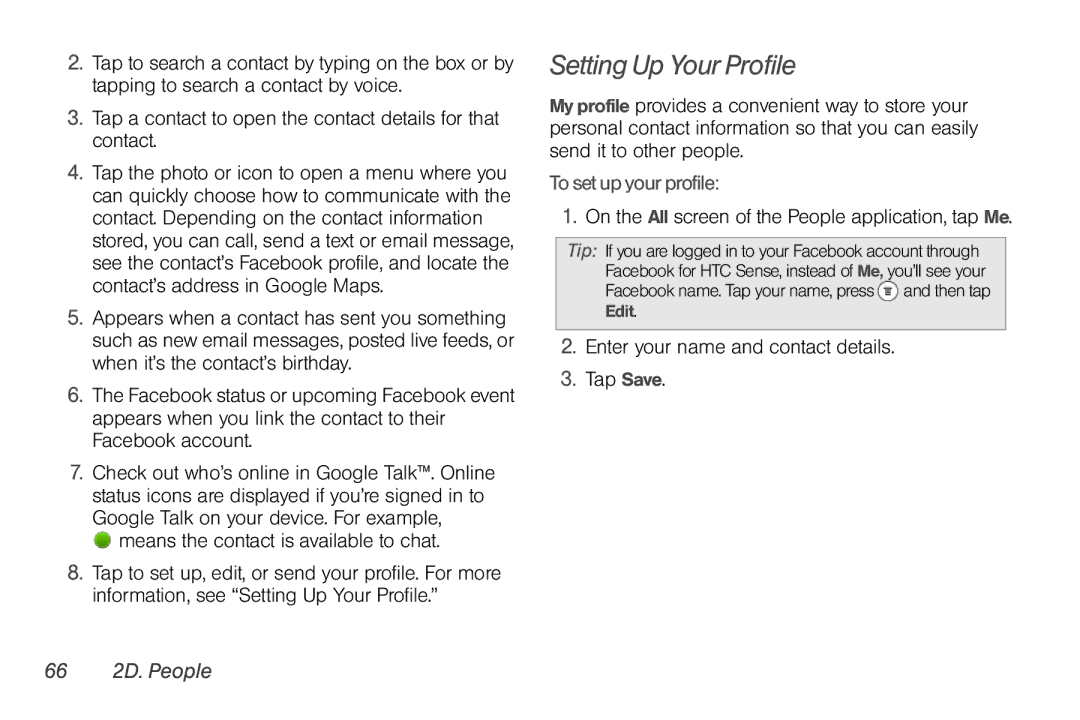2.Tap to search a contact by typing on the box or by tapping to search a contact by voice.
3.Tap a contact to open the contact details for that contact.
4.Tap the photo or icon to open a menu where you can quickly choose how to communicate with the contact. Depending on the contact information stored, you can call, send a text or email message, see the contact’s Facebook profile, and locate the contact’s address in Google Maps.
5.Appears when a contact has sent you something such as new email messages, posted live feeds, or when it’s the contact’s birthday.
6.The Facebook status or upcoming Facebook event appears when you link the contact to their Facebook account.
7.Check out who’s online in Google Talk™. Online status icons are displayed if you’re signed in to Google Talk on your device. For example,
 means the contact is available to chat.
means the contact is available to chat.
8.Tap to set up, edit, or send your profile. For more information, see “Setting Up Your Profile.”
Setting Up Your Profile
My profile provides a convenient way to store your personal contact information so that you can easily send it to other people.
To set up your profile:
1.On the All screen of the People application, tap Me.
Tip: If you are logged in to your Facebook account through Facebook for HTC Sense, instead of Me, you’ll see your Facebook name. Tap your name, press ![]() and then tap Edit.
and then tap Edit.
2.Enter your name and contact details.
3.Tap Save.