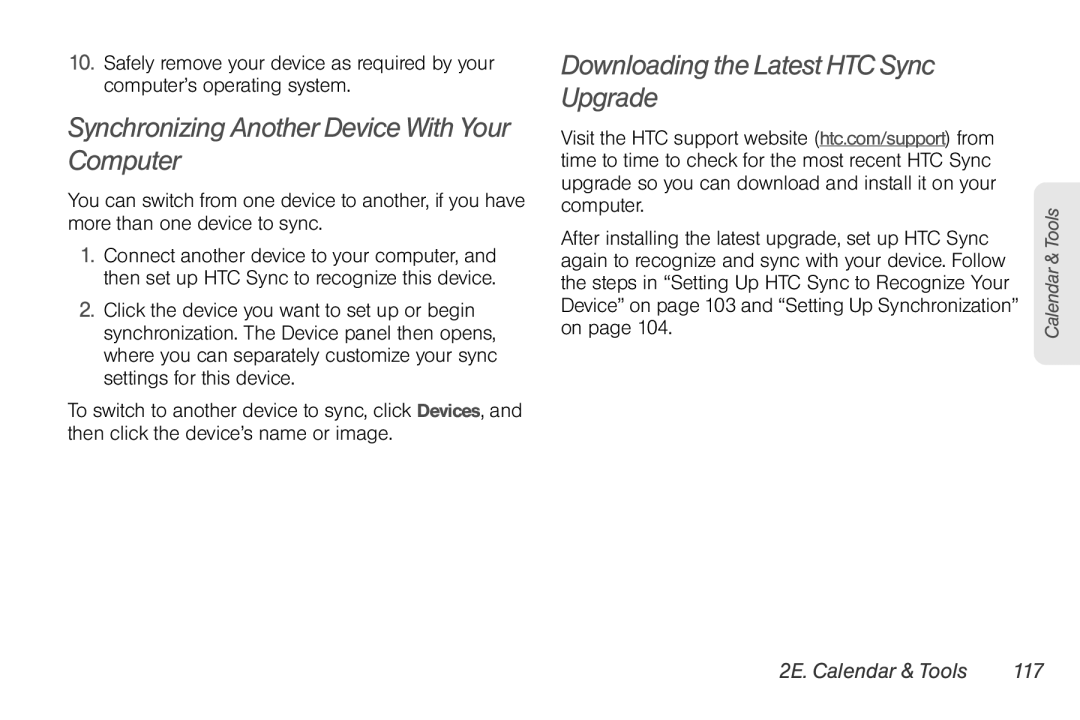10.Safely remove your device as required by your computer’s operating system.
Synchronizing Another Device With Your Computer
You can switch from one device to another, if you have more than one device to sync.
1.Connect another device to your computer, and then set up HTC Sync to recognize this device.
2.Click the device you want to set up or begin synchronization. The Device panel then opens, where you can separately customize your sync settings for this device.
To switch to another device to sync, click Devices, and then click the device’s name or image.
Downloading the Latest HTC Sync Upgrade
Visit the HTC support website (htc.com/support) from time to time to check for the most recent HTC Sync upgrade so you can download and install it on your computer.
After installing the latest upgrade, set up HTC Sync again to recognize and sync with your device. Follow the steps in “Setting Up HTC Sync to Recognize Your Device” on page 103 and “Setting Up Synchronization” on page 104.
Calendar & Tools