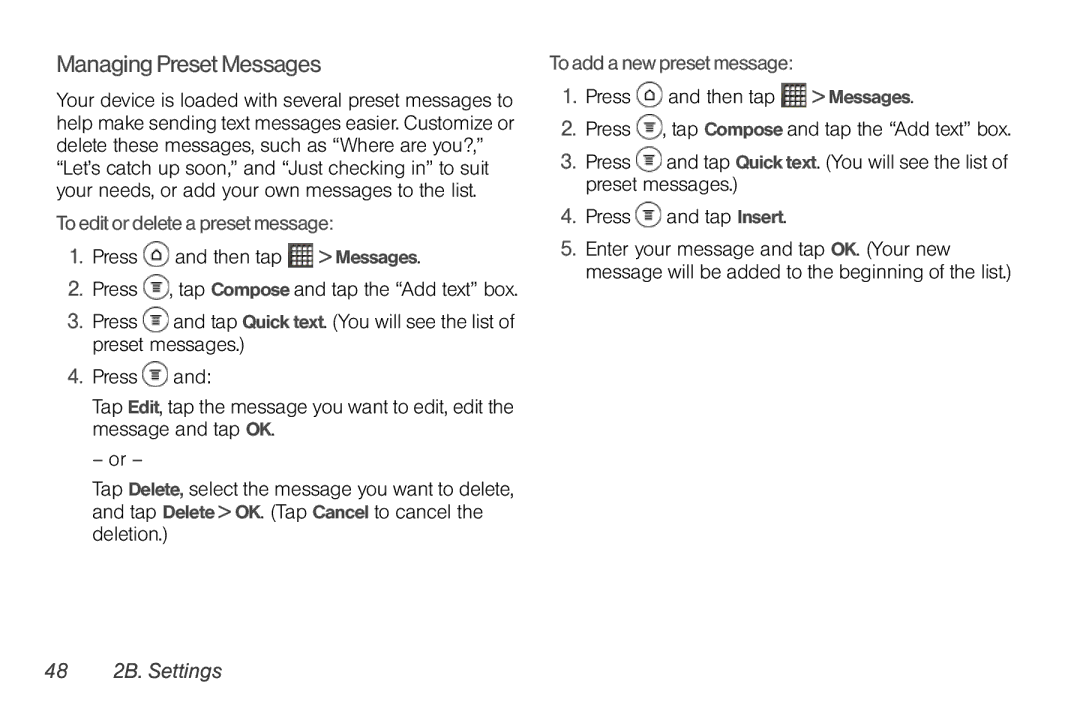Managing Preset Messages
Your device is loaded with several preset messages to help make sending text messages easier. Customize or delete these messages, such as “Where are you?,” “Let’s catch up soon,” and “Just checking in” to suit your needs, or add your own messages to the list.
To edit or delete a preset message:
1.Press  and then tap
and then tap  > Messages.
> Messages.
2.Press ![]() , tap Compose and tap the “Add text” box.
, tap Compose and tap the “Add text” box.
3.Press ![]() and tap Quick text. (You will see the list of preset messages.)
and tap Quick text. (You will see the list of preset messages.)
4.Press ![]() and:
and:
Tap Edit, tap the message you want to edit, edit the message and tap OK.
– or –
Tap Delete, select the message you want to delete, and tap Delete > OK. (Tap Cancel to cancel the deletion.)
To add a new preset message:
1.Press ![]() and then tap
and then tap ![]() > Messages.
> Messages.
2.Press ![]() , tap Compose and tap the “Add text” box.
, tap Compose and tap the “Add text” box.
3.Press ![]() and tap Quick text. (You will see the list of preset messages.)
and tap Quick text. (You will see the list of preset messages.)
4.Press ![]() and tap Insert.
and tap Insert.
5.Enter your message and tap OK. (Your new message will be added to the beginning of the list.)