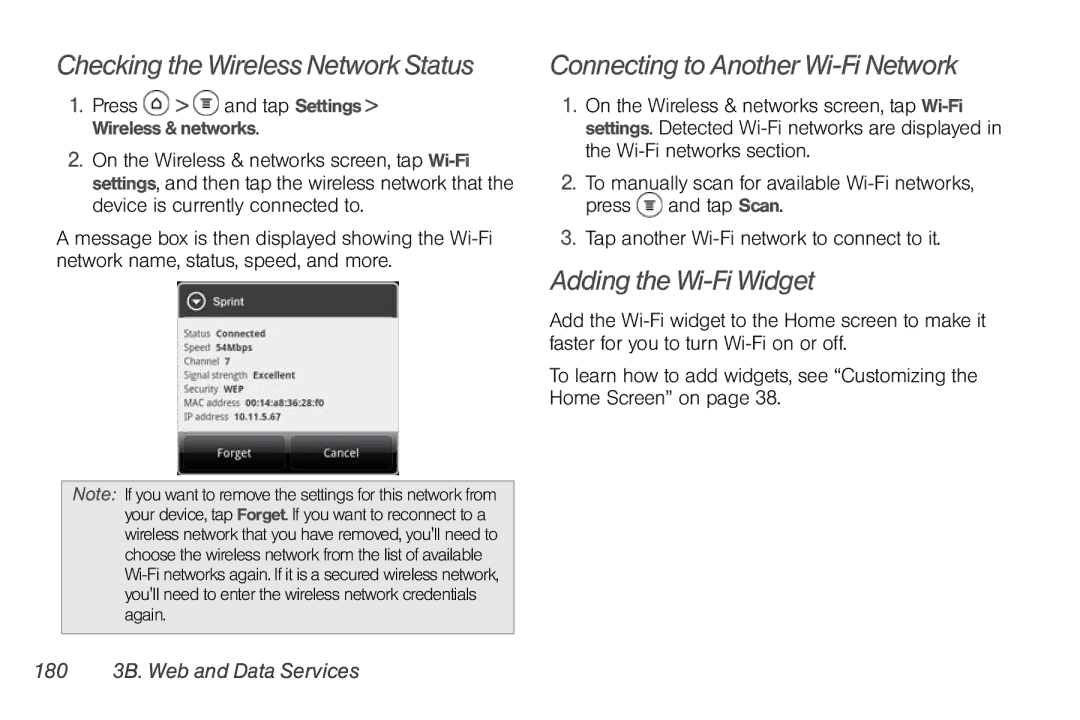Checking the Wireless Network Status
1.Press  >
>  and tap Settings > Wireless & networks.
and tap Settings > Wireless & networks.
2.On the Wireless & networks screen, tap
A message box is then displayed showing the
Note: If you want to remove the settings for this network from your device, tap Forget. If you want to reconnect to a wireless network that you have removed, you'll need to choose the wireless network from the list of available
Connecting to Another Wi-Fi Network
1.On the Wireless & networks screen, tap
2.To manually scan for available ![]() and tap Scan.
and tap Scan.
3.Tap another
Adding the Wi-Fi Widget
Add the
To learn how to add widgets, see “Customizing the Home Screen” on page 38.