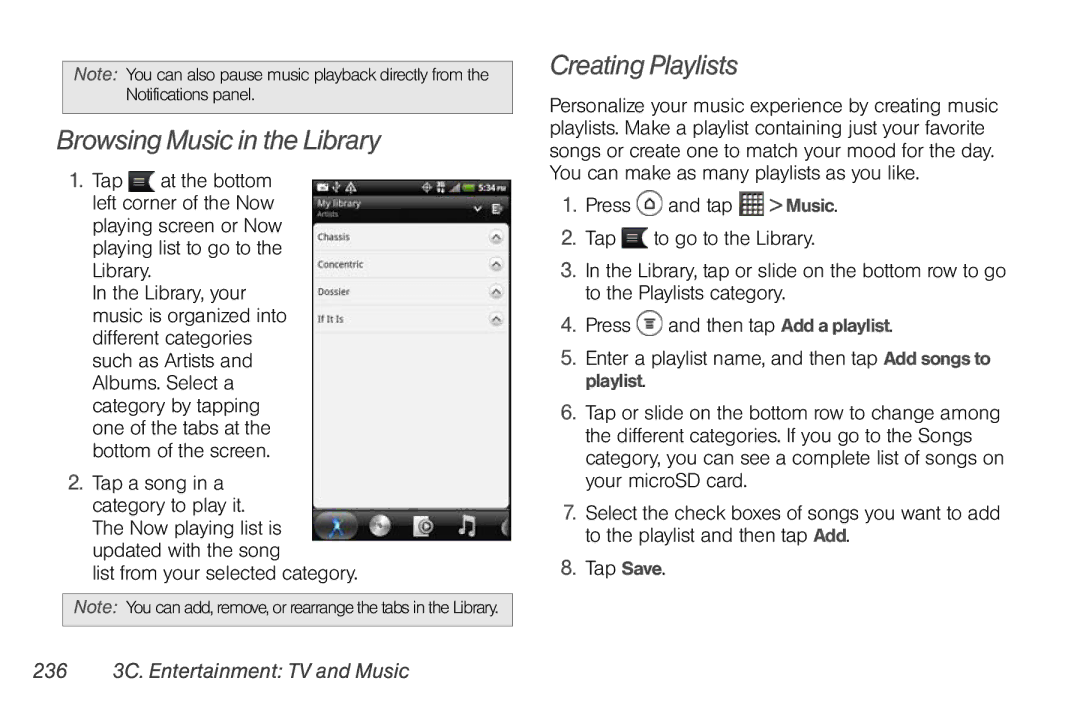Note: You can also pause music playback directly from the Notifications panel.
Browsing Music in the Library
1.Tap ![]() at the bottom left corner of the Now playing screen or Now playing list to go to the Library.
at the bottom left corner of the Now playing screen or Now playing list to go to the Library.
In the Library, your music is organized into different categories such as Artists and Albums. Select a category by tapping one of the tabs at the bottom of the screen.
2.Tap a song in a category to play it. The Now playing list is updated with the song
list from your selected category.
Note: You can add, remove, or rearrange the tabs in the Library.
Creating Playlists
Personalize your music experience by creating music playlists. Make a playlist containing just your favorite songs or create one to match your mood for the day. You can make as many playlists as you like.
1.Press ![]() and tap
and tap ![]() > Music.
> Music.
2.Tap ![]() to go to the Library.
to go to the Library.
3.In the Library, tap or slide on the bottom row to go to the Playlists category.
4.Press ![]() and then tap Add a playlist.
and then tap Add a playlist.
5.Enter a playlist name, and then tap Add songs to playlist.
6.Tap or slide on the bottom row to change among the different categories. If you go to the Songs category, you can see a complete list of songs on your microSD card.
7.Select the check boxes of songs you want to add to the playlist and then tap Add.
8.Tap Save.