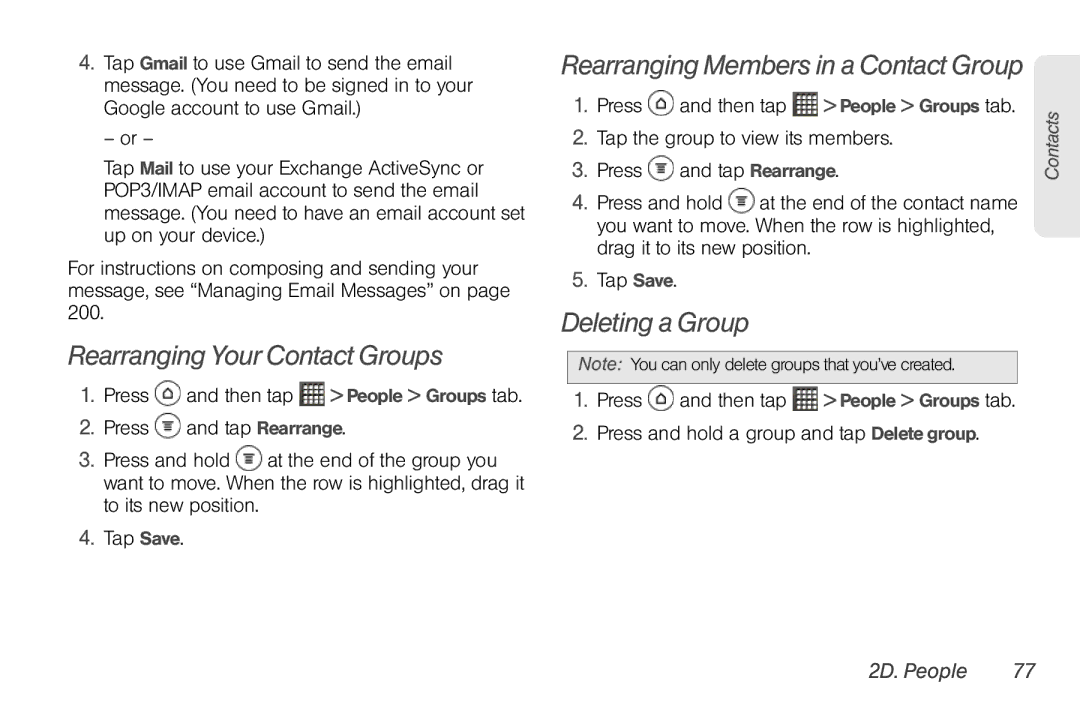4.Tap Gmail to use Gmail to send the email message. (You need to be signed in to your Google account to use Gmail.)
– or –
Tap Mail to use your Exchange ActiveSync or POP3/IMAP email account to send the email message. (You need to have an email account set up on your device.)
For instructions on composing and sending your message, see “Managing Email Messages” on page 200.
Rearranging Your Contact Groups
1.Press ![]() and then tap
and then tap ![]() > People > Groups tab.
> People > Groups tab.
2.Press ![]() and tap Rearrange.
and tap Rearrange.
3.Press and hold ![]() at the end of the group you want to move. When the row is highlighted, drag it to its new position.
at the end of the group you want to move. When the row is highlighted, drag it to its new position.
4.Tap Save.
Rearranging Members in a Contact Group
1.Press ![]() and then tap
and then tap ![]() > People > Groups tab.
> People > Groups tab.
2.Tap the group to view its members.
3.Press ![]() and tap Rearrange.
and tap Rearrange.
4.Press and hold ![]() at the end of the contact name you want to move. When the row is highlighted, drag it to its new position.
at the end of the contact name you want to move. When the row is highlighted, drag it to its new position.
5.Tap Save.
Deleting a Group
Note: You can only delete groups that you’ve created.
1.Press ![]() and then tap
and then tap ![]() > People > Groups tab.
> People > Groups tab.
2.Press and hold a group and tap Delete group.
Contacts