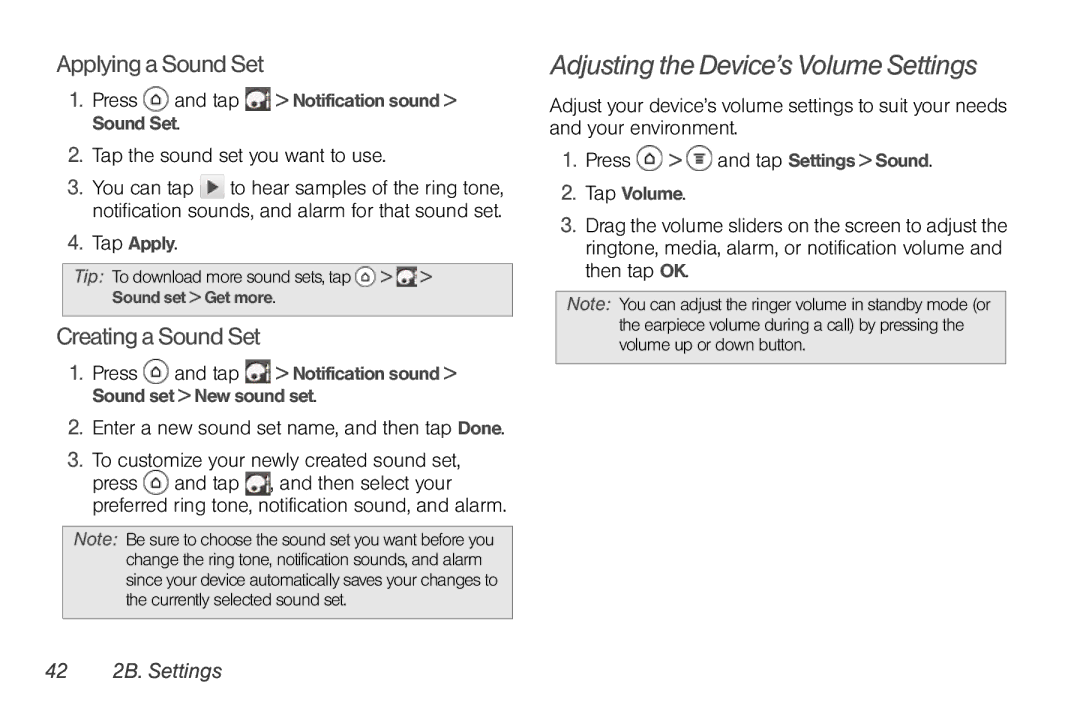Applying a Sound Set
1.Press ![]() and tap
and tap ![]() > Notification sound > Sound Set.
> Notification sound > Sound Set.
2.Tap the sound set you want to use.
3.You can tap ![]() to hear samples of the ring tone, notification sounds, and alarm for that sound set.
to hear samples of the ring tone, notification sounds, and alarm for that sound set.
4.Tap Apply.
Tip: To download more sound sets, tap ![]() >
> ![]() > Sound set > Get more.
> Sound set > Get more.
Creating a Sound Set
1.Press ![]() and tap
and tap ![]() > Notification sound > Sound set > New sound set.
> Notification sound > Sound set > New sound set.
2.Enter a new sound set name, and then tap Done.
3.To customize your newly created sound set, press ![]() and tap
and tap ![]() , and then select your preferred ring tone, notification sound, and alarm.
, and then select your preferred ring tone, notification sound, and alarm.
Note: Be sure to choose the sound set you want before you change the ring tone, notification sounds, and alarm since your device automatically saves your changes to the currently selected sound set.
Adjusting the Device’s Volume Settings
Adjust your device’s volume settings to suit your needs and your environment.
1.Press ![]() >
> ![]() and tap Settings > Sound.
and tap Settings > Sound.
2.Tap Volume.
3.Drag the volume sliders on the screen to adjust the ringtone, media, alarm, or notification volume and then tap OK.
Note: You can adjust the ringer volume in standby mode (or the earpiece volume during a call) by pressing the volume up or down button.