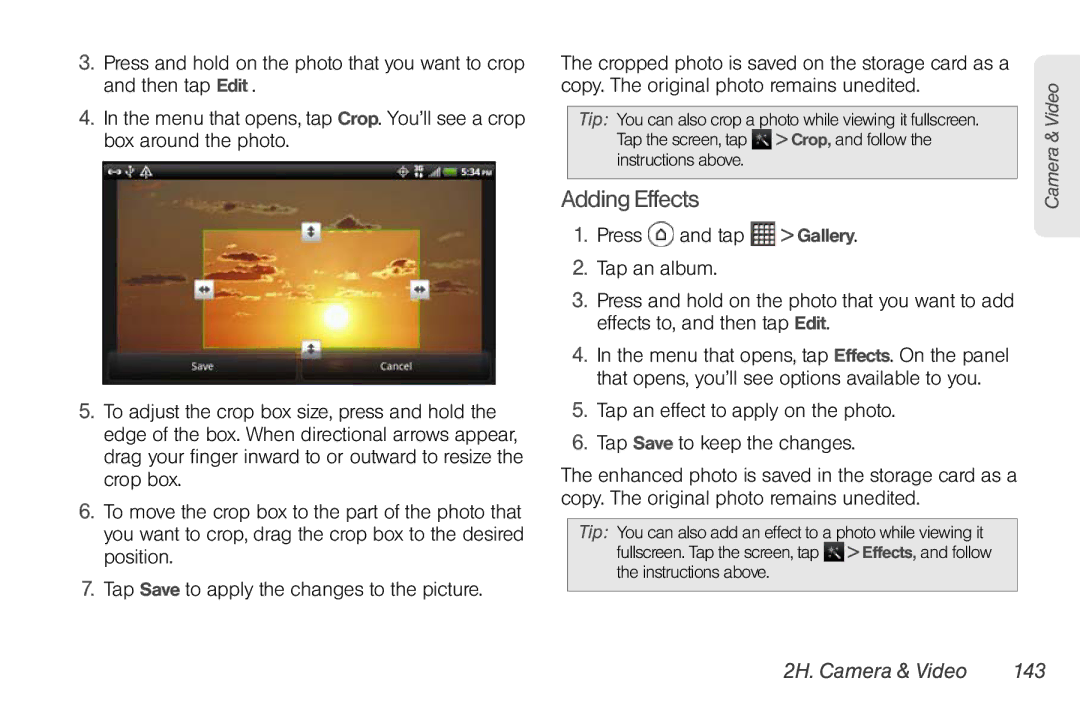3.Press and hold on the photo that you want to crop and then tap Edit .
4.In the menu that opens, tap Crop. You’ll see a crop box around the photo.
5.To adjust the crop box size, press and hold the edge of the box. When directional arrows appear, drag your finger inward to or outward to resize the crop box.
6.To move the crop box to the part of the photo that you want to crop, drag the crop box to the desired position.
7.Tap Save to apply the changes to the picture.
The cropped photo is saved on the storage card as a copy. The original photo remains unedited.
Tip: You can also crop a photo while viewing it fullscreen. Tap the screen, tap ![]() > Crop, and follow the instructions above.
> Crop, and follow the instructions above.
Adding Effects
1.Press ![]() and tap
and tap ![]() > Gallery.
> Gallery.
2.Tap an album.
3.Press and hold on the photo that you want to add effects to, and then tap Edit.
4.In the menu that opens, tap Effects. On the panel that opens, you’ll see options available to you.
5.Tap an effect to apply on the photo.
6.Tap Save to keep the changes.
The enhanced photo is saved in the storage card as a copy. The original photo remains unedited.
Tip: You can also add an effect to a photo while viewing it fullscreen. Tap the screen, tap ![]() > Effects, and follow the instructions above.
> Effects, and follow the instructions above.
Camera & Video