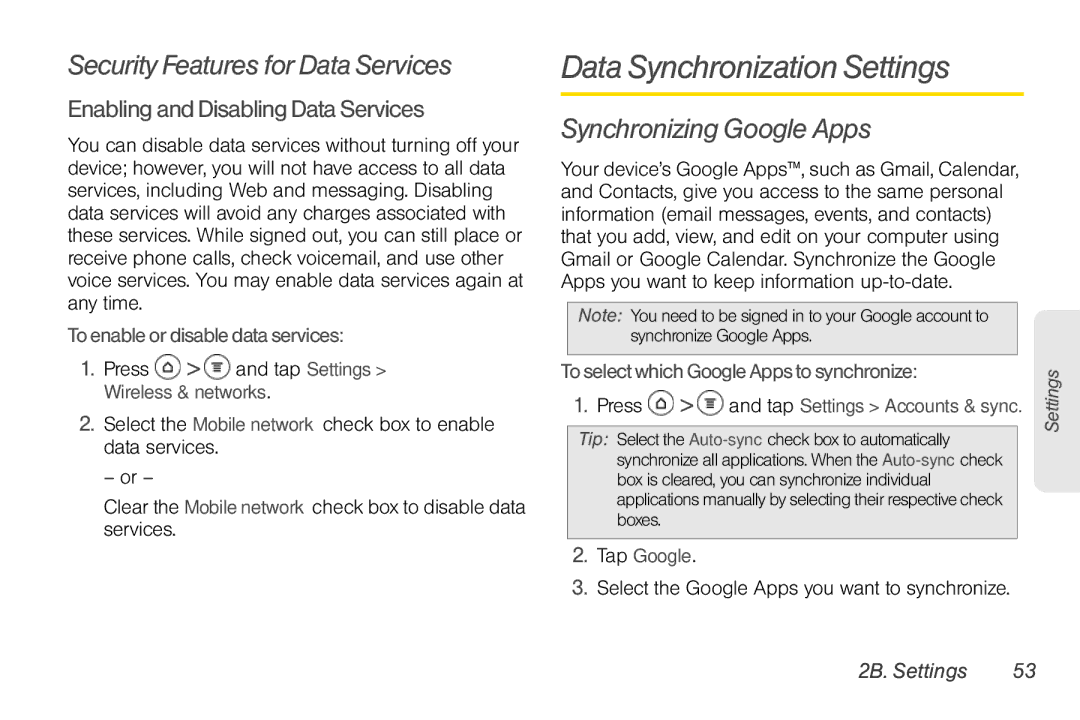Security Features for Data Services
Enabling and Disabling Data Services
You can disable data services without turning off your device; however, you will not have access to all data services, including Web and messaging. Disabling data services will avoid any charges associated with these services. While signed out, you can still place or receive phone calls, check voicemail, and use other voice services. You may enable data services again at any time.
To enable or disable data services:
1.Press  >
>  and tap Settings > Wireless & networks.
and tap Settings > Wireless & networks.
2.Select the Mobile network check box to enable data services.
– or –
Clear the Mobile network check box to disable data services.
Data Synchronization Settings
Synchronizing Google Apps
Your device’s Google Apps™, such as Gmail, Calendar, and Contacts, give you access to the same personal information (email messages, events, and contacts) that you add, view, and edit on your computer using Gmail or Google Calendar. Synchronize the Google Apps you want to keep information
Note: You need to be signed in to your Google account to synchronize Google Apps.
To select which Google Apps to synchronize:
1.Press  >
>  and tap Settings > Accounts & sync.
and tap Settings > Accounts & sync.
Tip: Select the
2.Tap Google.
3.Select the Google Apps you want to synchronize.
Settings
2B. Settings | 53 |