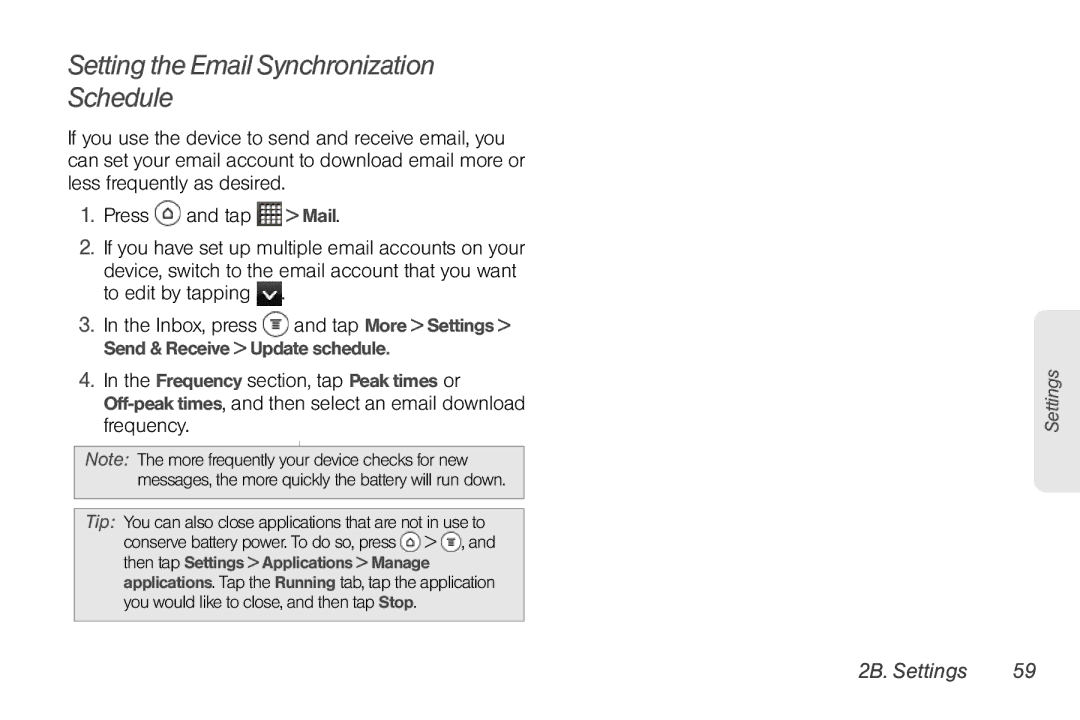Setting the Email Synchronization Schedule
If you use the device to send and receive email, you can set your email account to download email more or less frequently as desired.
1.Press ![]() and tap
and tap ![]() > Mail.
> Mail.
2.If you have set up multiple email accounts on your
device, switch to the email account that you want to edit by tapping ![]() .
.
3.In the Inbox, press ![]() and tap More > Settings > Send & Receive > Update schedule.
and tap More > Settings > Send & Receive > Update schedule.
4.In the Frequency section, tap Peak times or
frequency.
Note: The more frequently your device checks for new messages, the more quickly the battery will run down.
Tip: You can also close applications that are not in use to conserve battery power. To do so, press ![]() >
> ![]() , and then tap Settings > Applications > Manage applications. Tap the Running tab, tap the application you would like to close, and then tap Stop.
, and then tap Settings > Applications > Manage applications. Tap the Running tab, tap the application you would like to close, and then tap Stop.
Settings
2B. Settings | 59 |