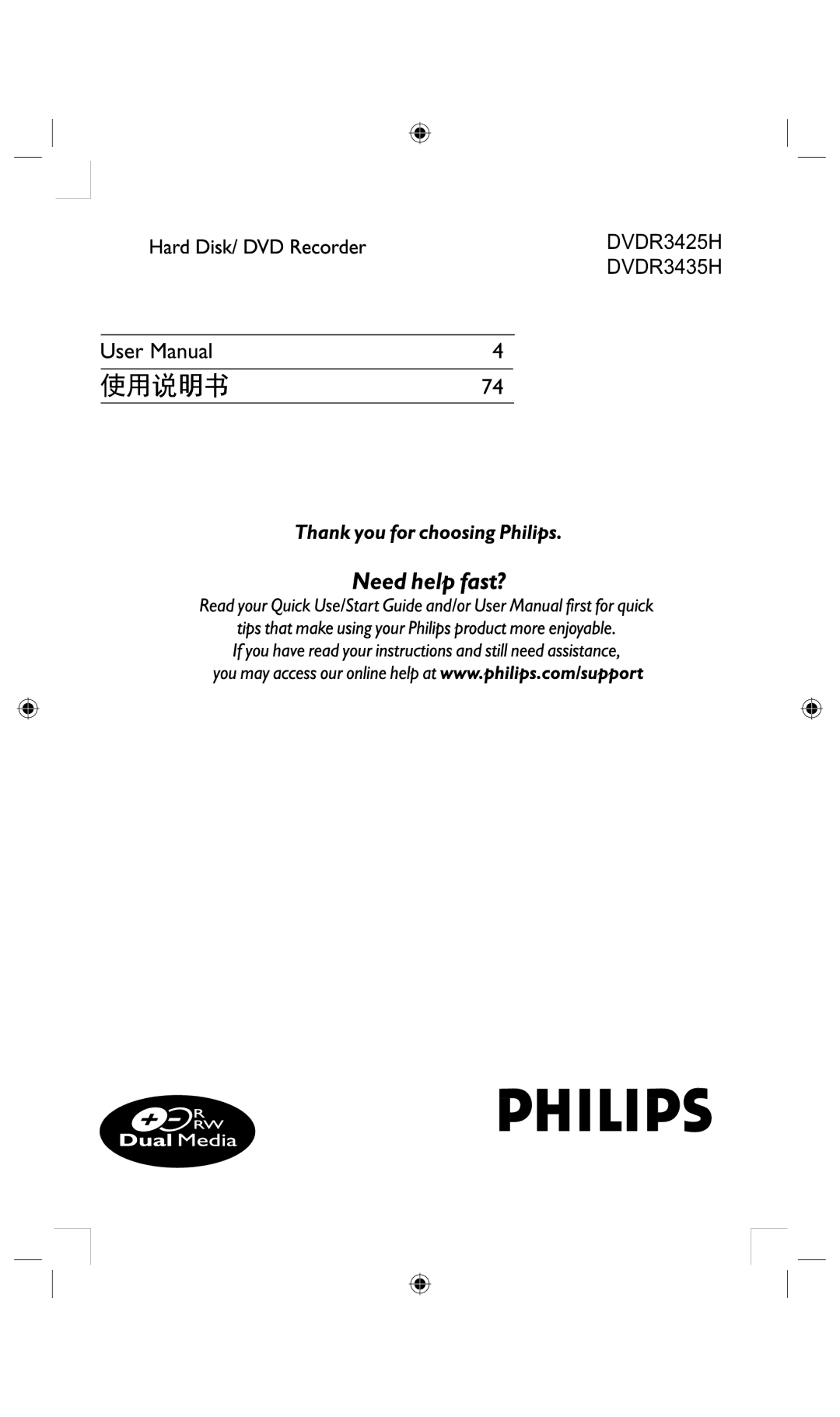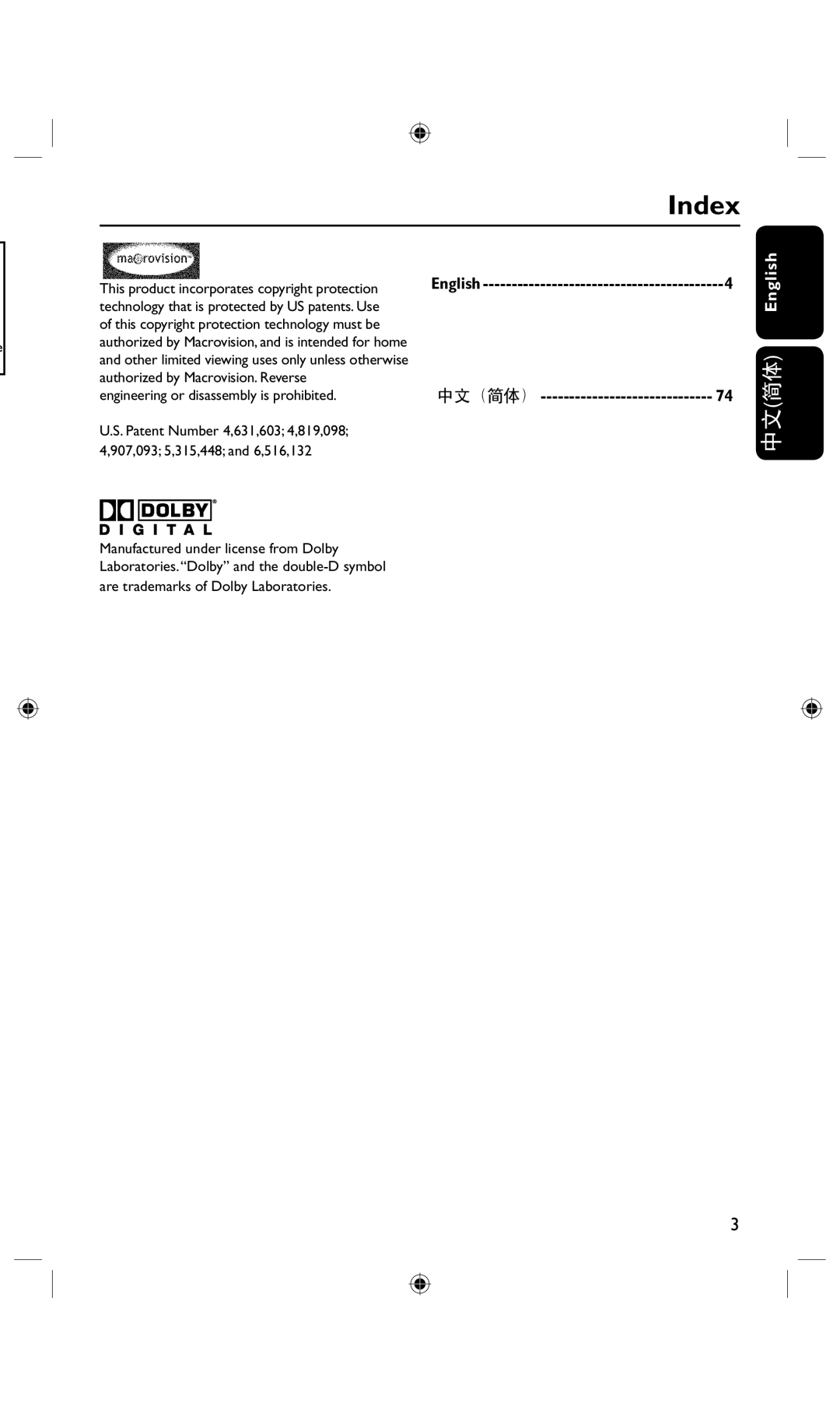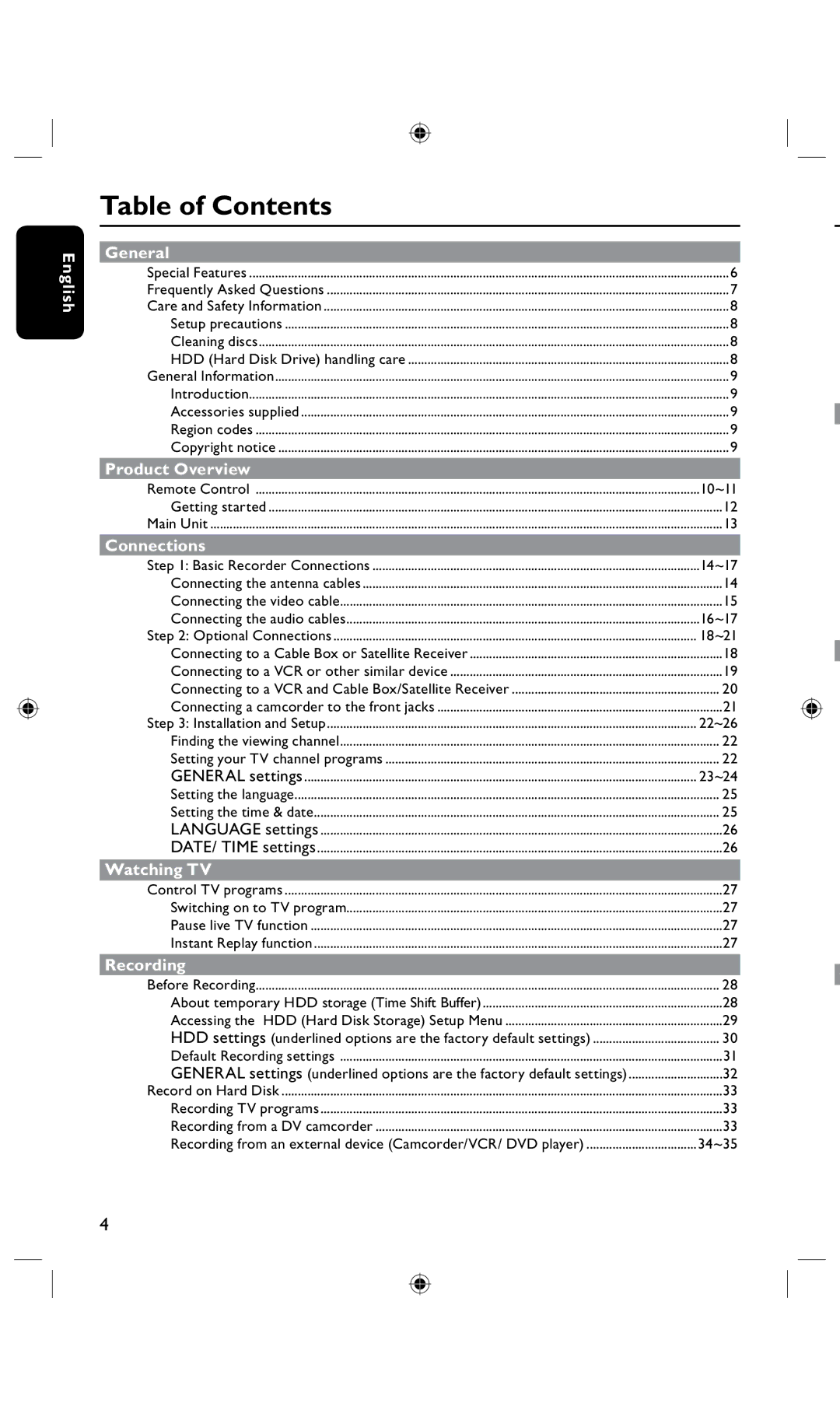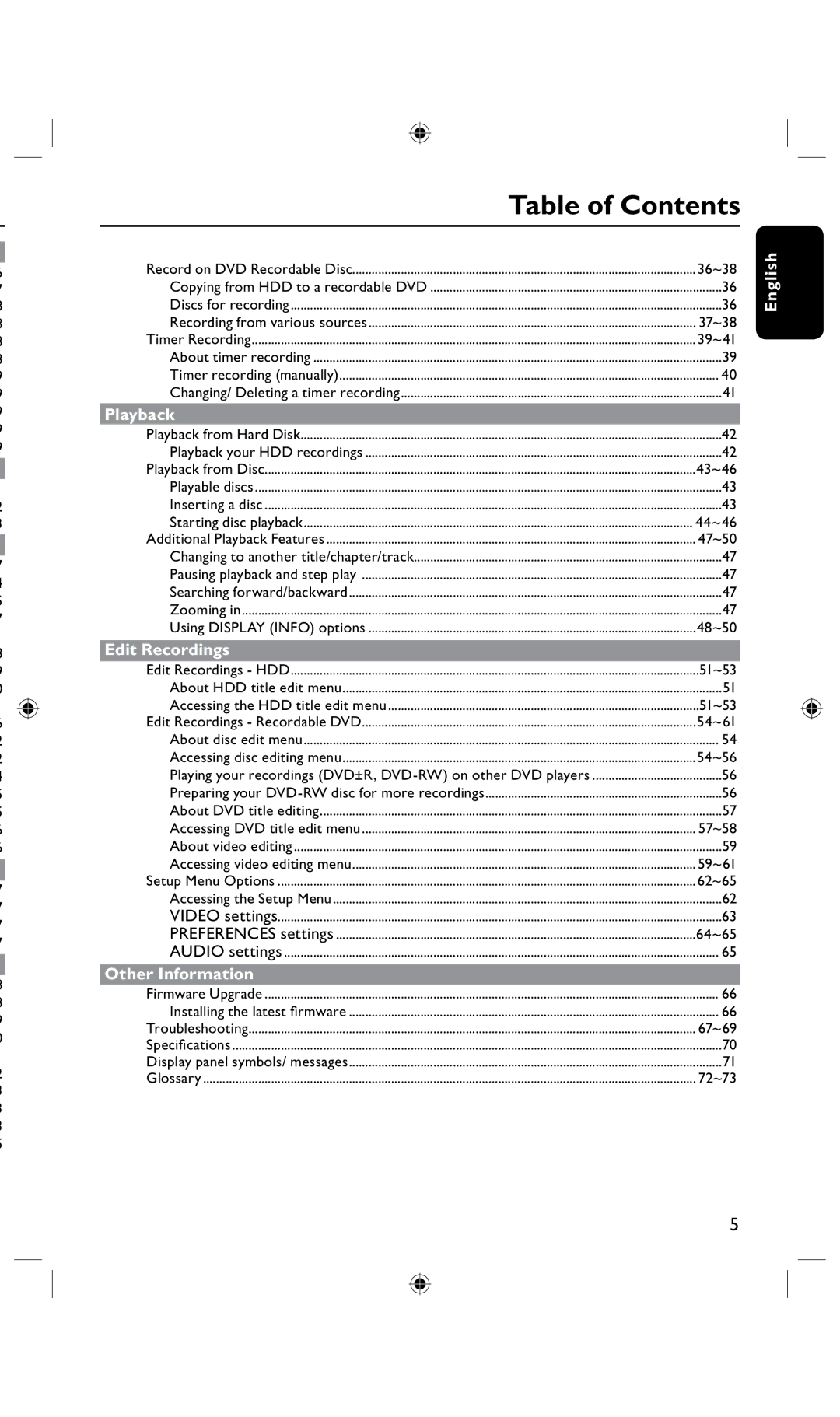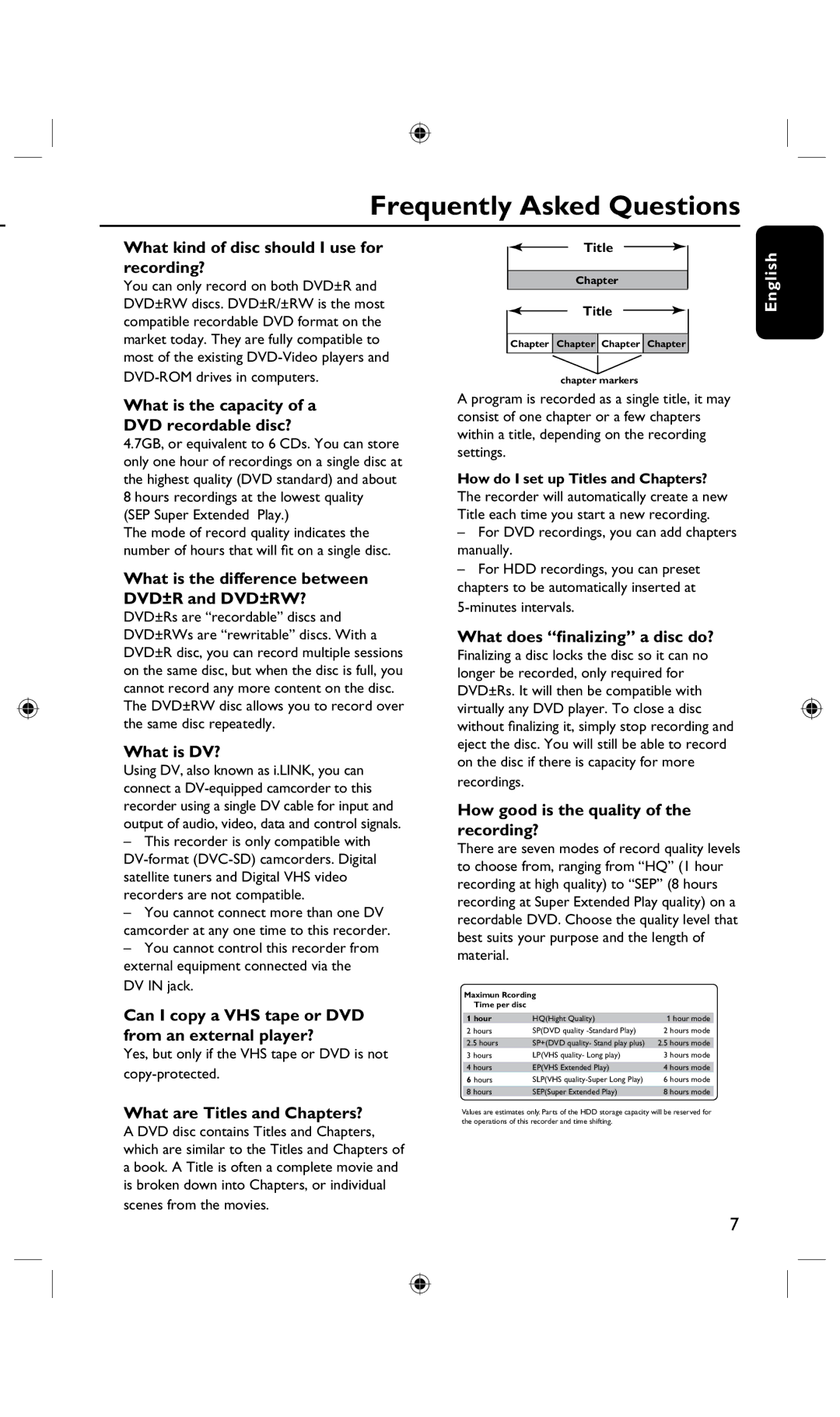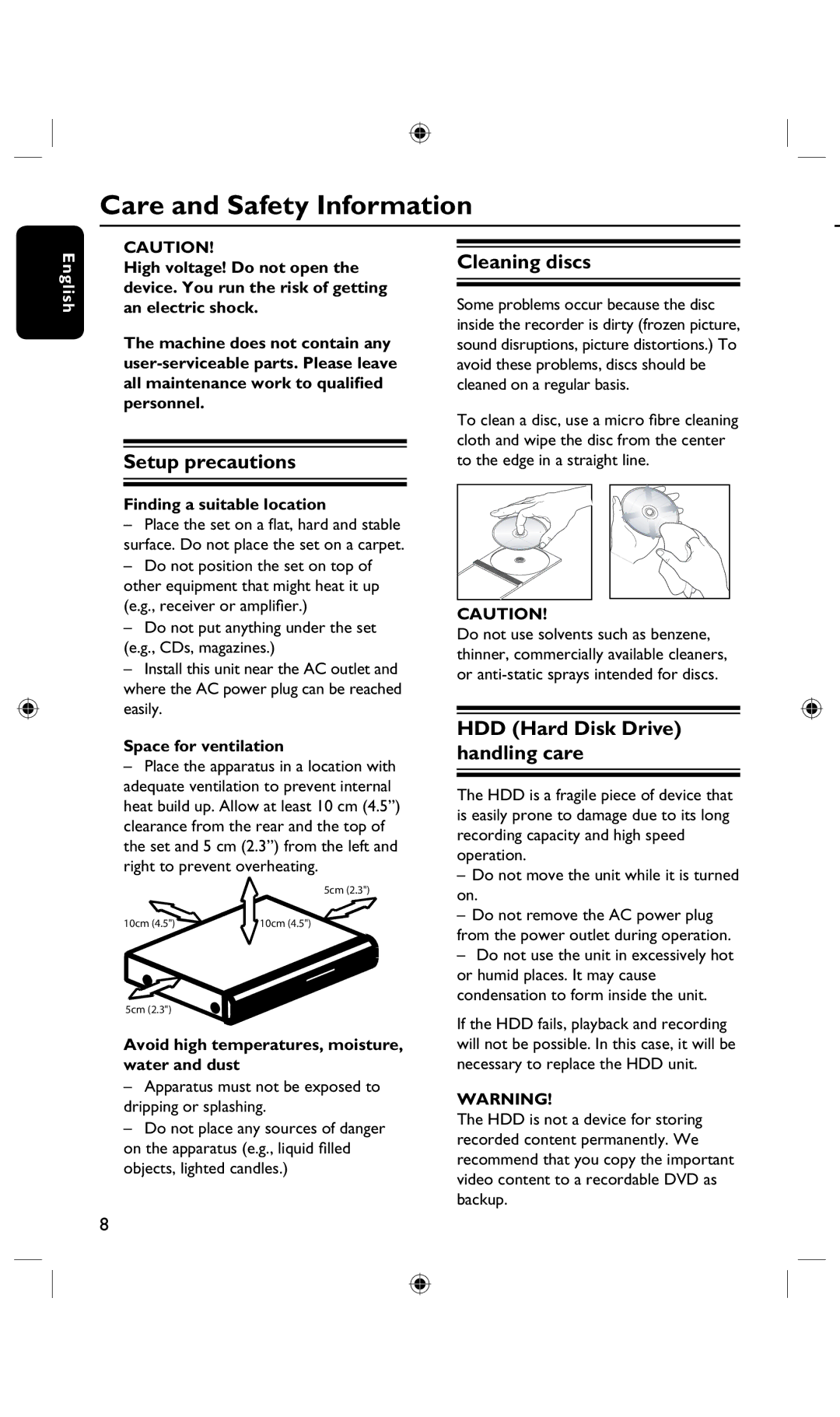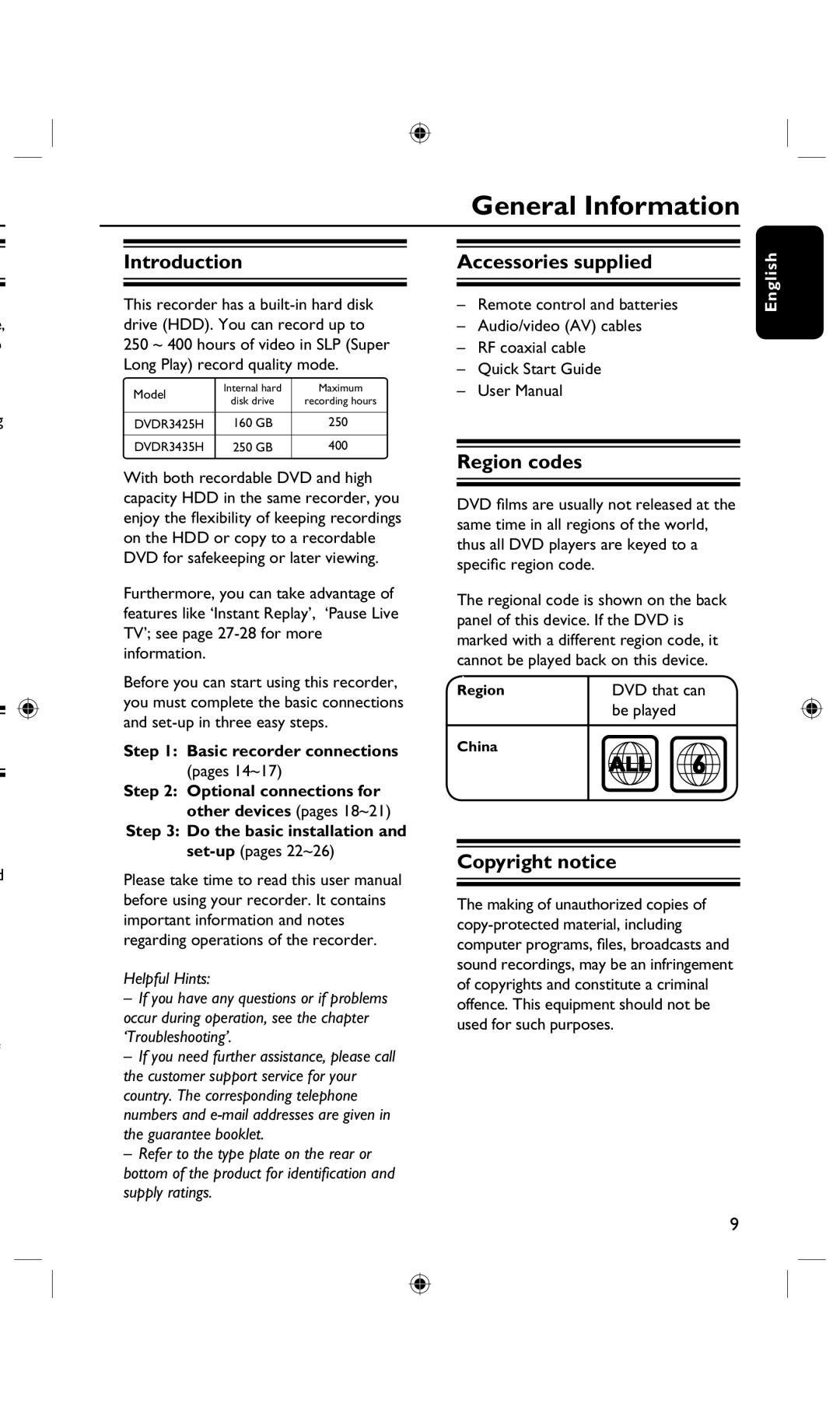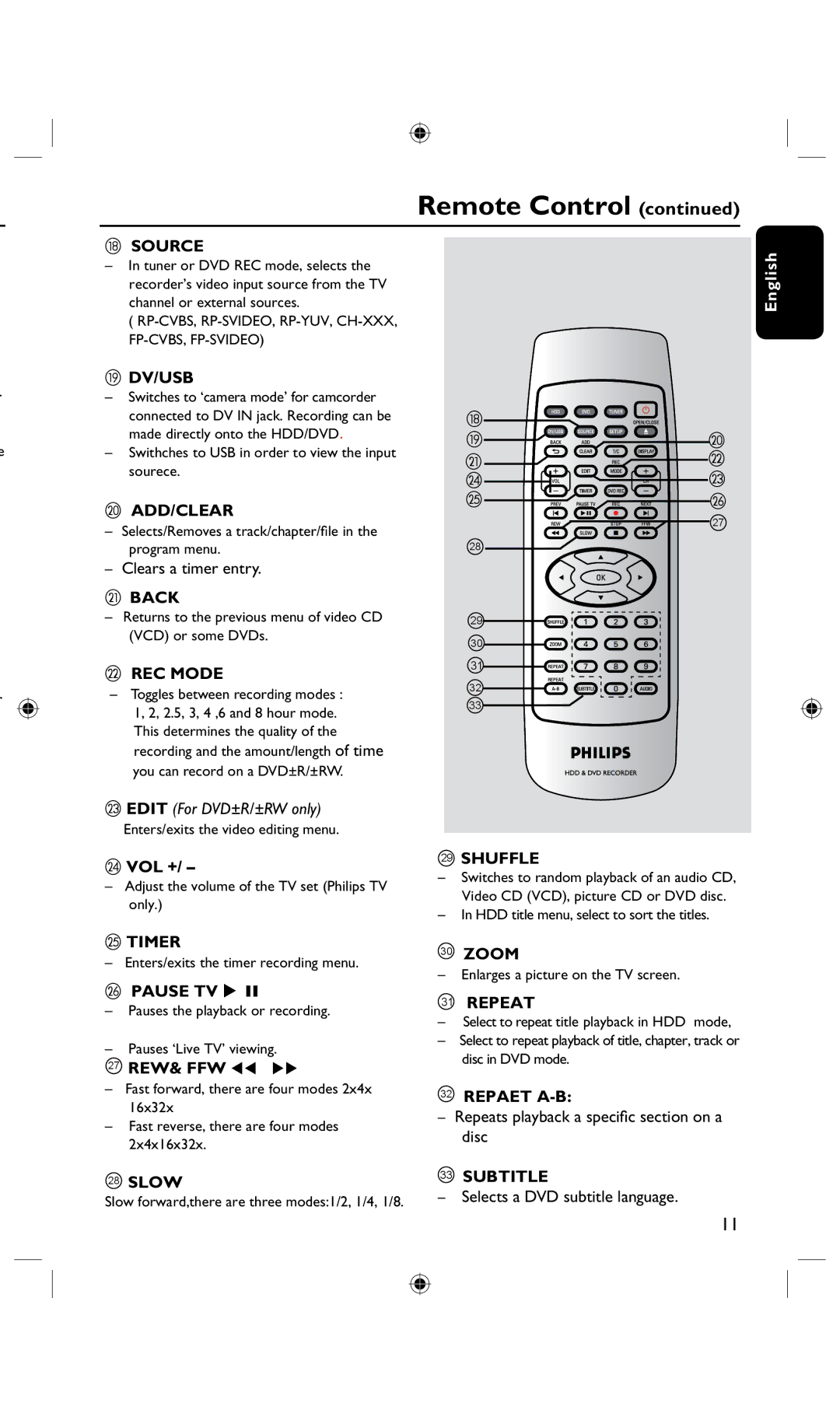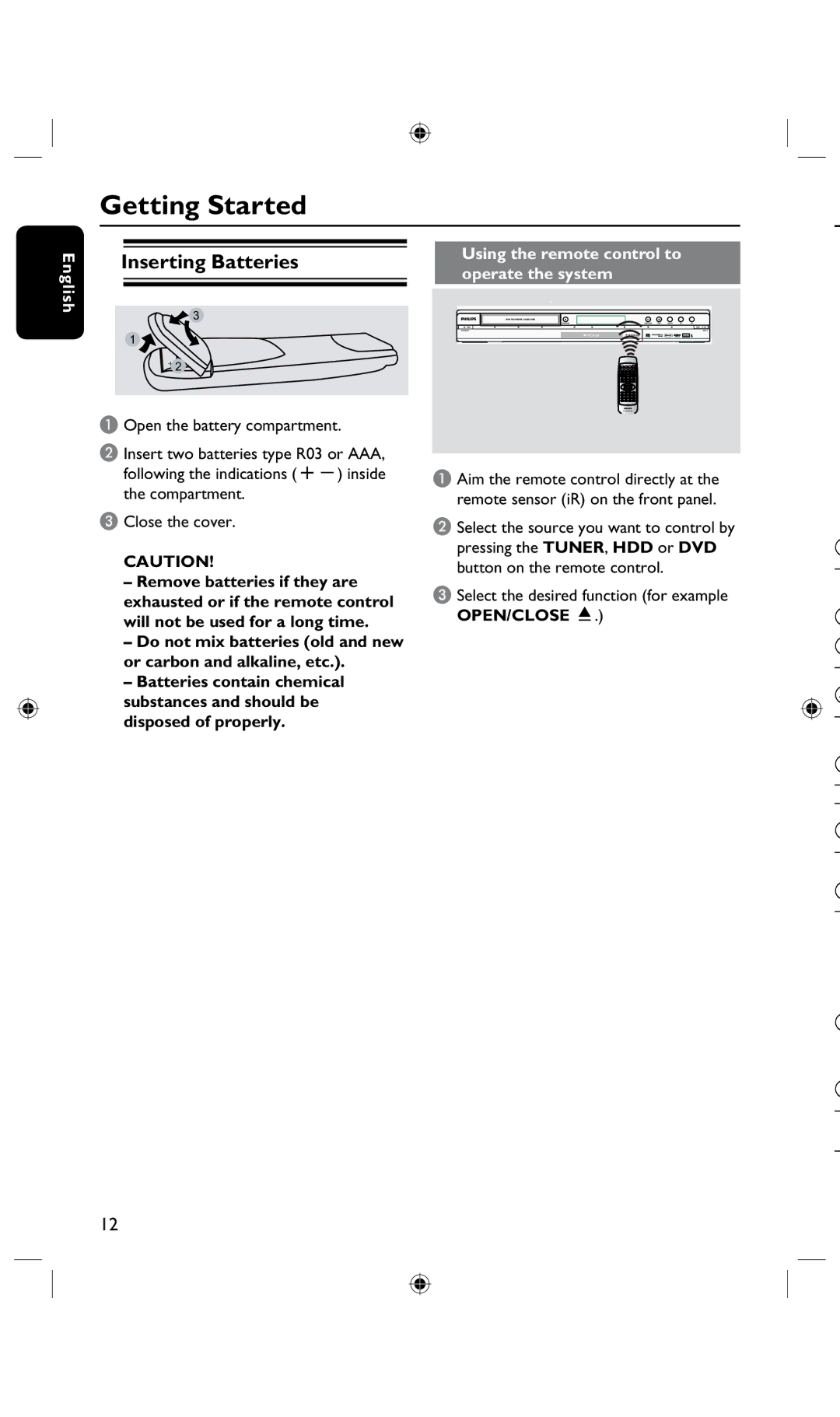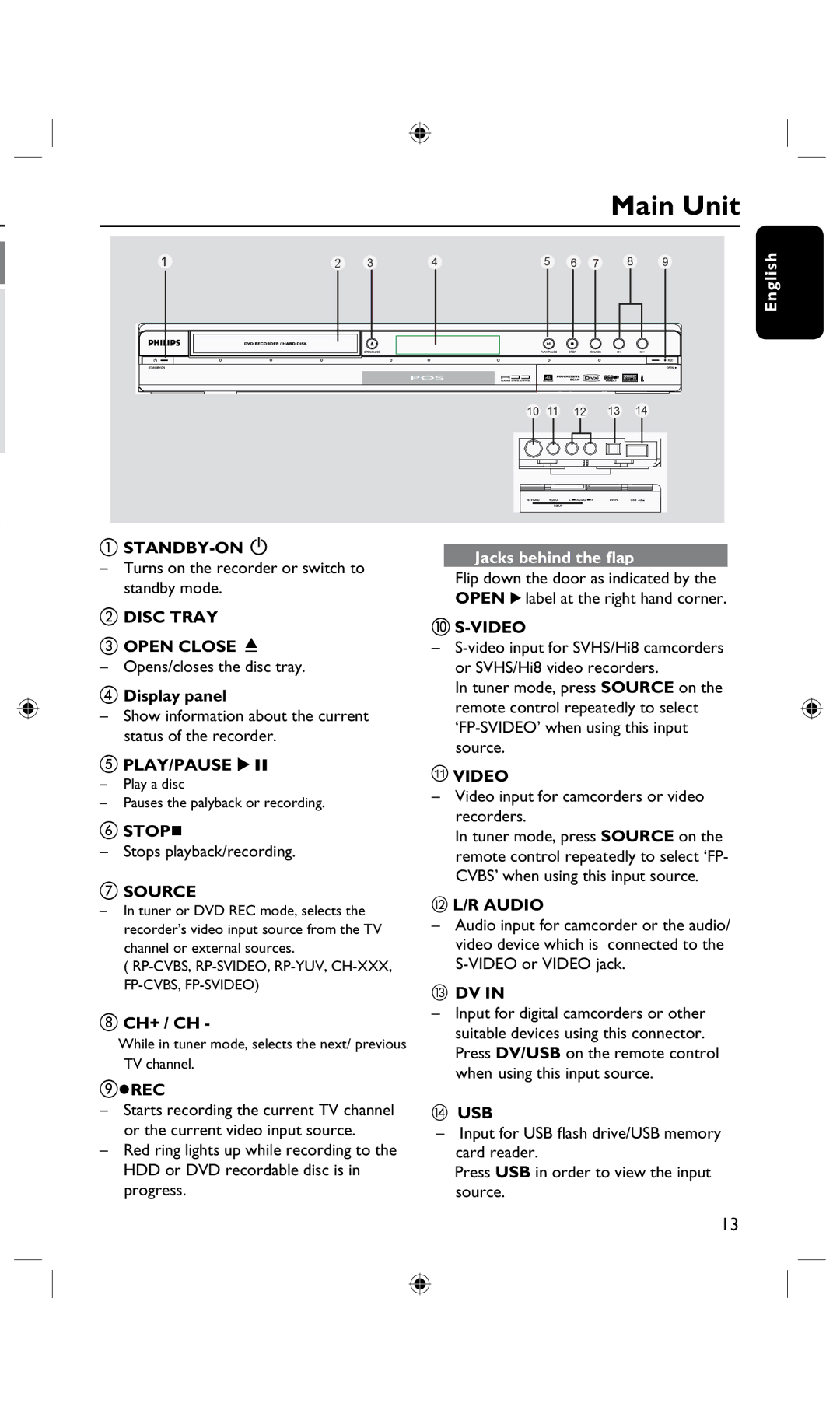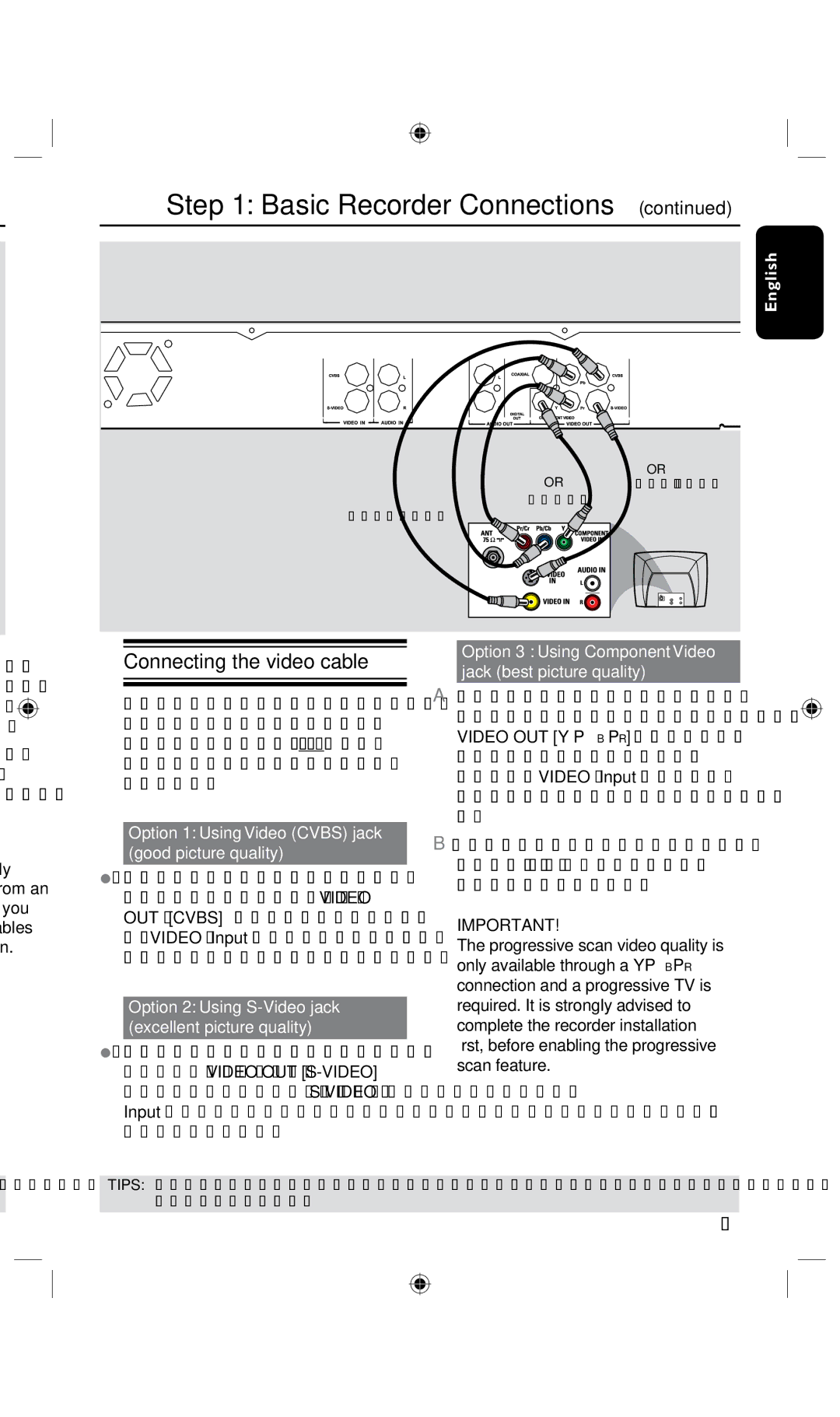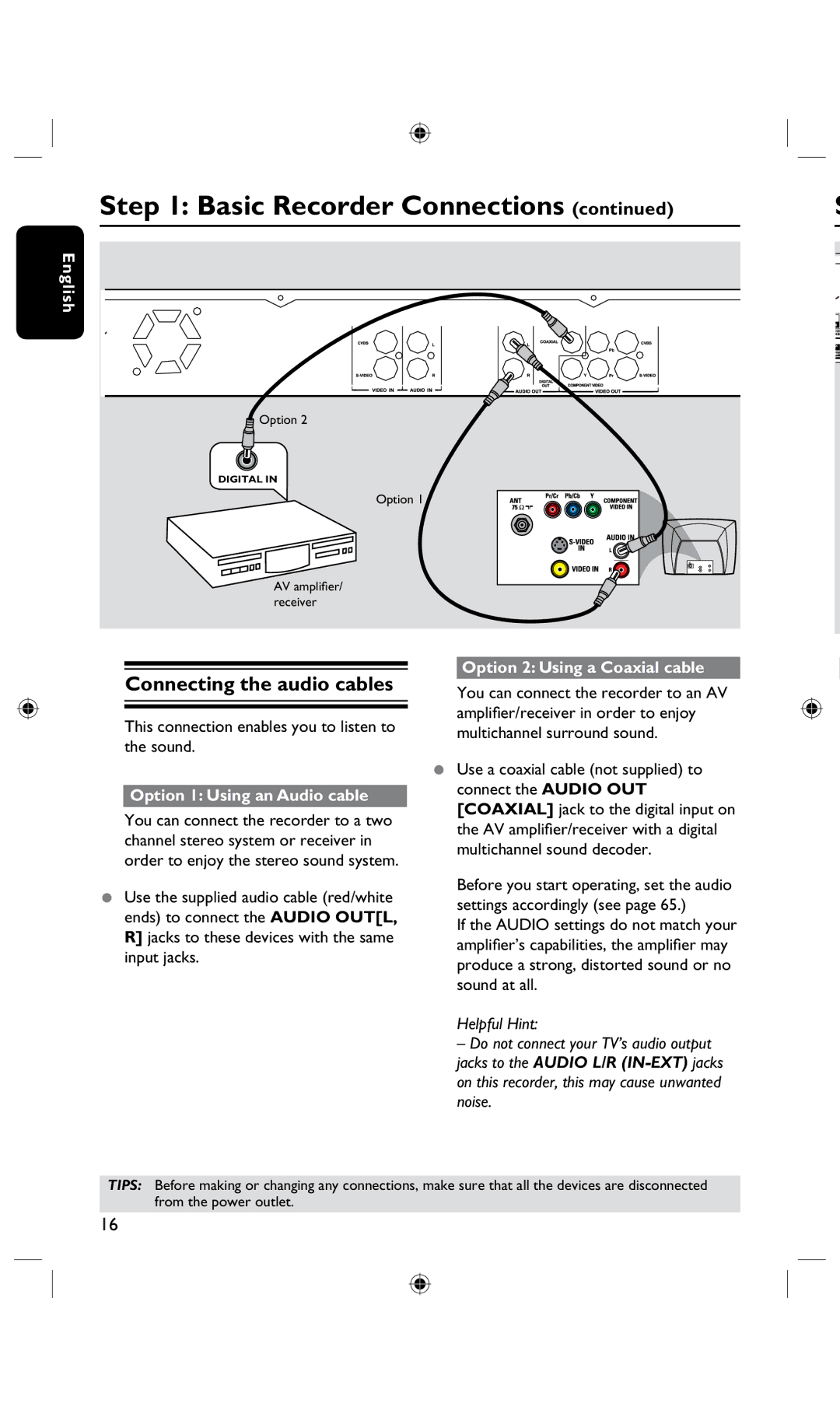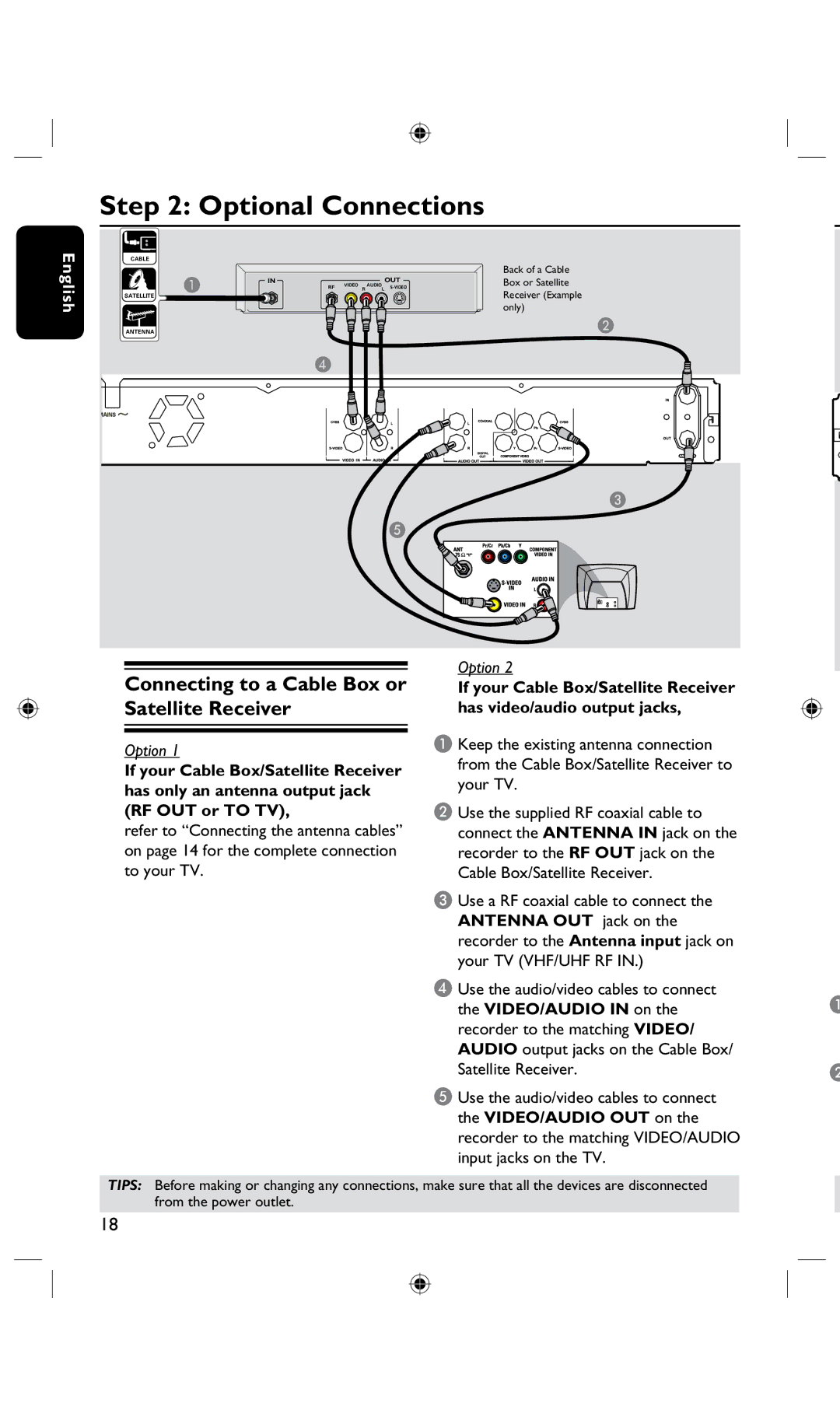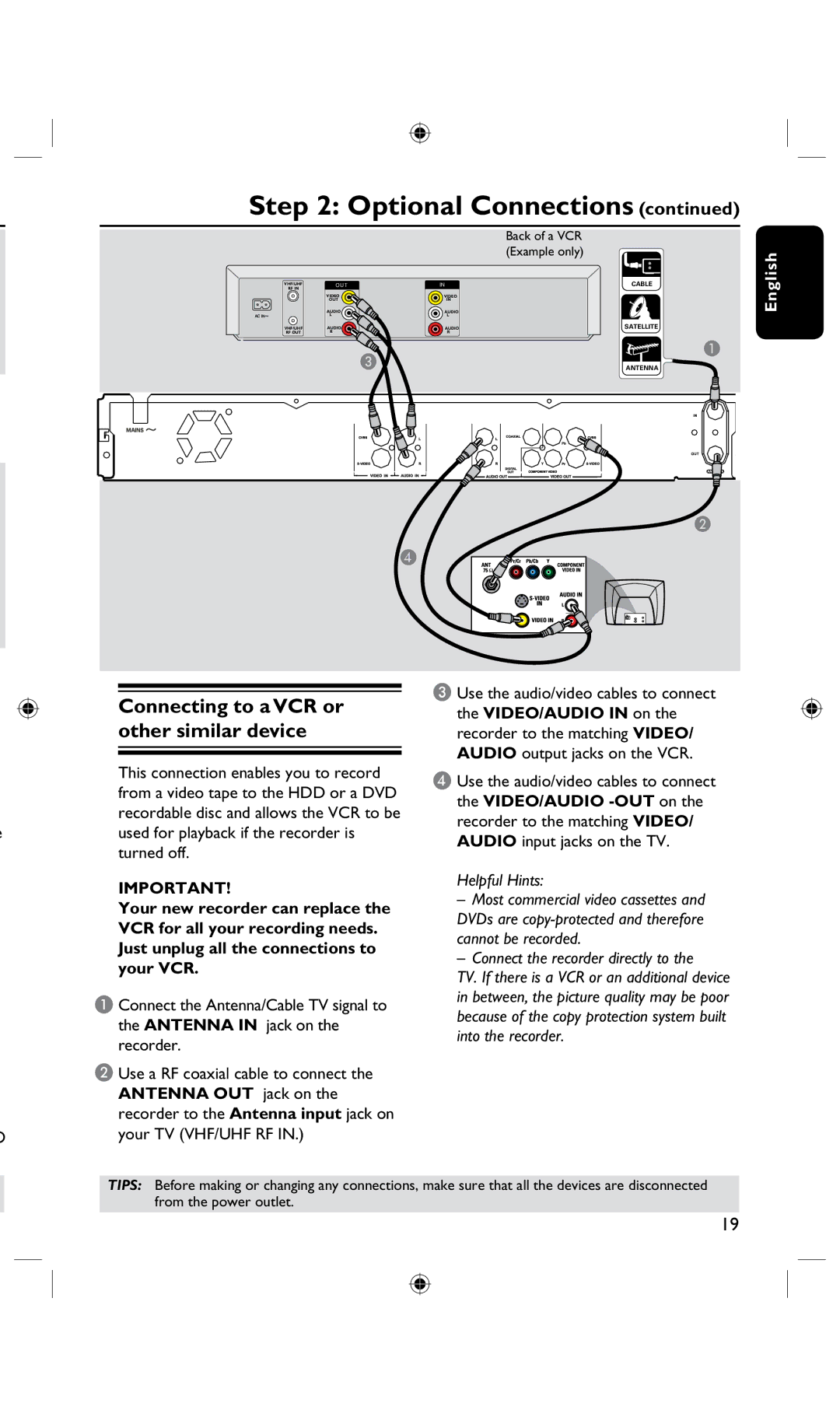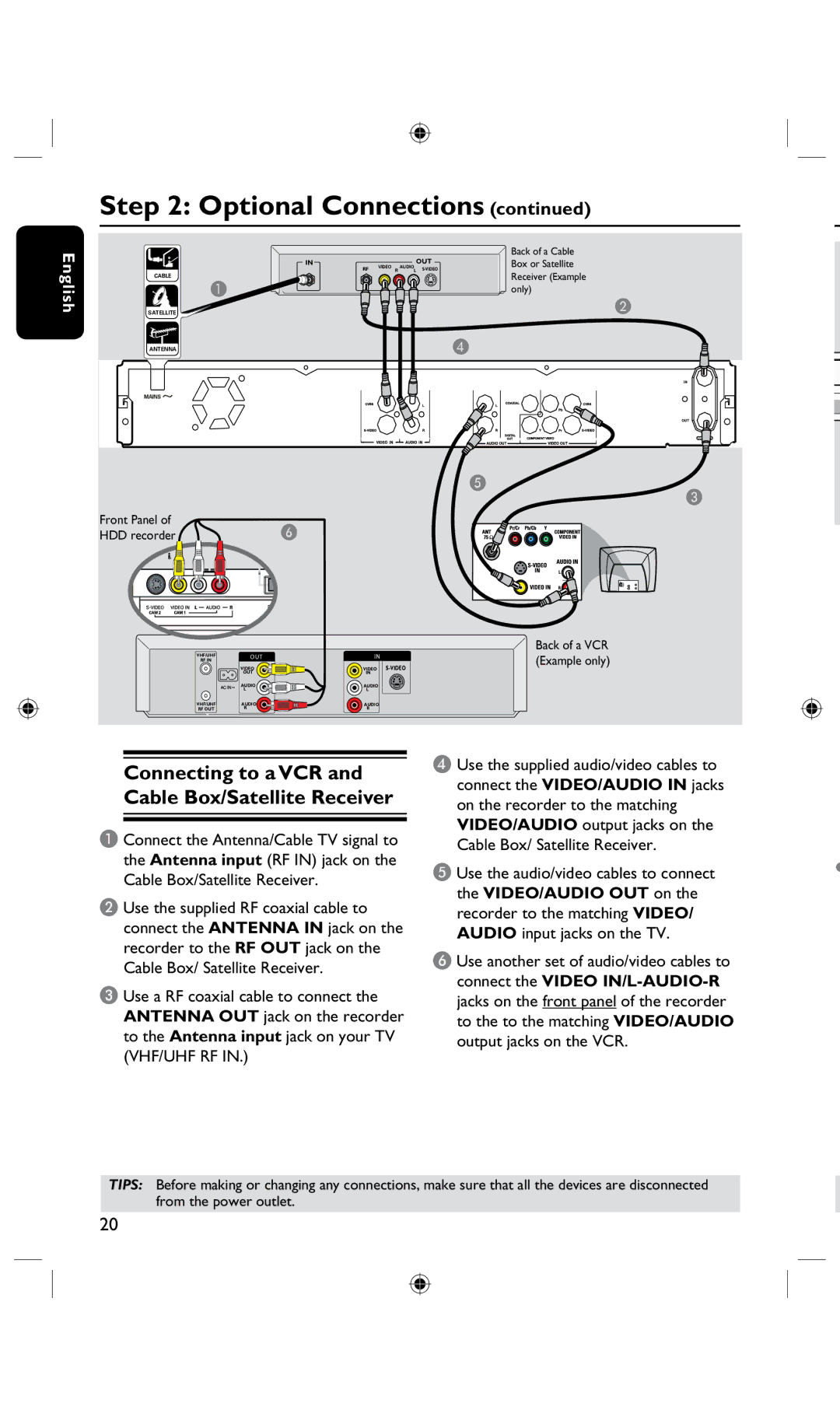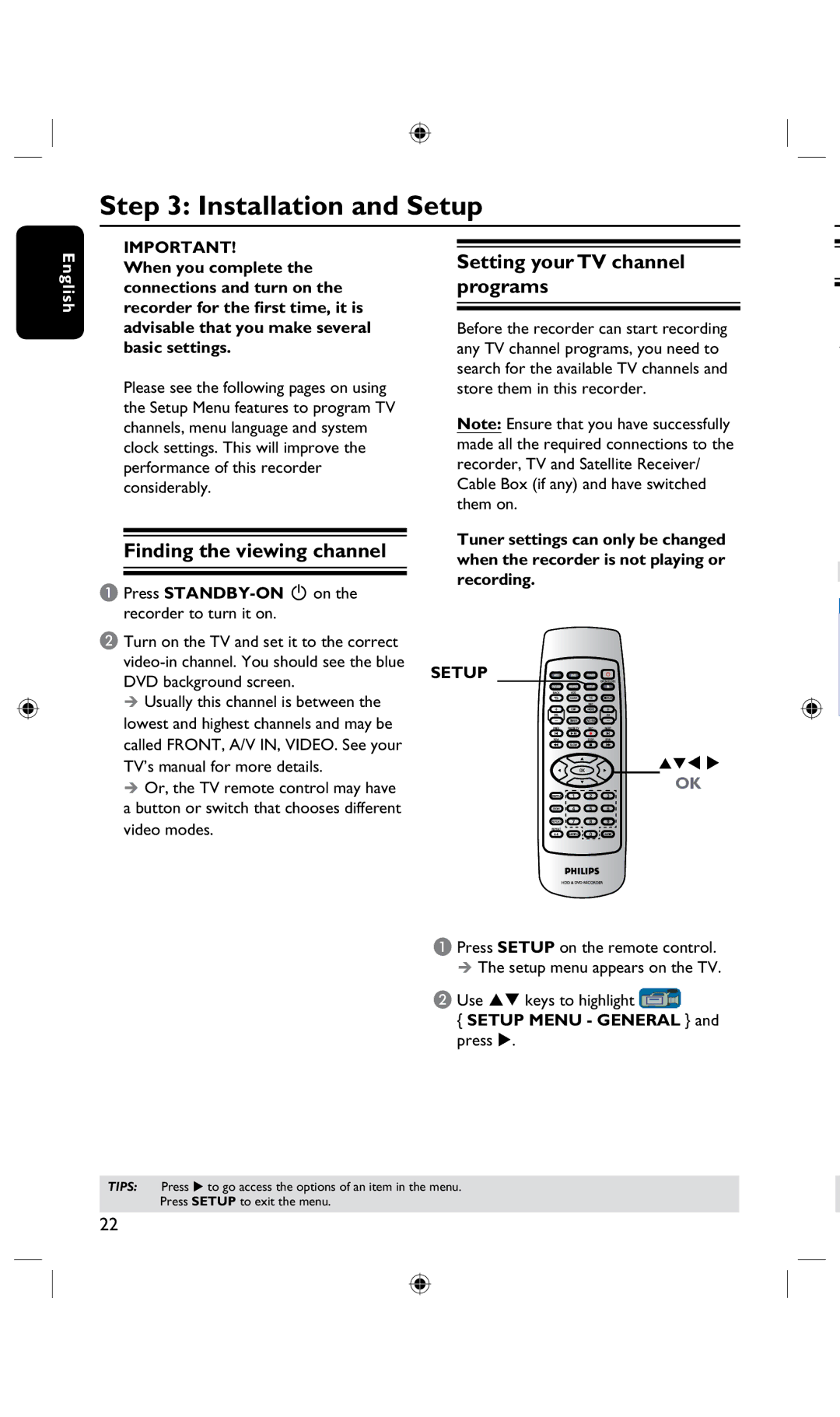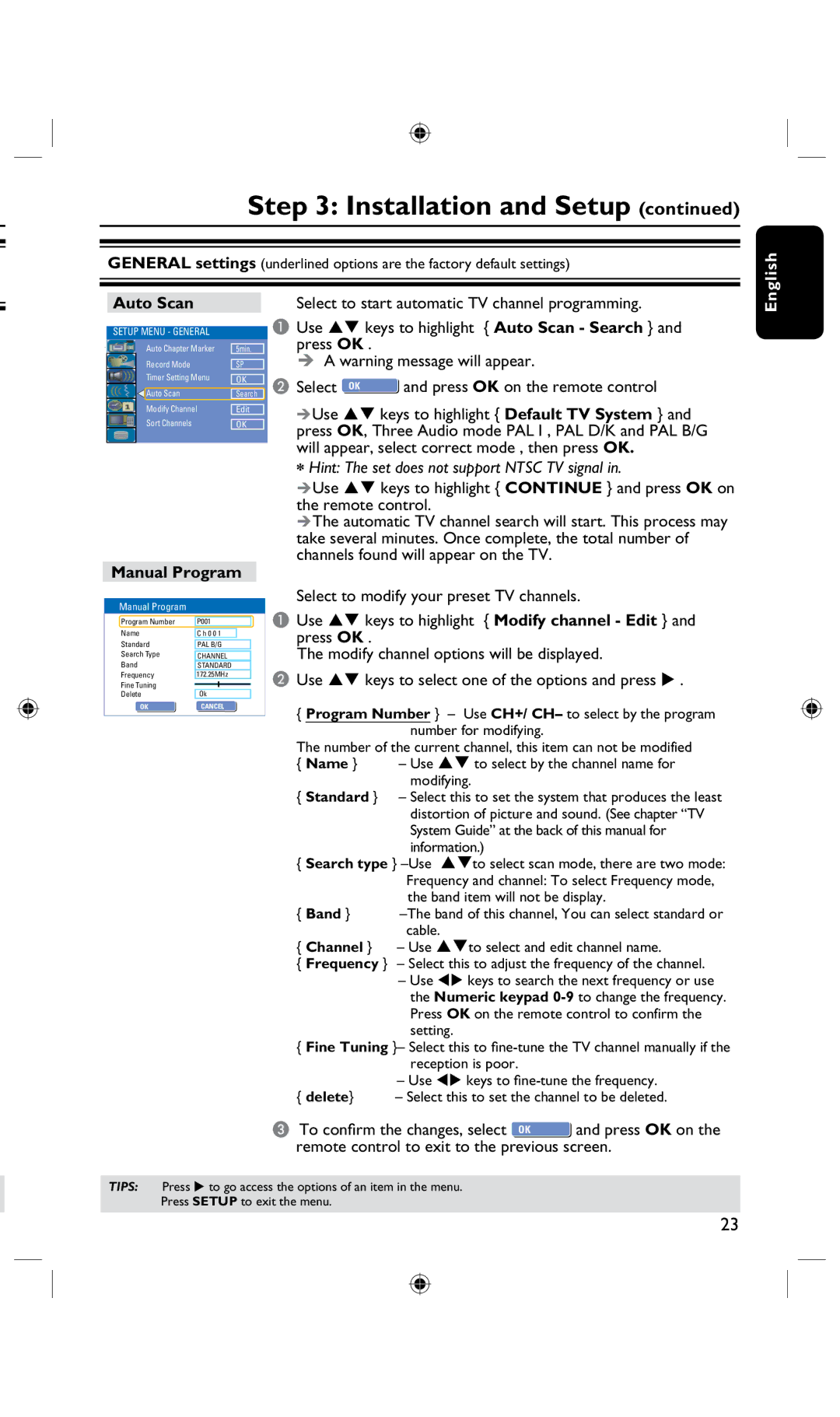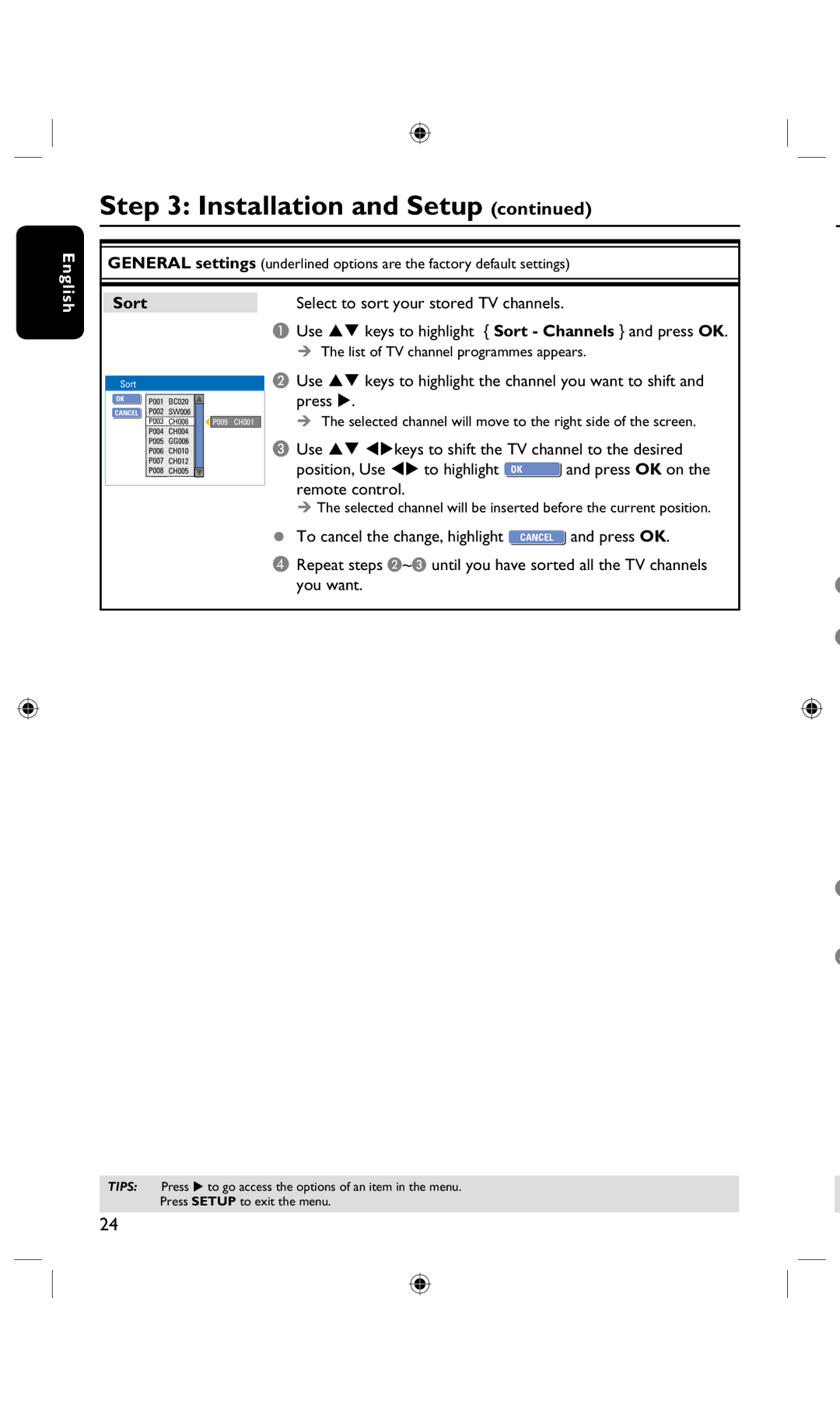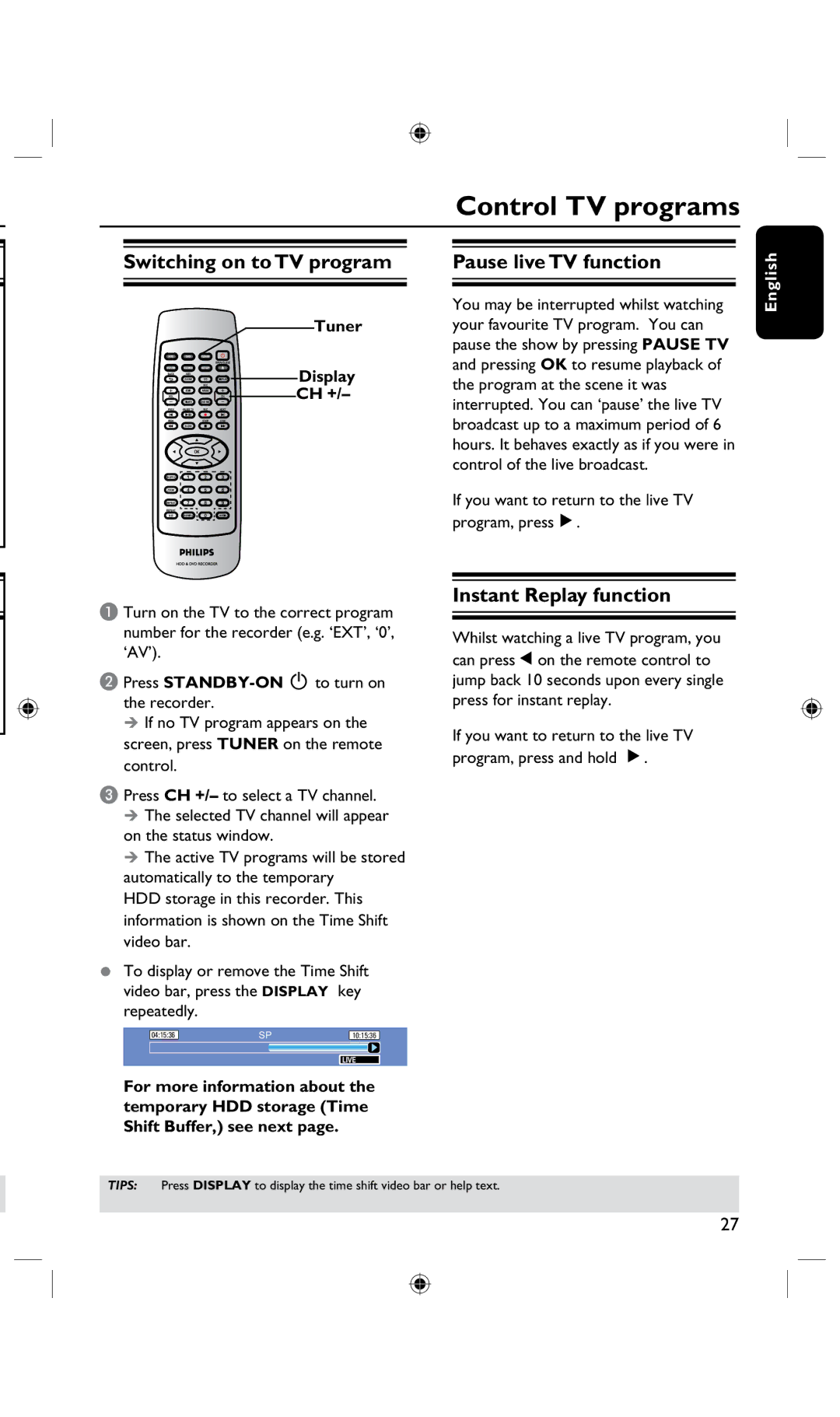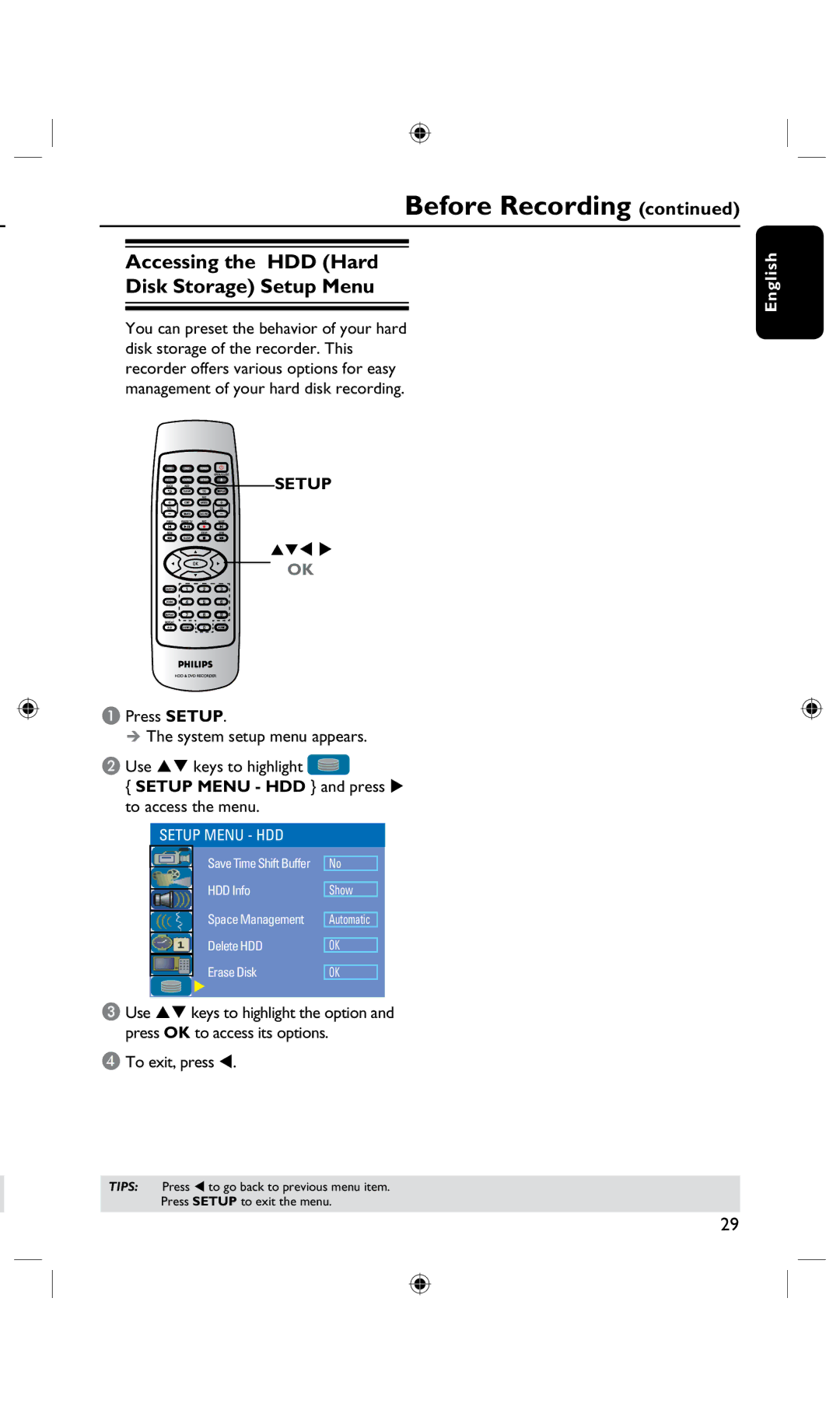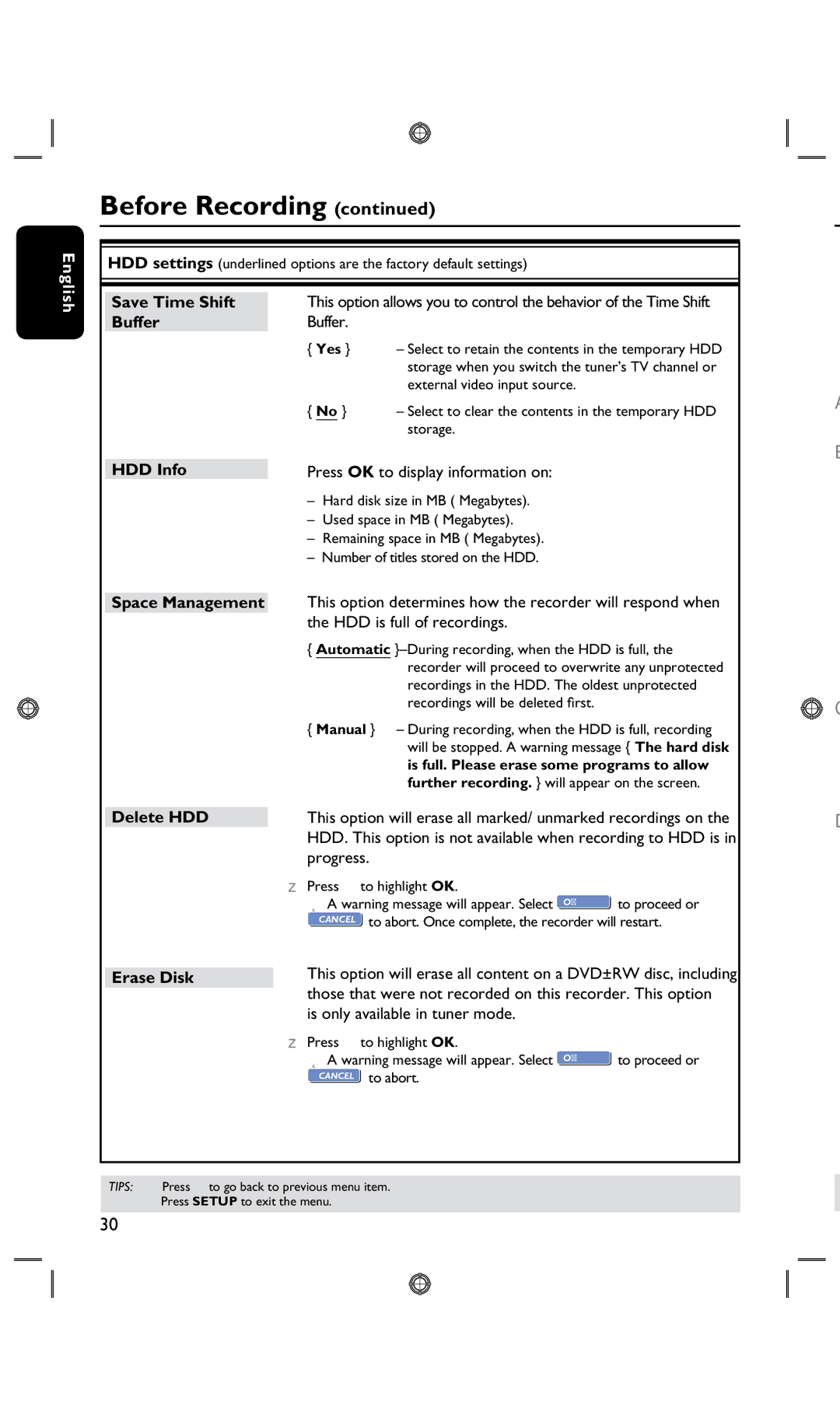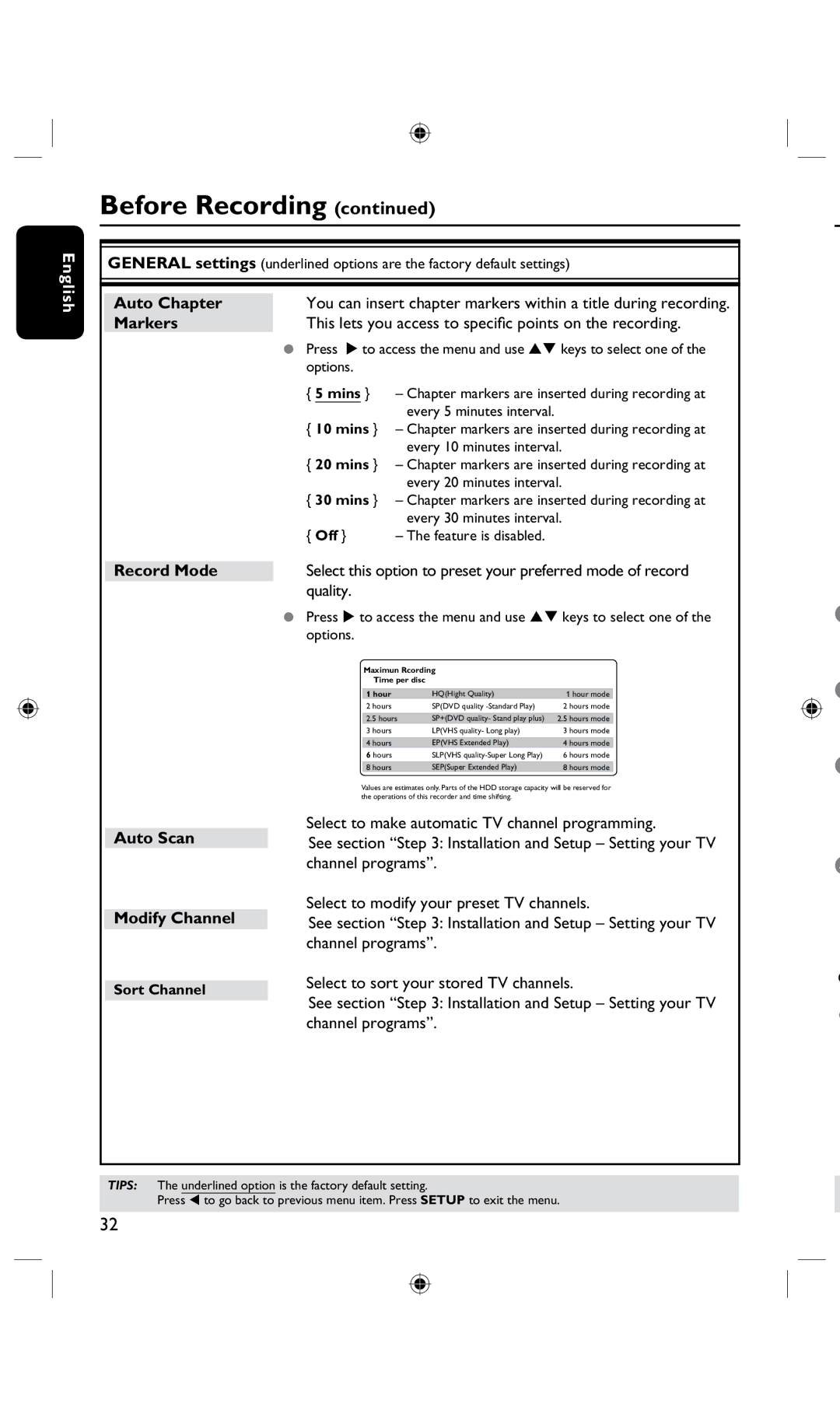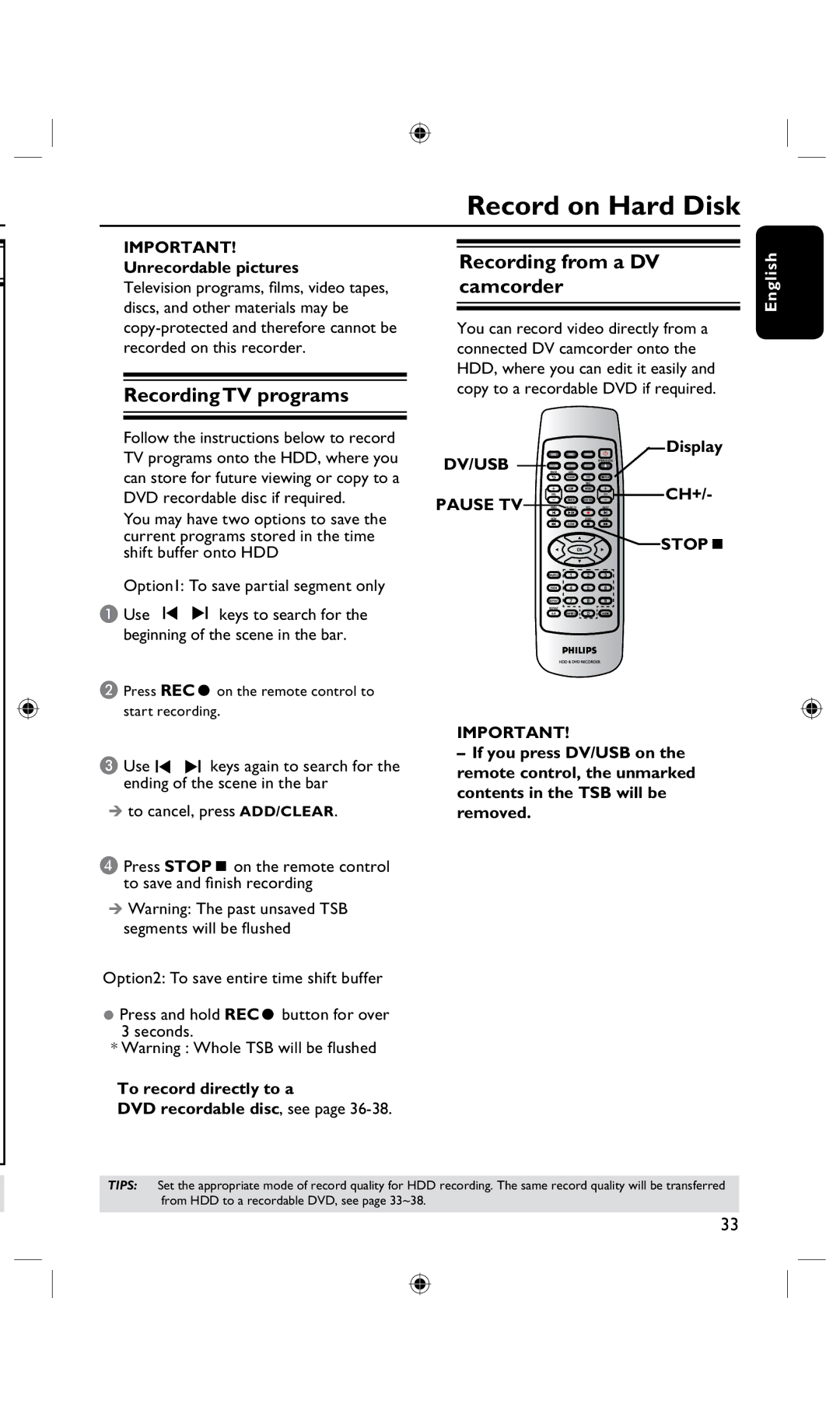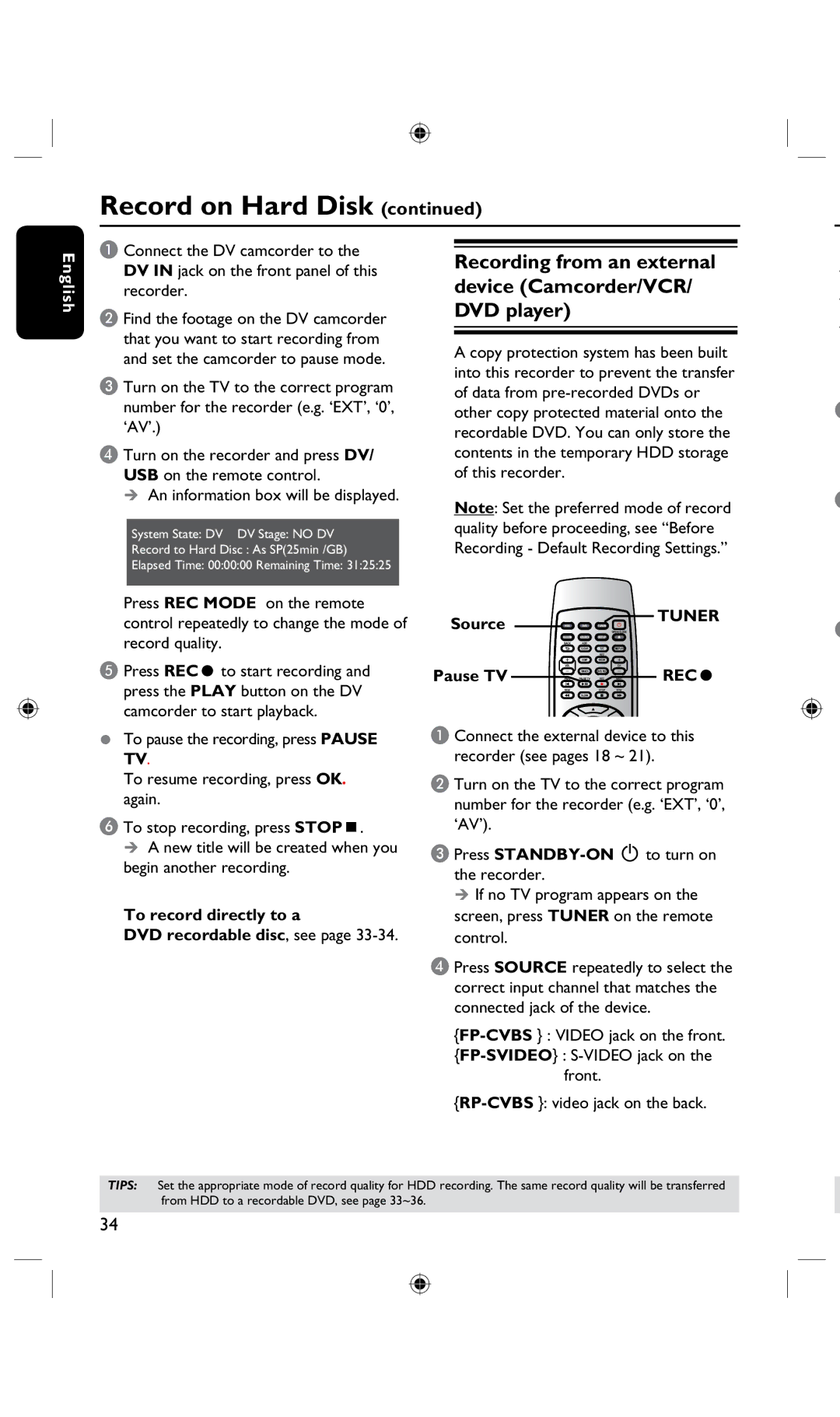Remote Control (continued)
.
e
r
RSOURCE
–In tuner or DVD REC mode, selects the recorder’s video input source from the TV channel or external sources.
(
SDV/USB
–Switches to ‘camera mode’ for camcorder
connected to DV IN jack. Recording can be made directly onto the HDD/DVD.
–Swithches to USB in order to view the input sourece.
TADD/CLEAR
–Selects/Removes a track/chapter/file inthe program menu.
–Clears a timer entry.
UBACK
–Returns to the previous menu of video CD (VCD) or some DVDs.
VREC MODE
–Toggles between recording modes : 1, 2, 2.5, 3, 4 ,6 and 8 hour mode. This determines the quality of the recording and the amount/length of time you can record on a DVD±R/±RW.
W EDIT (For DVD±R/±RW only)
Enters/exits the video editing menu.
R S
U X Y
28
29
30
31
32
33
T V W
Z
27
English
X VOL +/ –
–Adjust the volume of the TV set (Philips TV only.)
YTIMER
– Enters/exits the timer recording menu.
ZPAUSE TV Å
–Pauses the playback or recording.
–Pauses ‘Live TV’ viewing.
27REW& FFW
–Fast forward, there are four modes 2x4x 16x32x
–Fast reverse, there are four modes 2x4x16x32x.
28SLOW
Slow forward,there are three modes:1/2, 1/4, 1/8.
29SHUFFLE
–Switches to random playback of an audio CD, Video CD (VCD), picture CD or DVD disc.
–In HDD title menu, select to sort the titles.
30ZOOM
–Enlarges a picture on the TV screen.
31REPEAT
–Select to repeat title playback in HDD mode,
–Select to repeat playback of title, chapter, track or disc in DVD mode.
32REPAET A-B:
–Repeats playback a specific section on a disc
33SUBTITLE
–Selects a DVD subtitle language.
11