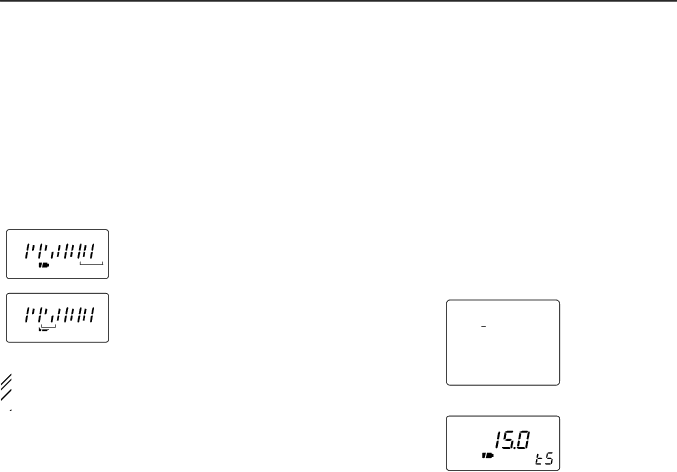
3 FREQUENCY AND CHANNEL SETTING
■Setting a frequency
qSelect the desired band with [↔].
wRotate [DIAL] to change the frequency.
•The frequency changes according to the preset tuning steps. See the right section for selecting the tuning step.
•Some TV channels may be set as skip channels by default and can be selected by rotating [DIAL] while pushing [FUNC]. (p. 34).
•Push [↔] while pushing [FUNC] to change the frequency in 100 kHz, 1 MHz or 10 MHz steps.
■Setting a tuning step
Tuning steps can be selected for each band, however, the tuning step of the broadcast band is fixed to 9 kHz steps ex- cept for U.S.A. and Canada versions. The following are avail-
able. |
|
|
|
• 5 kHz | • 6.25 kHz* • 10 kHz | • 12.5 kHz | • 15 kHz |
• 20 kHz | • 25 kHz • 30 kHz | • 50 kHz | • 100 kHz |
* Not available for 1200 MHz band.
FM
![]()
![]()
![]()
![]() 75
75 ![]()
![]() 50
50 ![]()
![]()
![]()
![]() 25
25
FM
![]()
![]()
![]()
![]() 75
75 ![]()
![]() 50
50 ![]()
![]()
![]()
![]() 25
25
[DIAL] changes the frequency according to the selected tuning step.
While pushing [FUNC], [DIAL] changes the frequency in 1 MHz steps (default).
qSelect the desired band, except for TV band, with [↔]. w Rotate [DIAL] while pushing [MODE] to select the desired
tuning step.
•15 kHz tuning step (Simple screen)
FM
146.100.000
TS 15.0
![]() The 1 MHz tuning step (dial select step) can be set to 100
The 1 MHz tuning step (dial select step) can be set to 100
![]() kHz, 1 MHz or 10 MHz tuning steps in set mode. See p.
kHz, 1 MHz or 10 MHz tuning steps in set mode. See p. ![]() 39 for details.
39 for details.
•15 kHz tuning step (Sub LCD)
8