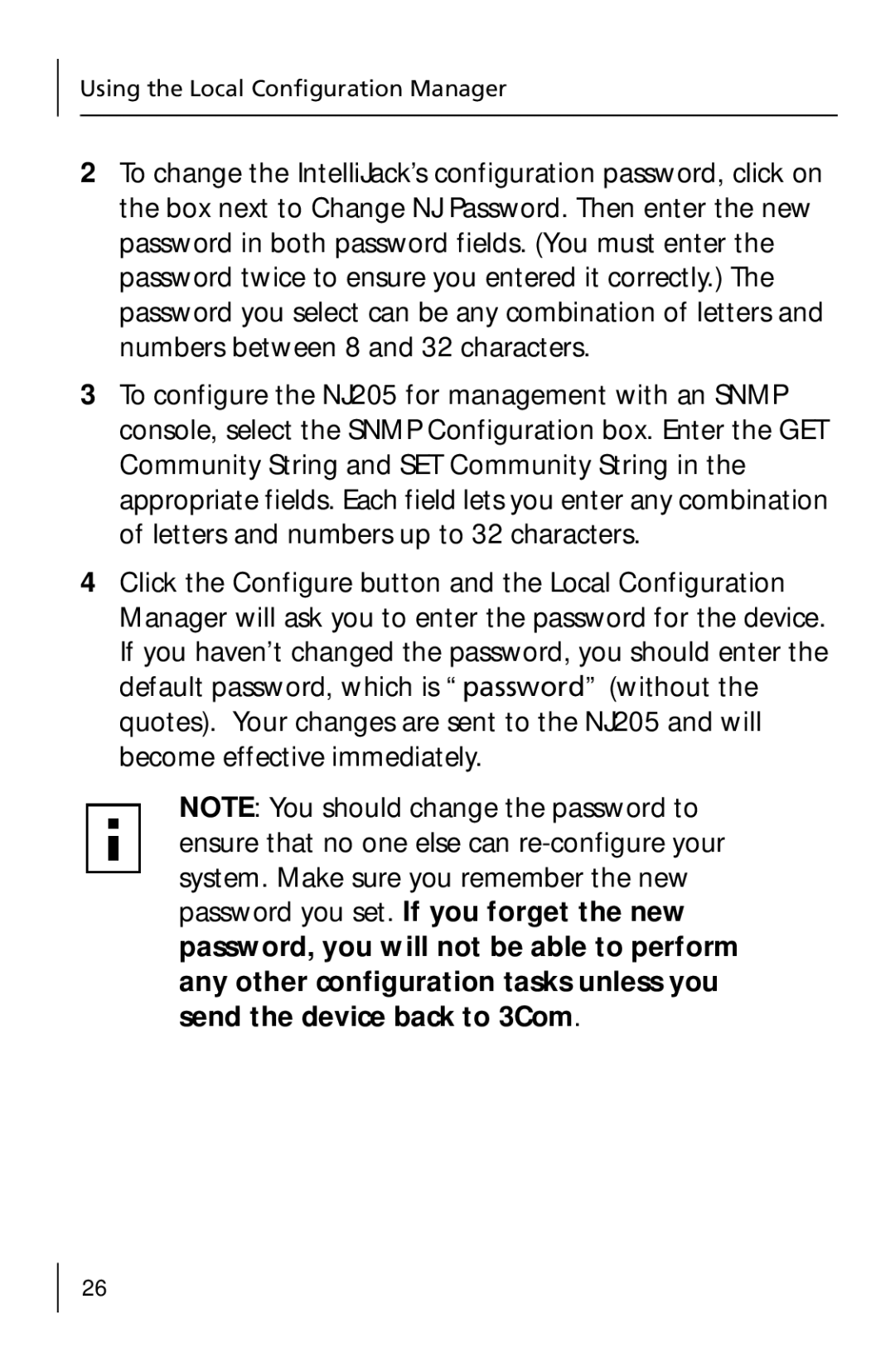Using the Local Configuration Manager
2To change the IntelliJack’s configuration password, click on the box next to Change NJ Password. Then enter the new password in both password fields. (You must enter the password twice to ensure you entered it correctly.) The password you select can be any combination of letters and numbers between 8 and 32 characters.
3To configure the NJ205 for management with an SNMP console, select the SNMP Configuration box. Enter the GET Community String and SET Community String in the appropriate fields. Each field lets you enter any combination of letters and numbers up to 32 characters.
4Click the Configure button and the Local Configuration Manager will ask you to enter the password for the device. If you haven’t changed the password, you should enter the default password, which is “password” (without the quotes). Your changes are sent to the NJ205 and will become effective immediately.
NOTE: You should change the password to ensure that no one else can
26